Kinwei PC7810ME User Manual

TABLET PC7810ME
USER MANUAL
Content
Brand Name:Kinwei
FCC ID: BRCPC7810ME
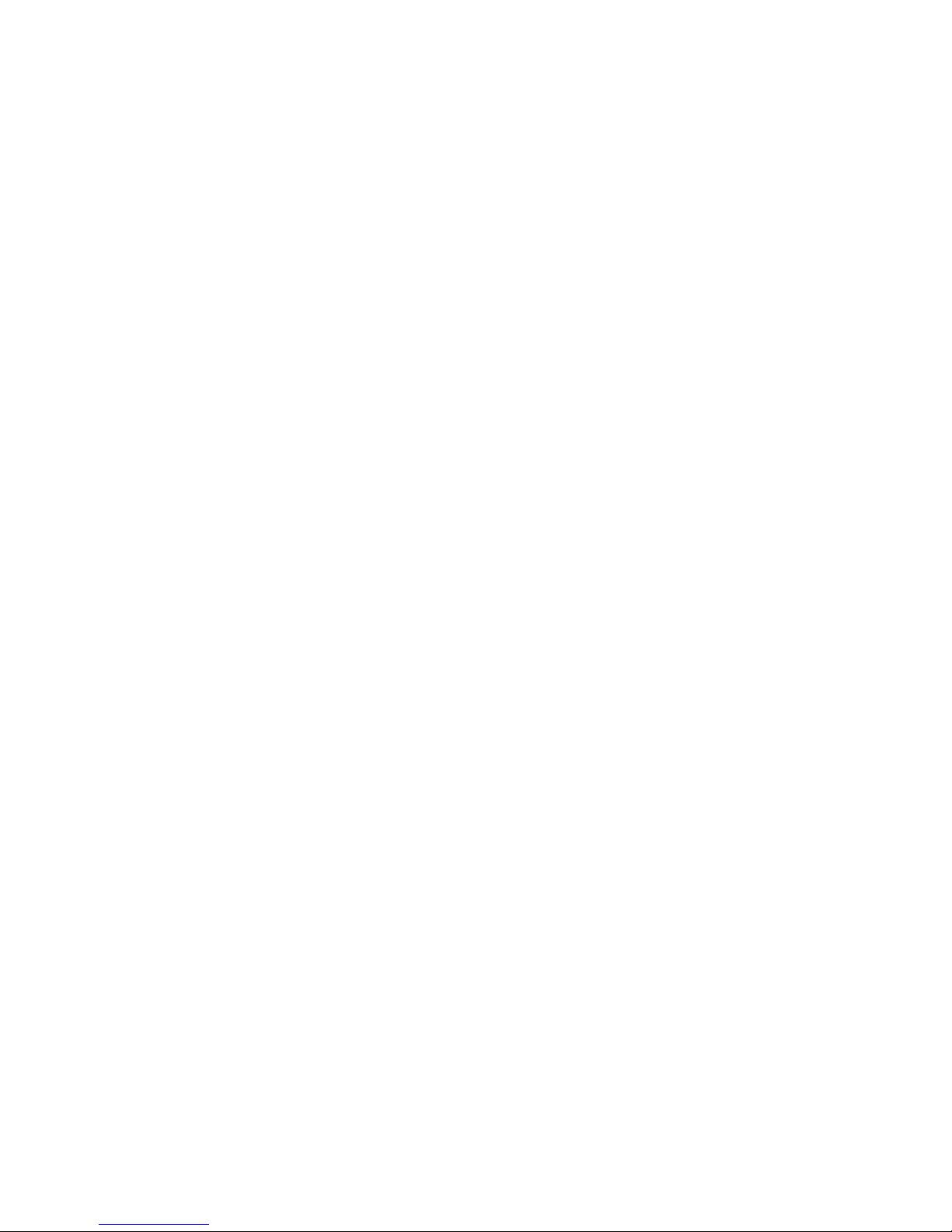
1. Preface
2. Safety Notices
3. Ready to Use
3.1 Packing List
3.2 Product Appearance
3.3 Instructions on Keys
3.4 Features Overview
4. Quick guides
4.1 Switch on/off
4.2 Battery management and charging
4.3 Operation of the Function Icons
5. Operation details
5.1.1 Audio player
5.1.2 Video player
5.1.3 Image browser
5.1.4 Recording
5.1.5 Resource manager
5.1.6 IE browser
5.1.7 Calculator
5.1.8 Clock
5.1.9 Camera instructions
5.2.0 SDcard using
5.2.1 External mouse/keyboard
5.2.2 Connecting HDMI television
6. General Setup
6.1.1 WIFI setting
6.1.2 Plug-in 3G USB Dongle
6.1.3 External RJ45 adaptor USB Dongle
6.1.4 Sound setting
6.1.5 Display setting
6.1.6 Storage
6.1.7 Battery
6.1.8 Application program setting
6.1.9 Location and security setting
6.2.0 Language keyboard setting
6.2.1 Backup and reset
6.2.2 Date and time setting
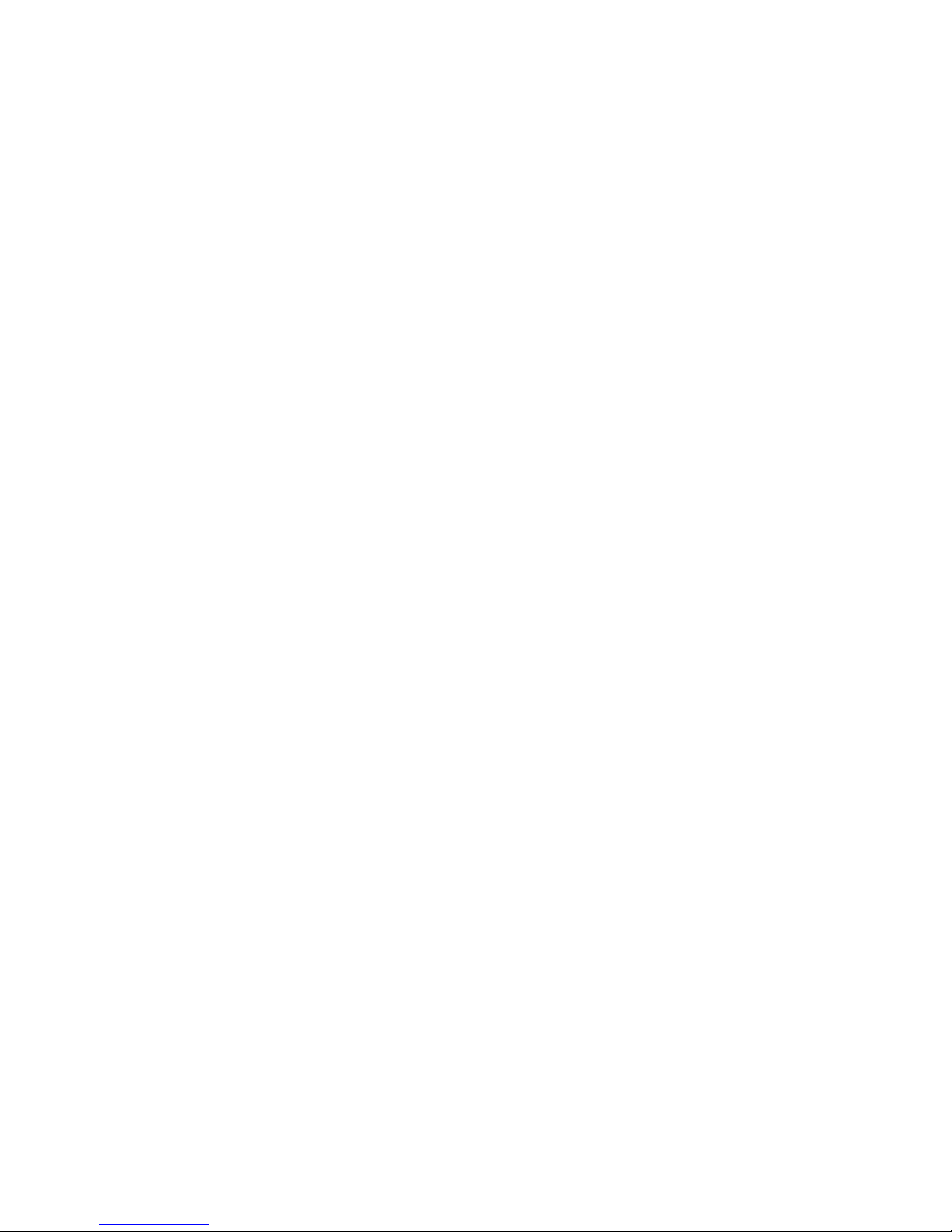
6.2.3 Auxiliary function operation
6.2.4 Developers options
6.2.5 Information about tablet
6.3 Desktop function icon setting
7. Firmware upgrade
8. Troubleshooting and FAQ
1. Preface
Dear Customers,
Thanks very much for purchasing our product!
This Tablet PC is a built-in high performance Wi-Fi receiver module, supporting an external 3G
USB-DONGLE wireless network card, using broadband wireless networks, breaking through the
restraint of network cables; it will bring you into the portable media player world and fulfill your
entertainment needs. It also supports picture browsing, e-book reading, games, online chat and other
functions; various settings will fully show your individuality.
To operate this player easily, first, please read this User Manual included with the player. Then you
will have a better understanding of the operations. Before operating this player, please carefully read
all data we provide about the player, so that you will have a better understanding of the product and
its operations.
The Company will not be responsible for any loss of personal data and damage caused by incorrect
operation of the Software/Hardware, artificial damages, replacement of batteries or any other
accident. To avoid loss of your data, please backup your data to your computer at all times.
Also, since we can not control any dispute from users’ misunderstanding or incorrect operation
against the manual, the Company will not take any relevant responsibility for any accidental loss
potentially occurring in the process of using this manual.
Due to constant product development, the information in this manual is subject to change without any
prior notice.
This manual is protected by copyright and no part is permitted to be copied or reproduced in any way
without prior written permission of the Company.
The Company reserves the final explanation right of this manual, warranty as well as its related
information.
(Note: When compiling this manual, we are very careful to provide you completely reliable information.
However, there is inevitably some error and oversight, please understand, and we welcome your
suggestions. If any problem occurs during your use of this product, please immediately contact your
local seller)
Thanks for your support and please pay attention to our other products
2. Safety Notices
1) Please keep the Tablet PC away from strong magnetic fields in order to avoid damage to the
product.
2) Please do not let the Tablet PC fall onto, rub against or knock against hard objects during use,
because this may cause surface scratches on the Tablet PC, battery damage, data loss or other
damage to the hardware with the result that it can’t start up.
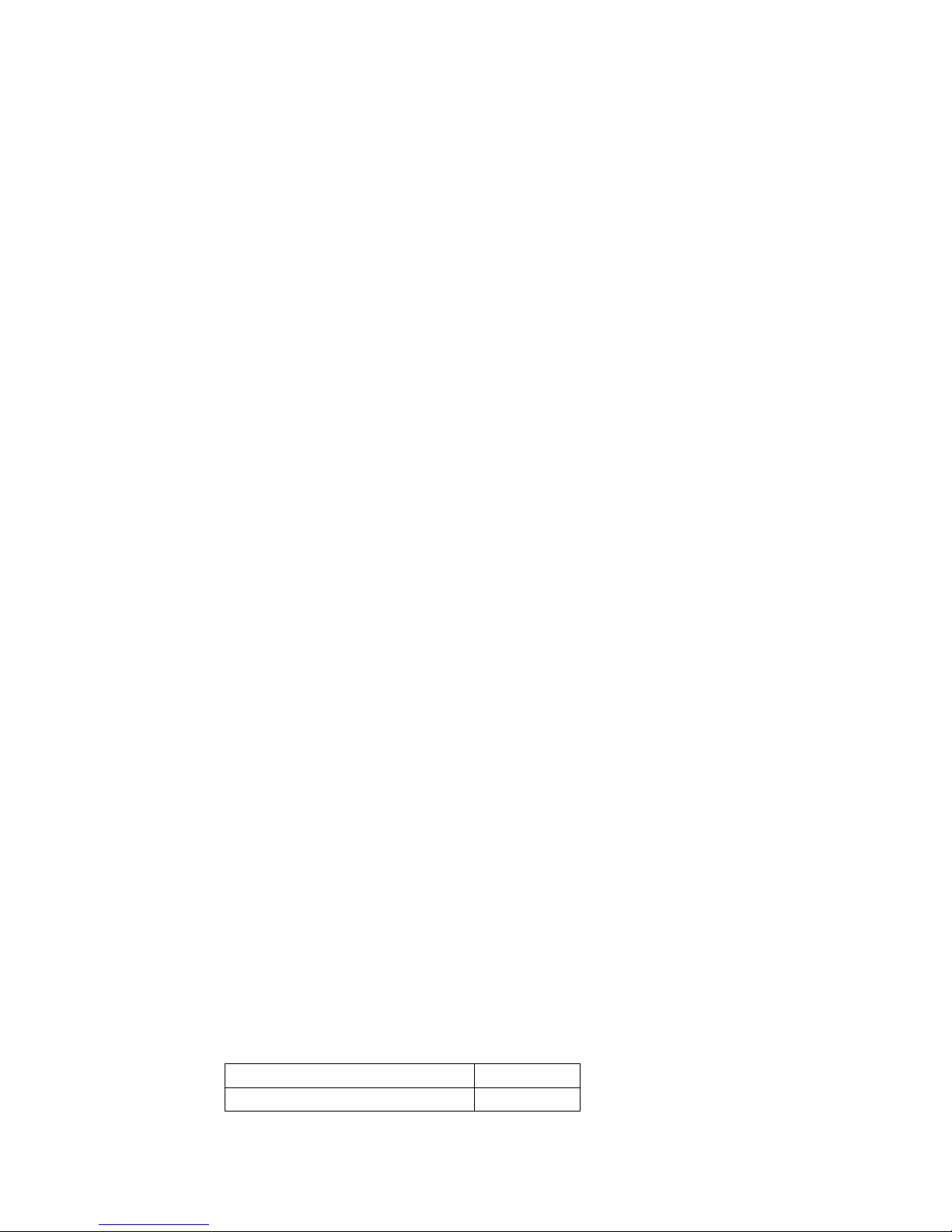
3) Never let this product be exposed to a humid environment or rain as the water leaking into the
Tablet PC could disable it to the extent of being beyond repair.
4) Never clean the Tablet PC with any chemicals or detergent, these will damage the product surface
and corrode the finish.
5) You are recommended not to use the headset with the volume at its highest settings, please adjust
the volume to an appropriate safe level and limit the amount of time you spend using headphones to
avoid possible damage to your hearing. Excessive volume will cause permanent hearing damage.
6) Please do not cut off the power abruptly during software updates or downloading, because this
may cause data loss or system errors.
7) Over-voltage, power cable strain and bending or squeezing of the power cable by heavy objects
must be avoided to prevent the possibility of overheating or fire.
8) In order to eliminate the risk of electric shock, do not touch the cable power plug with wet hands.
9) Some movies, music and pictures are under the protection of copyright, unauthorized usage is
deemed as an infringement to the laws of copyright.
10) Please don’t turn on the Tablet PC on in locations where wireless equipment is forbidden or when
the usage of the Tablet PC will cause interference and possible danger.
11) All the wireless equipment is subject to external interference and this can affect its performance.
12) Please comply with any related restrictions and rules, wireless equipment can influence the flight
of the plane; please consult the relevant airline company if you intend to use the Tablet PC on a plane.
You must be very careful when using electronic equipment in flight.
13) Please don’t use the Tablet PC in a petrol station, or near to fuel or chemicals.
14) Please comply with any related restrictions and rules; do not use the Tablet PC where blasting
operations are in progress.
15) Only qualified maintenance personnel can install or repair the Tablet PC.
16) Please use the original accessories and battery provided with the Tablet PC, do not use the
incompatible products.
17) The Tablet PC is not waterproof, please keep it dry.
18) For the sake of data safety, please back up any important information stored in MID or keep a
handwritten record.
19) When the Tablet PC is connecting with other devices, please read the user manual for detailed
safety instructions. Don’t connect the Tablet PC to incompatible products.
20) Please upgrade device with enclosed optical disk when the practical usage of the device is
inconsistent with this manual caused by the loss of firmware.
Note: Android4.2.2 system using the MTP protocol transfer files, rather than the original MSC
agreement (ordinary U-disk), currently supports the MTP protocol only (10) and (11) in Windows
Media Player or above version. If there are no updates to the above two versions of the Player, the
computer will not recognize MID or existing file cannot be copied down, etc., please correct in the
computer, which is connected with the MID above installed version of the Player, can be installed to
the computer, do not need to run for connection to the MID.
3. Ready to Use
3.1 Packing list
Components
Quantity
MID Device
1
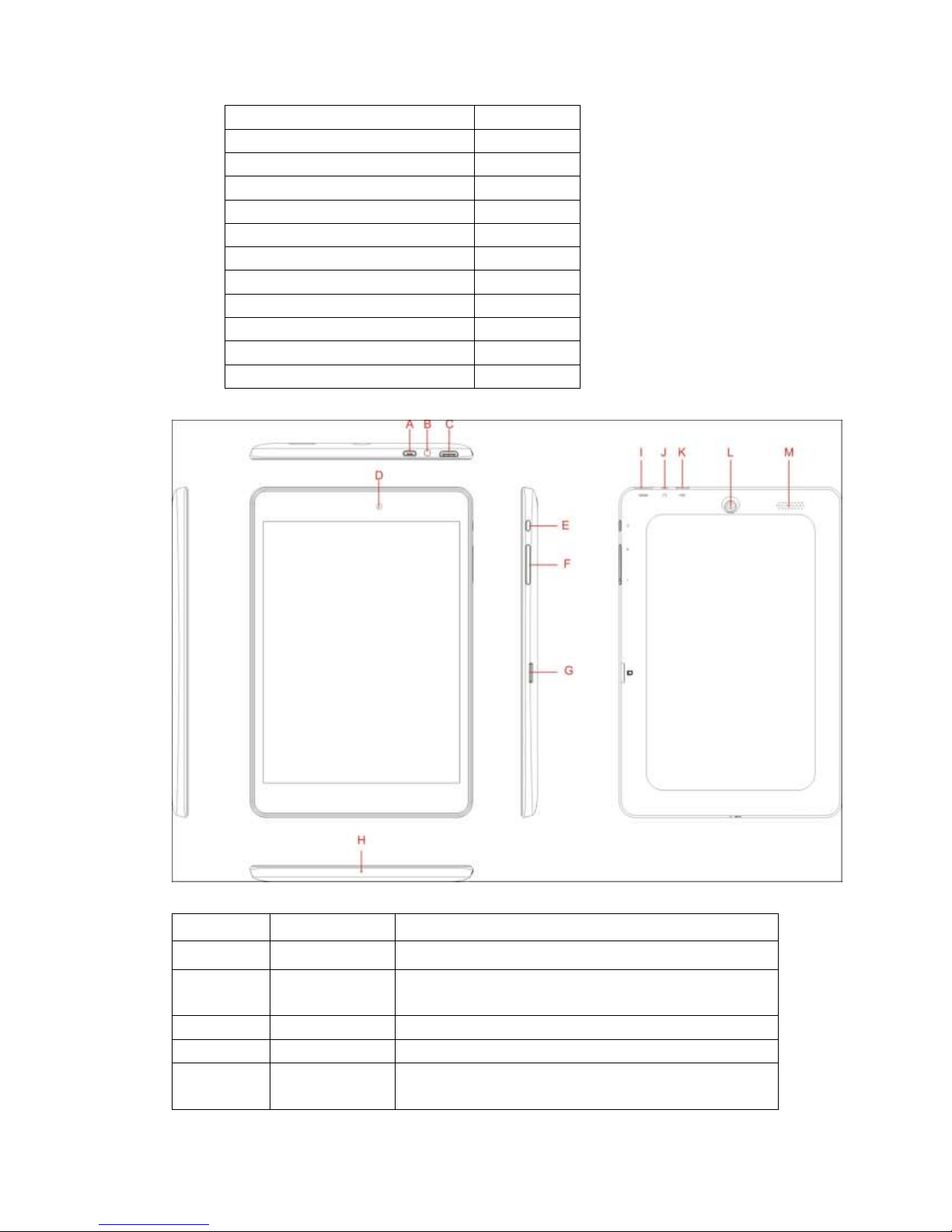
Leather Case (Optional)
1
Keyboard/Mouse (Optional)
1
TF Card (Optional)
1
Power Adaptor
1
Earphone
1
USB Cable
1
USB HOST adapter
1
3G USB Dongle(Optional)
1
RJ45 USB Dongle (Optional)
1
Manual
1
CD 1 Warranty Card
1
3.2 Product Appearance
3.3 Instructions on Keys
Symbol
Name
Description
A/K
USB/OTG/DC
MTC-5PIN external connection/ 5VDC port
B/J
Earphone
hole
3.5 headphone cable port
C/I
HDMI
HDMI output port
D
Front Camera
Static and dynamic camera
E
POWER
Short press this button to enter sleeping/wake up
mode, press long to switch ON/OFF
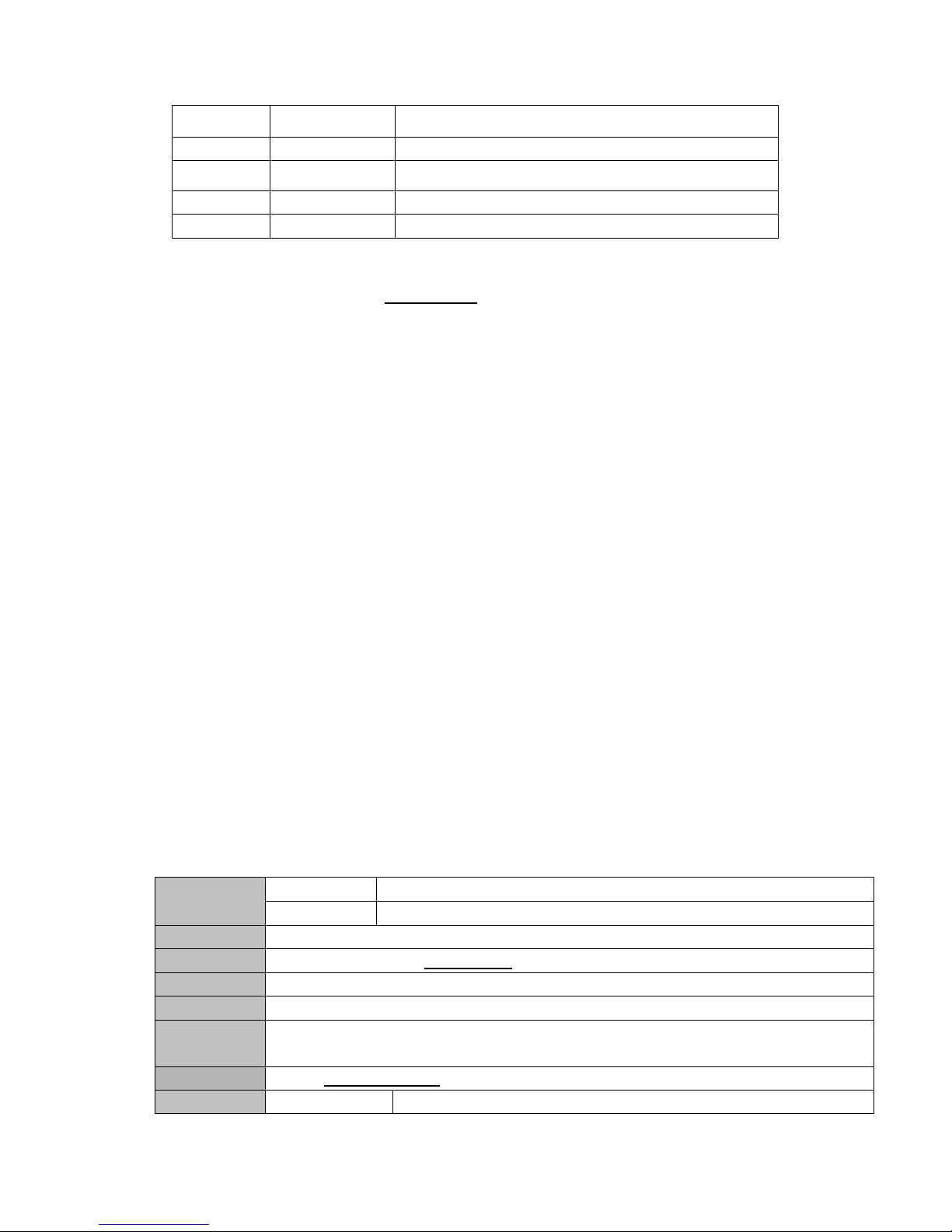
F
Volume
“+/ -”Increase / Decrease volume
G
TF card
TF (Micro SD) Card Slot
H
MIC
Recording transfer holes
L
Rear Camera
Static and dynamic camera(optional pixel)
M
Speaker
High fidelity audio player
3.4 Features Overview
Adopt full A31 Cortex A7@1.2GHZ , quadl-core processor ;3G acceleration; support
ANDROIED4.4 OS and FLASH Play11.1
support DDR3 1GB;
support 4GB-32GB(optional) built-in FLASH,external TF card 1G~32GB storage
support 1024*768 HD 7’’ capacitive screen, Multipoint capacitive touch
support high-definition AVI(H.264, DIVX, DIVX, XVID), MKV(H.264, DIVX, DIVX, XVID), WMV,
MOV, MP4(H.264, MPEG, DIVX, XVID), MPEG, MPG, FLV(H.263,H.264)(supporting video
high-definition 2160P)
support JPG、JPEG、BMP、GIF、PNG、JFIF forma image browsing
¤ Support MP3, WAV, MP2, OGG, AAC, M4A, MA4, FLAC, APE, 3GP, WAV audio Forma. Various
EQ modes, supporting the lyrics synchronization and the showing of whole page of lyrics
support TXT, LRC England, PDF, Html and Htm, EPUB, e book format, supporting
automatic browsing, scaling, bookmarks, flip, and other functions
support built-in WIFI access to broadband wireless Internet access, working software on
ANDROIED operating system are colorful, some of the commonly used software system preset:
Google Internet browser (IE), online MP3, online novels, online video, e-books, etc
Support built-in microphone recording function, can realize voice recording and video call
function.
Support built-in font and rear two camera,0.3MP+2.0MP(optional). the type is CMOS
support built-in Bluetooth function (optional.)
support HD TX1.4
Support G-Sensor Screen direction rotation function
support stereo headphones and speakers sound output voice
support language: many languages
USB mobile disk, WIN_2000 drive system free from above
Technical Specifications
Display
Size
7inch IPS 1024*768 HD LCD PANEL
resolution
1024*768
PC Interface
USB port,USB OTG 2.0/USB Host2.0 (MIC 5PIN shift 4PIN HOST)
CPU
Boxship A31 Cortex A7@1.2GHZ quad-core processor
Built-in Flash
Flash Memory : 4GB-32G
Built-in RAM
ROM:DDRIII 1GB
Capacity
Expansion
Support TF Card 1GB~32GB
Power Supply
Built-in 3.7V@3000mAH Lithium rechargeable battery; output: 5V/2A Adaptor
Play format
MP3,WMA,MP2,OGG,AAC,M4A,MA4,FLAC,APE,3GP,WAV
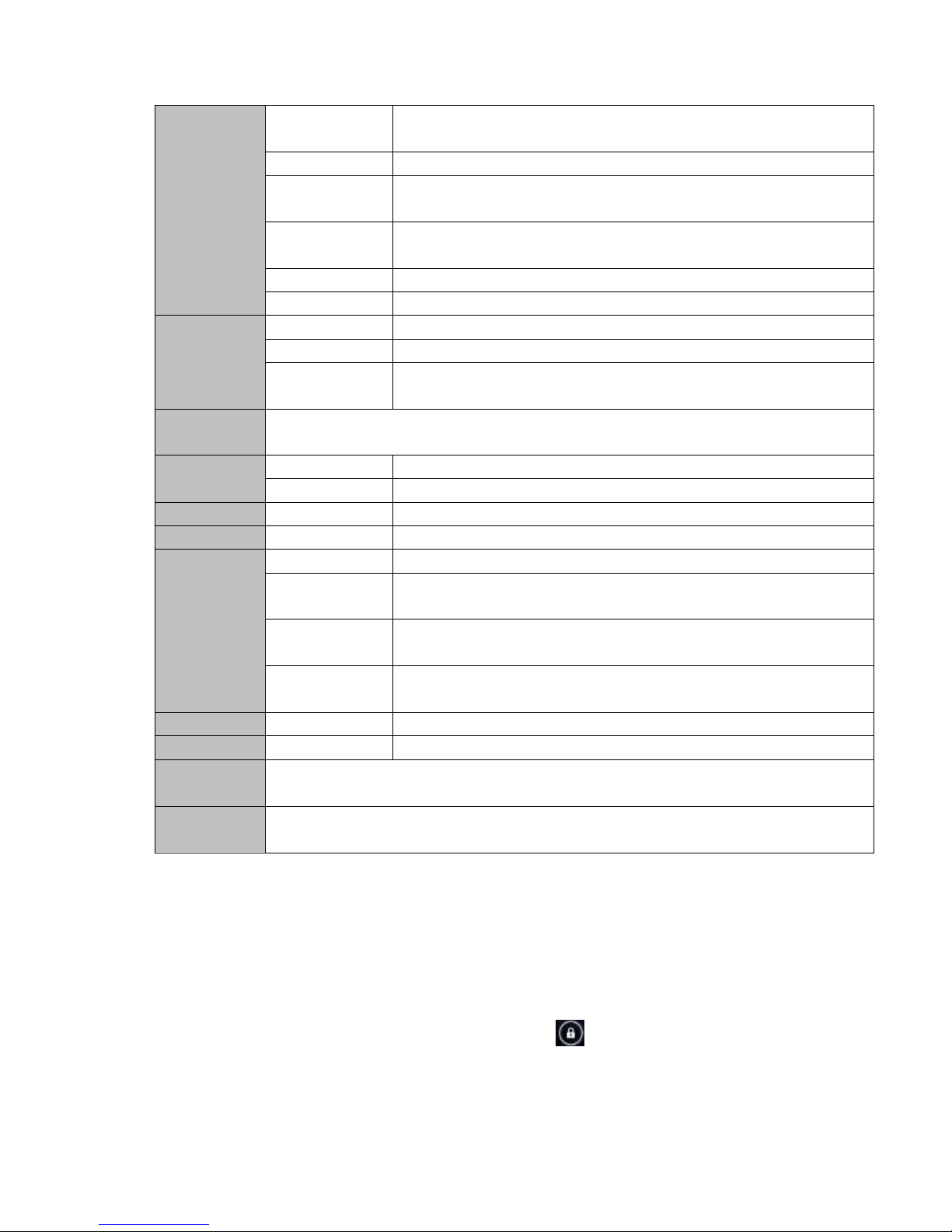
Music
Function
Headset max.
output
(L)5mW+(R)5mW(32Ohm)
MP3 Bit rate
8Kbps ~ 392 Kbps
WMA, WMV, Bit
rate
5Kbps ~ 192 Kbps
Frequency
response
20Hz ~ 20KHz
SN ratio
90dB
Distortion
<0.05%
Video
Function
Play format
AVI,PMP,FLV,MP4,M4V,VOB,WMV,3GP,MKV etc.
Max Resolution
1920*1080
Display aspect
ratio
Can choose 4:3、16:9、full screen 3 play formats
Photo
Browse
Support JPG、JPEG、BMP、GIF、PNG、JFIF
E-book
Format
TXT、LRC、PDF、Html、Htm、EPUB etc.
Max. capacity
5M
HDMI
Main core group
HDMI
Resolution
720P, 1080P,
WIFI
Main core group
RT8188
Transmission
rate
Max54Mbps
Transmission
range
Max100m
WI-FI
agreement
802.11 b/g/n
record
Support format
Support WAV record
FM
Frequency
87.5MHZ-108MHZ
Working
temperature
-10 ~ 50 ℃
Supported
OS
Windows2000/XP/WIN7/Vista Mac OS V9.0/10.0
4 Quick guides
4.1 Switch on/off
Switch on and unlocked:
When the devices is in powered OFF mode, press and hold the Power key for 3 seconds to enter the
Android startup process. The device will take about 100 seconds to enter the system desktop, with
the display in locked mode, please press and move the icon by the white circle, the display will
unlock automatically, see the image below:
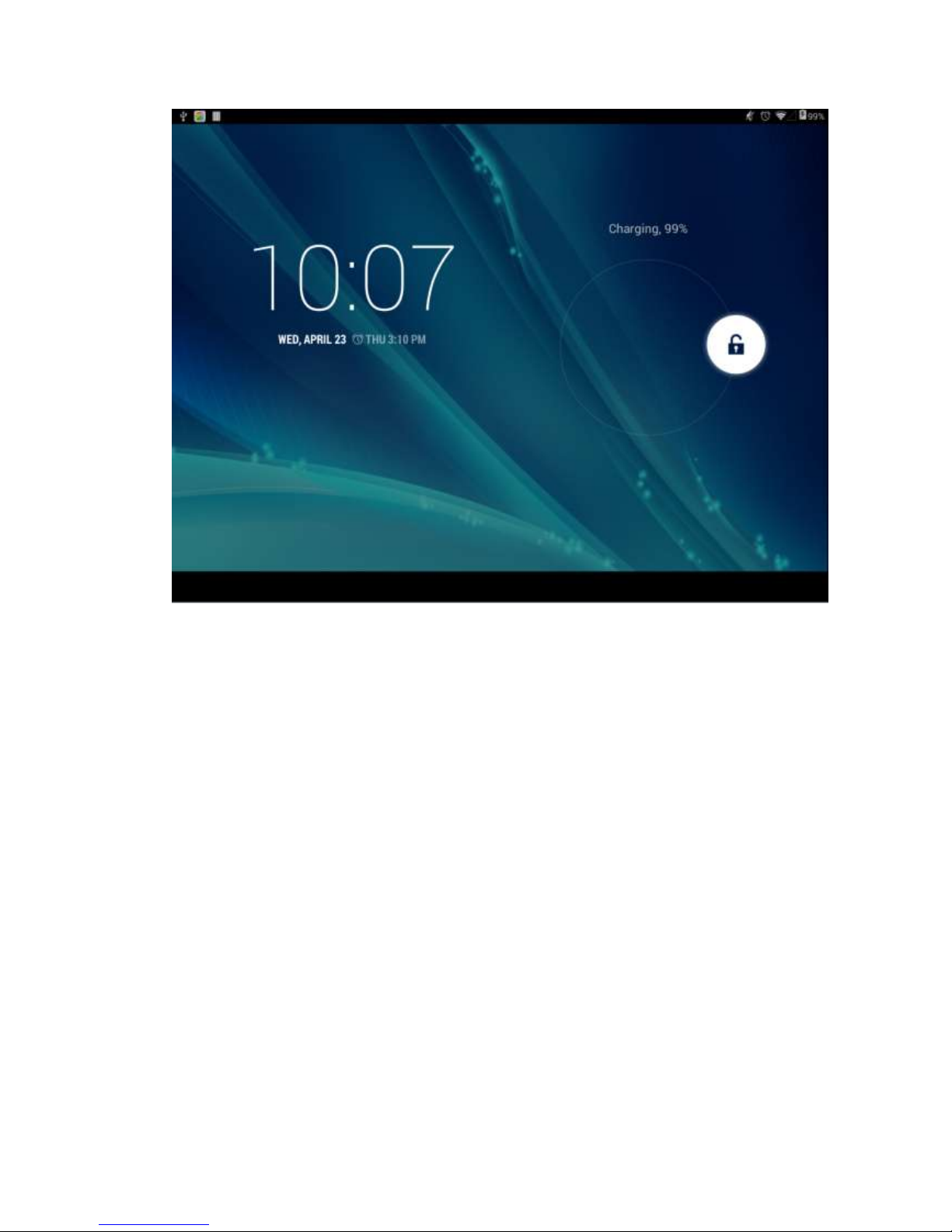
Lock screen:
After the device turns on, press and hold the POWER key shortly to enter into the SLEEP
power-saving mode. The screeen comes into black and locks at the same time. Press the POWER
key again to wake up the screen. The system will restore bright screen within 1S and then drag up to
unlock.
Switch off:
1. When the device is in use, press and hold the POWER key for 3 seconds, the screen will
display the power off interface, choose the power off option to confirm your selection and the system
will shut down automatically.
Note : If the device is in crash or blank sreen, please press and hold the POWER key for 6 seconds to
let the system power off automatically, and then turn it on.
2. [Note]: When the device is running low on battery power, it will sound an alarm and then
shut down automatically if it isn’t plugged into a power source to start charging. If the device cannot
start up please check if the battery power is too low by charging the device.
4.2 Battery management and charging
a. Charge the battery about 8-12 hours to make sure the battery is fully charged for the first
time.
Insert the adaptor into the DC slot on the Tablet PC, and connect the other side with the power
socket. Then the Power indicating lamp of the Tablet PC will be high lighted blue, the desktop
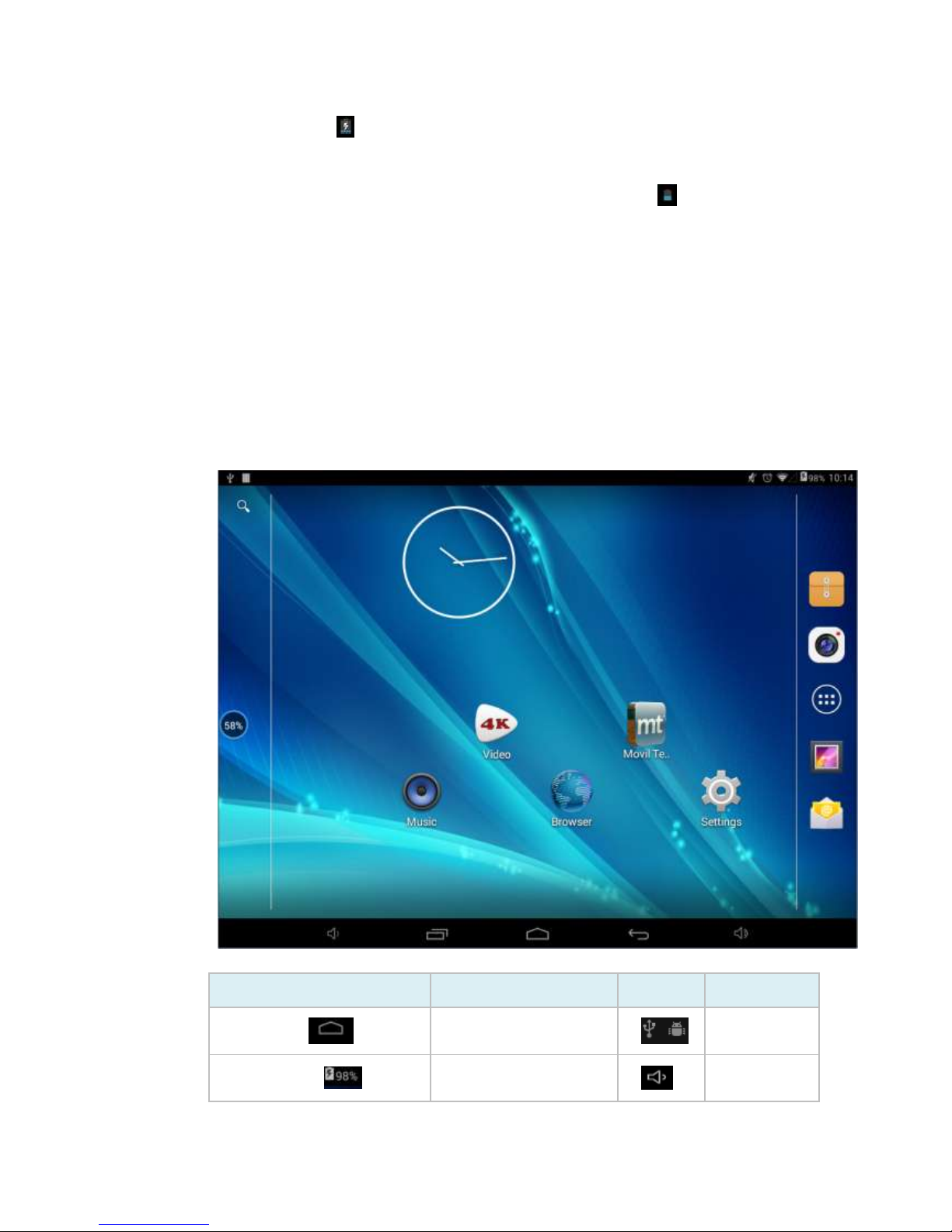
icon of the battery keeps rolling to show it is charging, please wait until the battery is fully
charged, don’t disconnect the power when charging. Once the battery is fully charged, the
indicating lamp will change into dark blue, the Icon on the desktop will stop rolling.
b. When the battery is exhausted completely, please charge at least one minute before starting
it up.
Note: In order to keep the battery working to its full potential, please pay attention to the following
advice:
Don’t charge the power in excessively high temperatures.
There is no need to run down the power for this Li-ion battery, you can charge the battery even
when there is still power left in the battery without it affecting the lifespan of the battery.
In order to keep the battery in good condition, Make sure you charge it at least once every two
weeks if the Tablet PC hasn’t been used for a long time
4.3 Operation of the Function Icons
Definition of the Function Icons
Icon
Function
Icon
Function
Back to main menu
Notifications
Power Status
Reduce the
volume

Return
Increase the
volume
Recent Browse
Function
Menu
Wi-Fi Status
Google
Search
Linguistic
search
Operation Details
5.1.1 Music
In the application menu or on the desktop, tap the icon to enter the main interface of the Music
Player as below:
If there are no music files in the audio player playlist, the system will automatically load any
music files from the micro SD card to the audio player playlist after the audio player is launched.
The device supports the following audio file formats: mp3,
wav, midi and wma.
If there are many videos available, slide up/down the list
by using the touch screen.
Double-click the song you want from the list to start
playing.
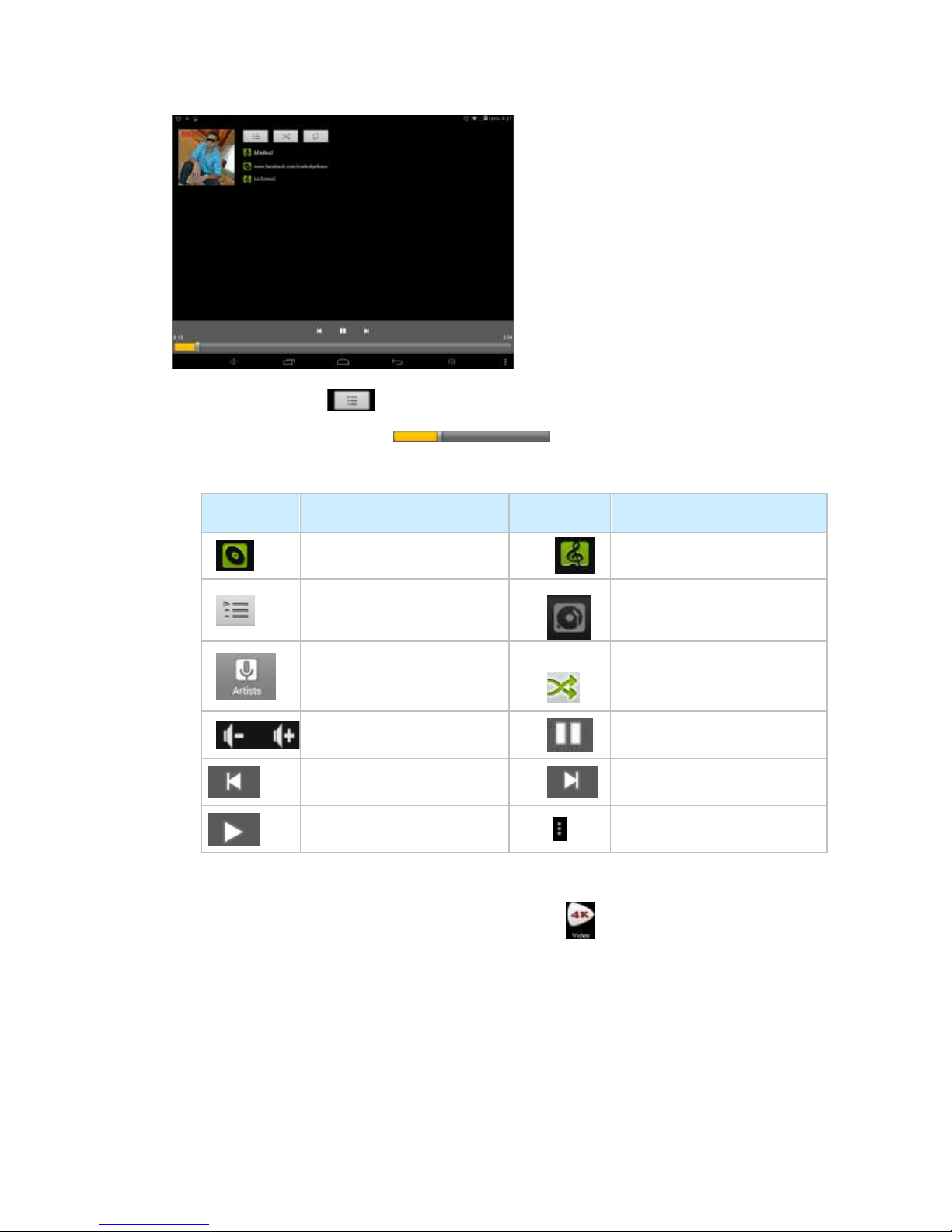
When in playing, click can enter into play list.
Drag the playback progress bar to adjust video playback progress.
Music Player Icons Description:
Icons
description
Icons
description
Albums
song
Playing music list
Current Playing
Artist
Play mode(adjustable)
Volume adjustment
Pause
Play the last song
Play the next song
Play Audio
Editor or more options
Note: Audio player can play WAV audio files.
5.1.2 Video
In the application menu or on the desktop, tap the icon to enter the video player interface as
below, and double-click the movie to start playing.
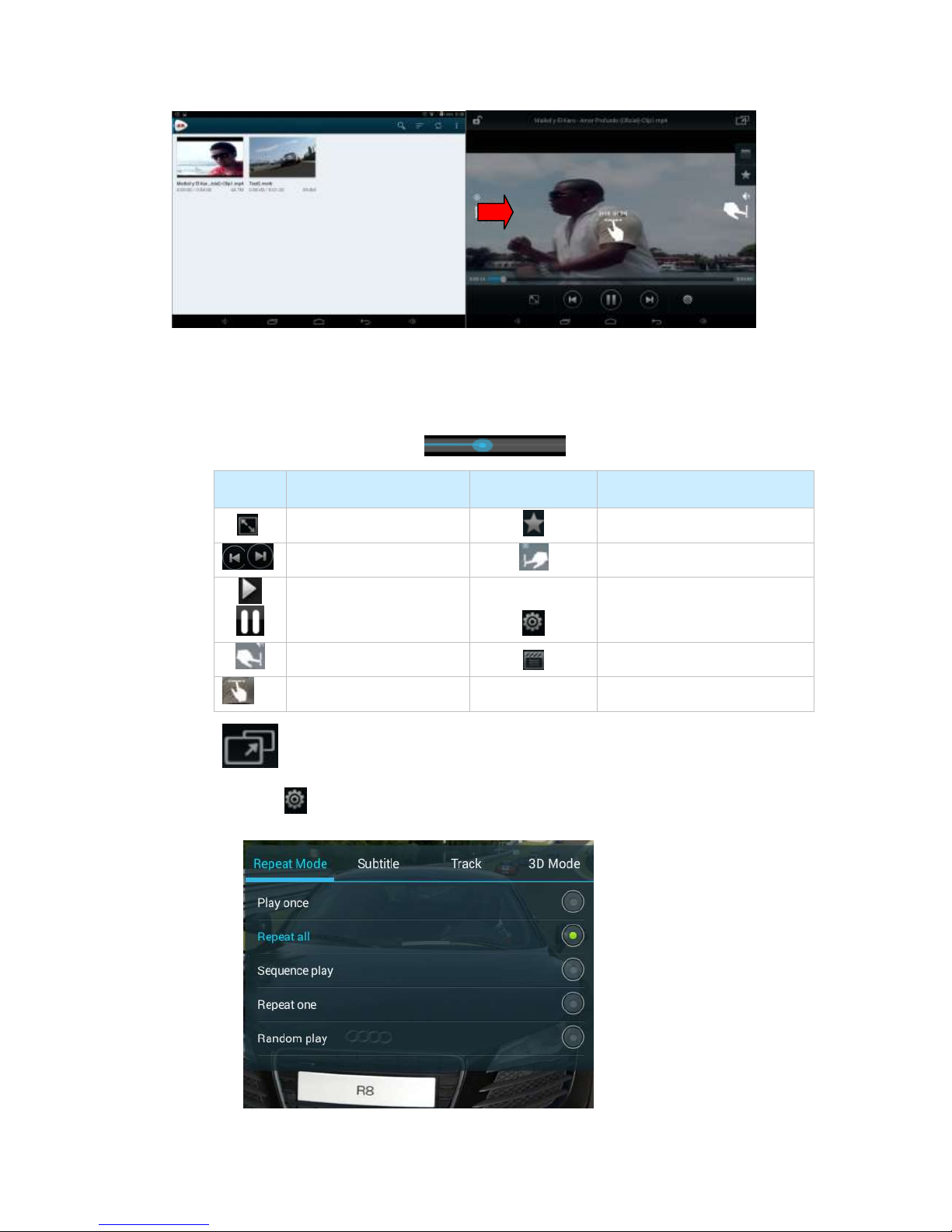
This device supports the following video file formats: :MKV、AVI、MP4、MOV、VOB、DAT、
FLV、3GP.
The system will automatically load any video files from the tf card to the playlist after the video
player has been launched.
Drag the playback progress bar to adjust video playback progress.
icon
description
icon
description
View angle adjustment
collect
Video swith
Brightness
Play/pause
Setup and more options
volume
Small page preview
Play progress
Small window play
Click key to set video subtitle、play mode and so on, as follows:

5.1.3 Picture
In the application menu or on the desktop, tap the icon to enter the picture browser as below:
Picture Player Icons Description:
icon
description
icon
description
Enter into camera
Click to check the details of
the picture, such as
place、people
Choose and edit picture
The Tablet PC supports the BMP, JPG, JPEG, PNG and GIF formats.
The system will automatically load the image files from the tf card to the photo browsing list
after the photo browser has launched.
Tap icon to slide show, browse images, set the image as wallpaper, edit, rotate, crop
or resize your image
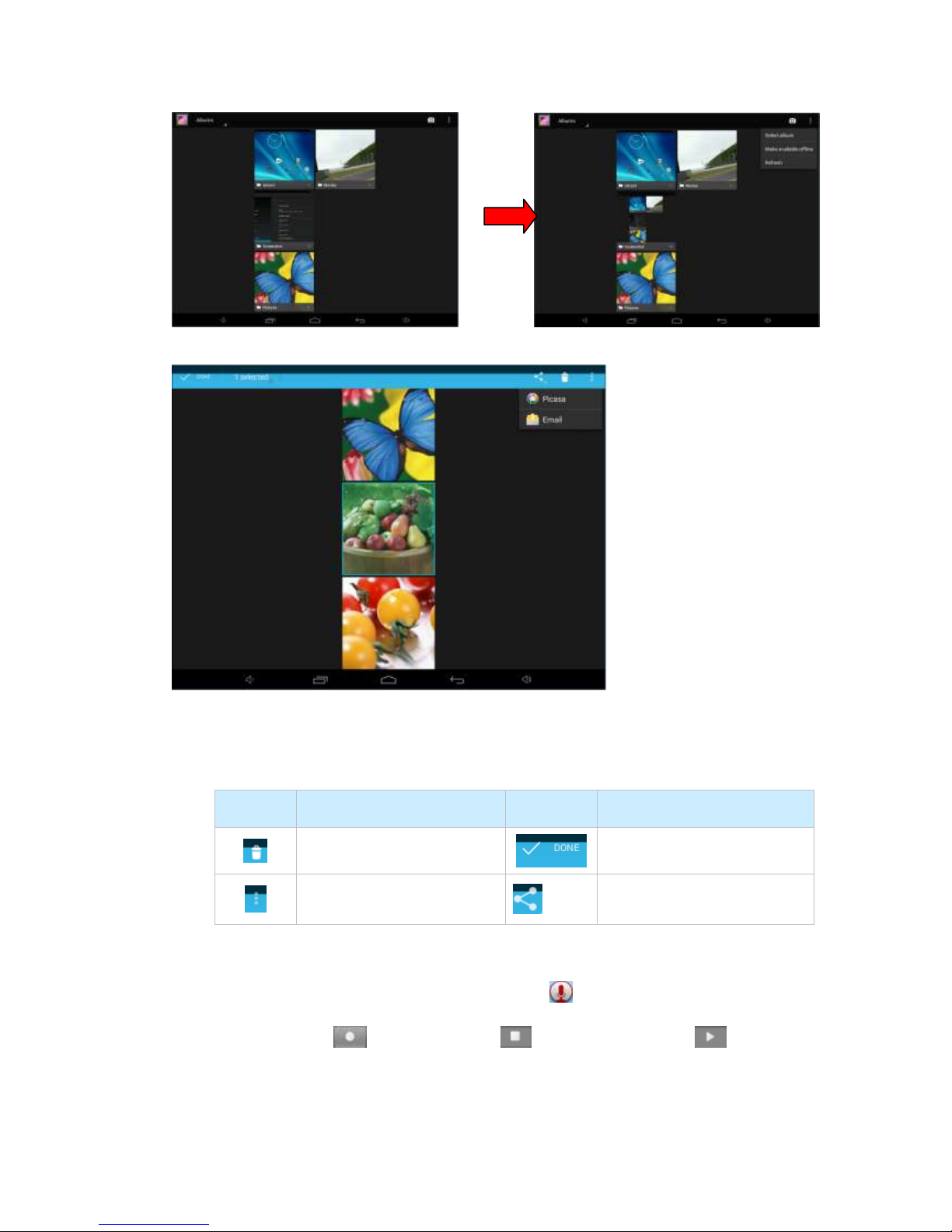
Picture can be selected by long press mages as shown above, this can add new options: sent
to nearby people or sent by Email
Icon
Function
Icon
Function
Delete the picture
Select the picture
See more functions
Share the picture
5.1.4 Sound Recorder
In the application menu or on the desktop, tap the icon to enter into the sound recorder.
1> Tap the record icon to start recording, to stop recording, and to playback.
2> Once you finish the recording, you will be asked if you want to “Discard” or “Save” the recording.
More details in 5.1.1(Music )

5.1.5 File Manager
Tap icon on the menu or desktop to enter the interface of File Manager as shown below: Long
press the file or folder if you want to manage; the system will pop up the file or folder operations
window, then you can choose to Copy, Delete, Move, Rename etc. See picture below:
5.1.6 IE Browser
Under WIFI connected, (see chapter6.1.1 Wi-Fi), tap icon enter to the Web Browser interface; tap
the address bar of the browser and input the website and enter.
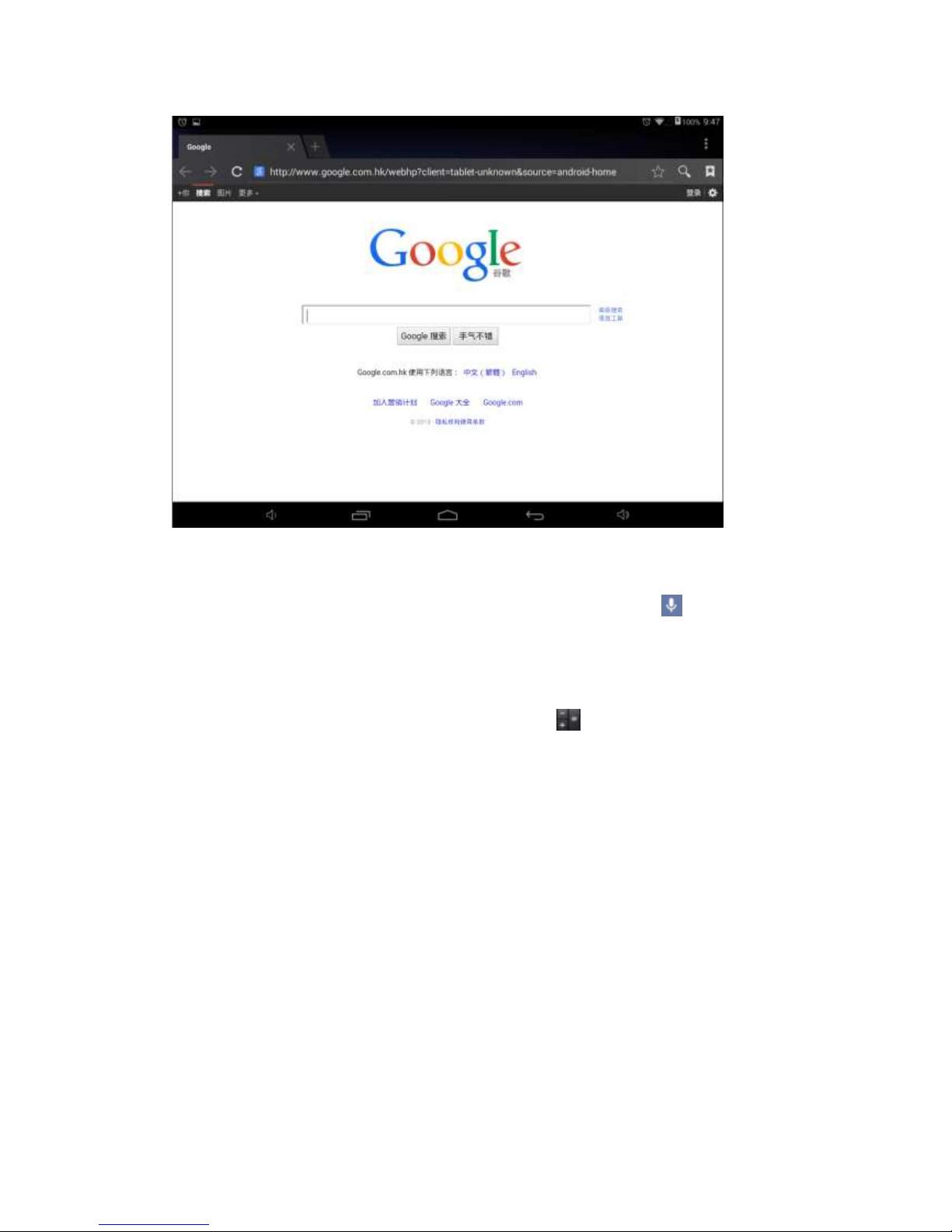
Note: The IE Explorer uses the popular third-party IE Explorer software; please follow the IE
Explorer's standard operating mode to operate.
Voice Search:In the application menu or on the desktop, tap the icon and enter into the voice
search page: Once you have entered in, you can speak out the content to the device with standard
language, and then the device will recognize your voice and automatically search what you have said.
5.1.7 Calculator
In the applications menu or on the desktop, tap the icon on the desktop to open the calculator:
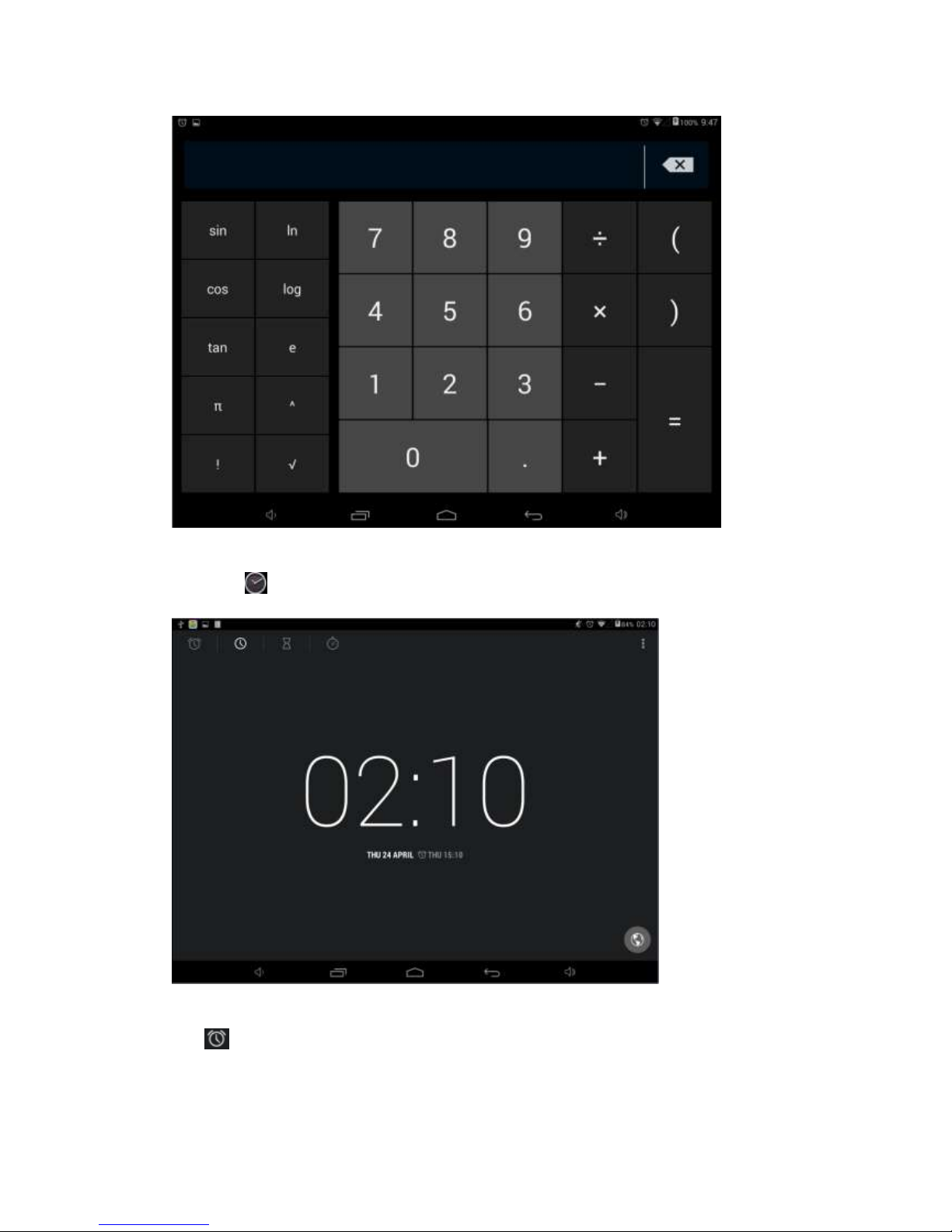
5.1.8 Clock
Click icon to the interface of clock.
In the clock interface, you can choose time zone and set the alarm clock, etc
Tap set up accordingly, as shown below:
