Kinwei PC7074ME Instructions Manual

1
Instructions
table pc
Brand Name: Kinwei
Model Name: PC7074ME
FCC ID: BRCPC7074ME
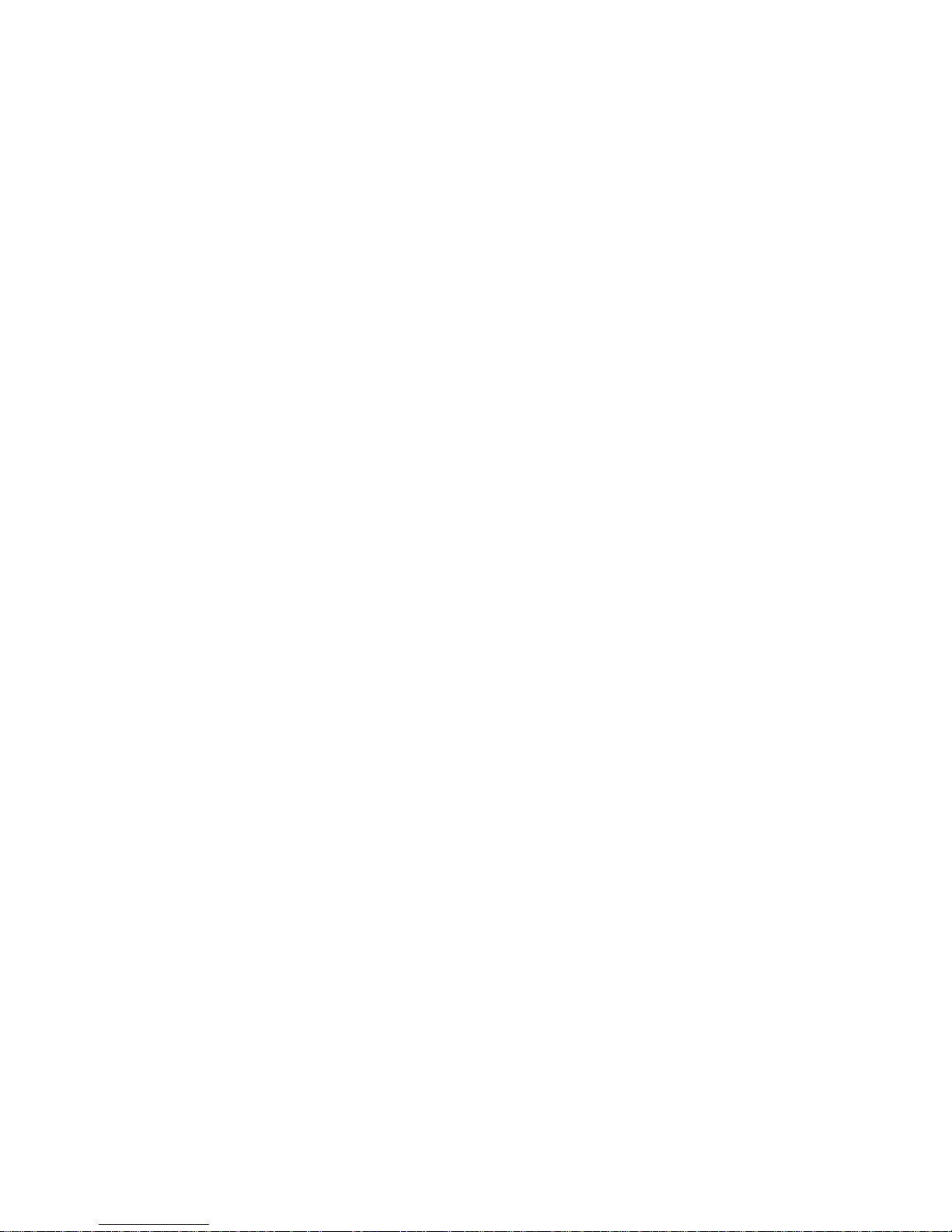
2
Content
1. Preface
2. Safety Notices
3. Ready to Use
3.1 Packing List
3.2 Product Appearance
3.3 Instructions on Keys
3.4 Features Overview
4. Quick Guides
4.1 Switch On/Off
4.2 Battery Management and Charging
4.3 Operation of the Function Icons
5. Operation Details
5.1.1 Music Player
5.1.2 Video Player
5.1.3 Picture Player
5.1.4 Sound Recorder
5.1.5 File Manager
5.1.6 Web Browser
5.1.7 E-book reader
5.1.8 Calculator
5.1.9 Clock
5.2.0 Camera
5.2.1 External Storage
5.2.2 APK install & uninstall
5.2.3 External mouse/keyboard
5.3Movil Teacher
5.3.1 Device setting
5.3.2 USER’S INTE RFACE
5.3.3NAVEGACION
6. Device setting
6.1.1 WIFI
6.1.2 External 3G USB Dongle:
6.1.3 External RJ45 USB Dongle
6.1.4 Sound
6.1.5 Display
6.1.6 Screen shot
6.1.7 Storage
6.1.8 Battery
6.1.9 Apps
6.2.0 Location & security
6.2.1 Language & input
6.2.2 Backup & reset
6.2.3 Date & time
6.2.4 Accessibility
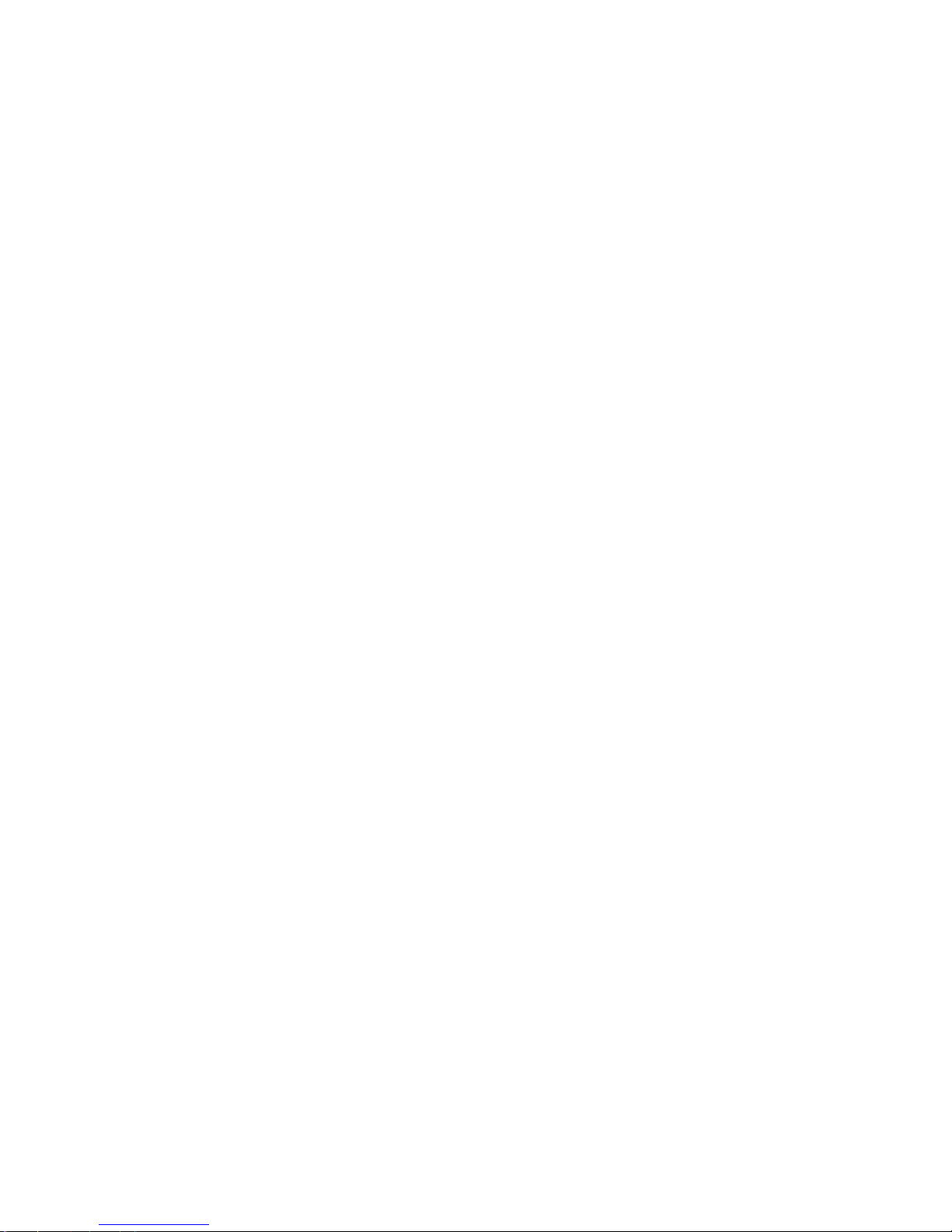
3
6.2.5 Developer options
6.2.6 About tablet
6.3 Add, Move or Delete Desktop Icon
7. Firmware Upgrade
8. Troubleshooting
1. Preface
Dear Customers,
Thanks very much for purchasing our product!
This Tablet PC is a built-in high performance Wi-Fi receiver module, supporting an external 3G
USB-DONGLE wireless network card, using broadband wireless networks, breaking through the
restraint of network cables; it will bring you into the portable media player world and fulfill your
entertainment needs. It also supports picture browsing, e-book reading, games, online chat and other
functions; various settings will fully show your individuality.
To operate this player easily, first, please read this User Manual included with the player. Then you will
have a better understanding of the operations. Before operating this player, please carefully read all data
we provide about the player, so that you will have a better understanding of the product and its
operations.
The Company will not be responsible for any loss of personal data and damage caused by incorrect
operation of the Software/Hardware, artificial damages, replacement of batteries or any other accident.
To avoid loss of your data, please backup your data to your computer at all times.
Also, since we can not control any dispute from users’ misunderstanding or incorrect operation against
the manual, the Company will not take any relevant responsibility for any accidental loss potentially
occurring in the process of using this manual.
Due to constant product development, the information in this manual is subject to change without any
prior notice.
This manual is protected by copyright and no part is permitted to be copied or reproduced in any way
without prior written permission of the Company.
The Company reserves the final explanation right of this manual, warranty as well as its related
information.
(Note: When compiling this manual, we are very careful to provide you completely reliable information.
However, there is inevitably some error and oversight, please understand, and we welcome your
suggestions. If any problem occurs during your use of this product, please immediately contact your
local seller)
Thanks for your support and please pay attention to our other products
2. Safety Notices
1) Please keep the Tablet PC away from strong magnetic fields in order to avoid damage to the product.
2) Please do not let the Tablet PC fall onto, rub against or knock against hard objects during use,
because this may cause surface scratches on the Tablet PC, battery damage, data loss or other damage to
the hardware.
3) Never let this product be exposed to a humid environment or rain as the water leaking into the Tablet
PC could disable it to the extent of being beyond repair.
4) Never clean the Tablet PC with any chemicals or detergent, these will damage the product surface and
corrode the finish.
5) You are recommended not to use the headset with the volume at its highest settings, please adjust the
volume to an appropriate safe level and limit the amount of time you spend using headphones to avoid
possible damage to your hearing. Excessive volume will cause permanent hearing damage.
6) Please do not cut off the power abruptly during software updates or downloading, because this may
cause data loss or system errors.
7) Over-voltage, power cable strain and bending or squeezing of the power cable by heavy objects must
be avoided to prevent the possibility of overheating or fire.
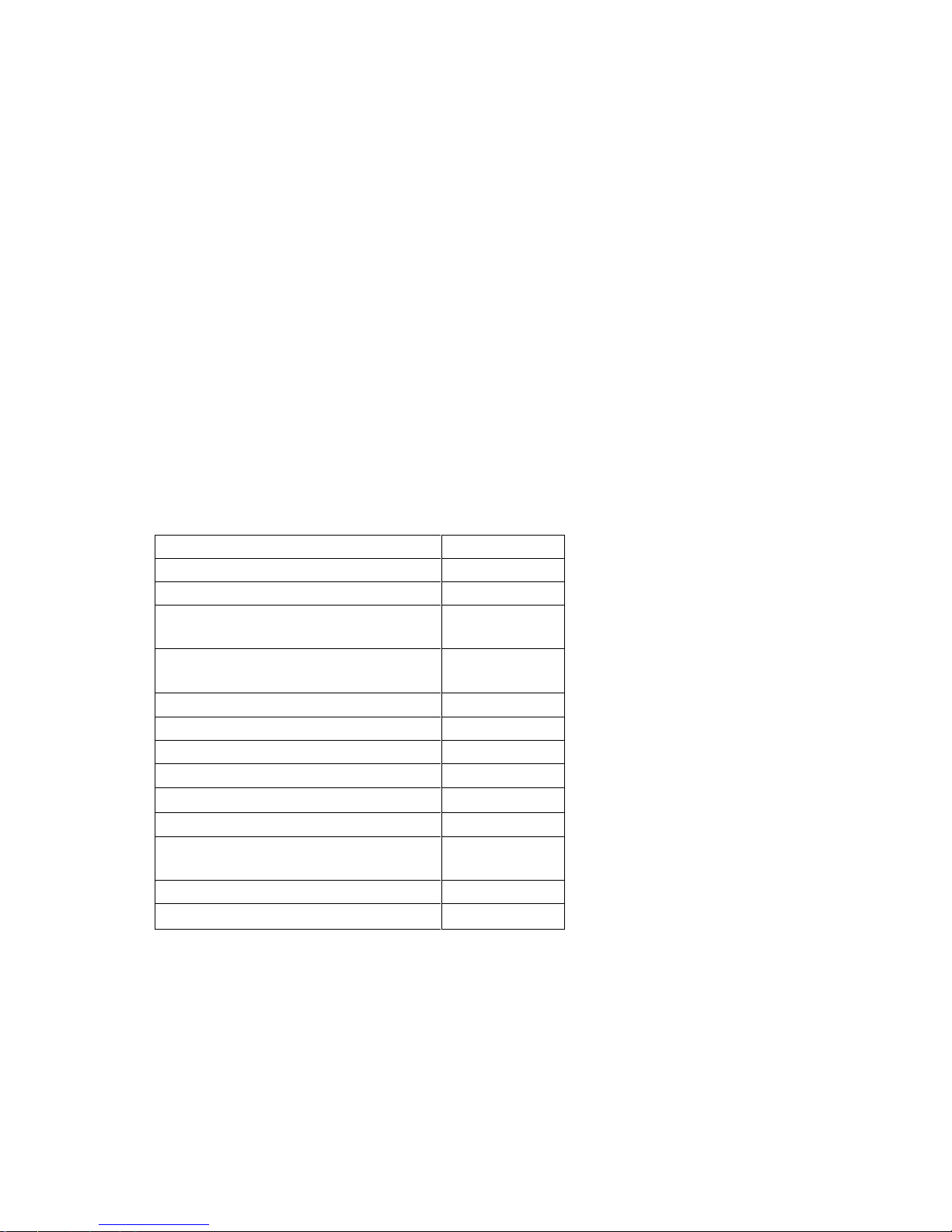
4
8) In order to eliminate the risk of electric shock, do not touch the cable power plug with wet hands.
9) Some movies, music and pictures are under the protection of copyright, unauthorized usage is deemed
as an infringement to the laws of copyright.
10) Please don’t turn on the Tablet PC on in locations where wireless equipment is forbidden or when
the usage of the Tablet PC will cause interference and possible danger.
11) All the wireless equipment is subject to external interference and this can affect its performance.
12) Please comply with any related restrictions and rules, wireless equipment can influence the flight of
the plane; please consult the relevant airline company if you intend to use the Tablet PC on a plane.
13) Please don’t use the Tablet PC in a petrol station, or near to fuel or chemicals.
14) Please comply with any related restrictions and rules; do not use the Tablet PC where blasting
operations are in progress.
15) Only qualified maintenance personnel can install or repair the Tablet PC. Opening the Tablet PC in
any way will invalidate the warranty.
16) Please use the original accessories and battery provided with the Tablet PC, do not use the
incompatible products.
17) The Tablet PC is not waterproof, please keep it dry.
18) For the sake of data safety, please back up any important information on the Tablet PC, or keep a
handwritten record.
19) When the Tablet PC is connecting with other devices, please read the user manual for detailed safety
instructions. Don’t connect the Tablet PC to incompatible products.
20) Please upgrade device with enclosed optical disk when the device is set to operate in a different way.
Note: When the Tablet PC is connected to the computer, the computer must be equipped the play for
Windows Media Player 10, Windows Media Player 11 or above version.
3. Ready to Use
3.1 Packing list
3.2 Product Appearance
Accessories
Quantity
Device
1
Leather Case (Optional))
1
Keyboard/Mouse (Optional)
1
TF (Micro SD) Card (Optional)
1
Adaptor
1
Earphone
1
USB Cable
1
HOST cable(optional )
1
3G USB Dongle(Optional)
1
RJ45 USB Dongle(Optional)
1
Paper User Manual(optional )
1
CD-ROM (Firmware)
1
Warranty Card (optional )
1
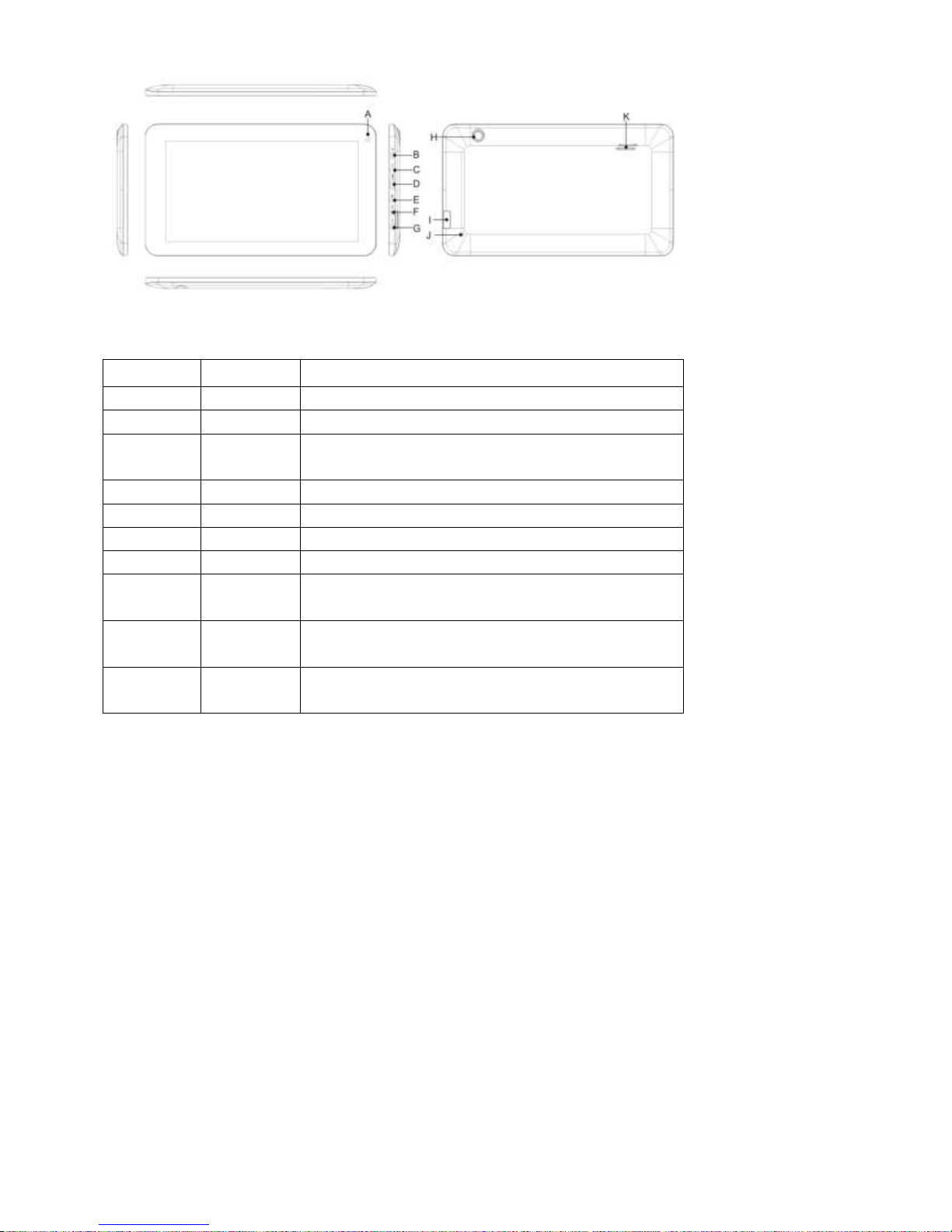
5
3.3 Instructions on Keys
Symbol
Name
Description
F
Volume+
Short pres to increase the volume
G
Volume -
Short pres to decrease the volume
B
POWER
Short press the button to enter sleeping/wake up
mode, long press to switch ON/OFF
I
TF card
External TF card slot
J
RESET
Press to reset the tablets
D
USB
MIC_5PIN connector
E
DC In
5V DC charger port
C
Earphone
Jack
3.5 Stereo Earphone Jack
A
Front
Camera
Optional
H
Rear
Camera
Optional
3.4 Features Overview
Adopts Rockchip3026 as the main chip, ARM Cortex A9, frequency at 1.0GHz GPU Mail-400MP2 ,
support Android 4.2;
Support RAM 512M/1G DDR3(optional);
Build-in ROM Flash, 4GB/8GB/16GB/32GB(optional),
Support max 32GB TF card.
7 inch TFT Screen 800*480&1024*600(optional),capacitive multi-point touch.
Support MPEG-1,MPEG-2,MPEG-4,H.263, H.264, AVS, VC-1, RV etc audio formats, Max resolution
support: 1920*1080/60fps。
Support JPG、JPEG、BMP、GIF、PNG、JFIF etc picture format, max resolution support:8000*8000.
Support MP1、MP2、MP3、WMA、WAV、OGG、OGA、APE、FLAC、AAC、M4A、3GPP etc audio formats and multi
EQ modes, and support Lyrics synchronized display or full-page display.
Support TXT、LRC、PDF、Html、Htm、EPUB etc file formats, supports auto-browse, zoom, bookmarks, flip
over functions.
Wi-Fi ready, you can connect with broadband wireless internet and operate various software in the
Android 4.2 OS, the system preset parts of third software: Google browser, Online MP3, online
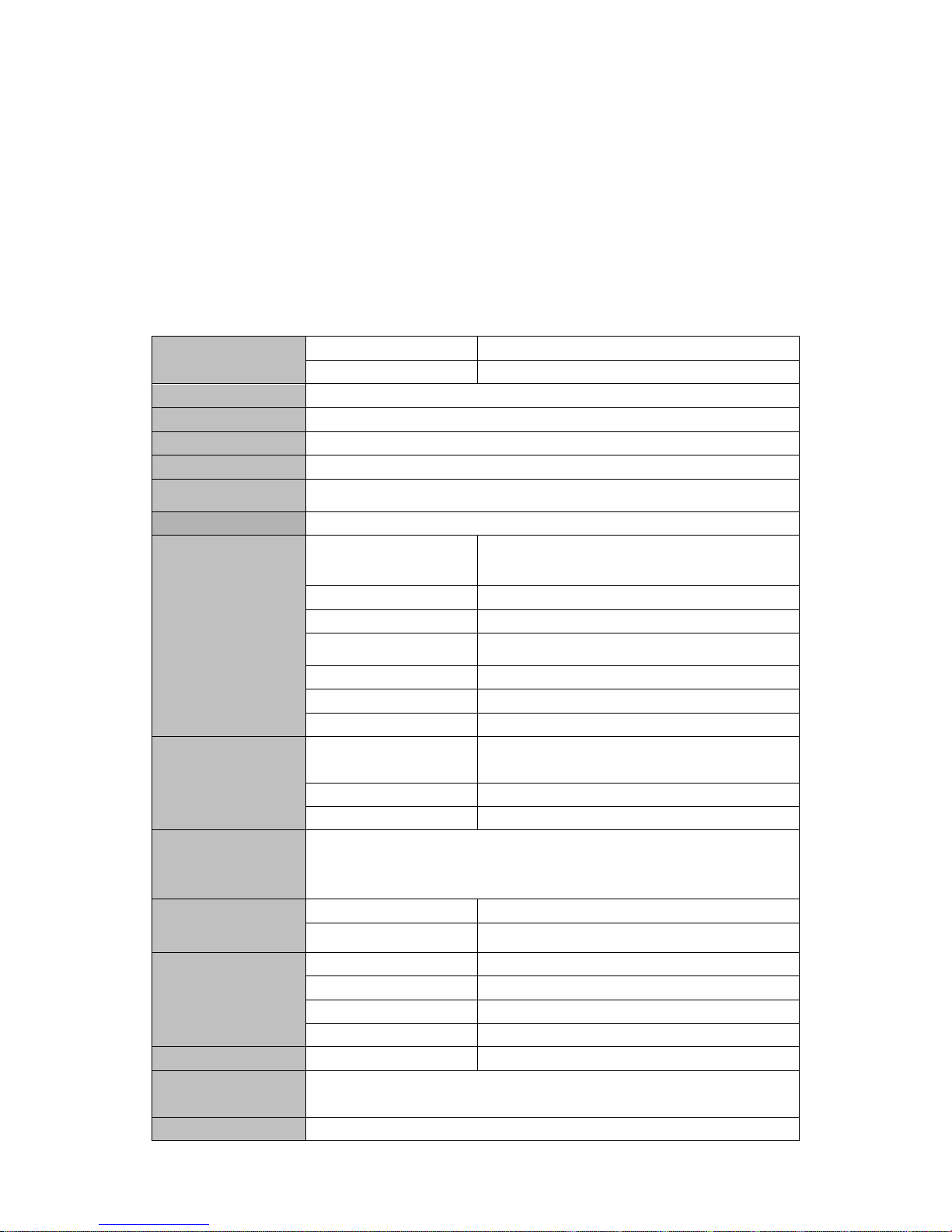
6
novel, online video, E-book, etc.
Built-in microphone record/ voice call function。
Supports USB-HOST function for external U-disk, Keyboard, Mouse & 3g dongle etc.
Built-in 0.3MP front camera and 2.0MP back camera.
Supports G-sensor screen rotation function
Supports built-in speaker and external stereo earphone
Supports multiple languages
Can be used as a USB portable hard disk, driver not needed for WIN2000 or above.
Technical Specifications:
Display
size
7 inch TFT
resolution
800*480
Interface
USB port,USB OTG 2.0/USB Host2.0 (MIC 5PIN shift 4PIN HOST)
CPU
RK3026,ARM Cortex A9 Max frequency at 1.0GHz
Built-in Flash
Flash Memory :8GB
Built-in RAM
ROM:DDRIII 512MB
Capacity
Expansion
Support TF Card 1GB~32GB
Power Supply
Built-in 3.7V by Built-in Li-ion rechargeable battery
Music Function
Format
MP1、MP2、MP3、WMA、WAV、OGG、OGA、
APE、FLAC、AAC、M4A、3GPP
Headset max. output
(L)5mW+(R)5mW(32Ohm)
MP3 Bit rate
8Kbps ~ 392 Kbps
WMA, WMV, Bit
rate
5Kbps ~ 192 Kbps
Frequency response
20Hz ~ 20KHz
SN ratio
90dB
Distortion
<0.05%
Video Function
Play format
MPEG-1,MPEG-2,MPEG-4,H.263, H.264, AVS,
VC-1, RV,etc
Max Resolution
1920*1088
Ratio
4: 3、16: 9、full screen optional.
Photo Browse
Support format: JPG、JPEG、BMP、GIF、PNG、JFIF etc., max
resolution support: 8000*8000.
E-book Function
Format
TXT、LRC、PDF、Html、Htm、EPUB etc
Max. capacity
5M
Wi-Fi Function
Main chipset
NMC1000
Transmission rate
Max54Mbps
Transmission range
Max100m
Frequency
b/g/n
Record Function
Format
WAV
Working
temperature
-10 ~ 50 ℃
Supported OS
Windows2000/XP/WIN7/Vista Mac OS V9.0/10.0
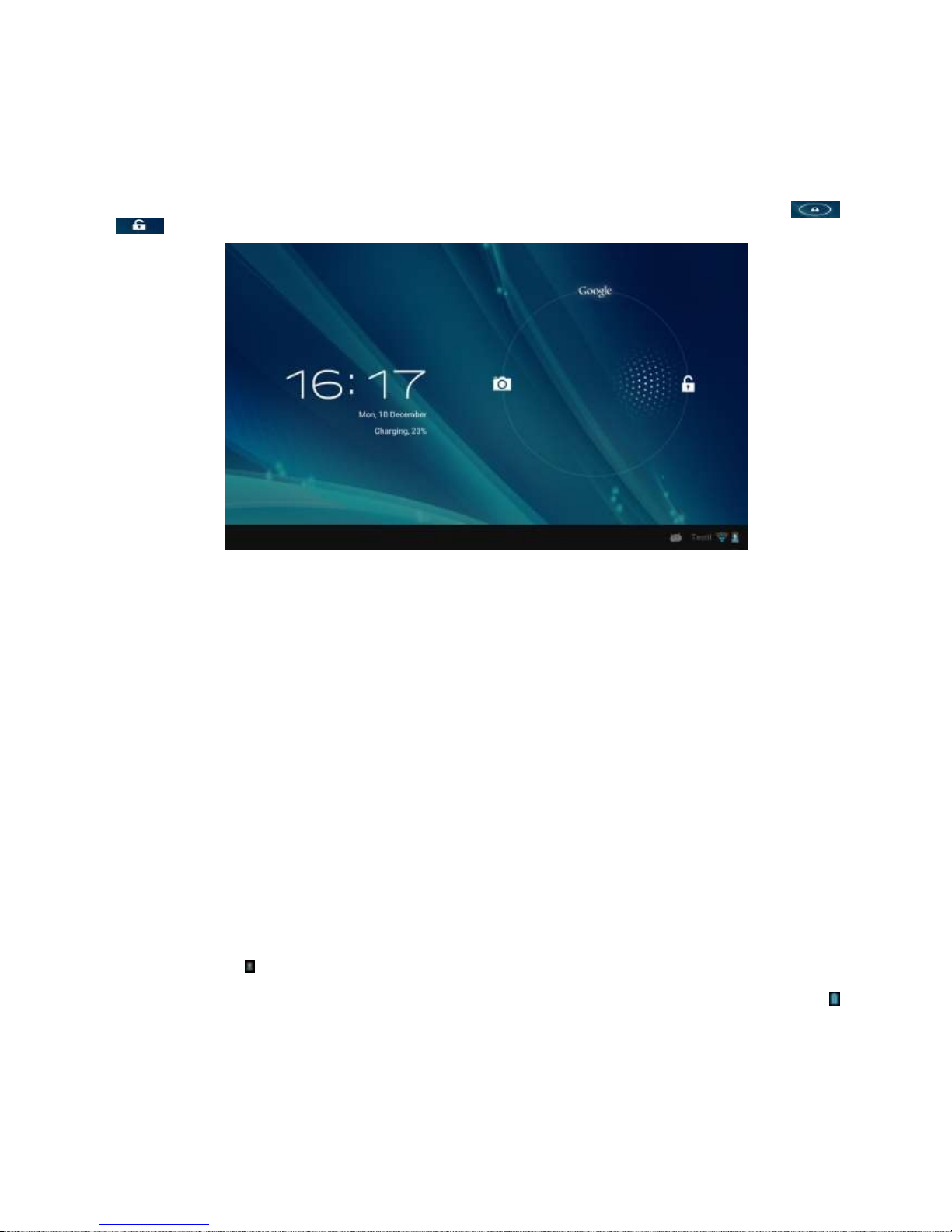
7
4. Quick Guides
4.1 Switch On/Off
Switch ON and Unlock: When the Tablet PC is in OFF mode, please press and hold the “POWER” key
for 3 seconds to enter the Android startup process. The Tablet PC will take about 100 seconds to enter
the system desktop with the display in locked mode. Please press and move right the icon
to , the display will unlock automatically, see the image below:
Power Saving Mode and Locked Mode: Pressing the “POWER” key when the Tablet PC is in use will
result in the system entering SLEEP power save and locked mode. Press the “POWER” key or tap the
touch screen for 3 seconds, the Tablet PC will return the system to locked mode within 1 second.
Note: The primary operation of the Tablet PC will not stop under the power saving mode, just the
display is turned off and showing a black screen with the Power light is on. This means that music play,
movies play etc. will still continue running in the system.
Switch OFF: When the Tablet PC is in use, please press and hold the “POWER” key for 3 seconds, the
screen will display the power off interface, choose the power off option to confirm your selection and
the system will shut down automatically.
Note:When system halted or device under blank screen, please restart the device after device automatic
power off by pressing reset key or long pressing power key for 6 second.
Note: When the Tablet PC is running low on battery power, it will sound an alarm and then shut
down automatically if it isn’t plugged into a power source to start charging. If the Tablet PC can’t
start up please check if the battery power is too low.
4.2 Battery Management and Charging
Note: Charge the battery at least 8 hours to make sure the battery is fully charged for the first time.
·Insert the adaptor into the DC slot on the Tablet PC, and connect the other side with the power socket.
Then the Power indicating lamp on the top right side of the Tablet PC will turn purple, and the desktop
icon of the battery keeps rolling to show it is charging. Note: Please wait until the battery is fully
charged and do not disconnect the adaptor when charging.
·Once the battery is fully charged, the indicating lamp will change into blue, the Icon on the desktop
will stop rolling.
· When the battery is exhausted completely, please charge at least 5 minutes before starting it up.
Note: In order to keep the battery working to its full potential, please pay attention to the following
advice:
1) Don’t charge the power in excessively high temperatures.
2) There is no need to run down the power for this Li-ion battery, you can charge the battery even when
there is still power left in the battery without it affecting the lifespan of the battery.
3) In order to keep the battery in good condition, Make sure you charge it at least once every two weeks
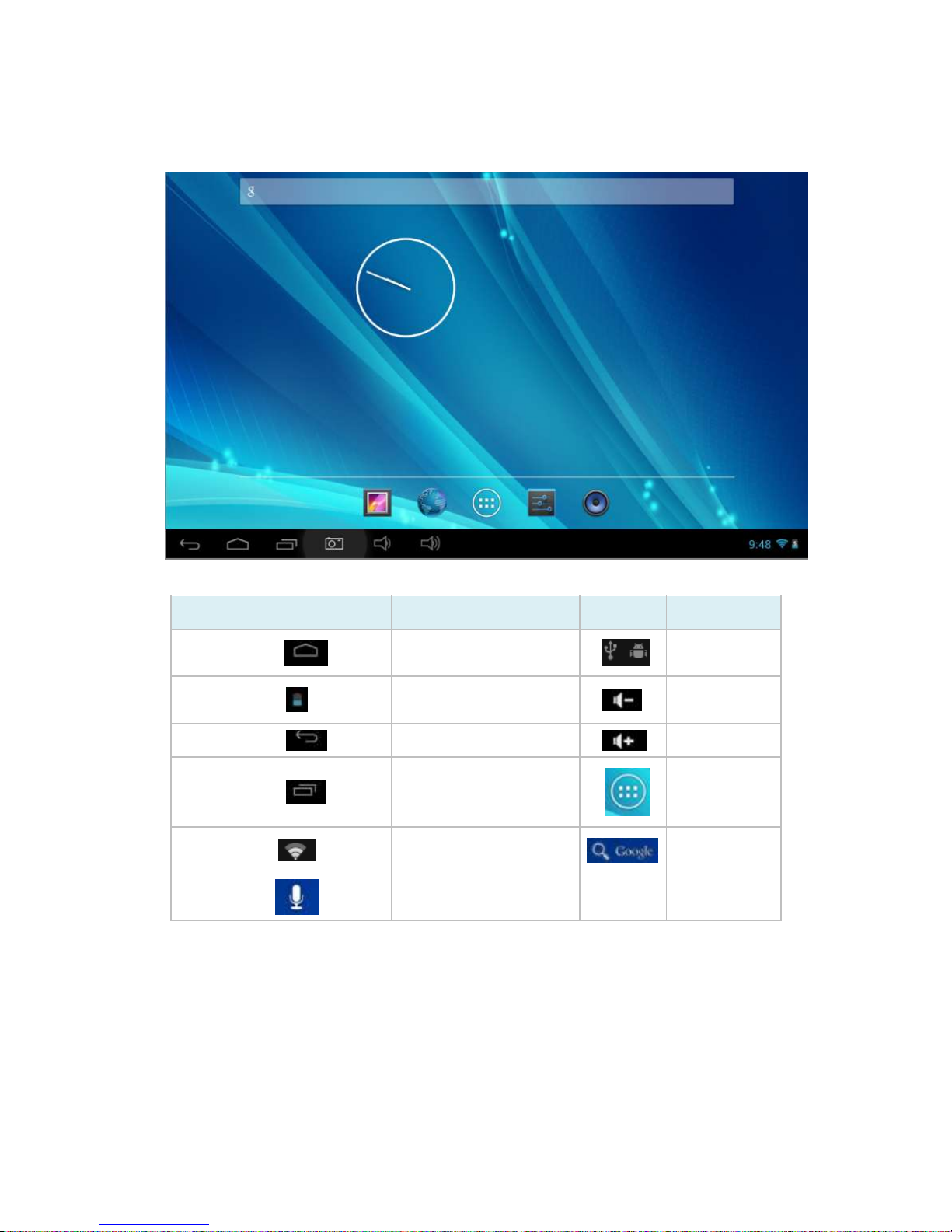
8
if the Tablet PC hasn’t been used for a long time.
4.3 Operation of the Function Icons
Icon
Function
Icon
Function
Back to main menu
Notifications
Power Status
Reduce the
volume
Return
Increase the
volume
Recent apps and other
options
Function
Menu
Wi-Fi Status
Google
Search
Voice search
5. Operation Details
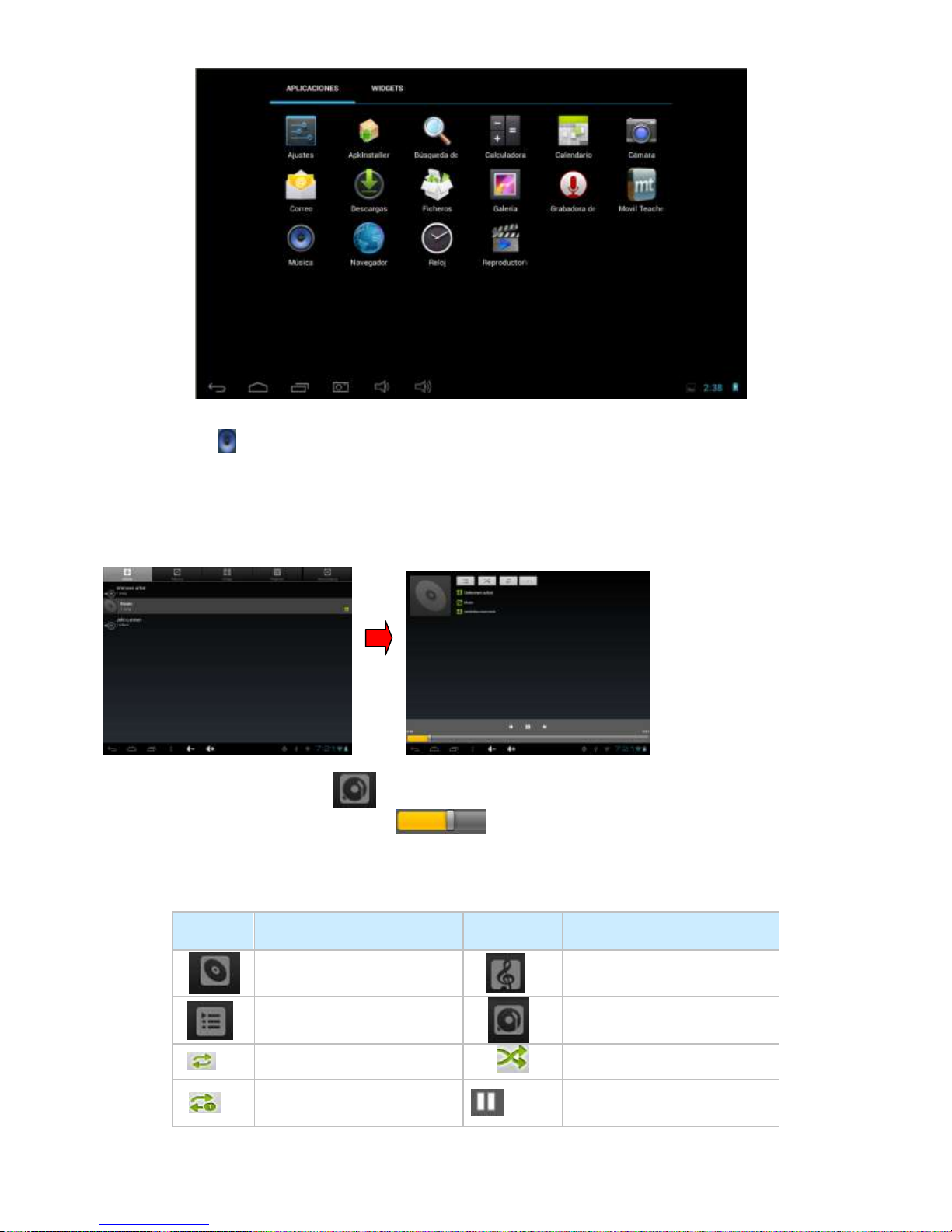
9
5.1.1 music Player
Press audio icon which is in main menu or desktop to enter audio playing.
If there is no music file in the player, files in sd or tf card will be loaded to the
playlist automatically. The device support music file format is : mp3、wav、midi、
wma.etc. The playlist shown as below picture.
In the playlist, paddle up or down on the screen for page turning. Double press your
favored songs to enter playing interface and start to pay audio files.
When in playing, click to enter into play list;
Drag the playback progress bar to adjust video playback progress.
Music Player Icons:
Icons
description
Icons
description
Albums
song
Music list
Current Playing
Loop playback
Random play
Repeat Single
Pause
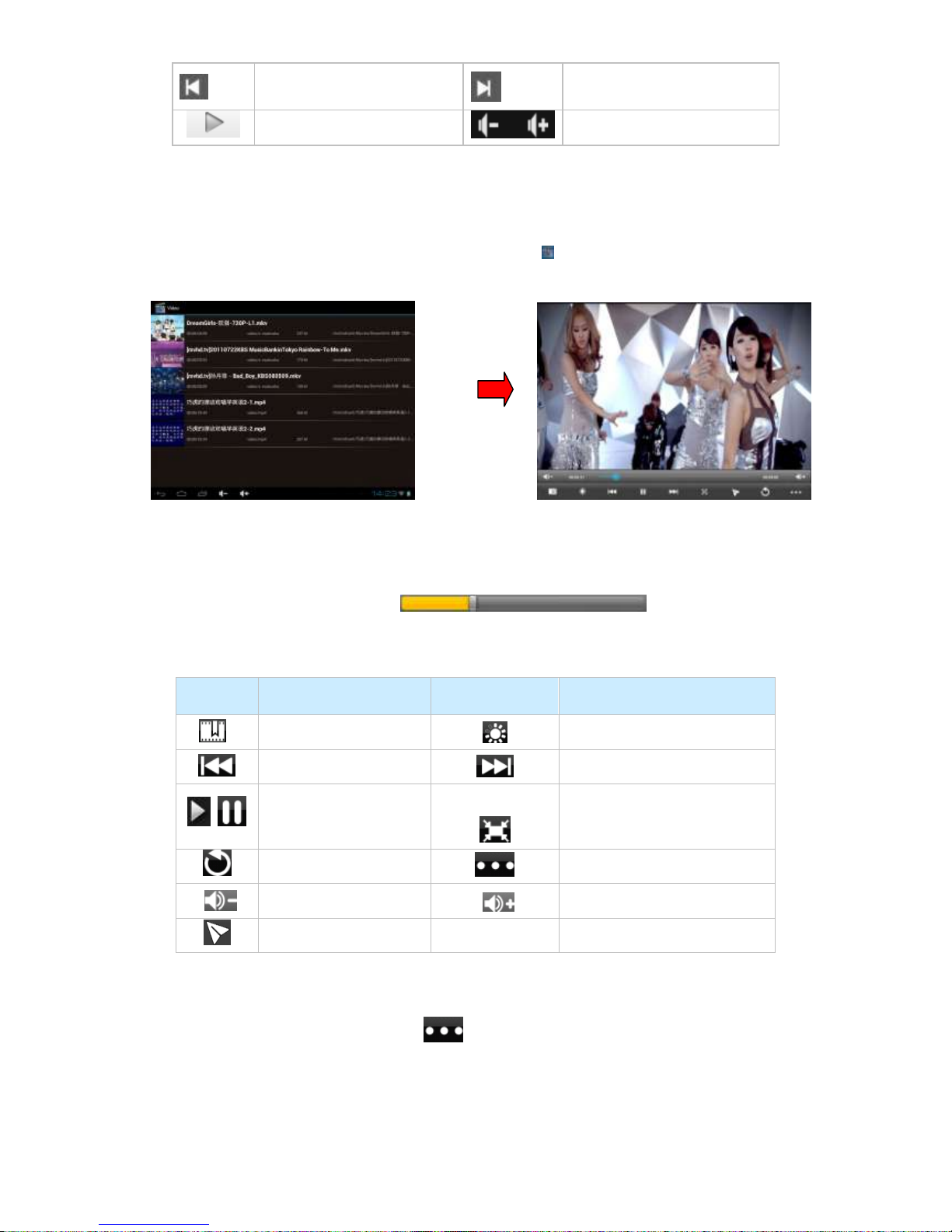
10
Play the last song
Play the next song
Play Audio
Volume- & Volume+
Note: Audio player can play WAV audio files.
5.1.2 Video
In the application menu or on the desktop, tap the icon to enter the video and picture player
interface, Double click the movie you’d like to start playing:
Video formats support:MKV、AVI、RM、RMVB、MP4、MOV、VOB、DAT、FLV、3GP
The system will automatically load any video files from the TF card to the playlist after the
video player has been launched.
Drag the playback progress bar ,to adjust video playback
progress.
Video playing button icons:
Icons
description
Icons
description
Add bookmark
brilliance control
Last
Next
Play & Pause
Video standard:16:9 /4:3/
recover
quit
menu
Decrease volume
Increase volume
Change to min window
During video playing, you can tap to achieve selection such as delete bookmark, play mode etc
as below shown:
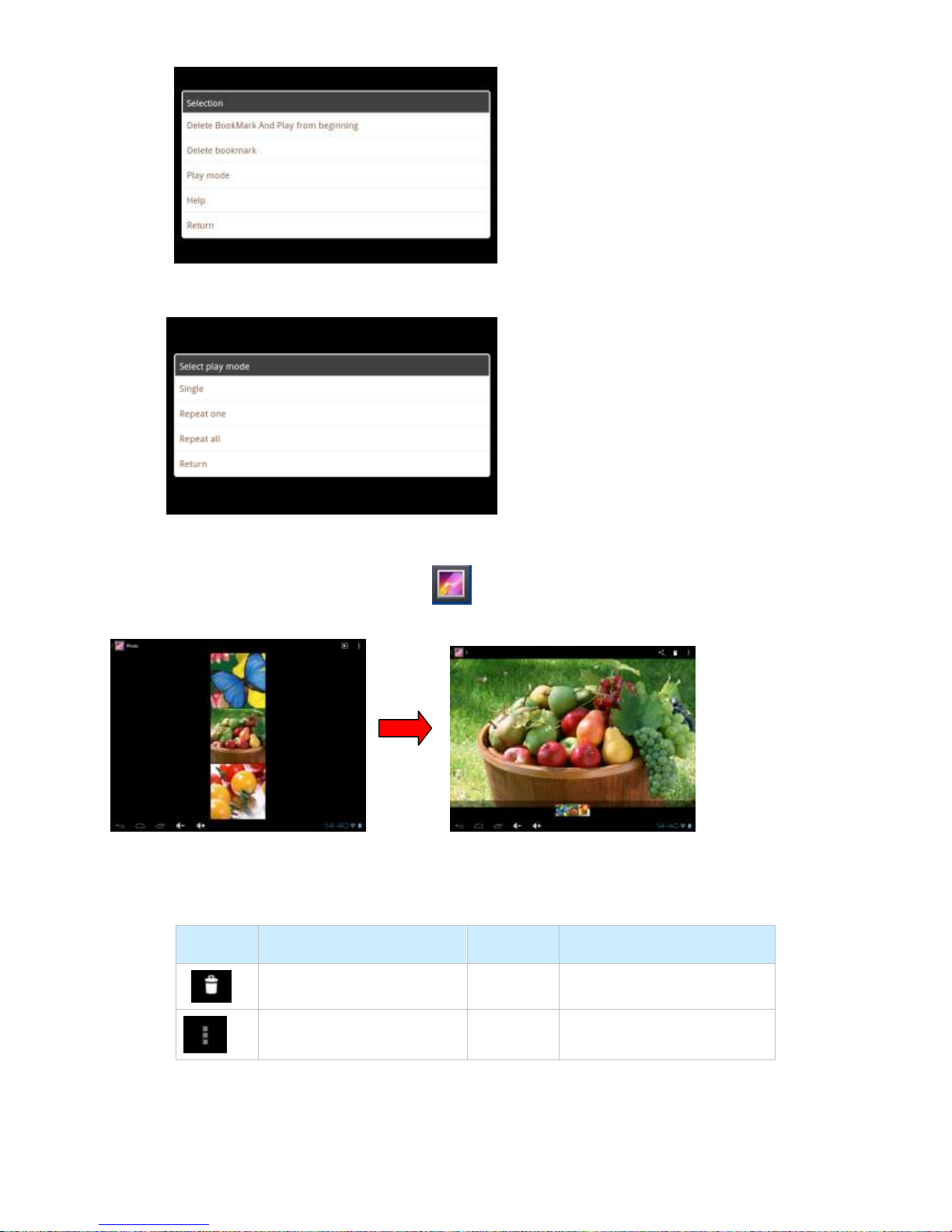
11
a. Tap play mode for option single, repeat on, repeat all or return etc.:
5.1.3 Gallery
In the application menu or on the desktop, tap to enter picture player interface as below:
Picture Player Icons Description:
Icon
Function
Icon
Function
Delete the picture
Picture select and edit
Load images(The Tablet PC supports:BMP、JPG、JPEG、PNG、GIF)
The system will automatically load the image files from the TF card to the photo browsing list
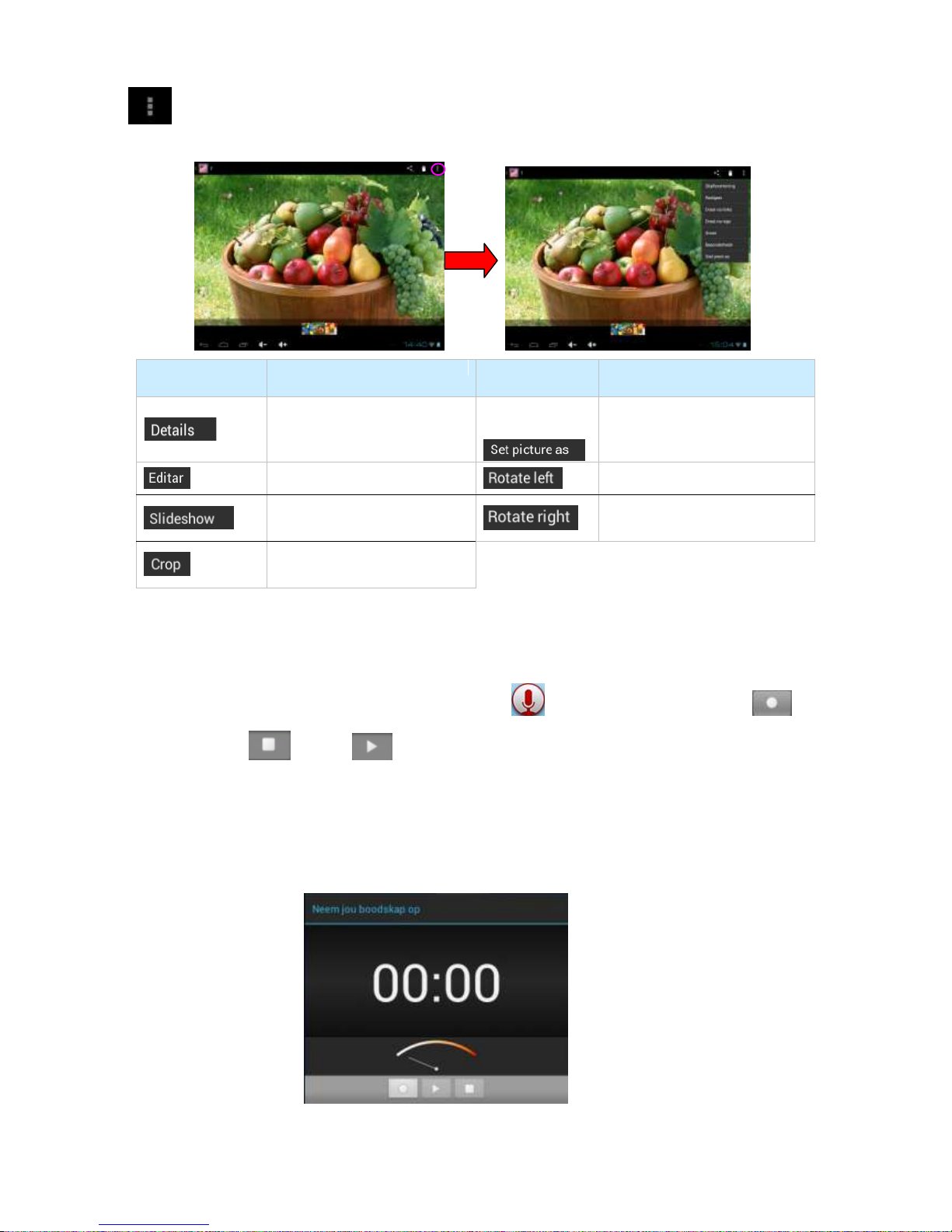
12
after the photo browser has launched.
Tap to slide show, browse images, set the image as wallpaper, edit, rotate, crop or resize your
image.
Icon
Function
Icon
Function
Image
set image as wallpaper
edit
Rotate left
Slide show
Rotate right
Crop and resize
5.1.4 Recording
In the application menu or on the desktop, click to the recording interface,tap to start
recording, to pause, to play. When recording finish, you’ll be asked if you wanna
“Discard” or “Save” the recording.
Recording playing:select playing recording by video player, finding the recording files from root
content of file manager, click the one you’d like to start playing, details see 5.1.1(video player).
5.1.5 File Manager
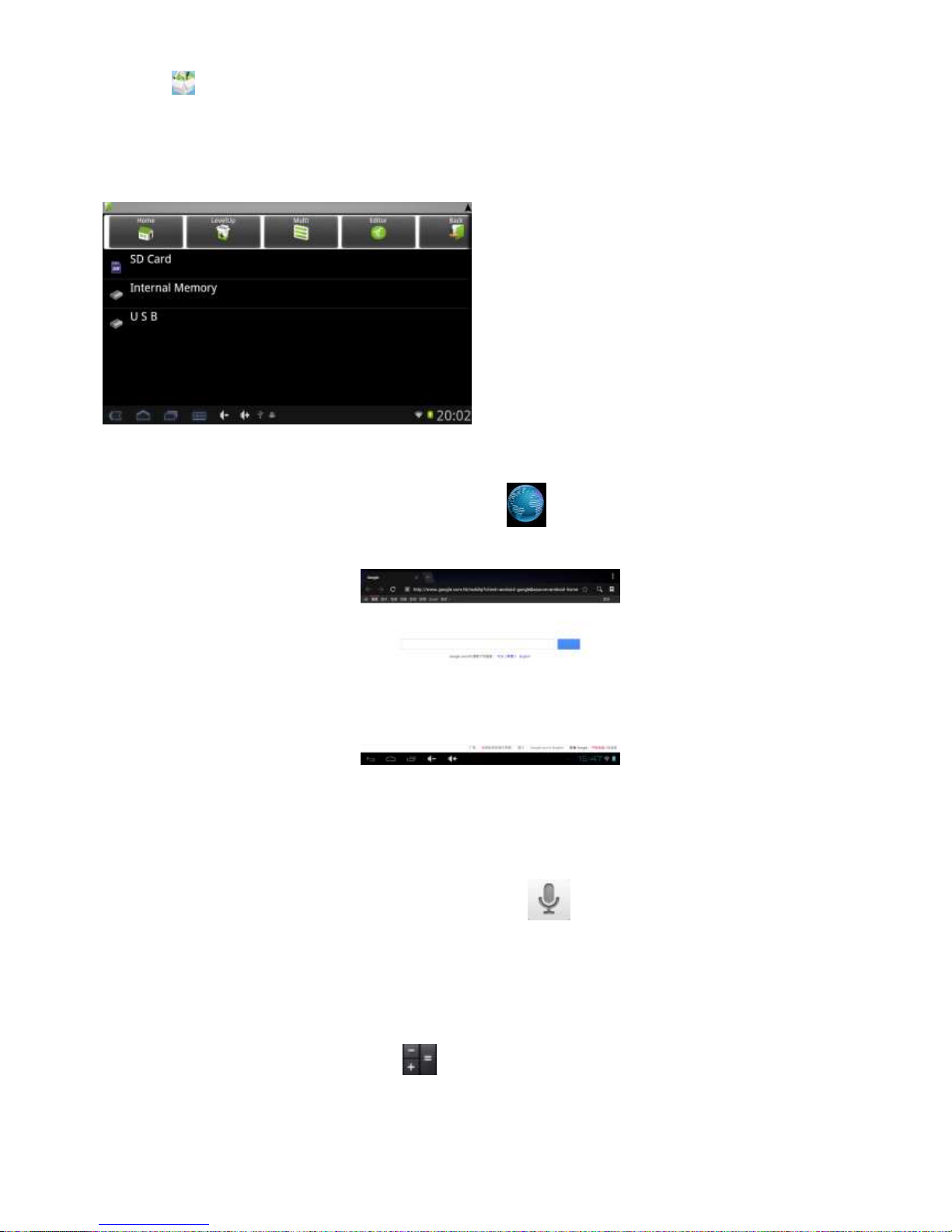
13
Tap icon on the menu or desktop to enter the interface of File Manager,click【SD Card】、【Internal
Memory】and【USB】the system will pop up the file or folder operations window, then you can choose to
Copy, Delete, Move, Rename etc。Long press a single folder or file, select the "last", "next", or "top" to
find the corresponding path, click on the "edit" in the pop-up window choose paste to the corresponding
path.
5.1.6 IE Web Browser
Under WIFI connected,(see chapter6.1.1 WiFi), tap icon enter to the Web Browser interface; tap
the address bar of the browser and input the website and enter.
Note: The IE Explorer uses the popular third-party IE Explorer software; please follow the IE Explorer's
standard operating mode to operate.
Voice Search
In the application menu or on the desktop, tap the icon [ ]and enter into the voice search page:
Once you have entered in, you can speak out the content to the device with standard language, and then
the device will recognize your voice and automatically search what you have said.
5.1.7 Calculator
In the main menu or the desktop Tap icon to open the calculator.
