Kinwei KW-PC7801Q User Manual
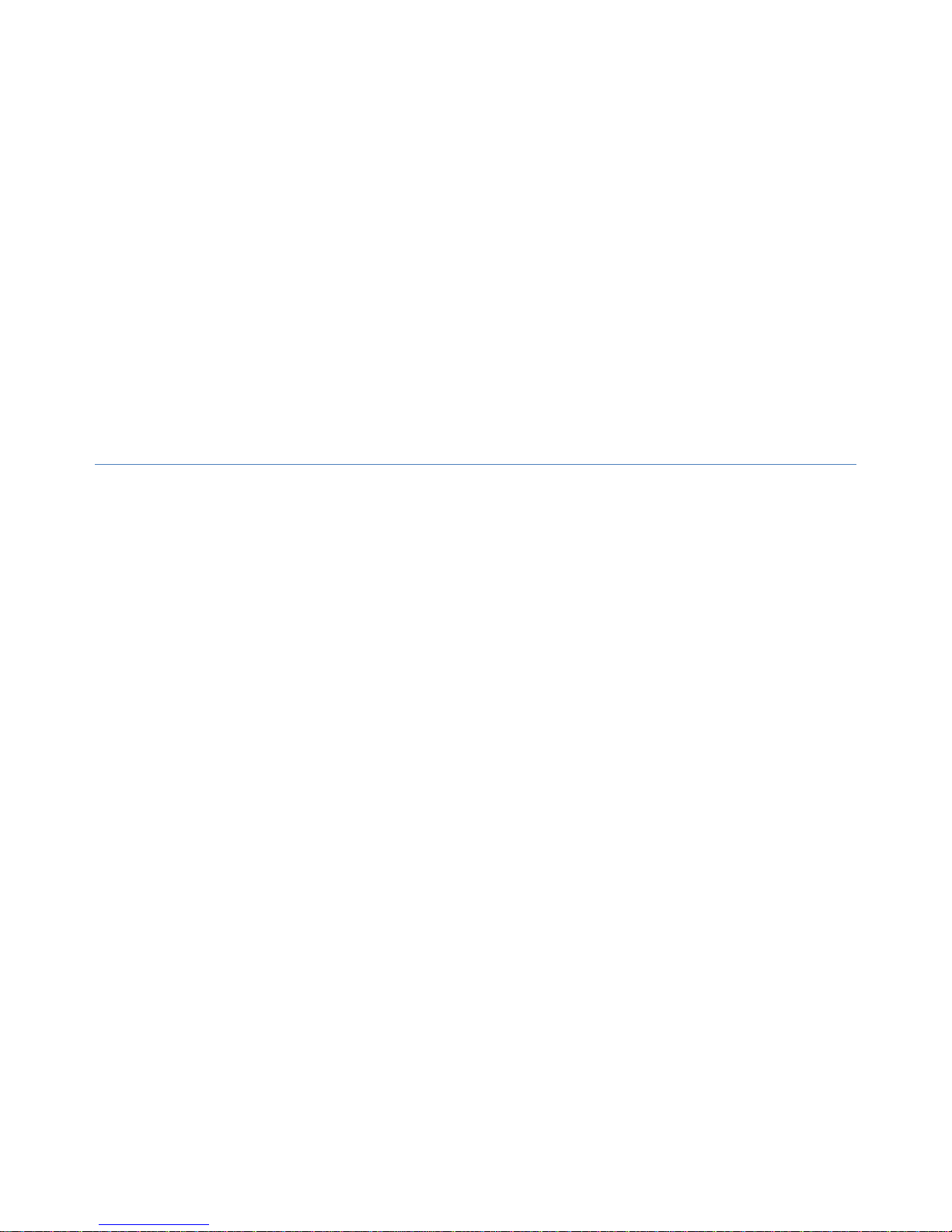
tablet pc
Brand Name: Kinwei/Titan
Model Name: KW-PC7801Q
FCC ID: BRCKW-PC7801Q

MID user manual
Kintech Co., Ltd
2
PC7801Q User Manual
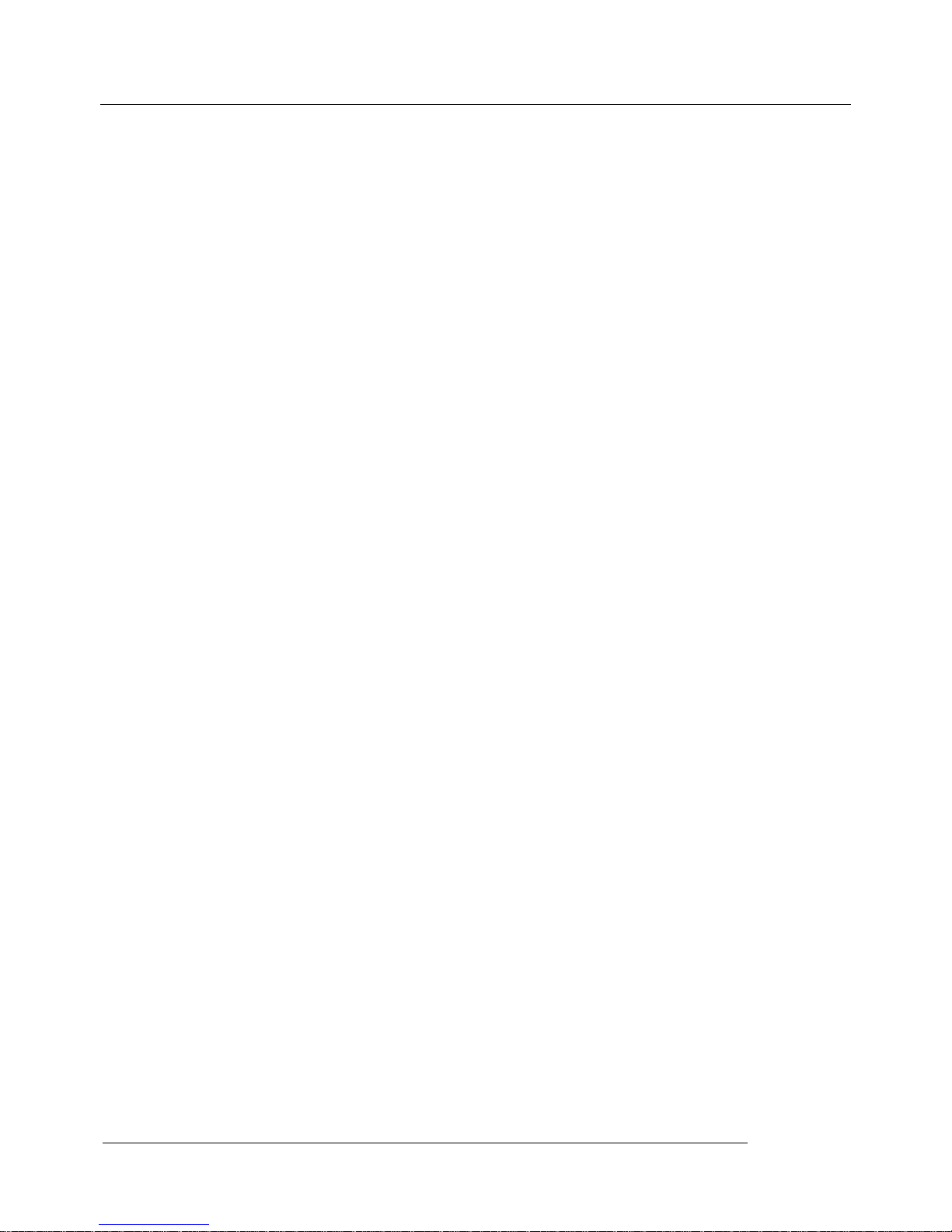
MID user manual
Kintech Co., Ltd
3
Content
1. Preface
2. Safety Notice
3. Ready to use
3.1 Packing List
3.2 Product Appearance
3.3 Instructions on Keys
3.4 Features Overview
4. Quick Guides
4.1 Switch On/Off
4.2 Battery Management and Charging
4.3 Operation of the Function Icons
5 Operation Details
5.1.1 Music
5.1.2 Video
5.1.3 Gallery
5.1.4 Sound Recorder
5.1.5 Explorer
5.1.6 Web Browser
5.1.7 E-Book Reader
5.1.8 Calculator
5.1.9 Clock
5.2.0 Camera
5.2.1 External Storage
5.2.2 APK Installer
5.2.3 External Keyboard & Mouse
5.2.4 HD Television
6. Settings
6.1.1 WIFI
6.1.2 Bluetooth
6.1.3 External 3G USB Dongle function
6.1.4 External RJ45 USB Dongle function
6.1.5 Sound
6.1.6 Display
6.1.7 Storage
6.1.8 Battery
6.1.9 APPS
6.2.0 Location & Security
6.2.1 Language Keyboard
6.2.2 Backup & reset
6.2.3 Date and time
6.2.4 Accessibility
6.2.5 Developer options

MID user manual
Kintech Co., Ltd
4
6.2.6About Tablet
6.3 Add, Move, or Delete Desktop Icon
7. Firmware Update
8. Troubleshooting and FAQ
1. Preface
Dear Customers,
Thanks very much for purchasing our product!
This Tablet PC is a built-in high performance WIFI receiver module, supporting an external 3G USB-DONGLE wireless network card, using
broadband wireless networks, breaking through the restraint of network cables; it will bring you into the portable media player world and fulfill
your entertainment needs. It also supports picture browsing, e-book reading, games, online chat and other functions; various settings will fully
show your individuality.
To operate this player easily, first, please read this User Manual included with the player. Then you will have a better understanding of the
operations. Before operating this player, please carefully read all data we provide about the player, so that you will have a better understanding
of the product and its operations.
The Company will not be responsible for any loss of personal data and damage caused by incorrect operation of the Software/Hardware,
artificial damages, replacement of batteries or any other accident. To avoid loss of your data, please backup your data to your computer at all
times.
Also, since we can not control any dispute from users’ misunderstanding or incorrect operation against the manual, the Company will not take
any relevant responsibility for any accidental loss potentially occurring in the process of using this manual.
Due to constant product development, the information in this manual is subject to change without any prior notice.
This manual is protected by copyright and no part is permitted to be copied or reproduced in any way without prior written permission of the
Company.
The Company reserves the final explanation right of this manual, warranty as well as its related information.
(Note: When compiling this manual, we are very careful to provide you completely reliable information. However, there is inevitably some error
and oversight, please understand, and we welcome your suggestions. If any problem occurs during your use of this product, please
immediately contact your local seller)
Thanks for your support and please pay attention to our other products.
2. Safety Notices
1) Please keep the Tablet PC away from strong magnetic fields in order to avoid damage to the product.
2) Please do not let the Tablet PC fall onto, rub against or knock against hard objects during use, because this may cause surface scratches on
the Tablet PC, battery damage, data loss or other damage to the hardware.
3) Never let this product be exposed to a humid environment or rain as the water leaking into the Tablet PC could disable it to the extent of
being beyond repair.
4) Never clean the Tablet PC with any chemicals or detergent, these will damage the product surface and corrode the finish.
5) You are recommended not to use the headset with the volume at its highest settings, please adjust the volume to an appropriate safe level
and limit the amount of time you spend using headphones to avoid possible damage to your hearing. Excessive volume will cause permanent
hearing damage.
6) Please do not cut off the power abruptly during software updates or downloading, because this may cause data loss or system errors.
7) Over-voltage, power cable strain and bending or squeezing of the power cable by heavy objects must be avoided to prevent the possibility of
overheating or fire.
8) In order to eliminate the risk of electric shock, do not touch the cable power plug with wet hands.
9) Some movies, music and pictures are under the protection of copyright, unauthorized usage is deemed as an infringement to the laws of
copyright.
10) Please don’t turn on the Tablet PC on in locations where wireless equipment is forbidden or when the usage of the Tablet PC will cause
interference and possible danger.
11) All the wireless equipment is subject to external interference and this can affect its performance.
12) Please comply with any related restrictions and rules, wireless equipment can influence the flight of the plane; please consult the relevant
airline company if you intend to use the Tablet PC on a plane.
13) Please don’t use the Tablet PC in a petrol station, or near to fuel or chemicals.
14) Please comply with any related restrictions and rules; do not use the Tablet PC where blasting operations are in progress.
15) Only qualified maintenance personnel can install or repair the Tablet PC. Opening the Tablet PC in any way will invalidate the warranty.
16) Please use the original accessories and battery provided with the Tablet PC, do not use the incompatible products.
17) The Tablet PC is not waterproof, please keep it dry.
18) For the sake of data safety, please back up any important information on the Tablet PC, or keep a handwritten record.
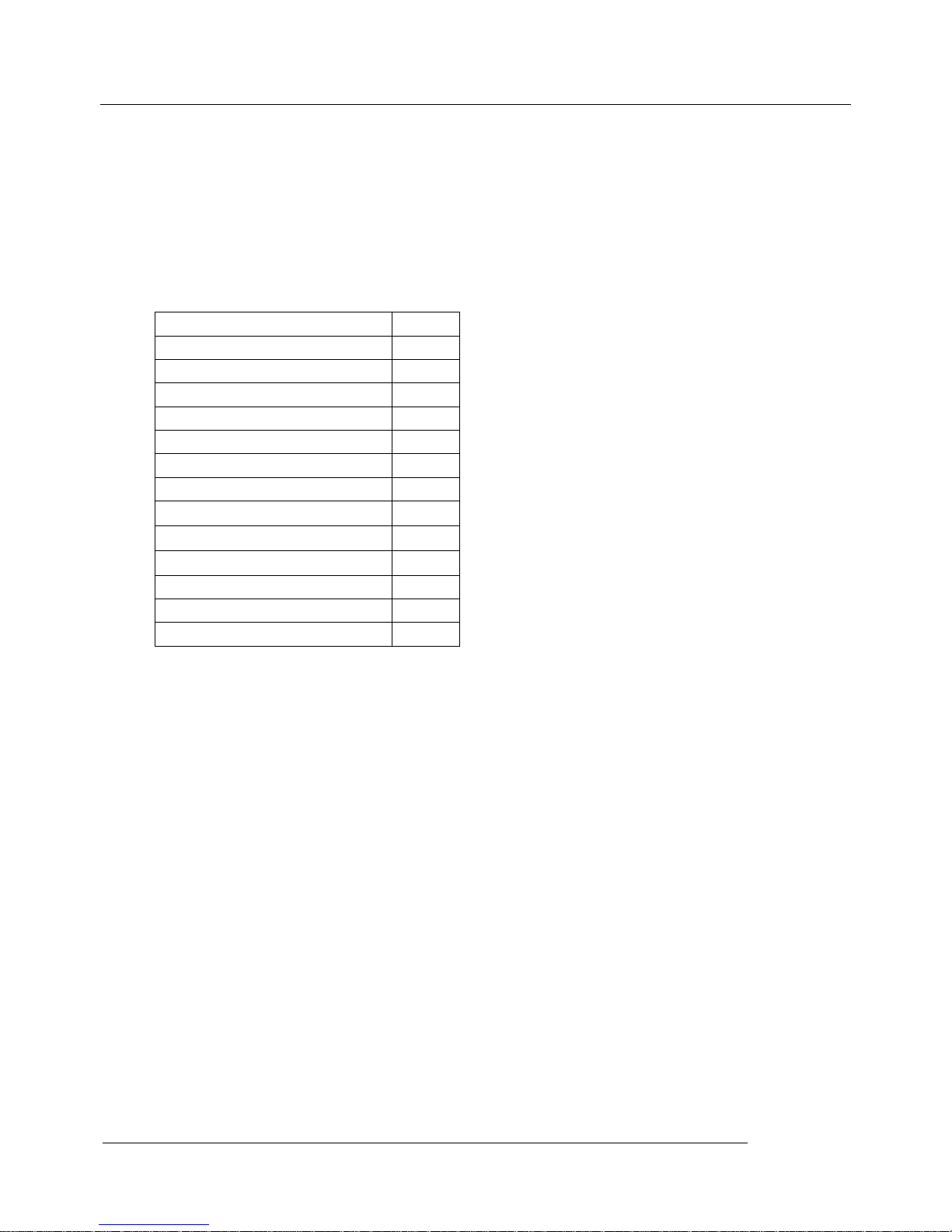
MID user manual
Kintech Co., Ltd
5
19) When connecting with other devices please read the user manual for detailed safety instructions and do not connect the Tablet PC to
incompatible products.
20) Please upgrade device with enclosed optical disk when the device is set to operate in a different way.
Note: When the Tablet PC is connected to the computer, the computer must be equipped the play for Windows Media Player 10, Windows
Media Player 11 or above version.
3. Ready to Use
3.1 Packing List
3.2 Product Appearance
Components
Qty
MID Device
1
Leather Case( Optional )
1
Keyboard/Mouse( Optional )
1
TF Card( Optional )
1
Power Adaptor
1
Earphone( Optional )
1
USB Cable
1
USB Host Cable(Optional)
1
3G USB Dongle( Optional)
1
RJ45 USB Dongle( Optional)
1
Use manual( Optional)
1
CD-ROM (Firmware+Manual)
1
Warranty Card( Optional)
1
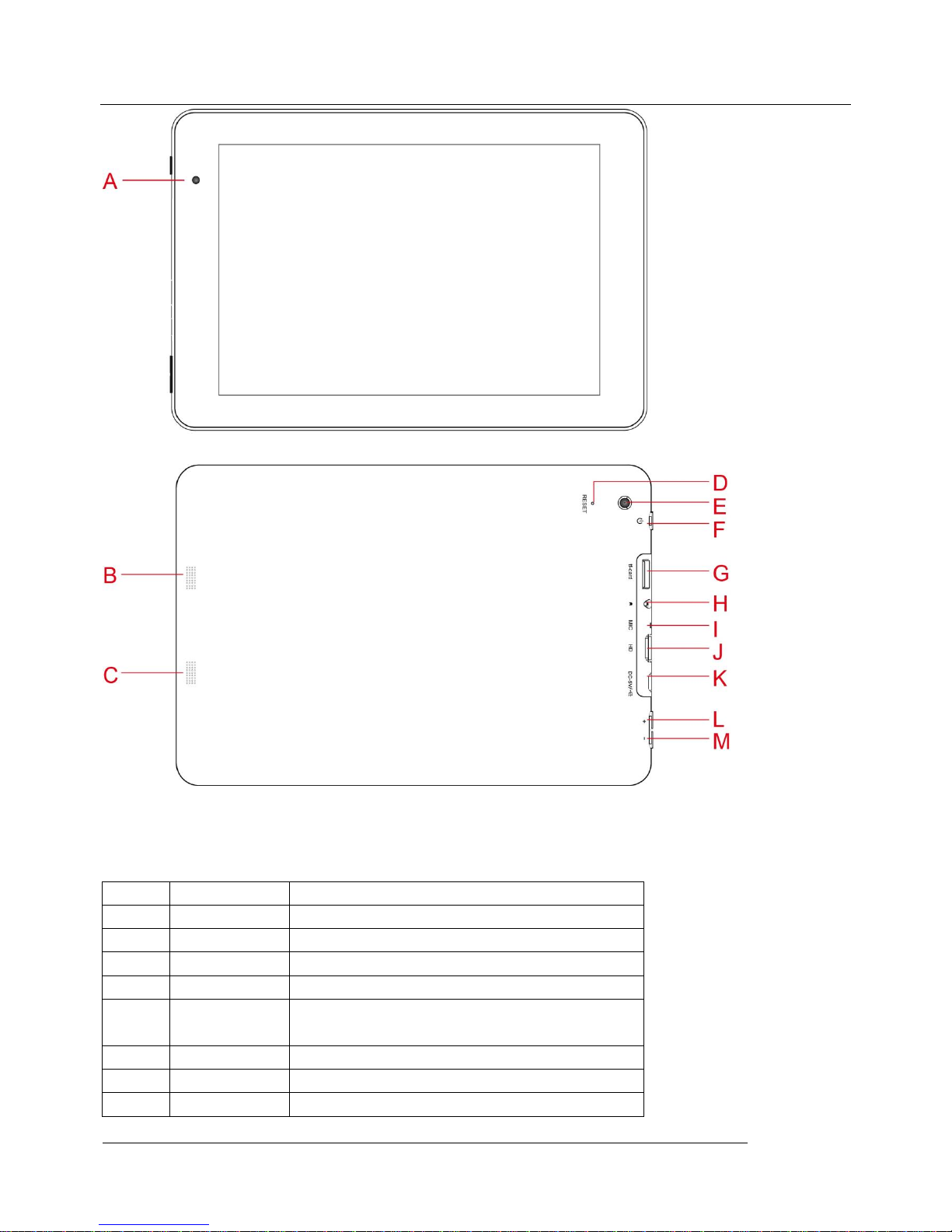
MID user manual
Kintech Co., Ltd
6
3.3 Instructions on Keys
Symbol
Name
Description
A
Front Camera
Front Camera(Pixel Optional)
B/C
Speaker
Speaker
D
Reset
Short press to reset the system when the Tablet PC is halted
E
Rear Camera
Rear Camera(Pixel Optional)
F
Power
Short press to enter sleep or wake up mode, long press to switch
ON/OFF
G
TF Card Slot
TF-Card Slot
H
Earphone Jack
3.5mm Stereo Earphone Jack
I
MIC
Microphones hole
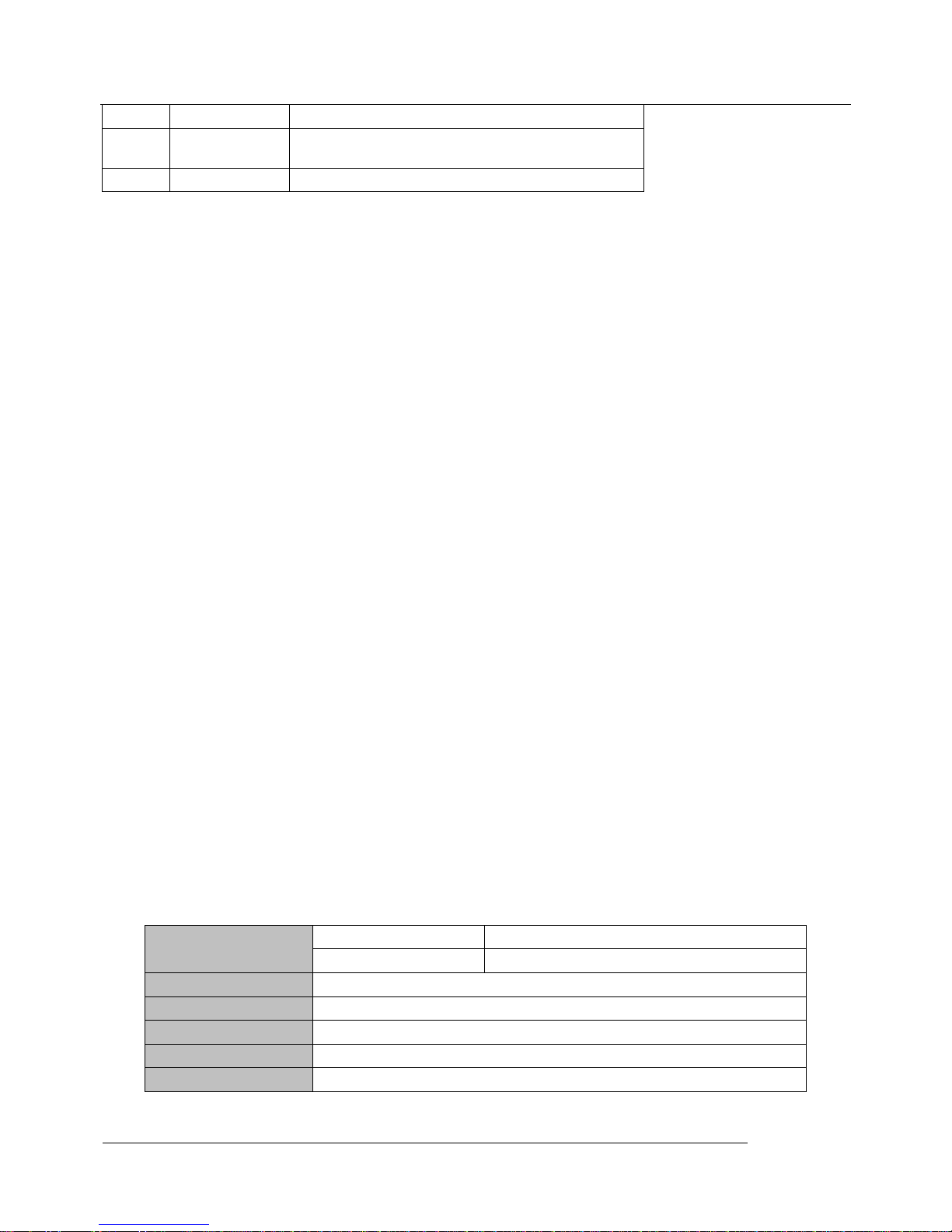
MID user manual
Kintech Co., Ltd
7
J
HD
HD output interface
K
USB/OTG/DC
MIC_5PIN interface/5V DC Socket
L/M
Volume
Volume “+ -”
3.4 Features
3.4.1 Features preview
Adopts the RK3188 as the main chip (28nm), ARM Cortex A9 at peak 1.6GHz processor, GPU Mali-400 MP4@533 MHz, support
Android smart operation system & flash player 11.1
DDRIII 1GB to 2GB optional
Built-in 4GB~64GB Flash memory (Optional), supports max.32GB external tf card.
7.85 inch IPS multi touch LCD display with high resolution1024*768
Supports HD 1080P AVI、MPG、MKV、RM、RMVB、MP4、MOV、VOB、DAT、FLV、TS、3GP、WEBM(VP8)etc Video
formats. Max resolution supported is 1920*1080 /30fps。
Supports JPG, JPEG, BMP, GIF, PNG, JFIF etc. Picture formats, Max resolution supported is 8000*8000.
Supports MP1, MP2, MP3, WMA, WAV, OGG, OGA, APE, FLAC, AAC, M4A, 3GPP audio formats and multi EQ modes, and support
Lyrics synchronized display or full-page display.
Supports TXT, LRC, PDF, Html, Htm, EPUB file formats and auto-browse, zoom, bookmarks, flip over functions etc.
Build-in Wi-Fi, you can connect with broadband wireless internet and operate various software in the Android 4.1 OS, the system is preset
parts of third software: Office (Open Office version), Google browser, IM (MSN/QQ), Web TV, Online MP3, online novel, network games,
E-book, etc
Supports built-in microphone record function.
Supports USB-HOST function for external U-disk, Keyboard, Mouse,3G Dongle (by OTG cable) etc.
Supports built-in 0.3MP front camera and 2.0MP back camera, 2.0MP+2.0MP or 2.0MP+5.0MP for optional.
Built-in Bluetooth for data transfer (Optional)
Supports G-sensor screen rotation function.
Supports built-in speaker and stereo earphone.
Supports multiple languages
Can be used as a USB portable hard disk, driver not needed for WIN2000 or above.
Note: The Android 4.x OS adopts MTP protocol for file transfer, not the MSC protocol like the normal USB Disk. And only the Windows Media
Player 10 and Windows Media Player 11 (or above version) could support MTP protocol at present, so please kindly install the above media
players before connecting the Tablet PC with PC, or your PC can not recognize it.
3.4.2 Technical Specifications:
LCD display
Size
7.85” HD LCD capacitive display
Resolution
1024*768
PC Interface
USB port,USB OTG 2.0/USB Host2.0 (MIC 5PIN/ 4PIN HOST)
CPU
RK3188 (28nm),ARM Cortex A9 peak at 1.6GHz
Built-in Flash
Flash Memory :4G-32G
Built-in RAM
ROM:DDRIII 1GB, 2GB DDR(Optional)
Capacity Expansion
Support TF card, capacity 1GB~32GB

MID user manual
Kintech Co., Ltd
8
Power Supply
Built-in3.7V@4000mAH Lithium rechargeable battery AC charger, Input: AC110V~240V,
Output: DC 5V@2A.
Music Function
Format
MP1、MP2、MP3、WMA、WAV、OGG、OGA、APE、FLAC、
AAC、M4A、3GPP
Headset max. output
(L)5mW+(R)5mW(32Ohm)
MP3 Bit rate
8Kbps ~ 392 Kbps
WMA, WMV, Bit rate
5Kbps ~ 192 Kbps
Frequency response
20Hz 至 20KHz
SN ratio
90dB
Distortion
<0.05%
Music Function
Play format
AVI、MPG、MKV、RM、RMVB、MP4、MOV、VOB、DAT、
FLV、TS、3GP、WEBM(VP8)etc.
Max Resolution
1920*1080
Ratio
4:3, 16:9, full screen for option
Photo Browse
Support JPG、JPEG、BMP、GIF、PNG、JFIF etc.,max. 8000x8000.
E-book Function
Format
TXT、LRC、PDF、Html、Htm、EPUB etc.
Max. capacity
5M
HD output
Main chipset
IT66121FN
Resolution
720P, 1080P,
WIFI Function
Main chipset
J25931
Transmission rate
Max54Mbps
Transmission range
Max100m
Format
b/g/n
Bluetooth Function
(optional)
Protocol
Bluetooth 2.1 + EDR (basically supported) 802.11
b/g/n
Main chipset
J25931
Bluetooth Transmission range
5~10m(max)
Record Function
Forma
WAV
Working temperature
-5 ~ 40 ℃
Supported OS
Windows2000/XP/WIN7/Vista Mac OS V9.0/10.0
4 Quick Guides
4.1 Switch On/Off
Switch ON and Unlock: When the Tablet PC is in OFF mode, press the “POWER” key for 3 seconds to enter the Android startup process. The
Tablet PC will take about 100 seconds to enter the system desktop, with the display in locked mode, please press and move the icon to the
white circle, the display will unlock automatically, see the image below:
When the Tablet PC is in use, please put it into SLEEP mode, then the Tablet PC will be ready to use whenever you like, and you don’t need to
start the Android operating system again.
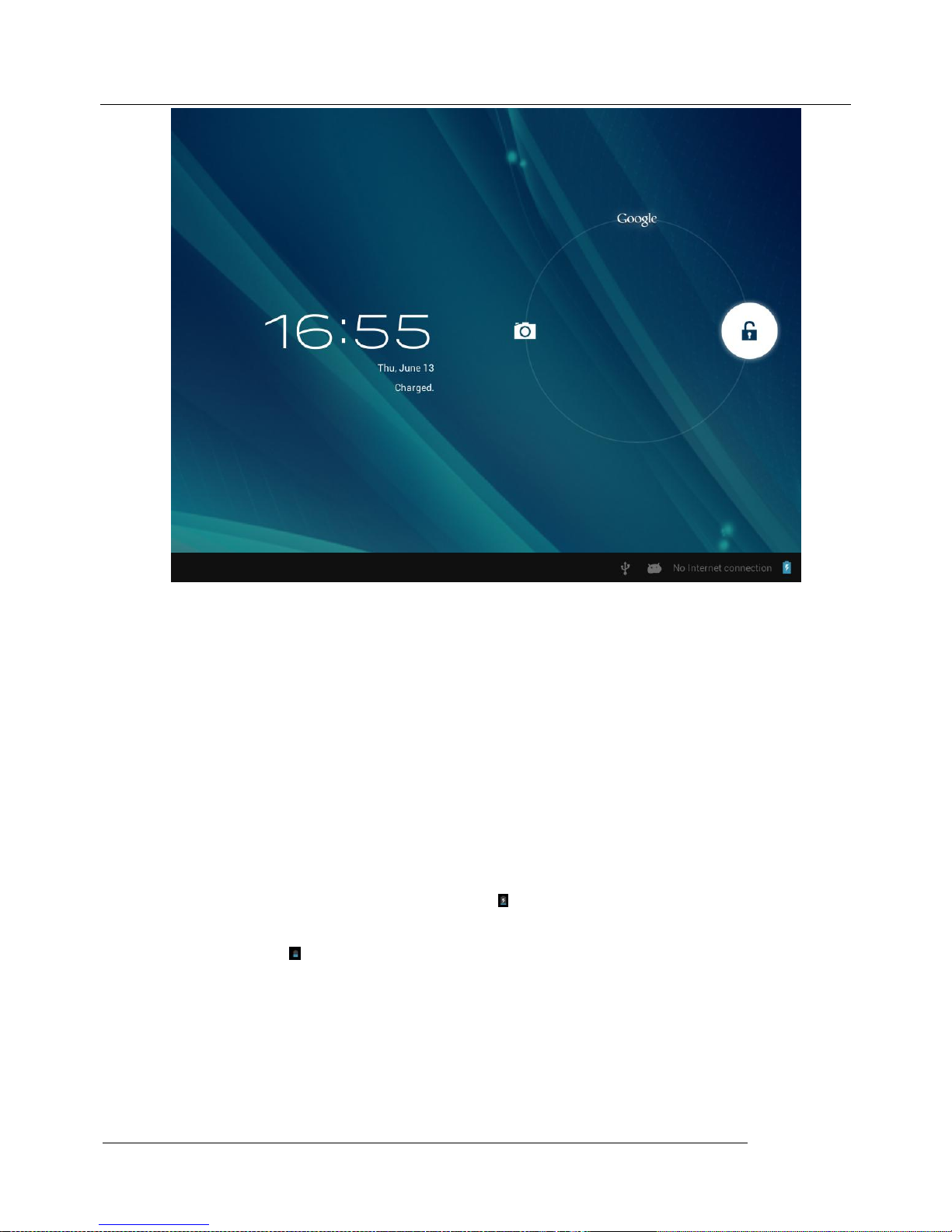
MID user manual
Kintech Co., Ltd
9
Power Saving Mode and Locked Mode: Pressing the “POWER” key when the Tablet PC is in use will make the system enter into SLEEP
power save and locked mode. Pressing the “POWER” key or tapping the touch screen for 3 seconds, will return the system to locked mode
within 1 second.
Note: The primary operation of the Tablet PC will not stop under the power saving mode, it is just the display that is turned off and showing
a black screen. This means that music play, movies play etc. will still continue to run.
Switch OFF: When the Tablet PC is in use, press and hold the “POWER” key for 3 seconds, the screen will display the power off interface,
choose the power off option to confirm your selection and the system will shut down automatically.
Note 1: When system halted or device under blank screen, please restart the device after device automatic power off by pressing reset key
or long pressing power key for 6 second.
Note 2: When the Tablet PC is running low on battery power, it will sound an alarm and then shut down automatically if it isn’t plugged into
a power source for charging. If the Tablet PC cannot start up please check if the battery power is too low by charging it.
4.2 Battery Management and Charging:
a. Charge the battery about 8-12 hours to make sure the battery is fully charged for the first time.
Insert the adaptor into the DC slot on the Tablet PC, and connect the other side with the power socket. Then the Power indicating lamp of
the Tablet PC will be high lighted blue, the desktop icon of the battery keeps rolling to show it is charging, please wait until the battery
is fully charged, don’t disconnect the power when charging. Once the battery is fully charged, the indicating lamp will chang e into dark
blue, the Icon on the desktop will stop rolling.
b. When the battery is exhausted completely, please charge at least one minute before starting it up.
Note: In order to keep the battery working to its full potential, please pay attention to the following advice:
Don’t charge the power in excessively high temperatures.
There is no need to run down the power for this Li-ion battery, you can charge the battery even when there is still power left in the
battery without it affecting the lifespan of the battery.
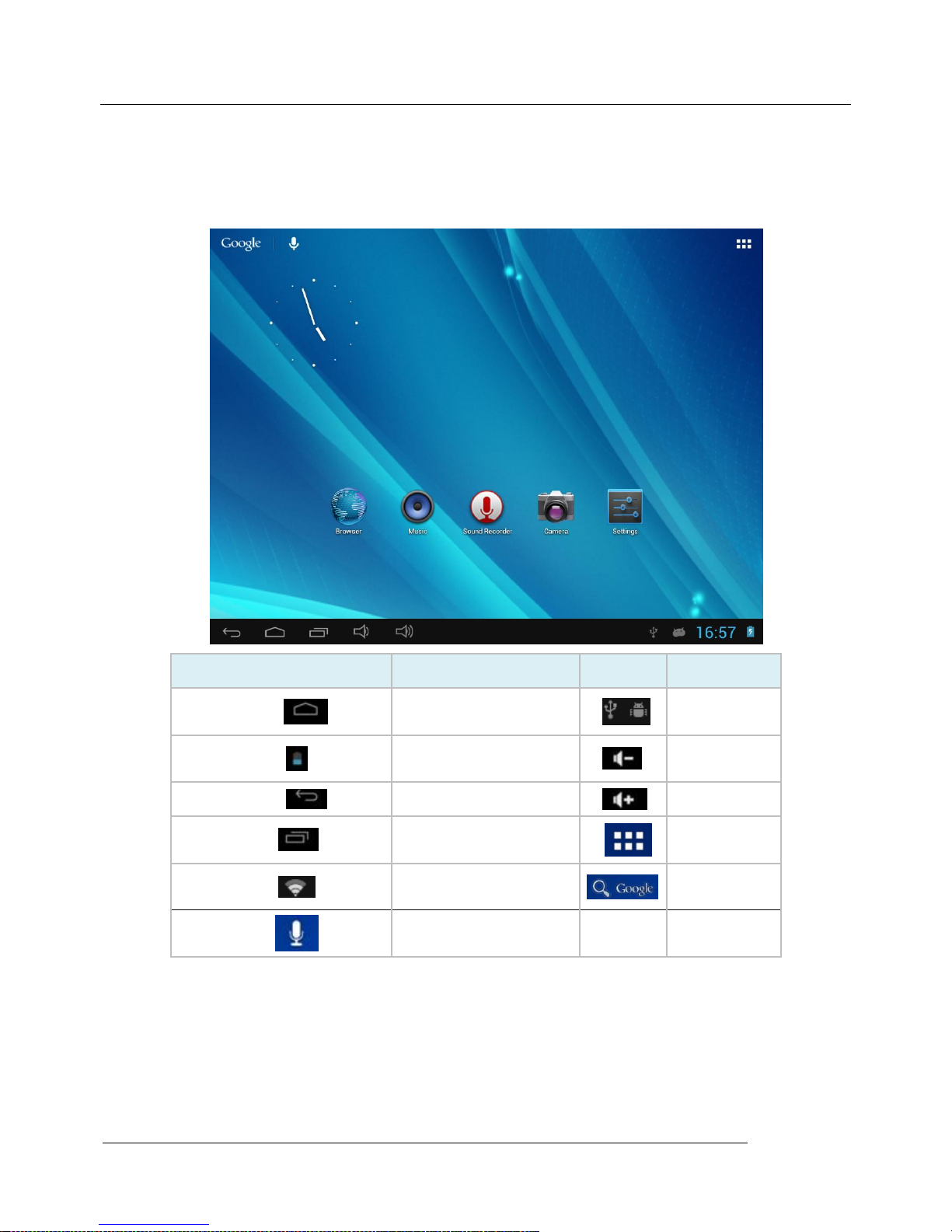
MID user manual
Kintech Co., Ltd
10
In order to keep the battery in good condition, Make sure you charge it at least once every two weeks if the Tablet PC hasn’t been
used for a long time
4.3 Operation of the Function Icons:
a. Definition of the Function Icons:
Icon
Function
Icon
Function
Back to main menu
Notifications
Power Status
Reduce the
volume
Return
Increase the
volume
Recent Browse
Function Menu
WiFi Status
Google Search
Voice Search
5 Operation Details:
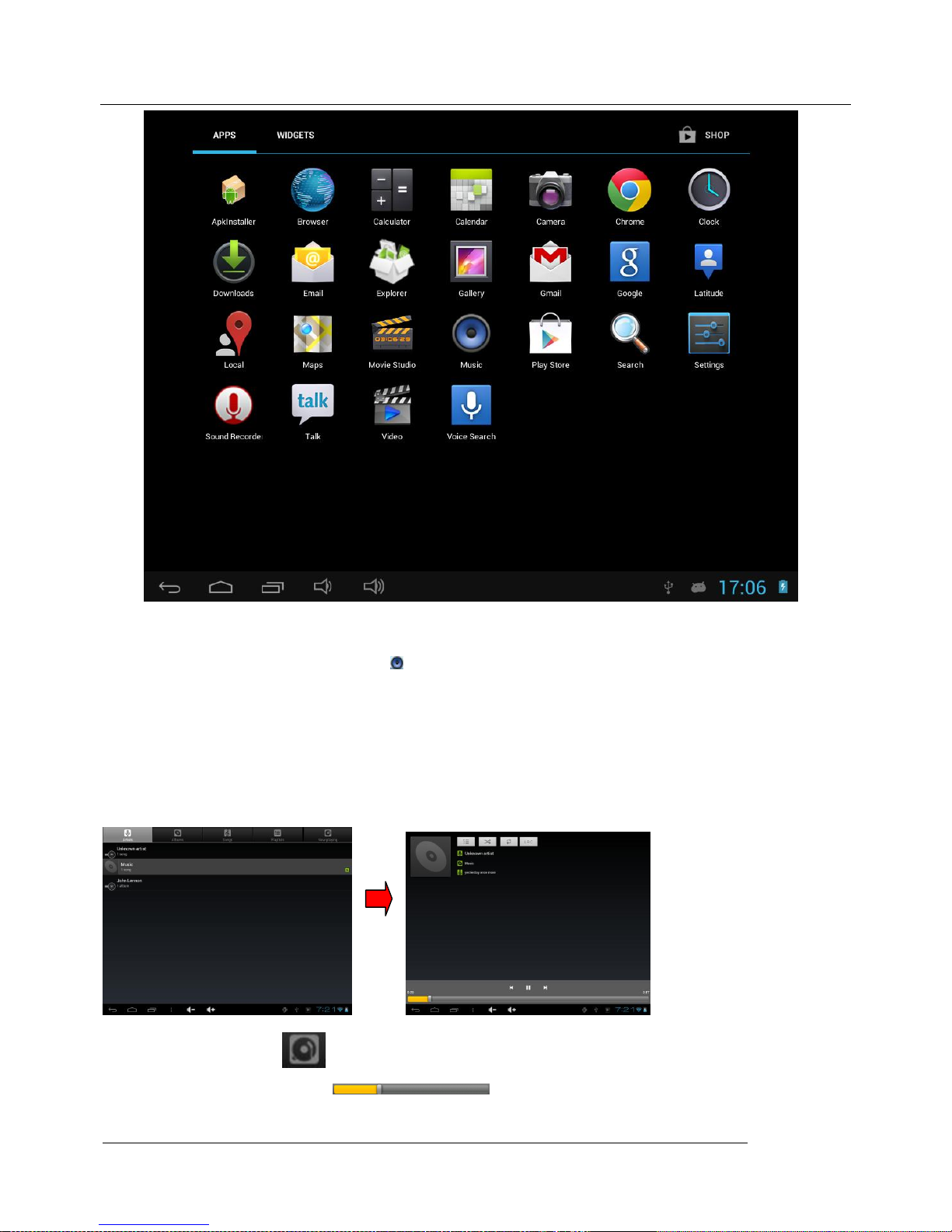
MID user manual
Kintech Co., Ltd
11
5.1.1 Music:
In the application menu or on the desktop, tap the icon to enter the main interface of the Music Player as below:
If there are no music files in the audio player playlist, the system will automatically load any music files from the micro SD card to
the audio player playlist after the audio player is launched. The device supports the following audio file formats: mp3, wav, midi and
wma.
If there are many videos available, slide up/down the list by using the touch screen.
Double-click the song you want from the list to start playing.
When in playing, click can enter into play list.
Drag the playback progress bar to adjust video playback progress.
Music Player Icons Description:
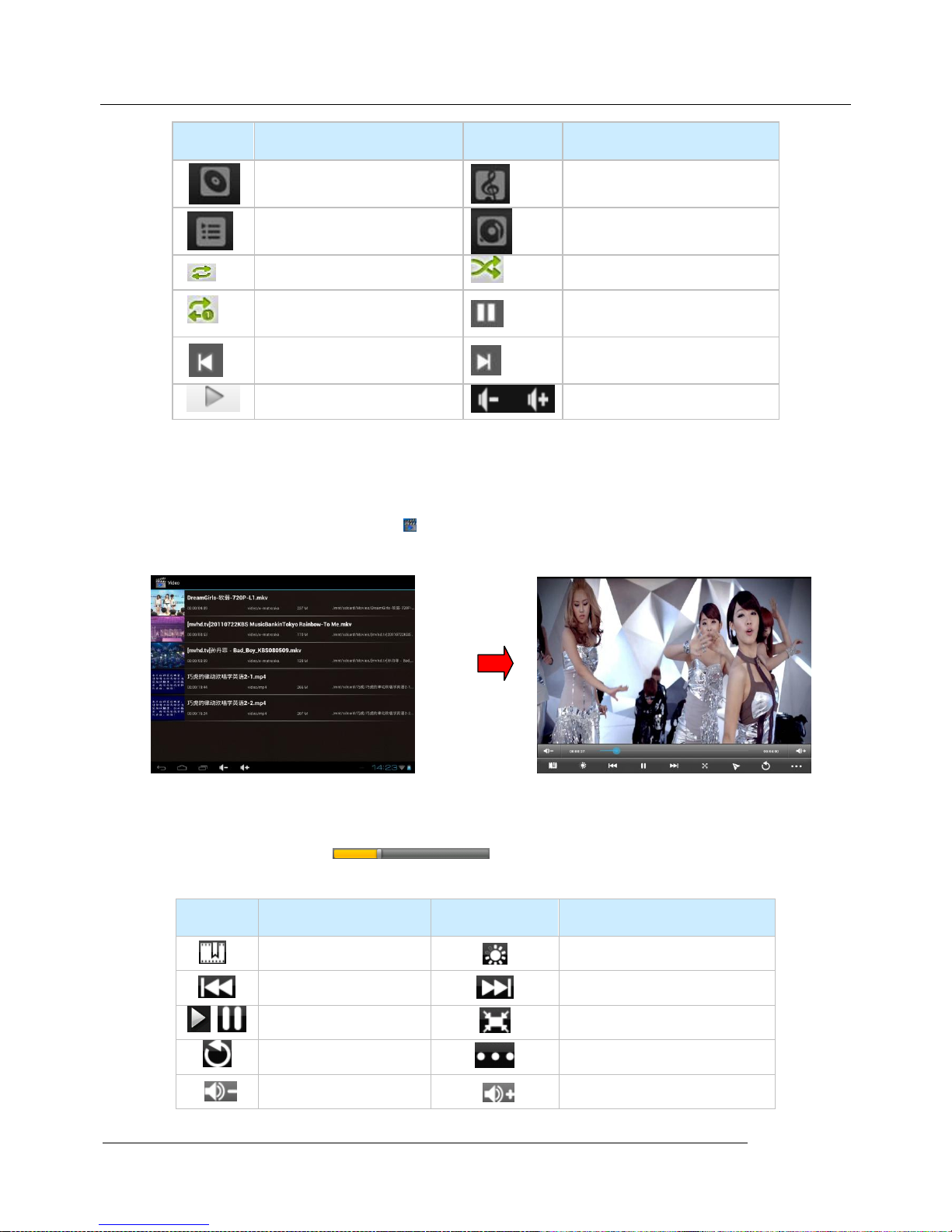
MID user manual
Kintech Co., Ltd
12
Icon
Function
Icon
Function
Albums
song
Playing music list
Current Playing
Loop playback
Random play
Repeat Single
Pause
Play the last song
Play the next song
Play Audio
volume control
Note: Audio player can play WAV audio files.
5.1.2 Video
In the application menu or on the desktop, tap the icon to enter the video player interface as below, and double-click the movie to start
playing.
This device supports the following video file formats: MKV, AVI, RM, RMVB, MP4, MOV, VOB, DAT, FLV, 3GP.
The system will automatically load any video files from the tf card to the playlist after the video player has been launched.
Drag the playback progress bar to adjust video playback progress.
Video Player Icons Description:
Icon
Function
Icon
Function
Adding video bookmarks
Brightness adjusting
Go to previous chapter
Skip to next chapter
Play and pause a video
Video format 16:9 /4:3
Quit Menu
Lower the volume
Raise the volume
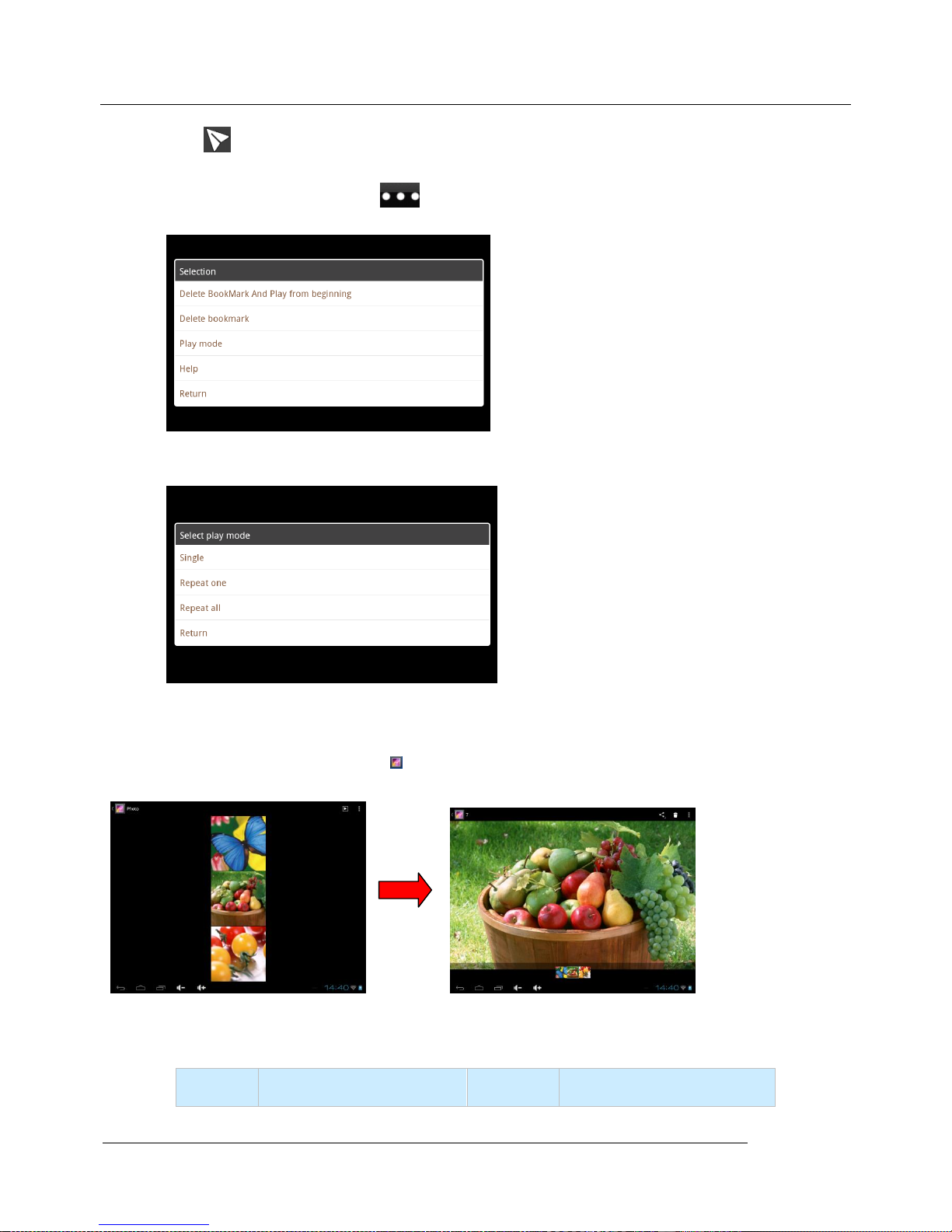
MID user manual
Kintech Co., Ltd
13
Adding video bookmarks
When in video playing, you can tap icon to set up clear bookmark or play mode as picture below.
Tap play mode to choose the options as picture shows below.
5.1.3 Gallery
In the application menu or on the desktop, tap the icon to enter the picture browser as below:
Gallery Player Icons Description:
Icon
Function
Icon
Function
