Kinwei KW GM7001 User Manual

KINWEI TECHNOLOGIES(SHENZHEN) CO., LTD MANUAL
1
KW_GM7001
1 Preface
2
Cautions
3
GPS Packing List
4 Product Description
5
Product Specifications
6
GPS Appearance and Function Description
7 Operation Instructions
7.1 Turn-on/Turn-off
7.2 Music Player Interface Operation
7.3 Video Player Interface Operation
7.4 E-book Operation Description
7.5 Image Browser Interface Description
7.6 Bluetooth Hand-free Operation Description
7.7 Instruction of AV-IN function
7.8 Setting Interface Operation
7.8.1 GPS Monitor Interface Operation
7.8.2 FM Setting Interface Operation(Optional)
7.8.3 Touch Panel Calibration
7.8.4 Language Setup Interface Operation
7.8.5 Brightness Setup Interface Operation
7.8.6 Volume Adjustment Operation
7.8.7 Power Setup Operation
7.8.8 Time Setup Operation
7.8.9 Interface Style Setup
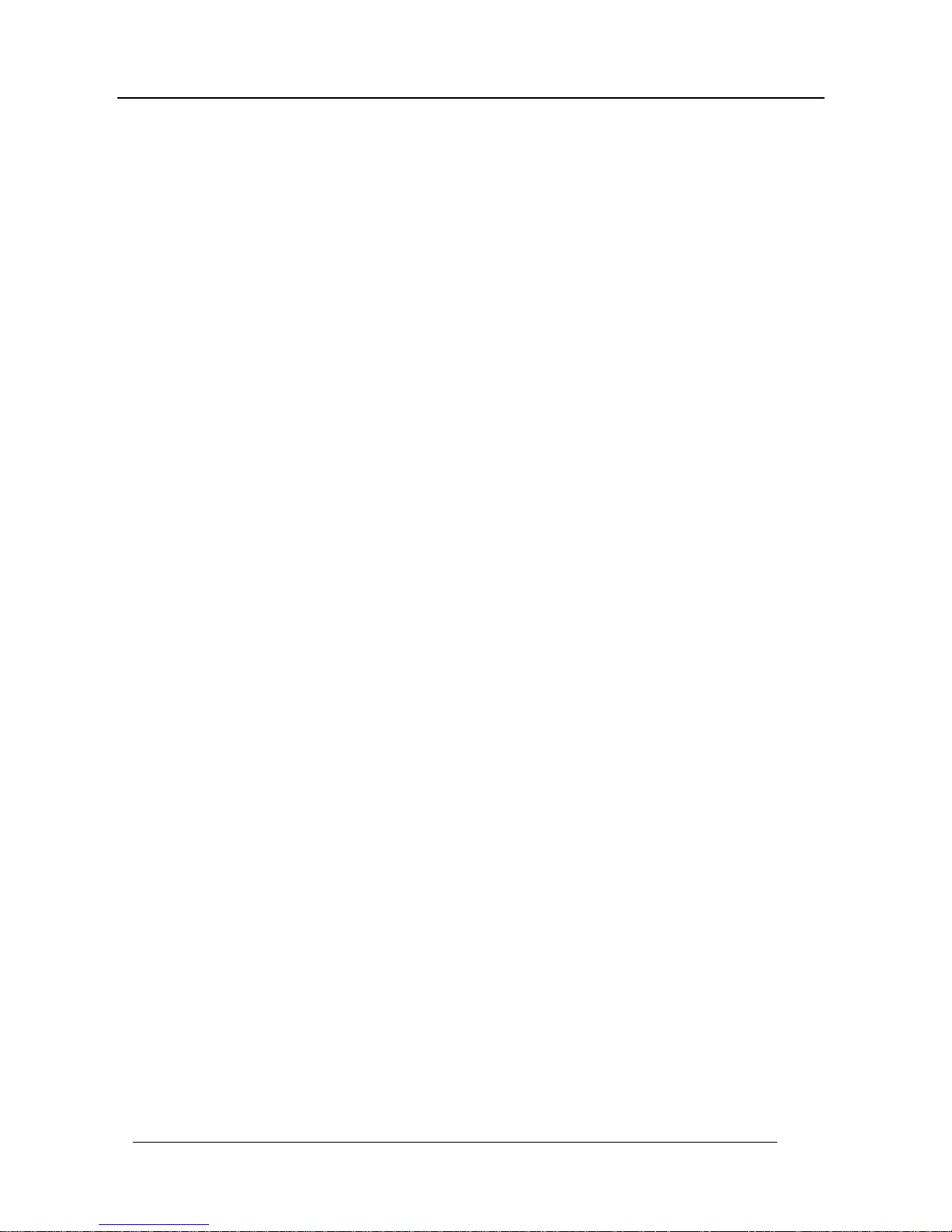
KINWEI TECHNOLOGIES(SHENZHEN) CO., LTD MANUAL
2
7.8.10 System Information
7.8.11
Operation Instructions
7.8.12 Description of Navigation Software Operation
8 USB Synchronization Software Installation and Operation Description
8.1 Applications
8.2 Copyright and Exemption
8.3 Running Environment
8.4 NOTES
8.5 Synchronization Software Installation
8.6 Synchronization Software use
8.7 Operation of synchronization software
9 Software Update
10
Operation of Video Conversion Tool
10.1 Copyright and Exemption
10.2 Running Environment
10.3 NOTES
10.4 Install and use
11 FAQ
Preface
Thanks for purchasing our GPS navigator!
As integrated high-performance reception chip and high-sensitivity antenna, this product is turned out to be a
formidable GPS navigator! No matter you are in a business trip or traveling around, no matter you are
climbing mountains or undergoing an adventure in the wild, this product is definitely your best companion,
providing information for you to know where you are at any time and facilitating your outing. Besides what
is mentioned above, the product is also capable of playing back music and video, browsing images and
reading E-book as well as other functions etc. to meet your various entertainment requirements.
So that to guide you through the operation of GPS navigator, a well-prepared user’s manual containing
details about usage and product introduction etc. is provided together. Before getting started, please read
through the user’s manual carefully.
Although the extra discretion and prudence is always given along the process of user’s manual preparation,
with a view of providing all necessary educational information concerning this product, mistakes and
omission seem to be unavoidable. Therefore, your understanding is appreciated and your comments and
correction always welcome.
It is suggested to back up data on the SD/MMC Storage Card into your computer. We shall not be held
responsible for any direct or indirect data loss or damages due to incorrect operation of software and
hardware, product reparation, battery replacement or other unexpected situations. As the contingent
misunderstanding of this product manual by the users is out of our control, we shall not take any
responsibility for any accidental damage or loss or claim by the third party.
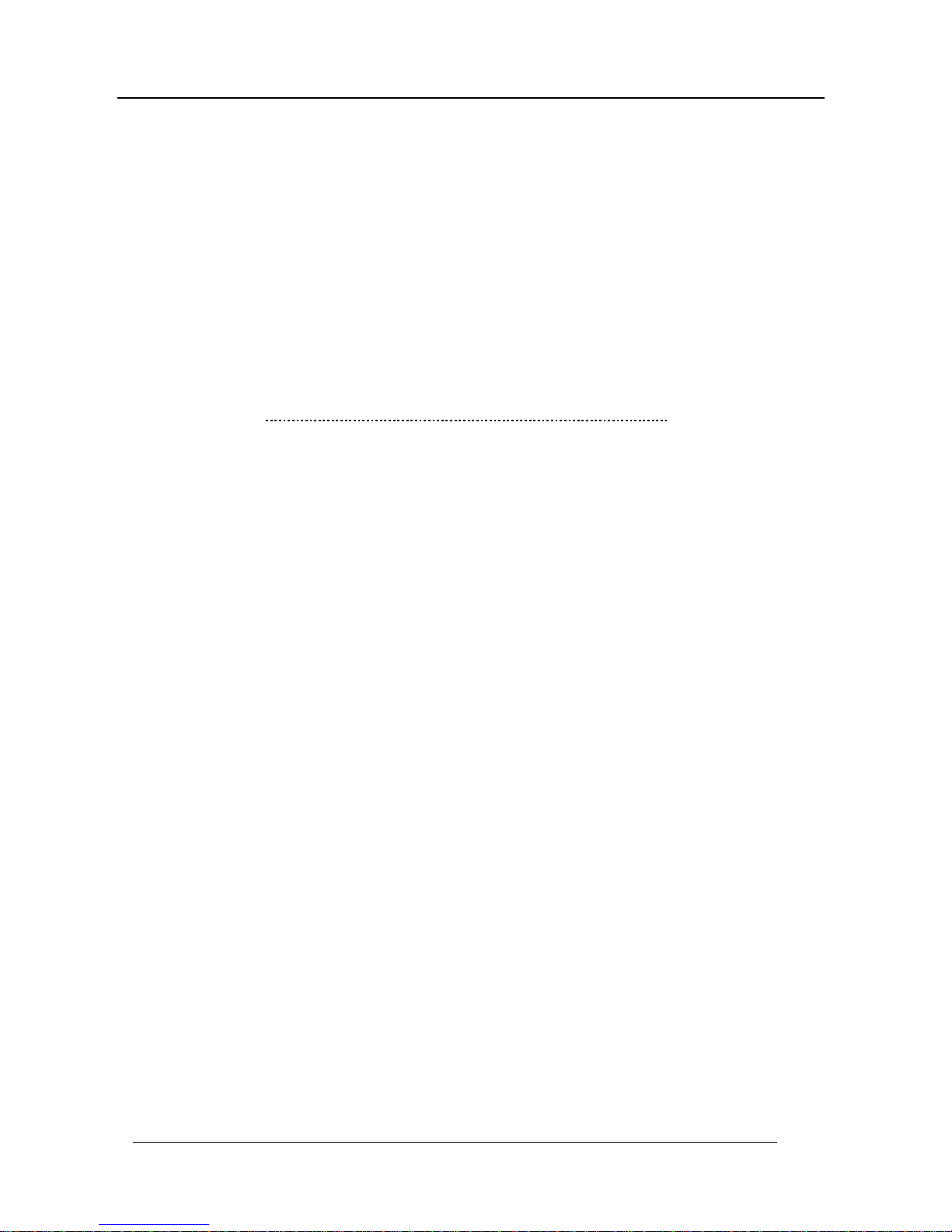
KINWEI TECHNOLOGIES(SHENZHEN) CO., LTD MANUAL
3
FCC Statement
1. This device complies with Part 15 of the FCC Rules. Operation is subject to the following
two conditions:
(1) This device may not cause harmful interference, and
(2) This device must accept any interference received, including interference that may
cause undesired operation.
2. Changes or modifications not expressly approved by the party responsible for compliance
could void the user’s authority to operate the equipment.
Federal Communications Commission (FCC) Statement
This equipment has been tested. And it found to comply with the limits for a Class B digital device
pursuant to Part 15 of the FCC Rules. These limits are designed to provide reasonable protection
against harmful interference in a residential installation. This equipment generates and uses and
radiates radio frequency energy and, if not installed and used in accordance with the instruction,
may cause harmful interference to radio communications. However, there is no guarantee that
interference will not occur in a particular installation. If this equipment does cause harmful
interference to radio or television reception, which can be determined by turning the equipment off
and on, the user is encouraged to try to correct the interference by one or more of the following
measures:
- Reorient or relocate the receiving antenna.
- Increase the separation between the equipment and receiver.
- Connect the equipment into an outlet on a circuit different from that to which the receiver is
connected
- Consult the dealer or an experienced radio /TV technician for help.
Warning: A shielded -type power cord i s required in order to mee t FCC emission limits and also to
prevent interference to the nearby radio and television reception. It is essential that only the
supplied power cord be used.
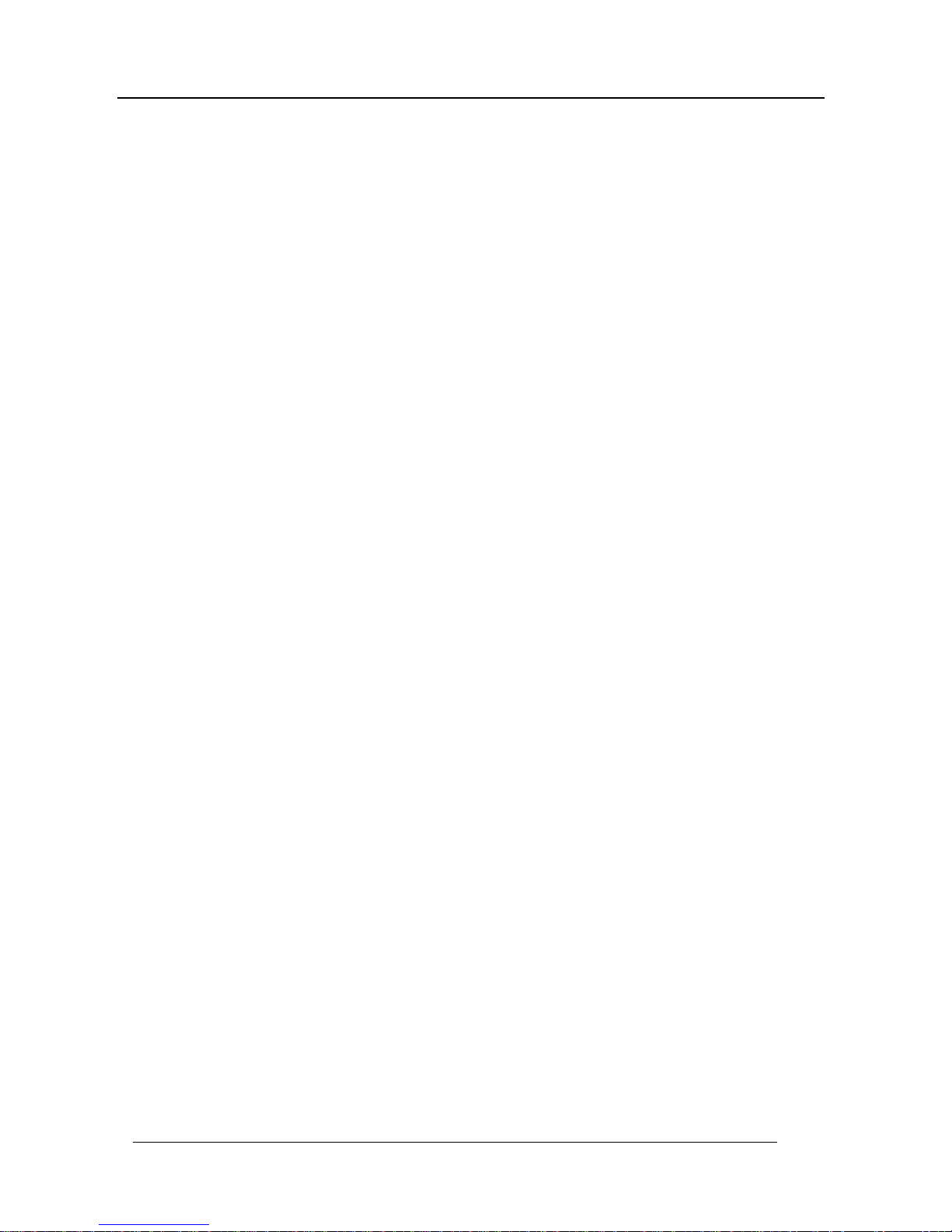
KINWEI TECHNOLOGIES(SHENZHEN) CO., LTD MANUAL
4
Information contained in this manual is only for reference. Any information concerning this product is
subject to updating due to our continuous product research and development from time to time without prior
notification.
Cautions
1. One should not carry out any operation which could impair safety while driving or cycling.
2. As for the operation of this product in the aircraft, please consult the aviation company first of all.
Special care should be taken when an electronics device is engaged during a flight.
3. Never get closer to a place emitting intensive radio waves or radiation which could affect the operation
of this product.
4. Never make the navigator fall down or clash with stiff objects to protect it against any damage in
appearance, battery loose, data lose or other hardware mutilation.
5. Never let this product expose to the humid environment or rain as the water leaked into could disable it
to the extent beyond reparation.
6. Never switch on this product in the dusty environment.
7. Over-voltage, power cable strain, bending or squeezing by heavy objects is not allowed to avoid
overheating or fire disaster.
8. Never deploy any chemical or detergent to clean up the navigator to prevent erosion of the surface or
paintwork.
9. In order to eliminate the risk of electric shock, do not touch the cable power plug with wet hands and do
plunge it into the socket completely.
10. Never charge the battery in a neither extreme cold nor hot place, which could damage the battery.
11. Keep this product which is being charged out of the reach of children.
12. Never put it under the direct baking sunshine or place it in a place with high temperature to avoid the
problem of over-heat to the battery or this product, which could trigger fault or danger.
13. Put this product on an even workbench instead of blanket, pillow or carpet which could build up the heat
to a level so high to bring forth damage.
14. When any sort of fault comes into being, please contract with qualified maintenance personnel for
service rather than disassemble it at your own discretion.
15. Keep all the wires in neat order to prevent damage-fostering tangling.
16. Never suppress the LCD screen violently. Never bring it to the open glaring sunshine, which could
damage this product. Please wipe the screen surface clean with soft cloth.
17. Never cut off the power directly in the mode of navigation, music, video and image browse, which could
lose data.
18. When the system is reading data from or writing date into the memory card, never take out the card
directly which could make the information stored in the memory card corrupted or lost or even crash the
system.
19. In the process of formatting, upload or download, never disconnect the power supply abruptly.
Otherwise, it could lead to a problem of application error.
20. Pay attention to the compatibility of multimedia files and the product can only play back the files in the
stipulated formats.
21. All the TV programs, music, movies and images are under the protection of copyright. Unauthorized
usage is deemed as an infringement to the laws of copyright.
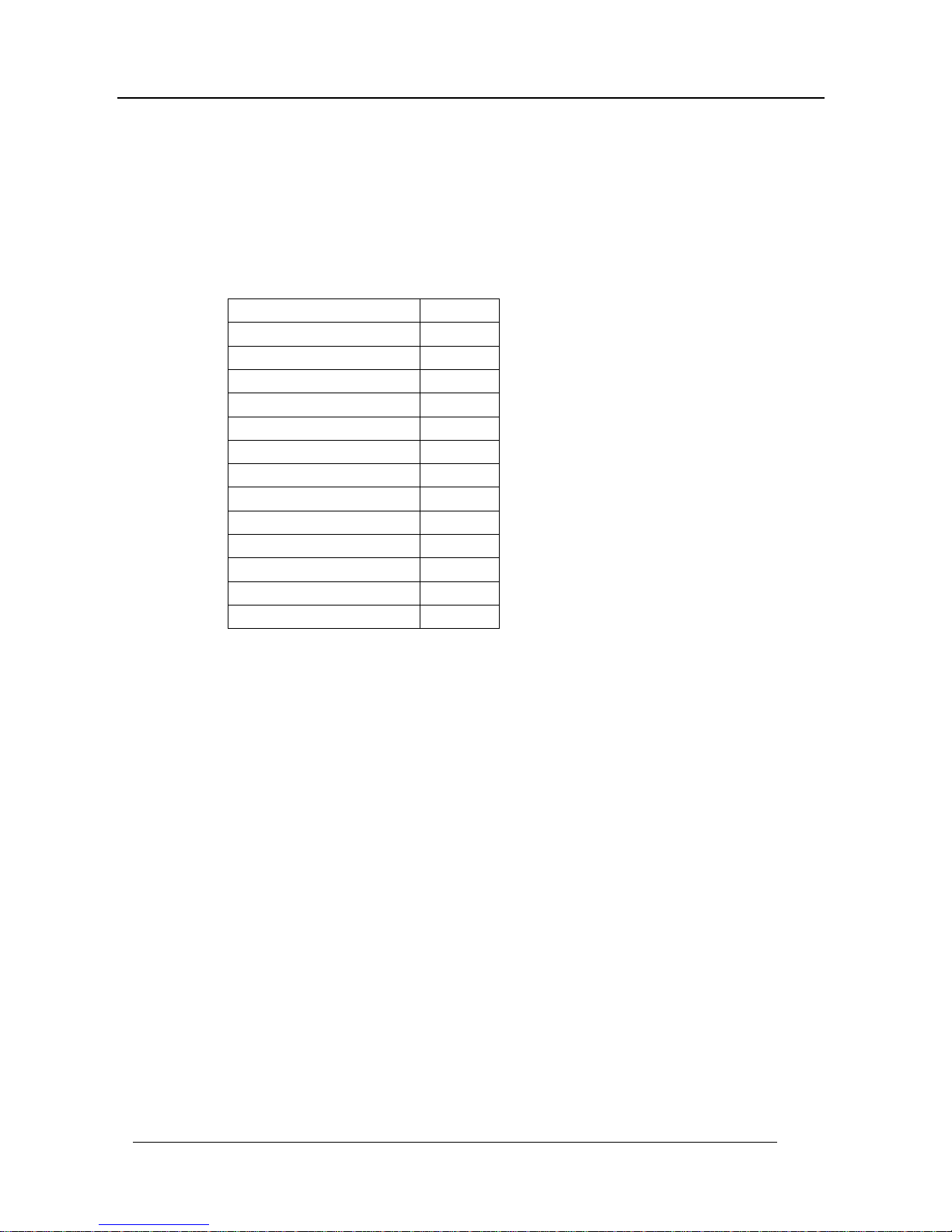
KINWEI TECHNOLOGIES(SHENZHEN) CO., LTD MANUAL
5
22. For the sake of data safety, please back up the data on the SD/MMC card into the computer on a regular
basis.
23. Do not adjust the volume of speaker to maximum for a long time. Otherwise, it will cause audio
distortion.
24. The pictures presented in this manual are only for reference
3.
GPS Packing List
4
Product Description
7-Inch TFT High Brightness Display Screen at 480*234
Double Channel Earpieces Jack, 2W Built-in Hi-Fi Speaker
Button + Touch Panel Operation
Built-in High Sensitive SiRF START III GPS Reception Module
Built-in GPS receiving antenna, which compound outer antenna to use TMC(Options).
Software and Data Storage SD/MMC Card
Music Playback in the Format of MP3, WAV and MIDI etc.
Video Playback in the Compatible Format such as ASF, AVI, MP4 and WMV
Image Browse in the Format of BMP, JPG, PNG and GIF etc.
FM Transmit Function(Options).
Bluetooth Hand-free Function
Video Signal Input to Realize the Function of Reversing Rear Mirror
Built-in 7.4V Lithium Battery charged through an external DC 12V adaptor hooking up with the
automobile cigarette lighter.
Components Quantity
GPS Navigator 1
SD Card 1
Handwriting Pen 1
Charger(Option) 1
Onboard Charger 1
Onboard Holder 1
Earphone(Option) 1
USB Cable 1
User’s Manual 1
CDROM 1
Warranty Card 1
AV- I N Ca bl e 1
TMC Module(Option) 1
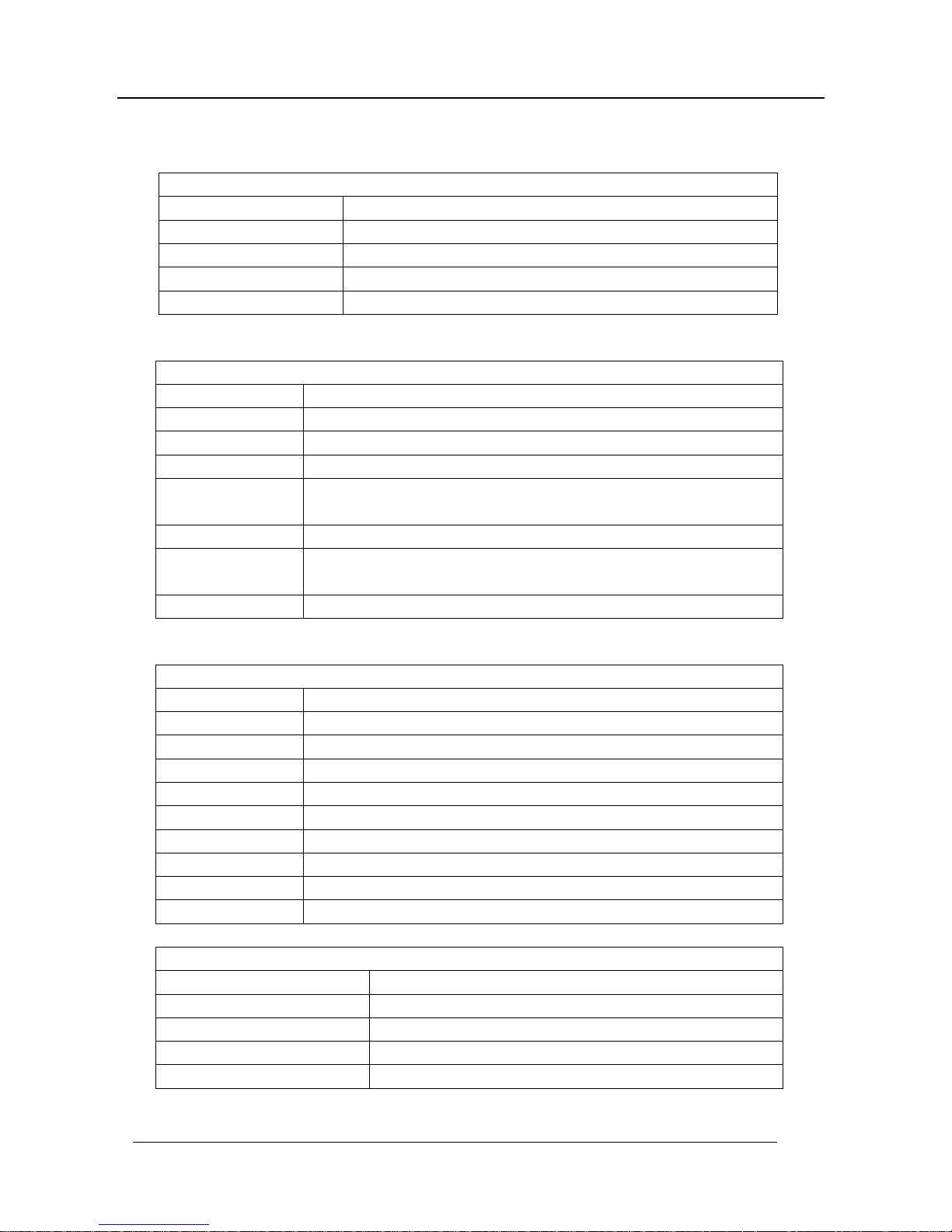
KINWEI TECHNOLOGIES(SHENZHEN) CO., LTD MANUAL
6
5 Product Specifications
Environment Parameters
Size 210mm(L)*110mm(W)*28mm(H)
Working Temperature -10℃ ~ +60℃
Storage Temperature -20℃ ~ +70℃
Working Humidity 45% ~ 80%RH
Storage Humidity 30% ~ 90%RH
System Parameters
Main Frequency 400MHZ
Main Chip Type
SAMSUNG S3C2440A-40
Memory
64MB-1G(option)
Expansion Card
128MB~4GB
Navigation Software
Storage Medium
SD card
Operating System
WINCE 4.2 NET
Software
Compilation Method
ARMV4I
Navigation Software Supply by third part
Basic Parameters
Video Input Type CVBS
Video Input Power No
Screen Dimensions 7
Resolution 480*234
Audio Output Double Channel CD Sound Quality
Audio Power Double Channel for Earpieces 0.25W/CHANEL, Double Channel 8Ω/2W
Average Power 7.2W
Standby Power <24mW
Battery Type Build-in Rechargeable 7.4V Lithium Battery 1100mAH
Battery Life 2 Hours for Normal Use and Around 200 Hours in Standby Mode
GPS Hardware Parameters
Chip Set SiRF Star III
Frequency 1.575GHZ
C/A CODE 1.023 MHZ chip rate
Channel Number 20 Channels
Tracking Sensitivity -159dBm
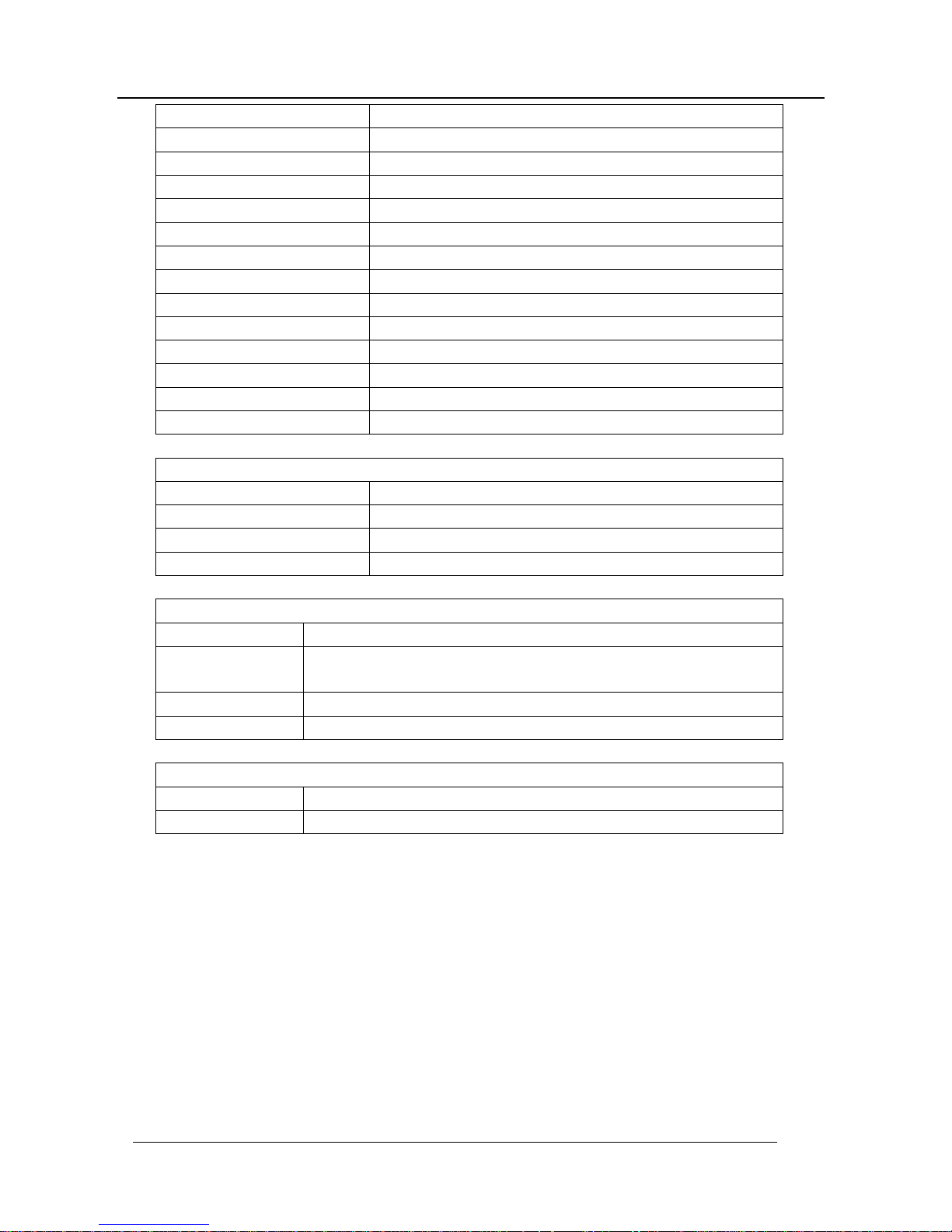
KINWEI TECHNOLOGIES(SHENZHEN) CO., LTD MANUAL
7
Positioning Sensitivity 10m, 2D RMS 5m, 2D RMS, WAAS enable
Speed Rate 0.1m/s
Data Update Rate 1HZ
Recapture Time 0.1s on Average
Hot Startup Time Less than 3s
Warm Startup Time 38s on Average
Cold Startup Time Less than 100 s
Maximum Positioning Height 18,000m
Maximum Speed Rate 515m/s
Acceleration < 4g
Build-in Antenna Type Build-in Active Ceramic Antenna
Build-in Antenna Gain 27dB
Build-in Antenna Voltage 3.3V±5%
Build-in Antenna Current 15mA
Bluetooth Handfree Parameters( optional)
Maximum Distance 10m
Communication Type V1.2
Handfree Type Full Duplex Transmission
Chip Set CSR BLUECORE3
TMC parameter( optional)
Signal frequency 87.5-108.mhz
Signal received
mode
RDS
Interface USB
Chip team RoyalTek TMC protocol 1.0
FM Transmit ( optional)
Transmit frequency 88.1 MHZ~91.9MHZ (200kHz step)
Transmit distance 2~3 M
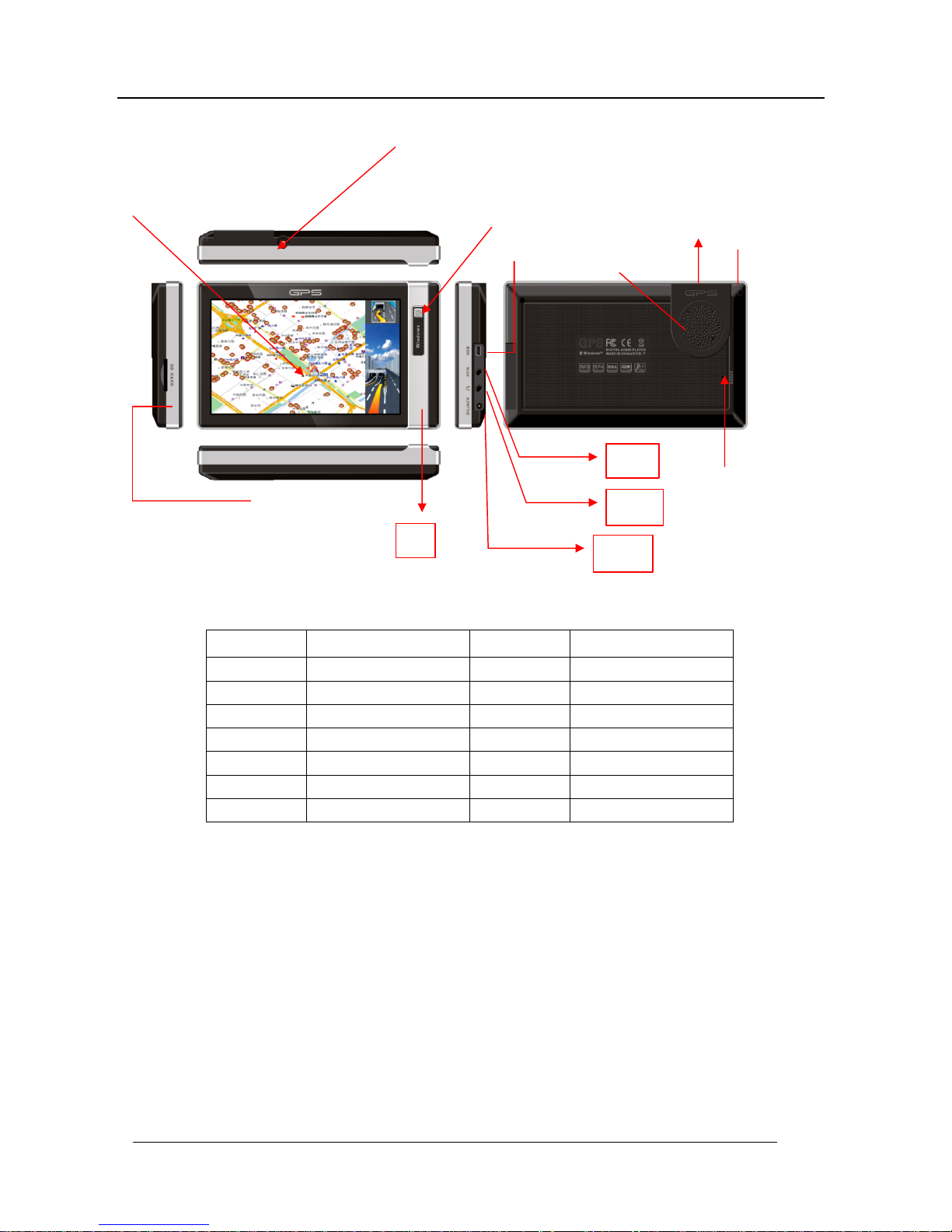
KINWEI TECHNOLOGIES(SHENZHEN) CO., LTD MANUAL
8
6 、 Function Button & Connector Definition
Symbol Description Symbol Description
A SD Card Slot G Stereo Earpieces Jack
B External Antenna Jack H DC Socket
C “Power” Button I Speaker
D 7-inch screen J Touch Pen
E Mini USB Port K Built-in Antenna
F AV-IN L System Reset Hold
M Mic Jack N External Antenna
Keys
Keep press “POWER” for 3 seconds to turn on or off the navigator; press “POWER” for a short
time to enter into or wake up from the “SLEEP” status.
Press “RESET” to restart the system;
7.Operation Instructions
7.1Turn-on/Turn-off
Hold the button “Power” for at least 3 seconds till the indicator turns on and the LOGO of the
A
F
G
H
I
J
C
E
K
L
M
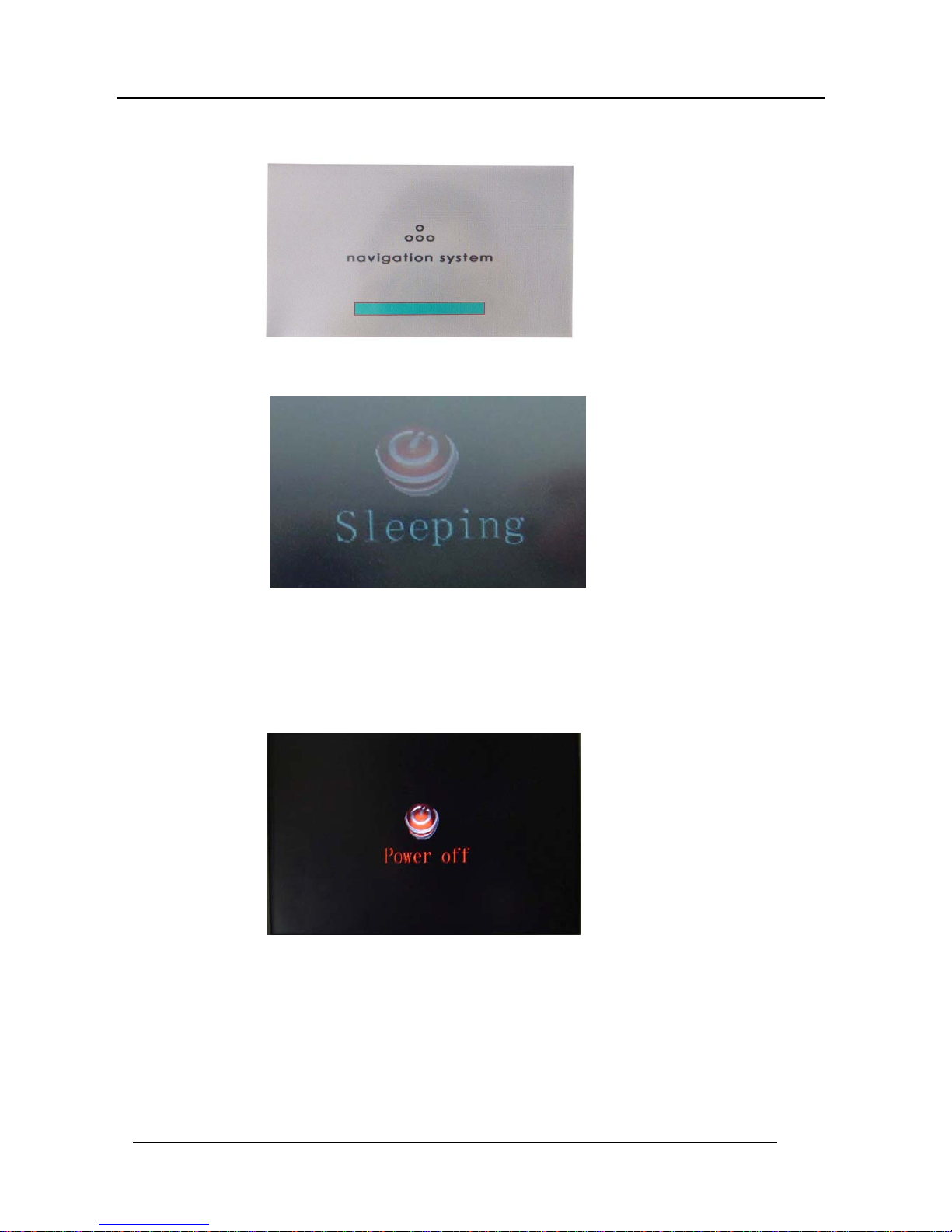
KINWEI TECHNOLOGIES(SHENZHEN) CO., LTD MANUAL
9
company as well as the startup schematic progress bar appear on the LCD screen as shown in the
following picture.
After startup, press the button “Power” to enter the power-saving mode
Then press the same button again, the normal operation mode resumes within 1 second. Hold the
button “Power” for more than 3 seconds when the power is on, the system shuts down and the indictor
goes off simultaneously as shown in the following picture.
Plunge the output connector from the Automobile Cigarette Lighter (or other 12V DC adapter) into the DC
jack and the navigator displays the LOGO and startup schematic progress bar. After 6 seconds, the system
logs into the programs as shown in the following picture:
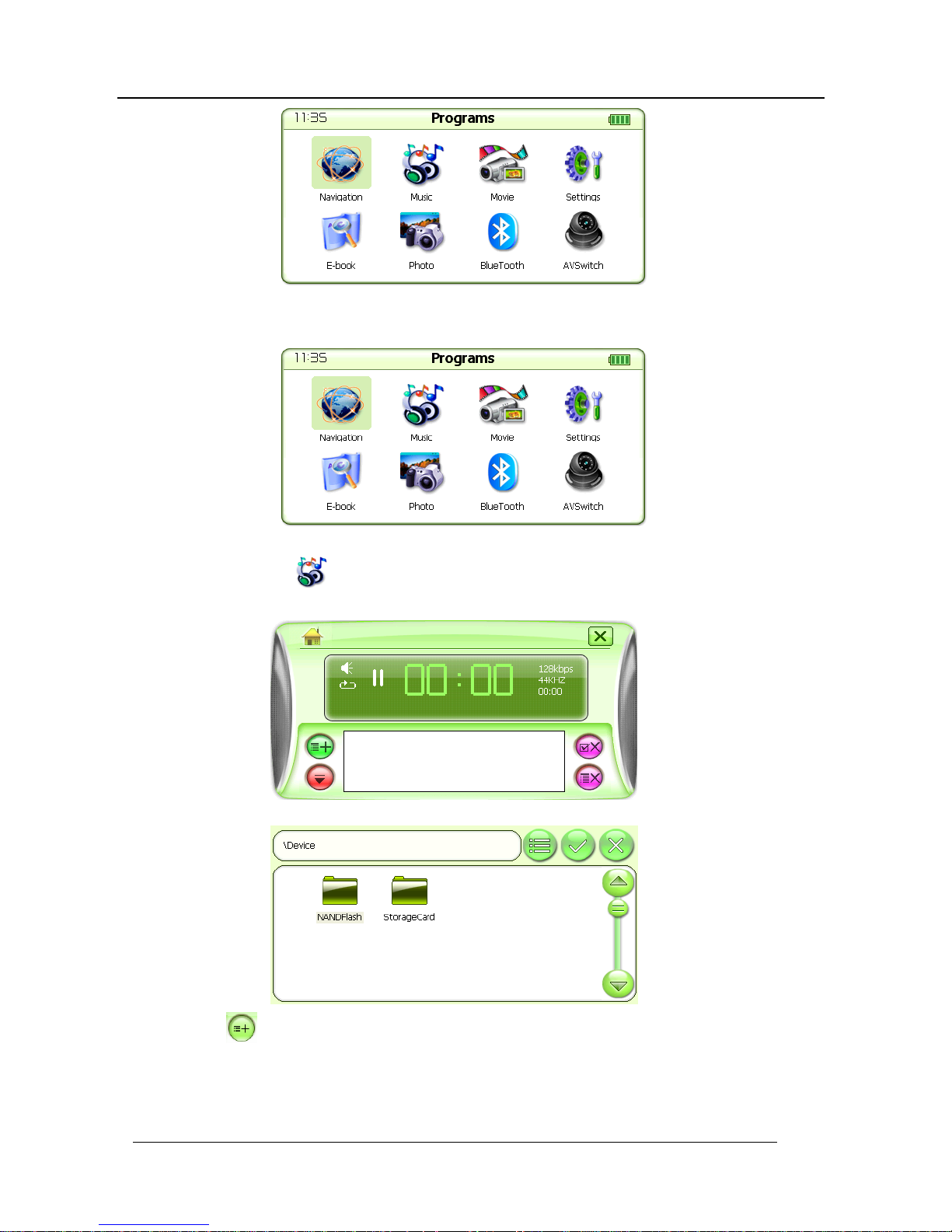
KINWEI TECHNOLOGIES(SHENZHEN) CO., LTD MANUAL
10
7.1 Music Player Interface Operation:
In the programs interface as shown in the following picture:
click the icon
to log into the main interface of Music Player as shown in the following
picture.
When the controller is no file, and the following picture pop up:
Click the icon
to select the storage directory of audio files as shown in the following picture.
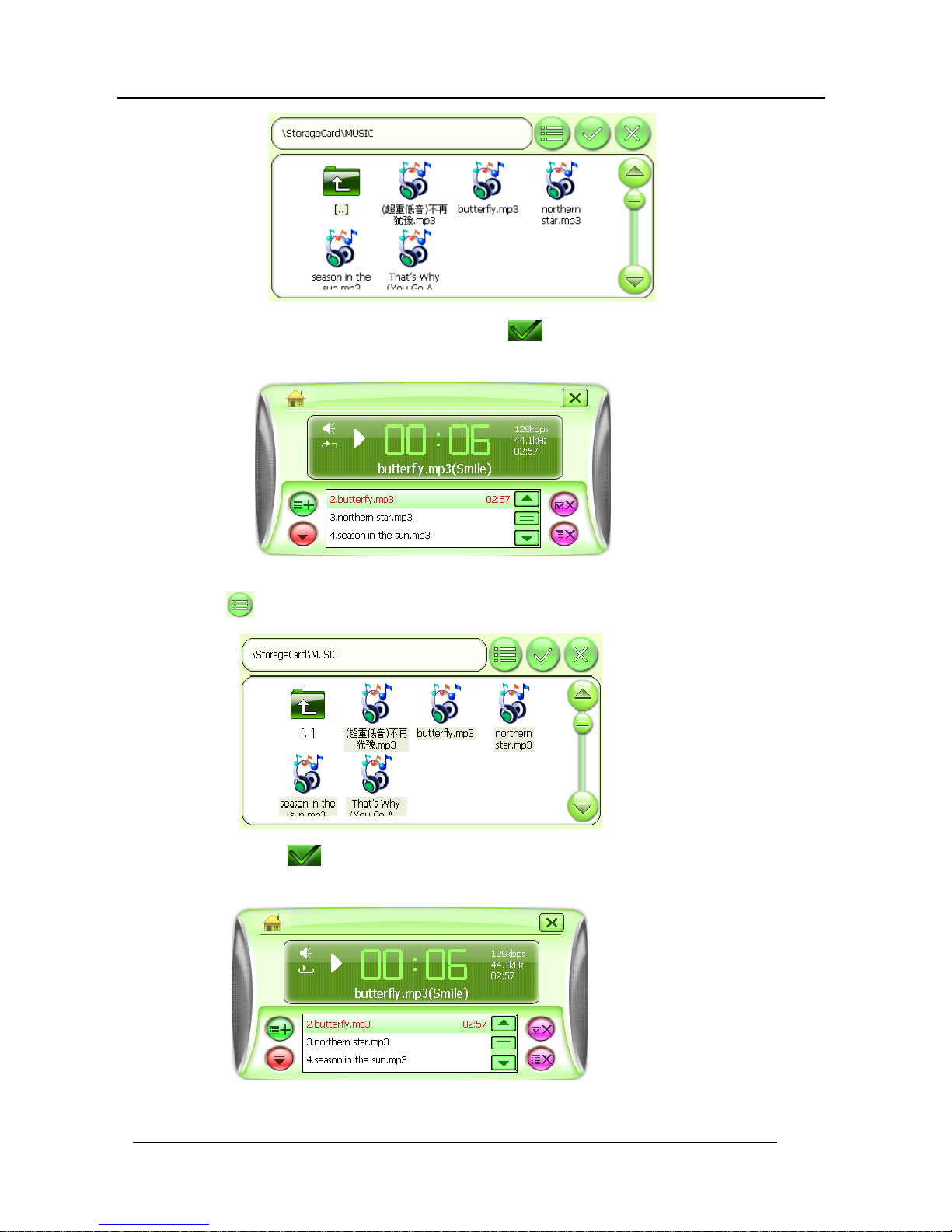
KINWEI TECHNOLOGIES(SHENZHEN) CO., LTD MANUAL
11
Select audio file to be played back and then click the icon
or double-click the file to return to the
interface of Music Player as shown in the following picture.
Click the icon to select all the files as shown in the following picture.
Click the icon
to return to the interface of Music Player.
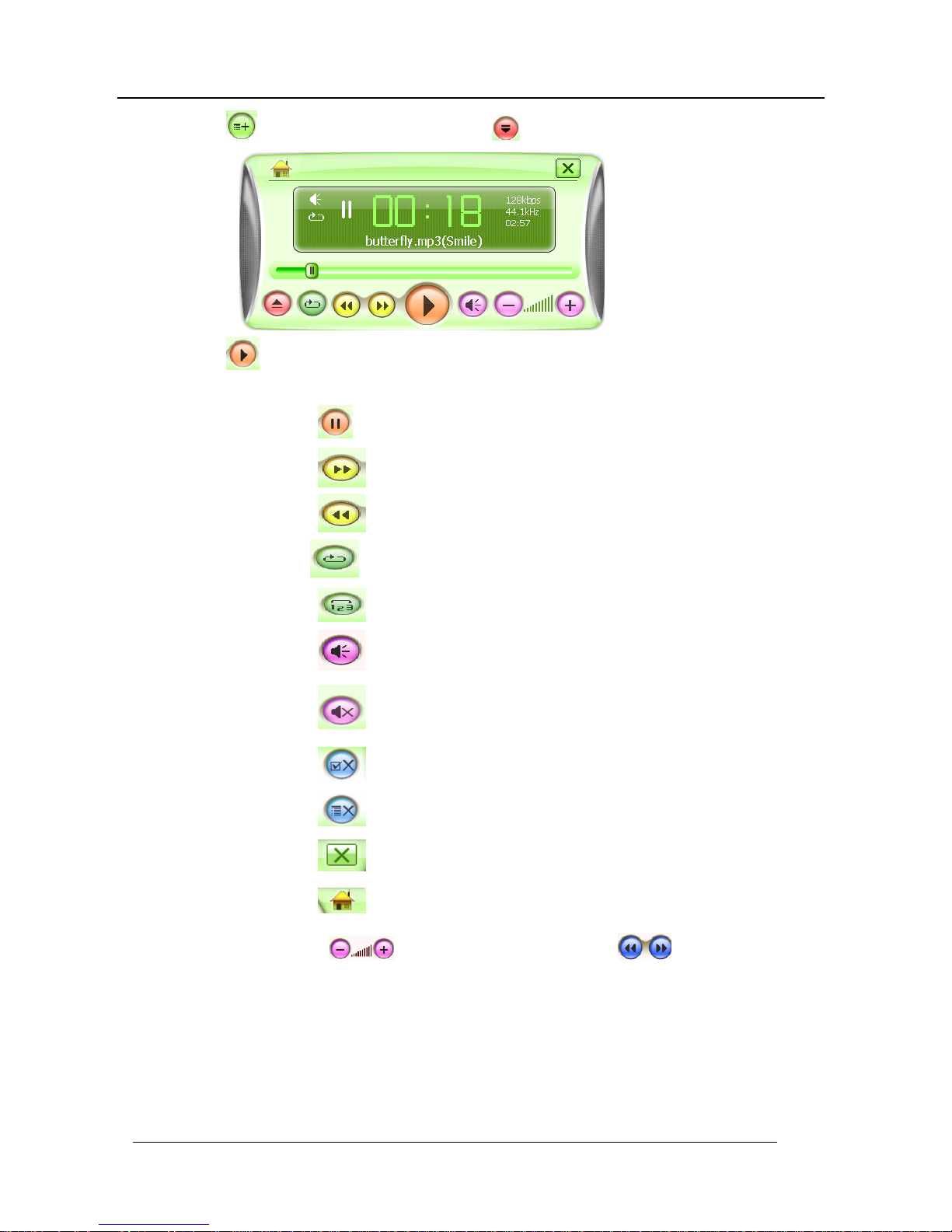
KINWEI TECHNOLOGIES(SHENZHEN) CO., LTD MANUAL
12
Click the icon to add more audio files and the icon to return to the interface of Music Player.
Click the icon
or double-click the file to start playback.
Function Description for other Icons
Click the icon
to pause
Click the icon to select next track.
Click the icon
to select previous track.
Click the icon
to repeat.
Click the icon
to play at random.
Click the icon
to enable the speaker operate normally.
Click the icon
to silence the speaker.
Click the icon
to delete selected files.
Click the icon
to delete all files.
Click the icon
to quit the interface of Music Player
Click the icon
to log into the background play
Click the icon
to adjust volume and the icon or the “Playback
Progress Bar” to set up the speed of playback.
Note: When insert earphone in GPS navigator to listen music, the speaker output will be
closed automatically.
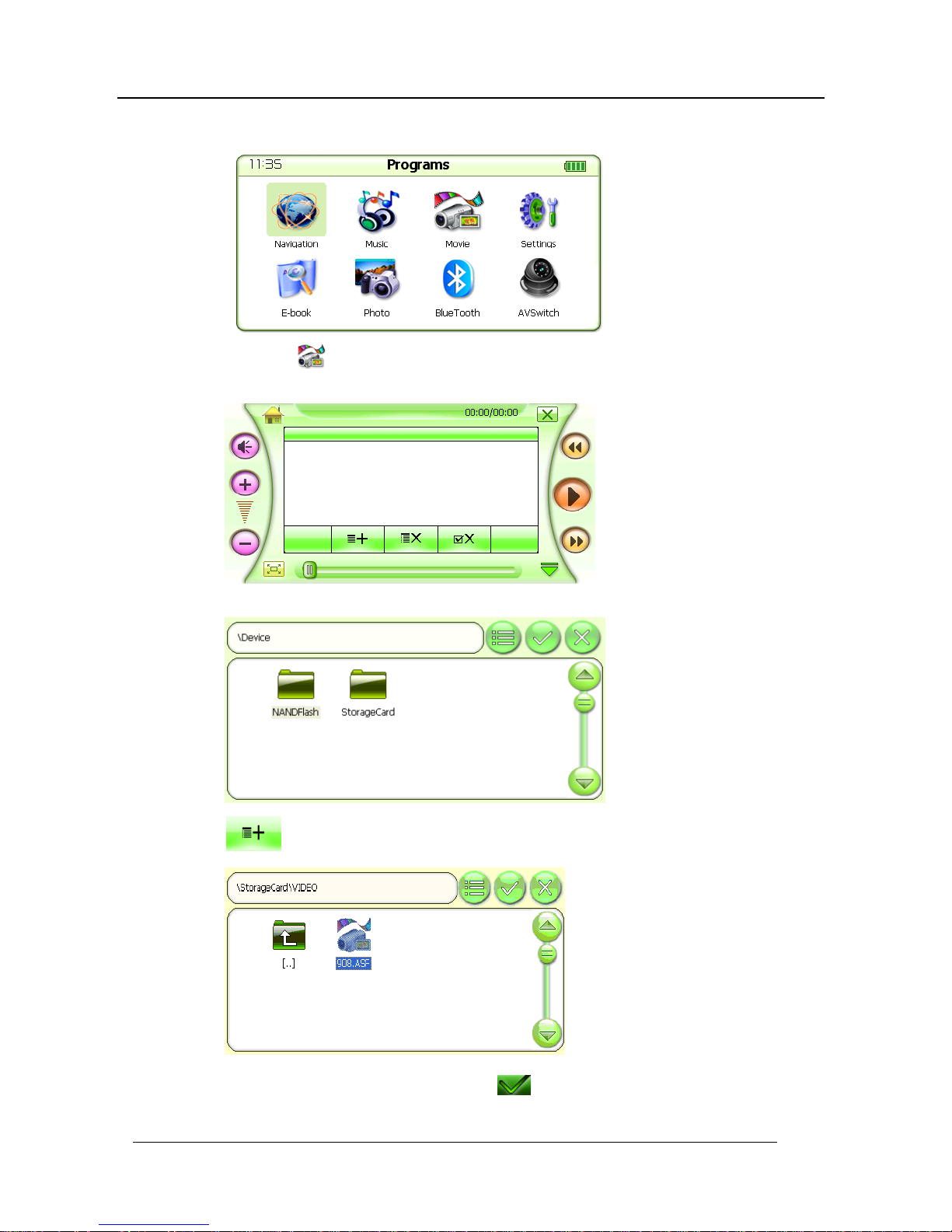
KINWEI TECHNOLOGIES(SHENZHEN) CO., LTD MANUAL
13
7.2 Video Player Interface Operation
As for the interface of Programs, please refer to the following picture.
Click the icon
to log into the main interface of Video Player as shown in the following
picture.
When the controller is no video file, the machine will come out the below interface:
Click the icon
to select the storage directory of video files and log into the following interface.
Select the desired video file and click the icon or double-click the file to play back the
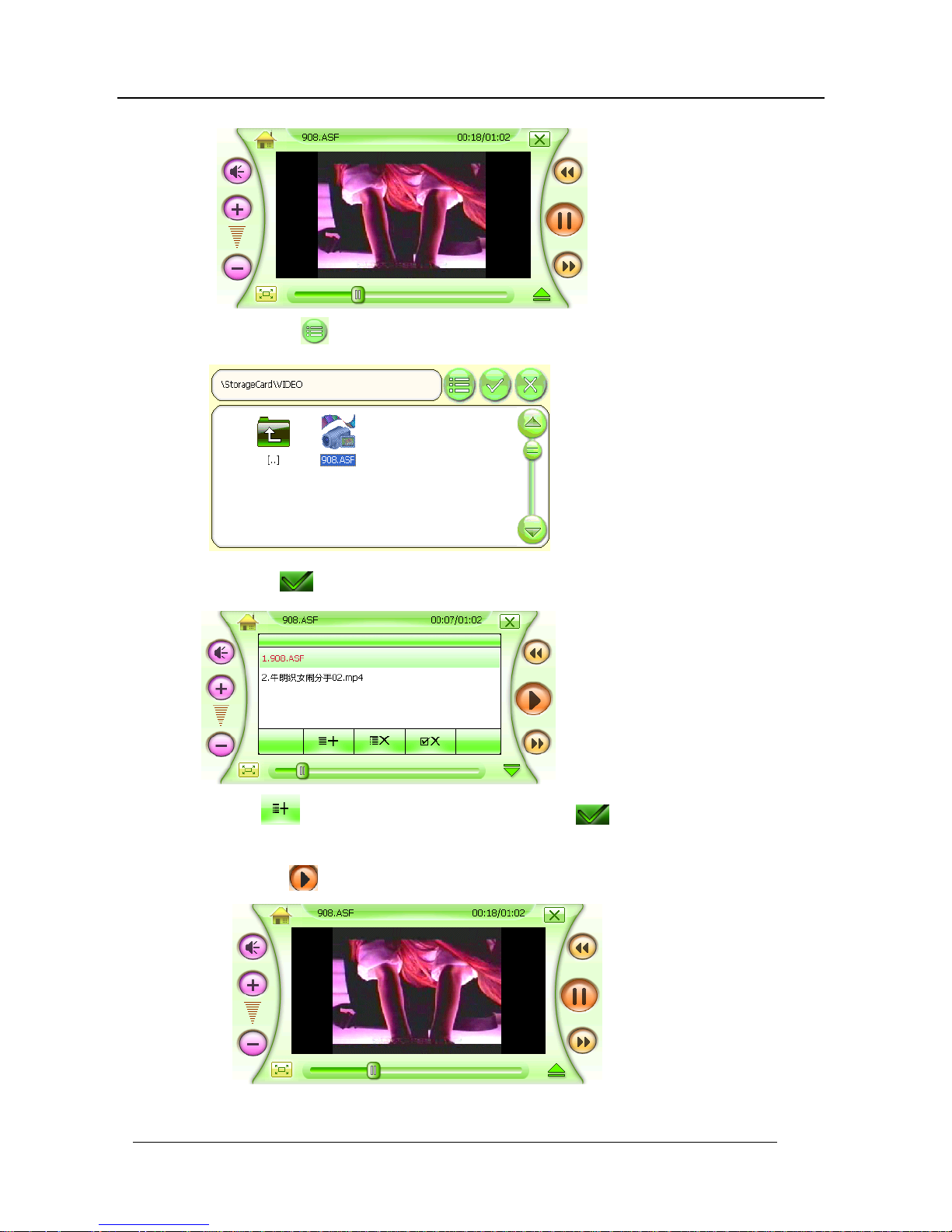
KINWEI TECHNOLOGIES(SHENZHEN) CO., LTD MANUAL
14
selected video files as shown in the following picture.
Or click the icon
to select all the files as shown below:
Click the icon to return to the interface of Video Player.
Click the icon to add more video files and then the icon to return to the interface of
Video Player.
Click the icon
or double-click the file to start playback as shown below.
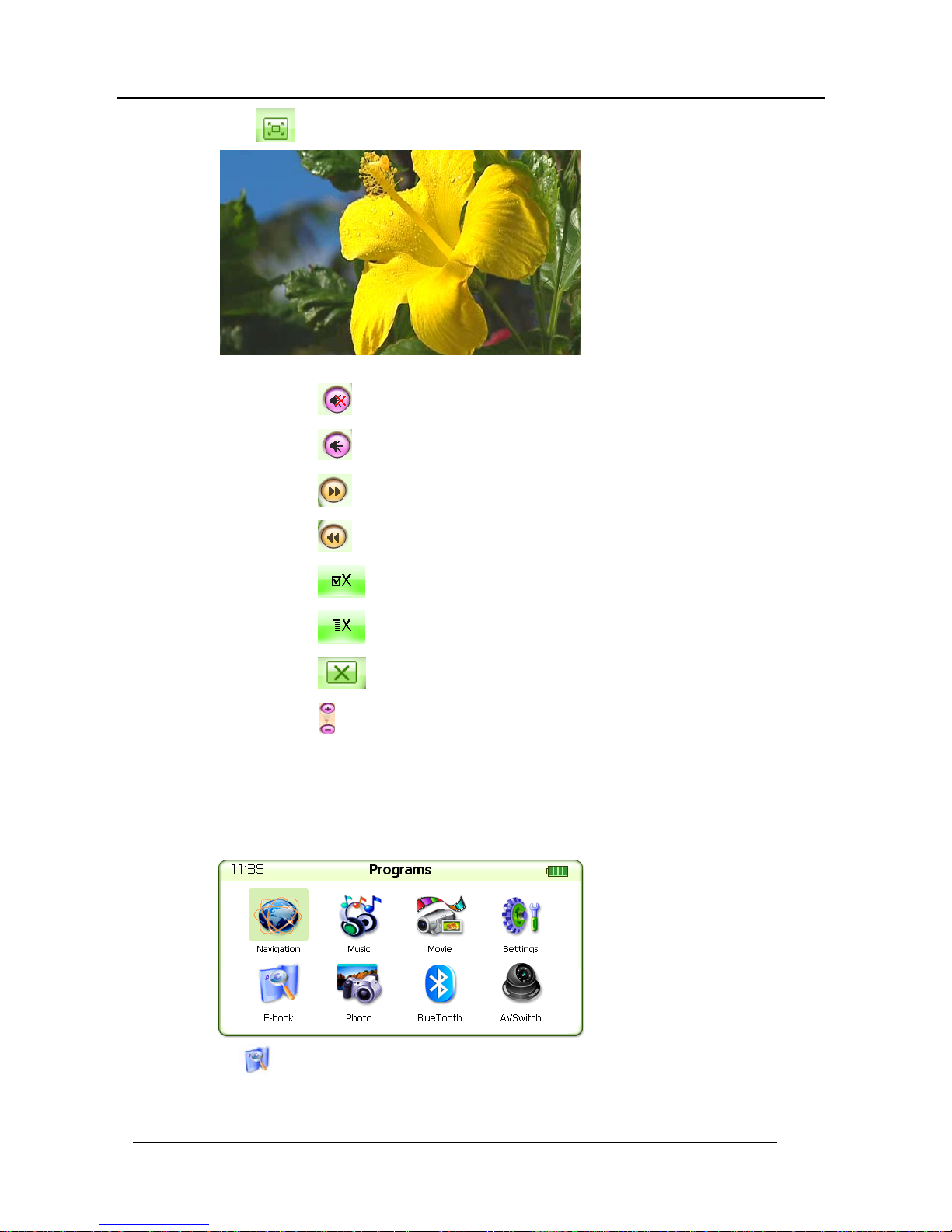
KINWEI TECHNOLOGIES(SHENZHEN) CO., LTD MANUAL
15
Click the icon to enlarge the screen to the full size as shown below:
Function Description for other Icons
Click the icon
to silence the speaker.
Click the icon
to enable the speaker operate normally.
Click the icon
to select next video file.
Click the icon
to select previous video file.
Click the icon
to delete selected files.
Click the icon
to delete all files.
Click the icon
to quit the interface of Video Player
Click the icon
to adjust volume and the “Playback Progress Bar” to set up the speed of
playback.
7.3 E-book Reader Interface Operation Description:
In the interface of Programs as shown in the following picture:
Click the icon
to log into the E-Book interface as shown below:
