
TABLET PC7810ME
USER MANUAL
Content
Brand Name:Kinwei
FCC ID: BRCPC7810ME

1. Preface
2. Safety Notices
3. Ready to Use
3.1 Packing List
3.2 Product Appearance
3.3 Instructions on Keys
3.4 Features Overview
4. Quick guides
4.1 Switch on/off
4.2 Battery management and charging
4.3 Operation of the Function Icons
5. Operation details
5.1.1 Audio player
5.1.2 Video player
5.1.3 Image browser
5.1.4 Recording
5.1.5 Resource manager
5.1.6 IE browser
5.1.7 Calculator
5.1.8 Clock
5.1.9 Camera instructions
5.2.0 SDcard using
5.2.1 External mouse/keyboard
5.2.2 Connecting HDMI television
6. General Setup
6.1.1 WIFI setting
6.1.2 Plug-in 3G USB Dongle
6.1.3 External RJ45 adaptor USB Dongle
6.1.4 Sound setting
6.1.5 Display setting
6.1.6 Storage
6.1.7 Battery
6.1.8 Application program setting
6.1.9 Location and security setting
6.2.0 Language keyboard setting
6.2.1 Backup and reset
6.2.2 Date and time setting

6.2.3 Auxiliary function operation
6.2.4 Developers options
6.2.5 Information about tablet
6.3 Desktop function icon setting
7. Firmware upgrade
8. Troubleshooting and FAQ
1. Preface
Dear Customers,
Thanks very much for purchasing our product!
This Tablet PC is a built-in high performance Wi-Fi receiver module, supporting an external 3G
USB-DONGLE wireless network card, using broadband wireless networks, breaking through the
restraint of network cables; it will bring you into the portable media player world and fulfill your
entertainment needs. It also supports picture browsing, e-book reading, games, online chat and other
functions; various settings will fully show your individuality.
To operate this player easily, first, please read this User Manual included with the player. Then you
will have a better understanding of the operations. Before operating this player, please carefully read
all data we provide about the player, so that you will have a better understanding of the product and
its operations.
The Company will not be responsible for any loss of personal data and damage caused by incorrect
operation of the Software/Hardware, artificial damages, replacement of batteries or any other
accident. To avoid loss of your data, please backup your data to your computer at all times.
Also, since we can not control any dispute from users’ misunderstanding or incorrect operation
against the manual, the Company will not take any relevant responsibility for any accidental loss
potentially occurring in the process of using this manual.
Due to constant product development, the information in this manual is subject to change without any
prior notice.
This manual is protected by copyright and no part is permitted to be copied or reproduced in any way
without prior written permission of the Company.
The Company reserves the final explanation right of this manual, warranty as well as its related
information.
(Note: When compiling this manual, we are very careful to provide you completely reliable information.
However, there is inevitably some error and oversight, please understand, and we welcome your
suggestions. If any problem occurs during your use of this product, please immediately contact your
local seller)
Thanks for your support and please pay attention to our other products
2. Safety Notices
1) Please keep the Tablet PC away from strong magnetic fields in order to avoid damage to the
product.
2) Please do not let the Tablet PC fall onto, rub against or knock against hard objects during use,
because this may cause surface scratches on the Tablet PC, battery damage, data loss or other
damage to the hardware with the result that it can’t start up.
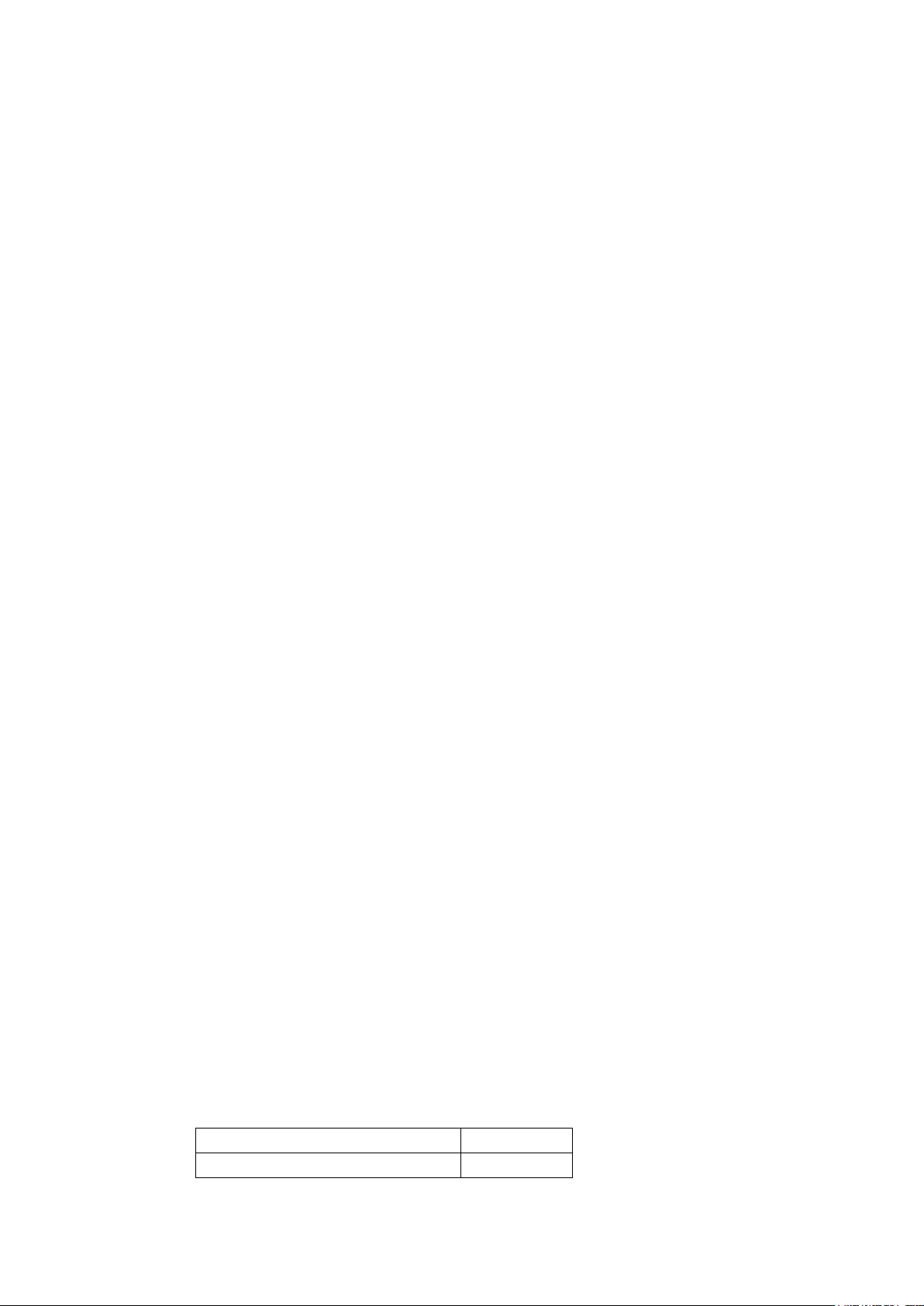
3) Never let this product be exposed to a humid environment or rain as the water leaking into the
Components
Quantity
MID Device
1
Tablet PC could disable it to the extent of being beyond repair.
4) Never clean the Tablet PC with any chemicals or detergent, these will damage the product surface
and corrode the finish.
5) You are recommended not to use the headset with the volume at its highest settings, please adjust
the volume to an appropriate safe level and limit the amount of time you spend using headphones to
avoid possible damage to your hearing. Excessive volume will cause permanent hearing damage.
6) Please do not cut off the power abruptly during software updates or downloading, because this
may cause data loss or system errors.
7) Over-voltage, power cable strain and bending or squeezing of the power cable by heavy objects
must be avoided to prevent the possibility of overheating or fire.
8) In order to eliminate the risk of electric shock, do not touch the cable power plug with wet hands.
9) Some movies, music and pictures are under the protection of copyright, unauthorized usage is
deemed as an infringement to the laws of copyright.
10) Please don’t turn on the Tablet PC on in locations where wireless equipment is forbidden or when
the usage of the Tablet PC will cause interference and possible danger.
11) All the wireless equipment is subject to external interference and this can affect its performance.
12) Please comply with any related restrictions and rules, wireless equipment can influence the flight
of the plane; please consult the relevant airline company if you intend to use the Tablet PC on a plane.
You must be very careful when using electronic equipment in flight.
13) Please don’t use the Tablet PC in a petrol station, or near to fuel or chemicals.
14) Please comply with any related restrictions and rules; do not use the Tablet PC where blasting
operations are in progress.
15) Only qualified maintenance personnel can install or repair the Tablet PC.
16) Please use the original accessories and battery provided with the Tablet PC, do not use the
incompatible products.
17) The Tablet PC is not waterproof, please keep it dry.
18) For the sake of data safety, please back up any important information stored in MID or keep a
handwritten record.
19) When the Tablet PC is connecting with other devices, please read the user manual for detailed
safety instructions. Don’t connect the Tablet PC to incompatible products.
20) Please upgrade device with enclosed optical disk when the practical usage of the device is
inconsistent with this manual caused by the loss of firmware.
Note: Android4.2.2 system using the MTP protocol transfer files, rather than the original MSC
agreement (ordinary U-disk), currently supports the MTP protocol only (10) and (11) in Windows
Media Player or above version. If there are no updates to the above two versions of the Player, the
computer will not recognize MID or existing file cannot be copied down, etc., please correct in the
computer, which is connected with the MID above installed version of the Player, can be installed to
the computer, do not need to run for connection to the MID.
3. Ready to Use
3.1 Packing list

Leather Case (Optional)
1
Keyboard/Mouse (Optional)
1
TF Card (Optional)
1
Power Adaptor
1
Earphone
1
USB Cable
1
USB HOST adapter
1
3G USB Dongle(Optional)
1
RJ45 USB Dongle (Optional)
1
Manual
1
CD 1 Warranty Card
1
3.2 Product Appearance
Symbol
Name
Description
A/K
USB/OTG/DC
MTC-5PIN external connection/ 5VDC port
B/J
Earphone
hole
3.5 headphone cable port
C/I
HDMI
HDMI output port
D
Front Camera
Static and dynamic camera
E
POWER
Short press this button to enter sleeping/wake up
mode, press long to switch ON/OFF
3.3 Instructions on Keys

F
Volume
“+/ -”Increase / Decrease volume
G
TF card
TF (Micro SD) Card Slot
H
MIC
Recording transfer holes
L
Rear Camera
Static and dynamic camera(optional pixel)
M
Speaker
High fidelity audio player
Display
Size
7inch IPS 1024*768 HD LCD PANEL
resolution
1024*768
PC Interface
USB port,USB OTG 2.0/USB Host2.0 (MIC 5PIN shift 4PIN HOST)
CPU
Boxship A31 Cortex A7@1.2GHZ quad-core processor
Built-in Flash
Flash Memory : 4GB-32G
Built-in RAM
ROM:DDRIII 1GB
Capacity
Expansion
Support TF Card 1GB~32GB
Power Supply
Built-in 3.7V@3000mAH Lithium rechargeable battery; output: 5V/2A Adaptor
Play format
MP3,WMA,MP2,OGG,AAC,M4A,MA4,FLAC,APE,3GP,WAV
3.4 Features Overview
Adopt full A31 Cortex A7@1.2GHZ , quadl-core processor ;3G acceleration; support
ANDROIED4.4 OS and FLASH Play11.1
support DDR3 1GB;
support 4GB-32GB(optional) built-in FLASH,external TF card 1G~32GB storage
support 1024*768 HD 7’’ capacitive screen, Multipoint capacitive touch
support high-definition AVI(H.264, DIVX, DIVX, XVID), MKV(H.264, DIVX, DIVX, XVID), WMV,
MOV, MP4(H.264, MPEG, DIVX, XVID), MPEG, MPG, FLV(H.263,H.264)(supporting video
high-definition 2160P)
support JPG、JPEG、BMP、GIF、PNG、JFIF forma image browsing
¤ Support MP3, WAV, MP2, OGG, AAC, M4A, MA4, FLAC, APE, 3GP, WAV audio Forma. Various
EQ modes, supporting the lyrics synchronization and the showing of whole page of lyrics
support TXT, LRC England, PDF, Html and Htm, EPUB, e book format, supporting
automatic browsing, scaling, bookmarks, flip, and other functions
support built-in WIFI access to broadband wireless Internet access, working software on
ANDROIED operating system are colorful, some of the commonly used software system preset:
Google Internet browser (IE), online MP3, online novels, online video, e-books, etc
Support built-in microphone recording function, can realize voice recording and video call
function.
Support built-in font and rear two camera,0.3MP+2.0MP(optional). the type is CMOS
support built-in Bluetooth function (optional.)
support HD TX1.4
Support G-Sensor Screen direction rotation function
support stereo headphones and speakers sound output voice
support language: many languages
USB mobile disk, WIN_2000 drive system free from above
Technical Specifications
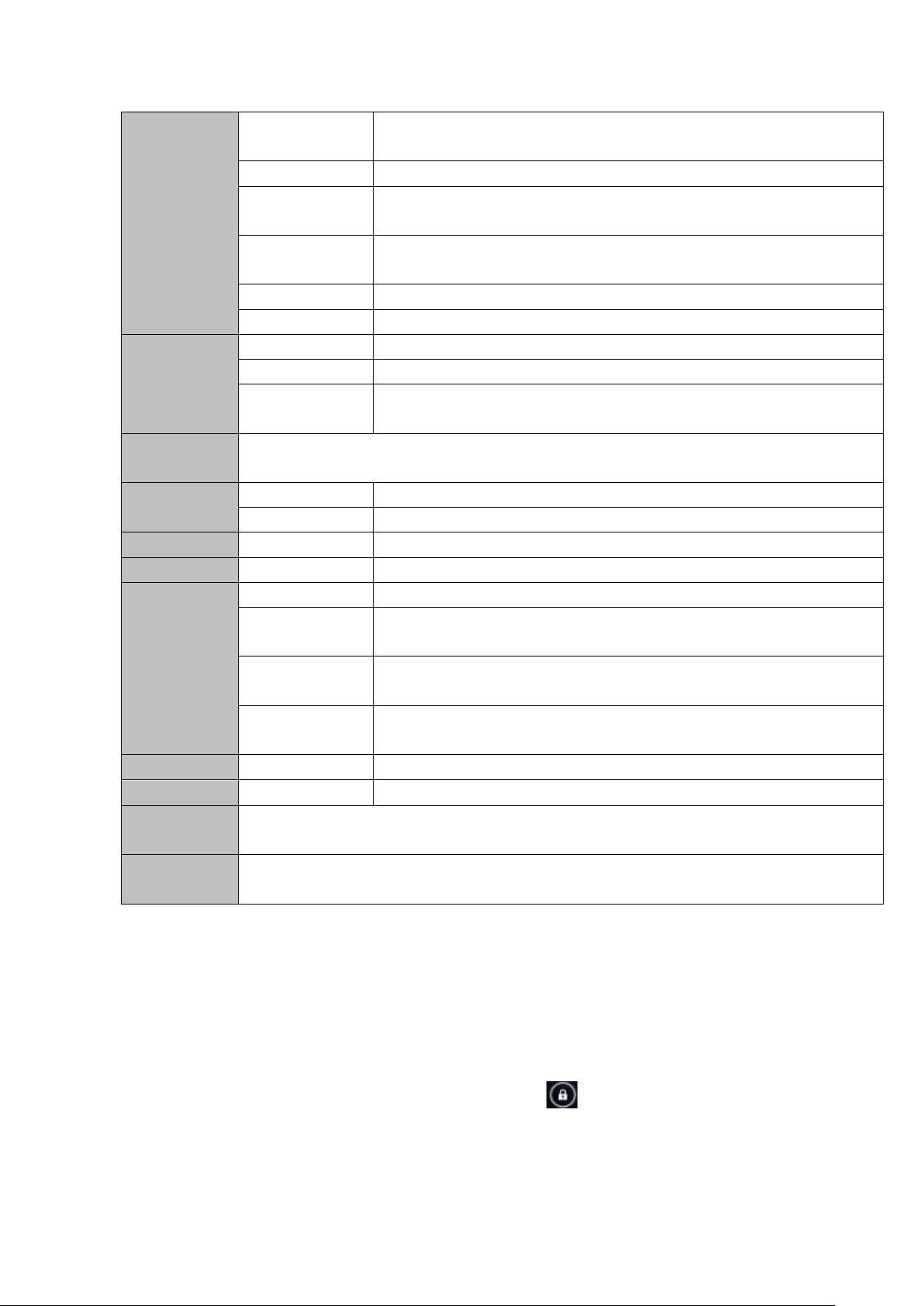
Music
Function
Headset max.
output
(L)5mW+(R)5mW(32Ohm)
MP3 Bit rate
8Kbps ~ 392 Kbps
WMA, WMV, Bit
rate
5Kbps ~ 192 Kbps
Frequency
response
20Hz ~ 20KHz
SN ratio
90dB
Distortion
<0.05%
Video
Function
Play format
AVI,PMP,FLV,MP4,M4V,VOB,WMV,3GP,MKV etc.
Max Resolution
1920*1080
Display aspect
ratio
Can choose 4:3、16:9、full screen 3 play formats
Photo
Browse
Support JPG、JPEG、BMP、GIF、PNG、JFIF
E-book
Format
TXT、LRC、PDF、Html、Htm、EPUB etc.
Max. capacity
5M
HDMI
Main core group
HDMI
Resolution
720P, 1080P,
WIFI
Main core group
RT8188
Transmission
rate
Max54Mbps
Transmission
range
Max100m
WI-FI
agreement
802.11 b/g/n
record
Support format
Support WAV record
FM
Frequency
87.5MHZ-108MHZ
Working
temperature
-10 ~ 50 ℃
Supported
OS
Windows2000/XP/WIN7/Vista Mac OS V9.0/10.0
4 Quick guides
4.1 Switch on/off
Switch on and unlocked:
When the devices is in powered OFF mode, press and hold the Power key for 3 seconds to enter the
Android startup process. The device will take about 100 seconds to enter the system desktop, with
the display in locked mode, please press and move the icon by the white circle, the display will
unlock automatically, see the image below:
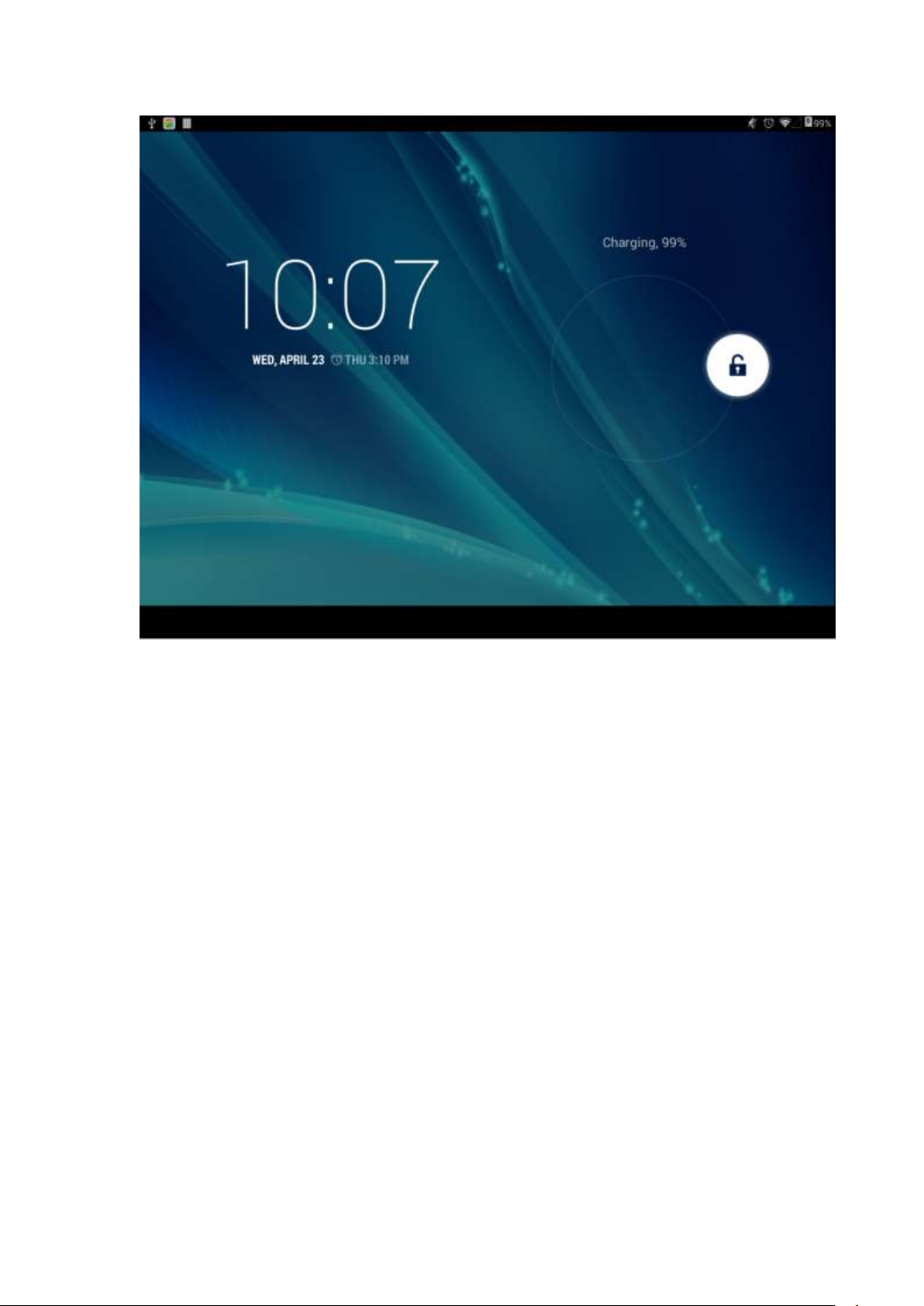
Lock screen:
After the device turns on, press and hold the POWER key shortly to enter into the SLEEP
power-saving mode. The screeen comes into black and locks at the same time. Press the POWER
key again to wake up the screen. The system will restore bright screen within 1S and then drag up to
unlock.
Switch off:
1. When the device is in use, press and hold the POWER key for 3 seconds, the screen will
display the power off interface, choose the power off option to confirm your selection and the system
will shut down automatically.
Note : If the device is in crash or blank sreen, please press and hold the POWER key for 6 seconds to
let the system power off automatically, and then turn it on.
2. [Note]: When the device is running low on battery power, it will sound an alarm and then
shut down automatically if it isn’t plugged into a power source to start charging. If the device cannot
start up please check if the battery power is too low by charging the device.
4.2 Battery management and charging
a. Charge the battery about 8-12 hours to make sure the battery is fully charged for the first
time.
Insert the adaptor into the DC slot on the Tablet PC, and connect the other side with the power
socket. Then the Power indicating lamp of the Tablet PC will be high lighted blue, the desktop
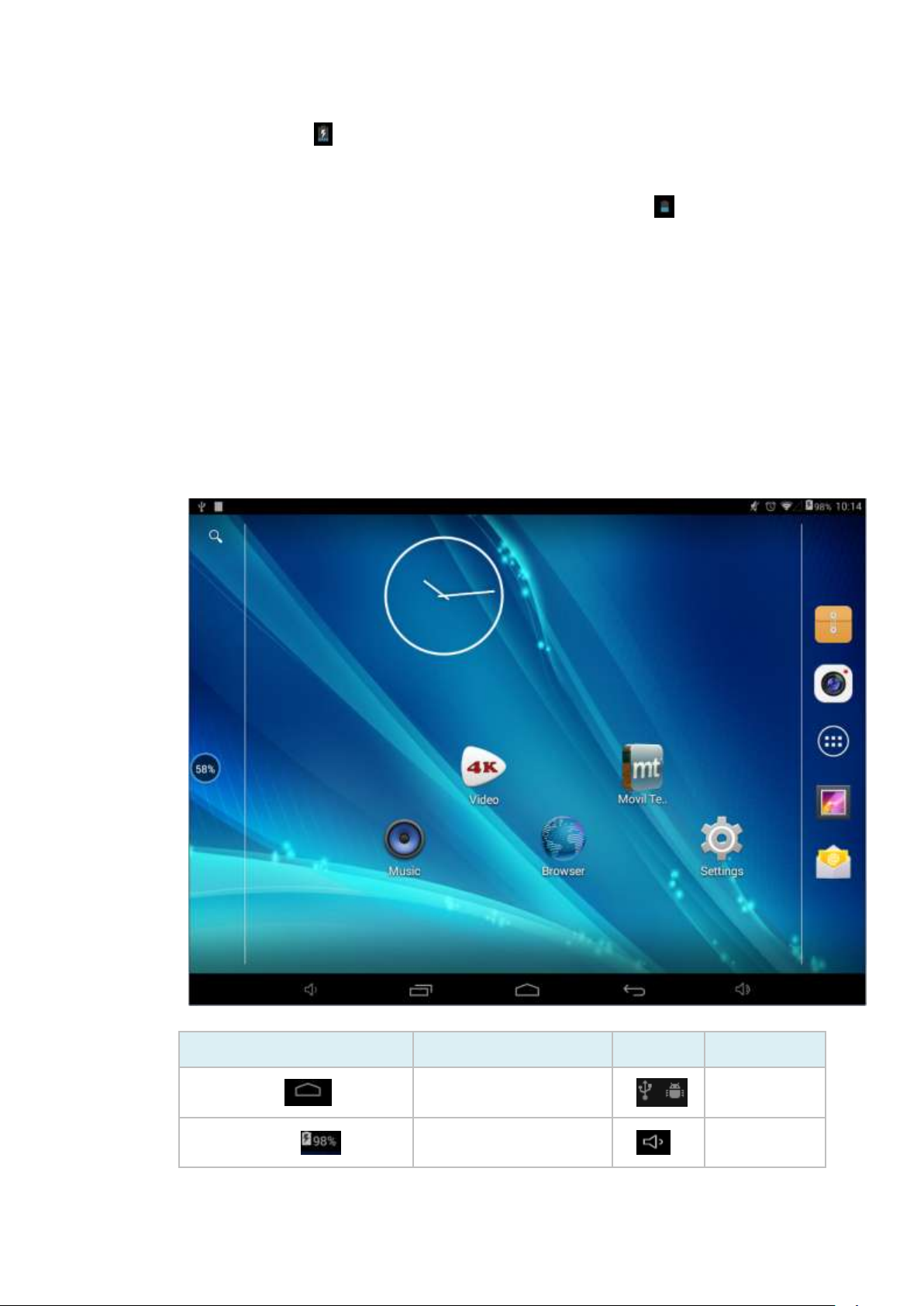
icon of the battery keeps rolling to show it is charging, please wait until the battery is fully
Icon
Function
Icon
Function
Back to main menu
Notifications
Power Status
Reduce the
volume
charged, don’t disconnect the power when charging. Once the battery is fully charged, the
indicating lamp will change into dark blue, the Icon on the desktop will stop rolling.
b. When the battery is exhausted completely, please charge at least one minute before starting
it up.
Note: In order to keep the battery working to its full potential, please pay attention to the following
advice:
Don’t charge the power in excessively high temperatures.
There is no need to run down the power for this Li-ion battery, you can charge the battery even
when there is still power left in the battery without it affecting the lifespan of the battery.
In order to keep the battery in good condition, Make sure you charge it at least once every two
weeks if the Tablet PC hasn’t been used for a long time
4.3 Operation of the Function Icons
Definition of the Function Icons
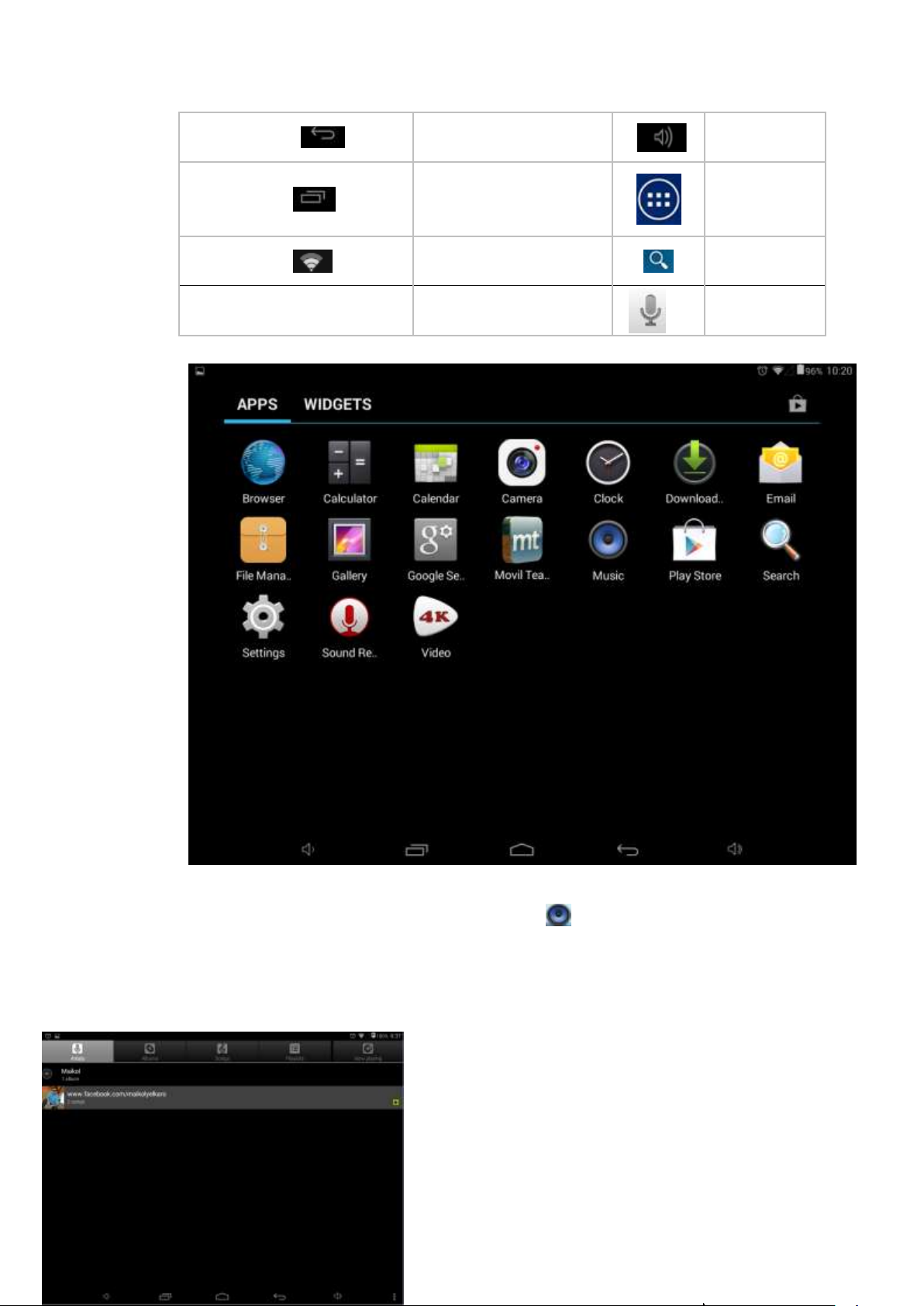
Return
Increase the
volume
Recent Browse
Function
Menu
Wi-Fi Status
Google
Search
Linguistic
search
Operation Details
5.1.1 Music
In the application menu or on the desktop, tap the icon to enter the main interface of the Music
Player as below:
If there are no music files in the audio player playlist, the system will automatically load any
music files from the micro SD card to the audio player playlist after the audio player is launched.
The device supports the following audio file formats: mp3,
wav, midi and wma.
If there are many videos available, slide up/down the list
by using the touch screen.
Double-click the song you want from the list to start
playing.
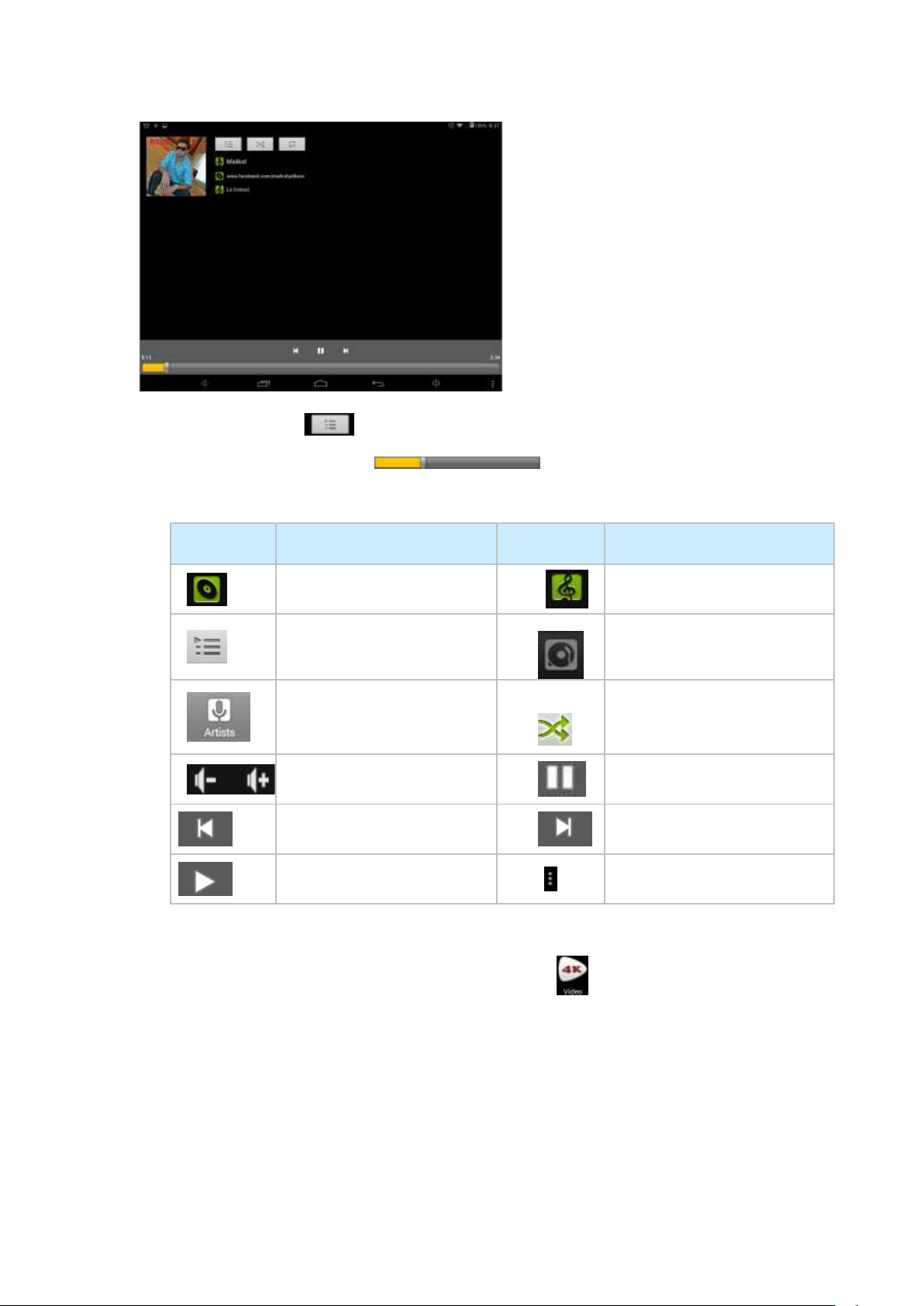
Icons
description
Icons
description
Albums
song
Playing music list
Current Playing
Artist
Play mode(adjustable)
Volume adjustment
Pause
Play the last song
Play the next song
Play Audio
Editor or more options
When in playing, click can enter into play list.
Drag the playback progress bar to adjust video playback progress.
Music Player Icons Description:
Note: Audio player can play WAV audio files.
5.1.2 Video
In the application menu or on the desktop, tap the icon to enter the video player interface as
below, and double-click the movie to start playing.
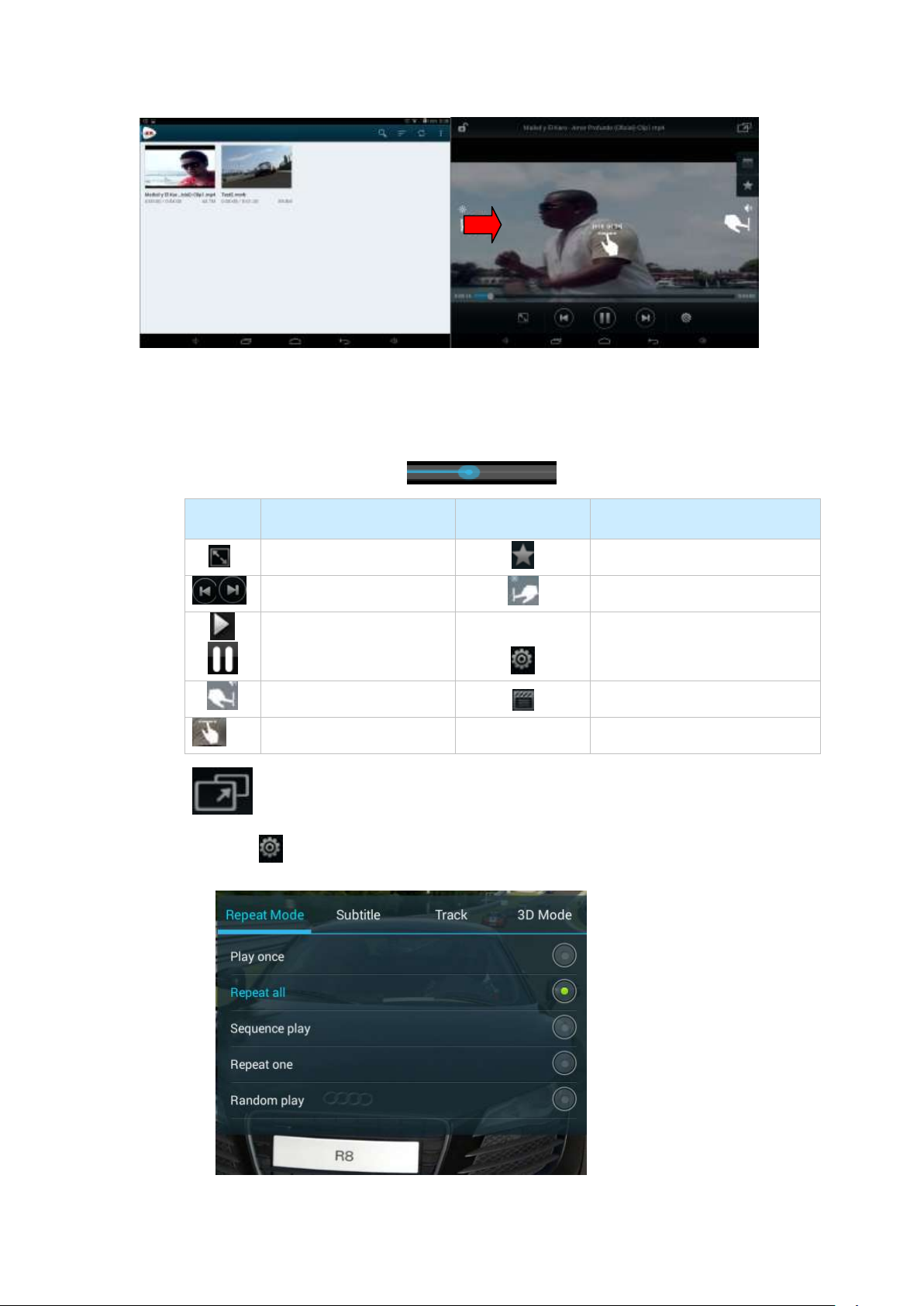
icon
description
icon
description
View angle adjustment
collect
Video swith
Brightness
Play/pause
Setup and more options
volume
Small page preview
Play progress
Small window play
This device supports the following video file formats: :MKV、AVI、MP4、MOV、VOB、DAT、
FLV、3GP.
The system will automatically load any video files from the tf card to the playlist after the video
player has been launched.
Drag the playback progress bar to adjust video playback progress.
Click key to set video subtitle、play mode and so on, as follows:

5.1.3 Picture
icon
description
icon
description
Enter into camera
Click to check the details of
the picture, such as
place、people
Choose and edit picture
In the application menu or on the desktop, tap the icon to enter the picture browser as below:
Picture Player Icons Description:
The Tablet PC supports the BMP, JPG, JPEG, PNG and GIF formats.
The system will automatically load the image files from the tf card to the photo browsing list
after the photo browser has launched.
Tap icon to slide show, browse images, set the image as wallpaper, edit, rotate, crop
or resize your image
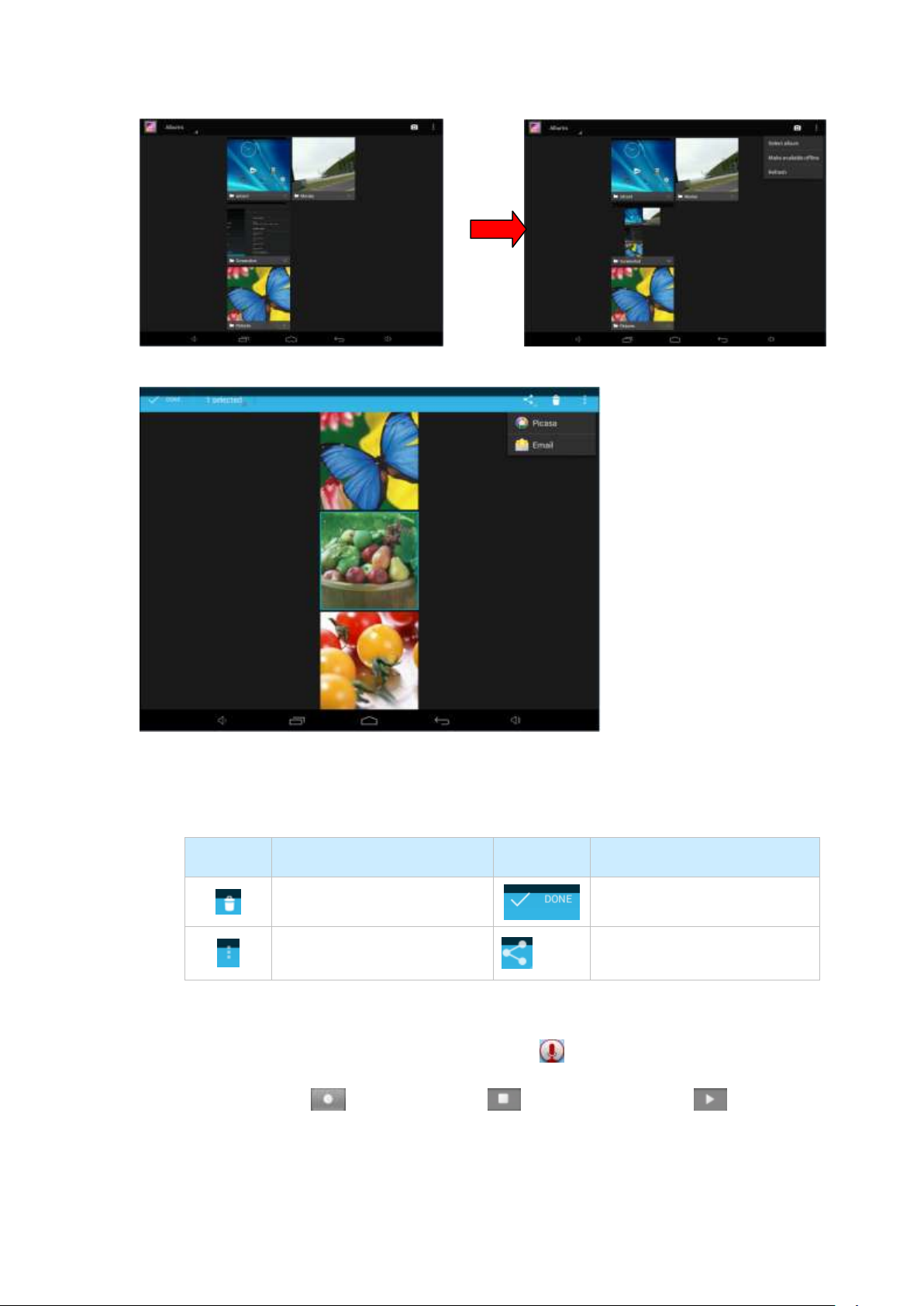
Icon
Function
Icon
Function
Delete the picture
Select the picture
See more functions
Share the picture
Picture can be selected by long press mages as shown above, this can add new options: sent
to nearby people or sent by Email
5.1.4 Sound Recorder
In the application menu or on the desktop, tap the icon to enter into the sound recorder.
1> Tap the record icon to start recording, to stop recording, and to playback.
2> Once you finish the recording, you will be asked if you want to “Discard” or “Save” the recording.
More details in 5.1.1(Music )
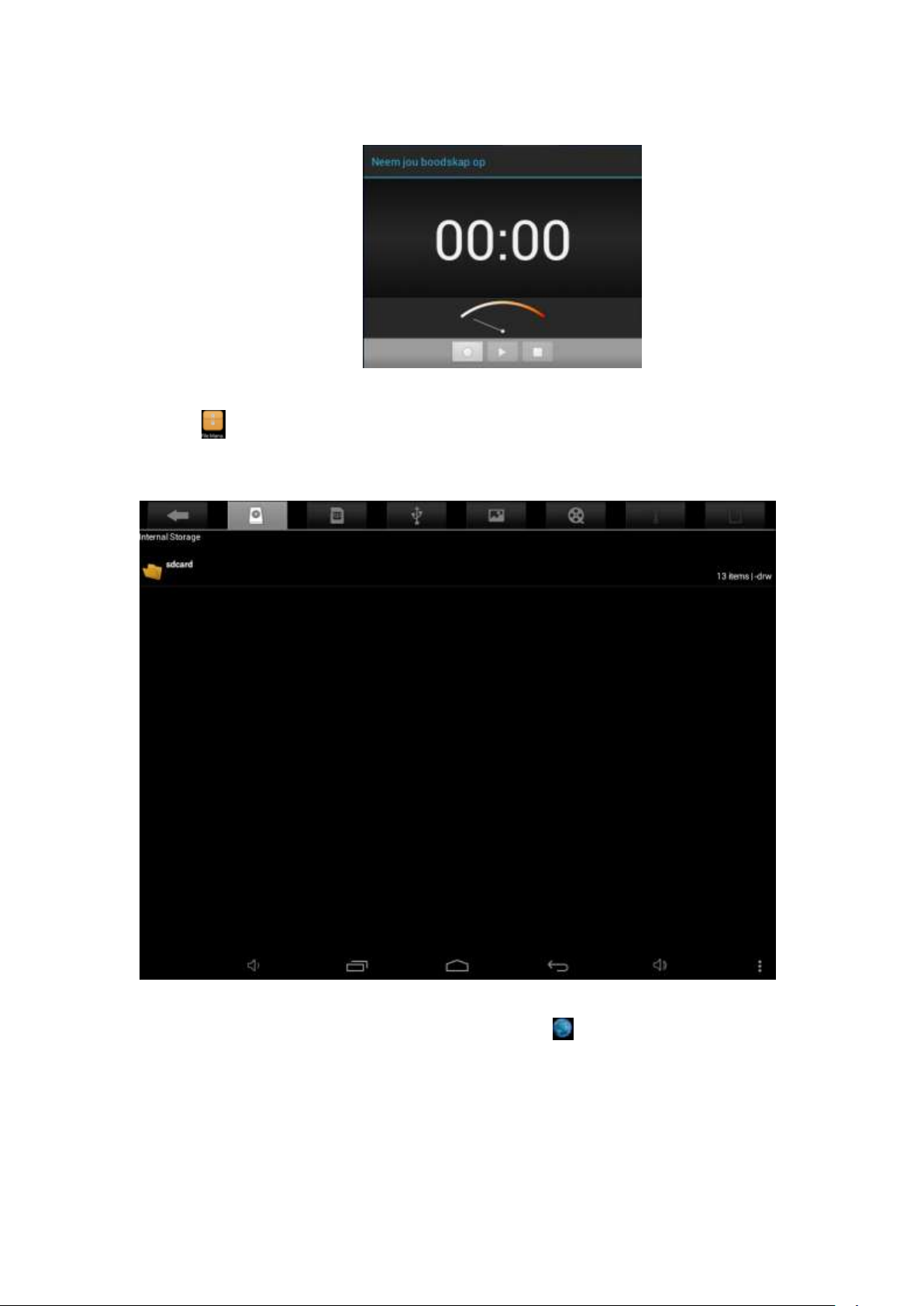
5.1.5 File Manager
Tap icon on the menu or desktop to enter the interface of File Manager as shown below: Long
press the file or folder if you want to manage; the system will pop up the file or folder operations
window, then you can choose to Copy, Delete, Move, Rename etc. See picture below:
5.1.6 IE Browser
Under WIFI connected, (see chapter6.1.1 Wi-Fi), tap icon enter to the Web Browser interface; tap
the address bar of the browser and input the website and enter.
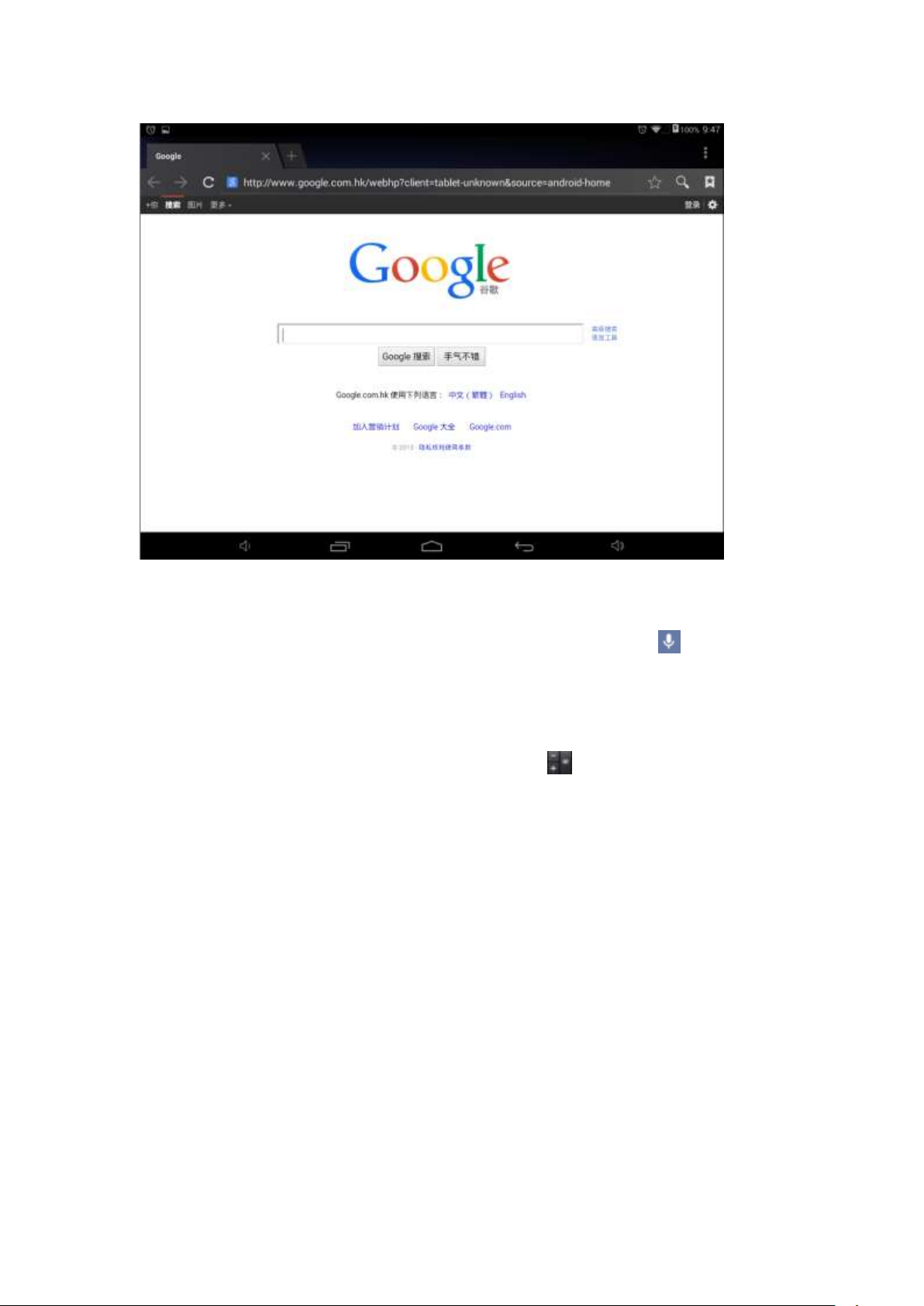
Note: The IE Explorer uses the popular third-party IE Explorer software; please follow the IE
Explorer's standard operating mode to operate.
Voice Search:In the application menu or on the desktop, tap the icon and enter into the voice
search page: Once you have entered in, you can speak out the content to the device with standard
language, and then the device will recognize your voice and automatically search what you have said.
5.1.7 Calculator
In the applications menu or on the desktop, tap the icon on the desktop to open the calculator:
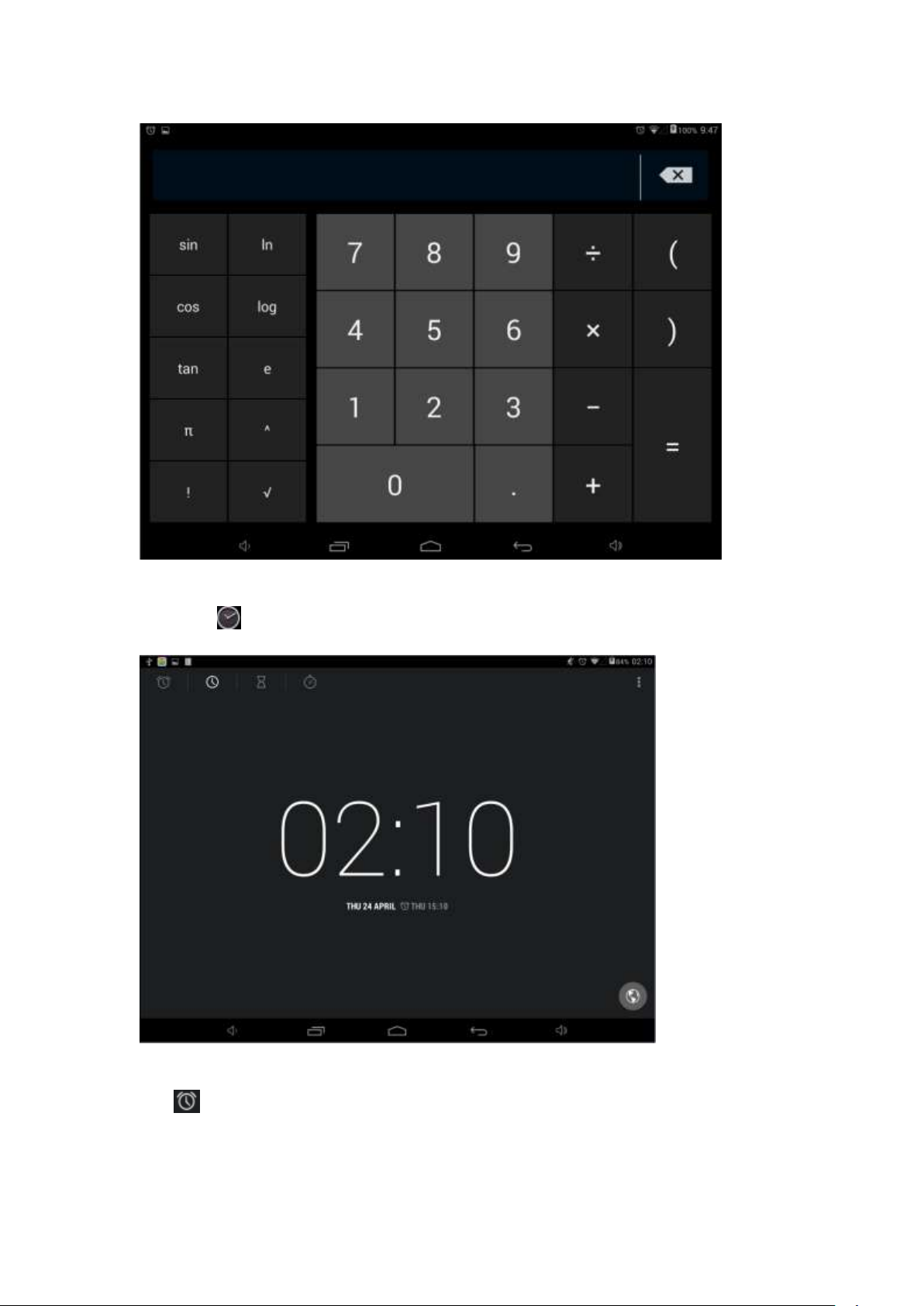
5.1.8 Clock
Click icon to the interface of clock.
In the clock interface, you can choose time zone and set the alarm clock, etc
Tap set up accordingly, as shown below:

Icons
Description
Icons
Description
Photo and Video
switch
Continuous capture
mode
Repeating: choose accordingly the day that the clock is expected to ring-down.
Flexible time: you can choose the date to set, such as Monday to Friday in 7 o’clock, and then alarm
will repeat at 7 o’clock from Monday to Friday. The time and date are set as you need. Once you set
ok, the front color of the set time will be turn in white and other will be gray.
5.19 Camera
In the applications menu or on the desktop, tap the icon to enter into the camera function
interface as below:

Front and rear
Camera switch
capture mode
Shutter
Set
Special effect
5.2.0 tf (Micro sd) Card Storage
This Tablet PC supports reading files on tf card. Insert the card into the card slot by the right way, and
follow the advices when using the card slot as below:
a. Insert the memory card into the card slot on the right side.
b. Please do not pull out the card when it is in use (reading, copying), otherwise, it may cause data
errors.
c. Please do not use the memory card in high temperature conditions.
d Keep the memory card away from the liquid and erosive materials.
5.2.1 External Mouse and Keyboard
Connect the USB mouse to the Tablet PC by USB OTG cable。The left mouse button is confirmation
key, right is the return key, middle pulley key is moving up and down:

Note: For the standard keyboard some buttons are not available, it needs o reset the keyboard
software according to ANDROIED system. We suggest you can use the default USB keyboard.
5.2.2 Connecting HD television
Insert the two ends of HDMI cables into the host HDMI port and high-definition TV HDMI port
respectively. Enter into Settings interface, then click and hook the signal at the back
of . It will switch to your high-definition TV.
After clicking the corresponding values, you can output resolution according to the TV HDMI signal as
request.

6 System setting
6.1.1:Wi-Fi Setting
In the applications menu or on the desktop tap to enter into the setting interface, and then tap
a. Press WIFI and the system will search wireless networks automatically. Shown as below picture.
b. Connection ( It is dynamic IP address and needn’t set the IP address)
The dynamic IP address is assigned by WIFI router. If it is automatically assigned the IP address, and
then click the Wi-Fi network name. For example, click “TestII” it will pop up a connection window
where you can input the correct security code and then tap “connect”. The system will connect to the
network automatically, and once connected will show a Status of “Connected” You can see the
network connection status by pressing the network name, see the figure below:

There will be a WIFI icon in the bottom right corner once it connected successfully.
Date usage statue checking: tap the icon to check the date usage

6.1.2 :External 3G USB Dongle function
Connect the 3G USB-Dongle to the Tablet PC by USB HOST cable. The 3G network icon will be
showed in the bottom right corner of the screen when Tablet PC connects the 3G successfully
6.1.3 External RJ45 USB Dongle function
(1)if Router Automatically get the IP address
Click this setting icon,if Router Automatically get the IP address, Connected RJ45USB Dongle
to the tablet PC by USB HOST cable, MID will Automatically get the IP address. when it is connect
well, and then the network is available. The icon appears in the right lower corner.

(2)if Router Use static IP address. Click this setting icon,click ,on the right click
。
click to revice users name and password.
6.1.4 Sound

Tap the icon to enter the sound setting interface as below:
a. Tap to enter into sound setting which includes below functions:
b. Tap to increase or reduce Media sound, Notifications sound and the Alarms sound by
dragging the .
C Ring setting
In the setting interface, tap “Ring notice” to enter into Ring setting interface:

System indicator sound setting
touch indicator sound ( tap the touch screen)
Lock indicator sound (lock and unlock the screen broadcast voice
These two functions are optional, press to enter mute state if you do not want those
functions.
6.1.5 Display wallpaper Settings:
b 【wallpaper Settings】

Tap “setting” Appsdisplaywallpaper, and then You can choose the wallpaper as you like, such as
live wallpaper - gallery (custom) - wallpaper (system) - video wallpaper, as shown in picture:
Change also can grow in any desktop wallpaper the position of a blank, the menu screen appears
below:
C Brightness: Tap “Brightness” to increase or reduce the brightness of the system by dragging
the , click ok and return to main menu.

D Auto rotate screen
In the Orientation Toolbar tap and then auto rotate screen will automatically change direction
when rotating tablet PC
6.1.6 Storage
Click in the setting application interface, it will show all the storages status:
It can check the flash storage, SD storage, available storage and so on.
Click right corner icon ( )enter USB connected to computer interface.
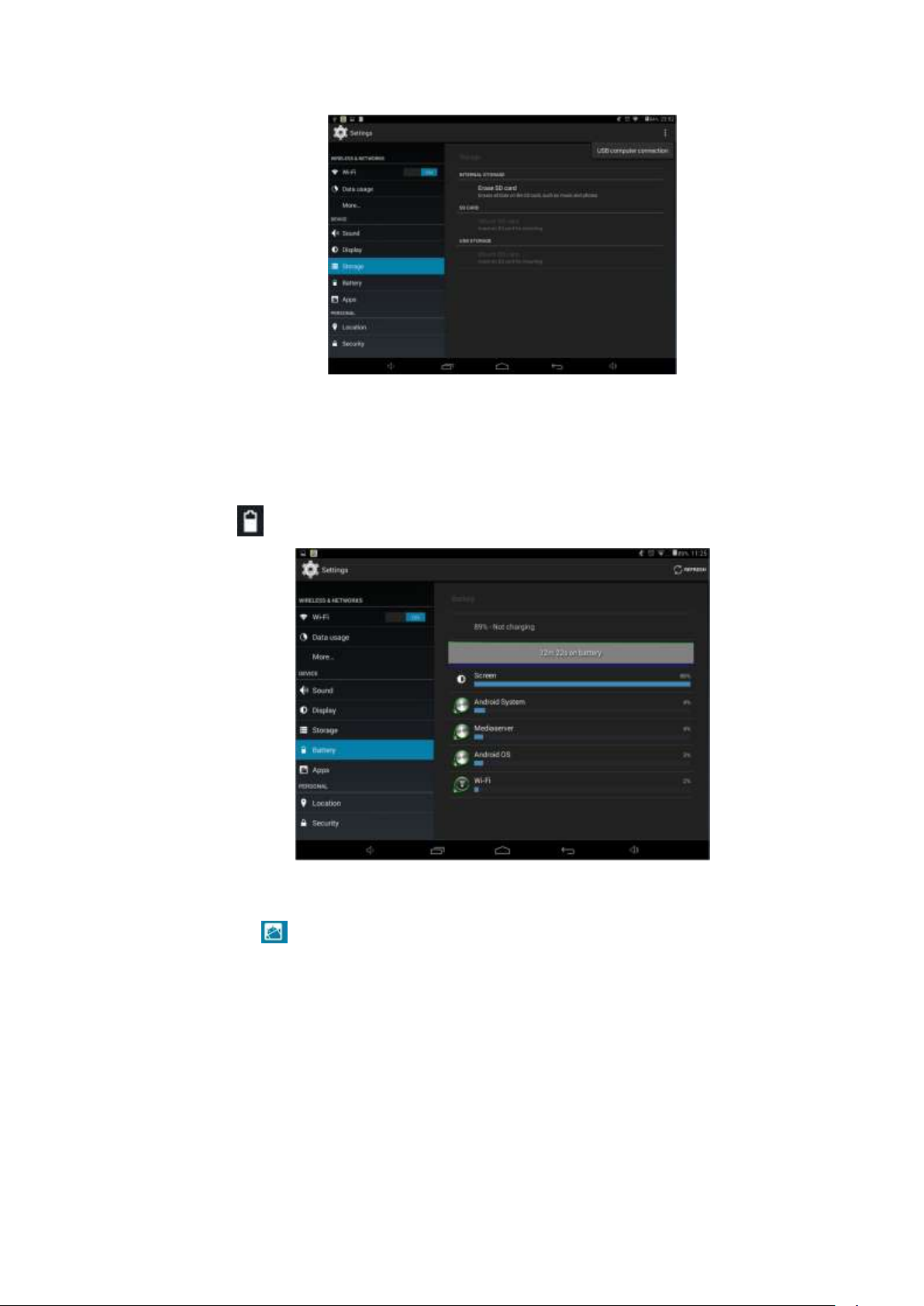
1: media device mode;
2: the camera model;
3: storage mode;(PS: capture the machine connected to the computer So only one option)
6.1.7 Battery
Tap the icon to check the battery using status
6.1.8 Apps
Tab the icon to enter the Application setting interface as below:

Running service settings
Tap the “RUNNING” to check and control the running apps as below
6.1.9 Location & security services
Tap the icon to set the Google’s location service and Location & Google search as below

Tap the icon to enter the security settings interface as below:
Screen Lock 1.None, 2.Slide, 3. Face Unlock, 4.Pattern, 5.PIN and 6.Password
【Setting unlock pattern】unlock pattern for the screen password. Enter setup interface of the safety
lock screen click [pattern] according to prompt Setting as below.

Slide the recorded pattern to unlock
Set up unlock PIN password
Tap “PIN” — input PIN password with 4 characters. — Continue—input PIN password again—OK,
compete the setting as below
Choose pattern according to your own needs screen lock mode:
Equipment management Settings:
Equipment management in the security interface stopped the unknown source after checked, the
user can install other APK format of the software to the machine, otherwise can't install:

6.2.0 Language & input
Tap the icon to enter the language and input method settings interface to choose the language as
you need as below
language settings.
The Tablet PC supports multi-languages. You can select an operation interface of corresponding
language according to your needs. Tap the corresponding language options
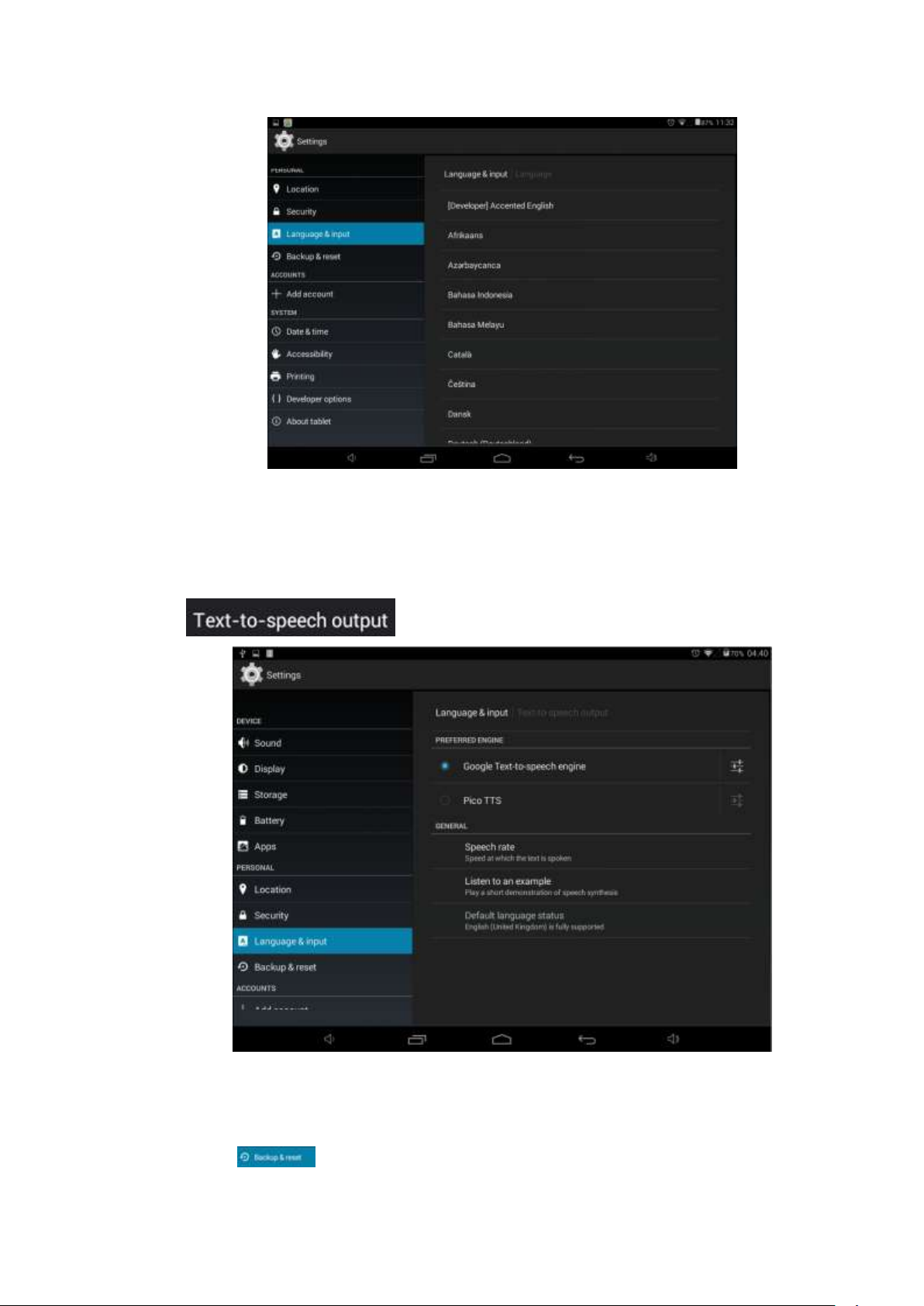
Keyboard and input settings
According to your needs to set the corresponding input method:
Click enter font voice imput
6.2.1 Backup & reset
Tab the icon to enter the settings interface as below

Note: Remember to copy your own file when you reset tablet pc.
6.2.2 Date & time
Tap the icon to enter the date and time setting interface, click the box behind the
“Automatic” (click date & time) to modify the system date and time by manual as below
Set Date: tap up and down button to select Day, Month and Year or click the right
numbers
Select time zone: Cancel the automatically determined time zone

Set time
After cancelling the automatically determined date and time, Tap
down button to do the time setting as below
Date format
Tap to enter date format, Total three formats for your option as below:
“set time”
to enter up and

6.2.3 Accessibility
Can set the Auto-rotate screen, large test etc, as below
Touch & hold delay
6.2.4 Developer options
It is recommended to use the factory default developer options setting, or some changes may affect
the functions of the Tablet PC. tab the icon to enter the developer options setting interface as
below

6.2.5 About Tablet
Check System updates, Status, Legal information and software version as below:
6.3 Add, Move or Delete Desktop Icon
Tap the icon on the desktop to enter the app menu list. lay out all the application icons with
paging display, Tap and drag the application icon to the current desktop, Long tap the app icon
on the desktop to enter the editing mode and you can remove the icon and set its location. When you
drag the icon to the , it turns into the delete function, release the icon to delete it as below:

7 Movil Teacher (Optional)
7.1 Device setting

1, Click the "Setting" icon to enter in the the setting panel.
Locate and choose "Language and keyboard" and select "Voice Search"
Select "Language"
Select “English”
Under "Dialect" choose, select English(US)

Select "Keyboard and Language", and select "Output of Voice Text" on the right
Select “Language”
Select in the menu that appears "English (United States)"
7.2 User’s interface

7.3 Navegacion
The main screen contains the Main Menu of each chapter.
From here you can enter all of the chapters of course.
There are two methods of navigation between chapters.
You can move forwards and back from one chapter to another as shown in the following image.
Drag the tabs to navigate between chapters.

Drag lessons’ panels for details of that lesson
In compounds chapters touch tabs to access that section
Once you enter a letter or a word in the "search query" in the dictionary, you can scroll through all the
words in the dictionary, or choose the word that interests you to access more options
Once you choose a word from the list, you will see the dictionary.
From here you can:
• See the translation of the word.
• See the definition of the word.
• Practice writing.

• Listen to the pronunciation.
• Practice your pronunciation of the word.
Touch the panels to access the main menu of the lessons in this chapter
The main menu of the lessons allows access to each individual lesson and also displays information
about your score and progress in each lesson.
To unlock the padlock and enter the next lesson, you should get 50% or more in the previous lesson
Once the lock is opened, you will see the blue button 'play' to begin the next lesson
As you progress through the chapter, you will have access to more lessons.
You can always go back and review the finished lesson to review topics or improve your score.

The lessons have several different types of activities, all complete
with instructions and guidance. In all the lessons you can find the
same functionality and continuity of concepts of user's interface.
8 . Firmware Upgrade
Note:
1) Do not run PhoenixSuit together with other firmware tools such as LiveSuit, etc.
2) Do not run PhoenixSuit together with software such as PeaPod or 91 Mobile Phone
Assistance.
3) You must Copying firmware (PC7810H XXXX)to PC desktop.
8.1
Run Phonenixsuit
A. click to install PhoenixSuit, installed defaultly as below.

B. The main interface of PhoenixSuit is shown below:
8.3
USB Device Installation
1) New driver installation
When the software is installed for the first time, you will be prompted to install a driver,
as shown below. Following steps can be followed.


8.4 PhoenixSuit Operations
8.5 PhoenixSuit Interface
The Client Area on the top has four function buttons, and you can access each
function by
clicking on corresponding button. PhoenixSuit stays in Home interface after
running by
default;
There are three command buttons on the right of the client area, you
can click on for help, click on to minimize the window to the system task
bar, and click on to exit the PhoenixSuit.
8.6 Firmware
After the device is connected, firmware can be loaded to it. You can click on to
enter the firmware flash interface, as shown below:
Click on to select the target firmware file, as shown below:

After select the firmware, click on to load firmware into the
device, as shown below:
]
Note that:
1) Do not disconnect the device during the firmware loading;
2) If the firmware fails to be loaded to the device, following steps can be taken to make it:
a. Select the target firmware;
b. Press and hold the power key for above 10 seconds to power
the device off, then release the power key;
c. Press and hold any key (except the power key), connect
the device to PC, and
five to ten times, and then release all keys, you will find that
the device automatically enters the upgrade mode;
d. If it doesn’t work, repeat Step a to c again;
press and release the power key for
8.7 APK
The PhonenixSuit supports apk backup, restore, installation, device reboot and recovery.
Click on to enter the APK interface, as shown below:

1) Backup: click on for APK backup, and you can also click on Cancel
to exit the backup.
After the backup finishes, you can see following interface:

The original APK will be stored at My Documents\ PhoenixSuit\Backup.
2) Restore: Click on to reload the backup APK into the device. You can also
click on Cancel to exit the restore.
After the restore finishes, you can see following interface:
3)Installation: Click on and select the APKs you want to install (multiple
APKs can be selected once), as shown below:.

The installation interface is shown below:
You can also click on Cancel to exit the installation.
4) Reboot: When the smart device is dead, you can restart it
by click on
5) Recovery: the device can enter Recovery mode by clicking on. If the
doesn’t support Recovery mode, it will directly go to Android mode after
9. Troubleshooting and FAQ
1. Device doesn’t turn on
1) You cannot turn on the device when the battery charge is below the critical level, please charge the
battery.
2) Press the RESET button on the top of the device and check if it is restarting normally or not.
3) Check if the charger is connected correctly.
2. The stand-by time of the device is too short
1) The duration of the lithium battery varies with environmental temperature changes and the service
conditions. If the environment temperature is too low or too high, the duration of the battery will be
affected. It is recommended to use this device at normal temperature.
2) Battery life is dependent on usage. High volume, WIFI, and the frequent use may cause the battery
to be drained at a higher rate.
device
restart.

3. No sound via earphone
1) Please check if the volume setting is 0.
2) Please check if audio file is broken, and try to play another audio file to confirm. If the audio file is
broken, it may cause severe noise or static.
4. Cannot copy files
1) Please check if the device is connected to the computer correctly.
2) Please check if the memory space is full.
3) Please check if the USB cable is broken.

Changes or modifications to this unit not expressly approved by the party responsible for compliance
could void the user's authority to operate the equipment.
FCC statement
This device complies with Part 15 of the FCC Rules: Operation is subject to
the following two conditions:
1. This device may not cause harmful interference and
2. This device must accept any interference that is received, including any interfer
ence that may cause undesired operation.
*RF warning for Portable device: The device has been evaluated to meet general
RF exposure requirement. The device can be used in portable exposure condition
without restriction.
This device is acting as slave and operating in the 2.4 GHz (2412 ~2462 MHz)
band.
Ad Hoc function is supported but not able to operate on non-US frequencies.
Do not use the device with the environment which below minimum -10℃ or maximum
over 50℃ .
NOTE: This equipment has been tested and found to comply with the limits for
a Class B digital device, pursuant to part 15 of the FCC Rules. These limits are
designed to provide reasonable protection against harmful interference in a
residential installation. This equipment generates uses and can radiate radio
frequency energy and, if not installed and used in accordance with the
instructions, may cause harmful interference to radio communications.
However, there is no guarantee that interference will not occur in a particular
installation. If this equipment does cause harmful interference to radio or
television reception, which can be determined by turning the equipment off and
on, the user is encouraged to try to correct the interference by one or more of
the following measures:
- Reorient or relocate the receiving antenna.
- Increase the separation between the equipment and receiver.
-Connect the equipment into an outlet on a circuit different from that to which
the receiver is connected.
-Consult the dealer or an experienced radio/TV technician for help
