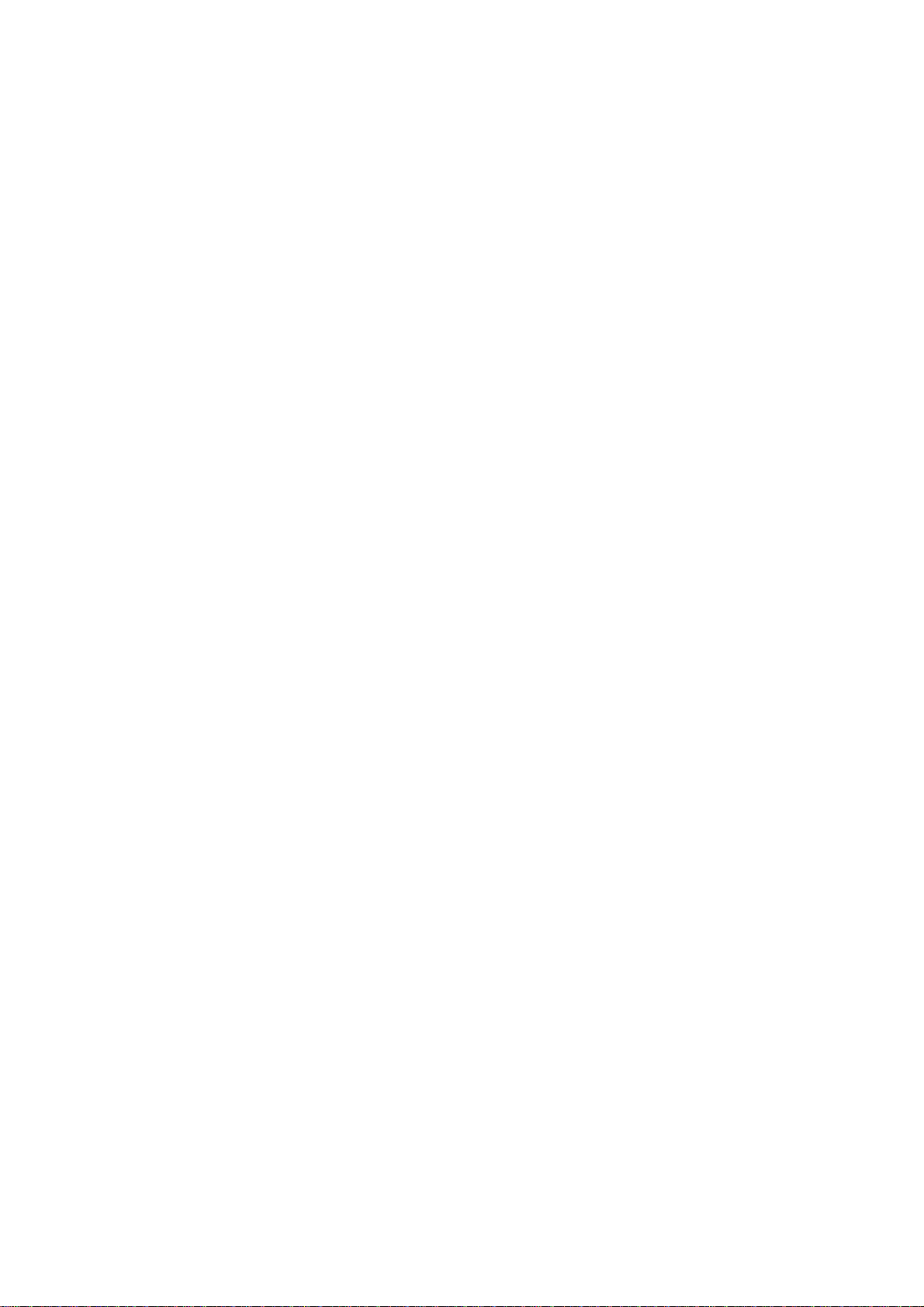
Contents
PC7023ME
1. Preface
2. Safety Notices
3. Ready to Use
3.1 Packing List
3.2 Product Appearance
3.3 Instructions on Keys
3.4 Features Overview
3.5 Technical Specifications
4. Quick Guides
4.1 Switch On/Off
4.2 Battery Management and Charging
4.3 Operation of the Function Icons
5. Operation Details
5.1 System 1
5.1.1 Music
5.1.2 Video
5.1.3 Picture
5.1.4 Recording
5.1.5 Explorer
5.2 System 2
5.2.1 Web Browser
5.2.2 E-Book Reader
5.3 System 3
5.3.1 Calculator
5.3.2 Clock
5.3.3 Camera Function
5.3.4 tf (Micro sd) Card Storage
5.3.5 APK Install and Manage
5.3.6 External Mouse and Keyboard
5.4 Movil Teacher
5.4.1 Device setting
5.4.2 Login application
5.4.3 Register your application
5.4.4 Navigation
5.4.5 User Interface
6. Settings
6.1 Wi-Fi
6.1.1 Wi-Fi Setting
6.1.2 External RJ45 USB Dongle Function
6.1.3 Bluetooth (Optional)
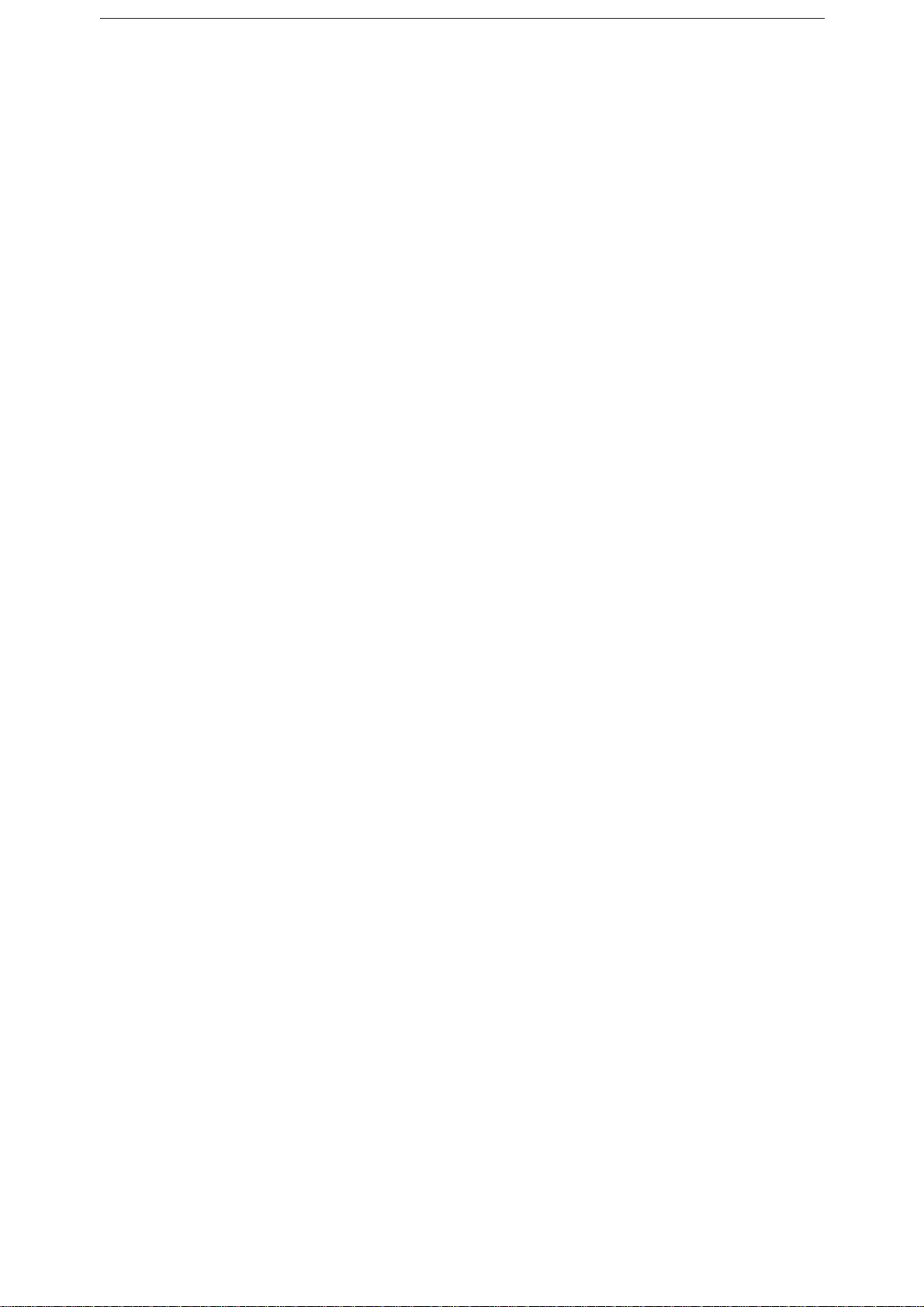
6.2 Sound
6.3 Display
6.4 HD
6.5 Storage
6.6 Battery
6.7 Apps
6.8 Location services
6.9 Security
6.10 Language & input
6.11 Backup & reset
6.12 Date and time
6.13 Accessibility
6.14 Developer options
6.15 About Tablet
7. Add, Move, or Delete Desktop Icon
8. Firmware Update
9. Troubleshooting and FAQ
10. FCC Statement
Preface
Dear Customers,
Thank you very much for purchasing our product!
This device is a built-in high performance Wifi receiver module, It
supports picture browsing, e-book reading, games, online chat and
other functions; various settings will fully show your individuality.
To operate this player easily, please read this User Manual included
with the player. Then you will have a better understanding of the
operations. Before operating this player, please carefully read all data
we provide about the player, so that you will have a better
understanding of the product and its operations.
The Company will not be responsible for any loss of personal data and
damage caused by incorrect operation of the Software/Hardware,
artificial damages, replacement of batteries or any other accident. To
avoid loss of your data, please backup your data to your computer at
all times.
Also, since we can not control any dispute from users’
misunderstanding or incorrect operation against the manual, the
Company will not take any relevant responsibility for any accidental
loss potentially occurring in the process of using this manual.
Due to constant product development, the information in this manual is
subject to change without any prior notice.
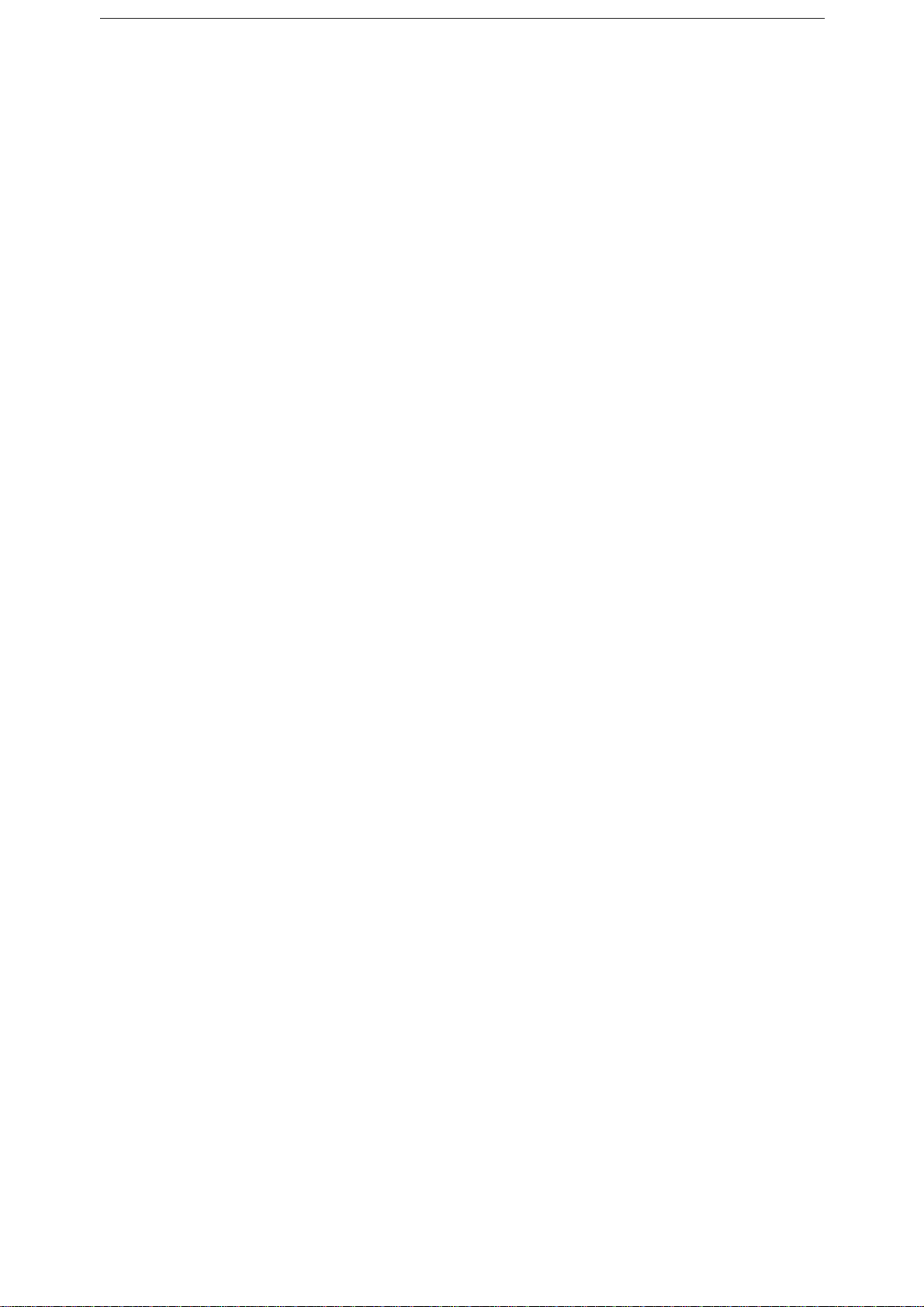
This manual is protected by copyright and no part is permitted to be
copied or reproduced in any way without prior written permission of
the Company.
The Company reserves the final explanation right of this manual,
warranty, as well as its related information.
(Note: When compiling this manual, we are very careful to provide you
completely reliable information. However, there is inevitably some
error and oversight, please understand, and we welcome your
suggestions. If any problem occurs during your use of this product,
please immediately contact your local seller)
Thanks for your support and please pay attention to our other products
2. Safety Notices
1) Please keep the device away from strong magnetic fields in order to
avoid damage to the product.
2) Please do not let the device fall onto, rub against or knock against
hard objects during use, because this may cause surface scratches on
the device, battery damage, data loss or other damage to the
hardware.
3) Never let this product be exposed to a humid environment or rain as
the water leaking into the device could disable it to the extent of being
beyond repair.
4) Never clean the device with any chemicals or detergent, this will
damage the product surface and corrode the finish.
5) You are recommended not to use the headset with the volume at its
highest settings, please adjust the volume to an appropriate safe level
and limit the amount of time you spend using headphones to avoid
possible damage to your hearing. Excessive volume will cause
permanent hearing damage.
6) Please do not cut off the power abruptly during software updates or
downloading, because this may cause data loss or system errors.
7) Over-voltage, power cable strain and bending or squeezing of the
power cable by heavy objects must be avoided to prevent the
possibility of overheating or fire.
8) In order to eliminate the risk of electric shock, do not touch the
cable power plug with wet hands.
9) Some movies, music and pictures are under the protection of
copyright, unauthorized usage is deemed as an infringement to the
laws of copyright.
10) Please don’t turn on the device on in locations where wireless
equipment is forbidden or when the usage of the device will cause
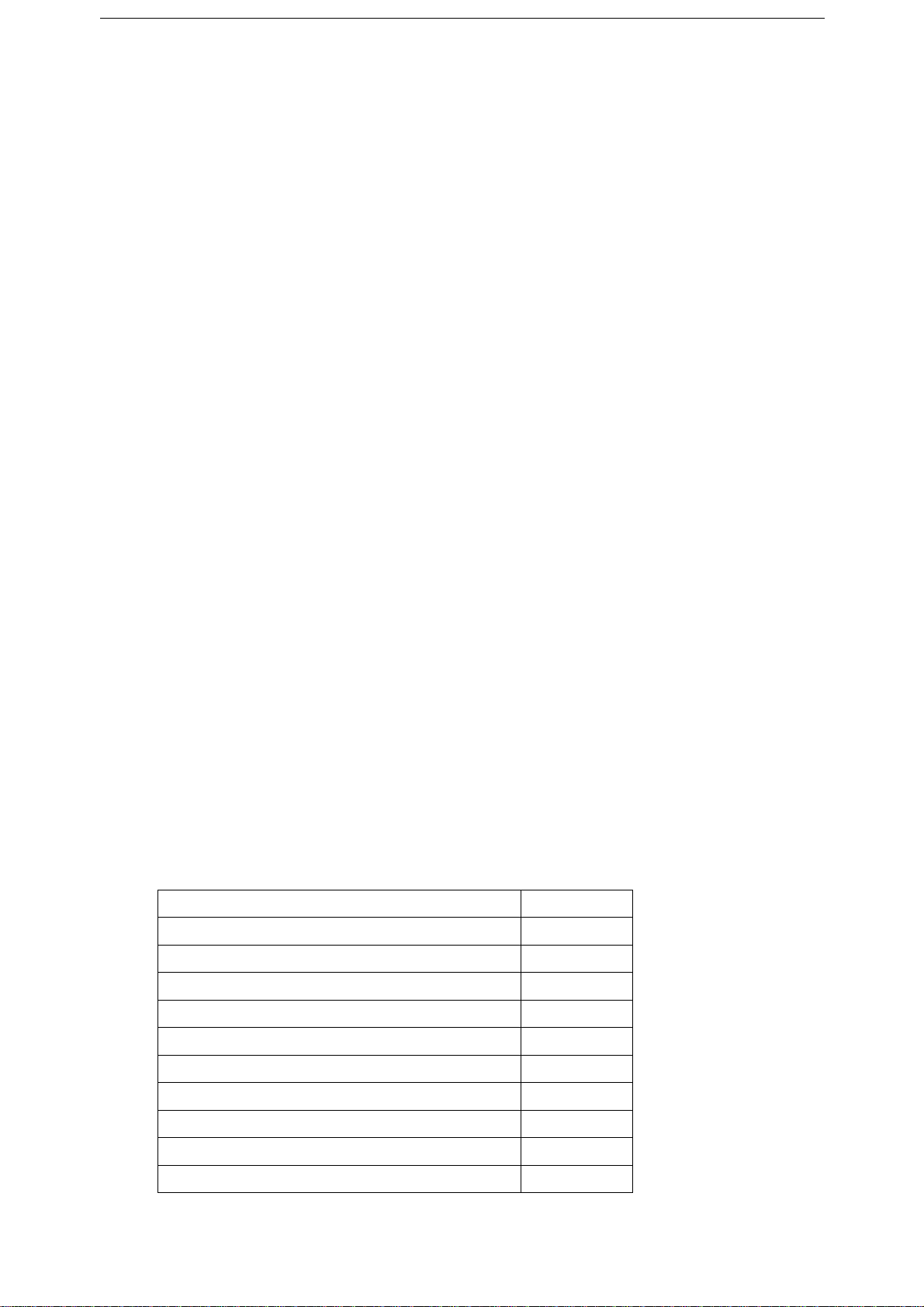
interference and possible danger.
11) All the wireless equipment is subject to external interference and
this can affect its performance.
12) Please comply with any related restrictions and rules, wireless
equipment can influence the flight of the plane; please consult the
relevant airline company if you intend to use the device on a plane.
13) Please don’t use the device in a petrol station, or near to fuel or
chemicals.
14) Please comply with any related restrictions and rules; do not use
the device where blasting operations are in progress.
15) Only qualified maintenance personnel can install or repair the
device. Opening the device in any way will invalidate the warranty.
16) Please use the original accessories and battery provided with the
device, do not use the incompatible products.
17) The device is not waterproof, please keep it dry.
18) For the sake of data safety, please back up any important
information on the device, or keep a handwritten record.
19) When connecting with other devices, please read the user manual
for detailed safety instructions. Don’t connect the device to
incompatible products.
NOTE: The Android 4. x OS adopts MTP protocol for file transfer, not
the MSC protocol like the normal USB Disk. And only the Windows
Media Player 10 and Windows Media Player 11(Or above version)
could support MTP protocol at the present time, so please kindly
install the above media players before connecting the Tablet PC with
PC, or your PC can not recognize it.
3. Ready to Use
3.1 Packing List
Components Quantity
Tablet PC 1
Power Adaptor 1
USB Cable 1
OTG Cable (Optional) 1
CD-ROM(Firmware+Manual) 1
Earphone (Optional) 1
Paper User Manual (Optional) 1
Warranty Card (Optional) 1
HD Cable (Optional) 1
RJ45 USB Dongle (Optional) 1
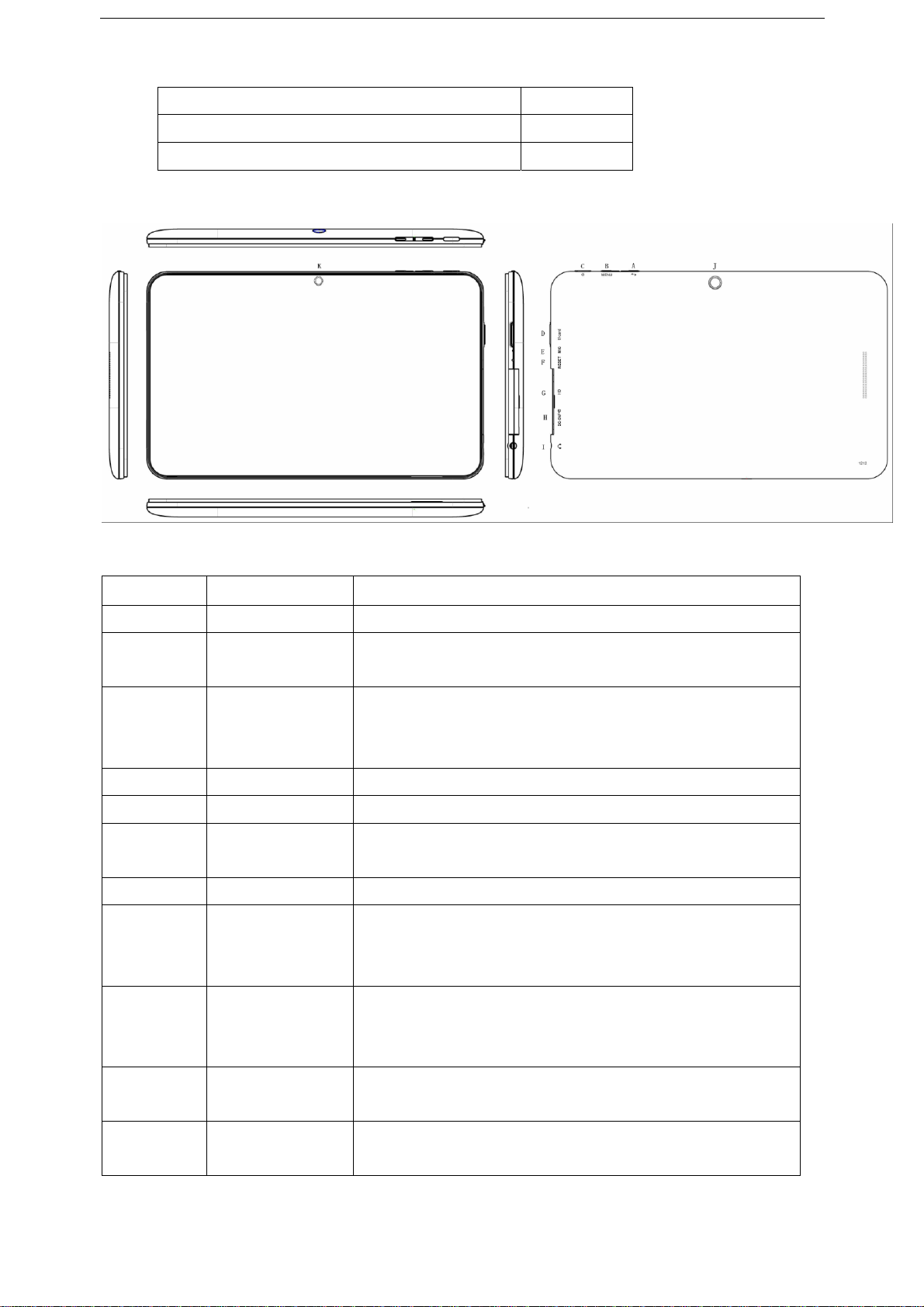
Leather Case (Optional) 1
Keyboard/Mouse (Optional) 1
tf Card (Optional) 1
3.2 Product Appearance
3.3 Instructions on Keys
Symbol Name Description
A ESC
return to a previous screen
Press this button shortly to enter the
B
MENU
submenu
Short press this button to enter
C
POWER
sleeping/wake up mode, press long to
switch ON/OFF
D
tf card Slot tf (Micro sd) Card Slot
E MIC MIC
Short press this button to reset the
F
RESET
system when the device is halted
G
HD 1080P HD output jack(Optional function)
MINI USB
MINI_5 PIN USB Port / Connect with
H
Port /DC
5V@2A Charger
Socket
Stereo
I
Earphone
Stereo Earphone Jack
Jack
Rear
J
2.0MP Rear camera(Optional function)
Camera
Front
K
0.3MP Front camera(Optional function)
Camera
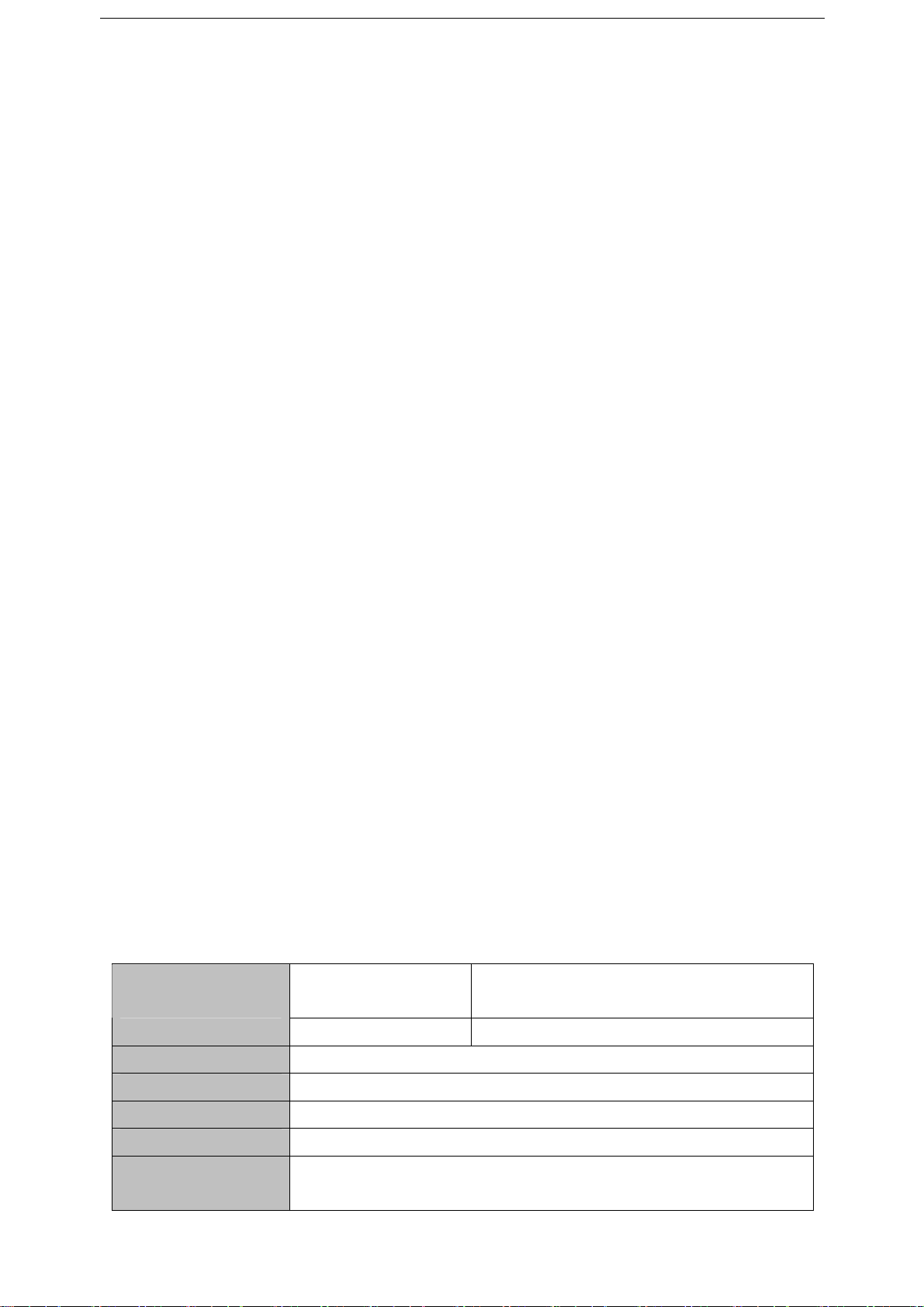
3.4 Features Overview
Adopts the RK3066 as the main chip, ARM embedded Dual CPU
Structure(ARM Cortex A9 at 1.0GHz processor)Support ANDROID
4.1 smart operation system
7" high resolution TFT capacitive multi touch panel display, 1024*600
pixel resolution
Built-in 4GB~32GB Flash memory (optional), supports max.32GB
external Micro SD card
Supports MPG、MKV、RM、RMVB、MP4、MOV、VOB、DAT、FLV、
TS、3GP、WEBM(VP8) etc formats
Supports MP1、MP2、MP3、WMA、WAV、OGG、OGA、APE、FLAC、
AAC、M4A、3GPP audio formats and multi EQ modes
Supports JPG、JPEG、BMP、GIF、PNG、JFIF etc. picture formats
Supports TXT, LRC, PDF, Html, Html, EPUB file formats, supports
auto-browse, zoom, bookmarks, flip over functions
WiFi ready, you can connect with broadband wireless internet and
operate various software in the Android 4.1 OS, the system is preset
parts of third software: Office (Open Office version), Google browser,
IM (MSN), Web TV, Online MP3, online novel, network games, E-book,
etc
Supports built-in microphone record function
Supports USB-HOST and external U-disk, Keyboard, Mouse, etc
Supports 1080P HD output function
Built-in Bluetooth for data transfer (Optional)
Supports built-in camera (optional function)
Supports G-sensor screen rotation function
Supports built-in speaker and stereo earphone
Supports multiple languages
Can be used as a USB portable hard disk, driver not needed for
WIN2000 or above
3.5 Technical Specifications
7” TFT capacitive touch panel
Size
LCD Display
Resolution
display
1024*600
PC interface USB OTG 2.0/USB Host2.0
CPU ARM Cortex A9 at 1.0GHz (peak)
Built-in Flash Flash Memory: 4GB~32GB(Optional)
Built-in RAM ROM: DDRIII 1GB ~2GB(Optional)
Capacity
Support Micro sd Card, capacity 1GB~32GB
Expansion
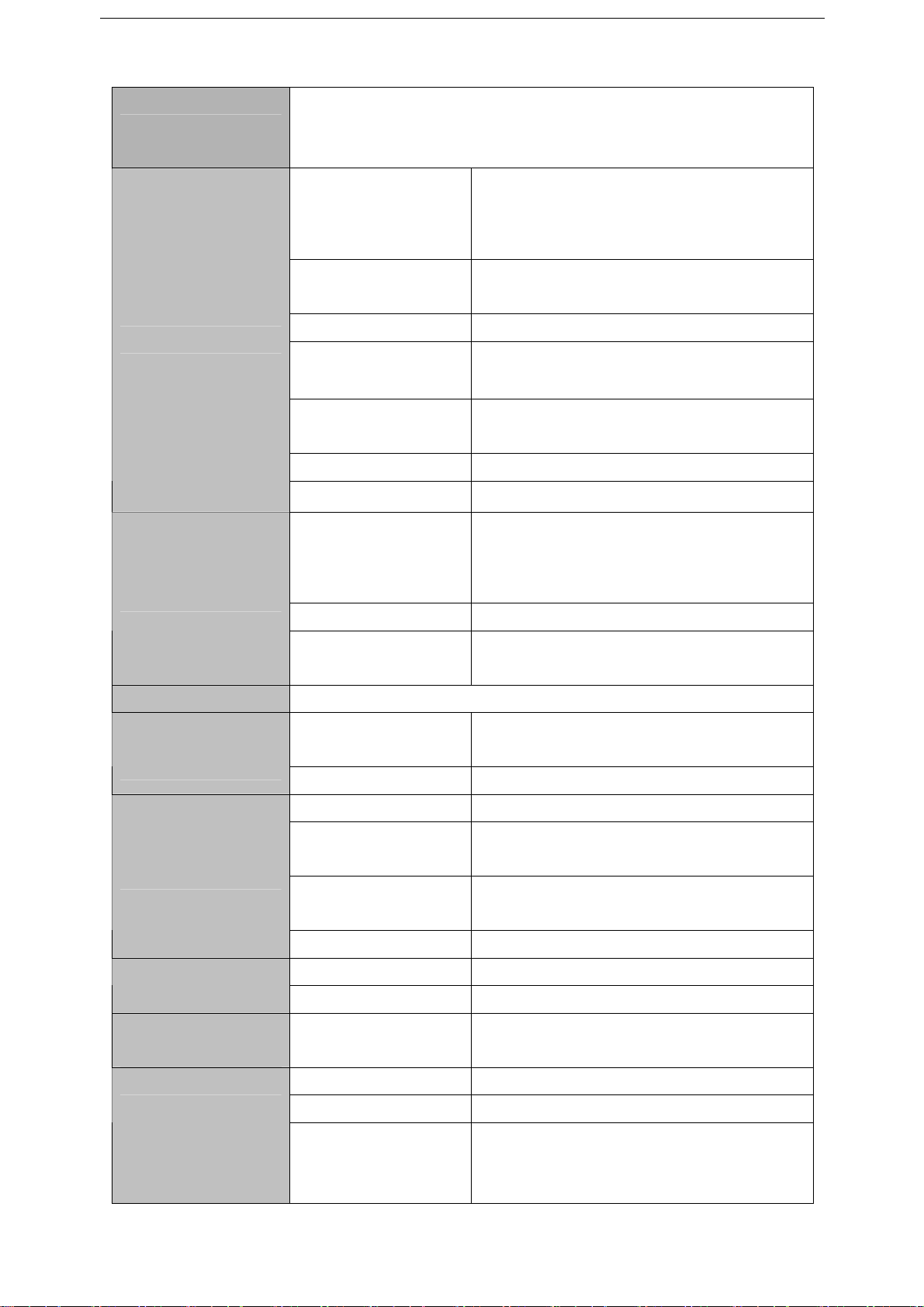
Power Supply Built-in3.7V@2800mAH Lithium rechargeable
battery AC charger, Input: AC110V~240V,
Output: DC 5V@2A
MP1、MP2、MP3、WMA、WAV、
Music Function
Video Function
Format
OGG、OGA、APE、FLAC、AAC、
M4A、3GPP
Headset max.
(L)5mW+(R)5mW(32Ohm)
output
MP3 Bit rate 8Kbps ~ 392 Kbps
WMA、WMV、
5Kbps ~ 192 Kbps
Bit rate
Frequency
20Hz~20KHz
response
SN ratio 90dB
Distortion
<0.05%
AVI、MPG、MKV、RM、RMVB、
Play format
MP4、MOV、VOB、DAT、FLV、
TS、3GP、WEBM(VP8)etc
Max Resolution 1920*1080
4:3, 16:9, full screen for
Ratio
optional
Photo Browse Support max. 8000x8000 JPG, JPEG, BMP, GIF
TXT, LRC, PDF, Html, Htm,
E-book
Format
EPUB, etc
Function
Max. capacity 5M
Main chip set RK903
Transmission
Max54Mbps
rate
WI-FI Function
Transmission
Max100m
range
Format b/g/n
Main chip set RK610 HD output
Function
Resolution 720P, 1080P
Recording
Format WAV
function
Protocol Bluetooth V2.1
Bluetooth
Function
(optional)
Main chip set RK903
Bluetooth
5~10m(max)
Transmission
range
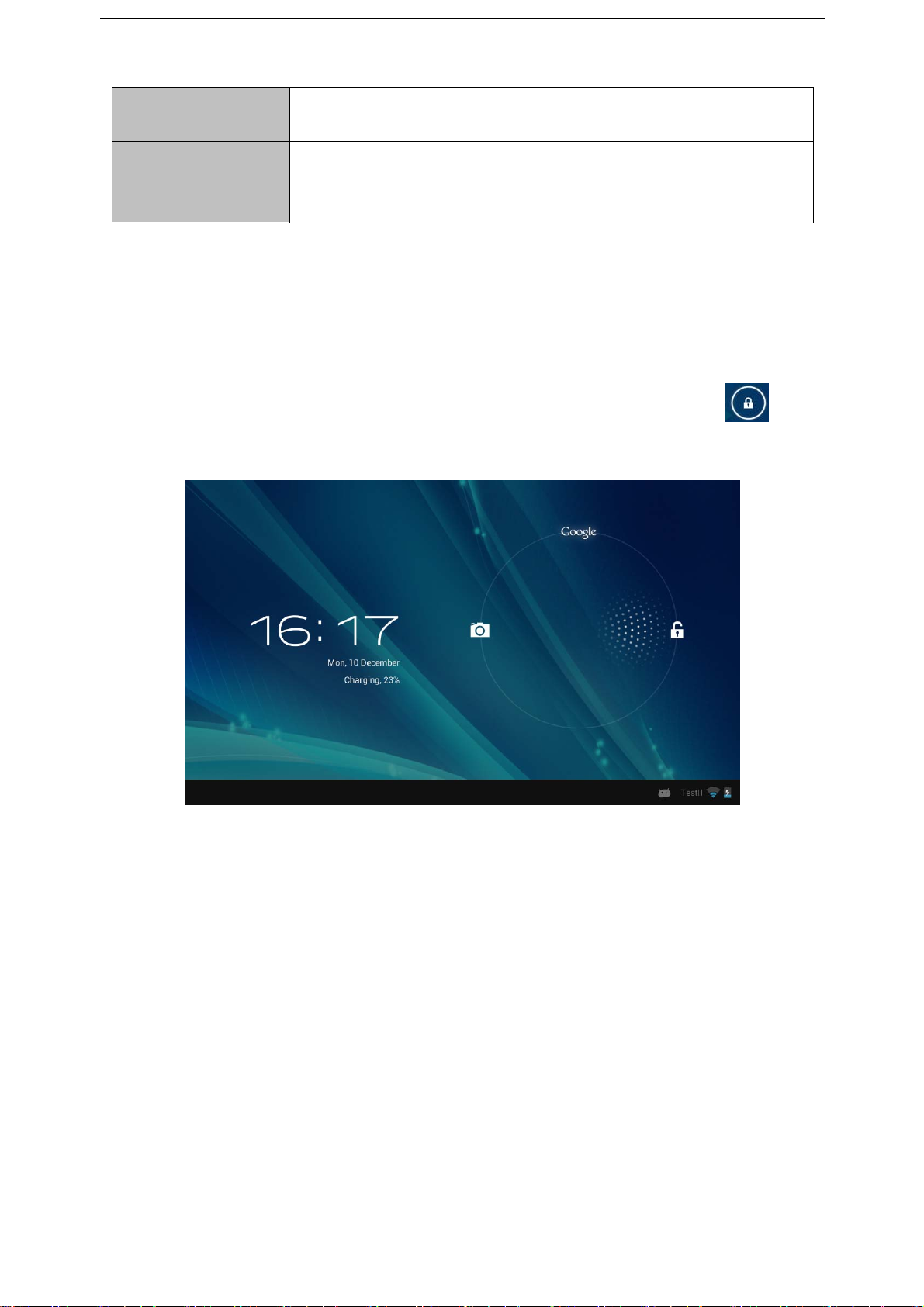
Working
-5 - 40 ℃
temperature
Operation
systems
Windows 2000/XP/Vista/7 Mac OS V9.0/10.0
supported
4. Quick Guides
4.1 Switch On/Off
Switch ON and Unlock: When the devices is in OFF mode, press and
hold the Power key for 3 seconds to enter the Android startup process.
The device will take about 100 seconds to enter the system desktop,
with the display in locked mode, please press and move the icon
by the white circle, the display will unlock automatically, see the image
below:
When the device is not in use, please put it into SLEEP mode, then the
device will be ready to use whenever you like, and you don’t need to
start the Android operating system again.
4.1.1 Power Saving Mode and Locked Mode: Short press the
“POWER” key when the device is in use will make the system enter
SLEEP power save and locked mode, pressing it again will return the
system to unlocked mode within 1 second.
Note: The primary operation of the device will not stop under the
power saving mode, the display is just turned off and showing a black
screen. This means that music play, movies play etc. will still continue
to run.
4.1.2 Switch OFF: When the device is in use, press and hold the
POWER key for 3 seconds, the screen will display the power off
interface, choose the power off option to confirm your selection and
the system will shut down automatically.
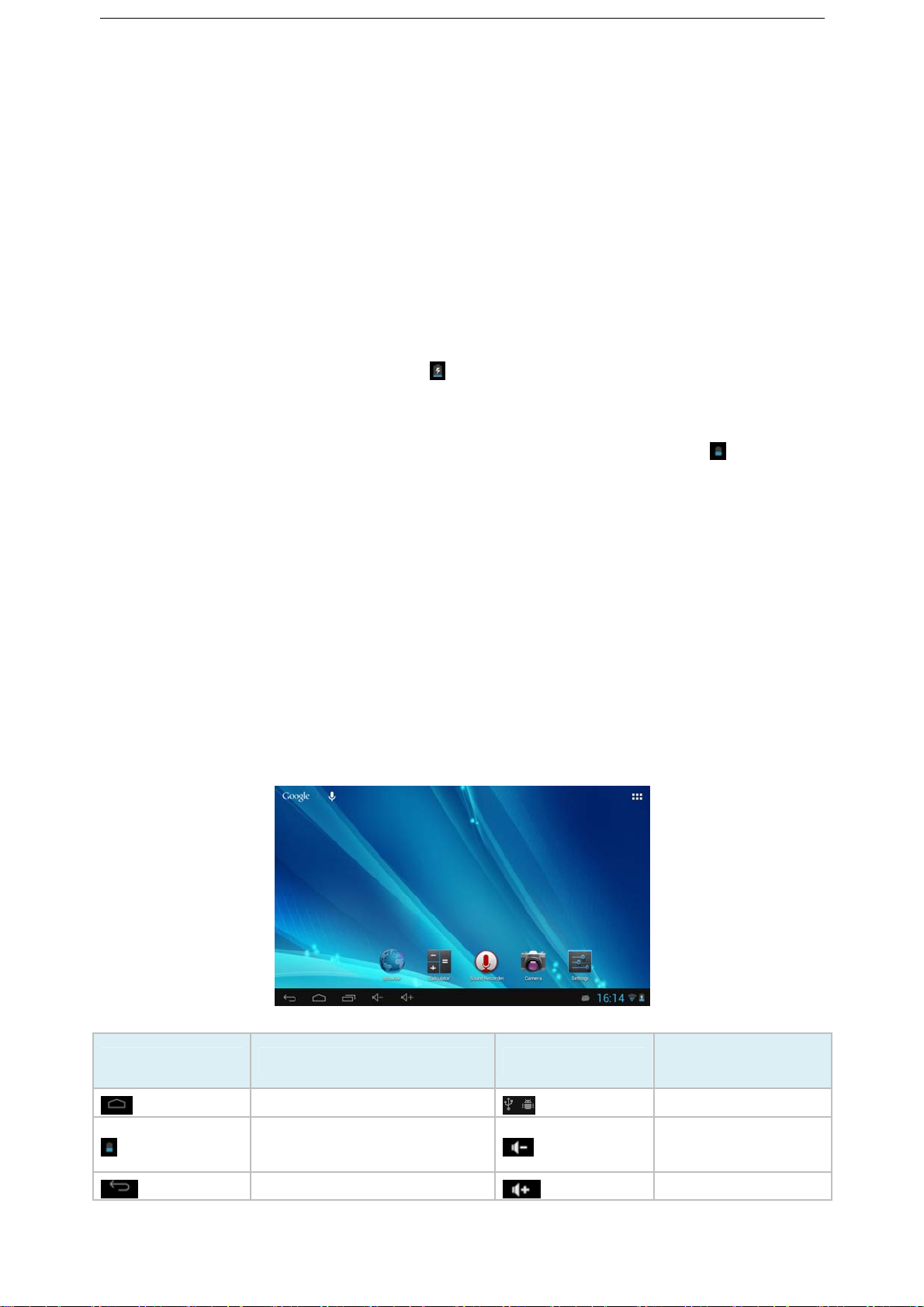
Note: When the device is running low on battery power, it will sound an
alarm and then shut down automatically if it isn’t plugged into a power
source to start charging. If the device cannot start up please check if
the battery power is too low by charging the device.
4.2 Battery Management and Charging
4.2.1 Charge the battery about 8-12 hours to make sure the battery is
fully charged for the first time.
4.2.2 Insert the micro port of the battery adaptor into the DC slot on
the device, and connect the other side with the power socket. Then
the Power indicating lamp of the device will be high highlighted blue,
the desktop icon of the battery keeps rolling to show it is charging,
please wait until the battery is fully charged, don’t disconnect the
power when charging. Once the battery is fully charged, the indicating
lamp will change into dark blue, the Icon on the desktop will stop
rolling. When the battery is exhausted completely, please charge at
least one minute before starting it up
Note: In order to keep the battery working to its full potential, please
pay attention to the following advice:
1) Don’t charge the power in excessively high temperatures.
2) There is no need to run down the power for this Li-ion battery, you
can charge the battery even when there is still power left in the battery
without it affecting the lifespan of the battery.
3) In order to keep the battery in good condition, Make sure you
charge it at least once every two weeks if the device hasn’t been used
for a long time.
4.3 Operation of the Function Icons
Definition of the Function Icons:
Icon Function instruction Icon
Back to main menu
Power Status
Return
Function
instruction
Notifications
Reduce the
volume
Increase the
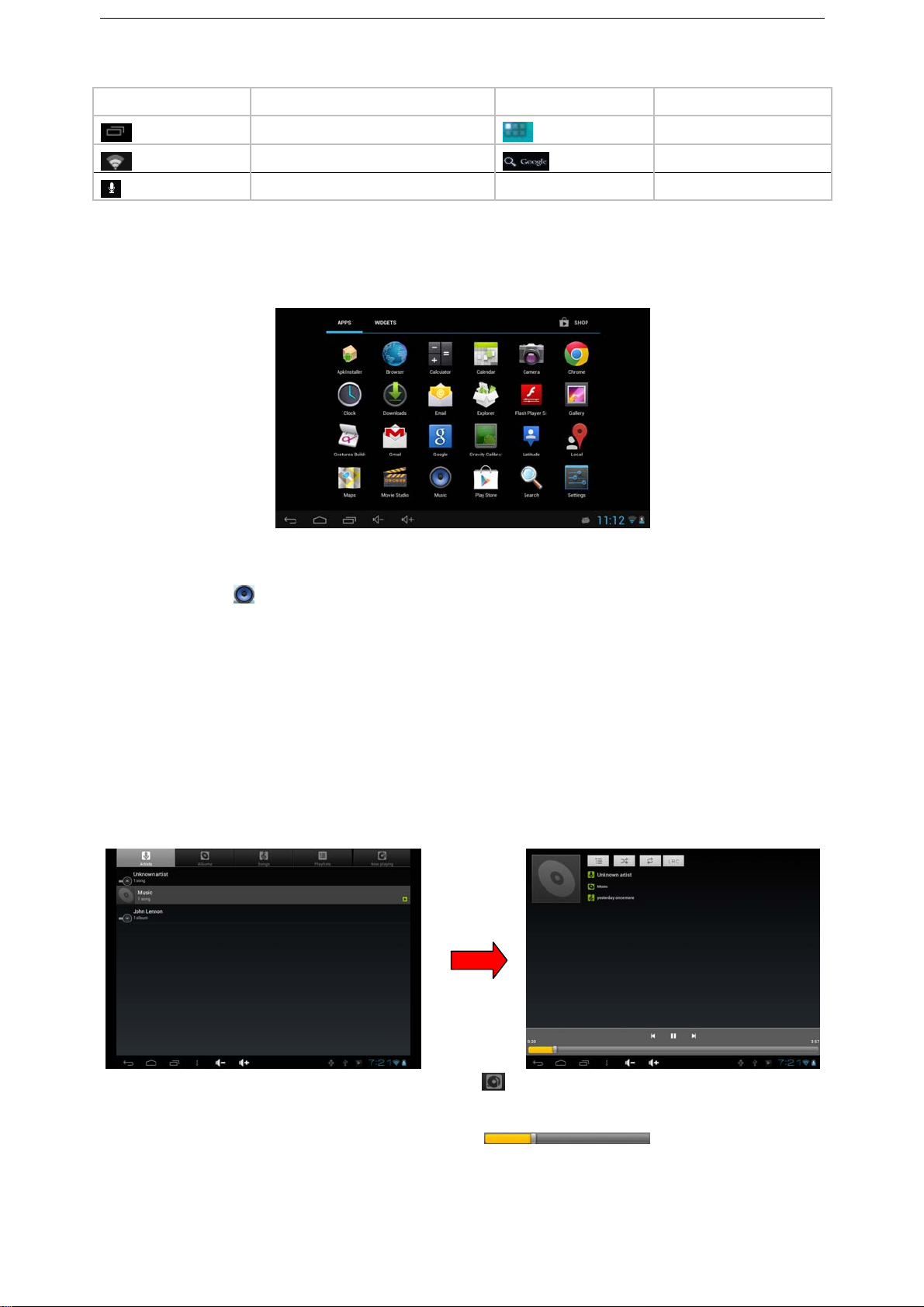
volume
Recent Browse
Wi-Fi Status
Voice Search
Function Menu
Google Search
5. Operation Details
5.1 System 1
5.1.1 Music
Enter into the music player: In the application menu or on the desktop,
tap the icon to enter into the main interface of the Music Player,
● If there are no music files in the audio player playlist, the system will
automatically load any music files from the micro SD card to the audio
player playlist after the audio player is launched. The device supports
the following audio file formats: mp3, wav, midi and wma.
● If there are many songs in the Music playlist area, slide up/down
using the touch screen
● Click on the track you want to play from the list as shown in the
following picture.
● In the music playing interface, tap
to enter into the audio playing
list.
● Drag the playback progress bar to adjust audio
playback progress.
Music player buttons description:
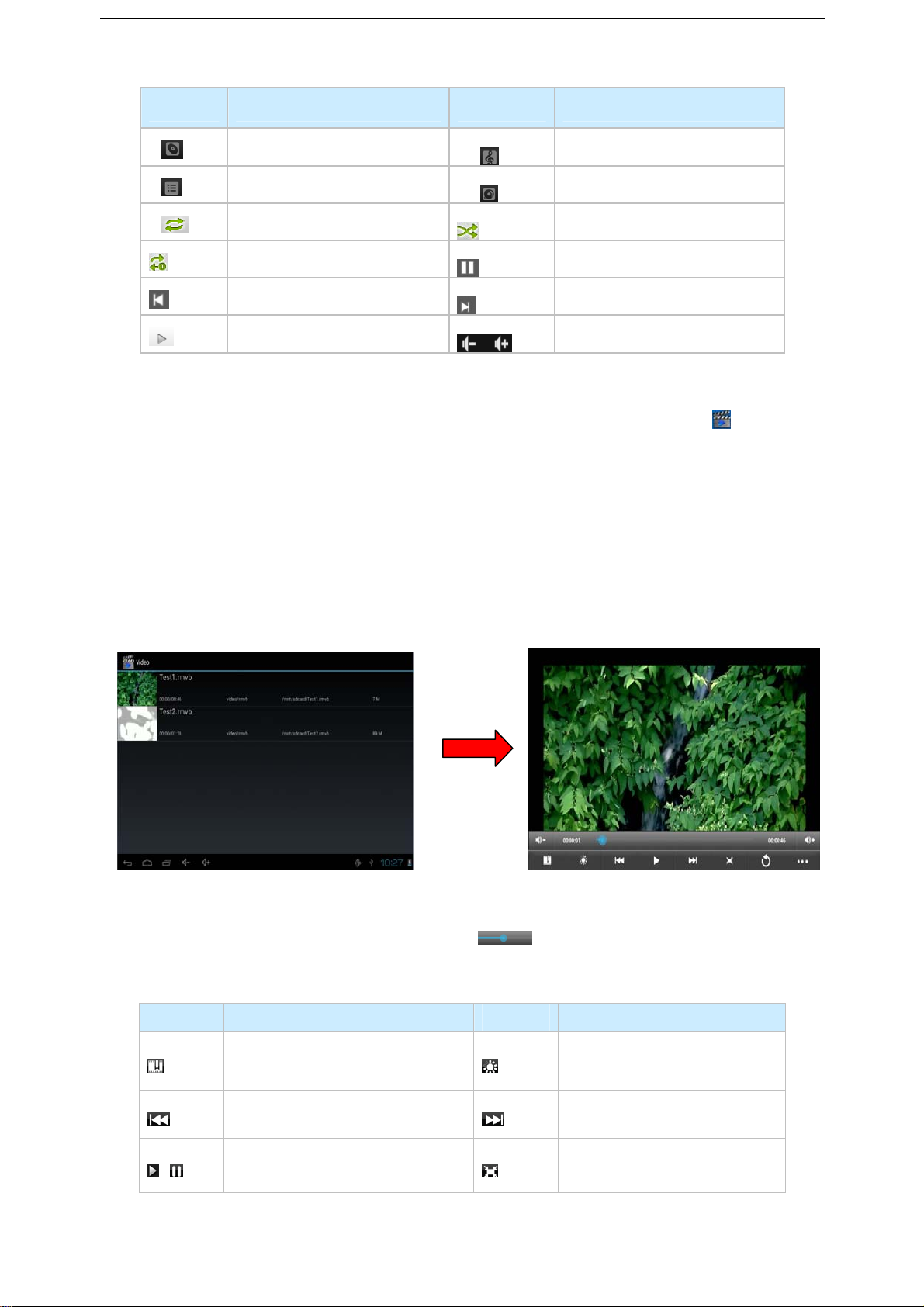
Button Function Button Function
Album
Playing music list
Loop playback
Repeat Single
Play the last song
Play Audio
song
Current Playing
Random play
Pause
Play the next song
volume control
NOTE: Audio player can play WAV audio files.
5.1.2 Video
● In the application menu or on the desktop, tap the icon to enter
into the video player interface.
● When there are no video files in the video player playlist, the system
will automatically load any video files from the micro SD card to the
video player playlist after the video player has been launched.
● If there are many videos available, slide up/down the list using the
touch screen or use the trackball.
● To play video files, click the desired file in the list to play it as shown
in the following pictures:
The device supports the following video file formats: MKV, AVI, RM,
RMVB, MP4, MOV, VOB, DAT, FLV, 3GP.
Drag the playback progress bar to adjust video playback
progress.
Video player buttons description:
Button Function Button Function
Adding video
bookmarks
Brightness adjusting
Go to previous chapter
Play and pause a
video
Skip to next chapter
Video format 16:9
/4:3
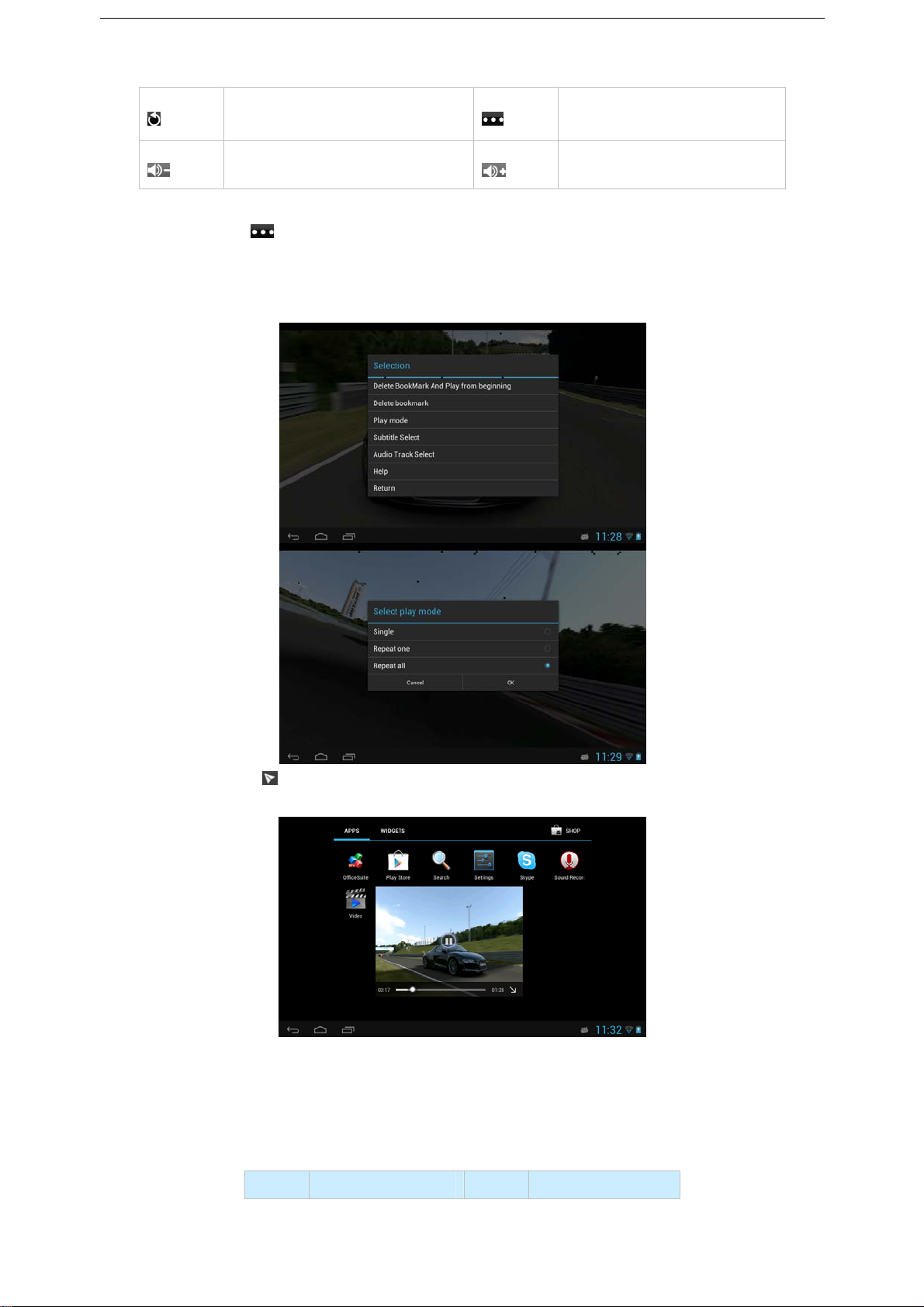
Quit
Lower the volume
Menu
Raise the volume
Click the icon to Delete Bookmark and Play from beginning, Delete
bookmark, Play mode, Subtitle Select, Audio Track Select, etc. Tap
Play Mode to select one of the play modes: Single, Repeat one or
Repeat all. See the figure as shown below:
● Tap the icon to enter the Floating Video mode, the video player
will move to the main menu or desktop as shown below:
● Tap and drag the video player window to move it on the screen as
you need, you can enlarge or lessen the playing window by fingers.
● Long tap the video player window on the screen to enter the closing
mode.
Floating Video mode Icons Description:
Icon Function Icon Function

Progress bar
icon
Play or
Close the
Minimize
pause a
video player
video
5.1.3 Picture
In the application menu or on the desktop, tap the icon to enter the
picture browser as shown below:
Picture browser buttons description:
Icon Function Icon Function
Go to the camera
function
Automatic
play
More functions and
settings
If there are no files in the photo list, the system will automatically load
the image files from the micro SD card to the photo browsing list after
the photo browser has launched
The device supports the following video picture formats: BMP, JPG,
JPEG, PNG and GIF.
To view a picture, navigate to the image you would like to view and
select it.
To delete, find Details or Set the image as wallpaper, tap on the image
and hold the image until the File/directory Operations window pops up.
5.1.4 Recording
● In the application menu or on the desktop, tap the icon to enter
into the sound recorder.
● Tap the record icon to start recording, tap the icon to stop
recording.
● Once you finish the recording, you will be asked if you want to “Use
this recording” or “Discard” the recording.
● Recording playback: To playback a recording, use Explorer to find
the Record folder on the Internal Memory storage, select the recording
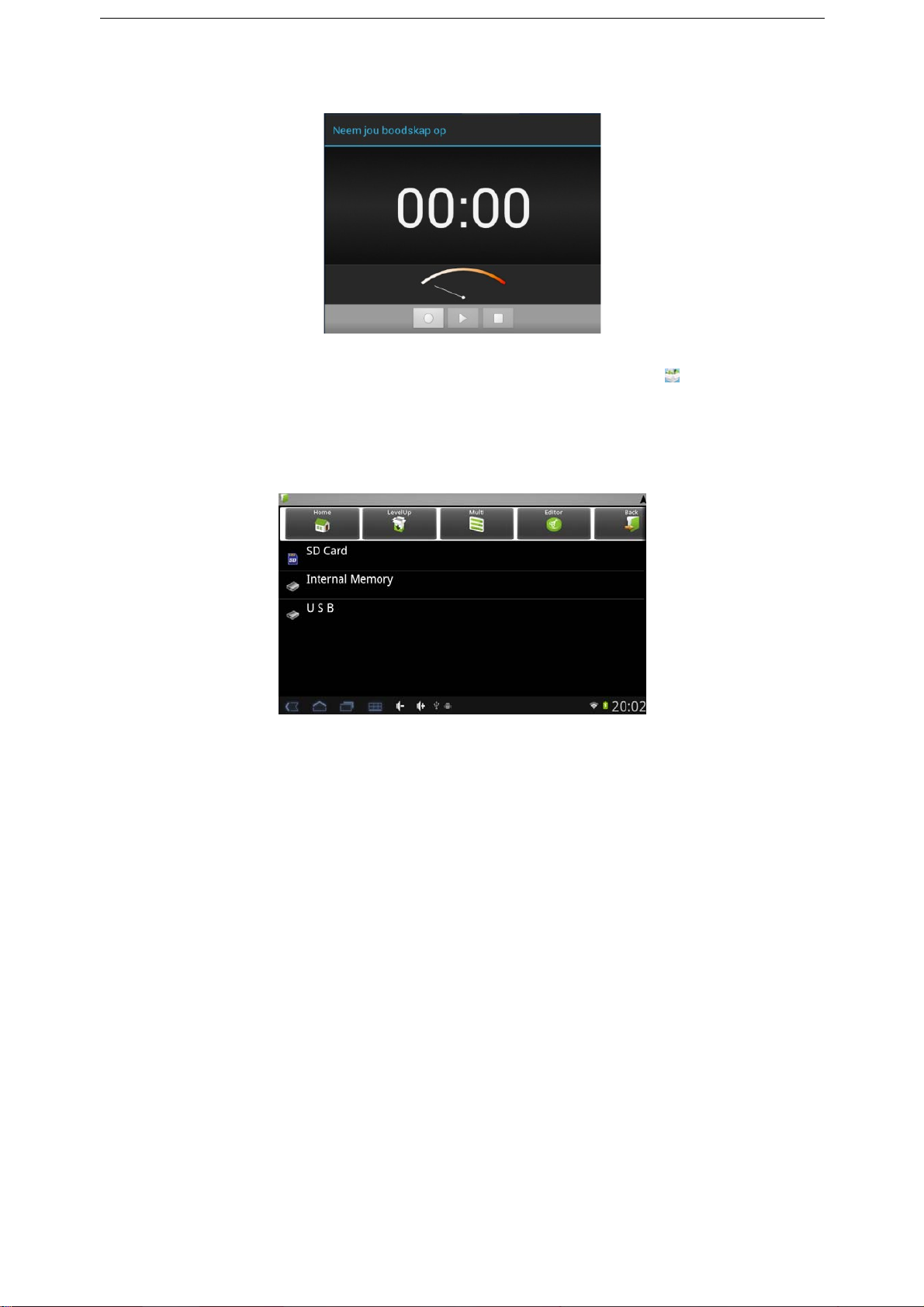
to playback by clicking on it.
5.1.5 Explorer
● In the application menu or on the desktop, tap the icon to enter
the Management Interface, tap SD Card, Internal Memory or USB to
open their root directory folders to open the root directory of the
appropriate storage. To navigate around the file system, you can tap
on the folders name or use the “Back” and “Next” functions.
Cutting and Copying Files
·In the file browser, press and hold down on the icon of a file you want
to manage.
·A pop-up action menu, which includes Cut, Paste, Copy, Delete,
Rename, New folder etc. will appear.
·Tap “Cut” or “Copy”.
·Navigate to the folder where you want to paste the file, press a blank
area or tap the “Menu” icon.
·Tap “Paste”.
Deleting files
·In the file browser, press and hold down on a file icon you want to
manage.
·Tap “Delete”.
·Tap OK to delete the file.
Adding a folder
·Tap on the “File Browser” icon on the desktop interface or from the
Application list.
·Navigate to where the new folder needs to be created.
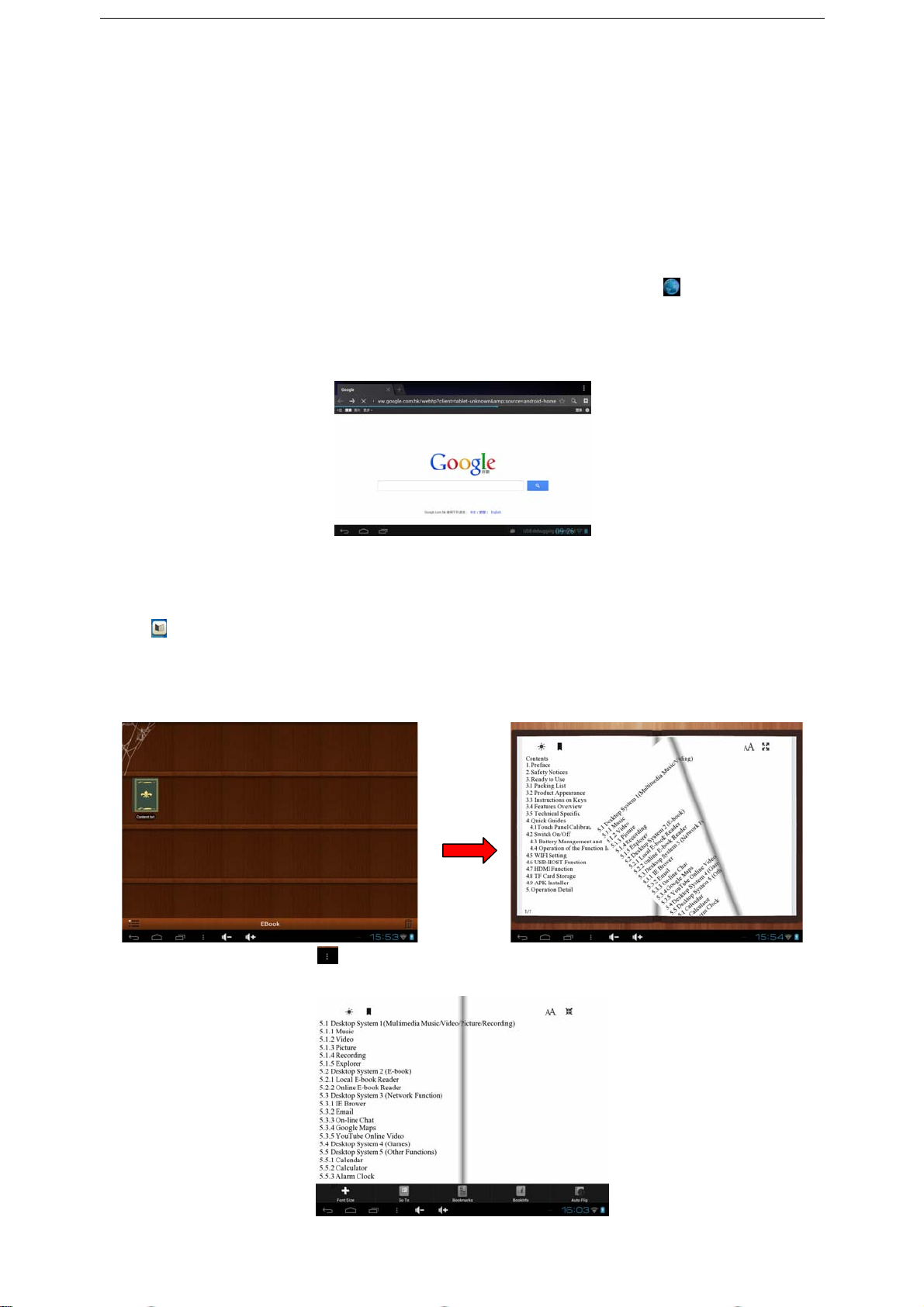
·Tap the “Menu” icon and tap “New Folder”.
·Type the new folder name in the text box provided.
·Tap OK to set up a folder.
5.2 Systems 2
5.2.1 Web Browser
Note: For the Web Browser to view web sites, this device must be
connected to a Wireless
In the applications menu or on the desktop, click the icon to enter
to the Web Browser interface; click the address bar and input the
website address for the website you would like to view. Use the popup
keyboards to enter the address and then click “Go”.
Note: The Browser uses the popular third-party Browser software;
please follow the Browser’s standard operating mode to operate.
5.2.2 E-Book Reader
Tap on the desktop, to enter into the E-Book application;
Open the folder and select the text file;
Double tap the E-Book files to read, tap the left/right side of the touch
screen to flip over;
Tap the menu icon
on the bottom of the screen to check more
functions as shown below:

Click the Left / Right side of Screen or Tap the screen in landscape
orientation to turn over the pages.
Click to zoom in or out the font
Font Size: tap to set the font size, available font sizes: S, M, L, XL,
XXL;
Go To: tap then a dialog box pops up, input the number of pages
you want then click confirm so that it will automatically jump to the
specified page;
Bookmarks: tap to add, delete display the Bookmarks;
Book info: tap view the book name and information about the
author.
Auto Flip: Tap to set up the auto flip time or manual flip.
5.3 System 3
5.3.1 Calculator
In the applications menu or on the desktop, tap the Calculator icon
on the desktop to open the calculator:
5.3.2 Clock
In the applications menu or on the desktop, tap the Alarm Clock icon
to enter the settings interface,
You can tap the
to set clocks.

- Tap any of the alarm check boxes to set up an alarm: The time, bell,
vibration, repeating and label can all be set.
- Everyday: Setting repeat the bell at the same time everyday.
- Monday to Sunday: You can choose the days and same time of each
day.
- No: Setting the alarm for one time, no repeating.
- Pattern: setting the bell pattern.
5.3.3 Camera Function
Tap the App Menu icon
to enter into the app menu list, tap ” to
enter into the camera function interface as shown below:
Button Button Description Button Button Description
Video Icon
Photo Icon
Front or back
camera conversion
Focus
Photo/Video
SHUTTER
Preview Icon

Camera Setting
5.3.4 tf (Micro sd) Card Storage
There is a tf (Micro sd) card slot in this device. It can read files on tf
(Micro sd). Insert the card into the card slot by the correct way, and
follow advice when using the card slot:
1) Insert the memory card into the card slot on the right side.
2) Don’t pull out the card when it is in use (reading, copying),
otherwise, it may cause data errors.
3) Don’t use the memory card in high temperature conditions.
4) Keep the memory card away from the liquid and erosive materials.
5) To remove the card, just push the card towards the slot, and this will
automatically release the card.
5.3.5 APK Install and Manage
This device supports the third party applications programs designed to
run on Android. Many application programs could be downloaded from
internet and then installed by the APK Installer.
Tap the App Menu icon to enter into the app menu list, tap “APK
Installer” to enter into the interface as shown below:
Install: Press “Install” to enter into the APK installer interface.
The installation .apk files could be installed from two locations: 1)
Internal Memory which means the built-in storage. 2) Micro SD Card
which means a memory card inserted into the Micro SD card slot.
Select the program to be installed from the right window, tap it to install
and follow the prompts.
• Manage: Tap to Launch, Export, Uninstall the applications. The

default view shows all the applications installed on the device, tap the
icon of the application you would like to manage.
1) Launch: Tap to run the software.
2) Export: Tap to export the software to the Micro SD card.
3) Uninstall: Tap to uninstall the software.
4) Cancel: Tap to return to the main menu.
Note: Only the user-installed applications could be uninstalled.
5.3.6 External Mouse and Keyboard
When the mouse is connected, the screen will show the mouse pointer,
left mouse button is the confirm button, right mouse button is the
return button, the middle slider is the upper and lower button.
NOTE: There will be some keys which do not work; the keyboard code will
need to be changed according to the Android system definition. Using the
factory standard USB keyboard is recommended.
5.4 Movilteacher™
5.4.1 . Device setting
1. Click the "Setting" icon
to enter in the setting panel.

2, Locate and choose "Language and keyboard" and select "Voice
Search"
3, Select "Language"

4, Select “English”
5. Under "Dialect" choose, select English(US)

5.4.2. Login application
1. Locate and click the icon of movilteacher ™ for access to
the application.
2. If you already have a user account, enter your information in the
fields displayed on this screen.
3 If you do not have a user account, please press the button
to close the keyboard and select ¨ I have no
account, I have to register ¨
5.4.3. Register your application
1,To register your application ,enter your information in the fields
provided and press the button “Register”

2,Now enter your user name (your email address) that you used in
the previous step for registering your applicationyou’re your
password. And press the botton "Login (Iniciar Sesión)"
Once properly registered and logged in, you will see the splash
screen movilteacher ™. Your registration allows us to provide
technical assistance of the device and student aid.
If you need help to reset your account or retrieve the login
credentials, you can send a message to movilteacher@gmail.com,
or call 800-804-5824, for communication with us.
For our students, we also have a support forum, registered access
http://movilenglishhd.com/foro-de-soporte/
5.4.4. Navigation
The main screen contains the main menu.
From here you can access all sections of the course .You can go
into each section in sequence following the study plan. You can
also choose any section you want to go to study according to your
own pace, or choose a previous section to review that section or

lesson.
5.4.5.User Interface

6 Settings
6.1 Wi-Fi
6.1.1 Wi-Fi Setting
Turn on Wi-Fi: Tap the App Menu icon to enter into the app menu list, tap
to enter into the setting interface, tap Turn on Wi-Fi as below:
The device will find the Wi-Fi networks automatically. Please refer to the
example picture below, it has found several Wi-Fi network names:
NOTE: The IP address assignment is depended on the settings of the Wi-Fi
Router.
If the IP address is assigned automatically, after selecting the network you
would like to connect to, the device will connect to the Wi-Fi network directly.
If the network is secured and requires a security key to connect, the system
will pop up a connection window where you can input the correct security
code and then press “Connect”.
The system will show a Status of “Connected” once the device connects to

the Wi-Fi network successfully. You can see the network connection status
by pressing the network name, see the figure below:
There will be a Wi-Fi connecting icon
on the bottom of the interface, see
the picture below:
6.1.2 External RJ45 USB Dongle Function:
Connect the External RJ45 port by USB Host cable, the network connecting
icon will show on the bottom of the interface when device connects to the
external network successfully.

6.1.3 Bluetooth (Optional)
Tap the icon behind the “Bluetooth” to turn on Bluetooth as shown
below:
· The Tablet PC will detect other Bluetooth devices automatically. Tap the
tablet name to set “Visible to all nearby Bluetooth devices” or “Not visible to
other Bluetooth devices” as shown below:
·Bluetooth connection (for example set the PIN by itself and connect to the
other Bluetooth devices): Tap the name of the detected Bluetooth devices,
the tablet will prompt to input the PIN of the devices. After input of the PIN
(for example “1234”) the detected Bluetooth devices will prompt to input the
same PIN. After inputting the right PIN (“1234”) the tablet will connect with
the detected devices automatically. After connecting successfully, the tablet
will show the Paired Devices information as shown below:

·Tap the icon to set the “Rename tablet”, “Visibility timeout” and “Show
received files” as shown below:
·The Tablet PC will disconnect with the paired devices by renaming the
Bluetooth devices.
Note: The tablet supports Bluetooth 2.1 (basically supported)
6.2 Sound
Tap the icon to enter the sound setting interface as shown below:
Tap “Volumes” to set the increase or reduce Media sound, Notifications
sound and the Alarms sound as shown below:

6.3 Display
Tap the icon to enter the display setting interface as shown below. In the
display setting interface, you could set the Brightness, Wallpaper, Screen
Rotate, Sleep Time and Font Size as you need.
Tap “Brightness” to increase or reduce the brightness of the system by
dragging the
as shown below:
6.4 HD
Tap the icon to enter the HD setting interface as shown below:

HD Resolution
Please choose Resolution option according to the Video Device.
Click to adjust the output screen size,
6.5 Storage
Tap the icon to check the storage using status of the internal and
external memory as shown below:

Tap the icon on the top right corner of the screen to enter the USB
computer connection mode as shown below, you could set the device to
connect to the computer as Media device (MTP) or Camera (PTP).
6.6 Battery
Tap the icon to check the battery using status as shown below:
6.7 Apps
Tap the icon to enter the Application setting interface as shown below:

Tap the icon of the apps and you can choose to “Force stop”, “Uninstall” or
“Clear data” of the selected application as shown below:
6.8 Location services
Tap the icon to set the Google’s location service and Location & Google
search as shown below:
6.9Security
Tap the icon to enter the security settings interface as shown below:

6.9.1 Screen Unlock: Tap “screen lock” to select screen unlocked with none,
slide, pattern, or password.
Unlock screen by a pattern: Draw the unlock pattern with a minimum of 4
points, tap “Continue” to complete the setting.
Unlock screen by a password: Input a password with 4 characters, tap “OK”
to complete the setting. The device will prompt you to input the correct
password when unlocking.

6.9.2 Device Administrator: Tap the box behind the “Unknown sources”,
the system will allow installation of non-Market applications:
6.10 Language & input
Tap the icon to enter the language and input method settings interface as
shown below:
6.10.1 Language: The device supports multi-languages. You can select an
operation interface of different languages according to your needs. Select a
language option, tap to confirm and go back.

6.10.2 Keyboard & input method: Set the keyboard and input methods as
you need:
6.11 Backup & reset
6.11.1 Backup & restore:
Check the box behind the “back up my data” to back up application data,
Wi-Fi passwords, and other settings to Google servers.
Check the box behind the “Automatic restore”, the system will restore
backed up settings or other data if it reinstalls an application.
6.11.2 Personal data:
Tap the “Factory data reset” to erase all data on the device.

The factory data reset password is 1954.
NOTE: Please back up all your data of the internal memory before resetting
the device, or you will lose all the data.
6.12 Date and time
Tap the icon to enter the date and time setting interface:
6.12.1 Automatic: Select “Automatic” to set the date and time automatically
by using network-provided values. Uncheck the box behind the “Automatic”
to modify the Date, Time Zone & Time by manual.
6.12.2 Set date: Tap to select Day, Month and Year, and tap the icon
to finish the setting.

6.12.3 Select time zone: Tap to select the time zone that you are in.
6.12.4 Set time: Tap to select hours and minutes, and tap the icon
to finish the setting.
6.12.5 Use 24-hour format: Tap to set the system time showed by 24-hour
format.
6.12.6 Select date format: Tap to select the date format.

6.13 Accessibility
Tap the icon to set the TalkBack, Large text, Auto-rotate screen, Speak
passwords, Touch & hold delay and Install web scripts as shown below:
6.14 Developer options
NOTE: It is recommended to use the factory default developer options
setting, or some changes may affect the functions of the device.
Tap the icon to enter the developer options setting interface as shown
below:
6.15 About Tablet
Tap to check System updates, Status and Legal information as shown

below:
7. Add, Move, or Delete Desktop Icon
:
Tap the icon
on the desktop to enter the app menu list. Tap and drag the
application icon to copy to the current desktop i.e. set the shortcut on the
desktop.
Long tap the application icon on the desktop to enter into
the editing mode and you can move the icon and set its location.
When you drag the icon to , it turns into
the delete function, release the icon to delete it.
8. Firmware Update
Press the POWER button to turn off the device before updating (NOTE:
Press and hold the POWER button for at least 6 seconds if the device can
not be turned on normally).
Insert the Driver CD and copy the file named “RK3066 Android Upgrade

Tool” to your computer desktop (NOTE: The device can not be updated
directly from CD),Then Open file “RKBatchTool.exe” in Folder “RK3066
Android Upgrade”, click the button ① in this current window and choose
“update.img” from the popup window, click open, as shown in the picture
below:
Hold down the MENU button on the device and without releasing it after
device has been turned off; connect the device to the PC by the USB cable
supplied with the device.
The “Found New Hardware Wizard” window will pop up on the bottom right
corner as shown below. Choose “Install from a list or specific location
(Advanced)”, and then click “Next” to install the USB driver, see the picture
below:
NOTE: The USB port of the PC must be USB2.0, or it cannot be used to
update the device.
Select “Include this location in the search”, and navigate to the following

folder “RK3066 Android Upgrade Tool” > “30xxDriver” > “x86” > “XP” on the CD
ROM, then click “OK”. The system will detect and install the driver
automatically, finally click “Finish”, see the pictures below:
Click “Continue Anyway”.
Click “Finish”.
Release the MENU button after icon labeled “1” has turned green, see the
picture below:

Then click “Upgrade” to start the updating process. During this process lots
of information will be shown in the update status box as shown in the image
overleaf.
NOTE: While the system is being updated, the device must not be operated
in any way.
The system has been updated successfully when the “Upgrade Done
Success <1> Fail <0>” notice appears in the status bar as shown below, and
device will come to the main interface after run system.
NOTE: Please don’t disconnect the USB cable during the updating process
because this will cause update failure or possible system failure of the
device.

When the device is connected to the computer, the computer must be
installed Windows Media Player 10, Windows Media Player 11 or above
version to detect the device.
9. Troubleshooting and FAQ
9.1 Troubleshooting
9.1.1 Device can not connect to Wi-Fi
1) Ensure the wireless network is working by testing it using another
wireless device.
2) Ensure the device and the wireless router is within the range of the
wireless network to be connected too. Walls or other obstructions will reduce
the possible distances between wireless devices.
3) Ensure the security password being used is correct.
9.1.2 Device doesn’t turn on
1) You cannot turn on the device when the battery charge is below the
critical level, please charge the battery.
2) Press the RESET button on the top of the device and check if it is
restarting normally or not.
3) Check if the charger is connected correctly.
9.1.3 Heat Issues

When running multiple applications, using the screen on its brightest setting,
or when being charged, this device can get quite hot. This is normal and
should not cause any inconvenience when in use.
9.1.4 System has anomalies and doesn’t work correctly
Installing some third-party applications may cause the system to operate
incorrectly. Press the RESET button and perform a system reset to resolve
this issue.
9.1.5 Cannot set E-mail Account or registration application
1) Ensure that the tablet is connected to a Wi-Fi network and can connect to
the Internet.
2) Ensure your E-mail settings have been entered correctly for the account
being accessed.
3) Make sure your system time and local time is correct.
9.1.6 Cannot record
Press the RESET button on the top of the device, and then check if the
record function works correctly.
9.1.7 The stand-by time of the device is too short
1) The duration of the lithium battery varies with environmental temperature
changes and the service conditions. If the environment temperature is too
low or too high, the duration of the battery will be affected. It is
recommended to use this device at normal temperature.
2) Battery life is dependent on usage. High volume, WIFI, and the frequent
use may cause the battery to be drained at a higher rate.
9.1.8 No sound via earphone
1) Please check if the volume setting is 0.

2) Please check if audio file is broken, and try to play another audio file to
confirm. If the audio file is broken, it may cause severe noise or static.
9.1.9 The color distortion of video or picture display
Press the RESET button on the top of the device to resolve this issue.
9.1.10 Cannot copy files
1) Please check if the device is connected to the computer correctly.
2) Please check if the memory space is full.
3) Please check if the USB cable is broken.
9.1.11 No sound or no image via HD Output.
1) Please check if the device is connected to an HD cable correctly, and the
TV settings of the HD port is correct.
2) Please check if the HD cable is broken.
3) Press the RESET button on the top of the device, then check if the HD
output function works correctly.
9.1.12 Other troubles
Please follow up the steps as below to fix the other troubles before you
return the MID/Tablet to us:
1) Press the RESET button on the top of the device, and then check if the
function works correctly;
2) Upgrade the firmware from the CD and restart the device and then check
if the function works correctly.
9.2 Frequently Asked Questions
9.2.1 Will my existing eBooks be compatible with this device?
Most popular e-book formats that are not DRM protected are compatible as
long as they are in a supported format: TXT, LRC, PDF, HTM, EPUB, etc. If

they are not compatible, an application may be available on APKShare.com,
which could assist you.
9.2.2 Will this device play High Definition video?
Yes, the maximum HD resolution is 1920x1080.
9.2.3 Can I add more storage?
Yes, there is a Micro SD card slot on the base of the unit, which supports up
to 32GB of additional memory.
9.2.4 Can I use an external keyboard?
No, but there are applications on APKShare.com which may make on
screen typing easier for you.
9.2.5 Can I run multiple applications at once?
Yes, if you plan on running several applications at the same time we
recommend installing a task manager for the unit to run most efficiently.
.
10. FCC Statement
1. This device complies with Part 15 of the FCC Rules. Operation is subject
to the following two conditions:
(1) This device may not cause harmful interference.
(2) This device must accept any interference received, including interference
that may cause undesired operation.
2. Changes or modifications not expressly approved by the party
responsible for compliance could void the user's authority to operate the
equipment.

NOTE: This equipment has been tested and found to comply with the limits
for a Class B digital device, pursuant to Part 15 of the FCC Rules. These
limits are designed to provide reasonable protection against harmful
interference in a residential installation.
This equipment generates uses and can radiate radio frequency energy and,
if not installed and used in accordance with the instructions, may cause
harmful interference to radio communications. However, there is no
guarantee that interference will not occur in a particular installation. If this
equipment does cause harmful interference to radio or television reception,
which can be determined by turning the equipment off and on, the user is
encouraged to try to correct the interference by one or more of the following
measures:
Reorient or relocate the receiving antenna.
Increase the separation between the equipment and receiver.
Connect the equipment into an outlet on a circuit different from that to
which the receiver is connected.
Consult the dealer or an experienced radio/TV technician for help.
RF warning statement:
The device has been evaluated to meet general RF exposure requirement.
The device can be used in portable exposure condition without restriction.
(All information is subject to change without pre-notice.)
