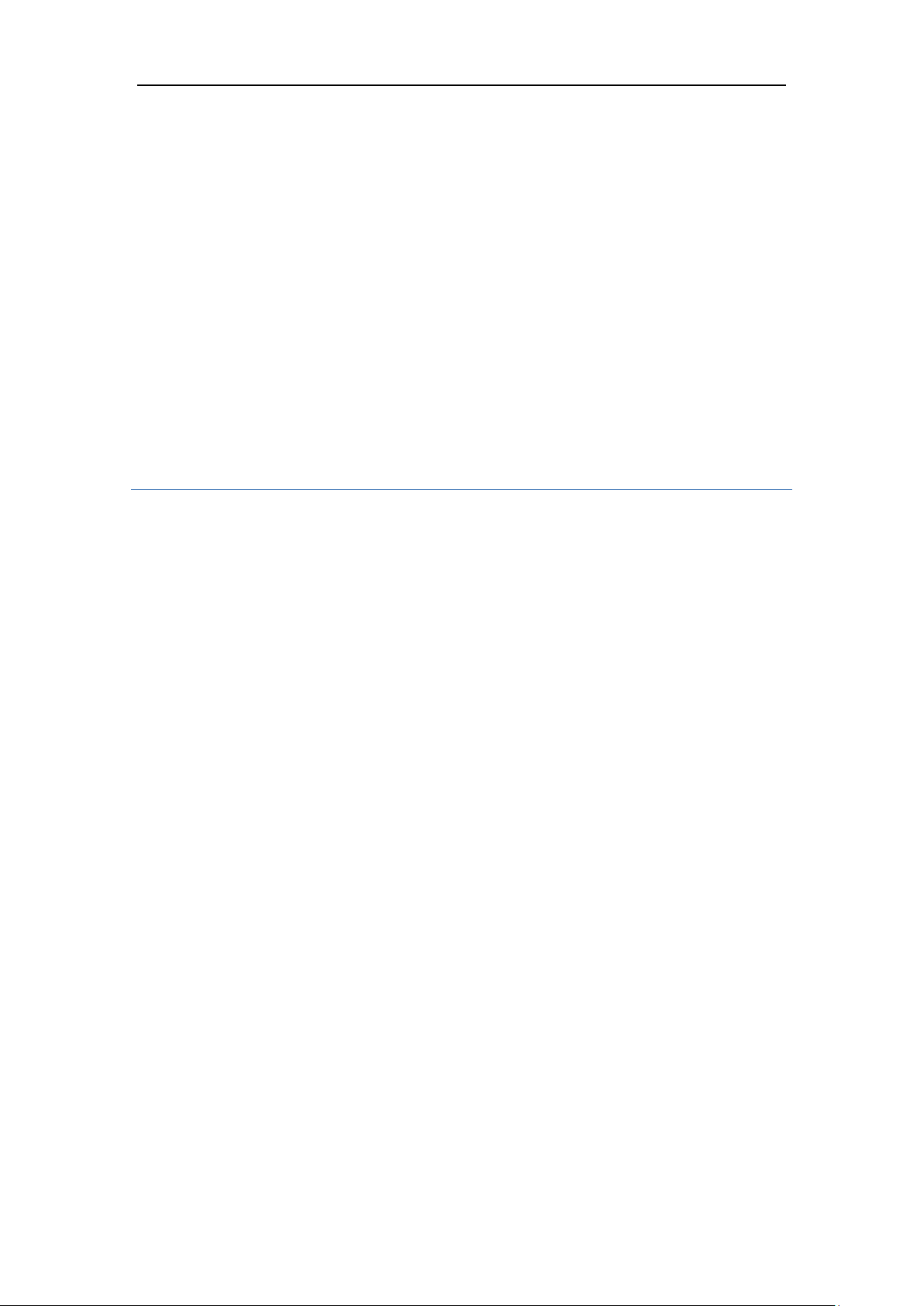
Tablet PC
Model Name: PC6901
Brand Name: Kinwei
FCC ID: BRCPC6901
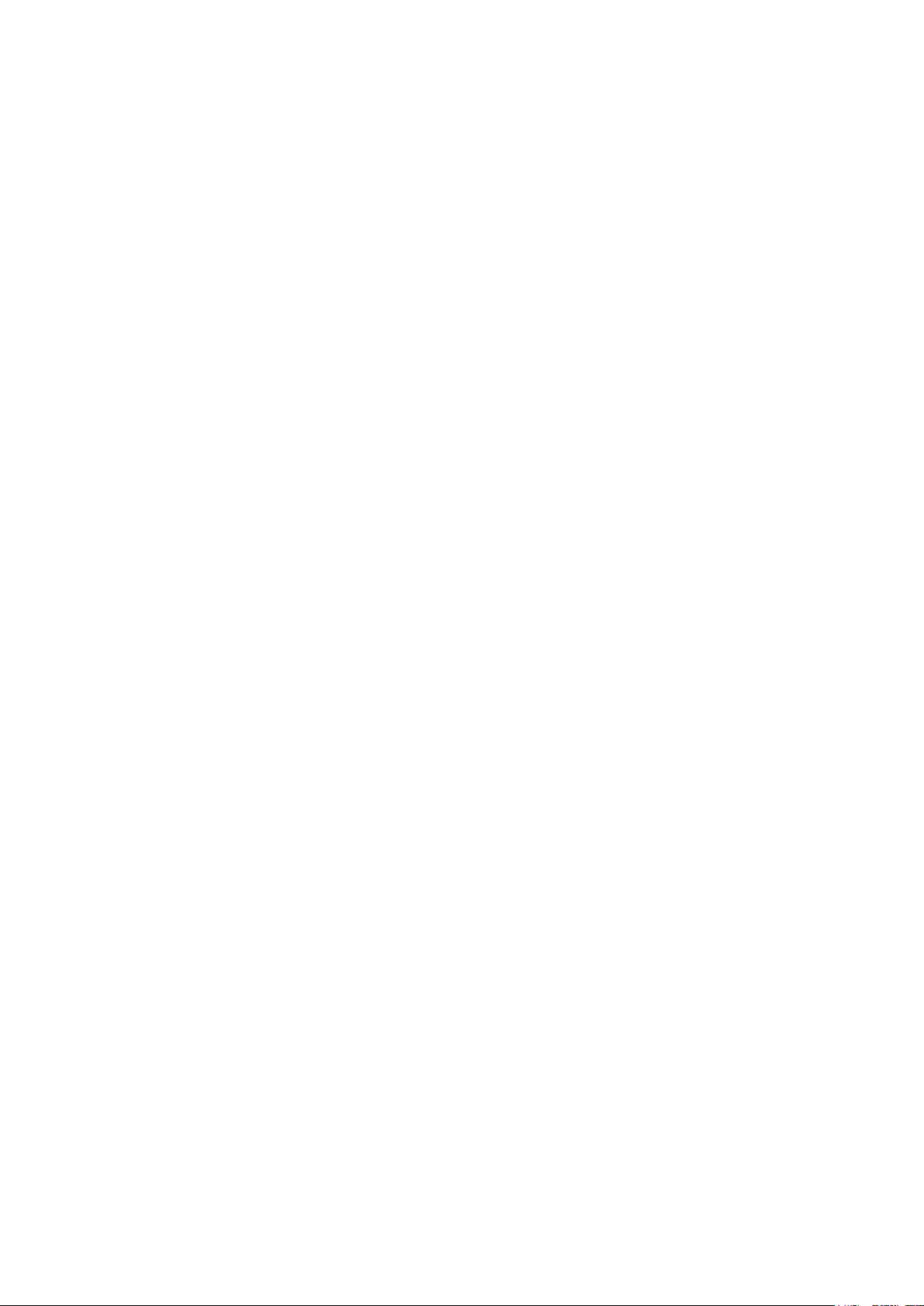
1
Content
1 Preface ............................................................................................................................................................................... 3
2. Safety Notices ................................................................................................................................................................... 3
3. Ready to Use ..................................................................................................................................................................... 4
3.1 Packing list .............................................................................................................................................................. 4
3.2 Product Appearance ................................................................................................................................................ 5
3.3 Instructions on Keys ............................................................................................................................................... 5
3.4 Features Overview .................................................................................................................................................. 6
3.5 Technical Specifications ......................................................................................................................................... 6
3.6 Function Icons......................................................................................................................................................... 8
3.7 Switch on/off ........................................................................................................................................................... 8
3.8 Power Saving Mode and Locked Mode: ................................................................................................................. 9
3.9 Operation of touch panel .................................................................................................................................... 9
3.10 Main Interface .................................................................................................................................................. 10
3.11 Apps ................................................................................................................................................................... 12
3.12 USB Connect ................................................................................................................................................... 13
3.13 Input Text .......................................................................................................................................................... 14
3.14 Use Skills .......................................................................................................................................................... 14
4 General Setup ............................................................................................................................................................... 15
4.1 SIM Card management, WIFI & Network ............................................................................................................ 15
4.2 Bluetooth(Optional) ...................................................................................................................................... 17
4.3 Data Usage ......................................................................................................................................................... 19
4.4 More... ................................................................................................................................................................. 21
4.5 Audio Profiles ..................................................................................................................................................... 26
4.6 Display ................................................................................................................................................................. 29
4.7 Storage ................................................................................................................................................................ 31
4.8 Battery ................................................................................................................................................................. 34
4.9 Apps ..................................................................................................................................................................... 34
4.10 Account ............................................................................................................................................................. 35
4.11 Location access ............................................................................................................................................... 37
4.12 Security ............................................................................................................................................................. 37
4.13 Language & input ............................................................................................................................................ 38
4.14 Backup and reset ............................................................................................................................................ 40
4.15 Date and Time.................................................................................................................................................. 41
4.16 Scheduled power on off .................................................................................................................................. 42
4.17 Accessibility ...................................................................................................................................................... 42
4.18 Developer options ........................................................................................................................................... 43
4.19 About MID ......................................................................................................................................................... 44
5. Multimedia ...................................................................................................................................................................... 44
5.1 Music Player ......................................................................................................................................................... 44
5.2 Video ..................................................................................................................................................................... 45
5.3 Gallery .................................................................................................................................................................. 45
5.4 Camera .................................................................................................................................................................. 46
5.5 FM Radio (Optional functions) ......................................................................................................................... 47
6 Communication function .............................................................................................................................................. 49
6.1 Phone .................................................................................................................................................................... 49
6.2 SMS ..................................................................................................................................................................... 49
6.3 Contacts .............................................................................................................................................................. 50
7. Movil Teacher (Optional) ............................................................................................................................................. 50
7.1 Device setting ..................................................................................................................................................... 50
7.2 User’s interface .................................................................................................................................................. 54
7.3Navegacion .......................................................................................................................................................... 54
8 Internet ........................................................................................................................................................................... 59
8.1 Browser ............................................................................................................................................................... 59
8.2 E-mail .................................................................................................................................................................. 59
9 GPS function (optional feature) .................................................................................................................................. 61
9.1 GPS positioning ................................................................................................................................................. 61
10 Other Applications ...................................................................................................................................................... 62
10.1 Clock ................................................................................................................................................................. 62
10.2 Calculator ......................................................................................................................................................... 62
10.3 Explorer ............................................................................................................................................................. 63
10.4 Recorder ........................................................................................................................................................... 65
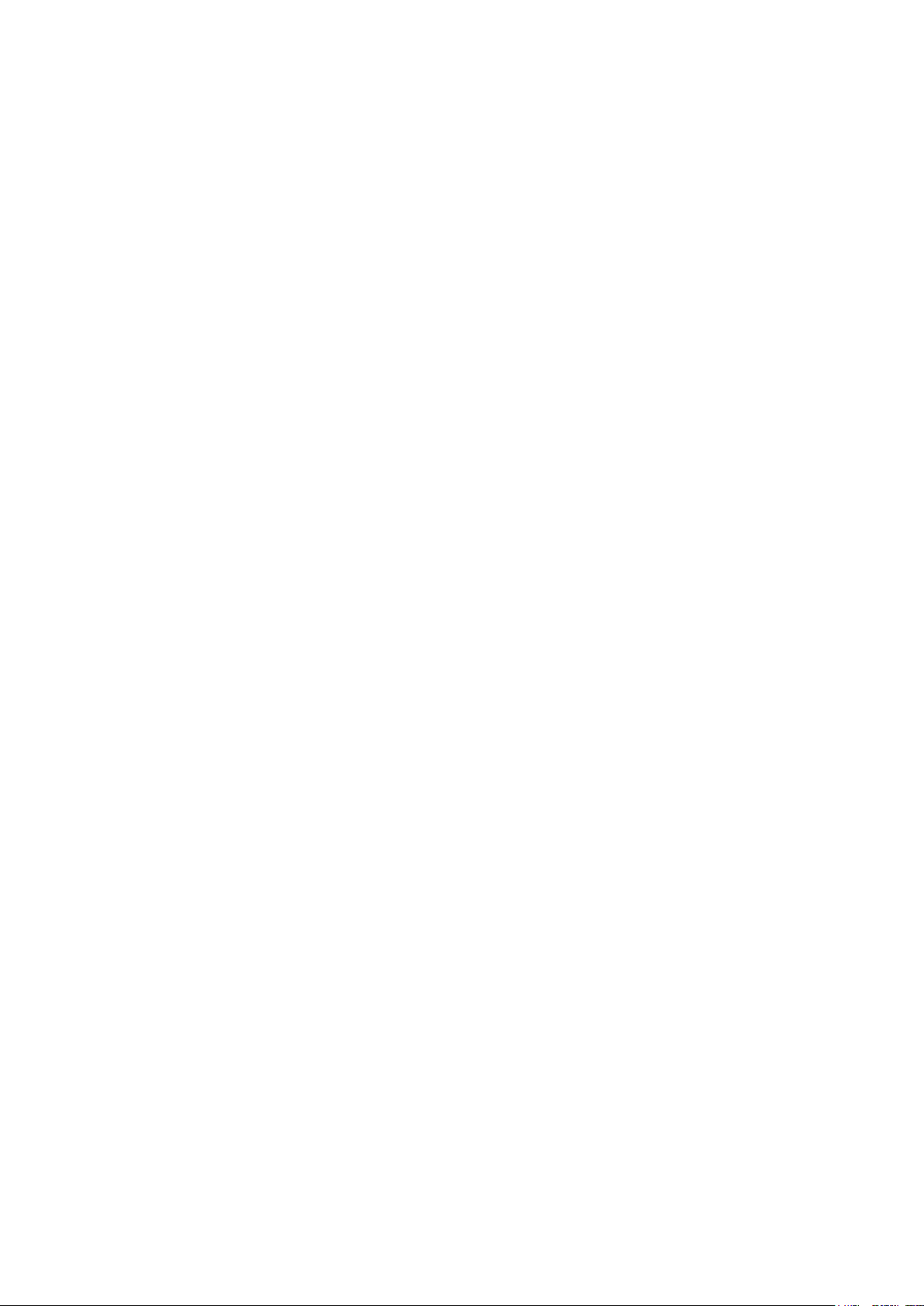
2
11 Application Installation ................................................................................................................................................ 66
11.1 Installation ........................................................................................................................................................... 66
11.2 Uninstall .............................................................................................................................................................. 66
12 Firmware upgrade .......................................................................................................................................................... 66
13 Troubleshooting and FAQ .......................................................................................................................................... 80
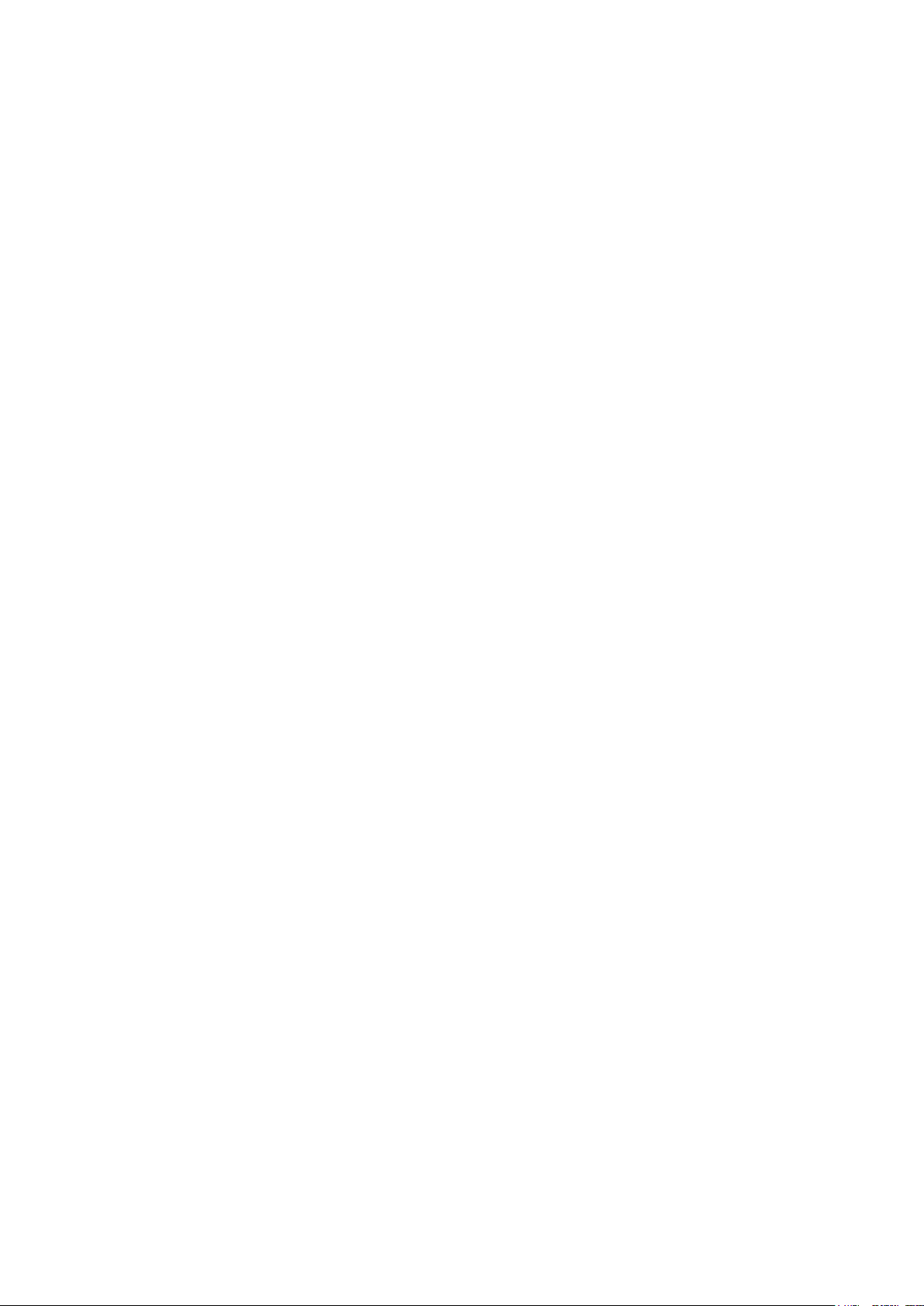
3
1 Preface
Dear Customers,
Thanks very much for purchasing our product!
This Tablet PC is a built-in high performance Wi-Fi receiver module, supporting an external 3G
USB-DONGLE wireless network card, using broadband wireless networks, breaking through the
restraint of network cables; it will bring you into the portable media player world and fulfill your
entertainment needs. It also supports picture browsing, e-book reading, games, online chat and
other functions; various settings will fully show your individuality.
To operate this player easily, first, please read this User Manual included with the player. Then you
will have a better understanding of the operations. Before operating this player, please carefully
read all data we provide about the player, so that you will have a better understanding of the
product and its operations.
The Company will not be responsible for any loss of personal data and damage caused by
incorrect operation of the Software/Hardware, artificial damages, replacement of batteries or any
other accident. To avoid loss of your data, please backup your data to your computer at all times.
Also, since we can not control any dispute from users’ misunderstanding or incorrect operation
against the manual, the Company will not take any relevant responsibility for any accidental loss
potentially occurring in the process of using this manual.
Due to constant product development, the information in this manual is subject to change without
any prior notice.
This manual is protected by copyright and no part is permitted to be copied or reproduced in any
way without prior written permission of the Company.
The Company reserves the final explanation right of this manual, warranty as well as its related
information.
(Note: When compiling this manual, we are very careful to provide you completely reliable
information. However, there is inevitably some error and oversight, please understand, and we
welcome your suggestions. If any problem occurs during your use of this product, please
immediately contact your local seller)
Thanks for your support and please pay attention to our other products。
2. Safety Notices
1) Please keep the Tablet PC away from strong magnetic fields in order to avoid damage to the
product.
2) Please do not let the Tablet PC fall onto, rub against or knock against hard objects during use,
because this may cause surface scratches on the Tablet PC, battery damage, data loss or other
damage to the hardware.
3) Never let this product be exposed to a humid environment or rain as the water leaking into the
Tablet PC could disable it to the extent of being beyond repair.
4) Never clean the Tablet PC with any chemicals or detergent, these will damage the product
surface and corrode the finish.
5) You are recommended not to use the headset with the volume at its highest settings, please
adjust the volume to an appropriate safe level and limit the amount of time you spend using
headphones to avoid possible damage to your hearing. Excessive volume will cause permanent
hearing damage.
6) Please do not cut off the power abruptly during software updates or downloading, because this
may cause data loss or system errors.
7) Over-voltage, power cable strain and bending or squeezing of the power cable by heavy objects
must be avoided to prevent the possibility of overheating or fire.
8) In order to eliminate the risk of electric shock, do not touch the cable power plug with wet hands.
9) Some movies, music and pictures are under the protection of copyright, unauthorized usage is
deemed as an infringement to the laws of copyright.
10) Please don’t turn on the Tablet PC on in locations where wireless equipment is forbidden or
when the usage of the Tablet PC will cause interference and possible danger.
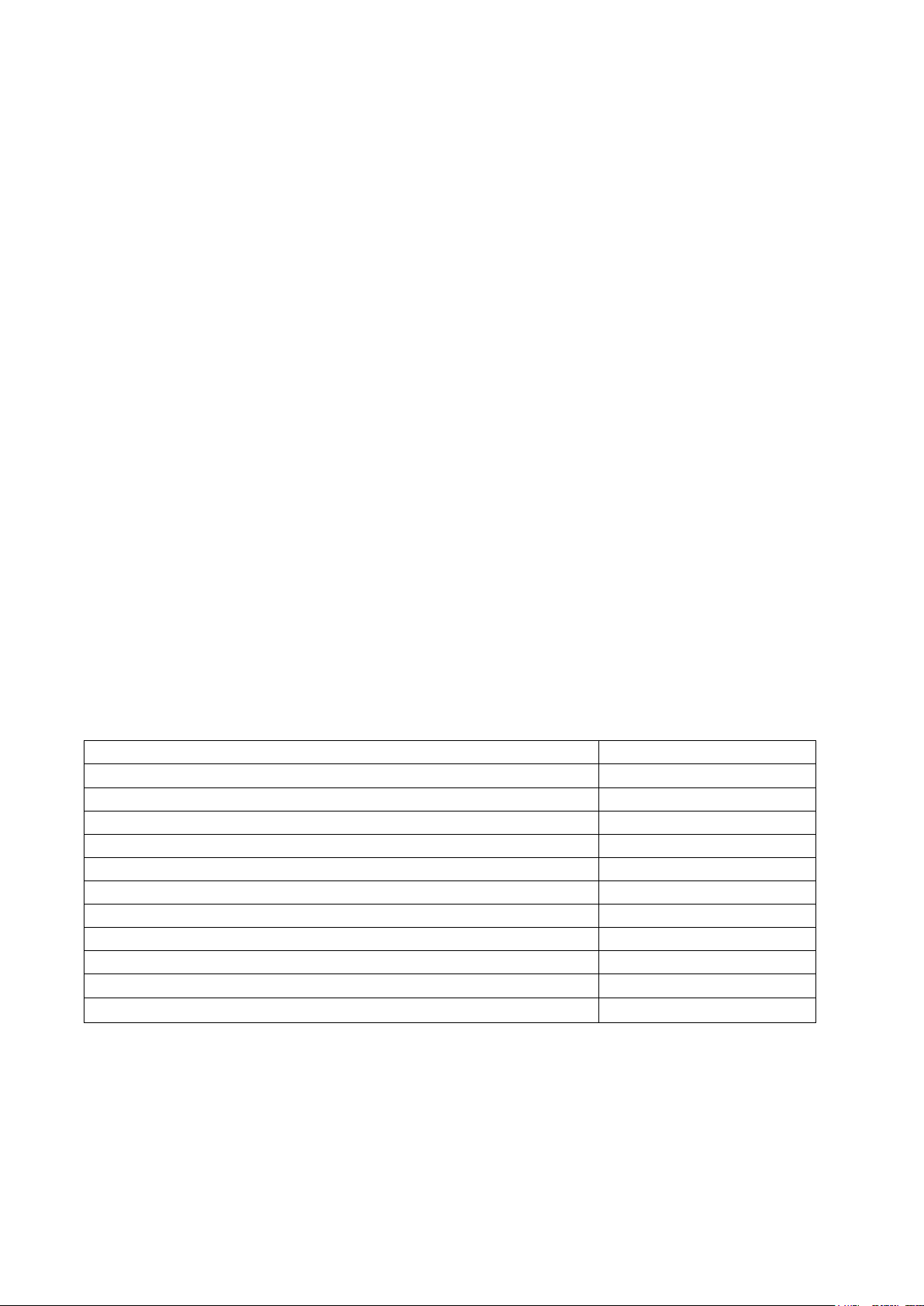
4
Components
Quantity
MID Device
1
Power Adaptor
1
CD-ROM
1
USB Cable
1
HOST cable(optional )
1
Earphone
1
User Manual (Optional)
1
Warranty Card (Optional)
1
Leather Case (Optional)
1
Keyboard/Mouse (Optional)
1
TF (Micro SD) Card (Optional)
1
11) All the wireless equipment is subject to external interference and this can affect its
performance.
12) Please comply with any related restrictions and rules, wireless equipment can influence the
flight of the plane; please consult the relevant airline company if you intend to use the Tablet PC on
a plane.
13) Please don’t use the Tablet PC in a petrol station, or near to fuel or chemicals.
14) Please comply with any related restrictions and rules; do not use the Tablet PC where blasting
operations are in progress.
15) Only qualified maintenance personnel can install or repair the Tablet PC. Opening the Tablet
PC in any way will invalidate the warranty.
16) Please use the original accessories and battery provided with the Tablet PC, do not use the
incompatible products.
17) The Tablet PC is not waterproof, please keep it dry.
18) For the sake of data safety, please back up any important information on the Tablet PC, or
keep a handwritten record.
19) When the Tablet PC is connecting with other devices, please read the user manual for detailed
safety instructions. Don’t connect the Tablet PC to incompatible products.
20) Please upgrade device with enclosed optical disk when the device is set to operate in a
different way.
Note: Android4.4 system using the MTP protocol transfer files, rather than the original MSC
agreement (ordinary U disk), currently supports the MTP protocol only (10) in Windows Media
Player and Media Player, Windows Media Player 11) and older version. If there are no updates to
the above two versions of the Player, the computer will not recognize MID or existing file cannot be
copied down, etc., please correct in the computer, which is connected with the MID above installed
version of the Player, can be installed to the computer, do not need to run for connection to the
Mids.
3. Ready to Use
3.1 Packing list
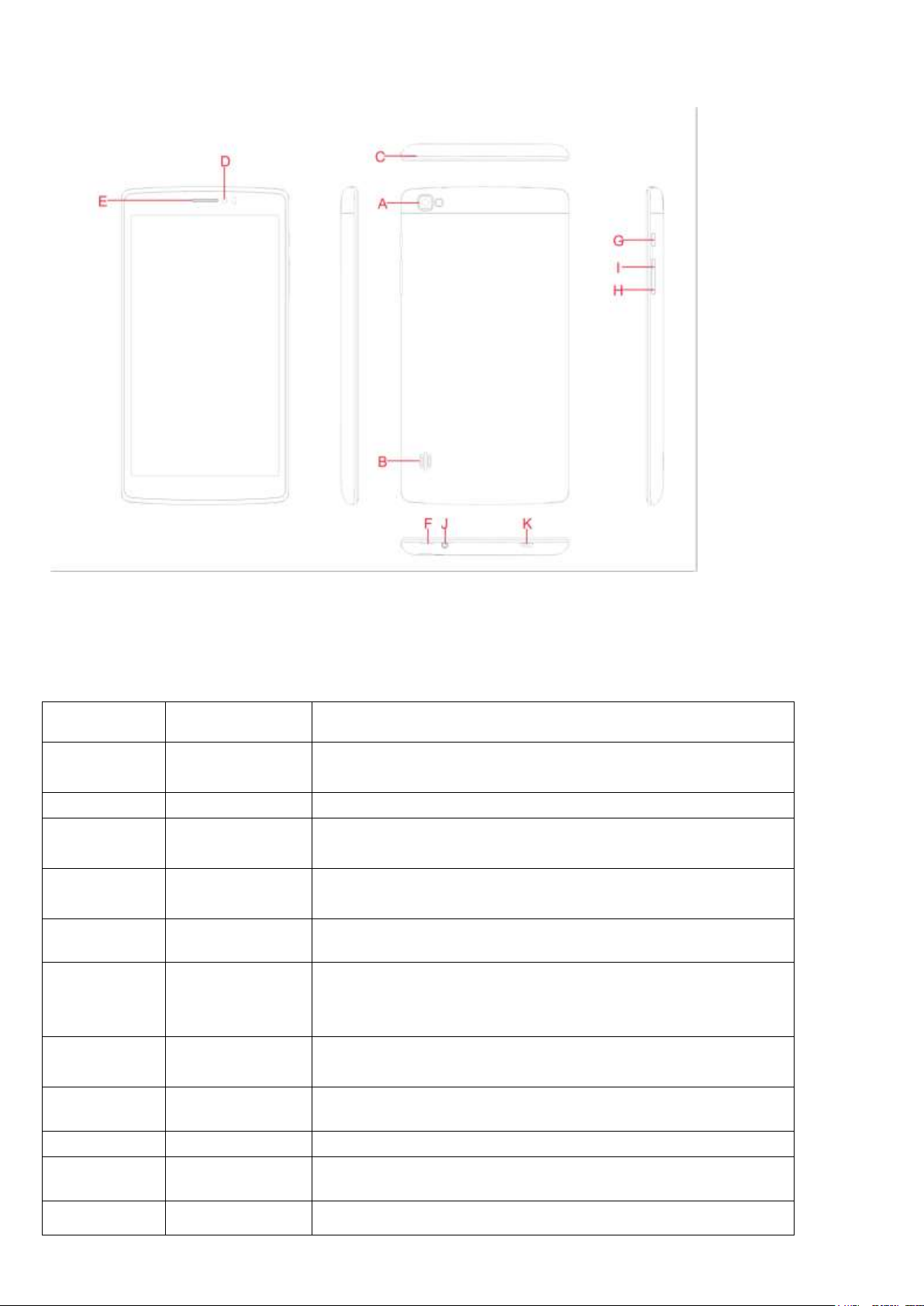
5
Symbol
Name
Description
A
Rear Camera
Static and dynamic camera
B
Speaker
Outer ring : music or movie play
C
MIC
MIC for record
D
Front Camera
Static and dynamic camera
E
Telephone
receiver
Telephone receiver
F
Small cover
Open to see SIM card, TF card and RESET
G
Power
Short press this button to enter sleeping/wake up mode,
press long to switch ON/OFF
H
Volume-
Volume -
I
Volume+
Volume+
J
Earphone
Earphone
K
MIC USB
MIC_5PIN USB port
3.2 Product Appearance
3.3 Instructions on Keys
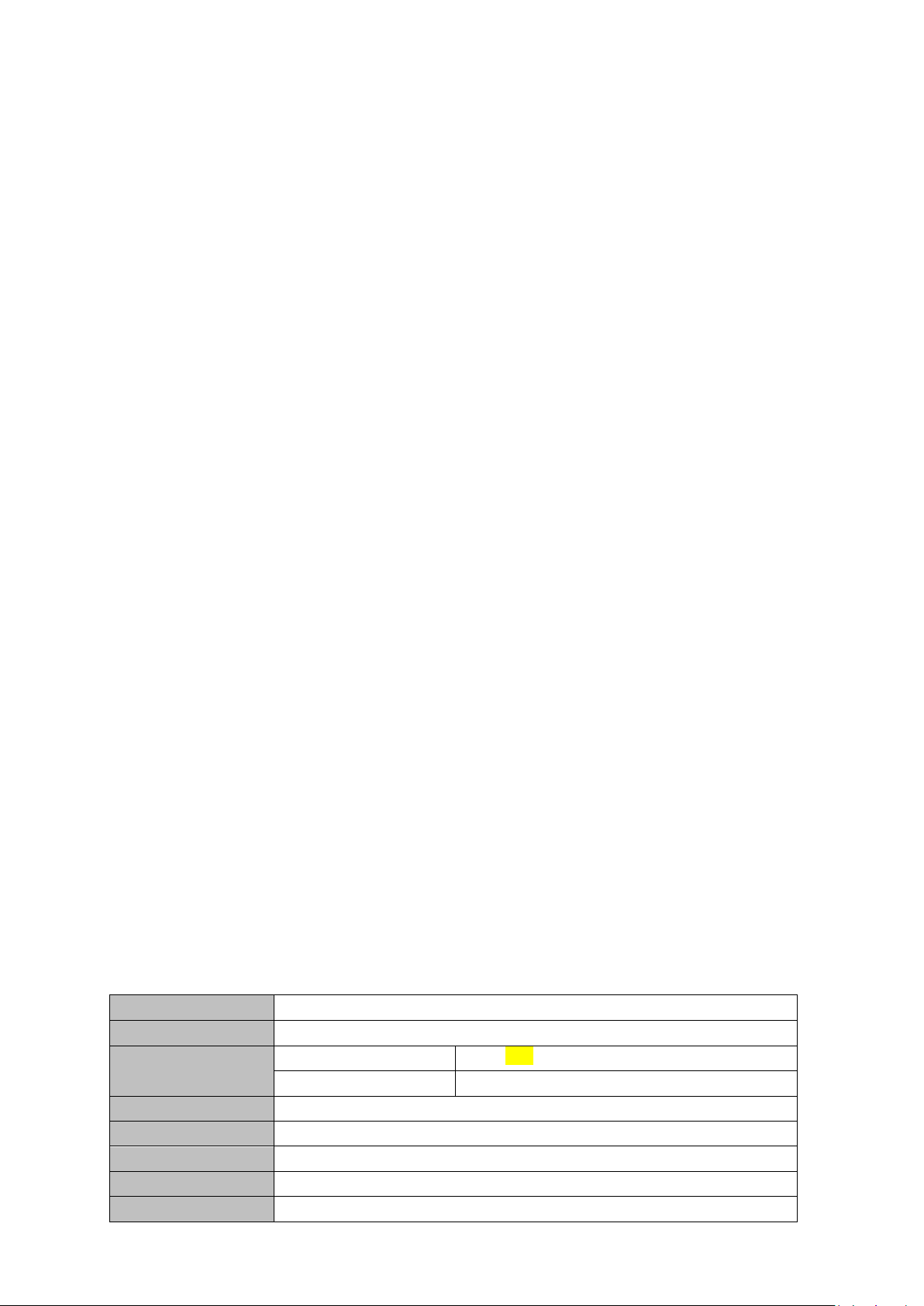
6
Unit Size
189*99.6*10.2mm
Weight
234g
Panel
Size
6.98 –inch LCD screen
Resolution
1024*600
Computer port
USB port ,USB OTG 2.0/USB Host2.0 (MIC 5PIN to 4PIN HOST)
CPU
MTK8312, dual-core Cortex-A7 1.3GHZ
Storage
Flash Memory :4GB/8GB/16GB
Ram
DDR3 512MB
Extend storage
Support TF card, 1GB -32GB
Note:
1. At the same time, press the "POWER" + "V -" button can realize screen function.
3.4 Features Overview
GPU:MTK8312,Dual-core ARM® Cortex-A7 MPCore™at 1.3GHz processor Mali400-MP2 44.3M tri/sec and
832M pixel/sec @ 416MHz;support ANDROIED4.4.2 OS .
Support DDR3 512M/1GB(optional)
Support 4GB/8GB/16G(optional)built-in ROM Flash memory,External T-flash card 1G~32GB Memory
Support 6.98” HD LCD screen 1024*600,multipoint capacitive touch
Support video: mp4,3gp,AVI,MOV etc formats
Support JPG, PNG, BMP, GIF, etc picture formats, Support picture with 8000*8000 resolution
Support MP3, WAV etc video formats
Support E-book format TXT、LRC、PDF、EPUB etc,automatic browsing, zoom, bookmarks, ext, etc function.
Support built-In WIFI access to broadband wireless Internet access, colorful software can operational in the
ANDROIED 4.4 system, Some of the commonly used software system preset: Internet Google browser (IE),
video, books, etc
Support Microphone and speaker function ,support record and video function
Support built-in 3G(WCDMA 3G ), Wireless communication by USIM card, phone receive/calling, message
receive/Sending, email and contacts same as mobile phone
Support USB HOST(Through Mini USB connection )
Support 0.3M Front Camera and 2.0 Back Camera(optional)
Support G-sensor and screen direction spin function (optional)
Support built-in Bluetooth 4.0
Support FM function (optional);
Support GPS navigation (optional)
Support stereo headphone and double trumpet output
Support multiple languages
USB mobile disk, WIN_2000 drive system from above
3.5 Technical Specifications
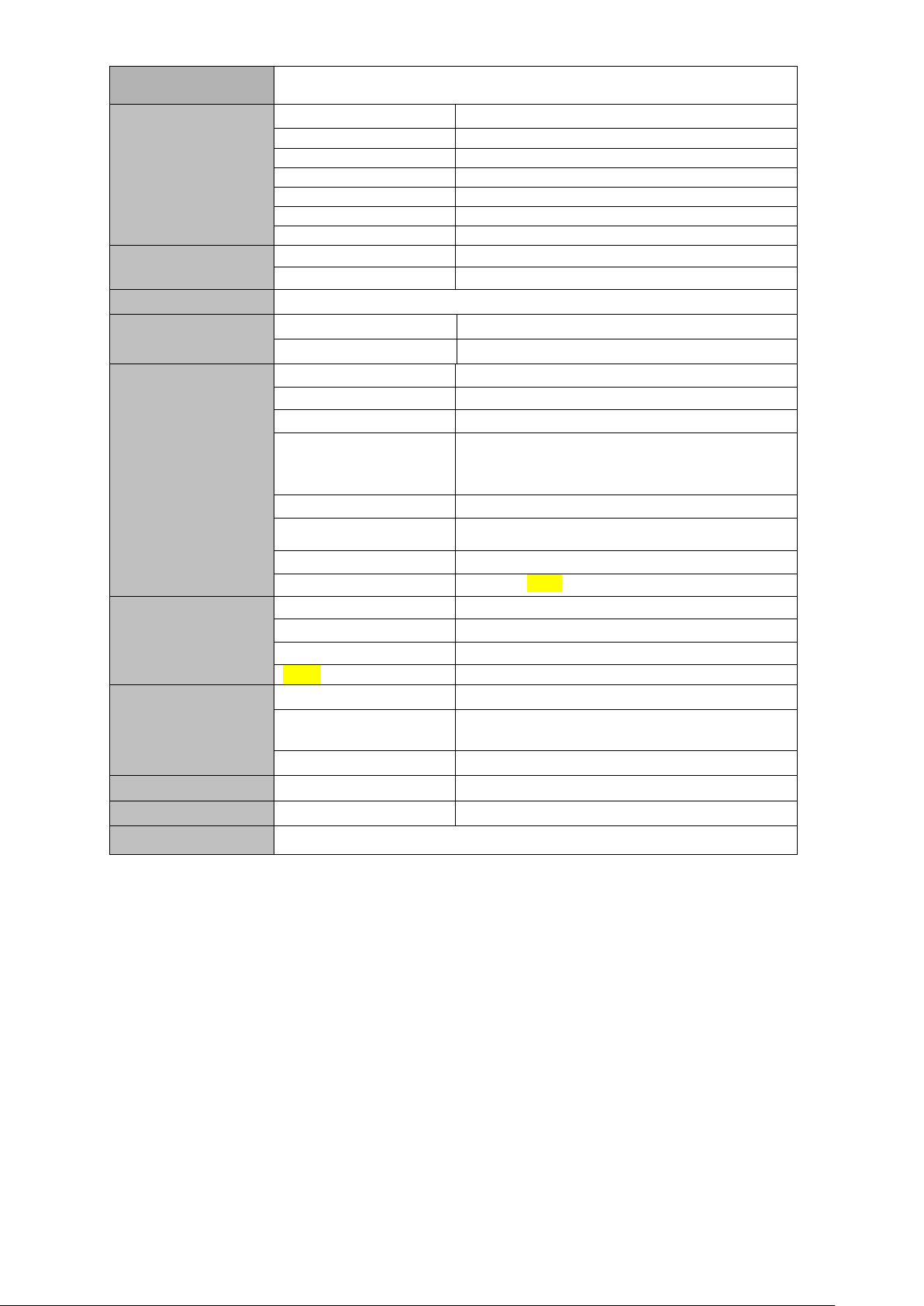
7
Power supply
Built-in rechargeable Lithium polymer battery (3.7V@2300mAH), External power
adaptor: 5V/2A
Music
Format
MP3, WAV
Earphone
(L)5mW+(R)5mW(32Ohm)
MP3
8Kbps ~ 392 Kbps
WMA、WMV
5Kbps ~ 192 Kbps
Frequency
20Hz-20KHz
SNR
90dB
Distortion
<0.05%
Video
Format
mp4,3gp, MPEG4, AVI,MOV,etc.
Maximum resolution
1920*1088
Image
JPG, PNG, BMP, GIF
E-book
Format
TXT、LRC、PDF、EPUB, etc.
Largest reading capacity
5M
GPS
frequency
1.57542GHZ
Positioning accuracy
3m,2D cep
Channel Number
16
Reboot Time
Cold boot: <35s(OPEN SKY)
Warm boot:32s
Hot boot:<2s(OPEN SKY)
Maximum Speed
515m/s
location Data updating
rate
1HZ
Maximum Height
18,000ms
Antenna
Built-in Wi-Fi antenna
WIFI
Working frequency
2.4-2.4835GHZ
Speed
Max54Mbps
Range
Max100m
Wi-Fi System
802.11b/g/n
Built-in 3G/2G
System
WCDMA/GSM
Network protocol and
frequency
WCDMA 850/900/1900/2100(850or900)
GSM 850/900/1800/1900
speed
HSDPA 7.2Mbps/HSUPA 5.76Mbps
Record
Format
WAV
FM
frequency
87 . 5 M H Z - 10 8M HZ
Operating system
Win98/2000/2003/XP/Vista/Win7、Mac9.1above and Linux2.4
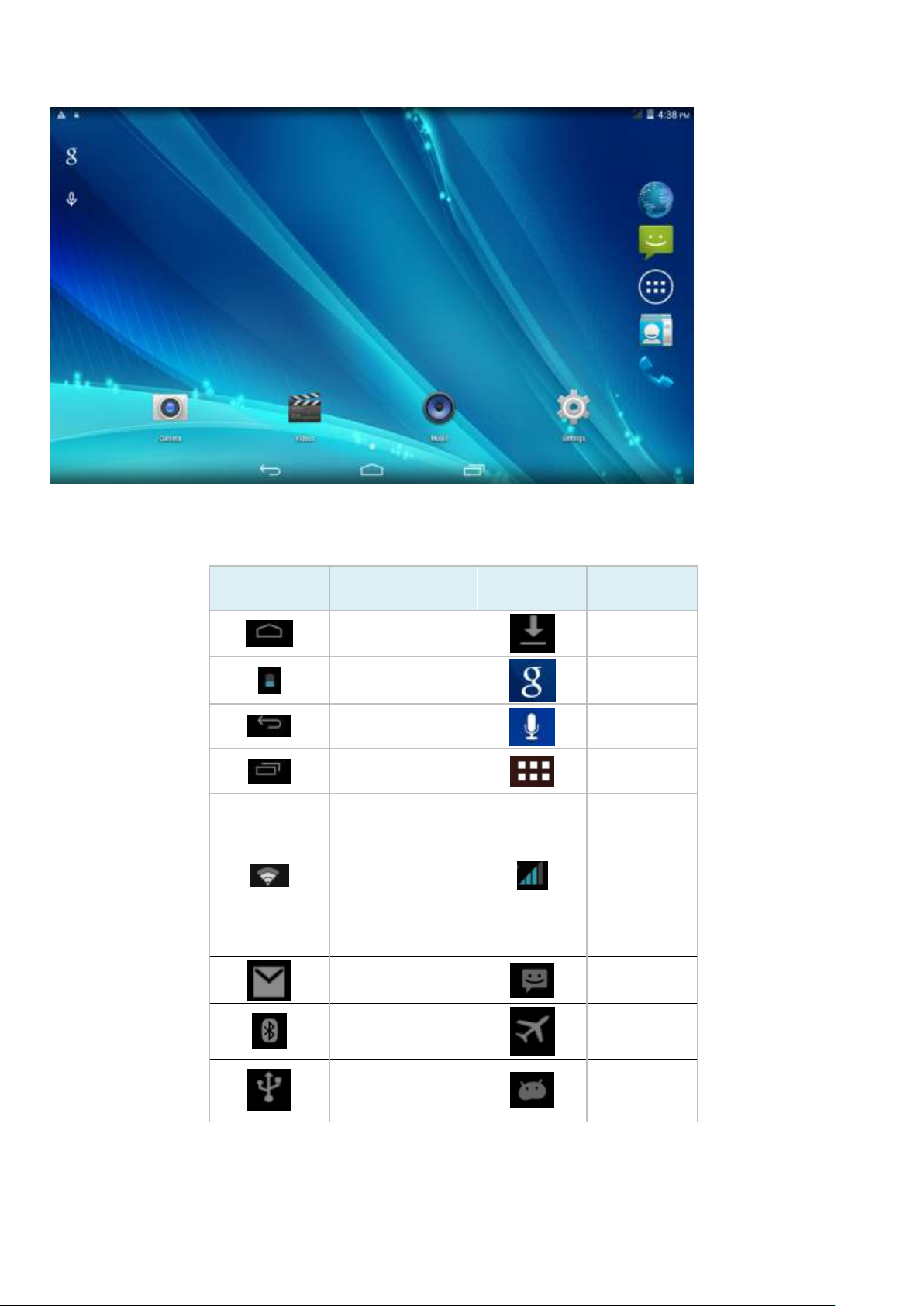
8
Icon
Description
Icon
Description
Back to main
menu
downloadin
g
Power status
internet
search
Return
Language
search
Recently
viewed
Functions
menu
WIFI Status
(blue indicates
Wi-Fi
connected)
Network
status
(blue
indicates
2G/3G
network
connected)
New e-mail
New
message
Bluetooth
signal
Flight
mode
Under USB
connection
Under USB
debugging
3.6 Function Icons
Icons Description:
3.7 Switch on/off
Switch on and unlocked:
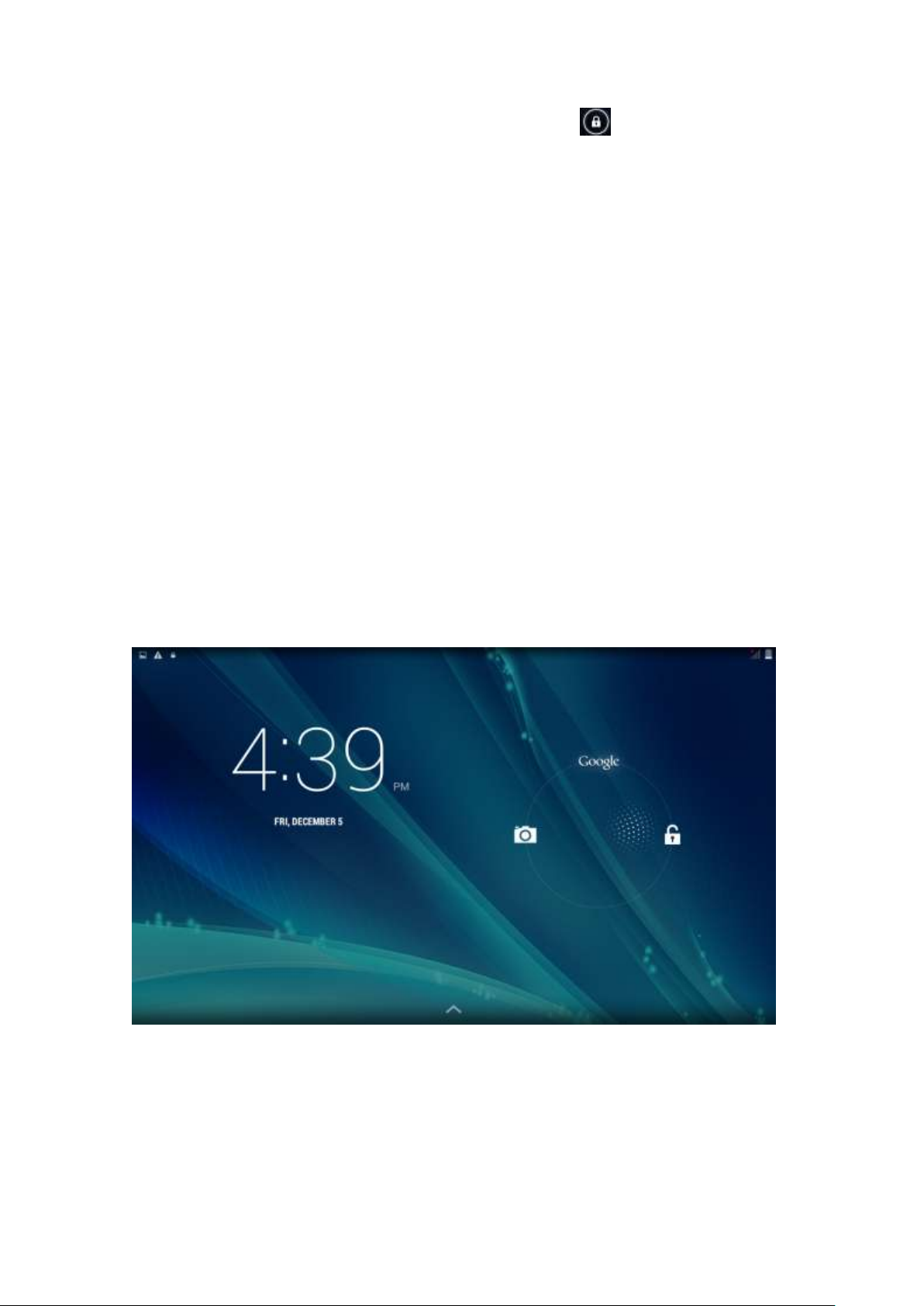
9
When the devices is in powered OFF mode, press and hold the Power key for 3 seconds to enter
the Android startup process. The device will take about 10 seconds to enter the system desktop,
with the display in locked mode, please press and move the icon by the white circle, the
display will unlock automatically, see the image below:
Switch off:
1. When the device is in use, press and hold the POWER key for 3 seconds, the screen will display
the power off interface; choose the power off option to confirm your selection and the system will
shut down automatically.
2. Note: When the device is running low on battery power, it will sound an alarm and then shut
down automatically if it isn’t plugged into a power source to start charging. If the device cannot
start up please check if the battery power is too low by charging the device
3.8 Power Saving Mode and Locked Mode:
Display turn off automatically when the device is under no usage status
(1)Starting power saving mode, display will turn off automatically when device not in using.
(2)Short press the “POWER” key when the device is in use will make the system enter SLEEP
power save and locked mode.
Turn on the screen under inactive state
Under the power saving mode, the display is just turned off and showing a black screen. This
means that music play, movies play etc. will still continue to run.
Short press the power key, the system will return to locked mode, unlock by pressing and moving
the icon as show.
3.9 Operation of touch panel
How to operate?
You can browse over the user interface, main menu or applications by kinds of ways:
Click:
Just touch and click, when you’re going to input or choose applications on the main interface.
Press on:
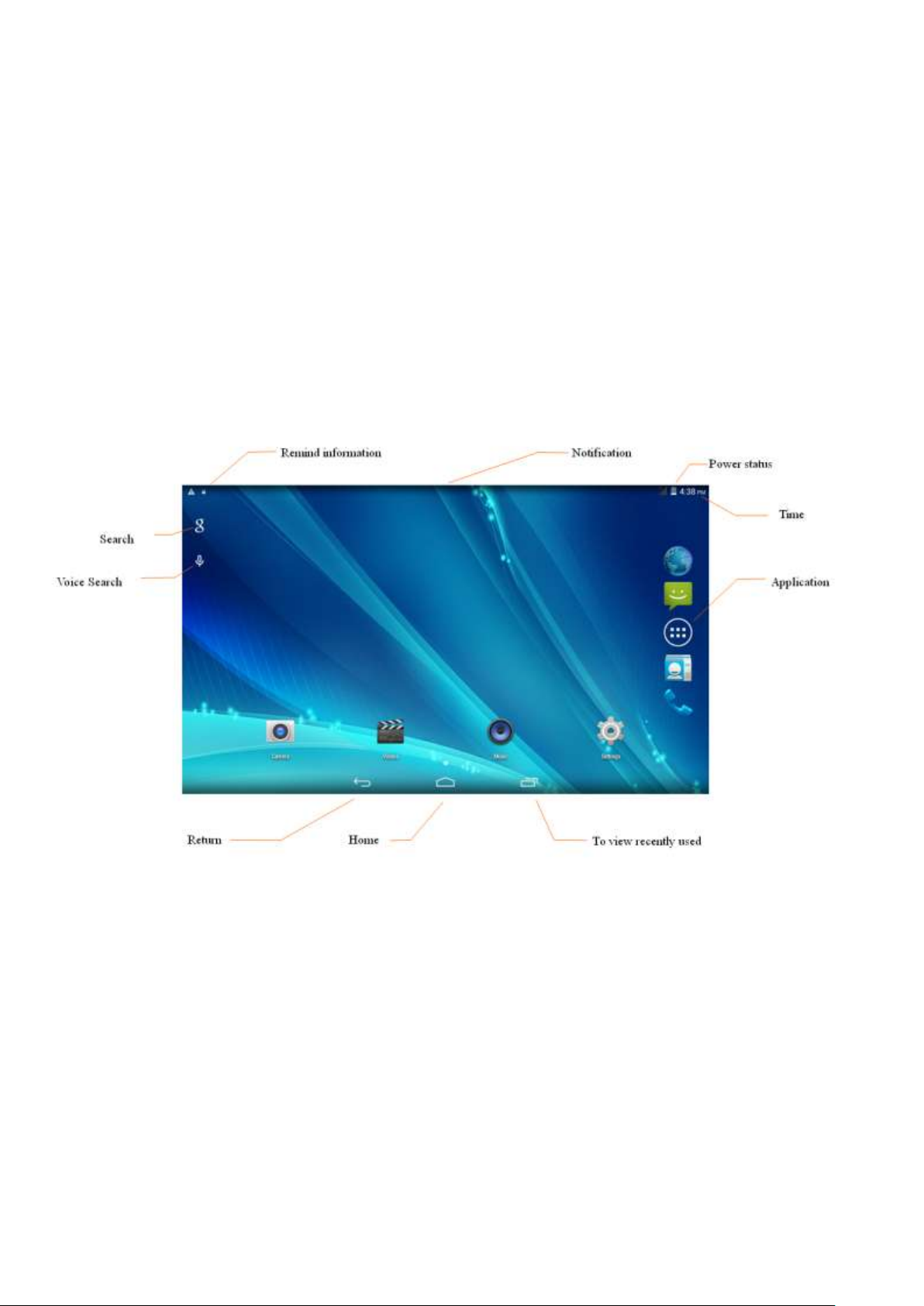
10
Press on the icons or shortcut icons to open program you’d like, like textbox & linkage.
Slide
To move quickly on screen vertically or horizontally with your finger
Drag
Press on with certain pressure before dragging, and then keep pressing until the icon be
dragged to the target place.
Rotate
To most interfaces, for example, the input text and music interface, the direction can be
changed easily just by swaying the device
3.10 Main Interface
Main interface as below, press blank place for seconds, you can use the interface of applications,
shortcut icons or user-defined page as wallpaper.
Extend out of main interface
Main interface can extend beyond of interface to provide more space for new-added shortcuts or
gadgets. Pressing the blank place of interface, slide to left or to right quickly to extend to left or
right of outsider interface of screen and there are two extensible interfaces available, see below:
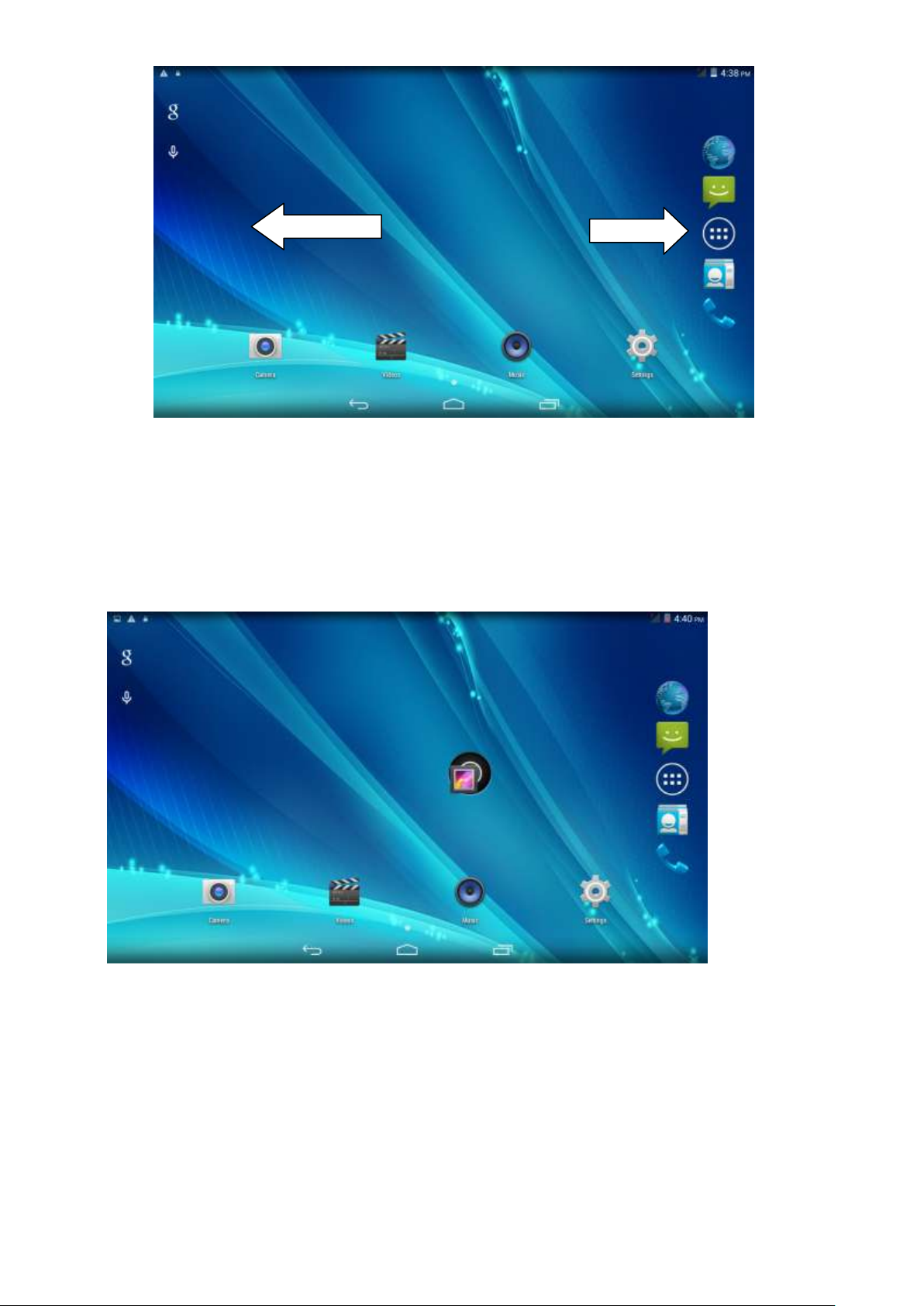
11
Shortcut Icons
Build a folder on desktop
(1)Drag and overlie icons into one, see below:
(2)click the overlying icon, you’ll find all icons dragged inside it. See below:
Click the unnamed folder at lower edge of black pane, hidden keyboard shows up, and then you
can rename the folder. You can also change the place of icons inside by long pressing the icons.
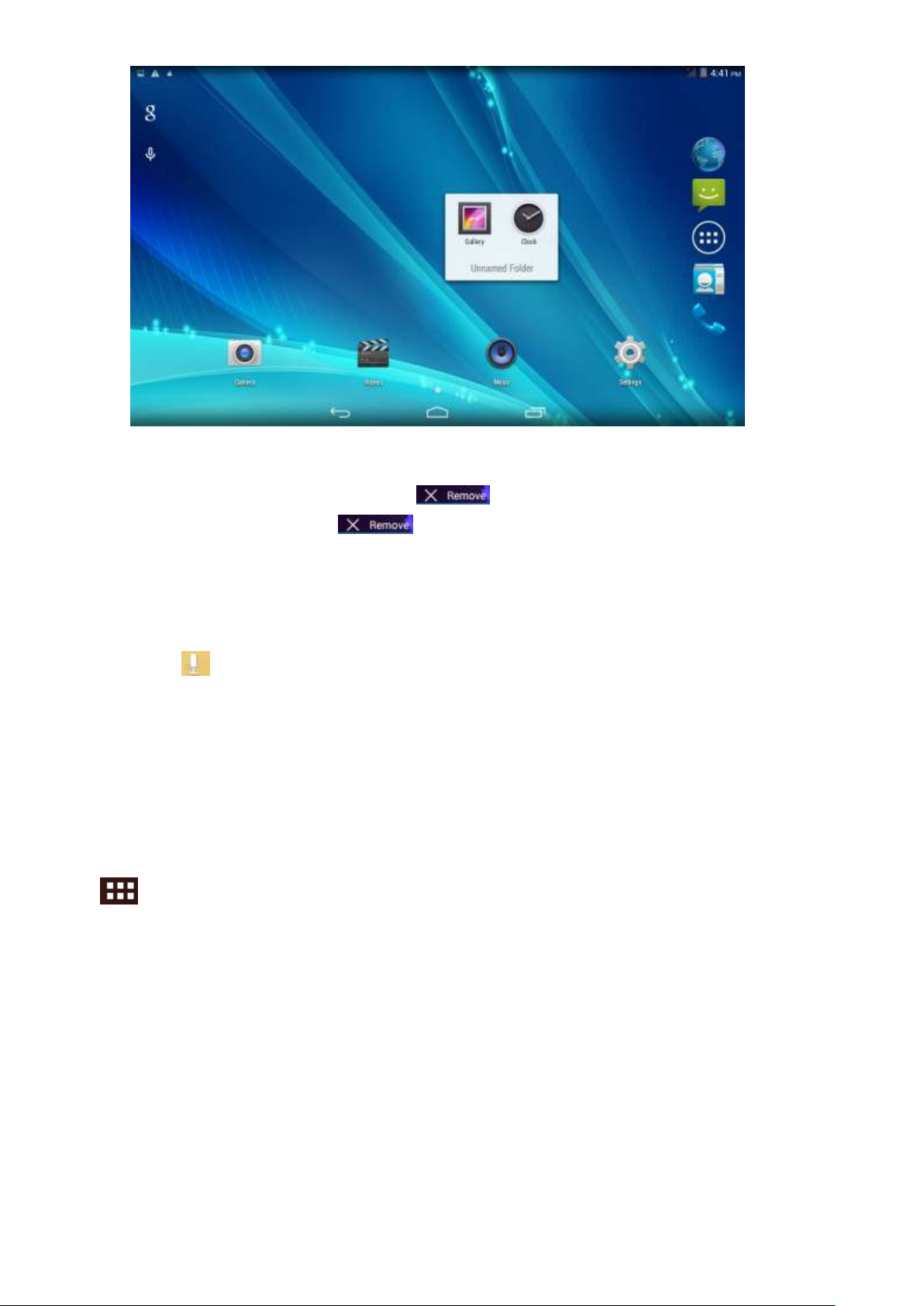
12
Delete icons on desktop
Long pressing the icon to delete, ,an icon will show up.
Drag the icon to right place above until the dragged icon is in red.,
Change desktop wallpaper
Long pressing the blank place of main interface, a window pops up.
Click gallery or system default wallpaper and choose the pic you want.
Voice search
Touch the icon 。
Operate accordingly the goggle options.
Set up your target language according to the prompting of pop-up window, and confirm.
Speak out towards to the mic. what you need, and result list will show up.
Note: Please make sure your network is connected before search.
3.11 Apps
Click on the screen, then choose your target app after entering into the main interface, see
below:
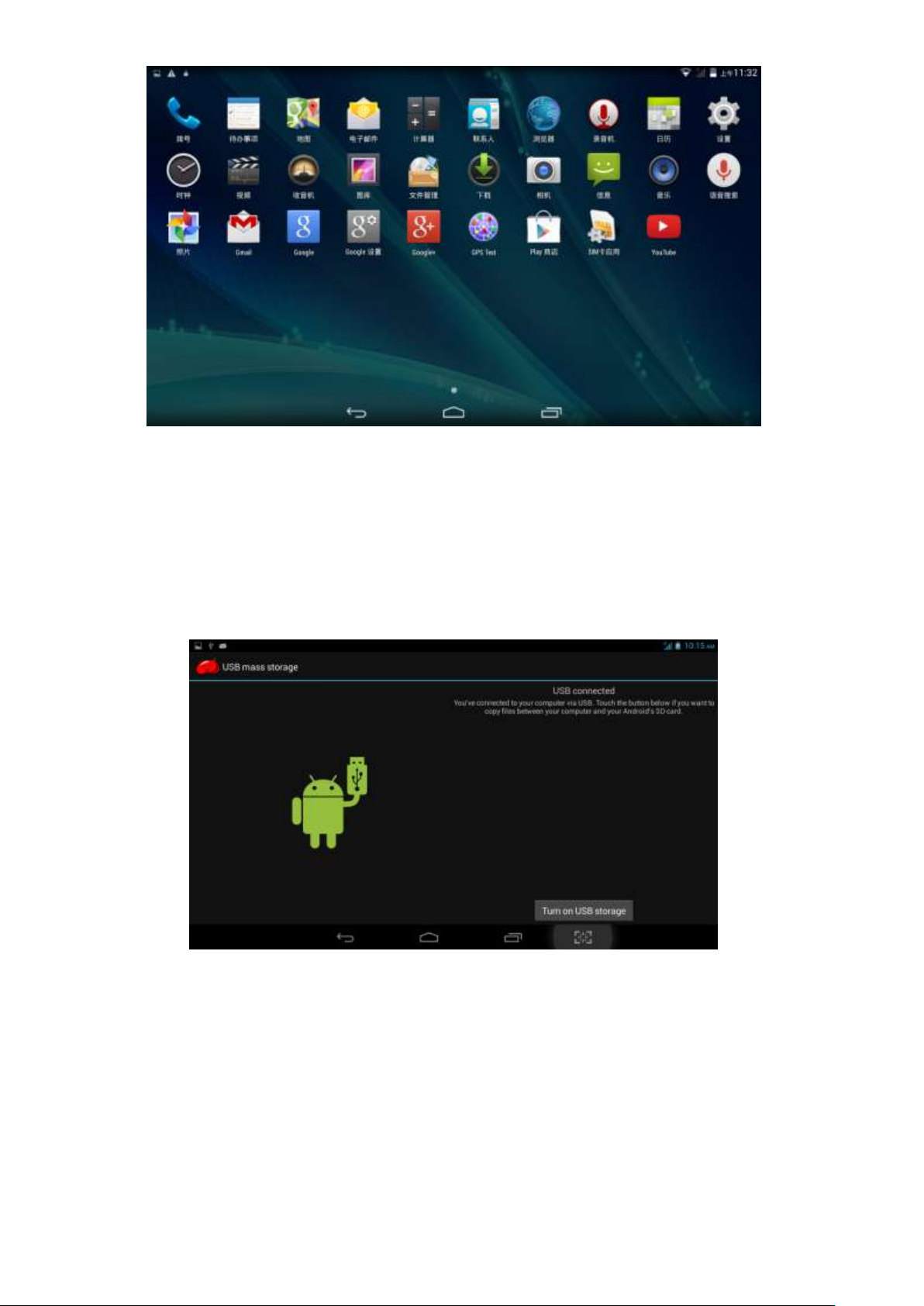
13
3.12 USB Connect
Storage setup
Set up the storage mode before transfer files Connect MID and computer with USB cable.
Connect the tablet and the computer by the USB cable.
Open the notice interface, (refer to chapter 2.3- Condition and Status of MID).
Clicking USB Connected, open the icon of USB Storage, see pic.3.7.
USB connected successfully
pic.3.7
Copy file into SD
1. Use USB cable connects MID with computer.
2. According to the MID storage Settings, after successfully connected to the computer.
3. Open your computer in my computer; see the "removable disk (x)" in the content.
4. Find wants to copy the file, copied to the removable disk (x).
5. Copy is completed, click on the "closed USB storage devices" uninstall it.
Note: when your MID connected on the USB cable, if you open the USB storage devices, you will
not be able to access memory through the MID, if you want to visit in the MID memory card, as
long as the disconnect USB connection.
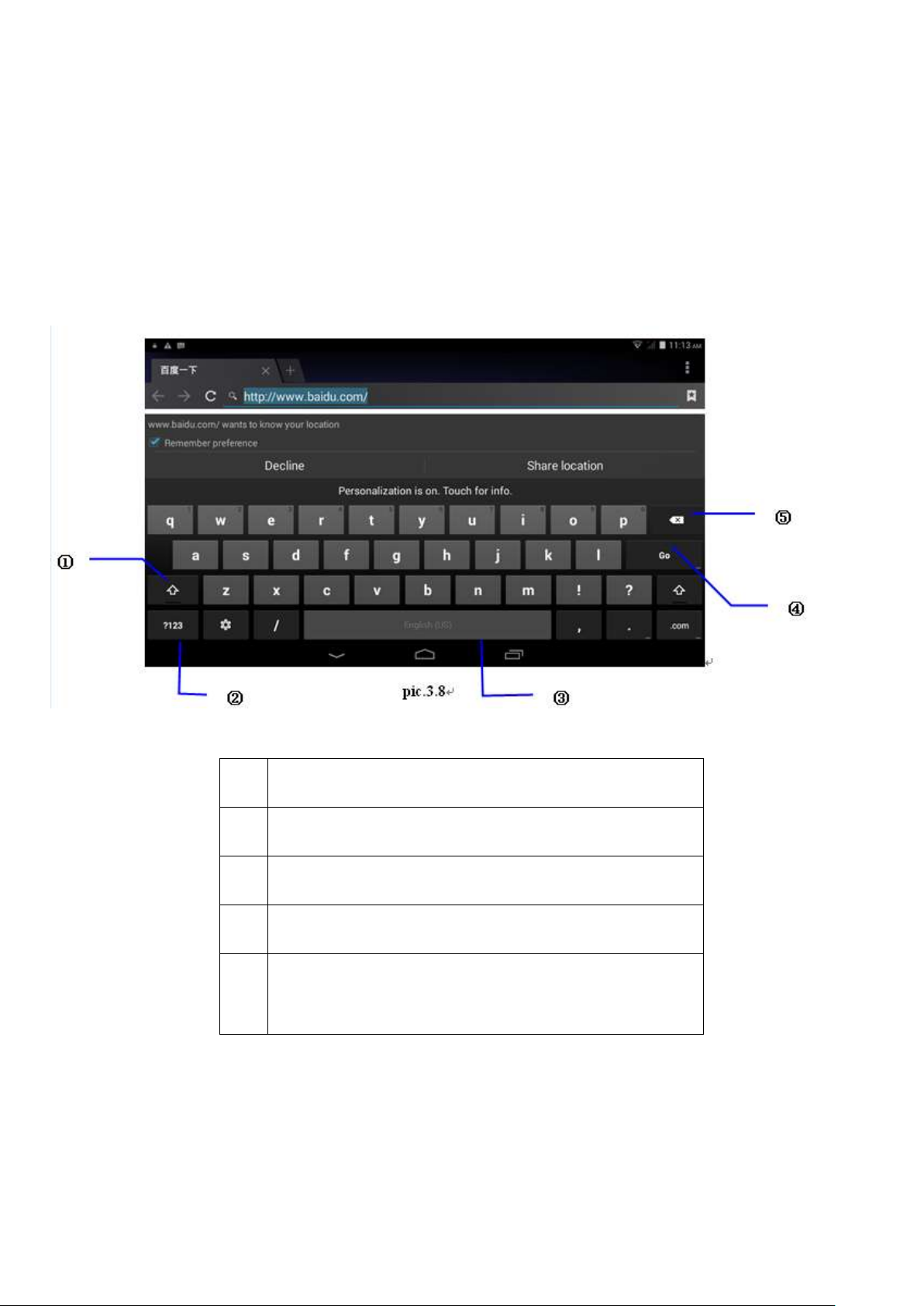
14
1
Capital and small letter
2
Digital input
3
Insert whitespace
4
Execute
5
Select character on the left of cursor and long
press to select all.
3.13 Input Text
Screen Keyboard
When you need to input or edited , android keyboard will show up.
Choose input method
Open application setup。
Click Language and input
All input installed will list on text setup.
Choose your target input.
Input Method use and switch
3.14 Use Skills
Widget interface
Click “widget” or slide on the screen to left to enter into widget interface. Long press the widget to
create a shortcut, and you can enter related app quickly just through the shortcut icon on desktop.
Create a shortcut icon on desktop
After enter into program interface or widget interface, long press any icons, a shortcut icon will
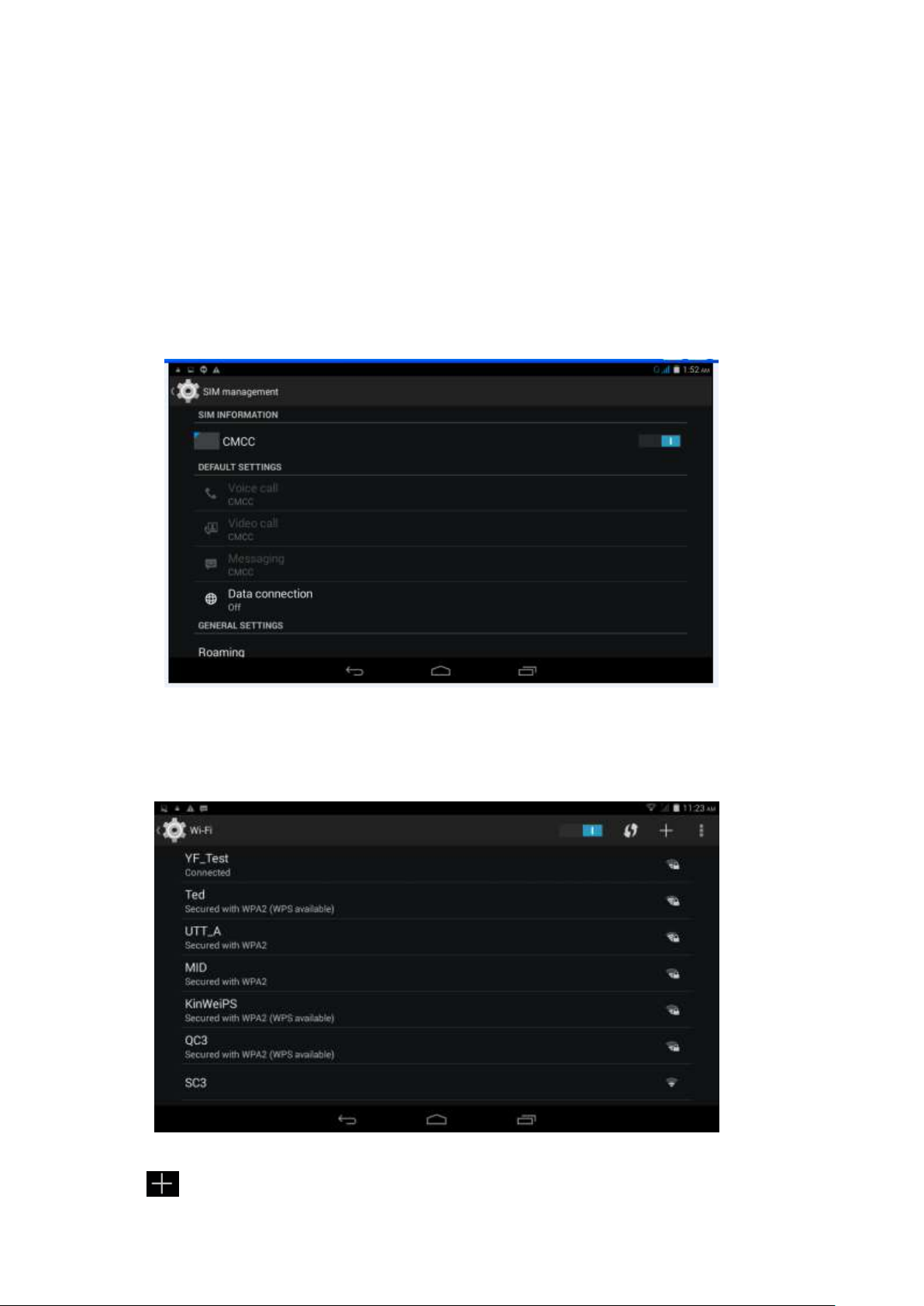
15
be created on the desktop, or press on and drug the icon to desktop.
Note widget shortcut will not be created if there is no enough space left for.
4 General Setup
4.1 SIM Card management, WIFI & Network
SIM Card management
Through SIM management, SIM setup can achieve, for example, turn on/off SIM or turn on/ off
data connection.
pic.4.0
Connect WIFI
Choose setup application on main interface.
Turn on WLAN, MID will scan automatically available Wi-Fi network.(pic.4.1)
Choose target Wi-Fi network, inputting password if requested, click “connect”
pic.4.1
Add Network
Click icon ,
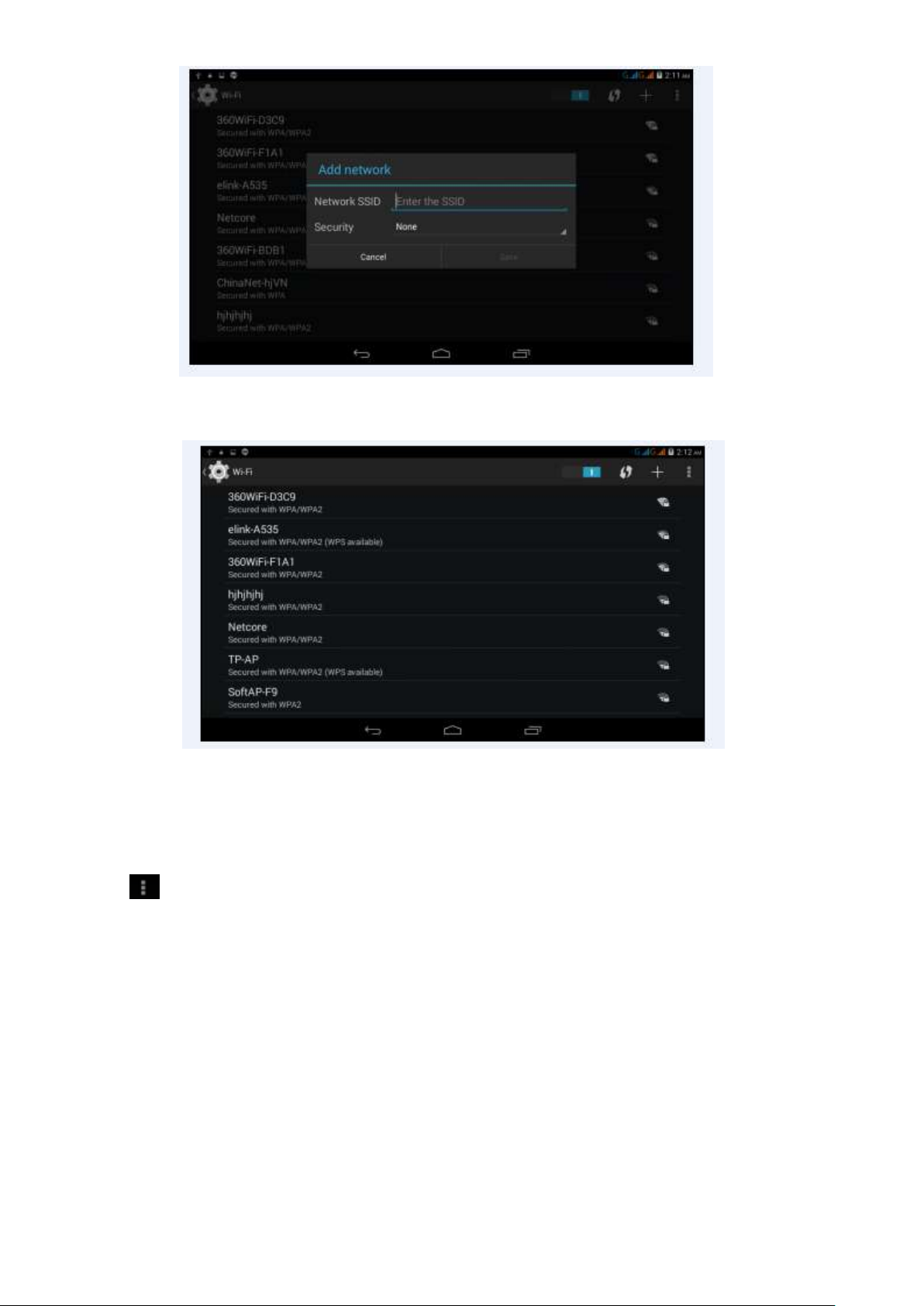
16
pic.4.2
Input network SSID,name of target network, and click “save”.
Click user name saved and click “connect”.( pic.4.3)
pic.4.3
WI-FI status:
Under WIFI Status turned on, user can see the notice at bottom right corner when WLAM network
available.
Connect WLAN during sleep mode.
Click icon top right at screen,and choose high class mode。
Click “keep Wi-Fi on during sleep” and choose accordingly the option prefer to.
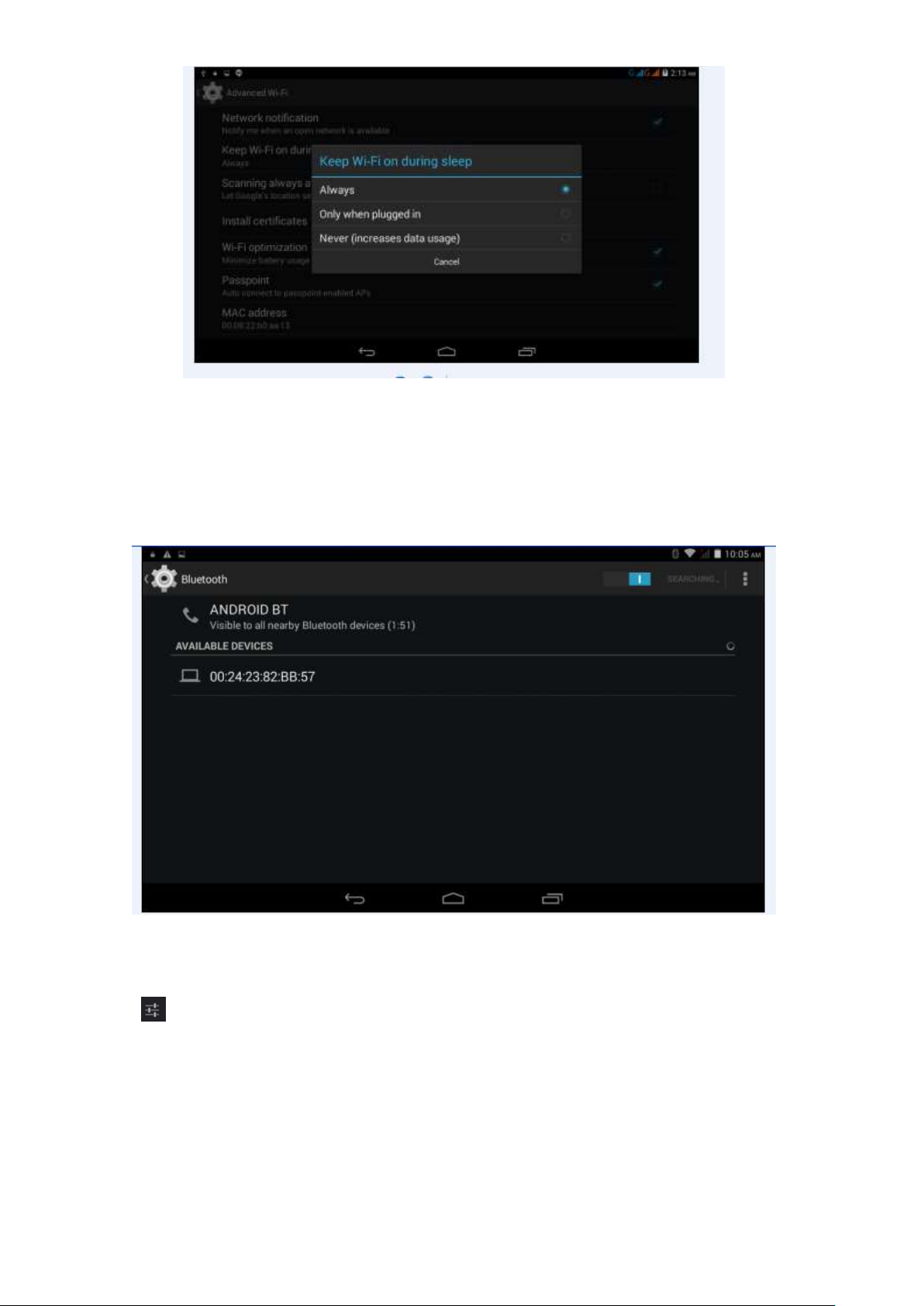
17
pic.4.4
4.2 Bluetooth(Optional)
. Choose settings application on main interface.
Turn on Bluetooth as shown below.
The device will find the nearby device automatically when you click “search for devices”.
pic.4.5
Click the target device name, input the password and choose “pair” for sure after “Bluetooth pairing
request” window pop up.
Click icon ,entering into the interface, and then you can operate accordingly. Target device
name can renamed if need.
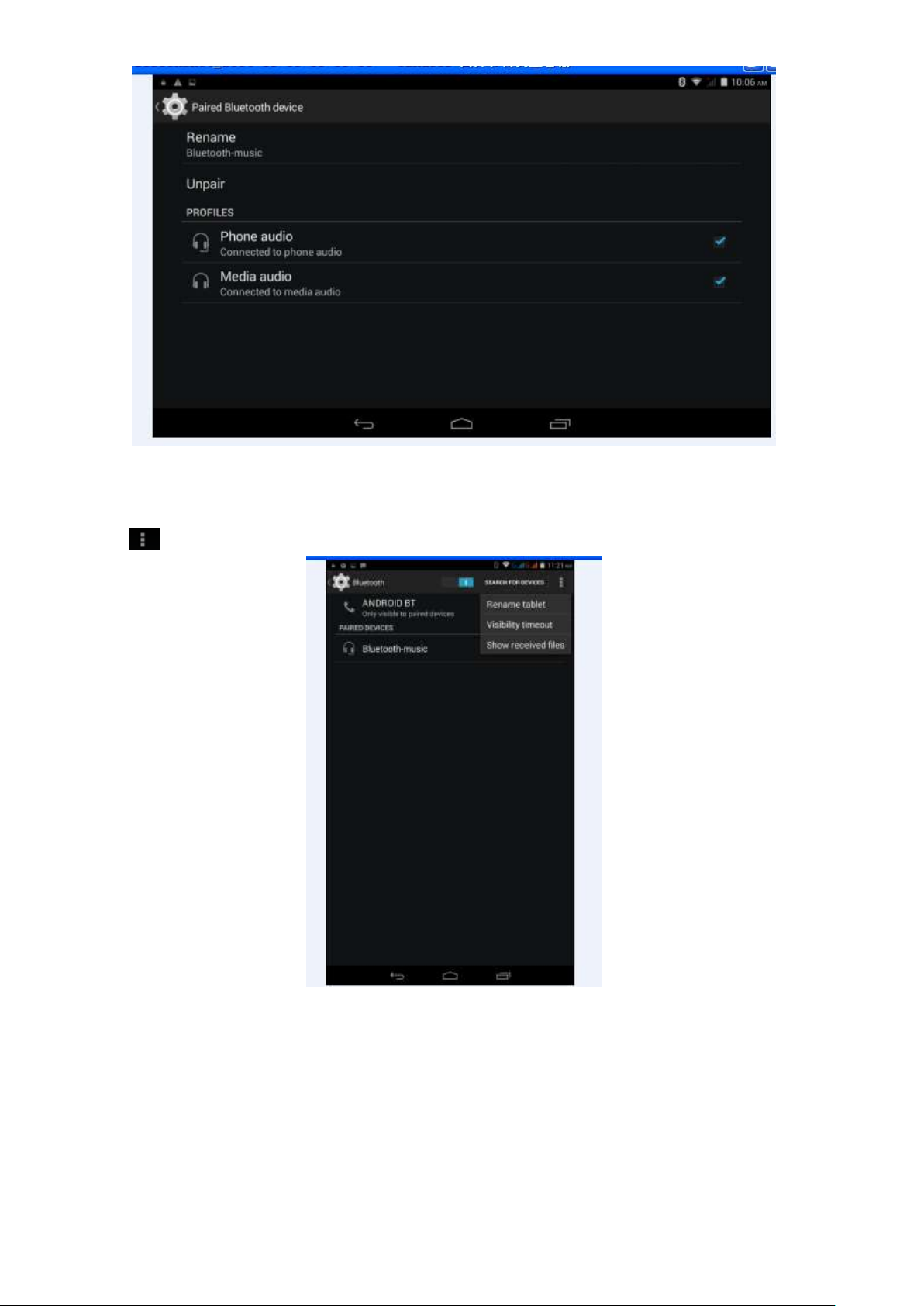
18
pic.4.6
4.2.1 Bluetooth setup
Rename
Click icon ,choose “rename tablet” and change to the name as what you want.
pic.4.7
Visibility Timeout
Click “visibility timeout” and choose time options accordingly.(Note:visibility timeout refers to the
time setup of device be visible. )
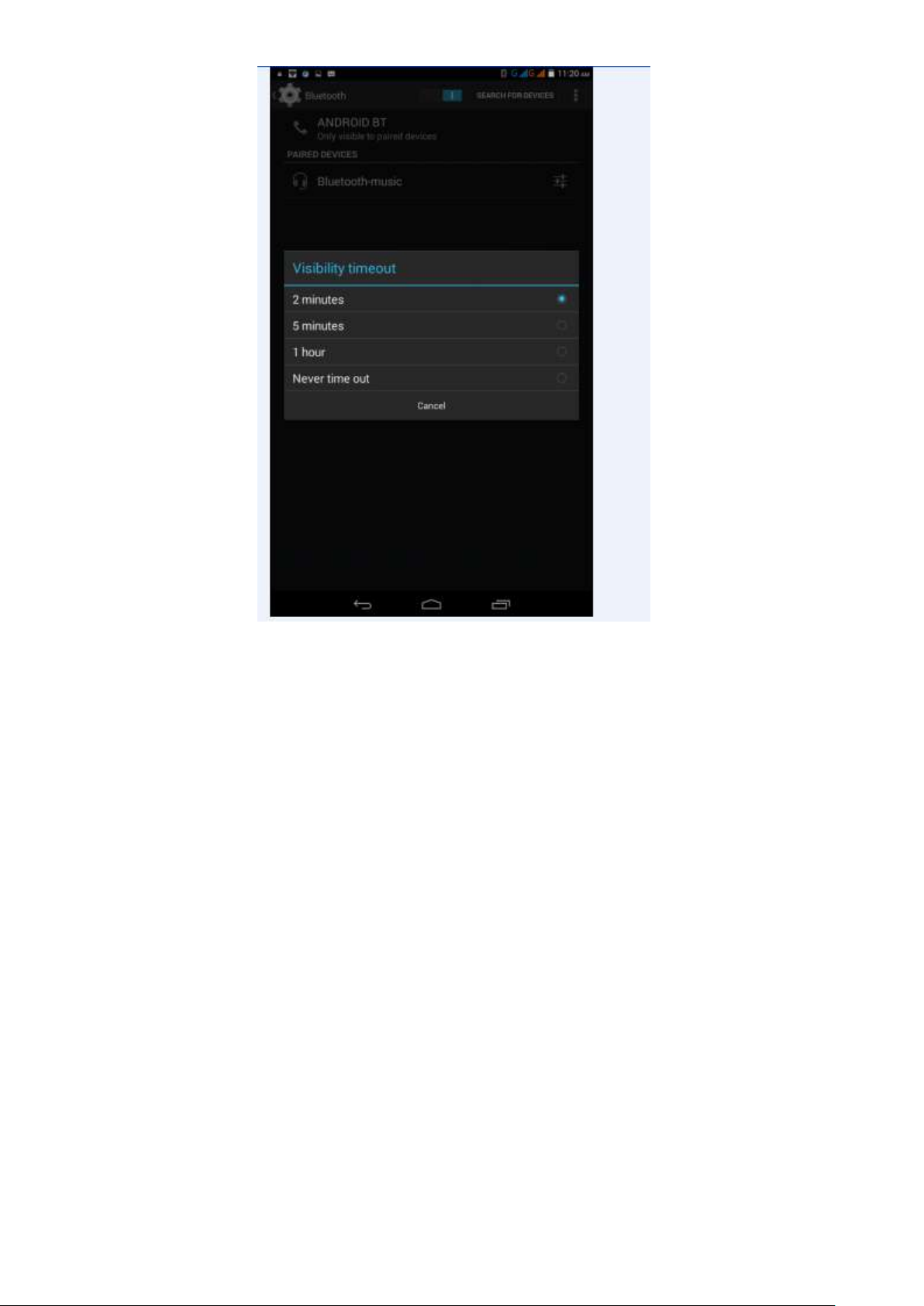
19
pic.4.8
Show received files
1. Open a file transfer service, allowing support Bluetooth FTP client connect Bluetooth devices, to
achieve access to the server file and operations.
2. Bluetooth distance sensor
Turn on Bluetooth distance sensor, when two Bluetooth devices relatively far distance, or broken
links, a Bluetooth device will make prompt sound
4.3 Data Usage
SIM Card data usage,
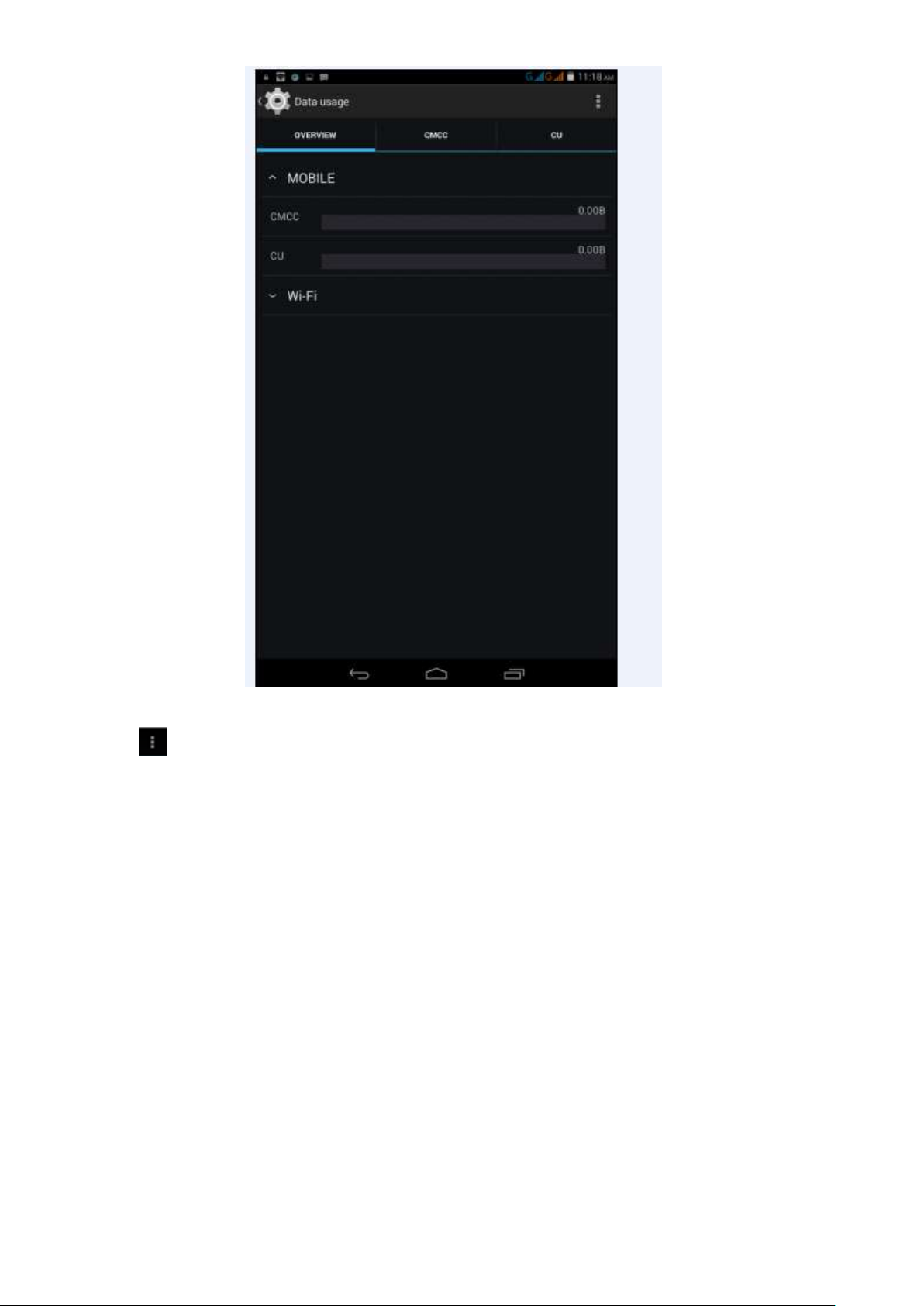
20
WIFI data usage
Click icon ,Choose “Show Wi-Fi usage”,
pic.4.10
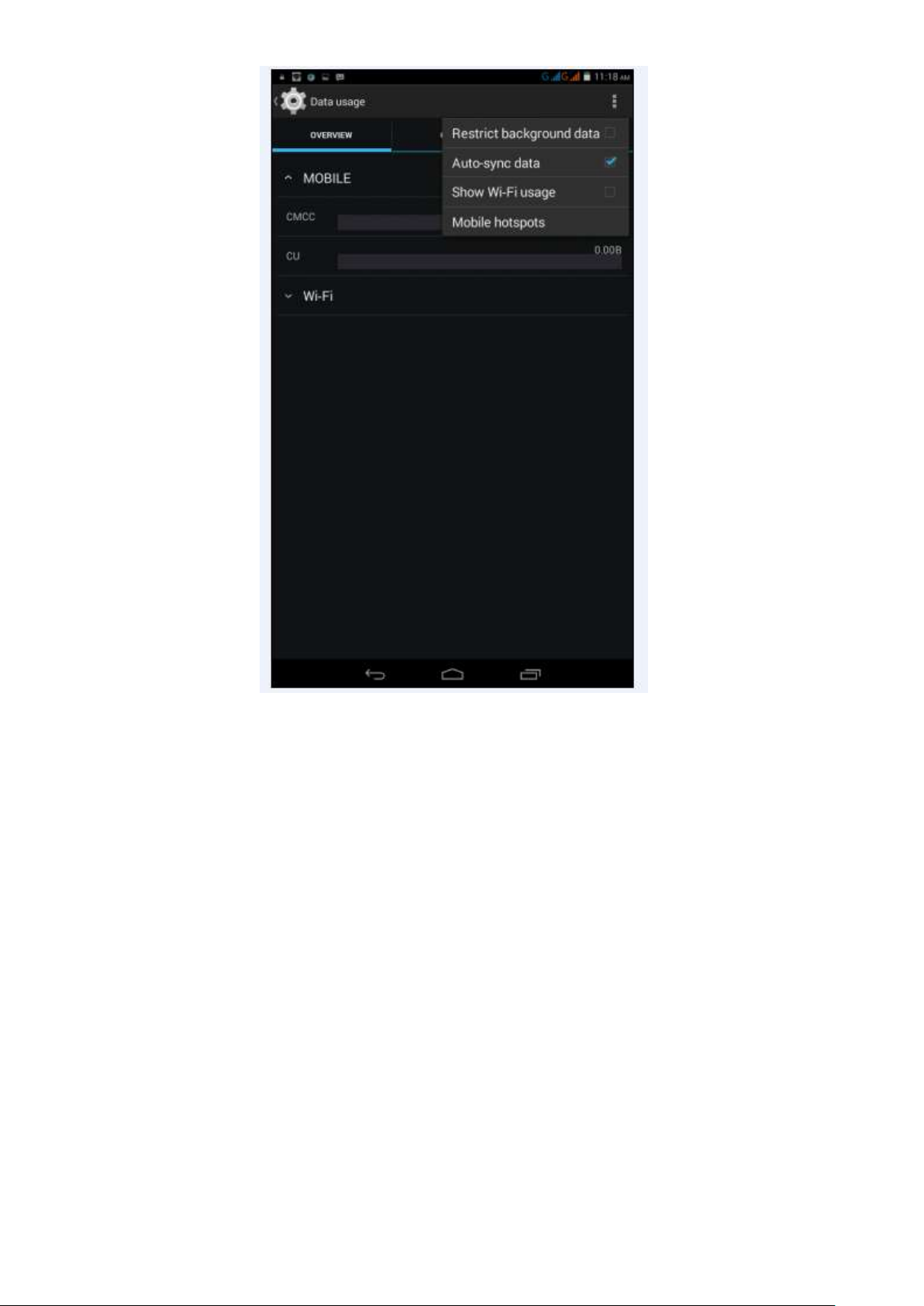
21
pic.4.11
4.4 More...
4.4-1 Airplane Mode
Airplane mode is function for quick turn off of WIFI & SIM Card. WIFI & SIM card is out of reach
under airplane mode, but it recovers once airplane mode turn off
4.4-2 VPN
Open VPN and add VPN network, Input network name and related server address, and click
“save” for sure.
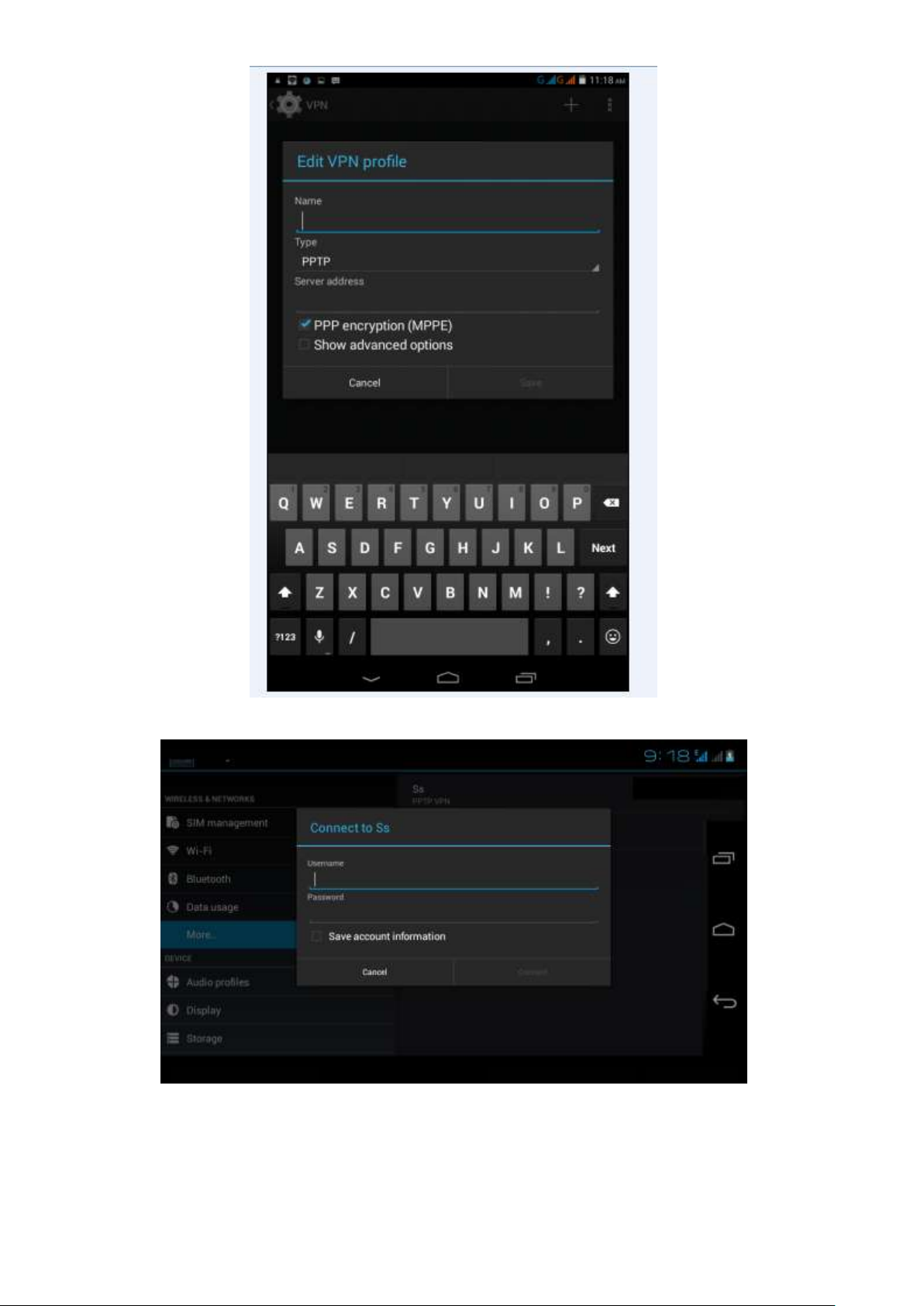
22
pic.4.12
Click VPN created, Input VPN Account & password accordingly, and click “connect” to finish.
pic.4.13
4.4-3 Tethering & portable hotspot
Tethering & portable hotspot
Click the app “settings” on menu interface.
Make sure the device is under Wi-Fi connected. Choose More… and click “Tethering &portable
hotspot”.
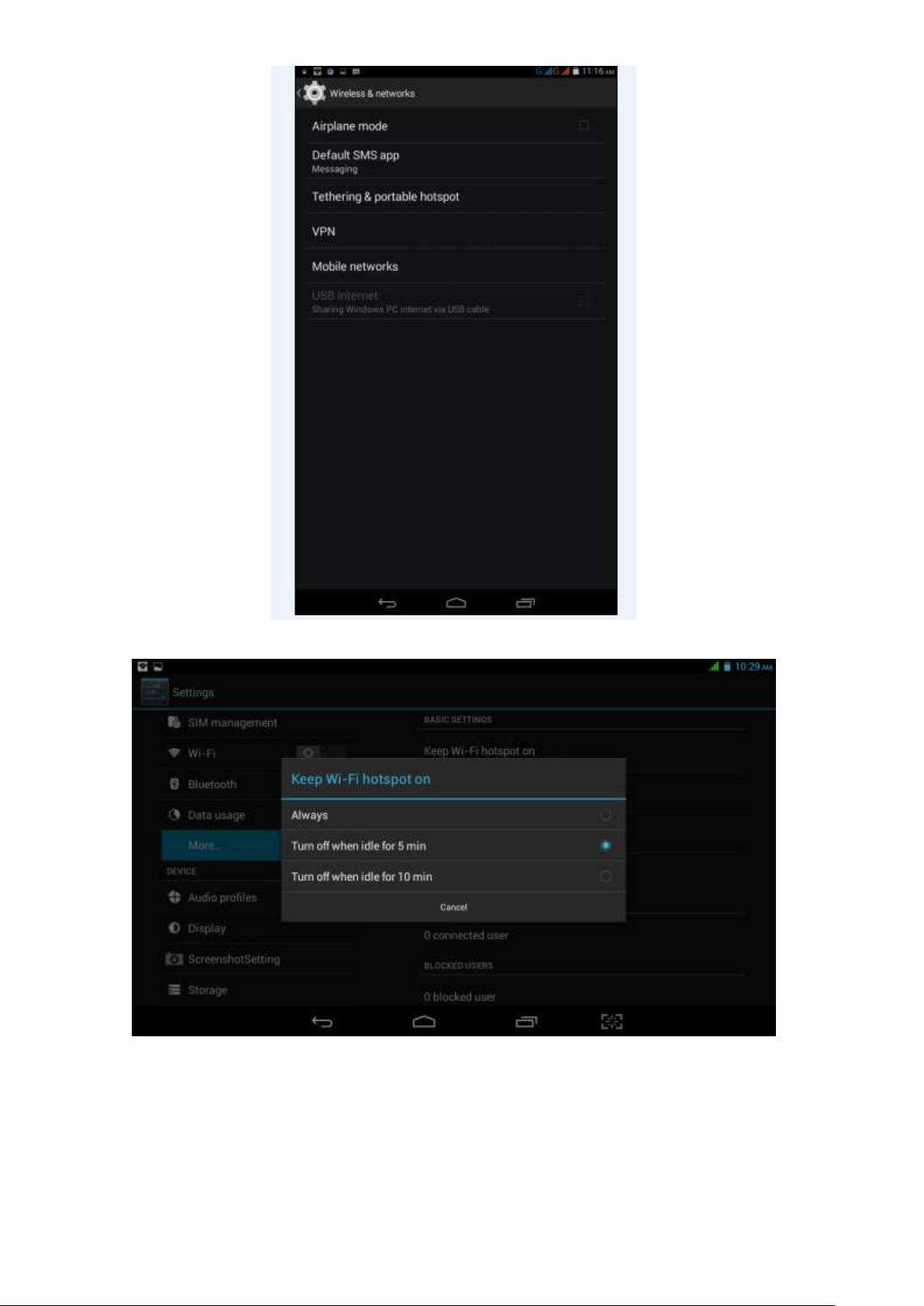
23
pic.4.14
pic.4.15
Clicks “keep Wi-Fi hotspot on” and choose suitable period.
Click icon “return”,opening portable Wi-Fi hotspot and click “setup Wi-Fi hotspot”.
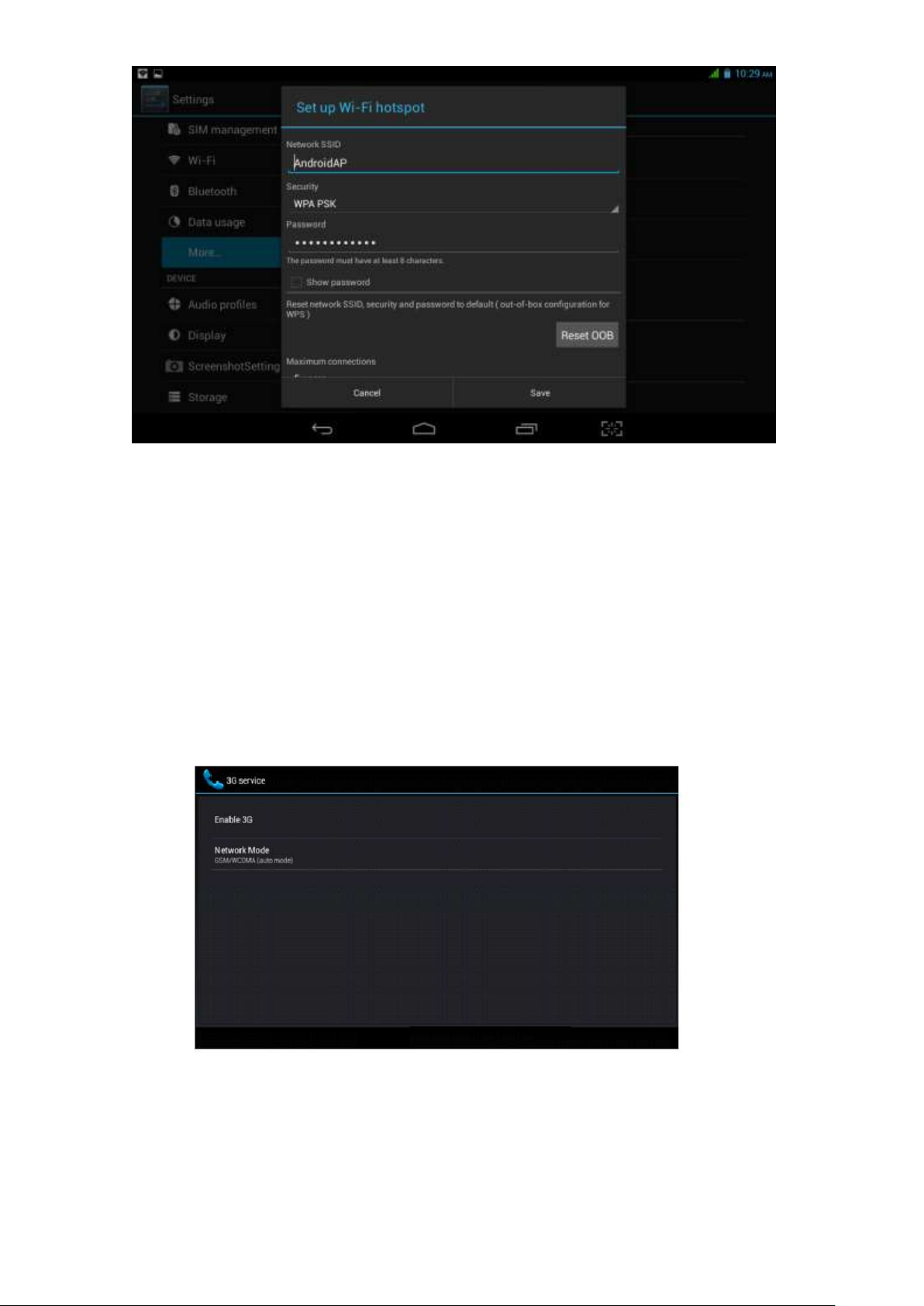
24
pic.4.16
Set up password for network encryption, and password should no less than 8 digits.
4.4-4 Mobile Networks
Data enabled
Under data enabled, you can use 2G/3G network through the SIM card.
Data roaming
Under data roaming, you can surf the internet by SIM card in the situation of roaming.
This data roaming means roaming between operators, but not areas.
Network mode
Choose 2G/3Gfrequency channel. GSM means 2G network, this device support GSM
850/900/1800/1900MHz and 3G frequency channel WCDMA 850MHz/1900/2100MHz MHz.
pic.4.17
(1)Access Point Name(APN)
Click Mobile network settings, see as below picture
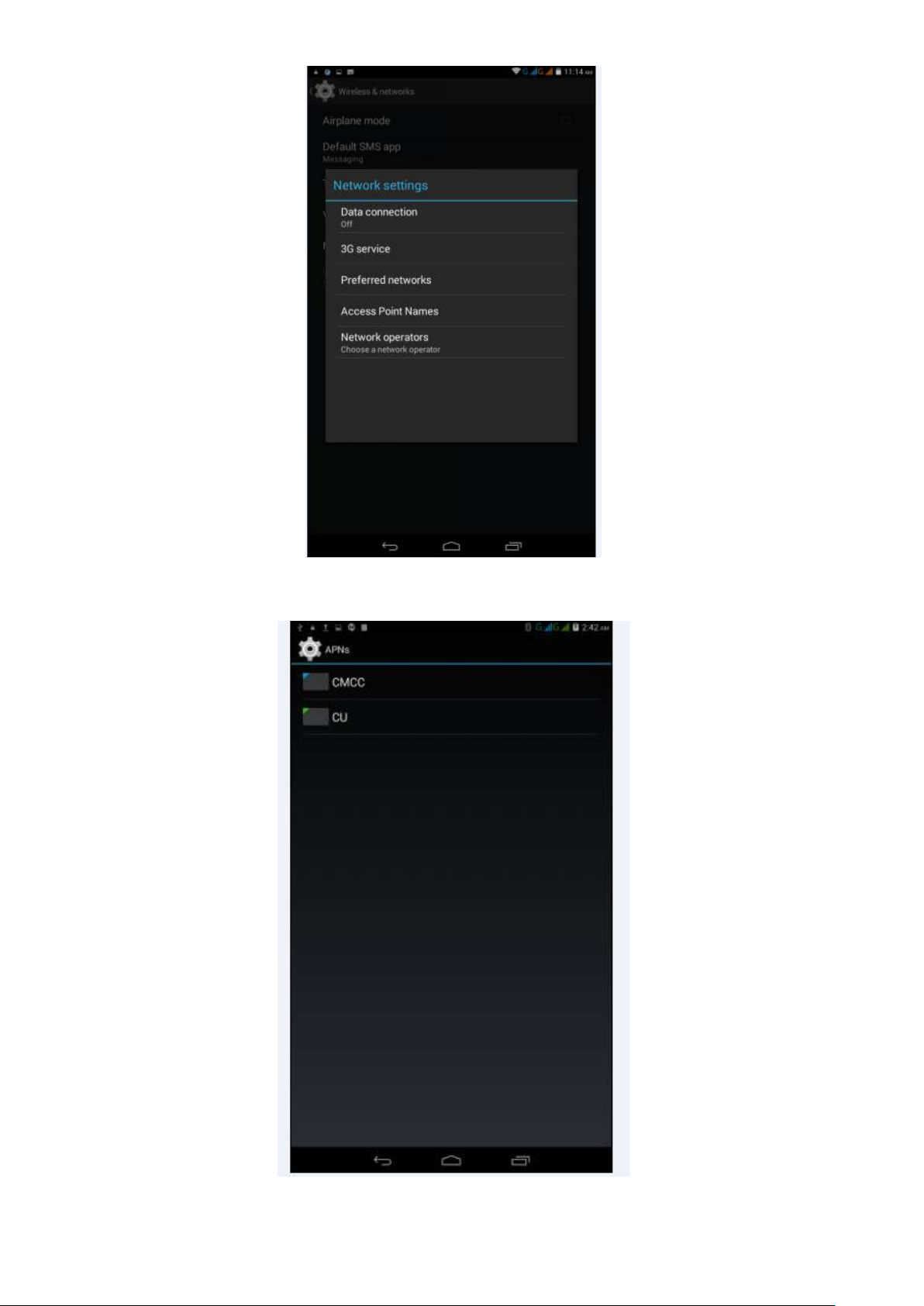
25
pic.4.18
(2)Choose access point name (APN)
Choose the corresponding connection method see as below picture
pic.4.19
Notes : (CMWAP transfers the date via GPRS, it can only visit wap webpage, but CMNET supports
