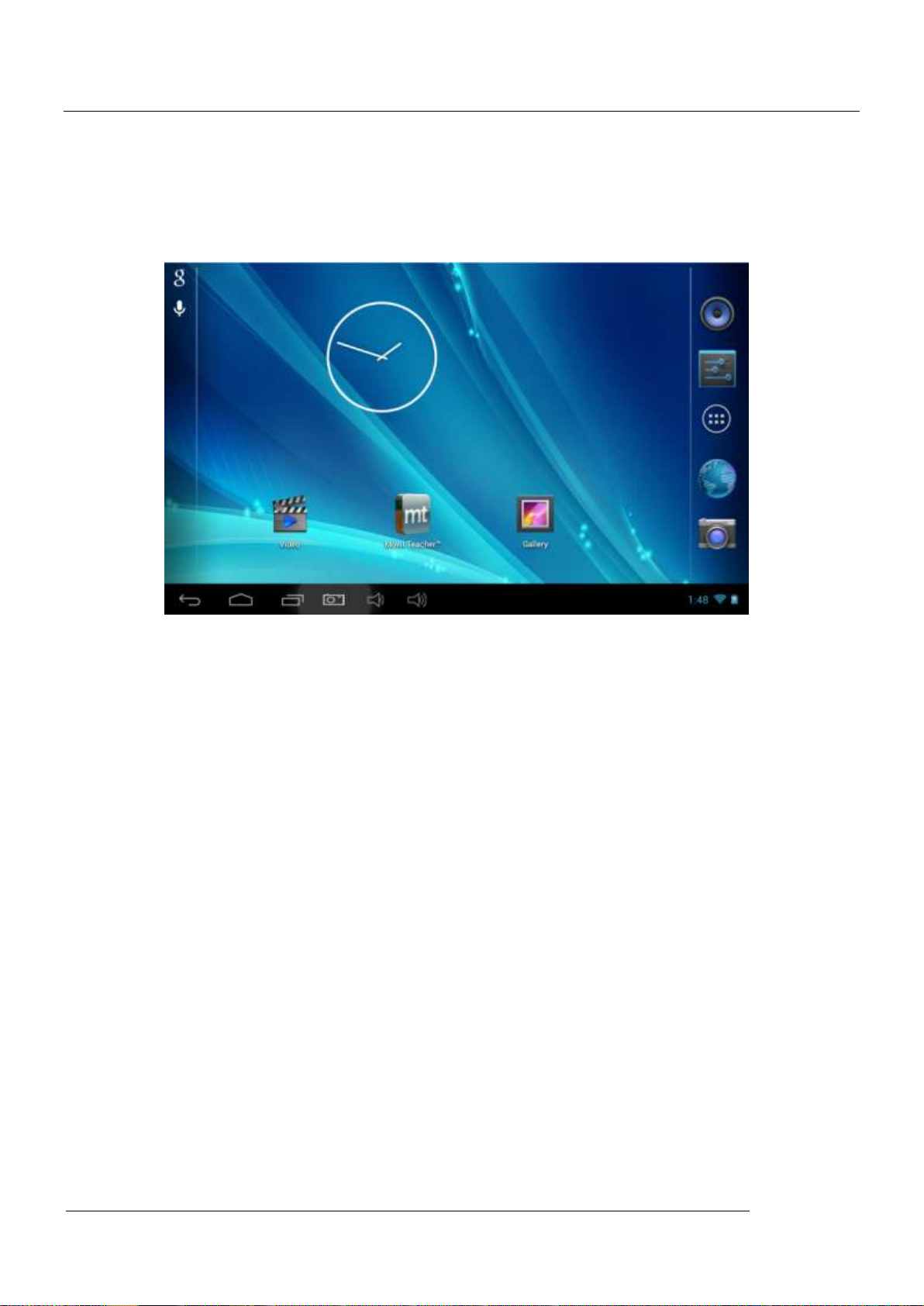
1
TABLET PC
USER MANUAL
(English)
MID
Brand Name: Kinwei
Model Name: PC1018
FCC ID: BRCPC1018
User Manual

2
1. Preface
2. Safety Notices
3. Ready to Use
3.1 Packing List
3.2 Instructions on Keys
3.3Features Overview
MID
Content
3.4 Technical Specifications
4. Quick Guides
4.1 Switch On/Off
4.2 Battery Management and Charging
4.3 Operation of the Function Icons
5. Operation Details
5.1.1 Music Player
5.1.2 Video
5.1.3 Gallery
5.1.4 Recording
5.1.5 File Manager
5.1.6 Web Browser
5.1.7 E-book reading
5.1.8 Calculator
User Manual
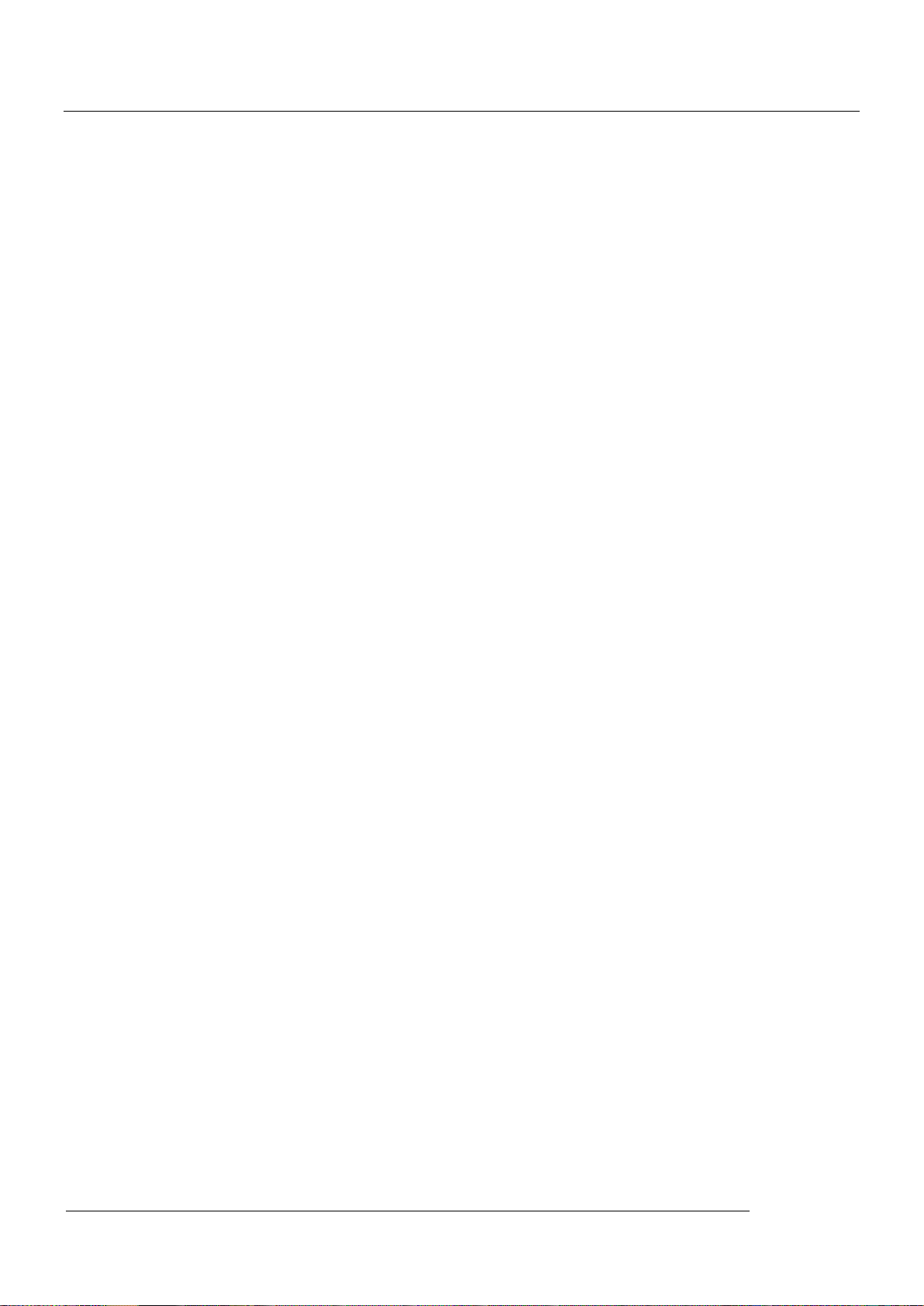
3
5.1.9 Clock
5.2.0 Camera
5.2.1 tf (Micro sd) Card Storage
5.2.2 APK Install and Manage
5.2.3 External Keyboard & Mouse
5.2.4 Connect the HD and TV
6. System setting
6.1.1 WIFI Setting
6.1.2 External 3G USB Dongle
MID
6.1.3 Sound
6.1.4 Display and wall paper
6.1.5 Storage
6.1.6 Battery
6.1.7 Apps
6.1.8 Location & security
6.1.9 Language & input
6.2.0 Backup & reset
6.2.1 Date & time
6.2.2 Accessibility
6.2.3 Developer options
6.2.4 About tablet
6.2.5 Add, Move or Delete Desktop Icon
User Manual
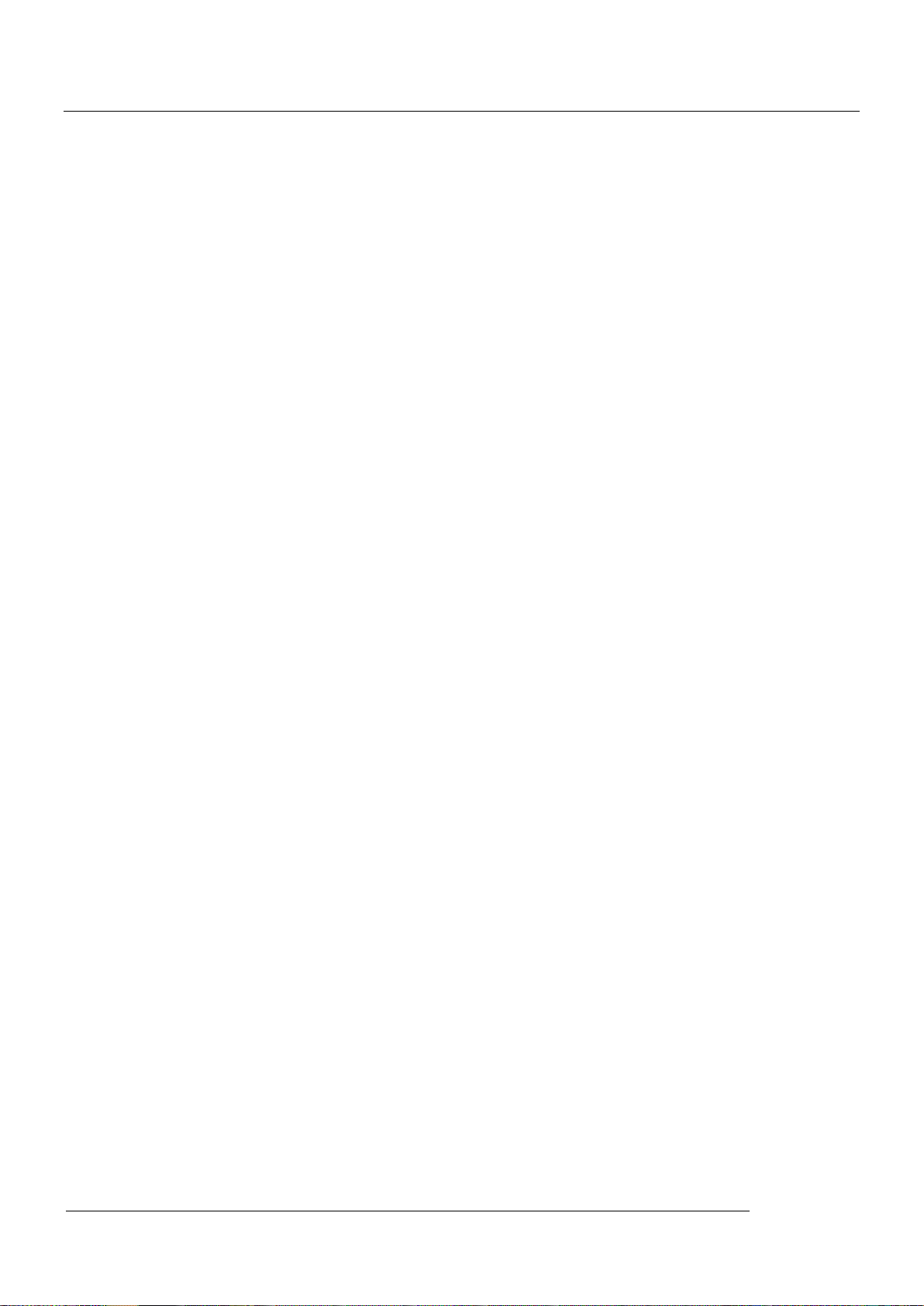
4
6.2.6 Bluetooth
7. Movil Teacher (Optional)
7.1 Device setting
7.2 User’s interface
7.3 Navegacion
8. Firmware Upgrade
9. Troubleshooting and FAQ
MID
1. Preface
Dear Customers,
Thanks very much for purchasing our product!
This Tablet PC is a built-in high performance Wi-Fi receiver module, supporting an external 3G
USB-DONGLE wireless network card, using broadband wireless networks, breaking through
the restraint of network cables; it will bring you into the portable media player world and fulfill
your entertainment needs. It also supports picture browsing, e-book reading, games, online
chat and other functions; various settings will fully show your individuality.
To operate this player easily, first, please read this User Manual included with the player. Then
you will have a better understanding of the operations. Before operating this player, please
carefully read all data we provide about the player, so that you will have a better understanding
of the product and its operations.
The Company will not be responsible for any loss of personal data and damage caused by
incorrect operation of the Software/Hardware, artificial damages, replacement of batteries or
any other accident. To avoid loss of your data, please backup your data to your computer at all
times.
Also, since we can not control any dispute from users’ misunderstanding or incorrect operation
against the manual, the Company will not take any relevant responsibility for any accidental
loss potentially occurring in the process of using this manual.
Due to constant product development, the information in this manual is subject to change
without any prior notice.
This manual is protected by copyright and no part is permitted to be copied or reproduced in
any way without prior written permission of the Company.
The Company reserves the final explanation right of this manual, warranty as well as its related
information.
(Note: When compiling this manual, we are very careful to provide you completely reliable
User Manual
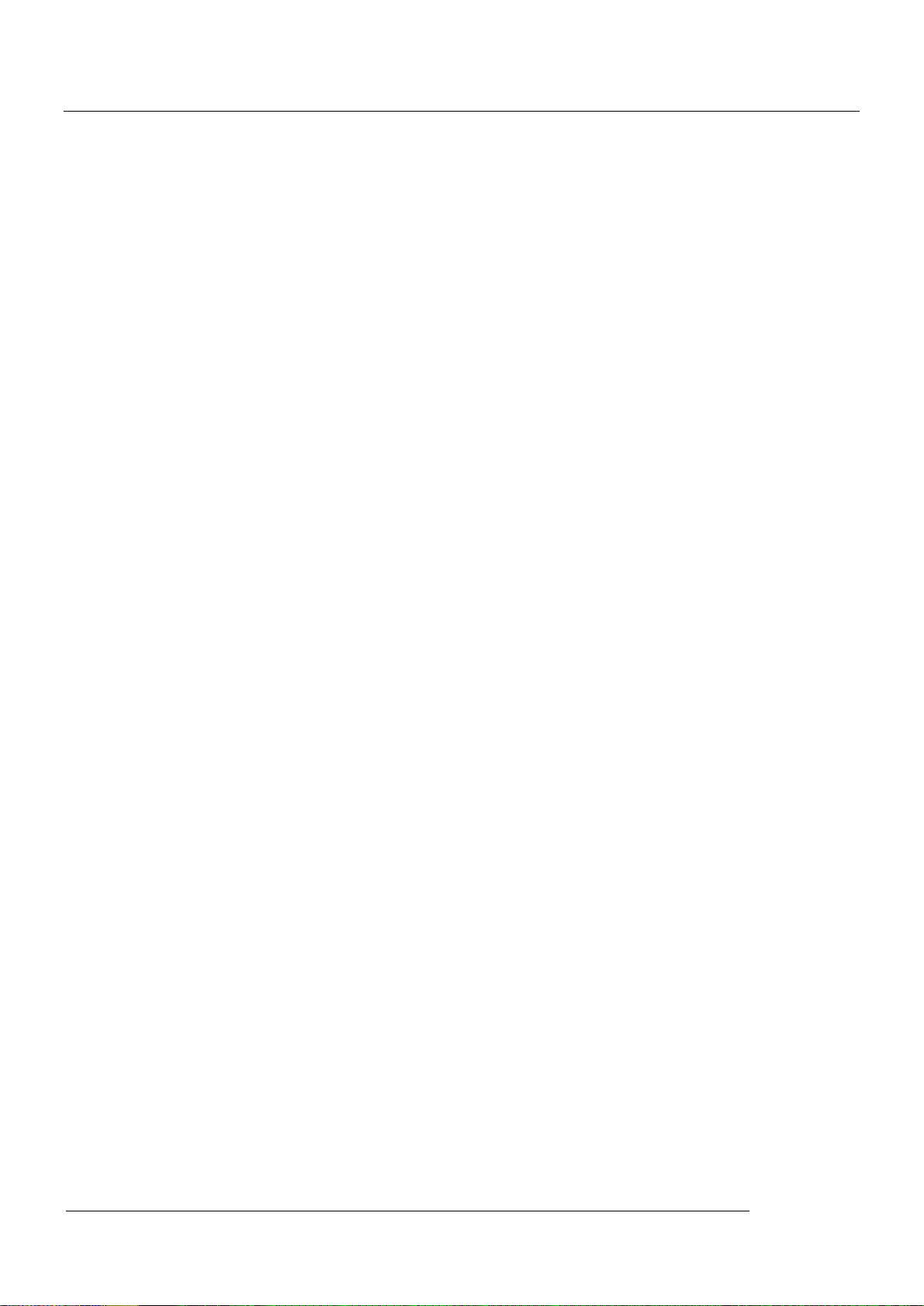
MID
5
information. However, there is inevitably some error and oversight, please understand, and we
welcome your suggestions. If any problem occurs during your use of this product, please
immediately contact your local seller)
Thanks for your support and please pay attention to our other products。
2. Safety Notices
1) Please keep the Tablet PC away from strong magnetic fields in order to avoid damage to the
product.
2) Please do not let the Tablet PC fall onto, rub against or knock against hard objects during
use, because this may cause surface scratches on the Tablet PC, battery damage, data loss or
other damage to the hardware.
3) Never let this product be exposed to a humid environment or rain as the water leaking into
the Tablet PC could disable it to the extent of being beyond repair.
4) Never clean the Tablet PC with any chemicals or detergent, these will damage the product
surface and corrode the finish.
5) You are recommended not to use the headset with the volume at its highest settings, please
adjust the volume to an appropriate safe level and limit the amount of time you spend using
headphones to avoid possible damage to your hearing. Excessive volume will cause permanent
hearing damage.
6) Please do not cut off the power abruptly during software updates or downloading, because
this may cause data loss or system errors.
7) Over-voltage, power cable strain and bending or squeezing of the power cable by heavy
objects must be avoided to prevent the possibility of overheating or fire.
8) In order to eliminate the risk of electric shock, do not touch the cable power plug with wet
hands.
9) Some movies, music and pictures are under the protection of copyright, unauthorized usage
is deemed as an infringement to the laws of copyright.
10) Please don’t turn on the Tablet PC on in locations where wireless equipment is forbidden or
when the usage of the Tablet PC will cause interference and possible danger.
11) All the wireless equipment is subject to external interference and this can affect its
performance.
12) Please comply with any related restrictions and rules, wireless equipment can influence the
flight of the plane; please consult the relevant airline company if you intend to use the Tablet PC
on a plane.
13) Please don’t use the Tablet PC in a petrol station, or near to fuel or chemicals.
14) Please comply with any related restrictions and rules; do not use the Tablet PC where
blasting operations are in progress.
15) Only qualified maintenance personnel can install or repair the Tablet PC. Opening the
Tablet PC in any way will invalidate the warranty.
16) Please use the original accessories and battery provided with the Tablet PC, do not use the
incompatible products.
17) The Tablet PC is not waterproof, please keep it dry.
User Manual

MID
6
Components
Quantity
MID Device
1
Power Adaptor
1
CD-ROM
1
USB Cable
1
HOST cable(optional )
1
Earphone(Optional)
1
User Manual (Optional)
1
Warranty Card (Optional)
1
HD Cable (Optional)
1
3G USB Dongle(Optional)
1
Leather Case (Optional)
1
Keyboard/Mouse (Optional)
1
tf (Micro sd) Card (Optional)
1
18) For the sake of data safety, please back up any important information on the Tablet PC, or
keep a handwritten record.
19) When the Tablet PC is connecting with other devices, please read the user manual for
detailed safety instructions. Don’t connect the Tablet PC to incompatible products.
20) Please upgrade device with enclosed optical disk when the device is set to operate in a
different way.
Note: Android4.0 system using the MTP protocol transfer files, rather than the original MSC
agreement (ordinary U disk), currently supports the MTP protocol only (10) in Windows Media
Player and Media Player, Windows Media Player 11) and older version. If there are no updates
to the above two versions of the Player, the computer will not recognize MID or existing file
cannot be copied down, etc., please correct in the computer, which is connected with the MID
above installed version of the Player, can be installed to the computer, do not need to run for
connection to the mids.
3. Ready to Use
3.1 Packing list
User Manual
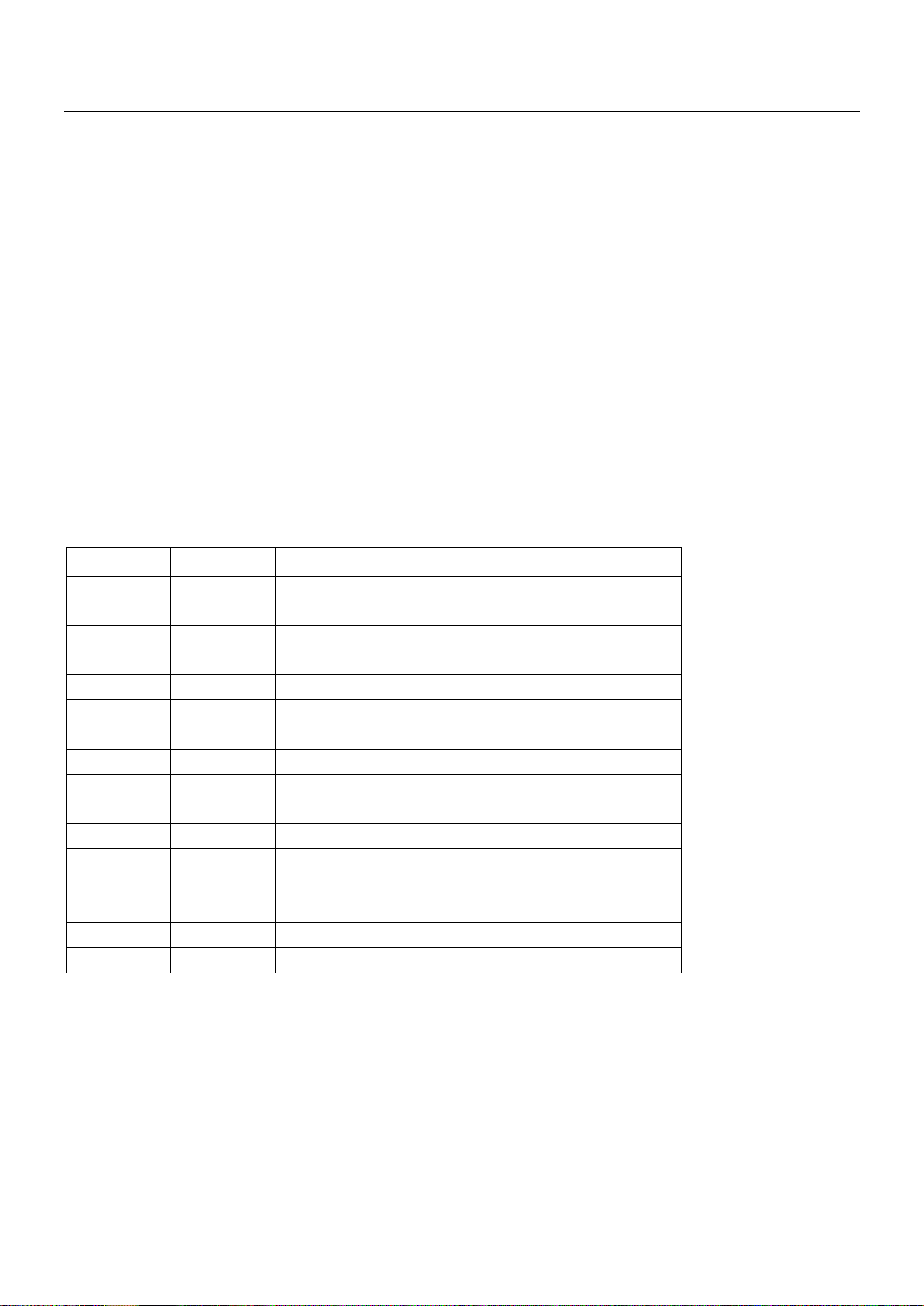
7
Symbol
Name
Description
A
RESET
When tablet does not work press the system
reset function
B
POWER
Short press the button to enter sleeping/wake
up mode, long press to switch ON/OFF
C
MENU
Short press the button to enter menu function
D
ESC
Short press to return
E
TF card
TF card slot
F
HDMI
HDMI port
G
Earphone
Jack
Earphone Jack
H
DC port
External connect 5VDC adaptor
J
MINI USB
MINI_5PIN USB cable port
K
USB
HOST
U flash disk,3G Dongle,mouse connected port
or 3G SIM card port(this two choose one)
L
Camera
Rear Camera
M
Camera
Front Camera
3.2 Instructions on Keys
MID
3.3 Features Overview
Function instruction:
Processor/CPU- Adopt Intel Z3735G processor, Intel BayTrail T-CR Z3735G 1.83GHz, GPU
Intel HD Graphics 646MHz
Operation System-support windows8.1 operation system
Built-in RAM-Support RAM1G DDR3L
Storage Memory-Support built-in ROM Flash memory eMMC 4GB/8GB/16GB/32GB (optional)
User Manual
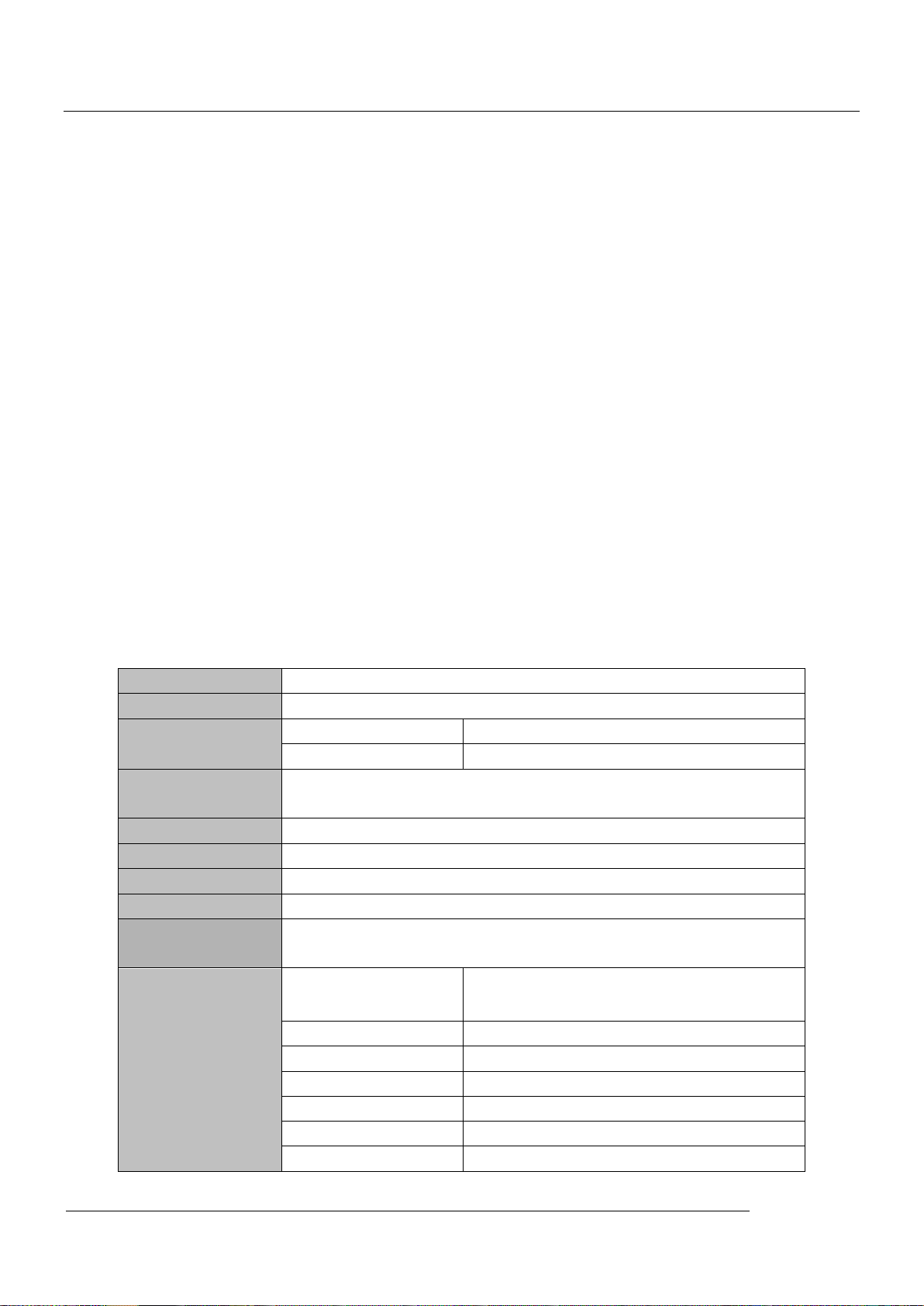
MID
8
Unite Size
211.5*130.4*9.2
Weight
0.54kg
Panel
Size
8–inch IPS screen
Resolution
1280*800
Computer port
USB port ,USB OTG 2.0/USB Host2.0 (MIC 5PIN to 4PIN
HOST)
CPU
Intel Z3735G, 1.83GHZ
Storage
Flash Memory : 16GB
Ram
ROM:DDRIII 1 GB
Extend storage
Support TF card, 1GB -64GB
Power supply
Built-in rechargeable Lithium polymer battery
(3.7V,3900MAH),External power adaptor(output:DC5V/2.5A )
Music
Format
MP2、MP3、WMA、WAV、OGG、FLAC、
M4A、AAC、APE、3GP etc.
Earphone
(L)5mW+(R)5mW(32Ohm)
MP3
8Kbps ~ 392 Kbps
WMA、WMV
5Kbps ~ 192 Kbps
Frequency
20Hz-20KHz
SNR
90dB
Distortion
<0.05%
External T-Flash card 1GB-64GB
Display -Support 8'' IPS screen 1280*800, multi-capacitive touch
Support Mpeg1/2, Mpeg4 SP/ASP GMC, H.263, H.264, WMV9/VC-1, VP8, etc formats. support
1080@60fps video display
Support JPG、JPEG、BMP、GIF etc picture formats.
Audio- Support MP2、MP3、WMA、WAV、OGG、FLAC、M4A、AAC、APE、3GP etc video formats,
many kinds of EQ types. Support the lyrics synchronization and full page display lyrics
E-book -Support TXT、LRC、PDF、Html、Htm、EPUB etc, automatic browsing, zoom, bookmarks,
text, etc.
Wifi -Support built-In WIFI Access to broadband wireless Internet, colorful software can
operational in the ANDROIED system, Some commonly used software system: Internet Google
browser (IE), video, books, etc
Record -Support built-In Microphone record function, support record and video function
Out put - Support USB(1XOTG 1XHOST),support external USB disk, mouse, keyboard, 3G
dongle etc
Camera- Support 0.3M Front Camera and 2.0 M Back Cameras
Other function -Support G-sensor
Support stereo headphone and double speaker output
Language- multi- languages
3.4 Technical Specifications
User Manual
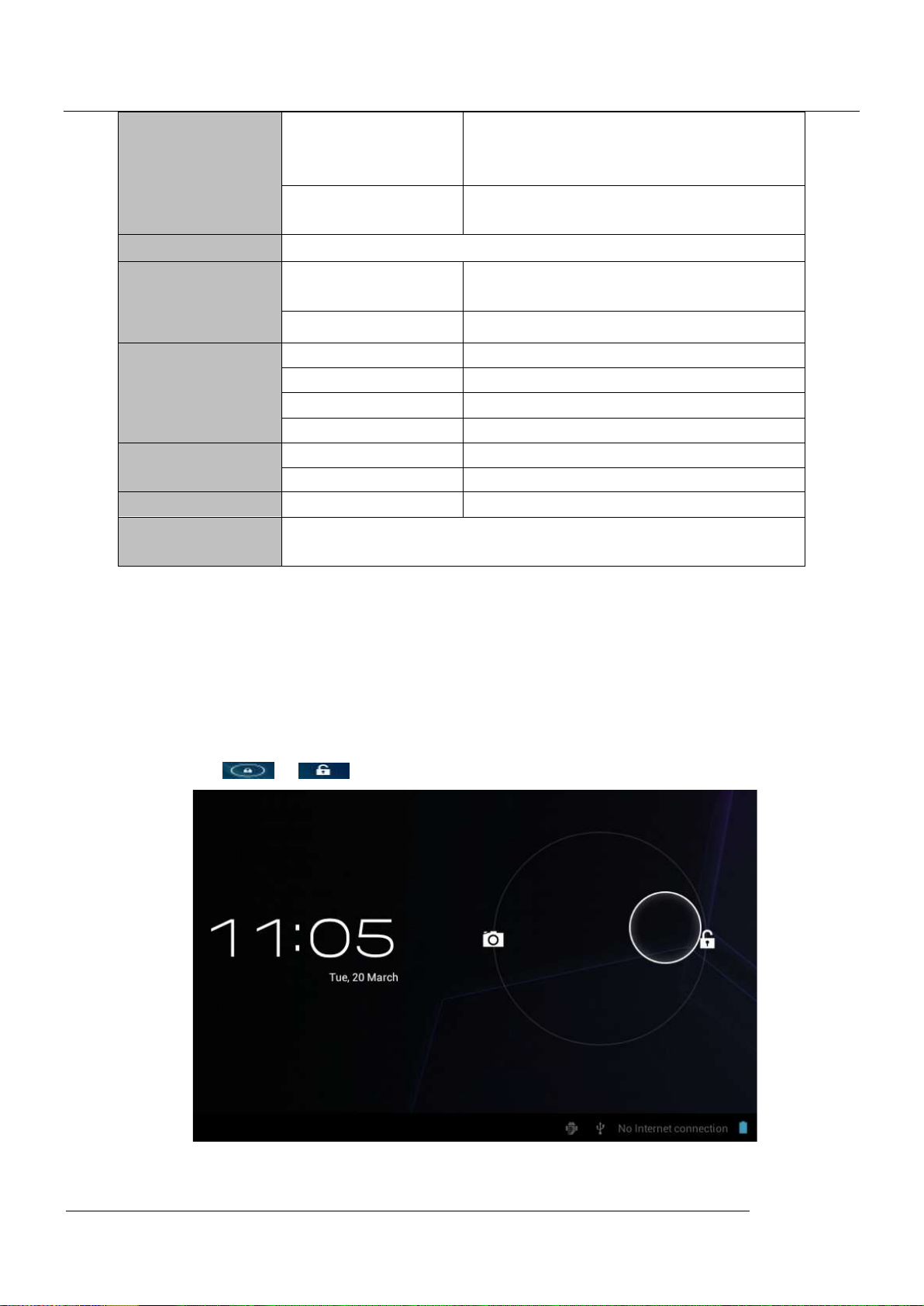
9
Video
Format
Support Mpeg1/2, Mpeg4 SP/ASP
GMC, H.263, H.264,WMV9/VC-1,
VP8,etc format
Maximum
resolution
1280*800
Picture
JPG、JPEG、BMP、GIF、etc
E-book
Format
TXT、LRC、PDF、Html、Htm、EPUB,
etc format
Maximum capacity
5M
WIFI
Main core
RTL8723BS
Speed
Max54Mbps
Range
Max 20m
Wifi System
b/g/n
Bluetooth
Main core
RTL8723BS
Modulation
GFSK, π /4-DQPSK, 8DPSK
Record
Format
WAV
Working
temperature
-10 ~ 50 ℃
MID
4 Quick Guides
4.1 Switch On/Off
Switch ON and Unlock: When the Tablet PC is in OFF mode, please press and hold the
“POWER” key for 3 seconds to enter the Android startup process. The Tablet PC will take about
100 seconds to enter the system desktop with the display in locked mode. Please press and
move right the icon to , the display will unlock automatically, see the image below:
Power Saving Mode and Locked Mode: Pressing the “POWER” key when the Tablet PC is in
use will result in the system entering SLEEP power save and locked mode. Press the “POWER”
User Manual
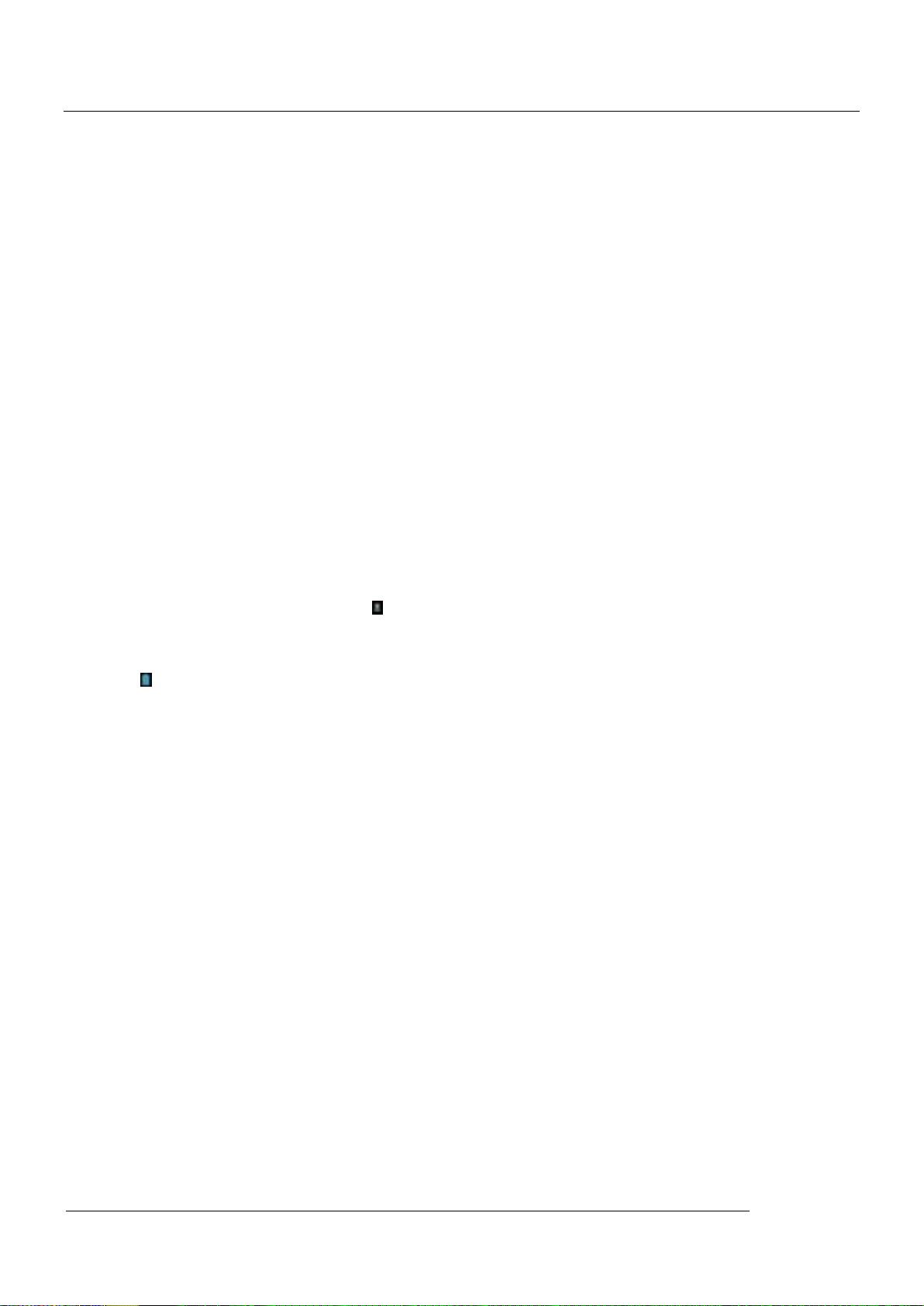
MID
10
key or tap the touch screen for 3 seconds, the Tablet PC will return the system to locked mode
within 1 second.
Note: The primary operation of the Tablet PC will not stop under the power saving mode, just
the display is turned off and showing a black screen with the Power light is on. This means that
music play, movies play etc. will still continue running in the system.
Switch OFF: When the Tablet PC is in use, please press and hold the “POWER” key for 3
seconds, the screen will display the power off interface, choose the power off option to confirm
your selection and the system will shut down automatically.
Note: When system halted or device under blank screen, please restart the device after device
automatic power off by pressing reset key or long pressing power key for 6 second.
Note: When the Tablet PC is running low on battery power, it will sound an alarm and then shut
down automatically if it isn’t plugged into a power source to start charging. If the Tablet PC can’t
start up please check if the battery power is too low.
4.2 Battery Management and Charging
Note: Charge the battery at least 8 hours to make sure the battery is fully charged for the first
time.
·Insert the adaptor into the DC slot on the Tablet PC, and connect the other side with the power
socket. Then the Power indicating lamp on the top right side of the Tablet PC will turn purple,
and the desktop icon of the battery keeps rolling to show it is charging. Note: Please wait
until the battery is fully charged and do not disconnect the adaptor when charging.
·Once the battery is fully charged, the indicating lamp will change into blue, the Icon on the
desktop will stop rolling.
· When the battery is exhausted completely, please charge at least 5 minutes before starting it
up.
Note: In order to keep the battery working to its full potential, please pay attention to the
following advice:
1) Don’t charge the power in excessively high temperatures.
2) There is no need to run down the power for this Li-ion battery, you can charge the battery
even when there is still power left in the battery without it affecting the lifespan of the battery.
3) In order to keep the battery in good condition, Make sure you charge it at least once every
two weeks if the Tablet PC hasn’t been used for a long time.
4.3 Operation of the Function Icons
User Manual
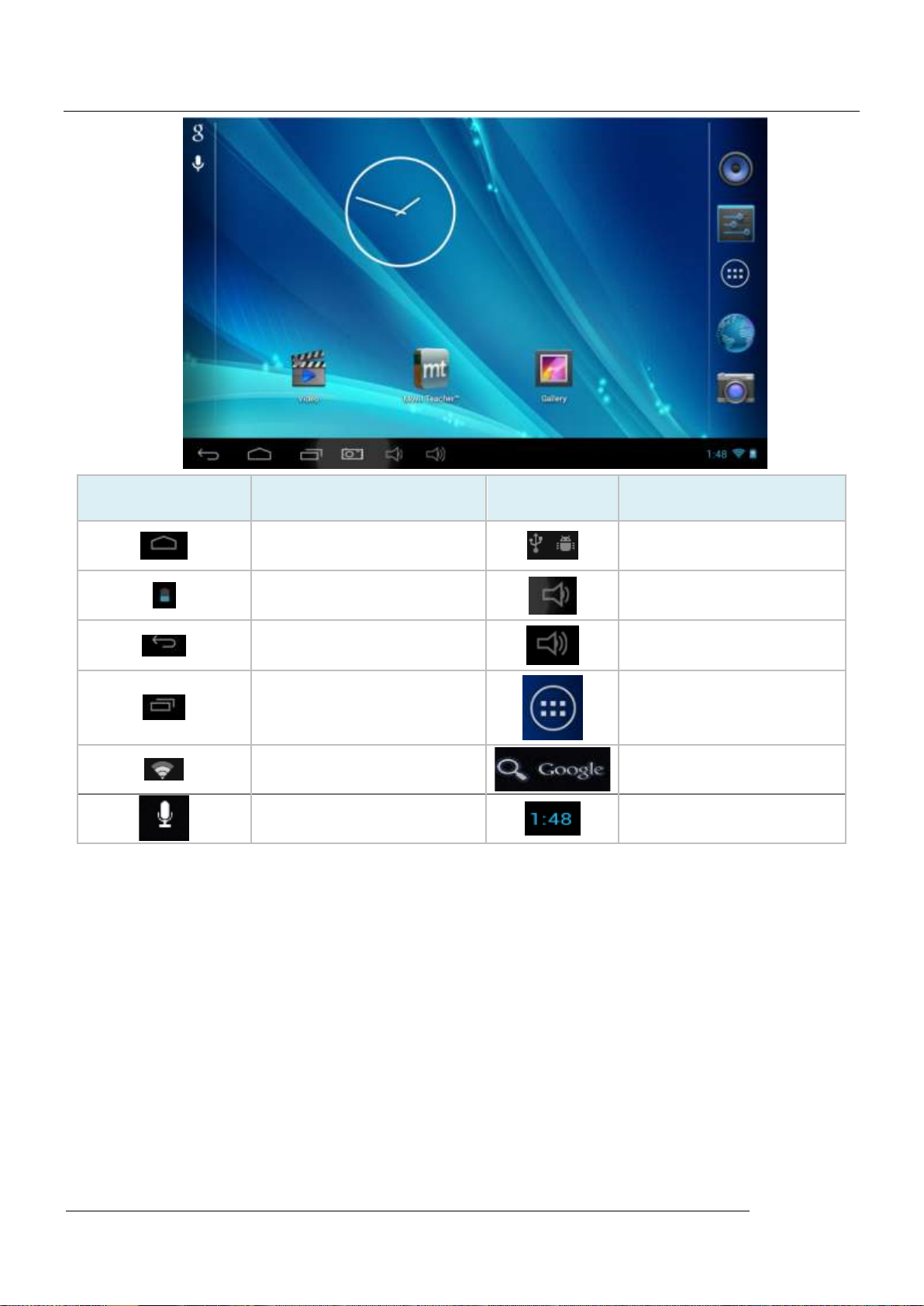
MID
11
Icon
Function instruction
Icon
Function instruction
Back to main menu
Notifications
Power Status
Reduce the volume
Return
Increase the volume
Recent apps and other
options
Function Menu
Wi-Fi Status
Google Search
Voice search
Time
5 Operation Details
User Manual
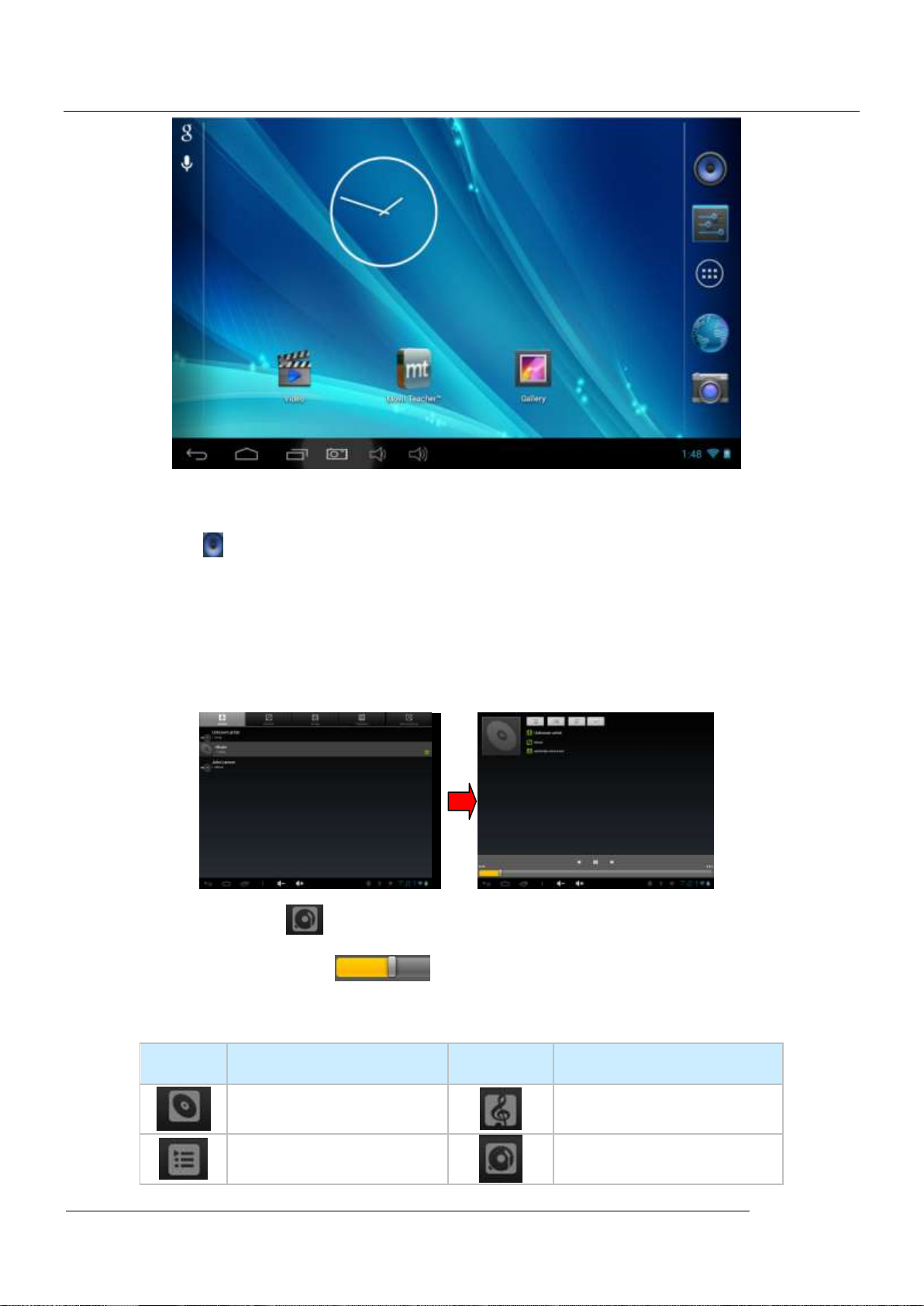
12
5.1.1Music Player
Icons
description
Icons
description
Albums
song
Music list
Current Playing
MID
Press audio icon which is in main menu or desktop to enter audio playing.
If there is no music file in the player, files in sd or tf card will be loaded to the playlist
automatically. The device support music file format is : mp3、wav、midi、wma.etc. The playlist
shown as below picture.
In the playlist, paddle up or down on the screen for page turning. Double press your favored
songs to enter playing interface and start to pay audio files.
When in playing, click to enter into play list;
Drag the playback progress bar to adjust video playback progress.
Music Player Icons
User Manual
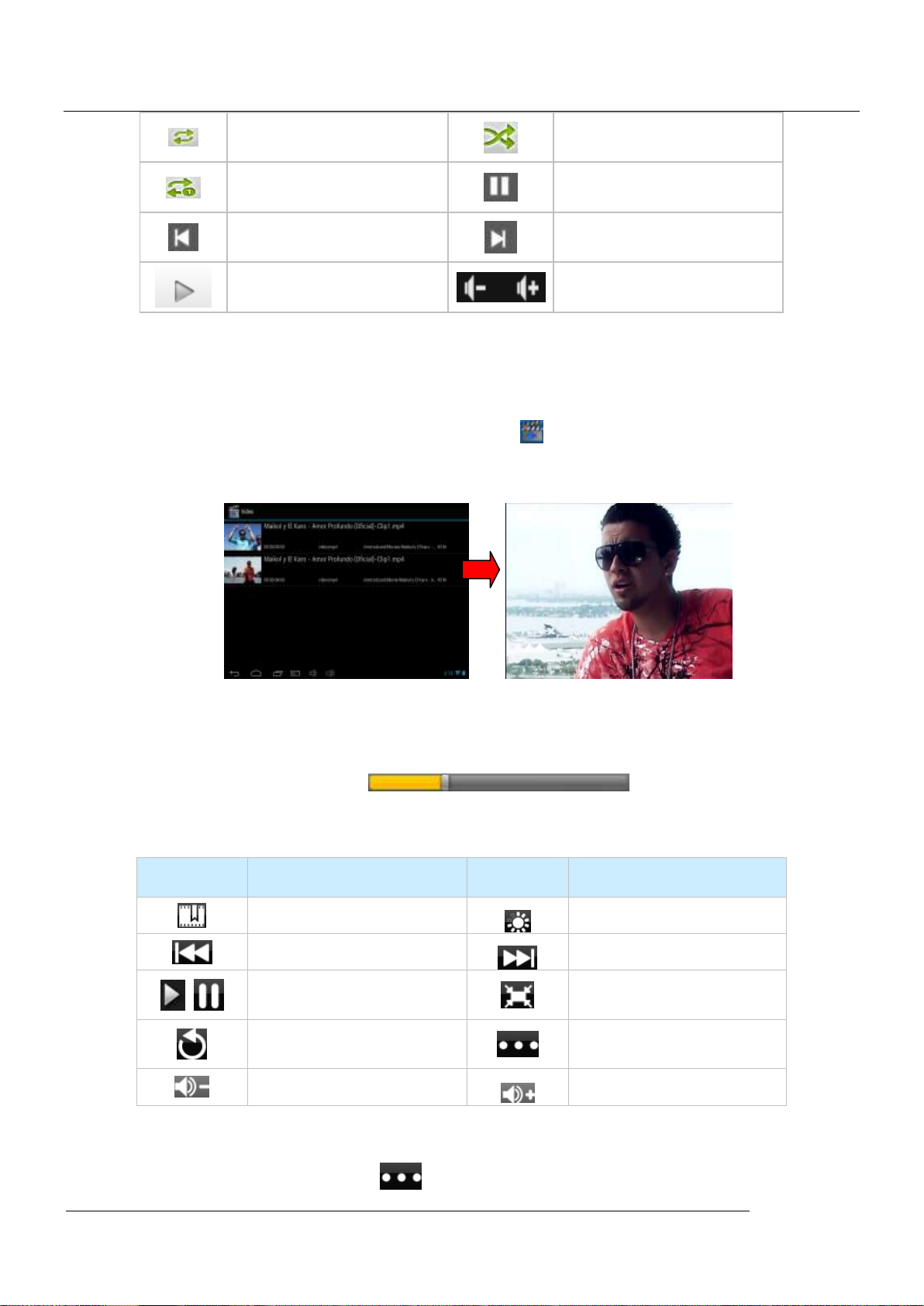
MID
13
Loop playback
Random play
Repeat Single
Pause
Play the last song
Play the next song
Play Audio
Volume- & Volume+
Icons
description
Icons
description
Add bookmark
brilliance control
Last
Next
Play & Pause
Video standard:16:9 /4:
3/ recover
quit
menu
Decrease volume
Increase volume
Note: Audio player can play WAV audio files.
5.1.2Video
In the application menu or on the desktop, tap the icon to enter the video and picture player
interface, Double click the movie you’d like to start playing:
Video formats support:MPEG-1,MPEG-2,MPEG-4,H.263, H.264, AVS, VC-1, RV,
The system will automatically load any video files from the TF card to the playlist after the
video player has been launched.
Drag the playback progress bar ,to adjust video playback
progress.
Video playing button icons
During video playing, you can tap to achieve selection such as delete bookmark, play
User Manual

MID
14
Button
Function
Button
Function
Delete
Edit
mode etc as below shown:
Tap play mode for option single, repeat on, repeat all or return etc.
5.1.3 Gallery
In the application menu or on the desktop, tap to enter picture player interface as below:
Picture Player Icons Description:
Load images(The Tablet PC supports:BMP、JPG、JPEG、PNG、GIF)
The system will automatically load the image files from the TF card to the photo browsing list
after the photo browser has launched.
Tap to slide show, browse images, set the image as wallpaper, edit, rotate, crop or resize
your image.
User Manual

MID
15
Icon
Function
Icon
Function
Image
set image as wallpaper
edit
Rotate left
Slide show
Rotate right
Crop and resize
5.1.4 Recording
In the application menu or on the desktop, click to the recording interface,tap to start
recording, to pause, to play. When recording finish, you’ll be asked if you wanna
“Discard” or “Save” the recording.
Recording playing:Select playing recording by video player, finding the recording files from root
content of file manager, click the one you’d like to start playing, details see 5.1.1(video player).
5.1.5 File Manager
Tap icon on the menu or desktop to enter the interface of File Manage, tap【SD Card】、
【Internal Memory】&【USB】, long pressing the file or folder if you want to manage, the system
will pop up the file or folder operations window, then you can choose to Copy, Delete, Move,
Rename etc
When copy or move a file/folder, find the target folder and long press, choose paste into folder.
5.1.6 Web Browser
User Manual

MID
16
Under WIFI connected,(see chapter6.1.1 WiFi), tap icon enter to the Web Browser
interface; tap the address bar of the browser and input the website and enter.
Note: The IE Explorer uses the popular third-party IE Explorer software; please follow the IE
Explorer's standard operating mode to operate.
5.1.7 E-book reading
In the main menu or the desktop Tap icon to enter e-book and choose the books
In the e-book click ( ),to see below picture
Click the left/right of screen or slide horizontally to page on
click this icon is the shortcut to change the font size
How to change font size:click this icon ,there are this option:S、M、L、XL、XXL size.
page skip setting:click page skip icon ,enter your want to jump to the page number click
on the confirmation, will automatically jump to the specified page;
bookmark Settings: click the bookmark button to add, delete, display bookmarks;
books information: click on the books information button to view the title and author
User Manual

MID
17
information.
auto flip: click on the button, outline can be set corresponding time page or pages manually
5.1.8 Calculator
In the applications menu or on the desktop, tap the Calculator icon on the desktop to open
the calculator:
5.1.9 Clock
In the applications menu or on the desktop, tap the Alarm Clock icon to enter the settings
interface
Tap set up accordingly, as shown below:
click accordingly the time,Can be set up alarm clock detailed information: The alarm clock time,
alarm bell, repeated alarm condition, the label set.
Repeating: choose accordingly the day that the clock be expected to ring-down.
- On Monday, Tuesday, Wednesday, Thursday, Friday, Saturday and Sunday: check you need
the number of days, for example: you choose from Monday to Friday alarm, respectively from
Monday to Friday behind box ticked on, set the alarm clock on Monday to Friday at the same
time of the repeated ring;
- No: set the alarm clock ring only once, don't repeat
User Manual

MID
18
Button
Button Description
Button
Button Description
Video Icon
Photo Icon
Front and rear Camera switch
Photo focus
Shutter
- Click on the clock: select the clock model
After the set time and alarm clock can be adjustable according to personal likes to power-saving
mode. Touch the screen for the power saving mode, touch again below normal. Power saving
mode as shown in figure:
5.2.0 Camera
Tap the App Menu icon to enter into the app menu list, tap to enter into the camera function
interface:
5.2.1 tf (Micro sd) Card Storage
This device has SD or TF card slot and can read files in those cards. Operating should be in the
right way when plug in or take out those cards.
When using, according to the card slot will set the SD card, insert into tablet correctly, push into
the card, until you hear a click sound. If you want to take out the card, please push card into the
slot tightly, and then release. Memory card will automatically pop up, and then remove the
memory card.
Icon will appear if cards are inserted properly and it shows the SD card is connected
to the device.
Do not take out card if you want to copy or read files in card, or it will cause data mistake or
lost problem
User Manual
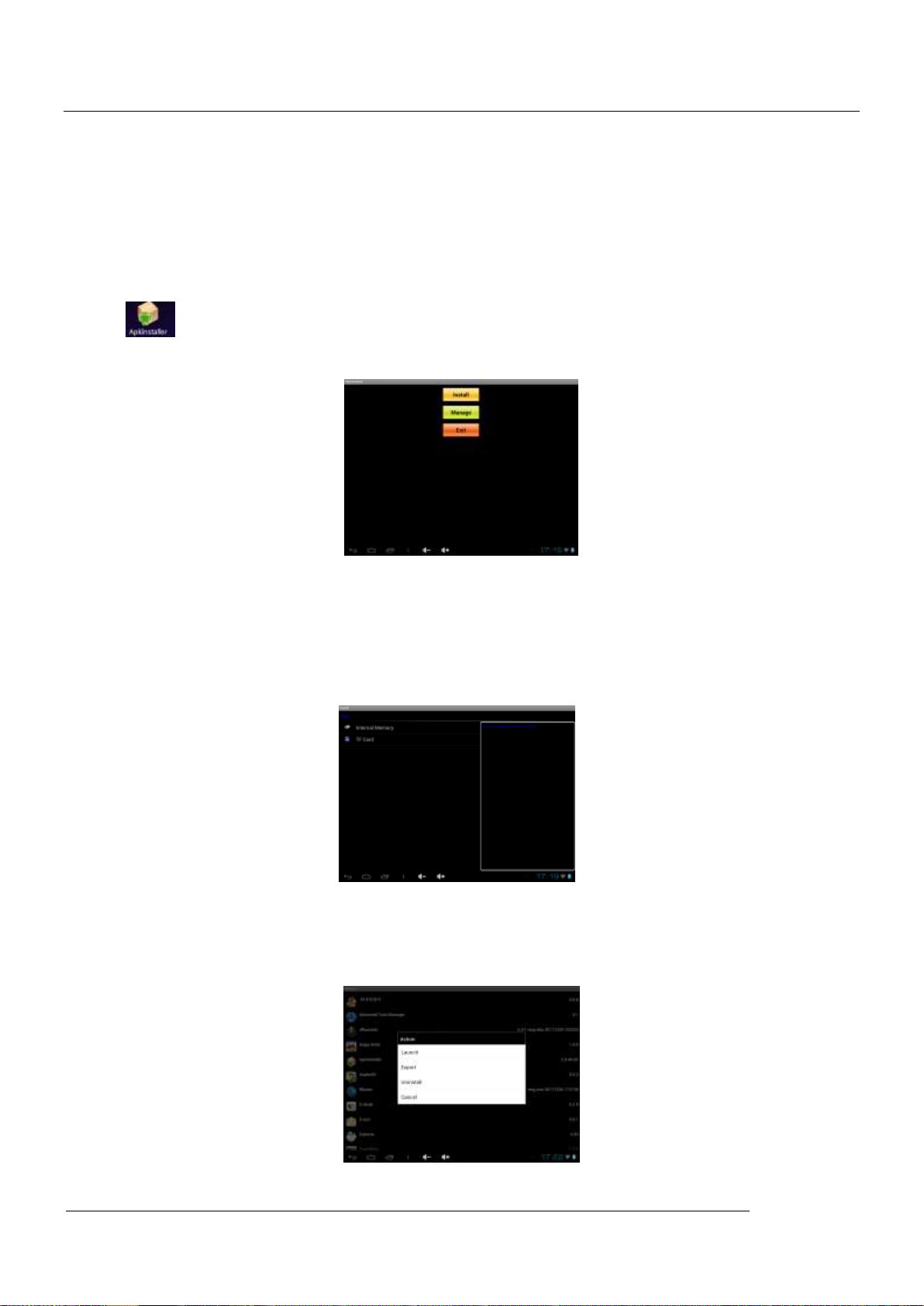
MID
19
Avoid high temperature and wet environment when using the card
Avoid liquid and corrosive materials.
5.2.2 APK Install and Manage
Native support for third party applications based on Android platform, most applications can be
obtained from the Internet,copy into the machine flash or T - flash card, and then to install and
use.
• click “ ”,for installation, see as below picture:Installation, management and exit, three
options.
• Installation :Click install, enter the Apk installation interface。
Internal Memory and SD Card corresponding flash ram disk and the T - flash Card storage;
After entering, choose the right box APK format installer, double click install software.
Operation after the completion of the return to the main interface, that is, complete the
installation, and a corresponding software menu.
• Uninstall: Click on the management, into third party software interface.
Note: this system can only unload the users to install APK software, the original factory own
software unable to uninstall and delete.
User Manual

MID
20
- start: run the software
- export: export software to the T - Flash CARDS
- unloading: uninstall the software
- cancellation: cancel the operation
Exit: back to the main interface
(note: this only to install the software, if you need other software installation please according to
this instruction)
5.2.4 External Keyboard & Mouse
After add tieline before plug in the mouse on the screen appears the mouse pointer, mouse the
left key is to confirm that key, right is the return key, middle pulley key is moved up and down:
Note: For the standard keyboard some buttons are not available, it needs o reset the keyboard
software according to ANDROID system. We suggest you can use the default USB keyboard.
5.2.5 Connect the HD and TV
Two connectors of HDMI cable, one connect HDMI port of tablet, one connect HDMI port of
HDTV. After that, click into setting interface and click icon ,connect the HDMI
cable ,and then enter setting interface to “TURN ON HDMI” , then you can see the
information on the HDTV.
Click icon to set up your HDTV HDMI resolution according to your TV HDMI
requirement.
User Manual

MID
21
Click icon to adjust the screen size of output signal and click .
6. System setting
6.1.1 WIFI Setting
In the applications menu or on the desktop tap to enter into the setting interface, and then
tap
a. Press WIFI and the system will search wireless networks automatically. Shown as below
picture.
b. Connection ( It is dynamic IP address and needn’t set the IP address)
User Manual

MID
22
The dynamic IP address is assigned by WIFI router. If it is automatically assigned the IP
address, and then click the WiFi network name. For example, click “TestII” it will pop up a
connection window where you can input the correct security code and then tap “connect”. The
system will connect to the network automatically, and once connected will show a Status of
“Connected” You can see the network connection status by pressing the network name, see the
figure below:
There will be a WIFI icon in the bottom right corner once it connected successfully.
Traffic usage query, Click the icon ( )check the network traffic.
with wifi function can search this device. SSID and password can be changed in the WIFI
6.1.2 External 3G USB Dongle
Connect the 3G USB-Dongle to the Tablet PC by USB HOST cable. The 3G network icon will be
showed in the bottom right corner of the screen when Tablet PC connects the 3G successfully
as below picture:
You can use the internet normally.
User Manual

MID
23
6.1.3 Sound
Tap the icon to enter the sound setting interface as below:
a. [Silent mode]: click into volumes settings ,tablet will be no sound..
b. [Volume]: Click into the volume Settings as shown in figure:
Set the media, the alarm clock, notify the volume;
C Ring setting
In the setting interface, tap “Ring notice” to enter into Ring setting interface:
System indicator sound setting:
A touch indicator sound ( tap the touch screen)
B Lock indicator sound (lock and unlock the screen broadcast voice
User Manual

MID
24
C touch vibration;(if the machine is equipped with vibration motor, slight vibration when click on
the touch screen machine)
This two functions are optional, press to enter mute state if you do not want those
functions.
6.1.4 Display and wall paper
a 【Automatic rotary screen】
Tick behind the direction column, after that, tablet will automatically changes the display
direction.
b 【Wallpaper setting】
In Settings screen click show the wallpaper into the wallpaper Settings, can be in the position or
dynamic wallpaper wallpaper to choose your own favorite picture.
If you want to change the wallpaper you can long press the blank position of the desktop and
you will see the menu as shown in below picture:
C【Auto rotate screen】drag this icon to adjust the backlight brightness,Click confirm
Settings and return
User Manual

MID
25
D【sleep time choice】Choose machine standby sleep time
6.1.5 Storage
Click in the setting application interface, it will show all the storages status:
It can check the flash storage, SD storage, available storage and so on.
Press on the right upper corner to choose the way how to connect computer through USB
jack.
1: Media device/MTP ;
2: Camera/PTP;
3:message storage;
6.16 Battery
Tap the icon to check the battery using status
User Manual
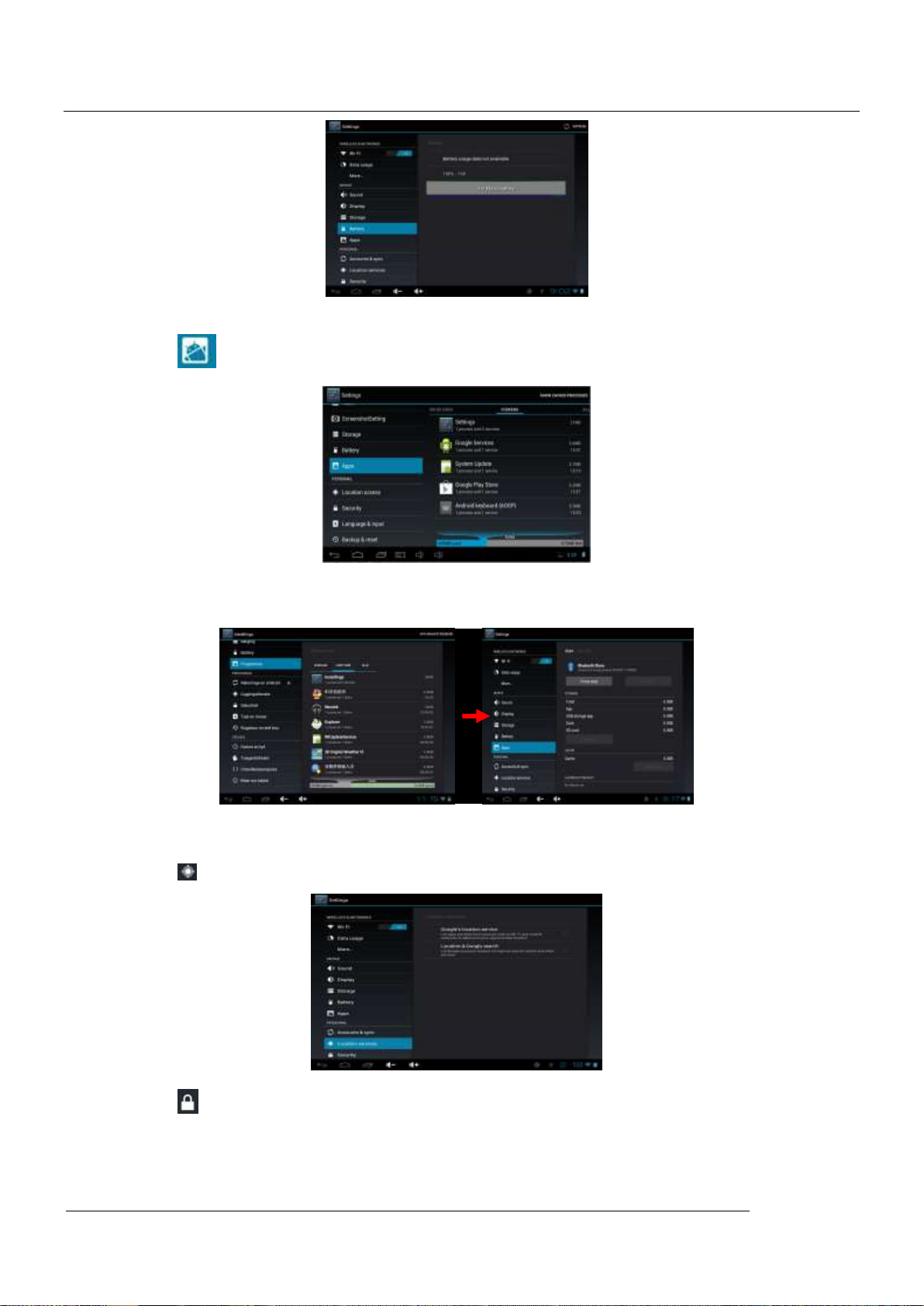
MID
26
6.1.7 Apps
Tab the icon to enter the Application setting interface as below:
Setting on running service
Click【program】to check the running service:
6.1.8 Location & security
Tap the icon to set the Google’s location service and Location & Google search as below:
Tap the icon to enter the security settings interface as below:
User Manual

MID
27
Screen Lock Settings: 1.None 2.Slide 3. Face Unlock 4.Pattern 5.PIN 6.Password
【Pattern settings】Enter Settings-security-choose Pattern to set password for screen as below:
Choose at least four points when set pattern pass word, click NEXT STEP to finish the setting
procedure.
[PIN settings]: Set PIN pass word:
Click OK button after input four pass words, and remember pass word for later use.
It will inform you to input password when device boot ups:
User Manual

MID
28
Choose the way you like to unlock the screen:
Equipment management settings:
In security interface, choose UNKNOW SOURCES, then other APK can be installed on device,
or it can not be done:
6.1.9 Language & input
Tap the icon to enter the language and input method settings interface to choose the
language as you need as below
language settings:
The Tablet PC supports multi-languages. You can select an operation interface of
corresponding language according to your needs. Tap the corresponding language options
User Manual

MID
29
Keyboard and input settings:
According to your needs to set the corresponding input method: Tap the icon to enter the
settings interface, Tap settingsLanguage & inputAndroid keyboard settingsinput
language, see as below:
Voice search settings:
Tap the icon to enter the voice search settings to select different languages.
Click to enter the Text-to speech output:
6.2.0 Backup & reset
Default factory recovery:
User Manual

MID
30
Note: Please back up all your data of the internal memory before reset the Tablet PC, or you will lose all the data.
6.2.1Date & time
Tap the icon to enter the date and time setting interface, click the box behind the
“Automatic” (click date & time) to modify the system date and time by manual as below.
Date setting:
tap and button to select Day, Month and Year or click the right numbers, and press OK to
finish.
Choose time zone:
Choose the time zone where you are and click OK to finish:
Set time:
Click to choose time,for example:10:56, Click OK to finish.
Switching time format:
User Manual
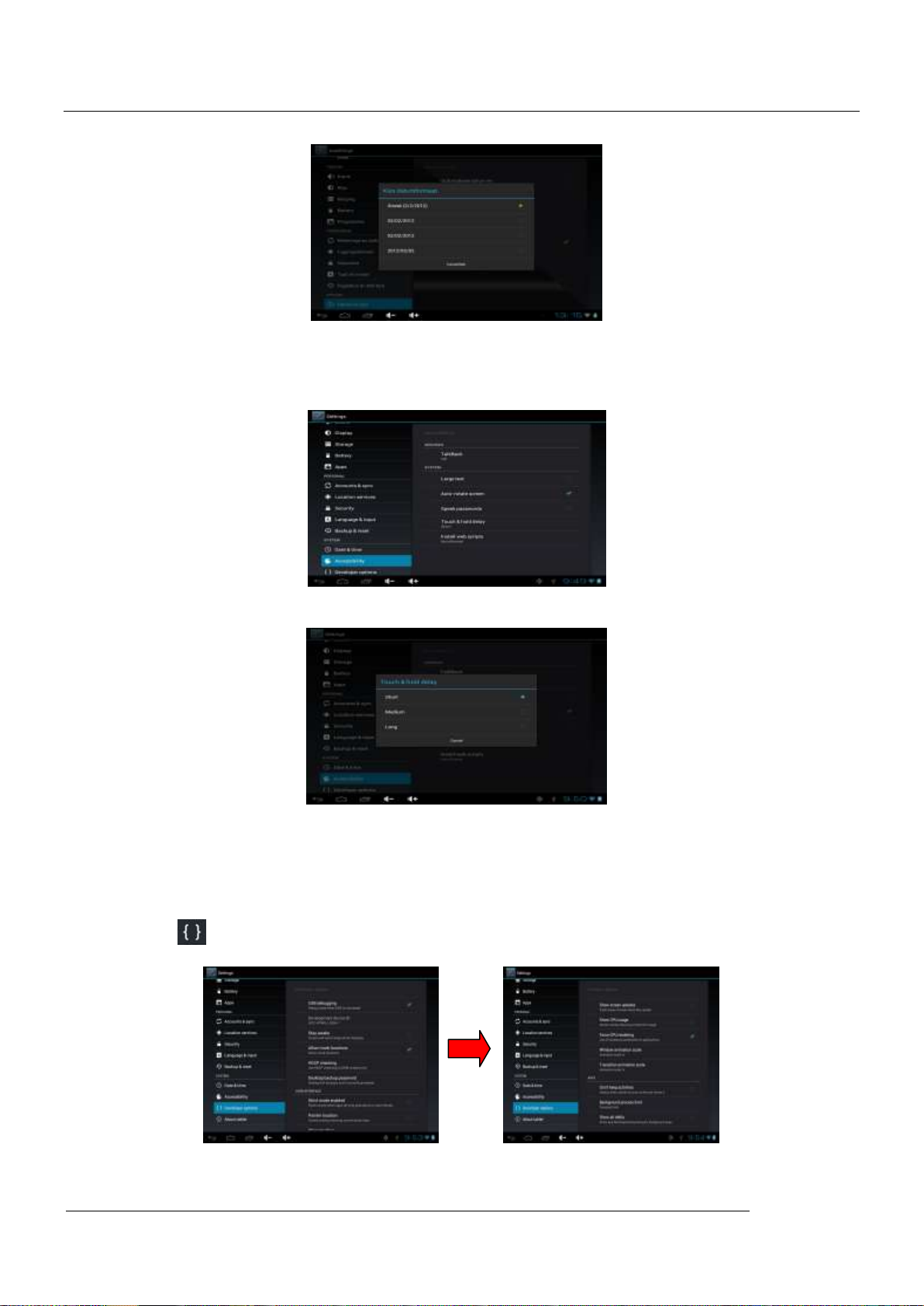
31
Date format:
6.2.2 Accessibility
• Can set the Auto-rotate screen, large test etc, as below……
MID
Touch & hold delay:
6.2.3 Developer options
It is recommended to use the factory default developer options setting, or some changes may
affect the functions of the Tablet PC.
Tab the icon to enter the developer options setting interface as below:
User Manual

MID
32
6.2.4 About Tablet
Check System updates, Status, Legal information and software version as below:
:
6.2.5 Add, Move or Delete Desktop Icon
Tap the icon on the desktop to enter the app menu list. lay out all the application icons
with paging display, Tap and drag the application icon to the current desktop,
Long tap the app icon on the desktop to enter the editing mode and you can remove the icon
and set its location.
When you drag the icon to the , it turns into the delete function, release the icon to delete it
as below:。
6.2.6 Bluetooth
Bluetooth settings: click to automatically search for and display the Bluetooth devices list, touch
the Menu button, the Bluetooth name rename detection timeout setting, display the received file
Note:
display device name, search the device name is too long, it will automatically truncated to the
User Manual
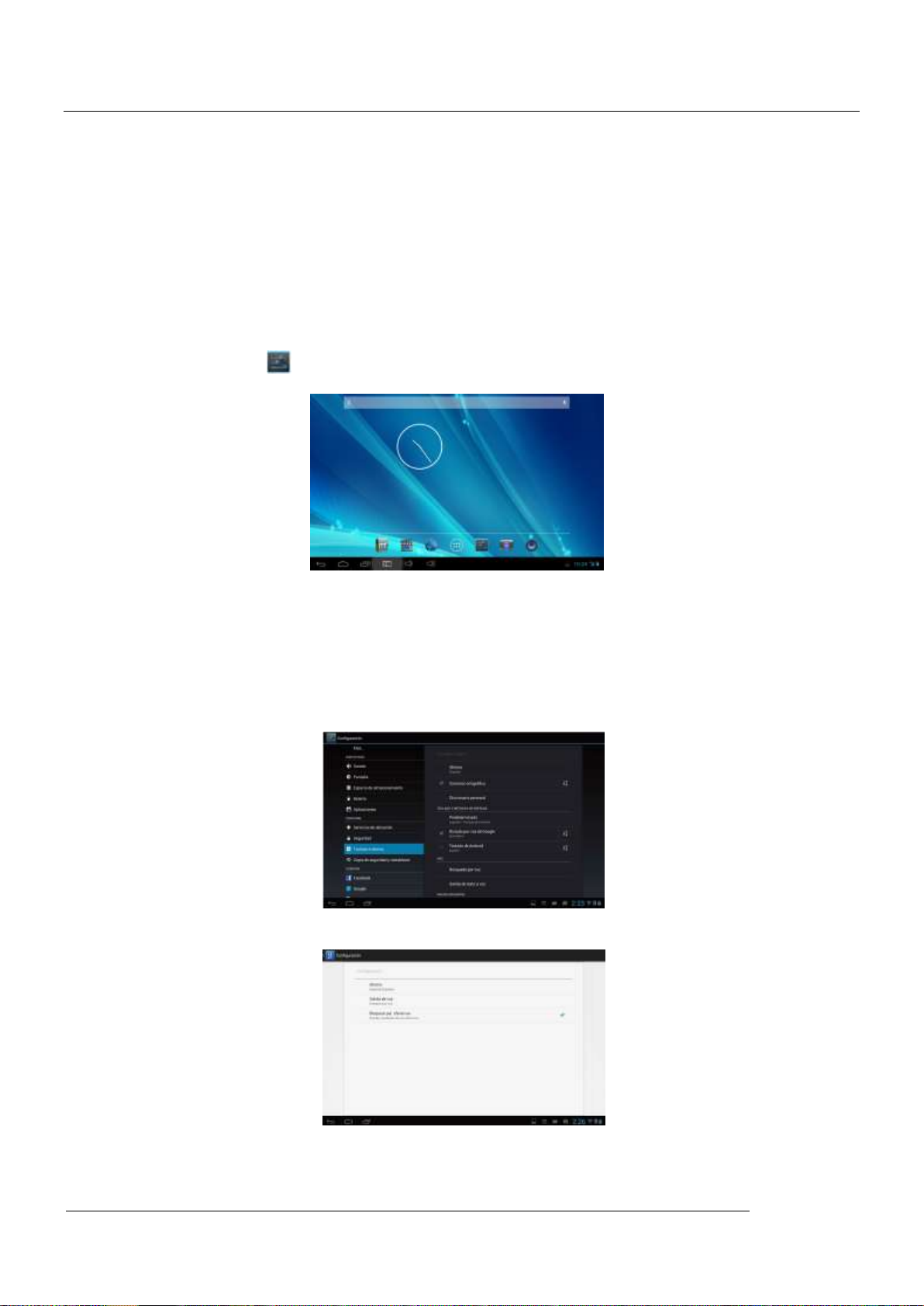
MID
33
appropriate length.
B. select pairing the device will pop up a dialog box, the user needs to enter the Bluetooth PIN
match code. The two devices must use the same password. Headset or earpiece kit may use a
fixed password, you can refer to the Bluetooth headset instructions. (Device can perform a
lookup operation has been paired do not have to be matched.)
7. Movil Teacher (Optional)
7.1 Device setting
Click the "Setting" icon to enter in the setting panel.
Locate and choose "Language and keyboard" and select "Voice Search"
Select "Language"
User Manual

MID
34
Select “English”
Under "Dialect" choose, select English(US)
Select "Keyboard and Language", and select "Output of Voice Text" on the right
Select “Language”
Select in the menu that appears "English (United States)"
User Manual
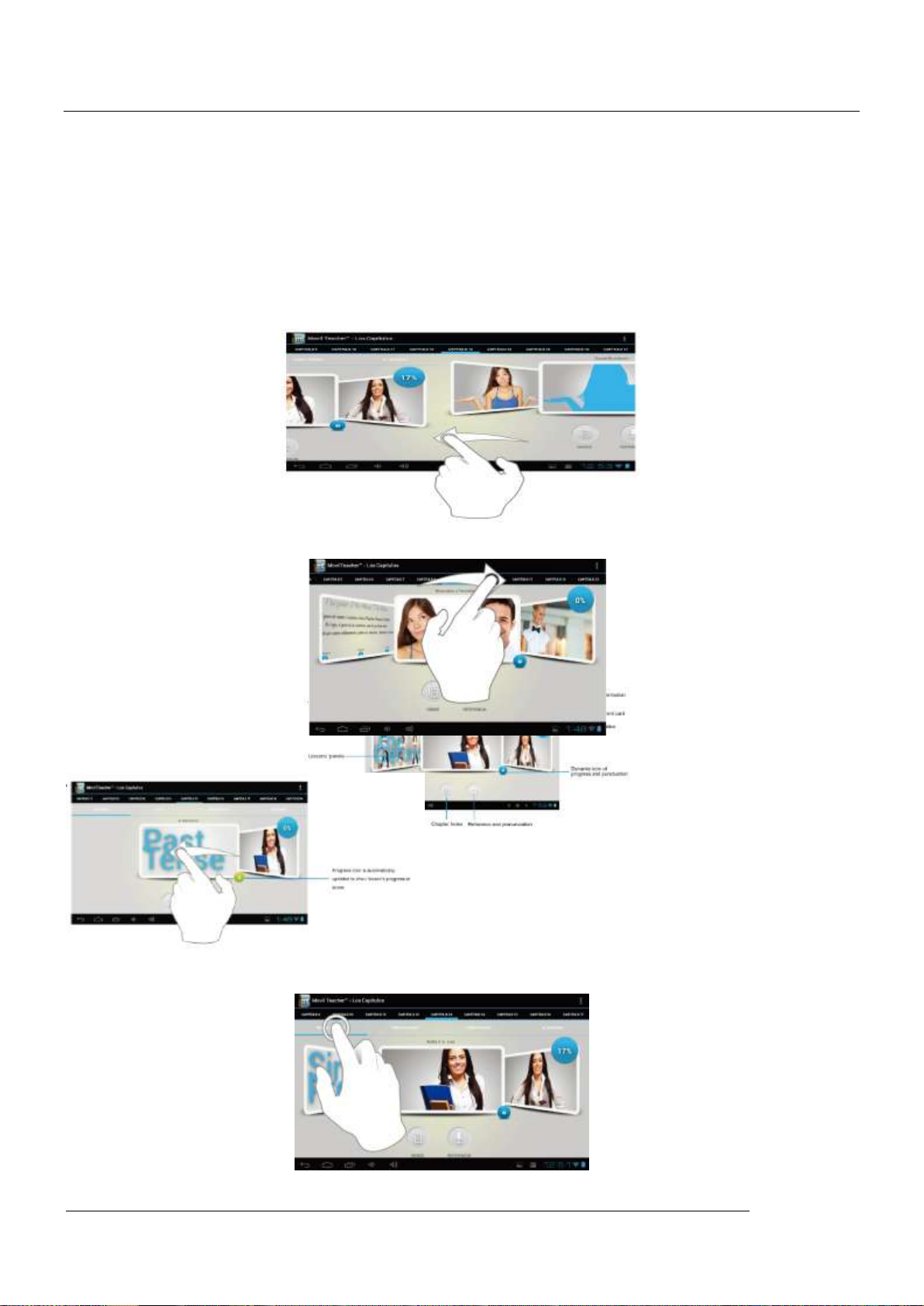
MID
35
7.2 User’s interface
7.3 Navegacion
The main screen contains the Main Menu of each chapter.
From here you can enter all of the chapters of course.
There are two methods of navigation between chapters.
You can move forwards and back from one chapter to another as shown in the following image.
Drag the tabs to navigate between chapters.
Drag lessons’ panels for details of that lesson
In compounds chapters touch tabs to access that section
User Manual

MID
36
Once you enter a letter or a word in the "search query" in the dictionary, you can scroll through
all the words in the dictionary, or choose the word that interests you to access more options
Once you choose a word from the list, you will see the dictionary.
From here you can:
• See the translation of the word.
• See the definition of the word.
• Practice writing.
• Listen to the pronunciation.
• Practice your pronunciation of the word.
Touch the panels to access the main menu of the lessons in this chapter
The main menu of the lessons allows access to each individual lesson and also displays
information about your score and progress in each lesson.
User Manual
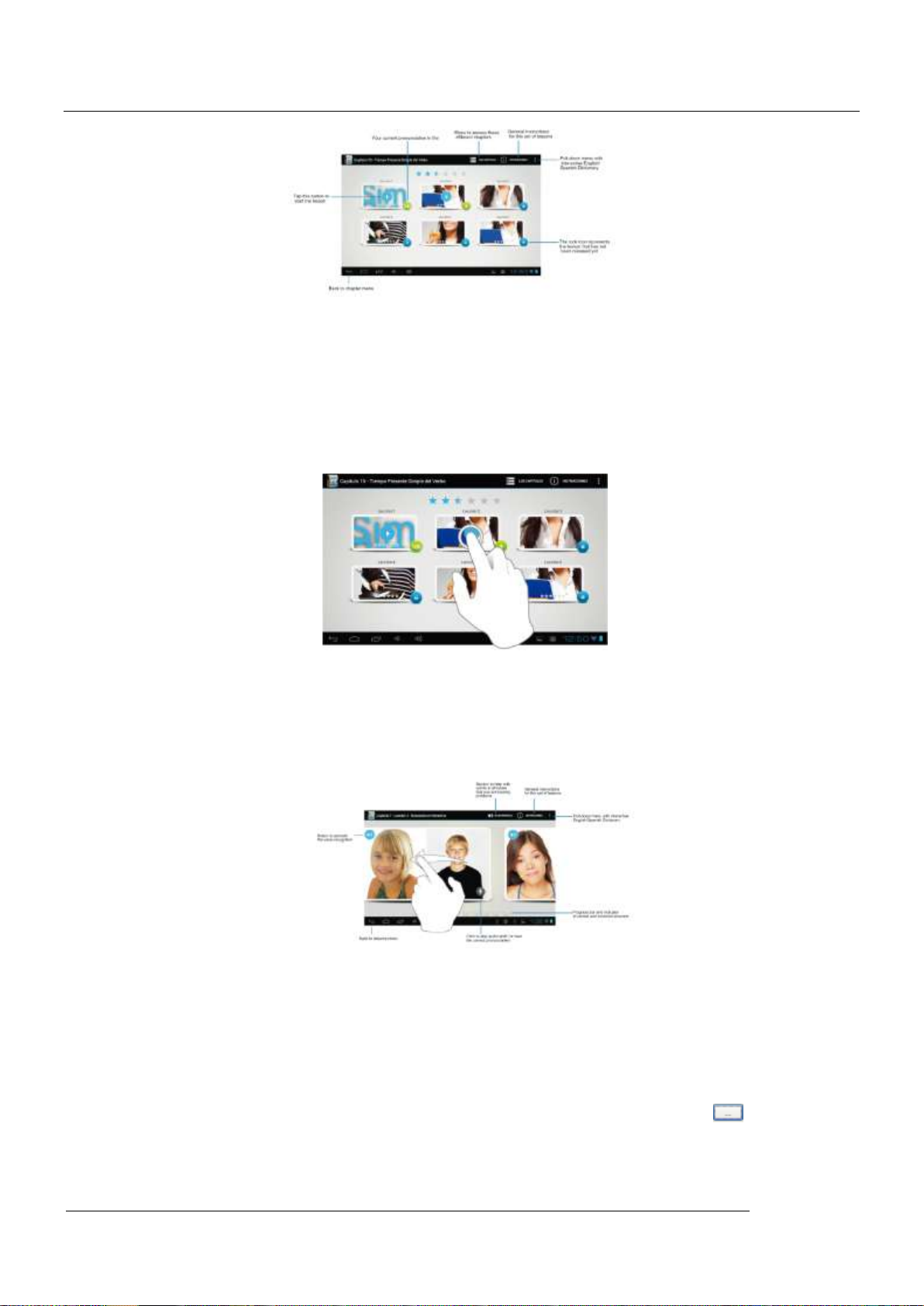
MID
37
To unlock the padlock and enter the next lesson, you should get 50% or more in the previous
lesson
Once the lock is opened, you will see the blue button 'play' to begin the next lesson
As you progress through the chapter, you will have access to more lessons.
You can always go back and review the finished lesson to review topics or improve your score.
The lessons have several different types of activities, all complete with instructions and
guidance. In all the lessons you can find the same functionality and continuity of concepts of
user’s interface.
8. Firmware upgrade
Press the POWER button to turn off the device before updating (NOTE: Press and hold the
POWER button for at least 6 seconds if the device can not be turned on normally).
Insert the Driver CD and copy the file named “RK3028A Android Upgrade Tool” to your
computer desktop (NOTE: The device can not be updated directly from CD),Then Open file
“RKBatchTool.exe” in Folder “RK3028A Android Upgrade”, click the button next Image
and choose “update.img” from the popup window, click open, as shown in the picture below:
User Manual

MID
38
Hold down the MENU button on the device and without releasing it after device has been turned
off; connect the device to the PC by the USB cable supplied with the device.
The “Found New Hardware Wizard” window will pop up on the bottom right corner as shown
below. Choose “Install from a list or specific location (Advanced)”, and then click “Next” to install
the USB driver, see the picture below:
NOTE: The USB port of the PC must be USB2.0, or it cannot be used to update the device.
Select “Include this location in the search”, and go to find “RK3028A Android Upgrade Tool”
-“30xxDriver”-“x86”-“XP” then click “OK”. The system will detect and install the driver
automatically, finally click “Finish”, see the pictures as below:
User Manual

MID
39
After the driver is installed successfully, “1” will turn green, see the picture as below:
Click “Upgrade”and begin to upgrade, during this process lots of information will be shown in
the update status bar. No operation should be done at this time:
When waiting status bar shows: “ ”it means the
upgrading is successfully. device will come to the main interface after run system.(Notes:
Please don’t disconnect the USB cable during the updating process because this will cause
update failure or possible system failure of the device.)。
9. Troubleshooting and FAQ
User Manual
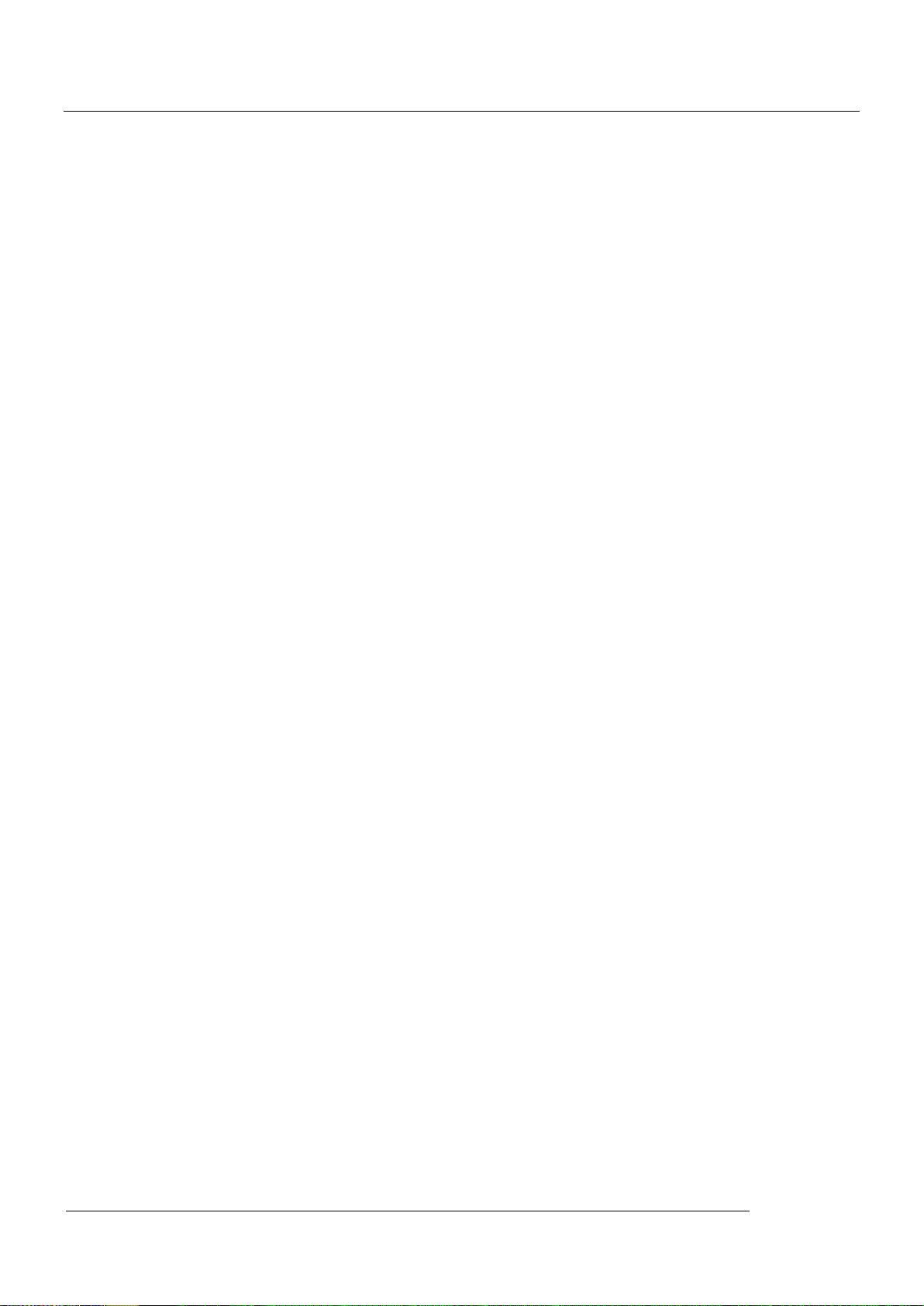
MID
40
9.1 Troubleshooting
9.1.1 Device can not connect to Wi-Fi
1) Ensure the wireless network is working by testing it using another wireless device.
2) Ensure the device and the wireless router is within the range of the wireless network to be
connected too. Walls or other obstructions will reduce the possible distances between wireless
devices.
3) Ensure the security password being used is correct.
9.1.2 Device doesn’t turn on
1) You cannot turn on the device when the battery charge is below the critical level, please
charge the battery.
2) Press the RESET button on the top of the device and check if it is restarting normally or not.
3) Check if the charger is connected correctly.
9.1.3 Heat Issues
When running multiple applications, using the screen on its brightest setting, or when being
charged, this device can get quite hot. This is normal and should not cause any inconvenience
when in use.
9.1.4 System has anomalies and doesn’t work correctly
Installing some third-party applications may cause the system to operate incorrectly. Press the
RESET button and perform a system reset to resolve this issue.
9.1.5 Cannot set E-mail Account or registration application
1) Ensure that the tablet is connected to a Wi-Fi network and can connect to the Internet.
2) Ensure your E-mail settings have been entered correctly for the account being accessed.
3) Make sure your system time and local time is correct.
9.1.6 Cannot record
Press the RESET button on the top of the device, and then check if the record function works
correctly.
9.1.7 The stand-by time of the device is too short
1) The duration of the lithium battery varies with environmental temperature changes and the
service conditions. If the environment temperature is too low or too high, the duration of the
battery will be affected. It is recommended to use this device at normal temperature.
2) Battery life is dependent on usage. High volume, WIFI, and the frequent use may cause the
battery to be drained at a higher rate.
9.1.8 No sound via earphone
1) Please check if the volume setting is 0.
2) Please check if audio file is broken, and try to play another audio file to confirm. If the audio
file is broken, it may cause severe noise or static.
9.1.9 The color distortion of video or picture display
Press the RESET button on the top of the device to resolve this issue.
9.1.10 Cannot copy files
1) Please check if the device is connected to the computer correctly.
2) Please check if the memory space is full.
3) Please check if the USB cable is broken.
9.1.11 No sound or no image via HD Output.
User Manual

MID
41
1) Please check if the device is connected to an HD cable correctly, and the TV settings of the
HD port is correct.
2) Please check if the HD cable is broken.
3) Press the RESET button on the top of the device, then check if the HD output function works
correctly.
9.1.12 Other troubles
Please follow up the steps as below to fix the other troubles before you return the MID/Tablet to
us:
1) Press the RESET button on the top of the device, and then check if the function works
correctly;
2) Upgrade the firmware from the CD and restart the device and then check if the function
works correctly.
9.2 Frequently Asked Questions
9.2.1 Will my existing eBooks be compatible with this device?
Most popular e-book formats that are not DRM protected are compatible as long as they are in
a supported format: TXT, LRC, PDF, HTM, EPUB, etc. If they are not compatible, an application
may be available on APKShare.com, which could assist you.
9.2.2 Will this device play High Definition video?
Yes, the maximum HD resolution is 1920x1080.
9.2.3 Can I add more storage?
Yes, there is a Micro SD card slot on the base of the unit, which supports up to 32GB of
additional memory.
9.2.4 Can I use an external keyboard?
No, but there are applications on APKShare.com which may make on screen typing easier for
you.
9.2.5 Can I run multiple applications at once?
Yes, if you plan on running several applications at the same time we recommend installing a
task manager for the unit to run most efficiently.
9.2.6 Does this device support 3G?
You must use an external 3G USB dongle from your mobile service provider.
User Manual
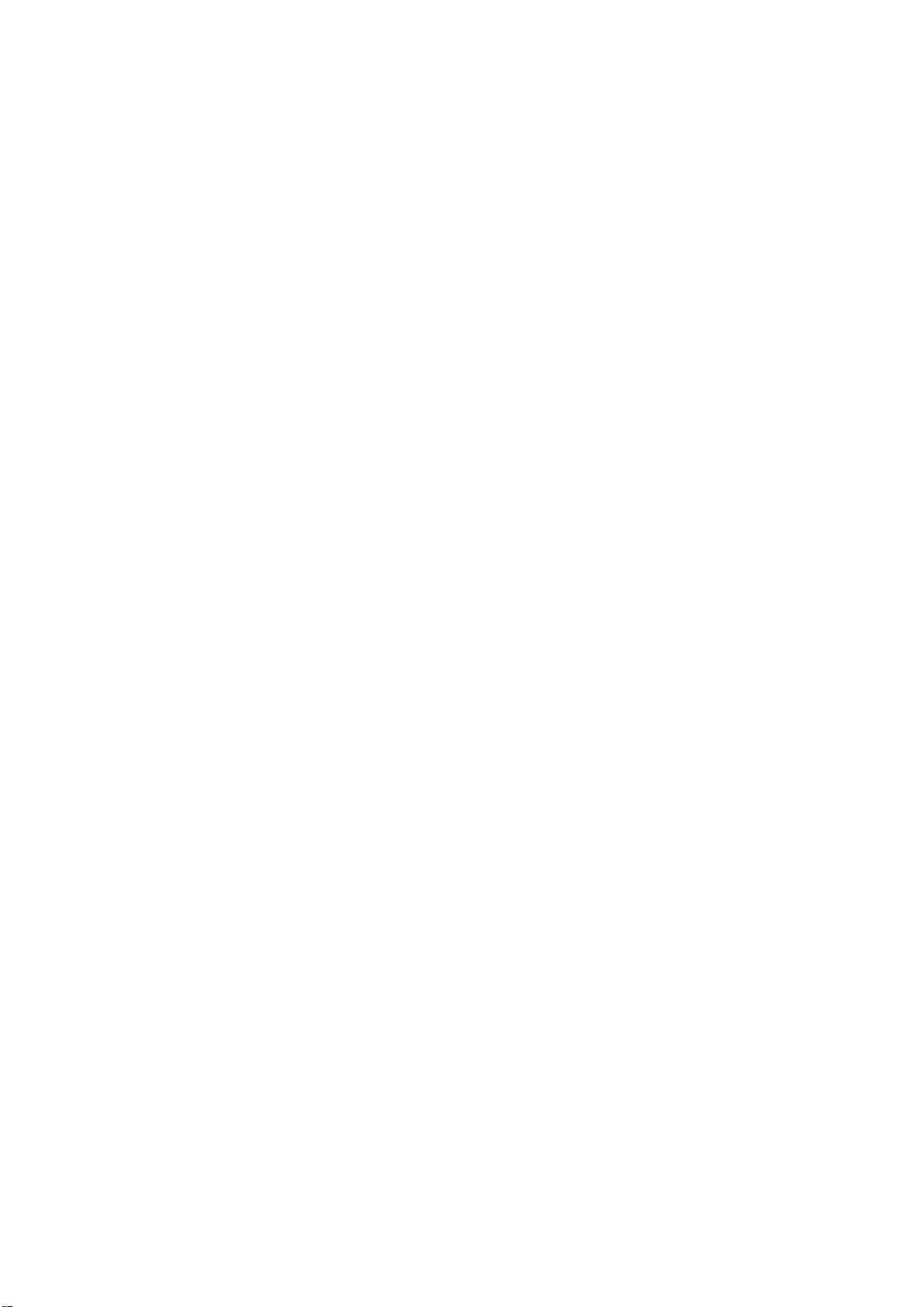
Changes or modifications to this unit not expressly approved by the party responsible for compliance
could void the user's authority to operate the equipment.
FCC statement
This device complies with Part 15 of the FCC Rules: Operation is subject to
the following two conditions:
1. This device may not cause harmful interference and
2. This device must accept any interference that is received, including any interfer
ence that may cause undesired operation.
*RF warning for Portable device: The device has been evaluated to meet general
RF exposure requirement. The device can be used in portable exposure condition
without restriction.
This device is acting as slave and operating in the 2.4 GHz (2412 ~2462 MHz)
band.
Ad Hoc function is supported but not able to operate on non-US frequencies.
Do not use the device with the environment which below minimum -10℃ or maximum
over 50℃ .
NOTE: This equipment has been tested and found to comply with the limits for
a Class B digital device, pursuant to part 15 of the FCC Rules. These limits are
designed to provide reasonable protection against harmful interference in a
residential installation. This equipment generates uses and can radiate radio
frequency energy and, if not installed and used in accordance with the
instructions, may cause harmful interference to radio communications.
However, there is no guarantee that interference will not occur in a particular
installation. If this equipment does cause harmful interference to radio or
television reception, which can be determined by turning the equipment off and
on, the user is encouraged to try to correct the interference by one or more of
the following measures:
- Reorient or relocate the receiving antenna.
- Increase the separation between the equipment and receiver.
-Connect the equipment into an outlet on a circuit different from that to which
the receiver is connected.
-Consult the dealer or an experienced radio/TV technician for help
