Kintech KW-PC1008L User Manual

MID user manual
User Manual
1
User Manual for
KW-PC1008L
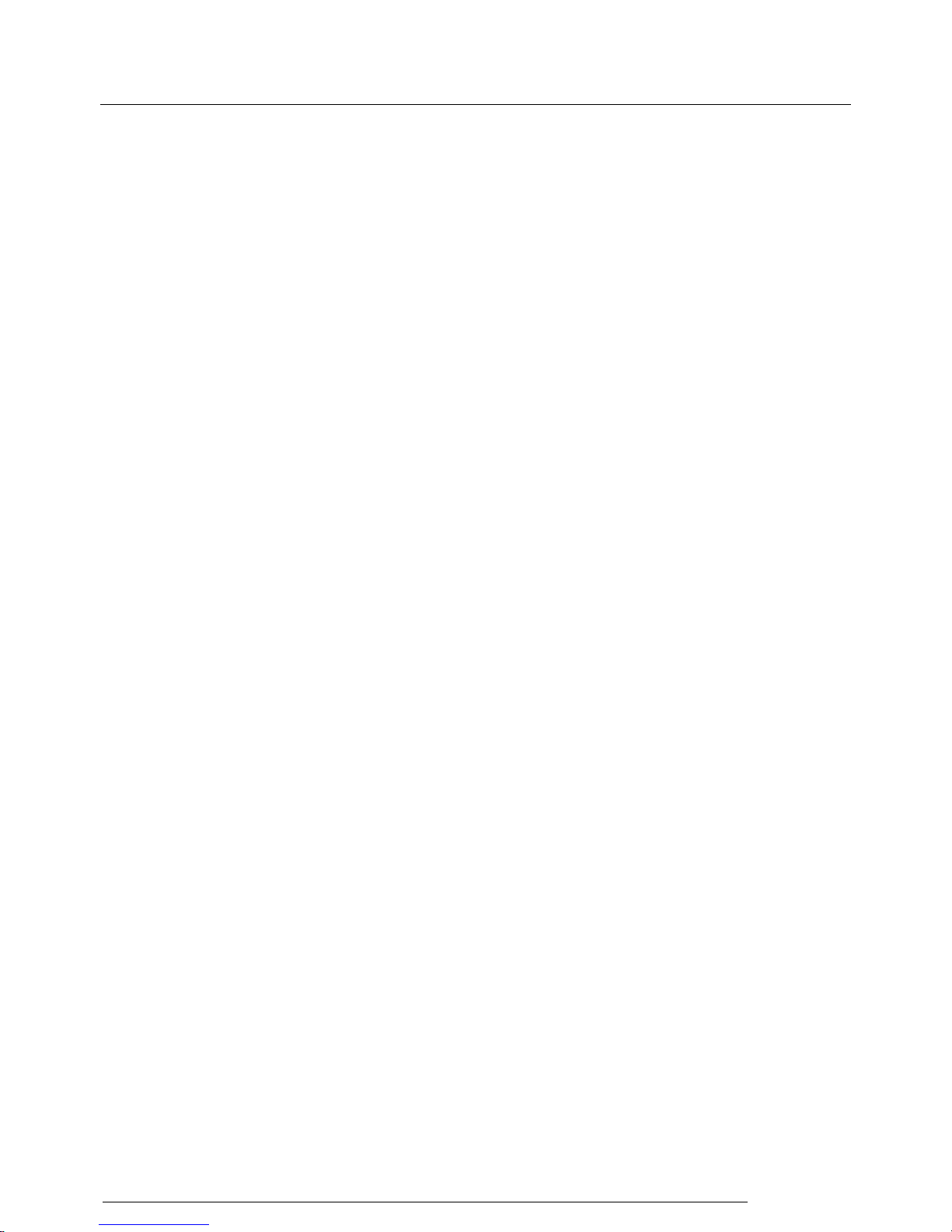
MID user manual
User Manual
2
Content
1. Preface
2. Safety Notices
3. Ready to Use
3.1 Packing List
3.2 Device Appearance
3.3 Instructions on Keys
3.4 Features Overview
4. Quick Guides
4.1 Switch On/Off
4.2 Battery Management and Charging
4.3 Operation of the Function Icons
5. Operation Details
5.1.1 Music Player
5.1.2 Video Player
5.1.3 Picture Player
5.1.4 Sound Recorder
5.1.5 File Manager
5.1.6 Web Browser
5.1.7 Calculator
5.1.8 Clock
5.1.9 Camera
5.2.0 External Storage
5.2.1 APK installs & uninstall
5.2.2 External mouse/keyboard
5.2.3 HDMI Output(optional function)
6. Device setting
6.1.1 WIFI
6.1.2 Bluetooth (optional function)
6.1.3 External 3G USB Dongle:
6.1.4 External RJ45 USB Dongle
6.1.5 Sound
6.1.6 Display
6.1.7 Storage
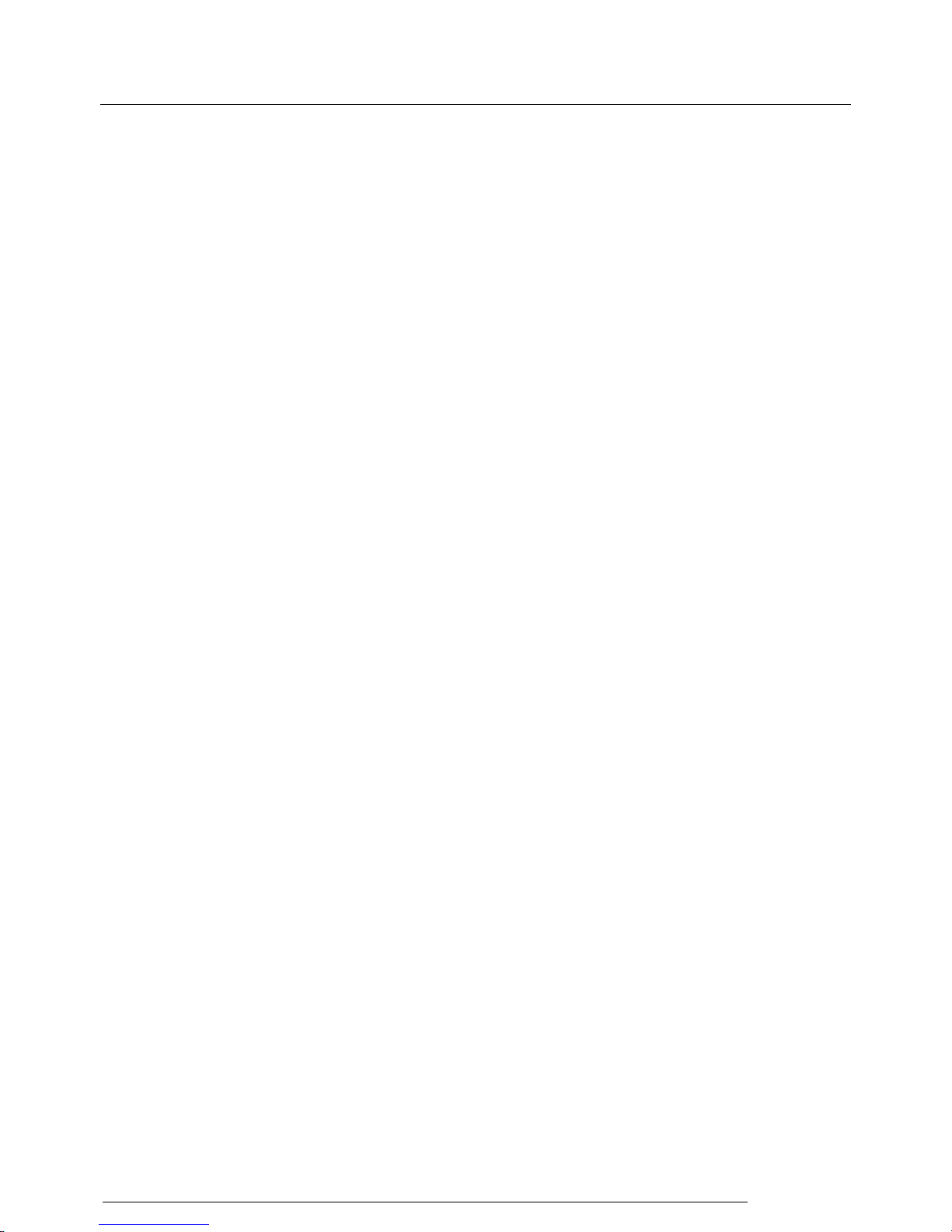
MID user manual
User Manual
3
6.1.8 Battery
6.1.9 Apps
6.2.0 Language & input
6.2.1 Backup & reset
6.2.2 Date & time
6.2.3 Accessibility
6.2.4 Developer options
6.2.5 about tablet
6.3 Add, Move or Delete Desktop Icon
7. Upgrade: Phoenix Suit User Manual
8. Mobil Teacher
9. Troubleshooting
1. Preface
Dear Customers,
Thanks very much for purchasing our product!
This Tablet PC is a built-in high performance Wi-Fi receiver module, supporting an external 3G
USB-DONGLE wireless network card, using broadband wireless networks, breaking through the
restraint of network cables; it will bring you into the portable media player world and fulfill your
entertainment needs. It also supports picture browsing, e-book reading, games, online chat and other
functions; various settings will fully show your individuality.
To operate this player easily, first, please read this User Manual included with the player. Then you will
have a better understanding of the operations. Before operating this player, please carefully read all data
we provide about the player, so that you will have a better understanding of the product and its
operations.
The Company will not be responsible for any loss of personal data and damage caused by incorrect
operation of the Software/Hardware, artificial damages, replacement of batteries or any other accident.
To avoid loss of your data, please backup your data to your computer at all times.
Also, since we can not control any dispute from users’ misunderstanding or incorrect operation against
the manual, the Company will not take any relevant responsibility for any accidental loss potentially
occurring in the process of using this manual.
Due to constant product development, the information in this manual is subject to change without any
prior notice.
This manual is protected by copyright and no part is permitted to be copied or reproduced in any way
without prior written permission of the Company.
The Company reserves the final explanation right of this manual, warranty as well as its related
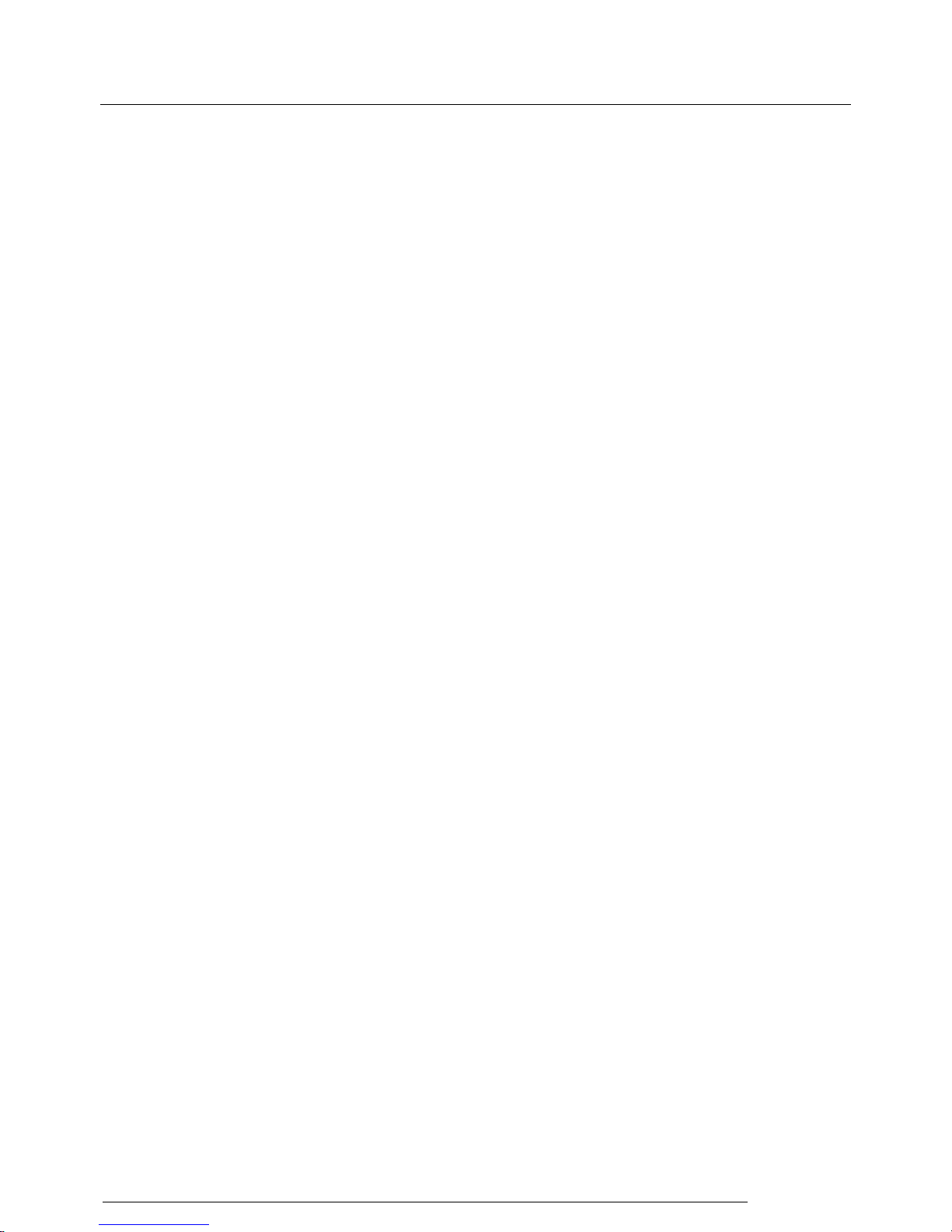
MID user manual
User Manual
4
information.
(Note: When compiling this manual, we are very careful to provide you completely reliable information.
However, there is inevitably some error and oversight, please understand, and we welcome your
suggestions. If any problem occurs during your use of this product, please immediately contact your
local seller)
Thanks for your support and please pay attention to our other products
2. Safety Notices
1) Please keep the Tablet PC away from strong magnetic fields in order to avoid damage to the product.
2) Please do not let the Tablet PC fall onto, rub against or knock against hard objects during use,
because this may cause surface scratches on the Tablet PC, battery damage, data loss or other damage to
the hardware.
3) Never let this product be exposed to a humid environment or rain as the water leaking into the Tablet
PC could disable it to the extent of being beyond repair.
4) Never clean the Tablet PC with any chemicals or detergent, these will damage the product surface and
corrode the finish.
5) You are recommended not to use the headset with the volume at its highest settings, please adjust the
volume to an appropriate safe level and limit the amount of time you spend using headphones to avoid
possible damage to your hearing. Excessive volume will cause permanent hearing damage.
6) Please do not cut off the power abruptly during software updates or downloading, because this may
cause data loss or system errors.
7) Over-voltage, power cable strain and bending or squeezing of the power cable by heavy objects must
be avoided to prevent the possibility of overheating or fire.
8) In order to eliminate the risk of electric shock, do not touch the cable power plug with wet hands.
9) Some movies, music and pictures are under the protection of copyright, unauthorized usage is deemed
as an infringement to the laws of copyright.
10) Please don’t turn on the Tablet PC on in locations where wireless equipment is forbidden or when
the usage of the Tablet PC will cause interference and possible danger.
11) All the wireless equipment is subject to external interference and this can affect its performance.
12) Please comply with any related restrictions and rules, wireless equipment can influence the flight of
the plane; please consult the relevant airline company if you intend to use the Tablet PC on a plane.
13) Please don’t use the Tablet PC in a petrol station, or near to fuel or chemicals.
14) Please comply with any related restrictions and rules; do not use the Tablet PC where blasting
operations are in progress.
15) Only qualified maintenance personnel can install or repair the Tablet PC. Opening the Tablet PC in
any way will invalidate the warranty.
16) Please use the original accessories and battery provided with the Tablet PC, do not use the
incompatible products.
17) The Tablet PC is not waterproof, please keep it dry.
18) For the sake of data safety, please back up any important information on the Tablet PC, or keep a
handwritten record.
19) When the Tablet PC is connecting with other devices, please read the user manual for detailed safety
instructions. Don’t connect the Tablet PC to incompatible products.
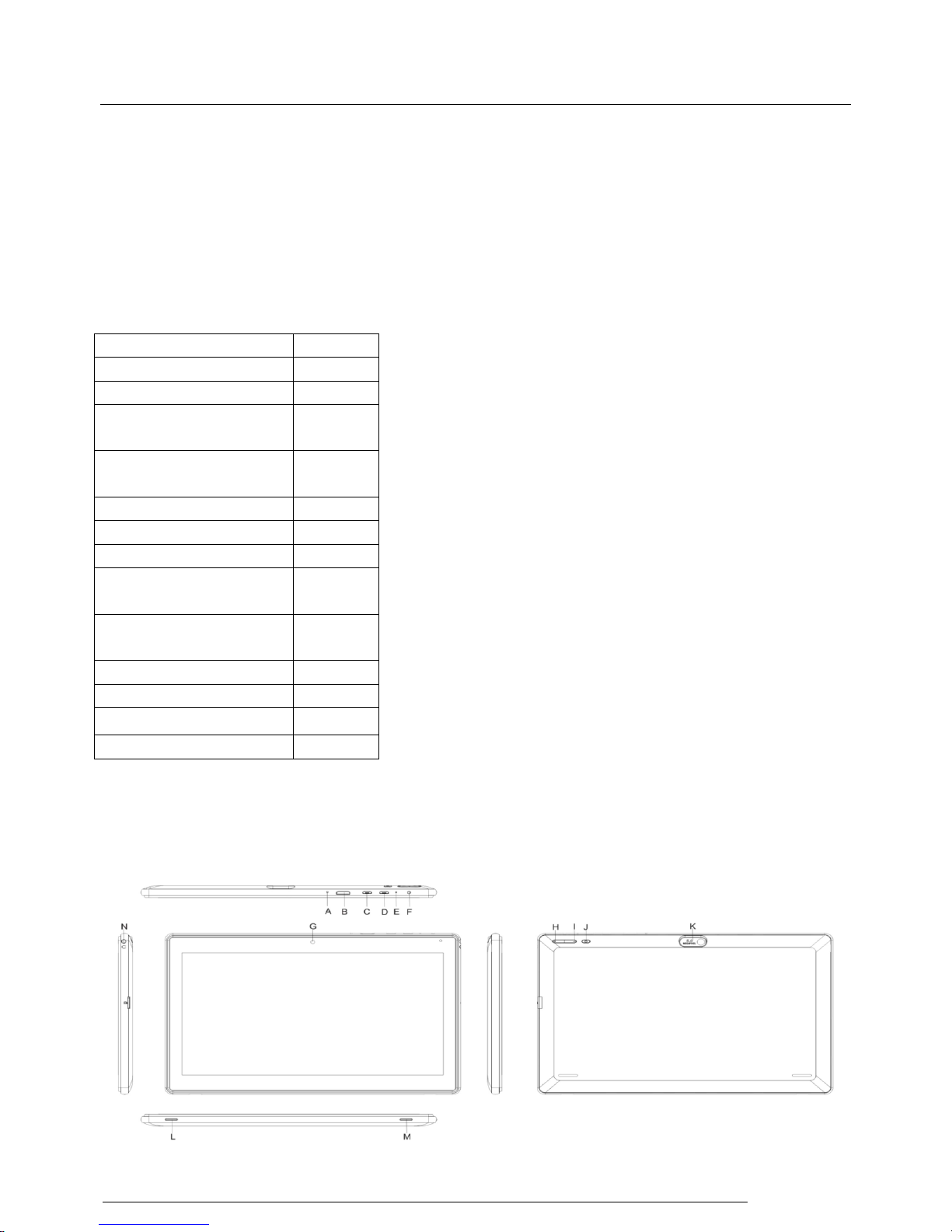
MID user manual
User Manual
5
20) Please upgrade device with enclosed optical disk when the device is set to operate in a different way.
Note: When the Tablet PC is connected to the computer, the computer must be equipped the play for
Windows Media Player 10, Windows Media Player 11 or above version.
3. Ready to use
3.1packing list
Accessories
Quantity
Device
1
Leather Case (Optional)
1
Keyboard/Mouse
(Optional)
1
TF (Micro SD) Card
(Optional)
1
Adaptor
1
Earphone(optional)
1
USB Cable
1
3G USB
Dongle(Optional)
1
RJ45 USB
Dongle(Optional)
1
Paper User Manual
1
CD-ROM (Firmware)
1
Warranty Card(optional)
1
HOST cable
1
3.2 Device Appearance

MID user manual
User Manual
6
3.3 Instructions on Keys
Symbol
Name
Description
A
MIC
Recording
B
HD
HD output port(optional function )
C
USB port
Port for USB
D
OTG Port
Port for USB, HOST, external 3G Dongle &
charger
E
RESET
Hole for Tablet Reset
F
DC Jack
5V DC adaptor jack
G
Front Camera
0.3MP Front Camera
H
Volume+
Short pres to increase the volume
I
Volume -
Short pres to decrease the volume
J
POWER
Short press the button to enter sleeping/wake up
mode, long press to switch ON/OFF
K
Rear Camera
200MP Rear Camera(optional function)
L
TF card slot
External storage TF card slot
M
TF card slot
External storage TF card slot
N
Earphone Jack
Stereo Earphone Jack
3.4 Features Overview
Adopts Box chip A20 as the main chip, ARM® Cortex™-A7 dual core at 1.2GHZ Processor
ARM® Mali400MP2 2D/3D graphics accelerator, support OpenGL ES2.0/1.1.
Supports Android 4.2 smart operation system, 1G DDR3
Built-in 4GB~16GB Flash memory (Optional), supports max.32GB external TF card
10.1 inch 1024*600 TFT capacitive display, 5-point.
Support H.264 1080P/30fps & 720P 60fps video coding,3840X1080/30fps 3D video decoding。
Support JPG、JPEG、BMP、GIF、PNG、JFIF etc picture format, max resolution support:8000*8000.
Integrated HIFI 100DB audio Coder Decoder, support MP1、MP2、MP3、WMA、WAV、OGG、OGA、
APE、FLAC、AAC、M4A、3GPP etc audio formats
Support TXT, LRC, PDF, Html, Htm, EPUB etc file formats, support function of auto-browse,
zoom, bookmarks, flip over etc.
Build-in Wi-Fi, you can connect with broadband wireless internet and operate various software in
the Android 4.2 OS, the system is preset parts of third software: Office (Open Office version),
Google browser, IM (MSN/QQ), Web TV, Online MP3, online novel, network games, E-book, etc
Built-in microphone record/ voice call function
Supports USB-HOST function for external U-disk, Keyboard, Mouse & 3g dongle etc.
Supports Bluetooth(optional function)
Supports HD TX1.4;
Built-in 0.3MP front camera and 2.0MP back camera,
Supports G-sensor screen rotation function
Supports built-in speaker and external stereo earphone
Supports multiple languages
Can be used as USB portable hard disk, driver not needed for WIN2000 or above.

MID user manual
User Manual
7
Technical Specifications:
Dimensions
LHT
Weight
LCD Display
size
10.1inch TFT display
resolution
1024*600
PC Interface
USB2.0 (HS)
CPU
ARM Cortex ™-A7 dual core at 1.2GHz, ARM® Mali400MP2
2D/3D graphics accelerator, 128k L1 & 256k L2 cache.
Built-in Flash
Flash Memory :4GB-16G(optional )
RAM
ROM:DDRIII 1GB
Capacity Expansion
Support TF Card 1GB~32GB
Power Supply
Built-in 3.7V, 6000 MAH Lithium rechargeable battery, DC Adaptor output:
5V2A
Music Function
Format
MP1、MP2、MP3、WMA、WAV、OGG、OGA、
APE、FLAC、AAC、M4A、3GPP
Headset max. output
(L)5mW+(R)5mW(32Ohm)
MP3 Bit rate
8Kbps ~ 392 Kbps
WMA, WMV, Bit
rate
5Kbps ~ 192 Kbps
Frequency response
20Hz ~ 20KHz
SN ratio
90dB
Distortion
<0.05%
Video Function
Play format
AVI、MPG、MKV、RM、RMVB、MP4、MOV、
VOB、DAT、FLV、TS、3GP、WEBM(VP8)
etc.
Max Resolution
1920*1088
Ratio
4:3、16:9、full screen optional.
Photo Browse
Support JPG、JPEG、BMP、GIF、PNG、JFIF,max resolution:8000*8000.
E-book Function
Format
TXT、LRC、PDF、Html、Htm、EPUB etc.
Max. capacity
5M
Wi-Fi Function
Main chipset
MT6622
Transmission rate
Max150Mbps M
Transmission range
Max100m
Frequency
2.4GHz
Format
802.11b/g/n
Bluetooth(Optional)
Protocol
Bluetooth 2.1 + EDR (basically supported)
802.11 b/g/n
Main chipset
MT6622
Transmission range
5~10m(max)
HD
Main chipset
Build-in
Resolution
1080
Record Function
Format
WAV
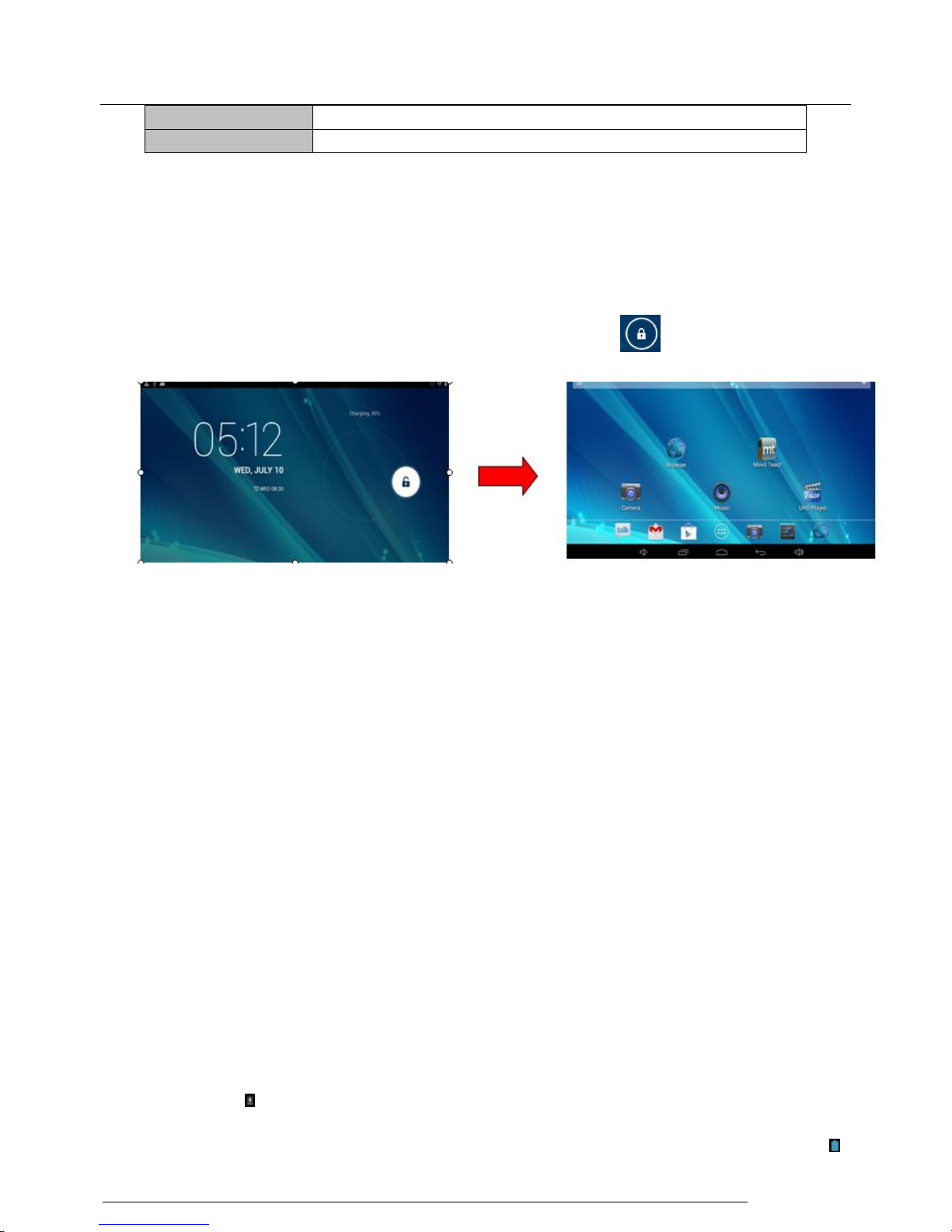
MID user manual
User Manual
8
Working temperature
-5 ~ 40 ℃
OS Supported
Windows2000/XP/WIN7/Vista Mac OS V9.0/10.0
4. Quick Guides
4.1 Switch On/Off
Switch ON and Unlock: When the Tablet PC is in OFF mode, please press and hold the “POWER” key
for 3 seconds to enter the Android startup process. The Tablet PC will take about 50 seconds to enter the
System desktop with the display in locked mode, press and move rightwards to center of white circle the
display will unlock automatically, see the image below:
Power Saving Mode and Locked Mode: Pressing the “POWER” key when the Tablet PC is in use will
result in the system entering SLEEP power save and locked mode. Press the “POWER” key or tap the
touch screen for 3 seconds, the Tablet PC will return the system to locked mode within 1 second.
Note: The primary operation of the Tablet PC will not stop under the power saving mode, just the
display is turned off and showing a black screen with the Power light is on. This means that music play,
movies play etc. will still continue running in the system.
Switch Off: When the Tablet PC is in use, please press and hold the “POWER” key for 3 seconds, the
screen will display the power off interface, choose the power off option to confirm your selection and
the system will shut down automatically.
Note: when system halted or device under blank screen, please restart the device after device automatic
power off by pressing reset key or long pressing power key for 6 second.
Note: When the Tablet PC is running low on battery power, it will sound an alarm and then shut
down automatically if it isn’t plugged into a power source to start charging. If the Tablet PC can’t
start up please check if the battery power is too low.
4.2 Battery Management and Charging
Note: Charge the battery at least 8 hours to make sure the battery is fully charged for the first time.
·Insert the adaptor into the DC slot on the Tablet PC, and connect the other side with the power socket.
Then the Power indicating lamp on the top right side of the Tablet PC will turn purple, and the desktop
icon of the battery keeps rolling to show it is charging. Note: Please wait until the battery is fully
charged and do not disconnect the adaptor when charging.
·Once the battery is fully charged, the indicating lamp will change into blue, the Icon on the desktop
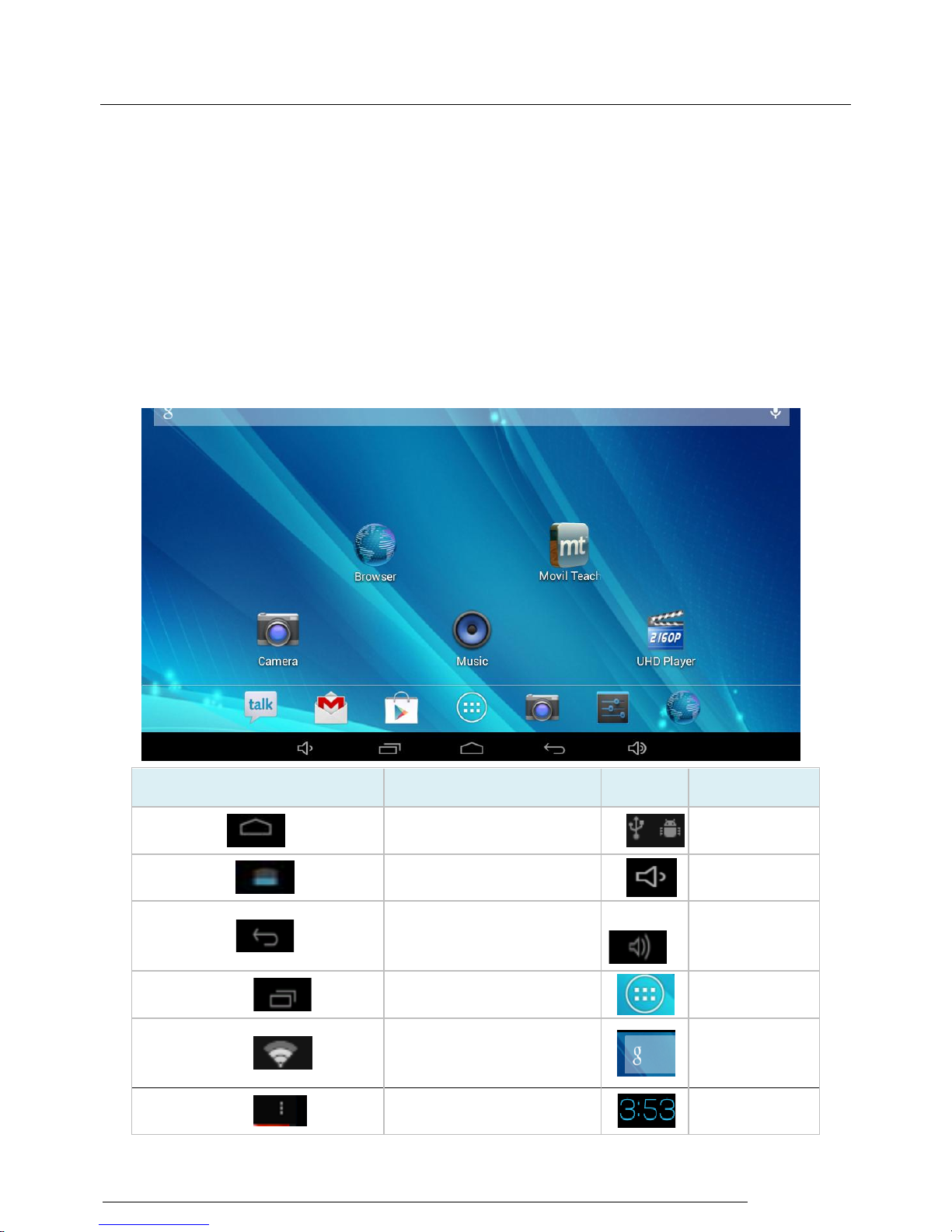
MID user manual
User Manual
9
will stop rolling.
· When the battery is exhausted completely, please charge at least 5 minutes before starting it up.
Note: In order to keep the battery working to its full potential, please pay attention to the
following advice:
1) Don’t charge the power in excessively high temperatures.
2) There is no need to run down the power for this Li-ion battery, you can charge the battery even when
there is still power left in the battery without it affecting the lifespan of the battery.
3) In order to keep the battery in good condition, Make sure you charge it at least once every two weeks
if the Tablet PC hasn’t been used for a long time.
4.3 Operation of the Function Icons
Icon
Function
Icon
Function
Back to main menu
Notifications
Power Status
Reduce the
volume
Return
Increase the
volume
Recent apps and other
options
Function Menu
Wi-Fi Status
Google Search
Wallpaper, Manage apps,
System setting
System Time
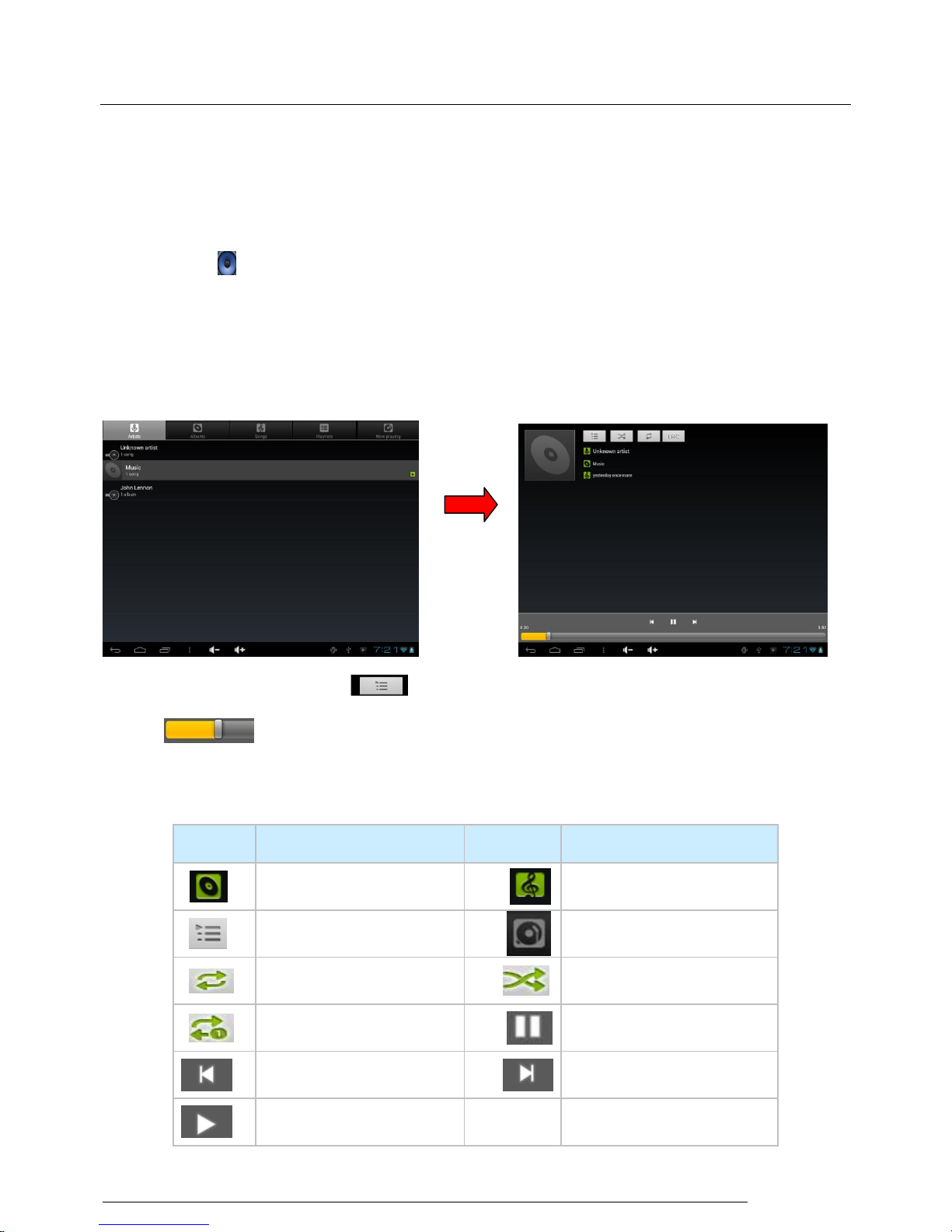
MID user manual
User Manual
10
5. Operation Details
5.1.1 Music Player
5.1.1 Music Player
Press audio icon which is in main menu or desktop to enter audio playing.
If there is no music file in the player, files in SD or TF card will be loaded to the
playlist automatically. The device support music file format is: mp3、wav、midi、wma
& etc. The playlist shown as below picture.
In the playlist, paddle up or down on the screen for page turning. Double press your
favored songs to enter playing interface and start to pay audio files.
When in playing, click to enter into play list; drag the playback progress bar
to adjust video playback progress.
Music Player Icons Description:
,
Music Player Icons Description:
Icons
description
Icons
description
Albums
song
Music list
Current Playing
Loop playback
Random play
Repeat Single
Pause
Play the last song
Play the next song
Play Audio
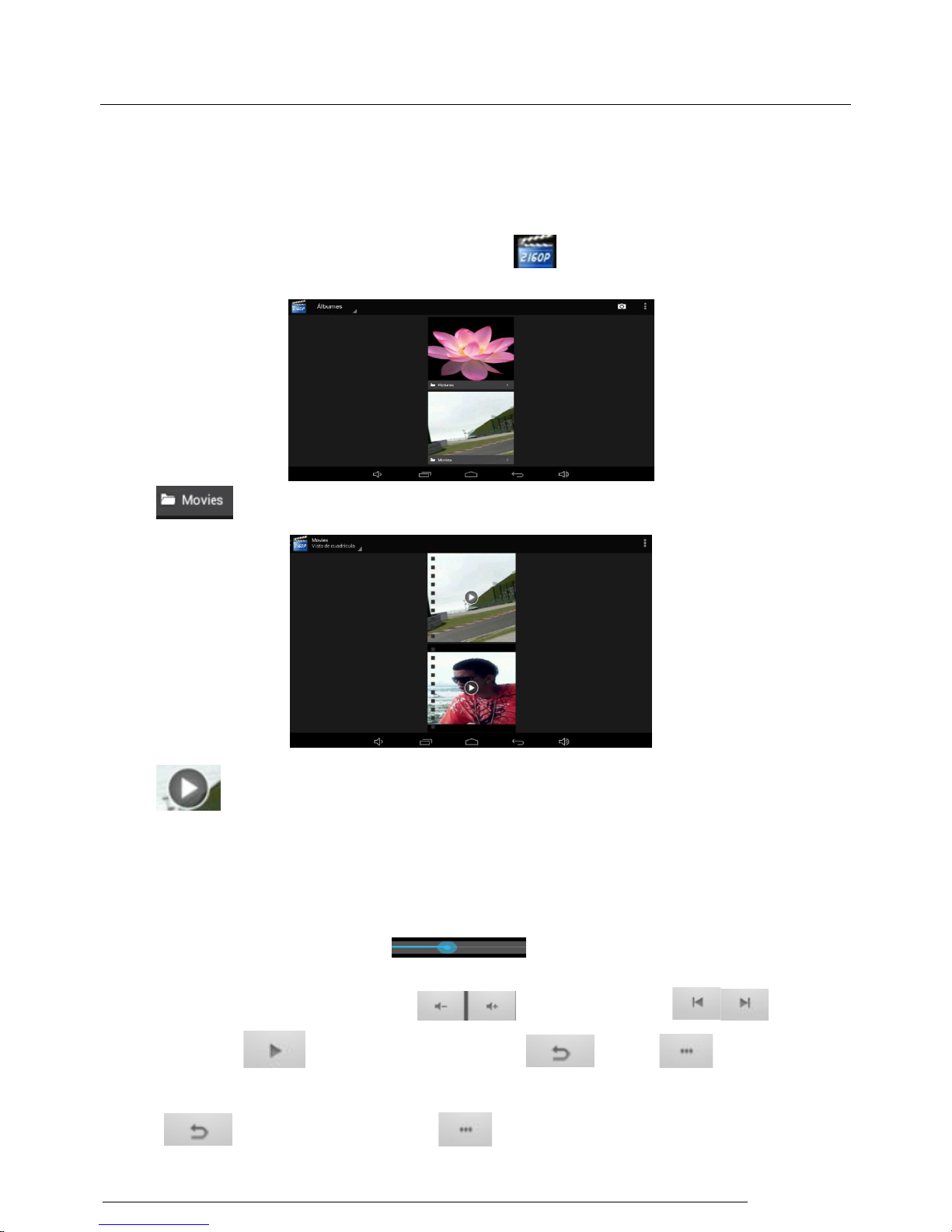
MID user manual
User Manual
11
Note: Audio player can play WAV audio files.
5.1.2 Video Player
In the application menu or on the desktop, tap the icon to enter the video and picture player
interface as below:
在 Tap to video browsing as below shown:
点 Tap to start playing.
Video formats support:MKV、AVI、RM、RMVB、MP4、MOV、VOB、DAT、FLV、3GP
etc.
The system will automatically load any video files from the TF card to the playlist after the
video player has been launched.
Drag the playback progress bar to adjust video playback progress
During video playing, you can tap to control volume, to change
chapter, to play and pause the video, to return, for more such as
subtitle selection, audio track, Video Scaling Option etc.
Return to above interface。 Are the menu button and some functions can
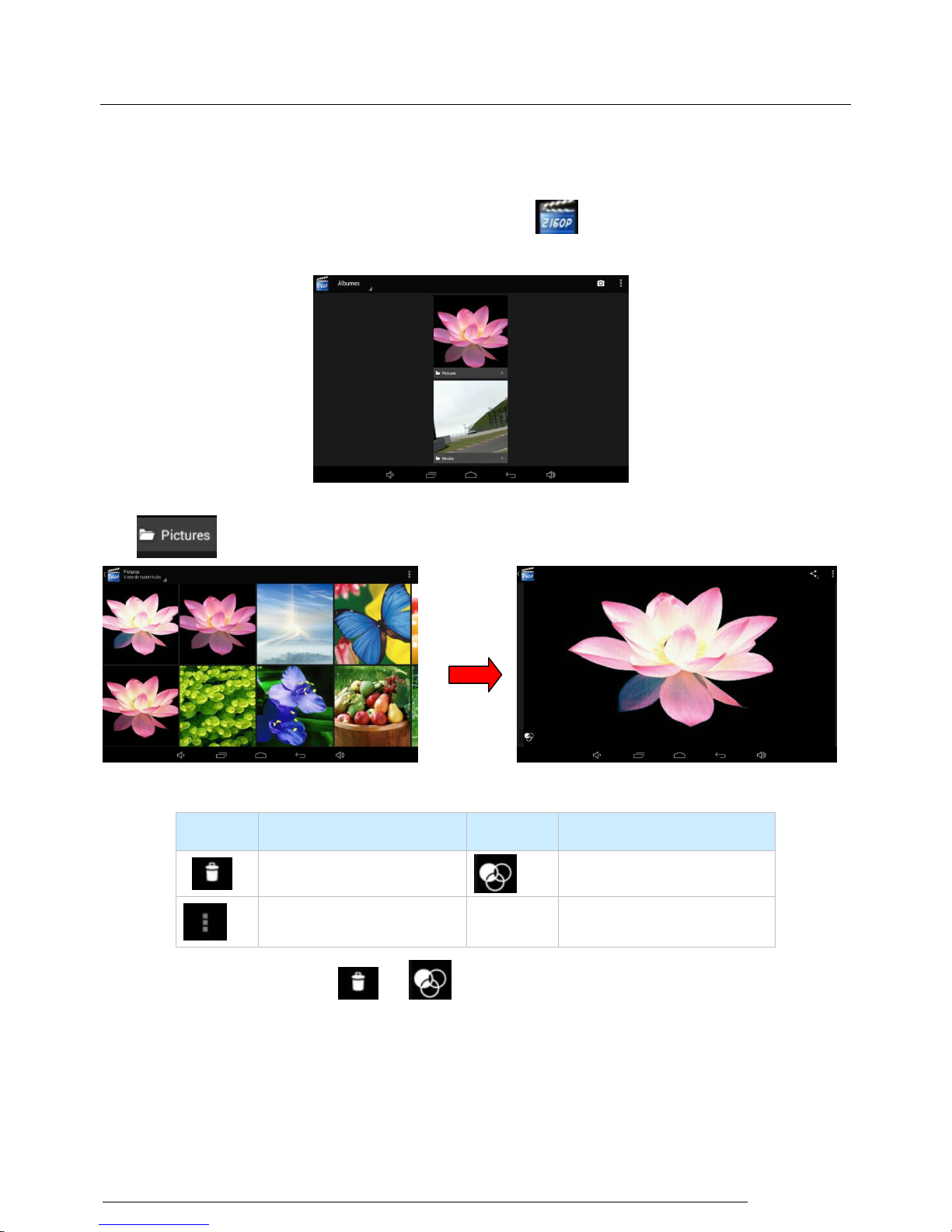
MID user manual
User Manual
12
choose subtitle, sound track and audio scaling patterns.
5.1.3 Gallery
In the application menu or on the desktop, tap the icon,tap to enter the video and picture player
interface as below:
Tap to picture browsing as below shown:
Picture Player Icons Description:
Icon
Function
Icon
Function
Delete the picture
Edit the picture
More functions
In picture playing, icon & will hide automatically, tap or touch the display to see
them.
The Tablet PC supports the BMP, JPG, JPEG, PNG and GIF formats.
The system will automatically load the image files from the TF card to the photo browsing list
after the photo browser has launched.
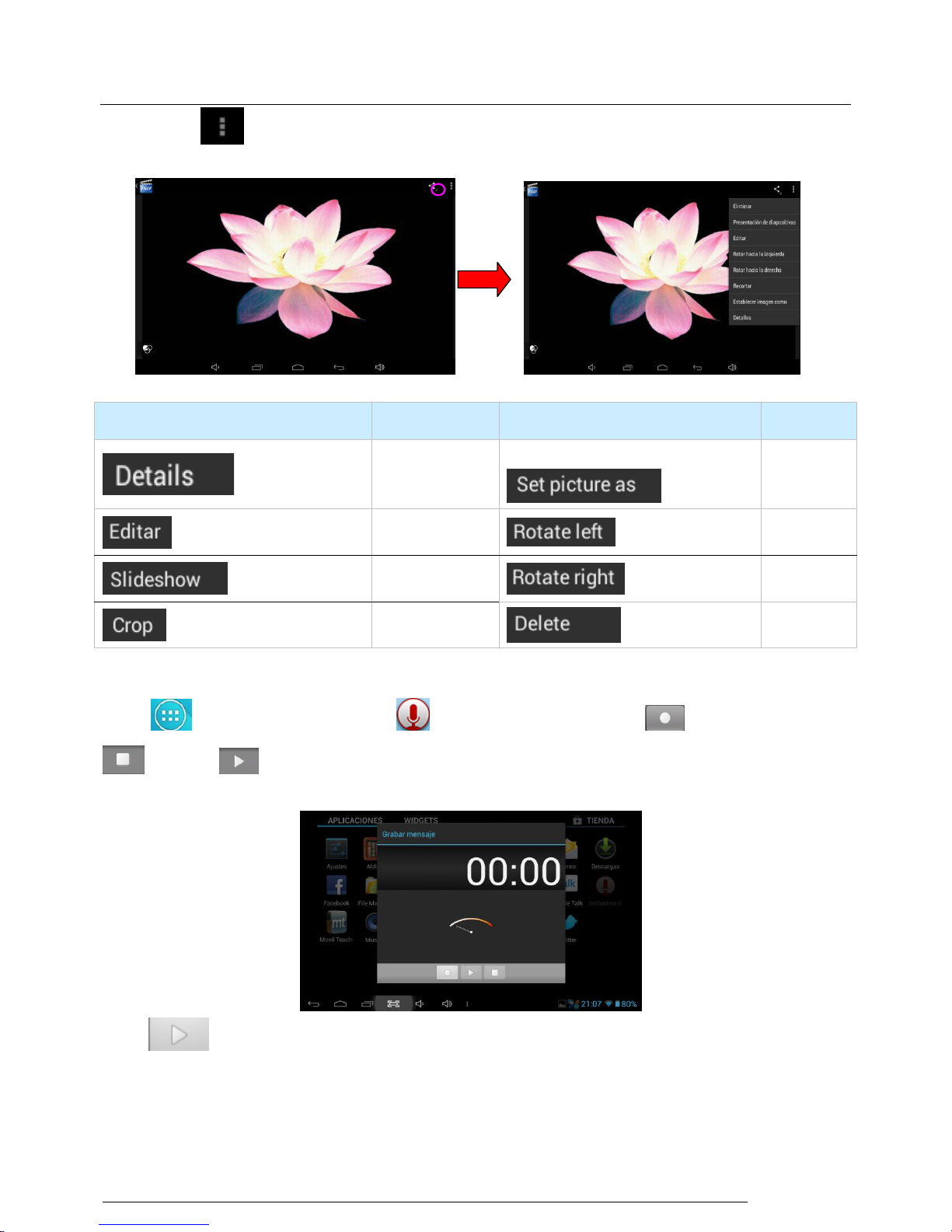
MID user manual
User Manual
13
Tap to slide show, browse images, set the image as wallpaper, edit, rotate, crop or resize
your image.
Icon
Function
Icon
Function
Image
set image
as
wallpaper
edit
Rotate left
Slide show
Rotate
right
Crop and resize
Delete
5.1.4 Recording
Taping to the main interface,click to the recording interface,tap to start recording,
to pause。 To play. When recording finish, you’ll be asked if you want “Discard” or “Save”
the recording.
Press to play the record
5.1.5 File Manager
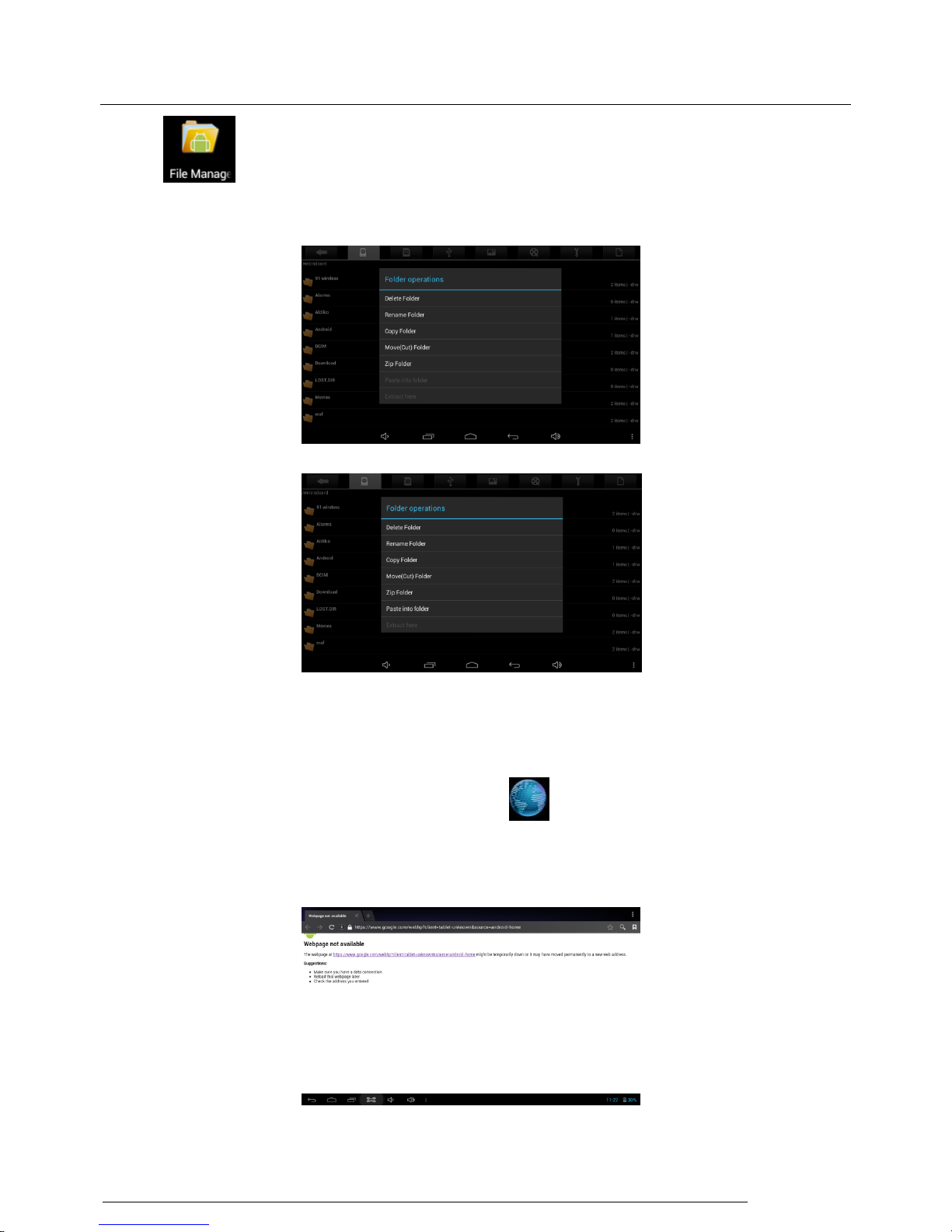
MID user manual
User Manual
14
Tap icon on the menu or desktop to enter the interface of File Manager as shown below: Long
press the file or folder if you want to manage; the system will pop up the file or
folder operations window, then you can choose to Copy, Delete, Move, Rename etc. See picture below:
When copy or move a file/folder, find the target folder and long press, choose paste into folder.
5.1.6 IE Web Browser
Under WIFI connected,(see chapter6.1.1 Wi-Fi), tap icon enter to the Web Browser interface; tap
the address bar of the browser and input the website and enter.
Note: The IE Explorer uses the popular third-party IE Explorer software; please follow the IE Explorer's
standard operating mode to operate.
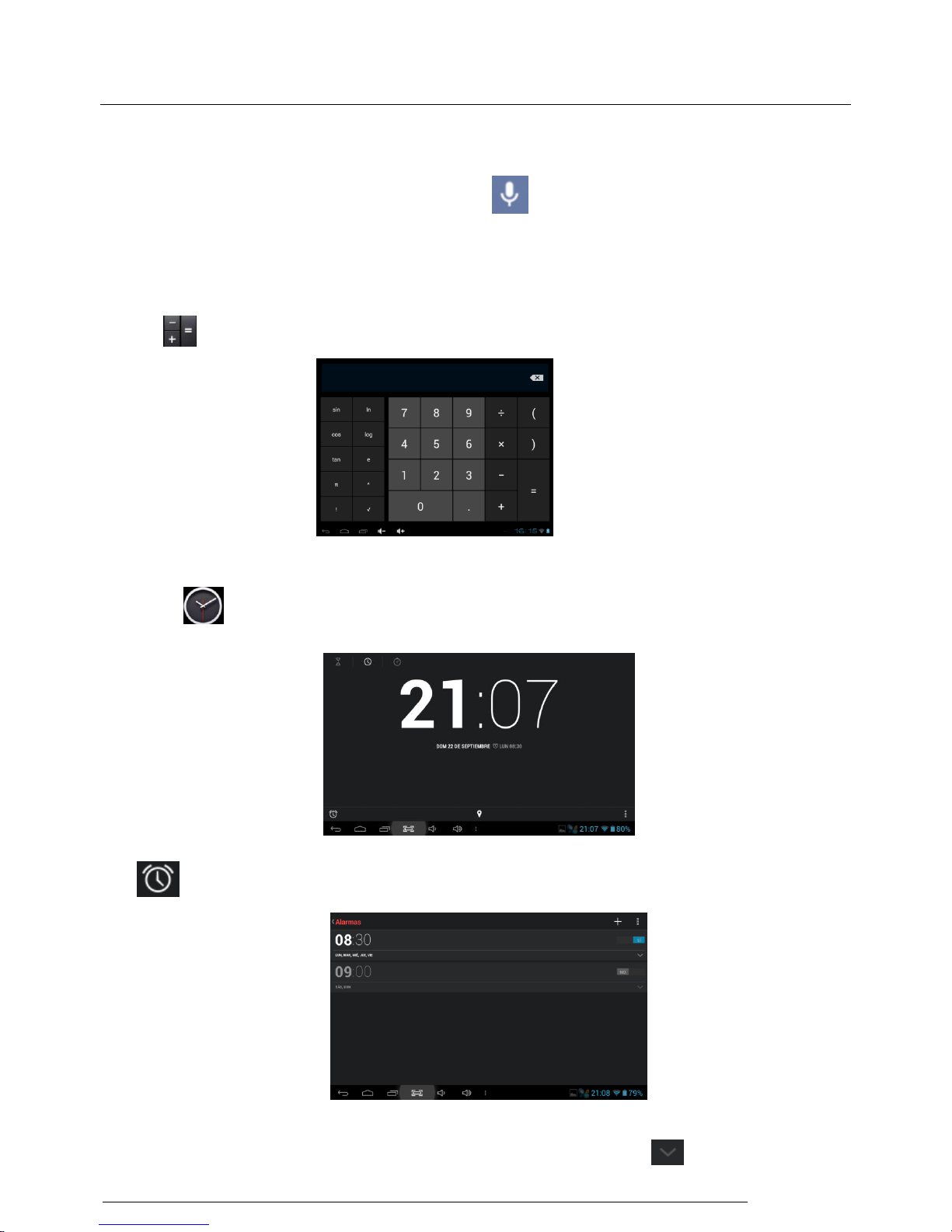
MID user manual
User Manual
15
5.1.7 Voice Search
In the application menu or on the desktop, tap the icon and enter into the voice search page: Once
you have entered in, you can speak out the content to the device with standard language, and then the
device will recognize your voice and automatically search what you have said.
5.1.8 Calculator
Tap icon to open the calculator.
5.1.9 Clock:
Click icon to the interface of clock.
Tap set up accordingly, as shown below:
Before setting:make sure the top-right button is opening, then taps and open to set up the time, bell,
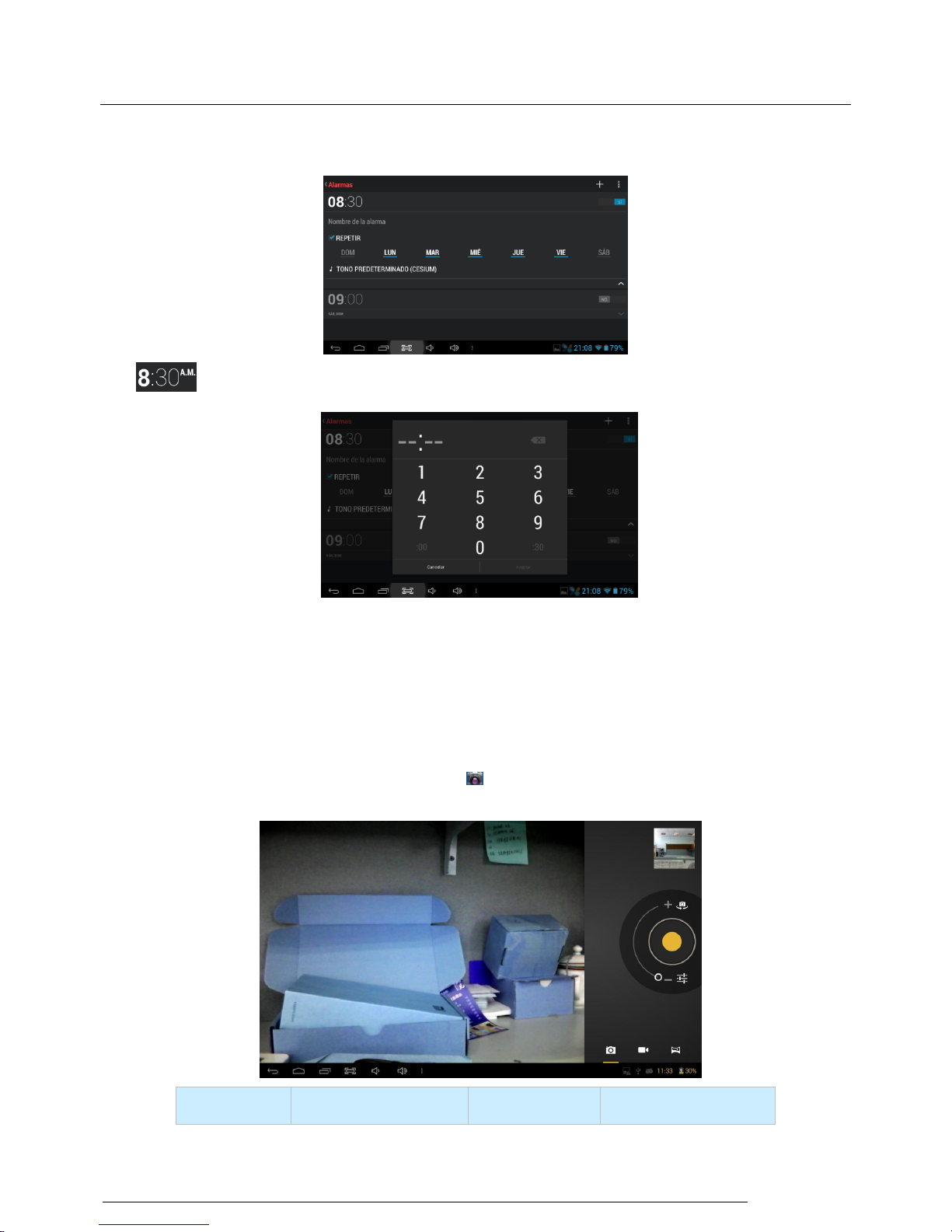
MID user manual
User Manual
16
vibration, repeating and label etc. as picture shown:
Tap to set up the time, as below:
Repeating: choose accordingly the day that the clock is expected to ring-down.
Flexible time: you can choose the date to set, such as Monday to Friday in 7 o’clock, and then alarm will
Repeat at 7 o’clock from Monday to Friday. The time and date are set as you need. Once you set ok, the
Front color of the set time will be turn in white and other will be gray.
5.2.0 Camera Operation
In the applications menu or on the desktop, tap the icon to enter into the camera function interface as
below:
Icons
Description
Icons
Description
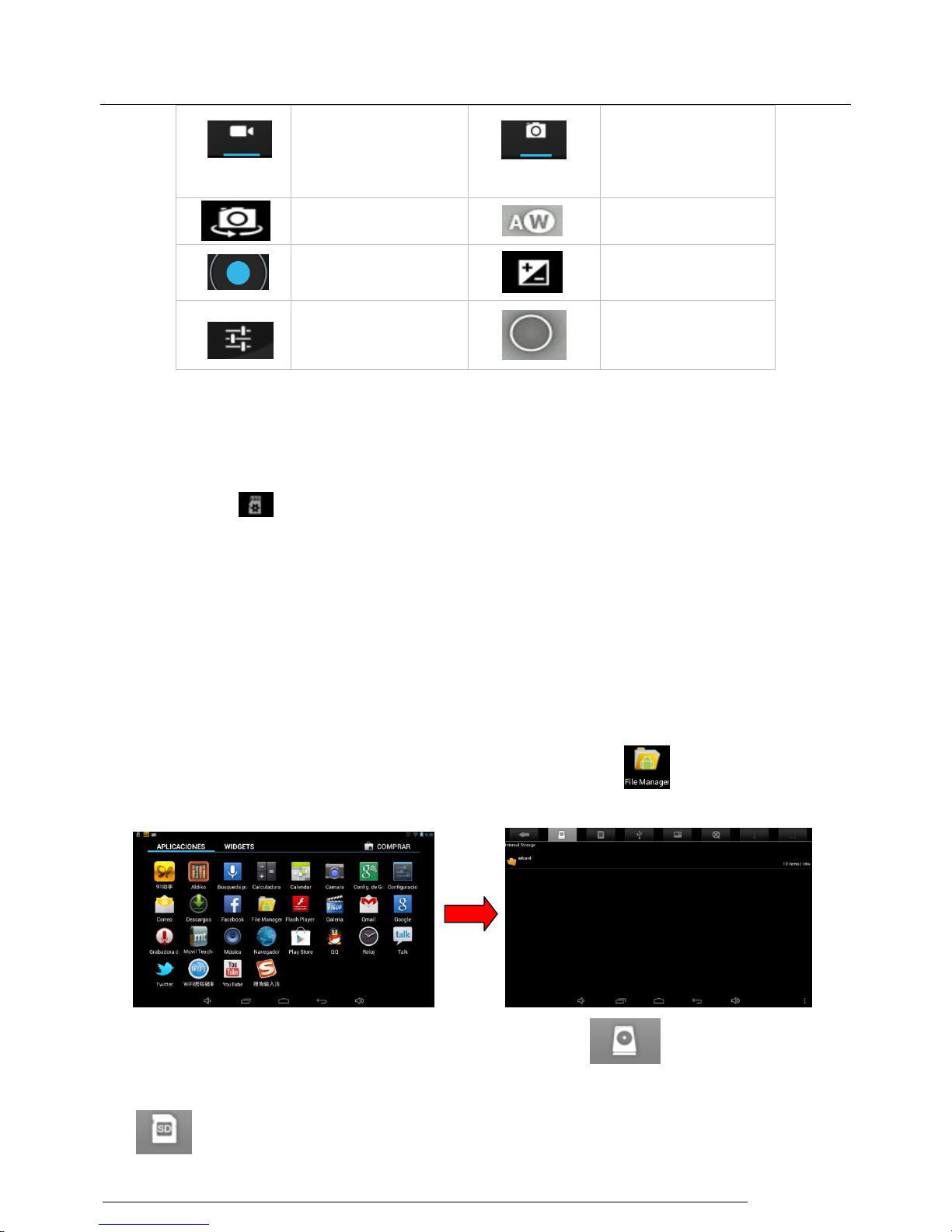
MID user manual
User Manual
17
s
Video Icon
Photo Icon
Front and rear Camera
switch
White balance
Shutter
Exposure
(for photo only)
More functions
More settings
5.2.1 Usage of TF or SD Card
This device has SD or TF card slot and can read files in those cards. Operating should be in the right
way when plug in or take out those cards.
b. Icon will appear if cards are inserted properly and it shows the SD card is connected
to the device.
c. Do not take out card if you want to copy or read files in card, or it will cause data mistake
or lost problem
d. Avoid high temperature and wet environment when using the card
e. Avoid liquid and corrosive materials.
5.2.2 APK software installs and uninstall
This tablet PC can directly install the software in File manager, but first should copy the APK software
into the tablet pc’s flash or TF card, and then go to main menu click for installation, see as
below picture:
If you have already downloaded in the tablet pc please clicks and enter into internal
storageSD card and then you will see the APK file. If you have put it into the TF card you can
click and enter into external storageext SD and then you will find the APK file, see as below
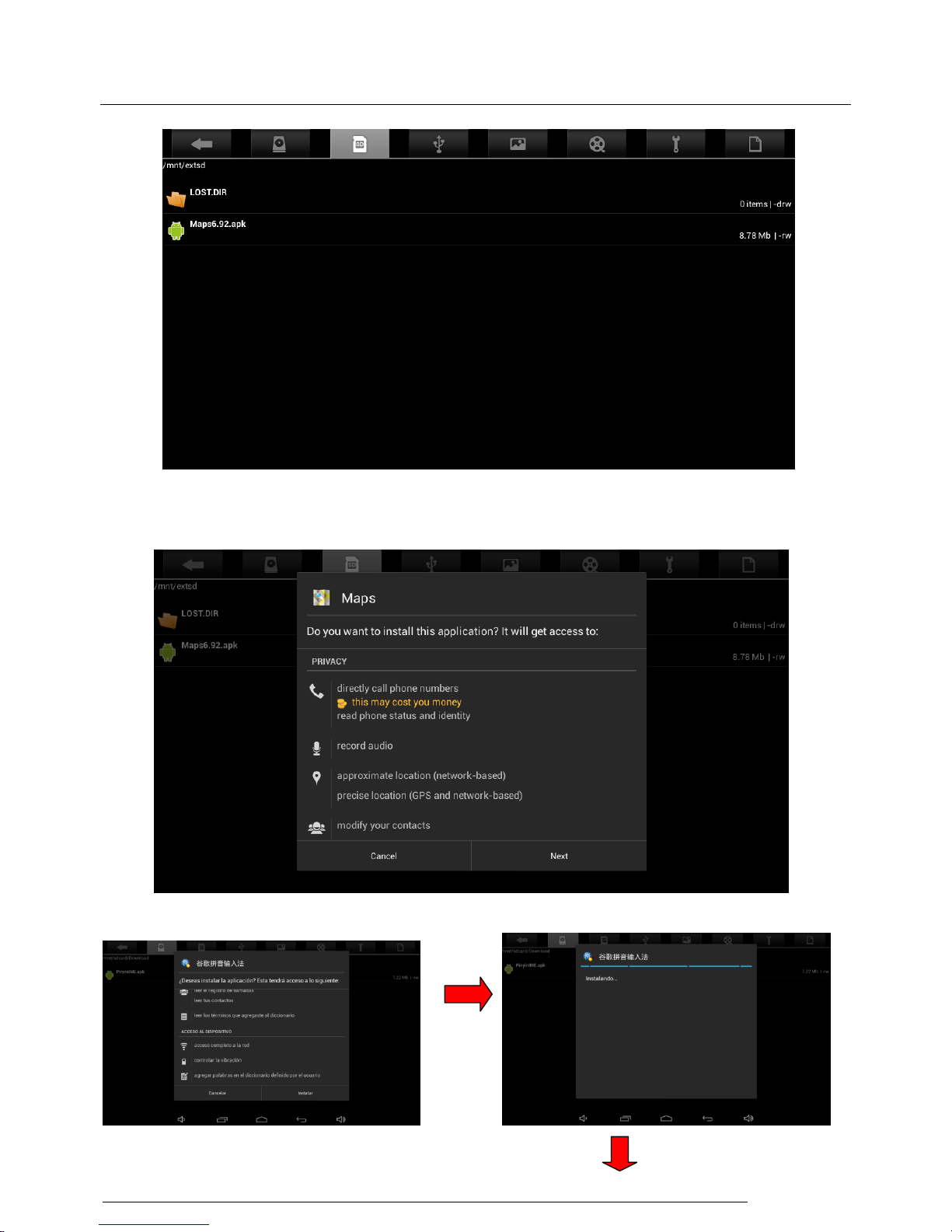
MID user manual
User Manual
18
picture:
Click the install APK file see as shown picture:
Click next to install the file see as below picture:
