Kingwin KM-31BK User Manual

KM-31BK
HD-Multimedia
Player & Recorder
www.kingwin.com
1
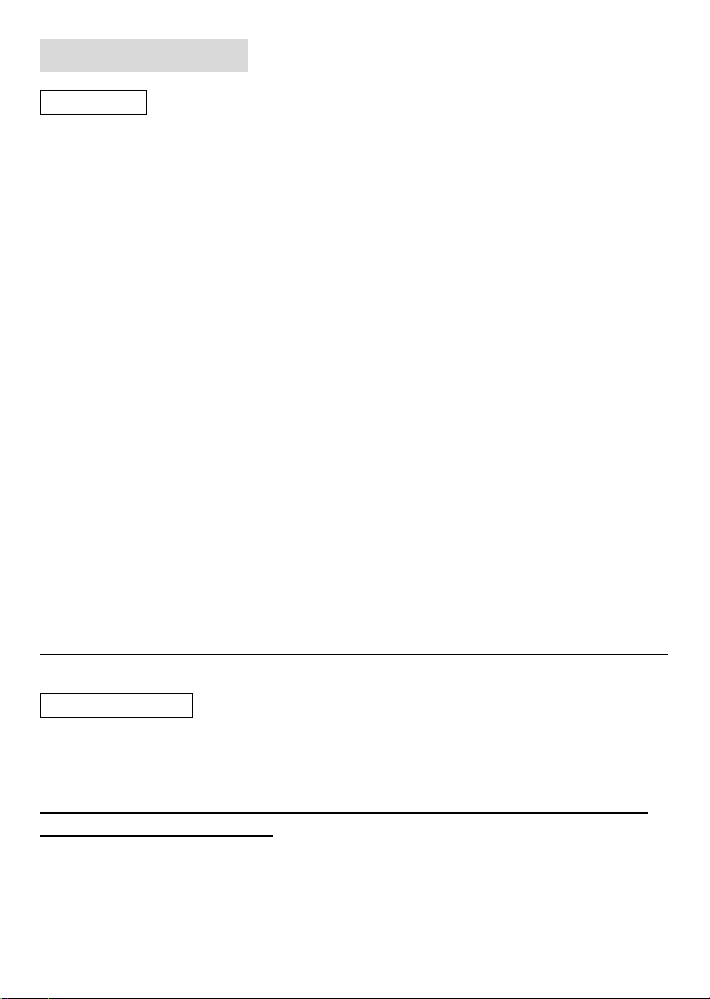
1. Introduction
1.1 Preface
Dear Customer,
Thank you for purchasing KM-31BK. In the digital age, this product is a great home
entertainment system. You can enjoy movies and music, view photos of precious
moments, and record your favorite TV or movie program and view them whenever. The
device can also backup the data from your digital camera without a PC. It’s easy to use
this product as a portable external storage device with USB 2.0 speed.
This player has the following functionality:
Movie Playback – Support Codec’s: VOB (DVD), IFO (DVD), MPG (MPEG-2/1), AVI
(MPEG-4 ASP: XviD), DAT (VCD), and MPEG2 TS files; resolution up to 1080i.
Video Recording – supports one button recording and schedule recording in MPG format,
can easily record programs from TV, DVD player and DV, and save as MPEG-2 (.mpg)
format; also can edit the recorded titles.
Time shifting function
Music Playback –Support Codec’s: MP3, OGG, WAV and WMA* files
Photo Playback –Support Codec’s: JPEG, and BMP files
Data Storage – Work as a portable hard disk using USB 2.0 port
Network function –Network streaming playback
We hope that this product will bring you a lot of enjoyment. We are committed to apply
multimedia technology in your work, entertainment, family, daily life, car and everywhere!
* WMA Pro & Advanced Profile and WMA with DRM are not supported.
1.2 Packing List
Player, A/V cable, Component cable, USB cable, LAN cable, Remote Control, AC/DC
adaptor, AC/DC adaptor Power Cord, User Manual, Quick Installation Guide, Driver CD
Note: The actual contents in the package might be different from the
packing list in this manual.
–Supports one button playlist music playback
2
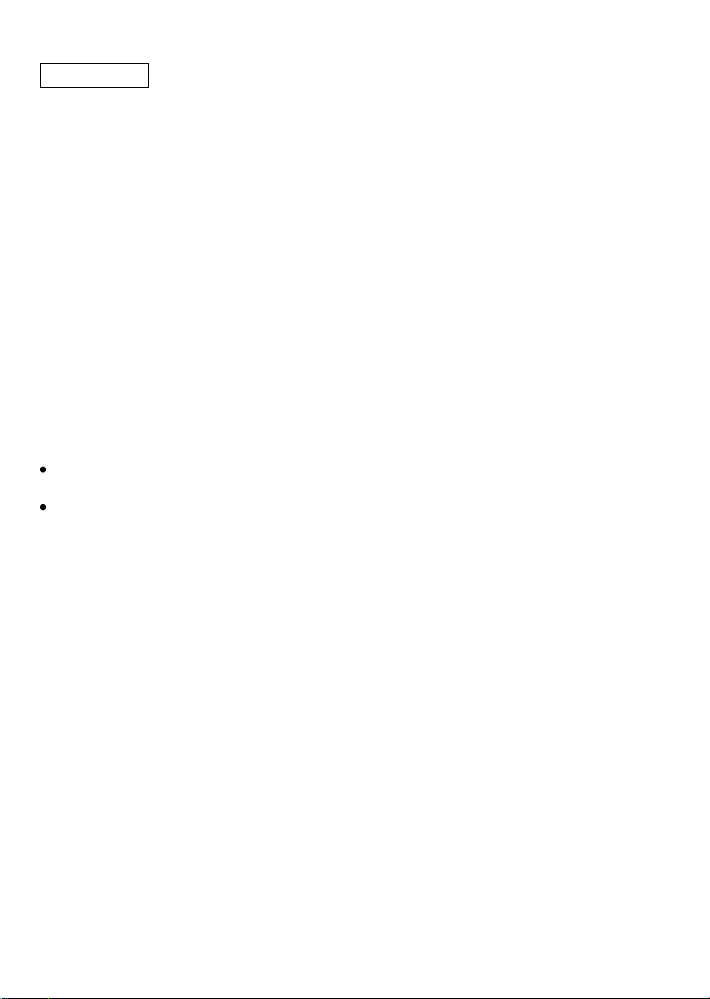
1.3 Caution
This player’s design and manufacture has your safety in mind. In order to safely and
effectively use this player, please read the following before usage.
1.3.1 Usage cautions
User should not modify this player. If a commercial hard disk is being used, the
environmental temperature should be within +5°C ~ +35°C.
1.3.2 Power
The player’s power voltage: DC 12V. When using this player, please connect the supplied
AC adapter or AC adapter cable to the player’s power jack. When connecting the adapter
cable, please do so with caution, or be subject to pressure. To reduce the risk of electric
shock, unplug the adapter first before cleaning it. Never connect the adapter to the player
in a humid or dusty area. Do not replace the adapter or cable’s wire or connector.
1.3.3 Radio interference/compatibility
If not properly shielded, almost all electronic devices will get radio interference. Under
some conditions, your player might get interference.
The design of this player has followed the FCC/CE standard, and has followed the
following rules:
(1) This player may not cause harmful interference;
(2) This player could accept some interference received including interference that may
cause undesired operation.
1.3.4 Repair
If the player has a problem, you should take it to an appointed repair center and let the
specialists do the repair, never repair the player yourself, you might damage the player or
endanger yourself or your data.
1.3.5 Disposing of the player
When you dispose the player, be sure to dispose it appropriately. Some countries may
regulate disposal of electrical device, please consult with your local authority.
1.3.6 Hard disk cautions
3
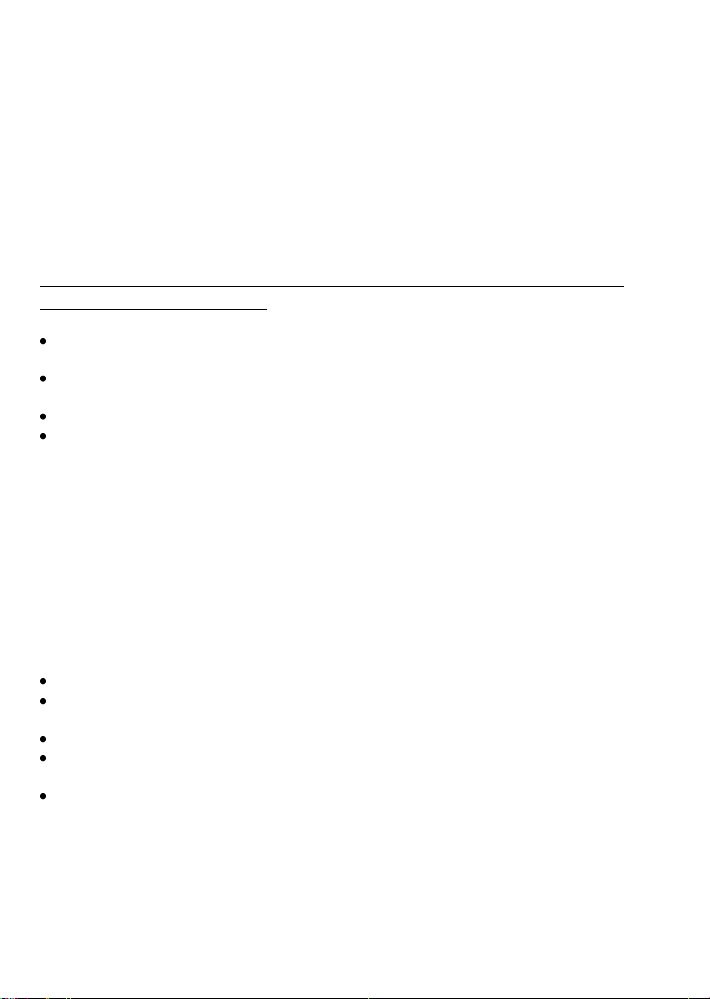
The player uses an internal hard disk for data storage, if you have a brand new hard disk,
please format first before proceed.
You should carefully read the < Frequently Asked Questions > chapter, and check our
website for the latest information before formatting the hard disk.
If you need to format, please note the following:
(1) When formatting the hard disk on a computer, remember to choose FAT32 as the
system format. If you use NTFS system, the player may not operate properly in some
situation.
Note: NTFS partition on the hard disk is read-only when using the
KM-31BK to transfer files.
Physical impact may create a bad sector in the hard disk; you can use CHKDSK to fix
the problem.
All data stored in the player may be lost due to physical impact, electrical shock, power
lost, HDD format, etc. Please backup your data.
It is suggested to defrag after a long period of use.
Regularly backup the data in the hard disk so that it can be recovered in the event of
data corruption or loss. Our company takes no responsibility for loss of data stored on the
hard disk.
1.3.7 Other Information
When using this player, please do not let the player come into contact with water or other
types of liquid, if water is accidentally spilled on the player, please use a dry cloth to
absorb the spillage.
Electronic products are vulnerable. Please avoid shaking or hitting the player, and do not
press the buttons too hard.
Do not let the player come into contact with water or other forms of liquid.
Do not disassemble the player; repair the player or change the design of the player,
any damage done will not be included in the repair policy.
Do not press the buttons of the player too hard.
Avoid hitting the player with hard object, avoid shaking the player, and stay away from
magnetic fields.
If a power surge occurs, a cold boot might be required. Cold boot can be done by
turning off the power switch and unplugging the power cord. After you reconnect the
cord and turning the power switch back on, the product will return to normal
performance.
4
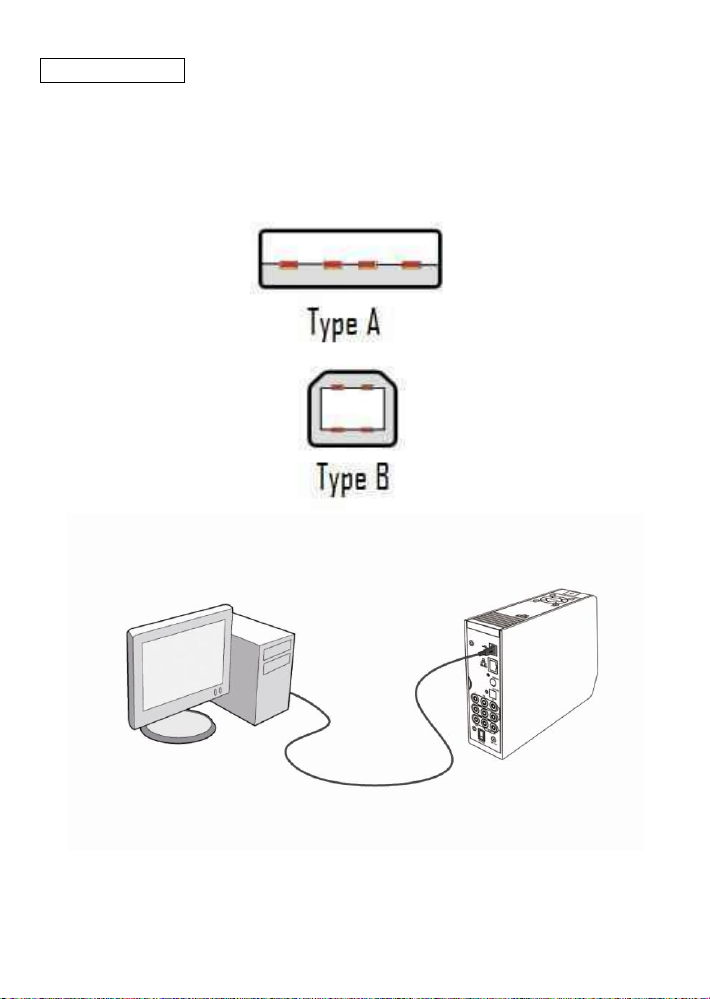
1.4 Connection
1.4.1 Connecting to a Computer
(1) Turn on the device
(2) Plug in the type B connector of the USB cable to the KM-31BK’s USB DEVICE port.
(3) Plug in the type A connector of the USB cable to the computer.
5
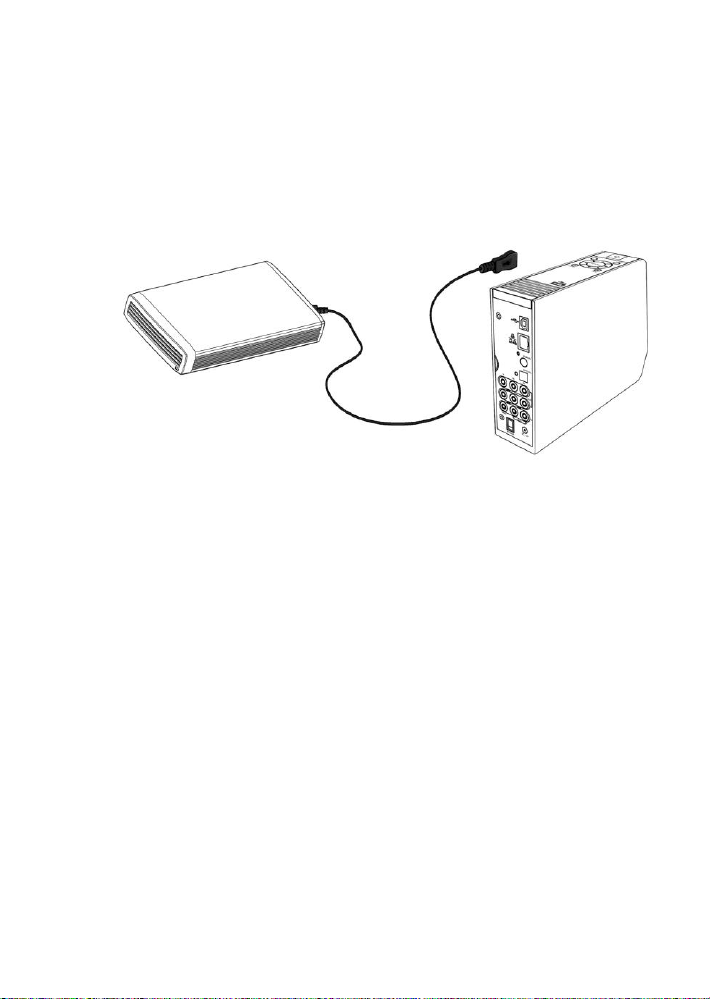
1.4.2 USB Mass Storage Device
(Flash drive, MP3, USB HDD etc.) Connection
(1) Turn on the device.
(2) Plug in a Flash disk or USB HDD etc. to one of the USB host ports of this player.
1.4.3 Recording using Composite cables
1. Composite IN
(1) Connect one end of the composite (Red, white, yellow) cable to the player’s
composite jack.
(2) Connect the other end to set-Top Box, Sat, cable box, etc.
(see below), you can record TV programs from your Set-Top Box.
6
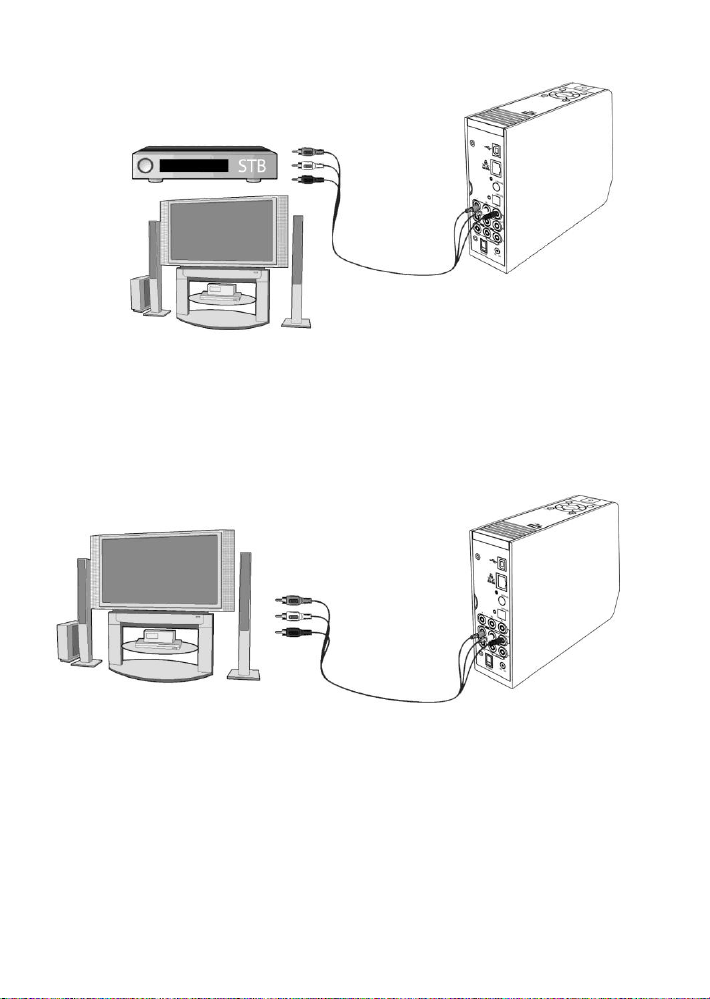
2. TV connection using composite (Composite out)
(1) Connect one end of the composite (Red, white, yellow) cable to the player’s
composite jack.
(2) Connect the other end to your television’s composite jack.
3. TV connection using Component (Y/Pb/Pr)
(1) Connect one end of the component (Green, Blue, and Red) cable to the player’s
component jack.
(2) Connect the other end to your television’s component jack.
*Component connection does not carry audio. Please view the next page for more details.
7
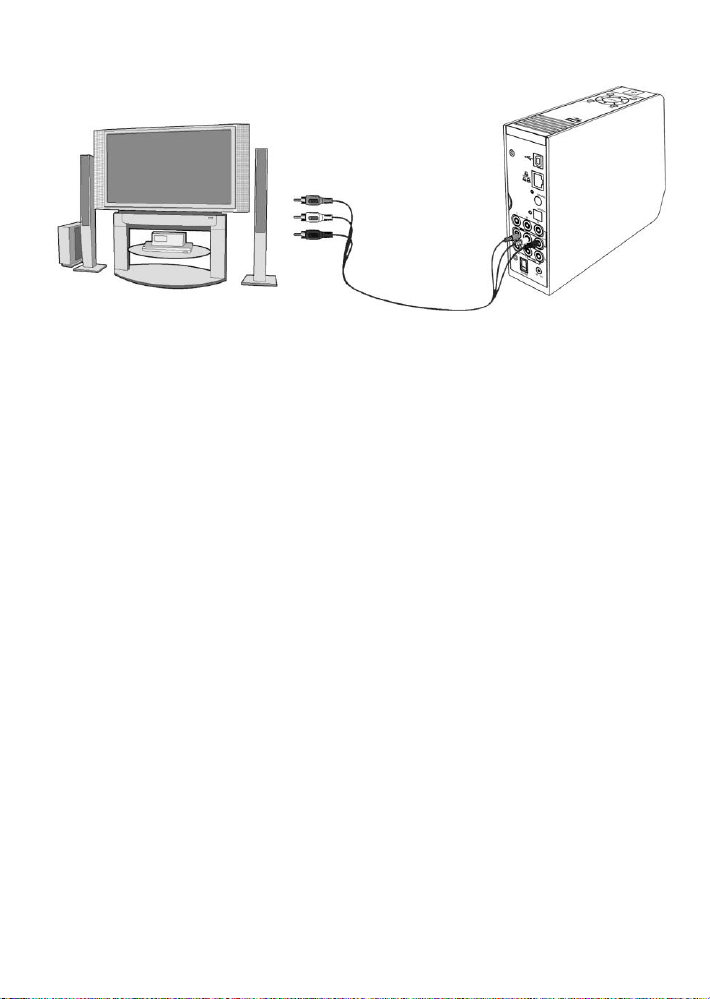
In this way, you can also enjoy videos, music, and photos in the player on TV.
4. Receiving audio when using component.
Component connection does not carry audio. There are two ways you can receive
audio when using component connection.
(1) Use the audio output from the composite cables (audio is carried from the red and
white cable).
(2) Use the audio output from the S/PDIF Coaxial or Optical jack.
*When using composite cables for audio, connect the red and white cables only.
8
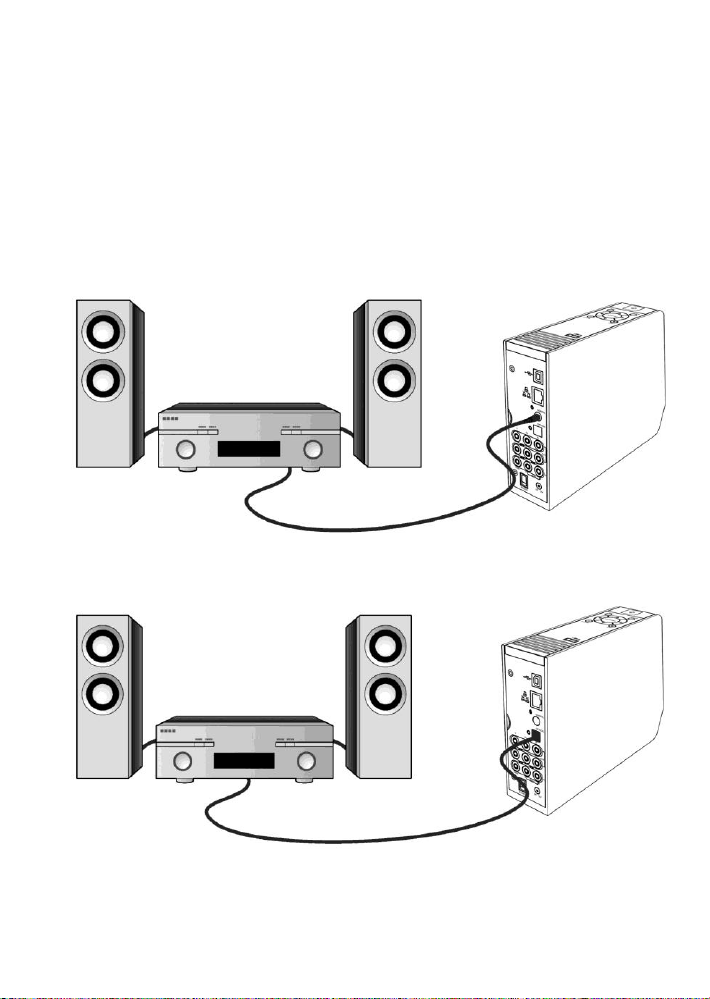
Optical Jack Connection
1.4.4 Digital Audio Device connection
(1) Plug one end of the coaxial cable to the player’s coaxial jack. If you are using
an optical cable, please plug in the connector on to the player’s S/PDIF Optical
jack;(not supplied)
(2) Plug in the other end of the connector to your digital audio device.
Coaxial Jack Connection
9
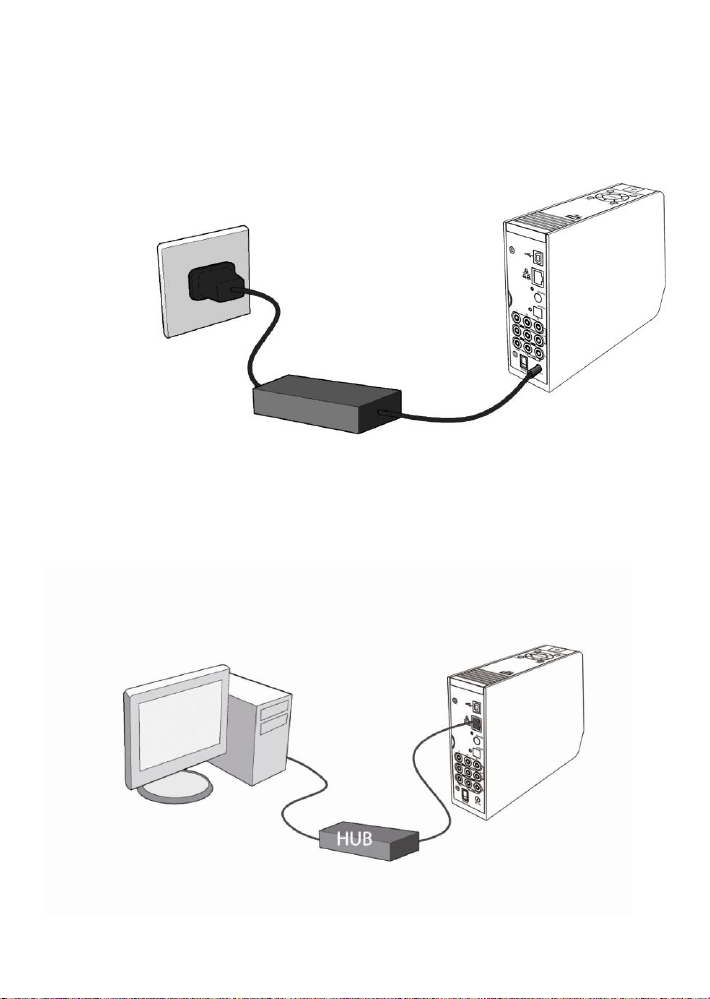
1.4.5 Power connection
(1) Make sure the power switch is off.
(2) Connect the small end of the AC adaptor to the player’s DC IN jack.
(3) Connect the big end of the AC adaptor to the power outlet.
1.4.6 Network connection
(1) Connect one end of the Ethernet cable to the player’s Ethernet socket.
(2) Connect the other end of the Ethernet Cable to your networking device.
10

1.5 First Time Usage
1.5.1 Format Hard disc
For users who bought the player without a HDD inside, and want to install a SATA HDD,
please see ”Formatting a hard drive” on page 21 for details.
1.5.2 Remote Control
Install the batteries before using the remote control. Installation is shown below.
1.5.3 Power on/off, language control
1. Power on
To power on the device, turn on the power switch which is located on the back of the
device. After the player is on, the power indicator on the front panel will light up. The
device will then boot to the media center’s user interface.
2. Power off
To power off the device, press the power button that is located in front of the media center.
The user interface of the media center will be off, but the unit will still be on. This is
indicated when the power led light is red. To turn off the device completely, turn the
power switch that is located in the back off.
3. Language control
11
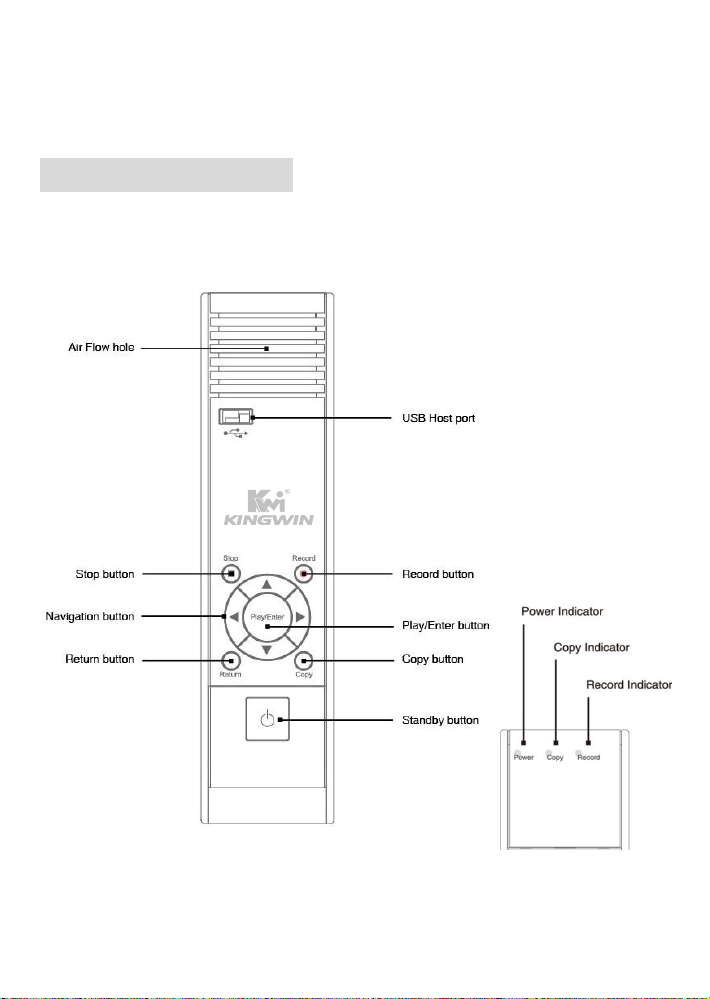
The system language of this player can be set to English or other languages. This feature
is located when you first setup the media center.
2. About the Player
2.1 Front Panel
12
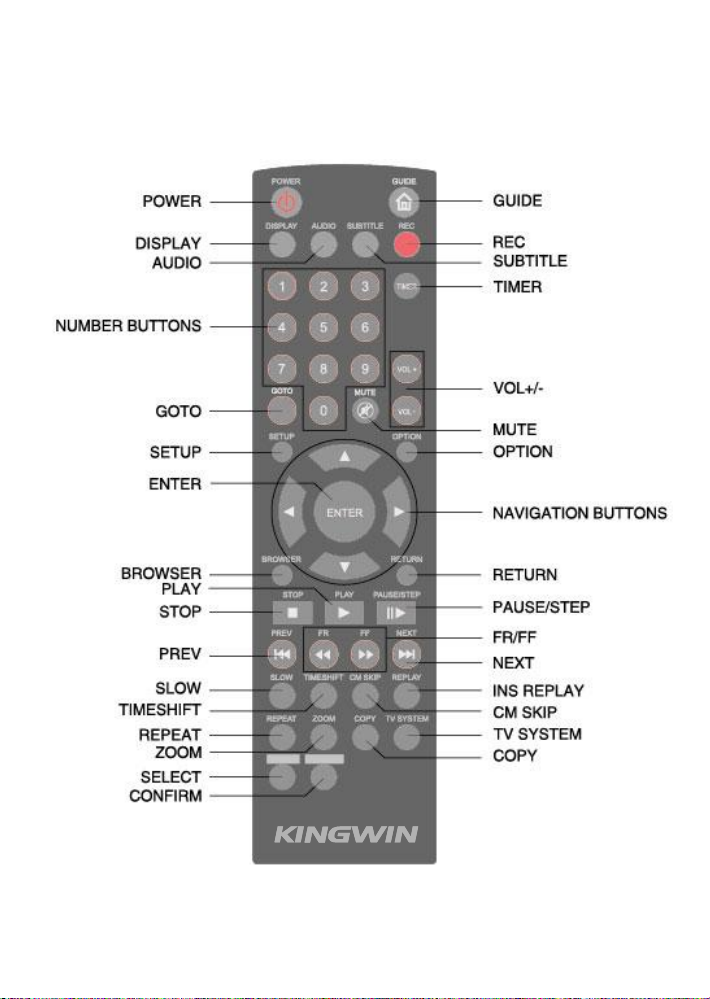
2.2 Remote Control
All procedures in this manual can be carried out using the remote control buttons. Certain
functions can also be carried out using the front panel.
See the following for details on each button and its function:
13
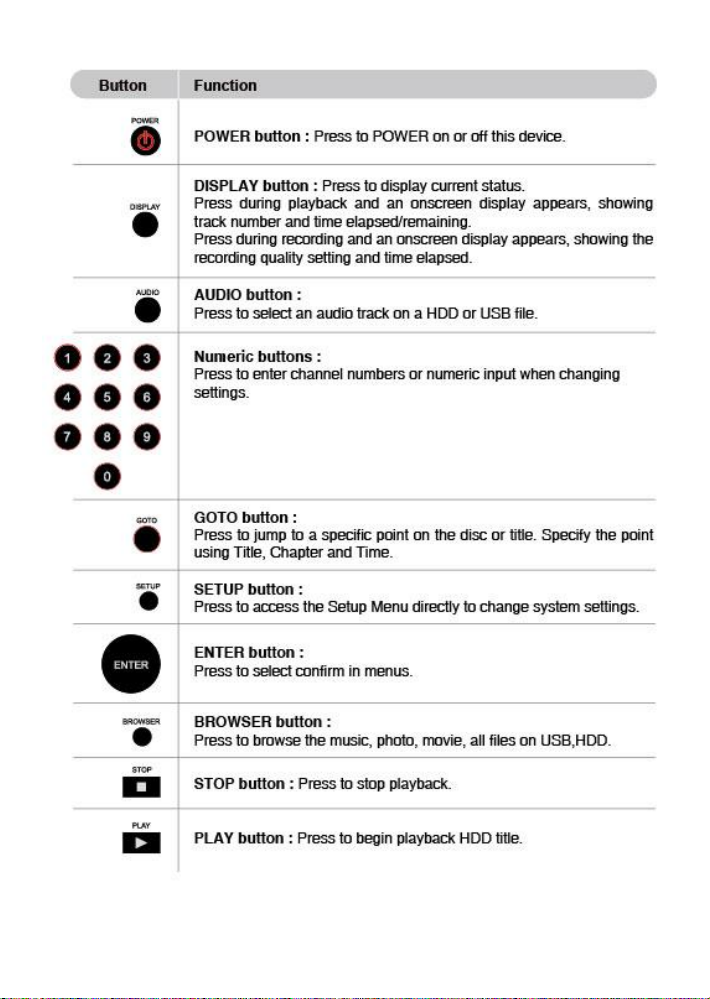
14
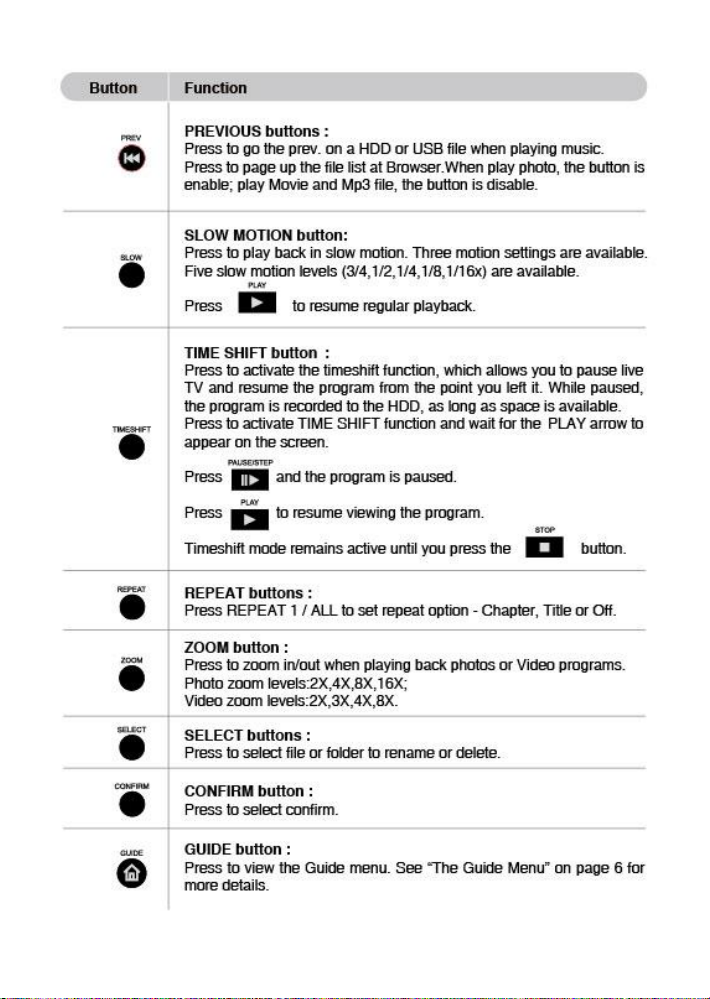
15
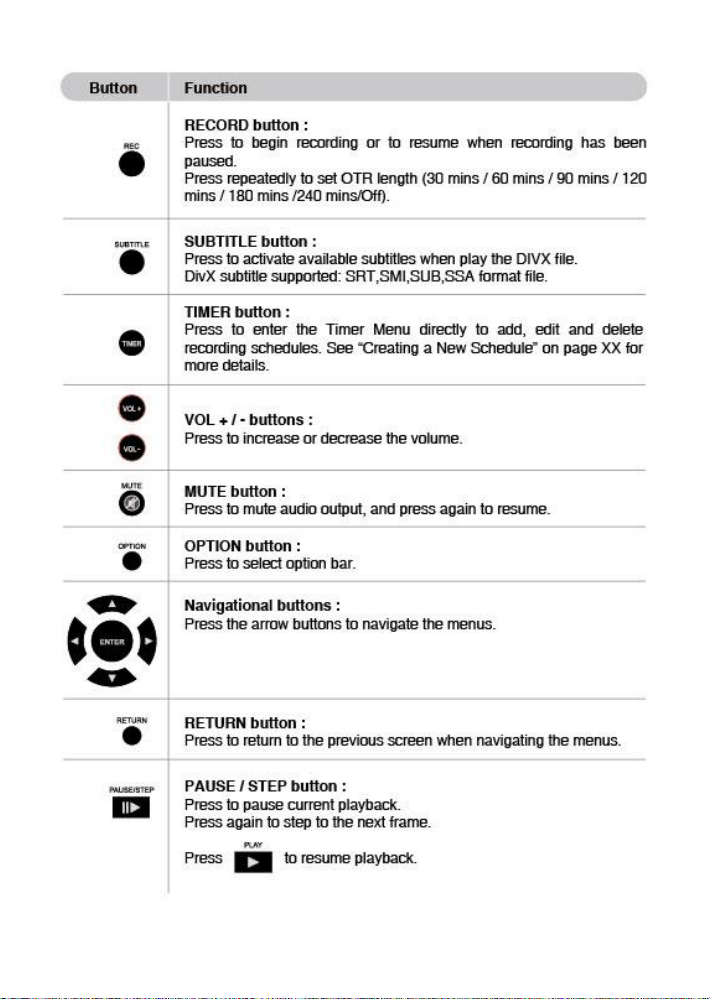
16
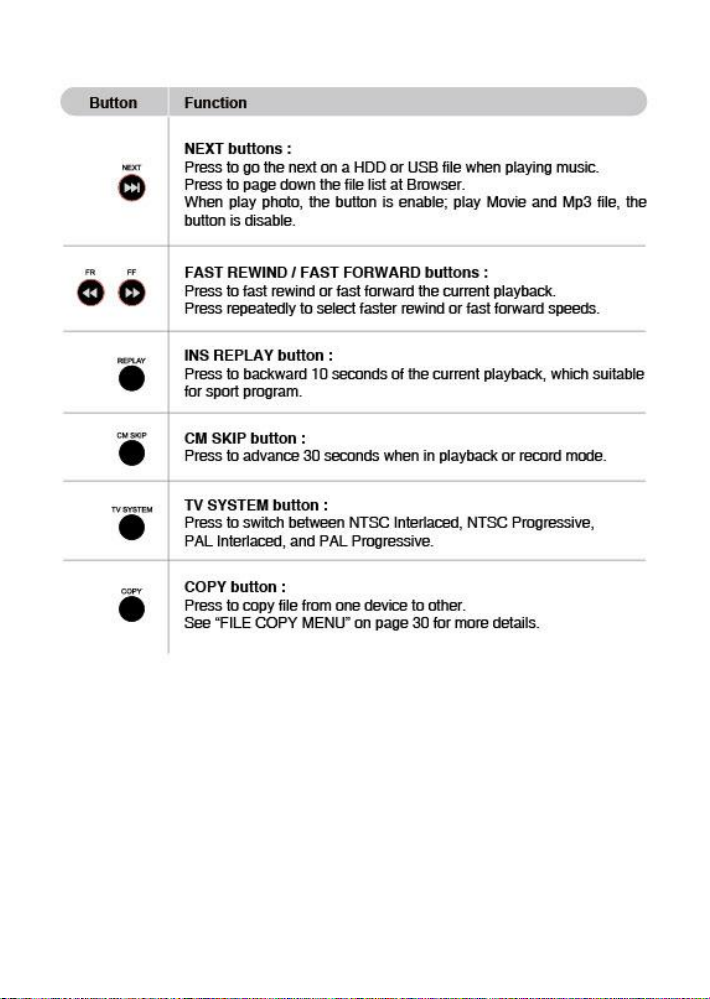
17
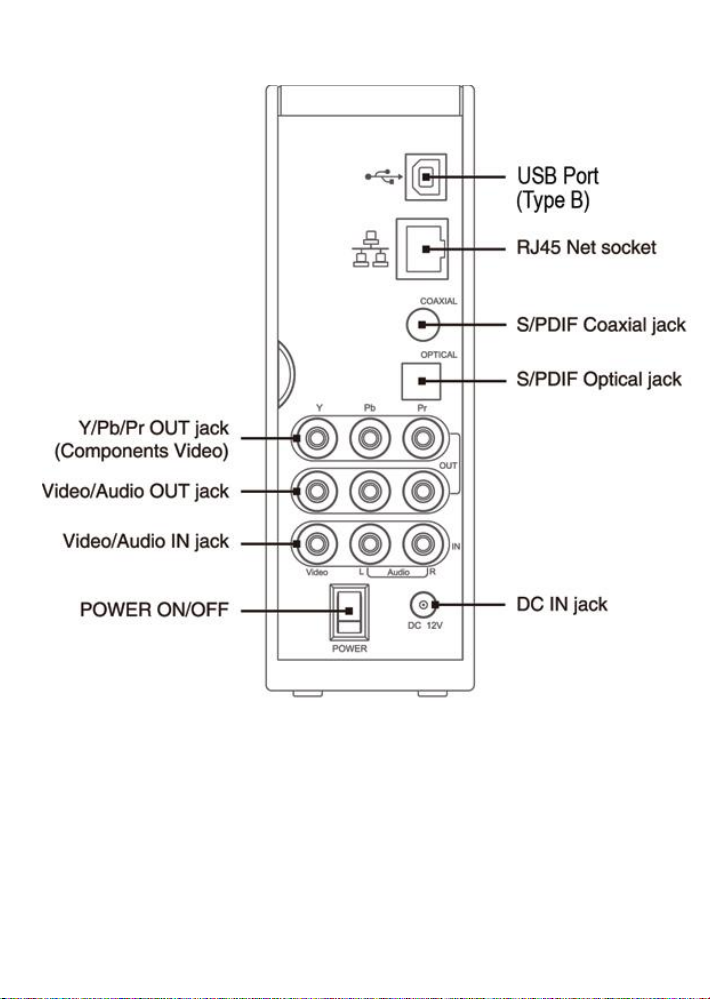
2.3 Back Panel
18
