Page 1

SC114 HD 1080p Car DVR Dash Camera
User Manual
Initial Setup
Inserting a New Memory Card
Before you are able to record any video using the device, you will have to install a
memory card to save the video on. The SC114 takes Micro SD cards with storage
space up to 32GB (not included).
Assuming that the camera lens is facing you, the memory card slot is located on the left
side of the unit. Insert any memory cards with the straight side up and the jagged side
down. Push it in until you hear a quiet click sound, indicating the memory card is locked
in. To remove the card in the future, press down on it until you hear another click and it
should spring out of the slot.
Formatting a New Memory Card
After the memory card is inserted into the device, you will still have to format the
memory card. You can format the memory card from the settings menu.
To get to the settings menu, press the Mode button. It should take you to a VIDEO
screen. Keep pressing it until you get to a screen with a red wrench and screwdriver at
Uniform & Accessories Warehouse • 20701 Nordhoff St, Chatsworth, CA 91311 • Tel: (877)643-1100
Page 2

the top. Press the ► key until you have FORMAT highlighted. Press OK so select it and
press the ► to select YES. Press OK and the memory card will be formatted once the
spinning circles disappear.
WARNING: Formatting the memory card will erase any information already on it, so
make sure there is no information that you need on it, or that you have a backup of the
data.
Setting the Time
When you first turn on the unit, the time may be incorrect. The current time on the
device can be seen on the bottom left of the main screen. If it is incorrect, you can go to
the settings menu to change it.
To get to the settings menu, press the Mode button. It should take you to a VIDEO
screen. Keep pressing it until you get to a screen with a red wrench and screwdriver at
the top. Press the ► key until you have DATE highlighted. OK so select it and press ►
and ◄ to adjust the year. Press OK to save the year and it should move on to the
month, and after that is saved it will move onto the day.
Uniform & Accessories Warehouse • 20701 Nordhoff St, Chatsworth, CA 91311 • Tel: (877)643-1100
Page 3

Once the date is set, you can move to the clock and use OK to select the hours, and
after you save that, you can set the minutes. The time is in 24 hour format (if you need
to enter a time that is PM, then add 12 to the hours and enter that number instead).
Once the clock is set correctly and saved, you can press MODE to go back to the main
screen.
Connecting to Your Computer
To view the videos and photographs you have taken on the device on a larger screen,
view the GPS data, make backups of the footage, charge the device, or empty space on
the memory card, you will have to connect the device to your computer using the
included cable.
The port used to connect to your computer is on the top of the device, on the left side,
and is labeled as USB above it. Turn the device off and take the included USB cable
and plug the larger end into your computer and the smaller end into your device. If you
have the suction cup attached, you will have to remove it first.
A menu will appear with the options of OPEN, CHARGE, and MSC. You can select the
option you want using the ► and ◄ buttons and use OK to confirm the selection. OPEN
will turn on the device as normal. CHARGE will keep the device off but recharge it. MSC
will put the device in USB mode and allow you to view the files on the memory card on
your computer.
Uniform & Accessories Warehouse • 20701 Nordhoff St, Chatsworth, CA 91311 • Tel: (877)643-1100
Page 4

The first time you are connecting the device to your computer, you will see a message
appear on your screen informing you that your computer is installing drivers needed for
the device to work properly. Please wait for a message telling you that they are
successfully installed before doing anything else.
While the device is connected to your computer you should see USB Connected on the
screen of the device. An autoplay message should popup on your computer screen, and
you can click Open folder to view files. You should see the following: DCIM, MISC,
codec, Player, user_manual.
Uniform & Accessories Warehouse • 20701 Nordhoff St, Chatsworth, CA 91311 • Tel: (877)643-1100
Page 5

You should copy all files and folders on the memory card somewhere into a folder
somewhere on your computer. This makes a backup of the files and will make loading
times much lower. If you want to free up some space on the memory card you can also
delete them from the memory card after you have copied them to your computer.
Installing Dependencies
To play the files, you must first have Google Earth installed on your computer, as well
as the included codecs. If you already have these installed, you may skip this section.
Google Earth is free to download and install, and you can find it at the following URL:
http://www.google.com/earth/index.html
When you go to the website, there should be a button saying Download Google Earth
The website may try and include Google Chrome with Google Earth, but this can be
disabled by simply unchecking the check boxes near the top of the page. To start the
download, click on Agree and Download.
Uniform & Accessories Warehouse • 20701 Nordhoff St, Chatsworth, CA 91311 • Tel: (877)643-1100
Page 6

If the download does not start, there is a link on the page you can click to force it to
start. If prompted to Save or Run the program, you can simply Run it. If you Save it
instead, you will have to find where the file was saved and double click it.
Uniform & Accessories Warehouse • 20701 Nordhoff St, Chatsworth, CA 91311 • Tel: (877)643-1100
Page 7

An installer should open up once it has finished downloading (and after you double click
it if you Saved it). It should automatically take care of the whole installation.
Once the installation is complete, the installer should automatically close and Google
Earth should automatically open. You do not need to have it open so feel free to close
the window.
Uniform & Accessories Warehouse • 20701 Nordhoff St, Chatsworth, CA 91311 • Tel: (877)643-1100
Page 8

After that is installed, run the file codec.exe to install the last files you will need to use
the included player properly. When it opens, click on Next > to start. You can install the
codec in Simple mode to make the process faster.
The options on the next three screens can be kept as is, and you can simply click on
Next > each time until you reach the Ready to install screen. Click on Install when you
get there.
Uniform & Accessories Warehouse • 20701 Nordhoff St, Chatsworth, CA 91311 • Tel: (877)643-1100
Page 9

Wait for the program to complete the installation process, and then click on Finish to
close the window. Everything needed to properly view your recordings on your
computer should now be installed.
Uniform & Accessories Warehouse • 20701 Nordhoff St, Chatsworth, CA 91311 • Tel: (877)643-1100
Page 10
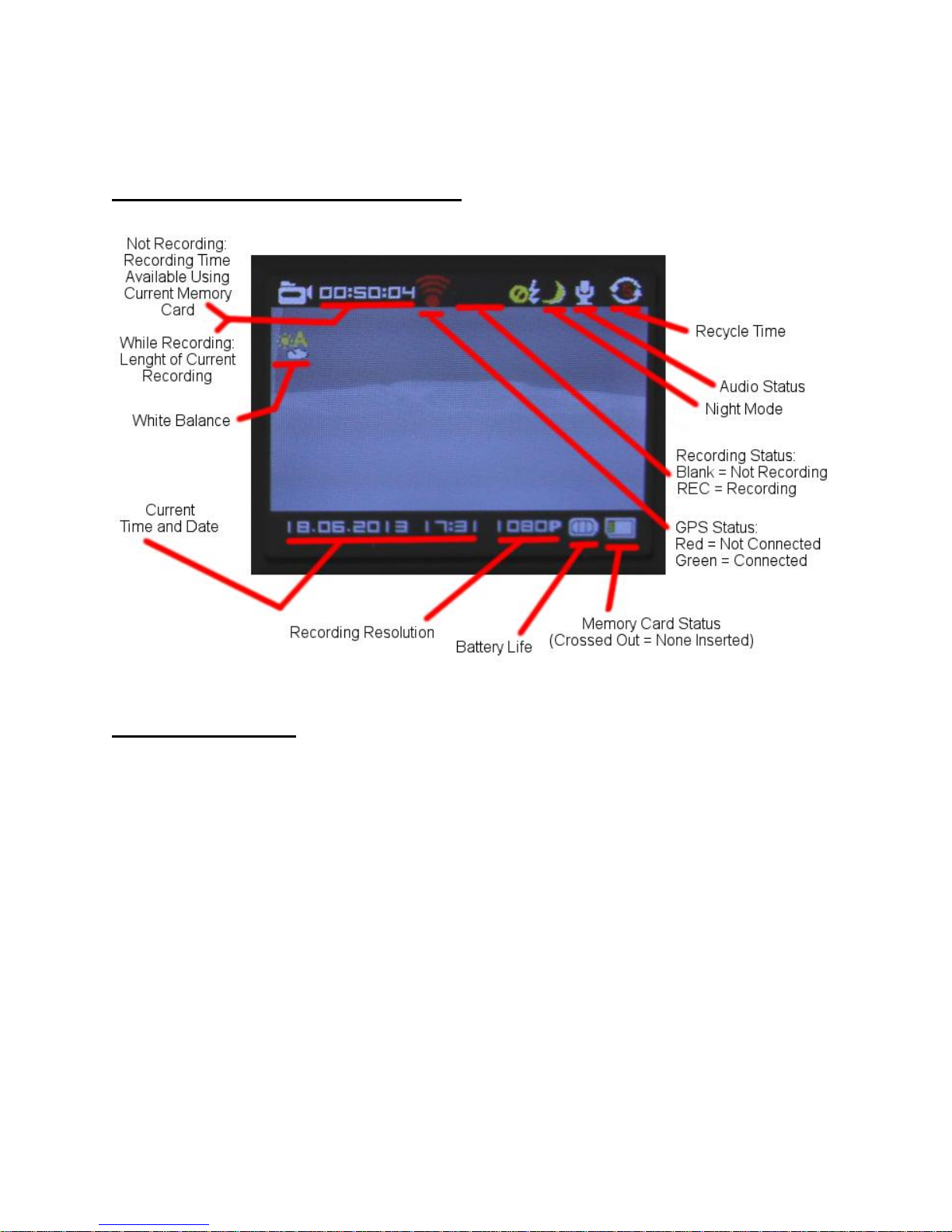
Using the Camera
Understanding the Main Screen
Recording Video
Assuming you have a properly formatted memory card installed. You should be able to
see a time at the top left of the Main Screen. This should show you how much recording
time you have left on the current memory card. As long as it is not 0, you should be able
to record simply by pressing the REC button. In red letters at the top of the screen, REC
should appear indicating that the recording has started. To stop the recording, simply
press REC a second time.
Uniform & Accessories Warehouse • 20701 Nordhoff St, Chatsworth, CA 91311 • Tel: (877)643-1100
Page 11

If you want GPS information while you are recording, wait for the symbol directly to the
right of the recording time to turn green. This indicates that a GPS is receiving a signal.
If it fails to turn green, try moving to an area where nothing is above you (you may have
to take the device outdoors to get a signal). It may still take a minute or two to make the
connection.
Taking a Photograph
On the top right of the device there should be a button with a small picture of a camera
above it. This is the button used to take pictures. After you press it the screen should
flicker and show a preview of the image you took and go back to the main screen
immediately after wards.
Uniform & Accessories Warehouse • 20701 Nordhoff St, Chatsworth, CA 91311 • Tel: (877)643-1100
Page 12
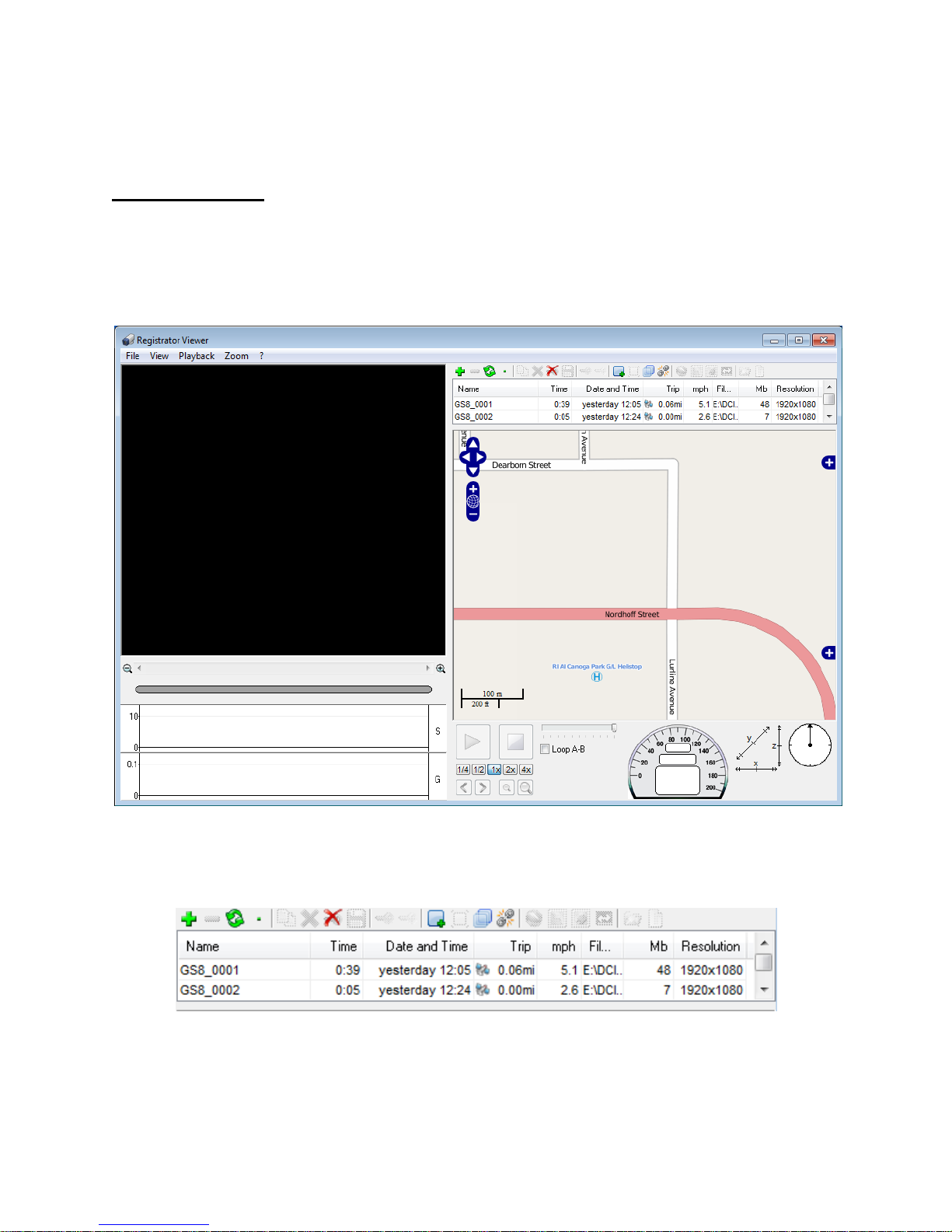
Using the Player
Player Layout
To view your recorded files, you will have to double-click on player.exe to open the
included video player. If you use any other software to play your videos, you will not be
able to see the GPS information.
The saved files from the memory card should appear at the top right of the screen.
Double-click on the one you want to view and it will automatically start playing.
The video should play at the top left of the screen. The controls to the video player are
at the bottom center of the screen. You can pause the video or adjust playback speed
from here.
Uniform & Accessories Warehouse • 20701 Nordhoff St, Chatsworth, CA 91311 • Tel: (877)643-1100
Page 13
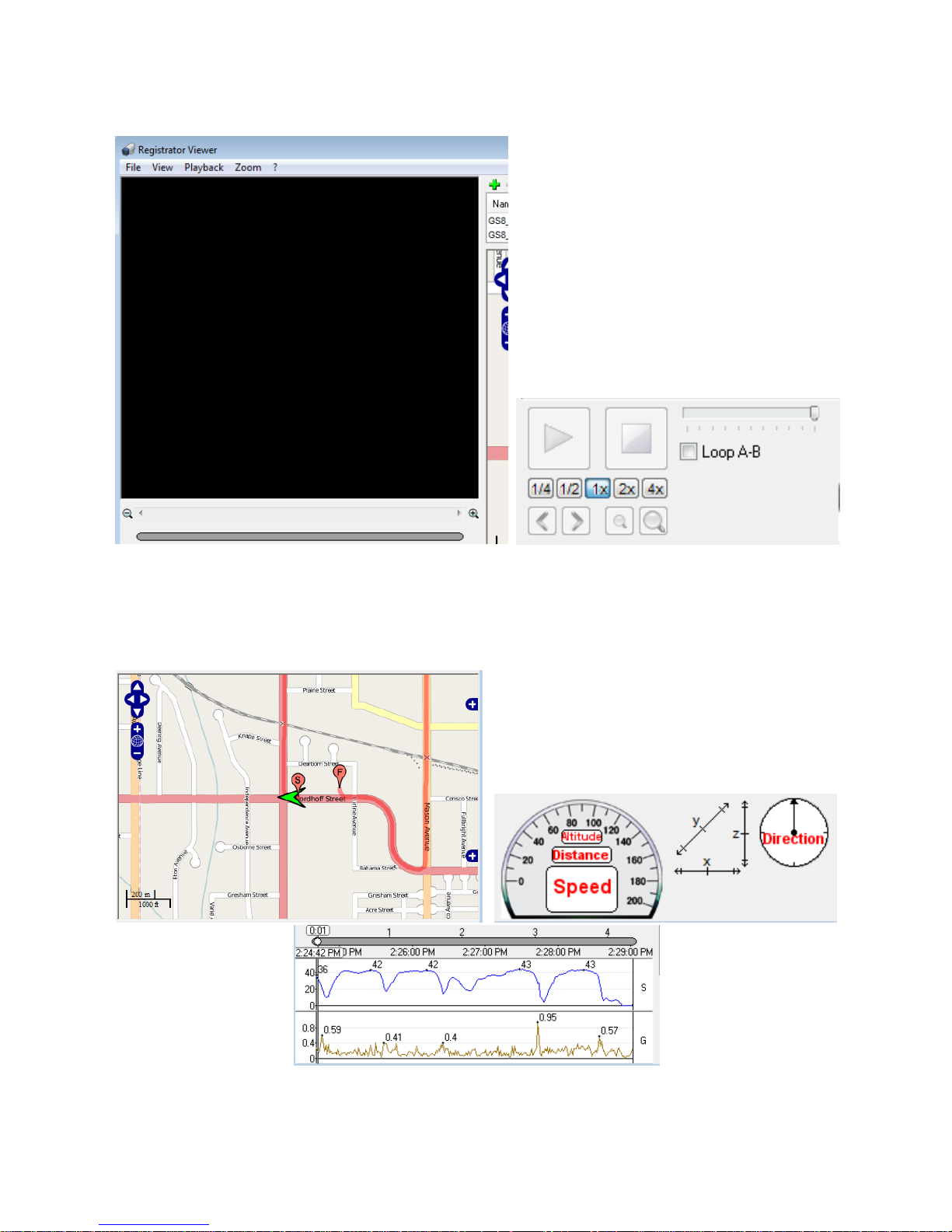
The map should follow the events in the video, and the readings from the GPS at the
time in the video are underneath. The bottom left of the screen you can see a graph of
the speed and g-force of the camera.
Uniform & Accessories Warehouse • 20701 Nordhoff St, Chatsworth, CA 91311 • Tel: (877)643-1100
Page 14

Changing Units
The software may be using units of measurement different than what you need/know
when you first receive it, as the device supports the both Metric system (kilometers) and
the British system (miles).
To change or check on the current units, click on View in the menu bar, and move your
mouse over Measurement. The units that are currently being used will have a blue dot
next to it. To select the units you want, simply click on the one you want.
Uniform & Accessories Warehouse • 20701 Nordhoff St, Chatsworth, CA 91311 • Tel: (877)643-1100
Page 15

Using the Included Accessories
Using the Suction Cup
The device should come with a suction cup to securely hold the camera onto any
smooth flat surface (like a window).
There should be a whole through the top of the camera that the suction cup can attach
to. You will need to unscrew the nut on the suction cup and then hold the camera with
the hole lined up where the screw should go. Run the screw through both the suction
cup’s screw holes and the hole on the camera and tighten the nut it to keep both
together. You may want to make sure the nut goes on the side where it won’t cover the
power and camera buttons.
Uniform & Accessories Warehouse • 20701 Nordhoff St, Chatsworth, CA 91311 • Tel: (877)643-1100
Page 16

The suction cup should have a protective plastic disk that you will have to remove
before it will work.
To use the suction cup once it is installed, simply press the cup onto the surface you
want it to stick to, and push the lever down. It should stick, but if it does not, then your
surface may not be smooth or flat enough, or the suction cup may need to be cleaned.
Uniform & Accessories Warehouse • 20701 Nordhoff St, Chatsworth, CA 91311 • Tel: (877)643-1100
Page 17

Using the Video Cables
The device should include both an HDMI cable and a RCA cable to connect to a TV. If
you connect the device to a TV and it does not work, you may need to change the TV
OUT settings in the settings menu. If you are in North America or East Asia, your TV will
most likely need NTSC. If you are in Europe, Australia, or West Asia, your TV will most
likely need PAL. You should still try both settings if the most likely one does not work.
You can get to the settings menu by pressing MODE until you reach a screen with a
screwdriver and wrench at the top of the screen. Press ► until you reach TV OUT, and
you can press OK to select it. You can select the option you want using the ► and ◄
buttons and use OK to confirm the selection.
Uniform & Accessories Warehouse
20701 Nordhoff St
Chatsworth, CA 91311
Tel: (877) 643-1100
Uniform & Accessories Warehouse • 20701 Nordhoff St, Chatsworth, CA 91311 • Tel: (877)643-1100
