Page 1

KINGSTON TECHNOLOGY
FAST ETHERX 16-PORT,
24-PORT & 32-PORT
10/100TX RACK-MOUNTABLE
FAST ETHERNET SWITCH
USER’S GUIDE
MODEL(S): KNS1650/R
KNS2450/R
KNS3250/R
Page 2

Kingston Technology’s
Fast EtheRx 16-Port,
24-Port, & 32-Port
10/100BASE-TX
Rack-Mountable
Fast Ethernet Switch
User’s Guide
Part No. 4460186-001.A00
i
Kingston Technology Company
17600 Newhope
Fountain Valley, CA 92708
(714)435-2600
www.kingston.com
KNS3250/R Users Guide - Rev. A00 Kingston Technology Company
Page 3

ii
Important Safety Instructions
1. Read all these instructions.
2. Save these instructions for later use.
3. Follow all warnings and instructions marked on the product.
4. Do not use this product near water.
5. This product should be operated from the type of power
source indicated on the marking label. If you are not sure
of the type of power available, consult your dealer or local
power company.
6. Do not attempt to service this product yourself, as opening
or removing covers may expose you to dangerous voltage
points or other risk. Refer all servicing to service
personnel.
Wichtige Sicherheitshinweise
1. Diese Hinweise sollten vollständig durchgelesen werden.
2. Diese Hinweise für einen späteren Gebrauch
aufbewahren.
3. Allen auf dem Gerät angebrachten Warnungen und Hinweisen
folgen.
4. Das Gerät nicht in der Nähe von Wasser verwenden.
5. Das Gerät nur mit dem Aufkleber bezeichneten Netzspannung
betreiben. Bei Fragen über die Art der Netzspannung sollte
der Händler oder dasEnergieversorgungsunternehmen zu rate
gezogen werden.
6. Nicht versuchen das Produkt selbst zu reparieren. In allen
Produkten existieren gefährliche elektrische Spannugen.
Nicht das Gehäuse öffnen.
Kingston Technology Company KNS3250/R User’s Guide - Rev. A00
Page 4
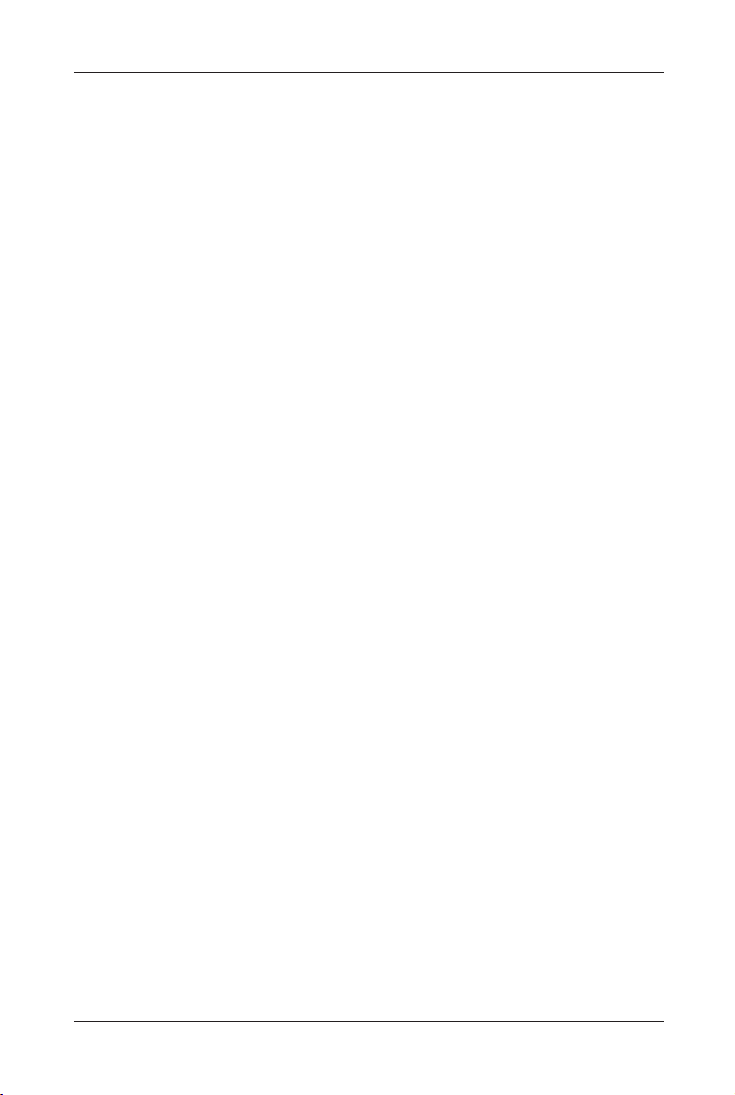
TABLE OF CONTENTS
Introduction......................................................................................................1
Special Features .................................................................................2
Package Contents ...............................................................................3
Design Features..................................................................................4
Hardware Installation.......................................................................................6
Front Panel .........................................................................................6
Rear Panel ..........................................................................................7
Software Installation ........................................................................................8
Switch Conguration Utility............................................................................8
Device Conguration Main Screen....................................................8
Device Conguration Properties......................................................11
System ................................................................................11
Port .....................................................................................13
Trunk Assignment ..............................................................15
VLAN.................................................................................19
Explicit Address Table........................................................22
Using the Switch Conguration Utility .........................................................24
Editing a Conguration File.............................................................24
Sending the Current Conguration to the Switch ............................25
Assigning Trunks and Setting VLAN Groups .................................27
Troubleshooting ............................................................................................33
Appendices
Appendix A Pin Assignments...........................................................36
Appendix B Cabling Guidelines ......................................................37
Appendix C Specications...............................................................40
Appendix D Fiber FX Modules and Installation..............................42
Appendix E Mounting Templates ....................................................44
Appendix F Product Warranties and Notices ...................................45
Limited Warranty Statement...............................................45
Duration of Warranty..........................................................45
Free Technical Support.......................................................46
Disclaimers.........................................................................46
F.C.C. Certication.............................................................47
CE Notice ...........................................................................47
C-Tick Certication............................................................47
iii
KNS3250/R Users Guide - Rev. A00 Kingston Technology Company
Page 5
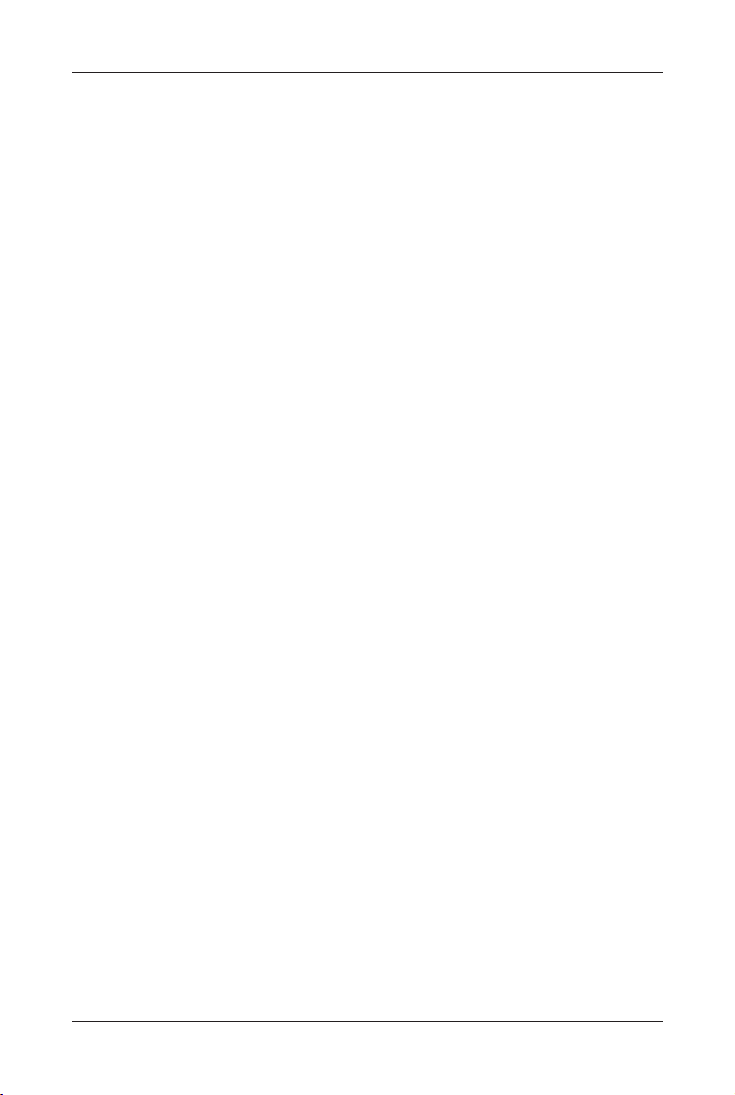
iv
Kingston Technology Company KNS3250/R User’s Guide - Rev. A00
Page 6

Introduction 1
Introduction
Intended Audience: This manual assumes that the user has a general working
knowledge of networking principles and architecture and is familiar with network
systems in general.
Congratulations on the purchase of your new Kingston Fast EtheRx
10/100BASE-TX Rack-Mountable Fast Ethernet Switch. There are three models
available, the KNS1650/R, the KNS2450/R and the KNS3250/R, 16-ports,
24-ports and 32-ports, respectively. The Fast EtheRx Switch is a high-performance
10/100BASE-TX switch ideal for the small-to-medium businesses. The Fast
EtheRx Switch has sixteen (16), twenty-four (24) or thirty-two (32) UTP ports
(depending on model) that auto-negotiate speed detection for 10/100BASE-TX
and half-duplex / full-duplex mode operation. The Kingston Fast EtheRx Switch
allows standard 10BASE-T Ethernet networks to communicate with 100BASE-TX
Fast Ethernet networks and to segment both 10Mbps and 100Mbps networks.
The KNS1650/R, KNS2450/R, and KNS3250/R switches also provide additional
features such as VLAN, link trunking, broadcast storm control, secure mode trafc
ltering and ow control. The Fast EtheRx Switch complies with IEEE802.3u
100BASE-TX, IEEE802.3i 10BASE-T, IEEE 802.3x and IEEE802.3 CSMA/CD
Ethernet Standards.
The Fast EtheRx Switch may be used in both standard desktop and 19” rackmount installations (using the mounting brackets provided with the unit). For
easy recognition of network status and troubleshooting, the front panel includes
a variety of diagnostic LEDs including Power, 100TX Speed Detection, Link,
Receive, Transmit, Collision, and Full-Duplex status.
For the remainder of this manual, the KNS1650/R, KNS2450/R, and KNS3250/R
will be referred to collectively as the Fast EtheRx Switch.
KNS3250/R User’s Guide - Rev. A00 Kingston Technology Company
Page 7
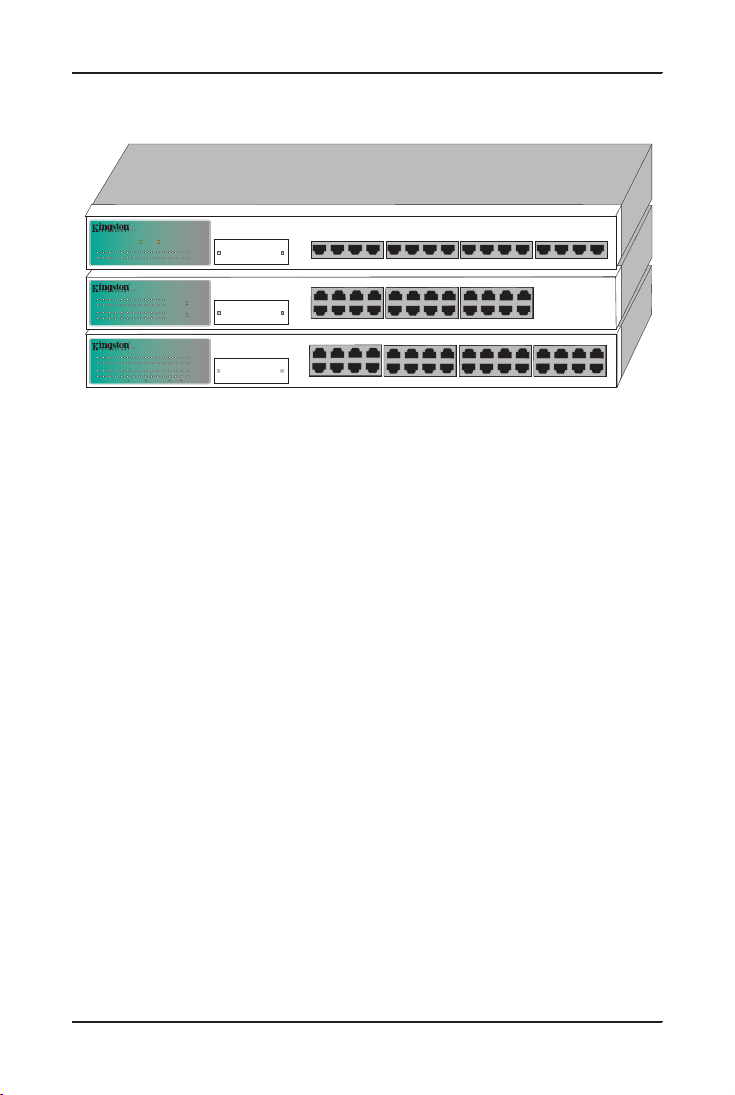
2 Model Types
KNS3250/R
LINK / ACT
LINK / ACT
FDX/COL
POWER
FDX/COL
FastEtheRx 10/100TX
32-PortVLAN/Trunking Switch
2/FX2 4 6 8 10 12 14 16 18 20 22 24 26 28 30 32
1/FX1 3 5 7 9 11 13 15 17 19 21 23 25 27 29 31
100 Mbps 10 Mbps FDX COL
FXModule
2/FX2 4 6 8
1/FX1 3 5 7
10 12 14 16
9 11 13 15
18 20 22 24
17 19 21 23
26 28 30 32
25 27 29 31
2/FX2 4 6 8
9 11 13 15
10 12 14 16
17 19 21 23
18 20 22 24
1/FX1 3 5 7
FastEtheRx 10/100TX
24-PortVLAN/Trunking Switch
KNS2450/R
LINK / ACT
FDX/COL
POWER
LINK / ACT
FDX/COL
2/FX2 4 6 8 10 12 14 16 18 20 22 24
1/FX1 3 5 7 9 11 13 15 17 19 21 23
100 Mbps
10 Mbps
FDX
COL
FXModule
FastEtheRx 10/100TX
16-PortVLAN/Trunking Switch
KNS1650/R
LINK / ACT
FDX/COL
POWER
1/FX12/FX2 3 4 5 6 7 8 9 10 11 12 13 14 15 16
100 Mbps
FDX
LINK / ACT=
FDX/COL =
10 Mbps
COL
FXModule
5 6 7 8 9 10 11 12 13 14 15 161/FX1 2/FX2 3 4
Model Types
Fig.1 - KNS1650/R, KNS2450/R, & KNS3250/R
Special Features
• Provides automatic switching function between 100BASE-TX and
10BASE-T networks.
• Sixteen (16), twenty-four (24), or thirty-two (32) auto-negotiating
ports for 10/100Mbps operation.
• Trunking capabilities,
• Supports 16, 24, or 32 port-based VLANs.
• 16, 24, or 32 UTP ports that auto-negotiate 10/100Mbps operation.
• Auto-negotiates full- or half-duplex operation.
• Store-and-Forward switching approach to minimize re-transmission
of faulty packets.
• Filtering/Forwarding rate of 148,800 packets per second at 100Mbps.
• Filtering/Forwarding rate of 14,880 packets per second at 10Mbps.
• 1K active address entry table per device with self-learning and table aging.
• 2 MB packet buffer per eight ports.
Kingston Technology Company KNS3250/R User’s Guide - Rev. A00
Page 8
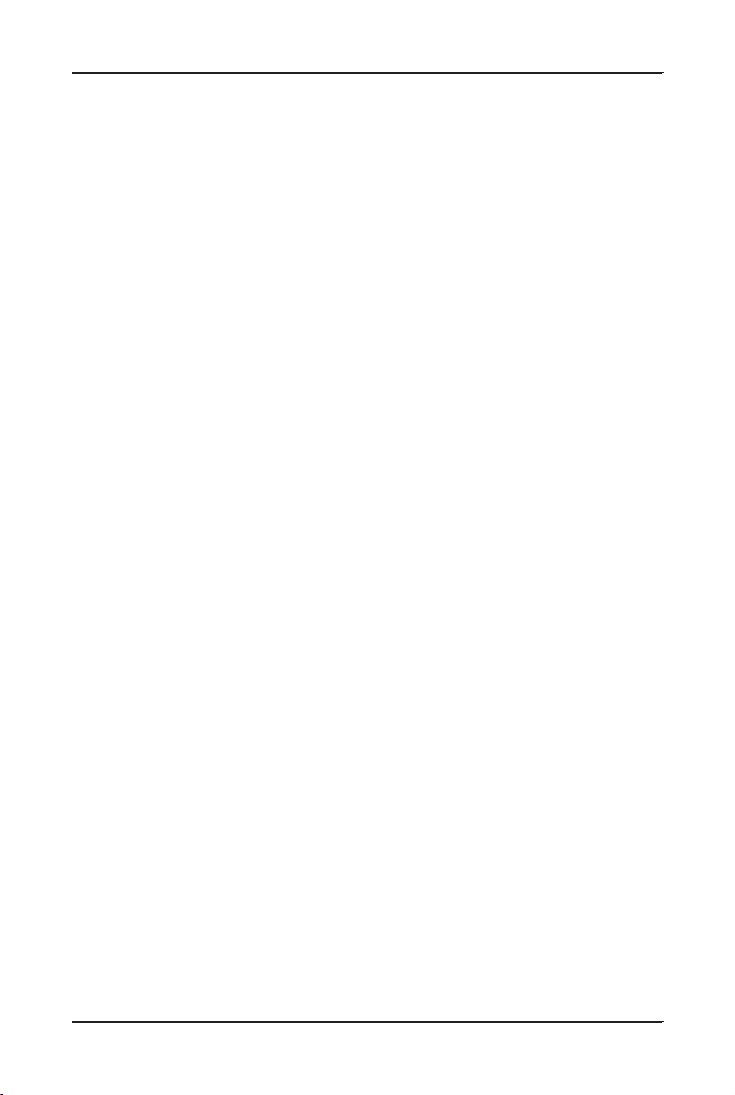
Package Contents 3
Package Contents
Your Fast EtheRx package should contain the following items:
q One of the following model Fast EtheRx switches:
• KNS1650/R
• KNS2450/R
• KNS3250/R
q AC Power Cord
q Kingston Switch Conguration Utility oppy diskette
q Conguration Cable
q Mounting kit including:
(2) Angle Brackets
(4) Mounting Bracket Screws
(4) 10/32” Rack-Mount thumb screws
(4) Rubber Feet
q User’s Guide
If any of the items are missing or damaged, please contact your Kingston dealer
for a replacement. Be sure the items you receive are genuine Kingston Technology
products. If the Kingston name and logo are not on the front panel of your unit, it’s
not a genuine Kingston product.
KNS3250/R Users Guide - Rev. A00 Kingston Technology Company
Page 9

4 Design Features
Design Features
VLAN
VLAN is short for Virtual Local Area Network, and is generally dened as
a broadcast domain. It can be viewed as a group of end nodes which can
communicate with each other even though they may be located on different
physical network segments.
The Fast EtheRx switch provides a simple solution to protect your network against
broadcast storming by creating segments based on Layer 2 Ethernet information.
As a result, each group of stations connected to a seperate segmented port form
an isolated Broadcast Domain. In a switched network environment, a broadcast
packet or an unknown destination MAC address packet will broadcast to ALL
ports, which can decrease the entire network system performance dramatically. By
grouping ports into VLANs, broadcast packets will only be sent to the ports within
the same VLAN without effecting the trafc of the ports outside of the VLAN.
Broadcast sharing ports can be used to connect servers and other common services,
such as Internet access, that are used by all the stations connected to the different
segmented ports.
Typically users are grouped according to similar characteristics such as a common
business function or a common protocol. A single switch may have several
independent VLANs within it.
Link Trunking
Link trunking is basically a method of treating multiple physical links as a
single logical link. By grouping ports into a trunk, you can increase the available
bandwidth between switches or servers. Multiple lower speed links can be grouped
into a single higher speed link. For example, four full-duplex 100Mbps link, such
as ports 1 through 4, can be grouped as a single 800Mbps link as Trunk 1.
Switching Function
The Fast EtheRx Switch is basically designed to bridge Standard 10BASE-T
Ethernet networks to 100BASE-TX Fast Ethernet networks and to segment
10Mbps or 100Mbps network segments.
Auto-Negotiation
Auto-Negotiation provides the means of automatically establishing a link by
detecting the link capabilities of the connected device on the network to select the
best operational mode available (i.e. 100BASE-TX/10BASE-T selection, half- /
full-duplex mode operation, etc.)
Kingston Technology Company KNS3250/R User’s Guide - Rev. A00
Page 10

Design Features 5
Full-Duplex
Full-Duplex transmission means that dedicated inbound and outbound channels
are established for bi-directional transmission of data. This allows the collision
detection mechanism (CSMA/CD) to be by-passed, thus decreasing transmission
delay normally caused by listening, collisions, and packet resends when operating
in half-duplex mode.
Store-and-Forward Switching
The Fast EtheRx Switch uses a packet-forwarding method called Store-andForward, which minimizes the re-transmission of faulty data packets. This means
that the Fast EtheRx Switch can store the incoming frame in an internal buffer
and check the packet for errors before sending it out to the destination port. If the
frame does contain errors, it will be discarded and then retransmitted.
Flow Control
In half-duplex mode the Fast EtheRx Switch implements a collision-based
backpressure ow control mechanism that reduces the risk of data loss at congested
ports. This is accomplished by forcing a collision with the data frames on all ports
once the free-buffer queue has reached the pre-set minimum.
In full-duplex mode the Fast EtheRx Switch implements the IEEE 802.3x ow
control mechanism. This is accomplished by sending a PAUSE packet on a port
when the number of buffers allocated to this port exceeds the pre-set minimum.
KNS3250/R Users Guide - Rev. A00 Kingston Technology Company
Page 11
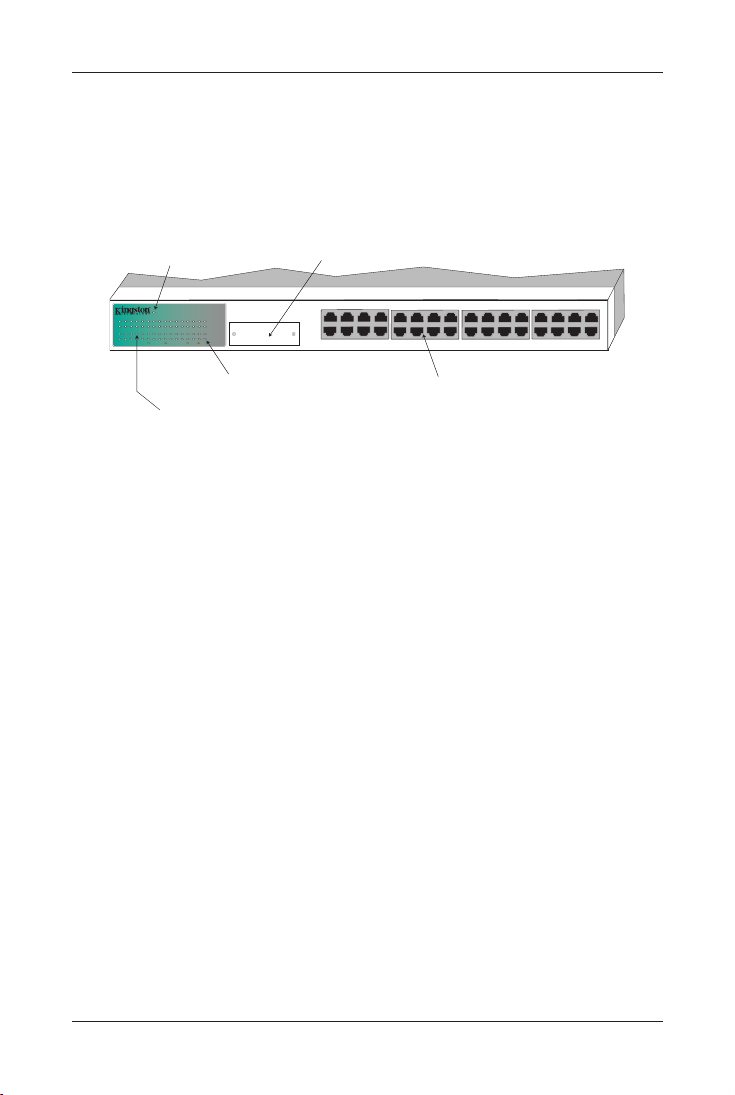
6 Hardware Installation
KNS3250/R
LINK / ACT
LINK / ACT
FDX/COL
POWER
FDX/COL
FastEtheRx 10/100TX
32-PortVLAN/Trunking Switch
2/FX2 4 6 8 10 12 14 16 18 20 22 24 26 28 30 32
1/FX1 3 5 7 9 11 13 15 17 19 21 23 25 27 29 31
100 Mbps 10 Mbps FDX COL
FXModule
2/FX2 4 6 8
1/FX1 3 5 7
10 12 14 16
9 11 13 15
18 20 22 24
17 19 21 23
26 28 30 32
25 27 29 31
Power LED
Full Duplex /Collision LEDs
Link /Activity LEDs
Fiber FX Module (Optional)
10/100BASE-TX
UTP Ports
Hardware Installation
Before you begin installing network cables, please take a few moments to
familiarize yourself with Fast EtheRx Switch. The functions on the front and rear
panels are illustrated in the following sections.
Front Panel
Fig. 2 KNS2450/R Front Panel
Power LED
The PWR LED indicates the power status of the Fast EtheRx Switch. The LED
will light up steady green when the AC power cord is connected to the unit from
a power source.
Link / Activity LED
The LINK/ACT LED uses a single LED to display two functions. A steady green
light indicates that a good link has been established, and a ashing green light
indicates when data is being received or transmitted. If the LED does not display
solid green indicating a good link, check the following:
1. Make sure that the power is turned on for both the Fast EtheRx Switch
and the attached device.
2. Verify that the drivers for the network adapter have been loaded on the
PC. Some network adapters require that the driver be loaded before
establishing a proper link.
3. Make sure the cable is wired properly and connected on both ends.
4. Make sure the correct cable type has been selected.
5. If steps 1 through 4 are correct, please check the cable, as it may be
defective or wired incorrectly. Replace the cable and try again. Please
refer to Appendix A for Pin Assignments and Appendix B for Cabling
Guidelines.
Kingston Technology Company KNS3250/R User’s Guide - Rev. A00
Page 12
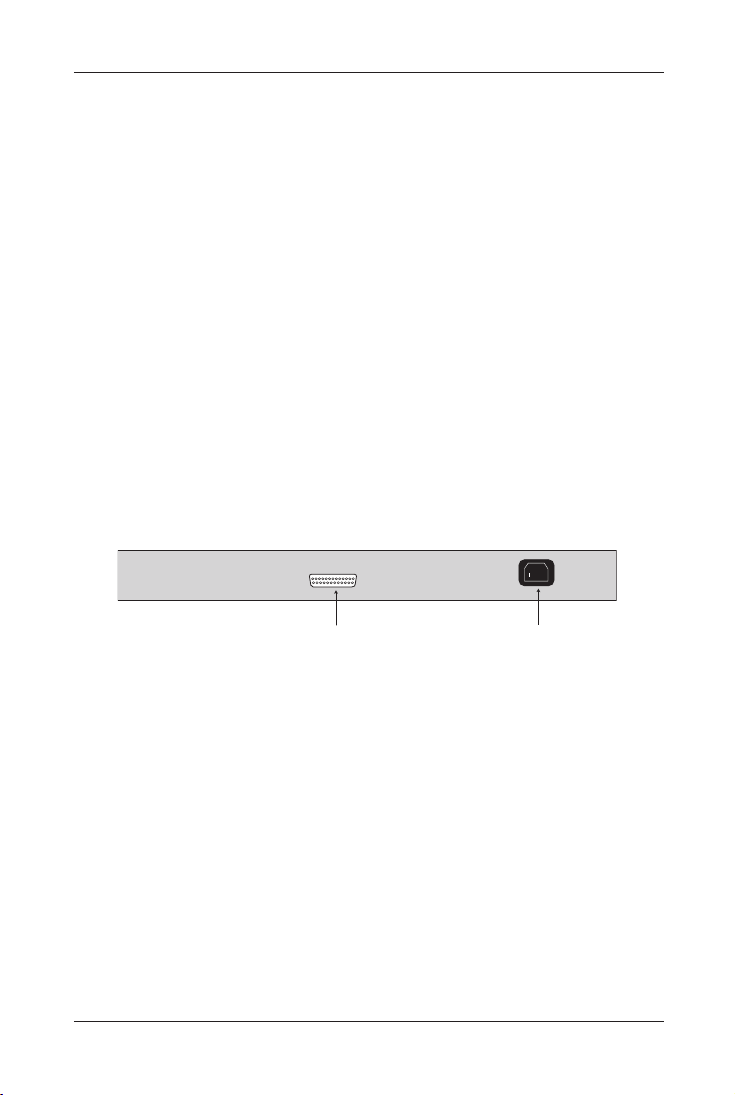
Hardware Installation 7
100-240VAC
50-60Hz
.07AMAX
CONFIGURATIONPORT
Configuration Port
AC Power Connector
Full Duplex and Collision LED
The FDX/COLL LED uses a single color LED to display two functions. A solid
green light indicates that Full-Duplex operation has been detected. A ashing
amber light indicates that a collision has occurred in half-duplex mode. FullDuplex mode is auto-negotiated on all UTP ports.
Fiber FX module port (optional)
The ber FX module port can be used with an optional MT-RJ, ST, or SC ber
module. Port 1 & 2 on the switch are associated with this module. If the optional
module is used, then port 1 & 2 on the switch can not be used. For more details on
the modules and instructions on installing them, please refer to Appendix D - Fiber
FX Modules and installation.
10/100TX UTP Ports
The Fast EtheRx Switch has 16, 24, or 32 (depending on model) UTP ports that
auto-negotiate both 100BASE-TX and 10BASE-T connections, as well as half- or
full-duplex operation.
Rear Panel
Fig.3 - Rear Panel
AC Power Connector
The Fast EtheRx Switch uses a 100-240VAC internal power supply. Connect the
AC power cord from the back of the unit to an AC electrical outlet.
Conguration Port
The Fast EtheRx Switch can be managed using the Kingston Switch Conguration
Utility by connecting the conguration cable from the Conguration Port to the
parallel port on the back of your host computer.
KNS3250/R Users Guide - Rev. A00 Kingston Technology Company
Page 13
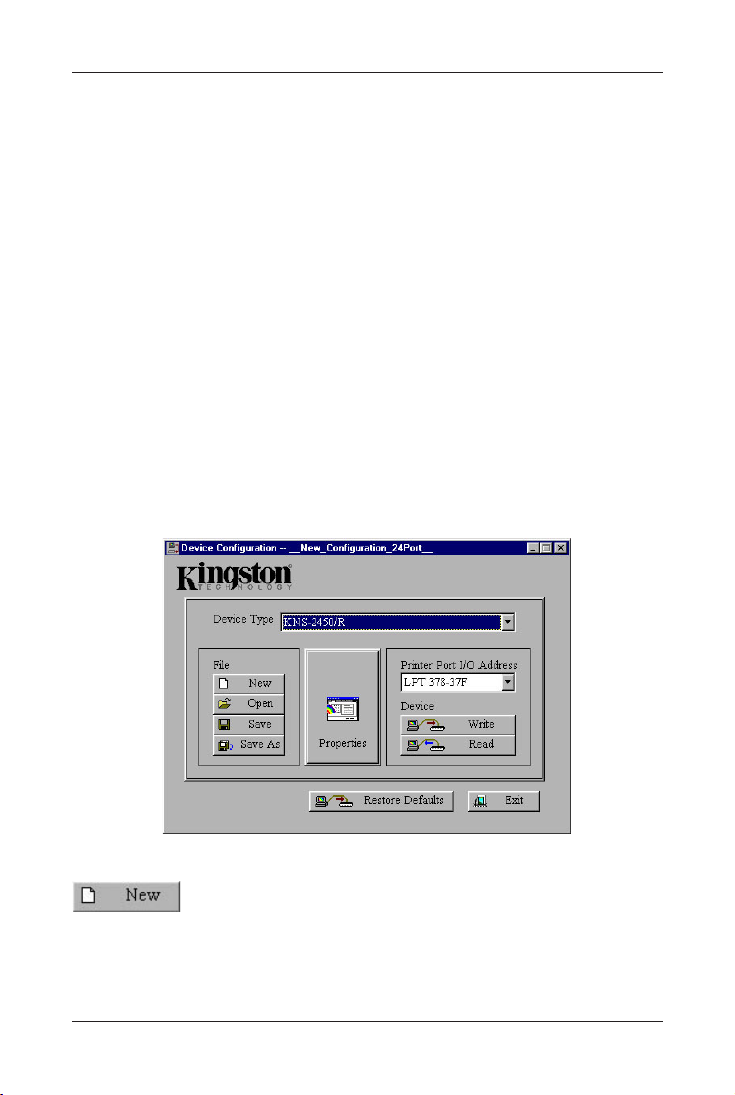
8 Software Installation
Software Installation
The Fast EtheRx Switch has several advanced features which can be congured
from a Windows 95, 98, NT or 2000 workstation using the provided conguration
cable. The software utility allows for VLAN, link trunking, broadcast storm
control, secure mode trafc ltering and ow control conguration. The switch
conguration software can only be installed on a Windows 95, 98, NT or 2000
system. To install the software, follow the directions below:
1. Insert the Switch Conguration Utility diskette into the oppy disk drive.
2. Go to the Start menu and select Run.
3. Type in A:\SETUP and click OK.
4. Follow the on-screen prompts to complete the installation process.
Switch Conguration Utility
Upon launch, the Device Conguration main screen contains will appear as shown
below.
Device Conguration Main Screen
File
This option brings up the default conguration settings for the currently selected
device type.
Kingston Technology Company KNS3250/R User’s Guide - Rev. A00
Page 14
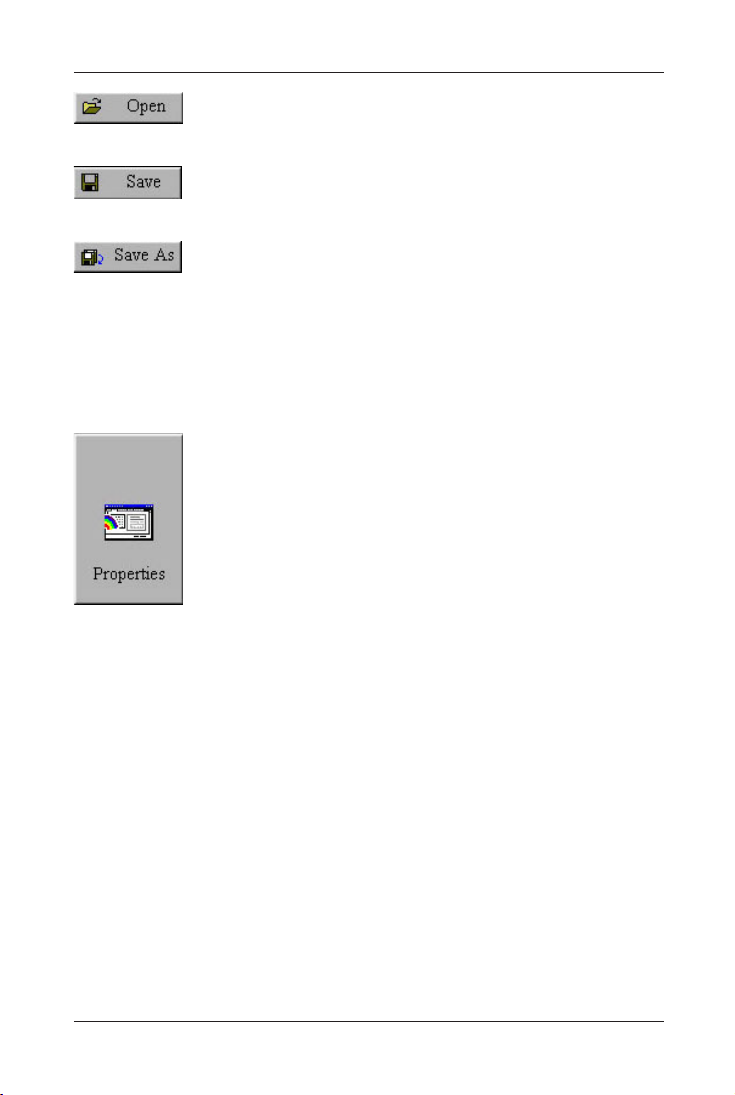
Kingston Switch Conguration Utility 9
Use this option to open a previously saved conguration le.
Save the current conguration to a switch conguration le.
Save the current conguration with another le name.
Device Type
Choose the type of device that is connected for conguration. There are six types
which can be selected, the 16, 24 and 32 port models, with or without the ber
option.
Use the properties button to begin conguration settings. A
window with 5 different conguration tabs will be brought up.
After modifying the switch conguration, the settings can be
written to the device if desired. Conguration data can also be
viewed by selecting this option after selecting Read.
Printer Port I/O Address
This option should be used to select the Input /Output Range associated with the
printer port on your computer. To nd out what the setting should be follow the
procedure below:
1. Go to Start, Settings and select Control Panel.
2. Double click on the System icon.
3. Go to the Device Manager.
4. Open up the Ports (COM & LPT) heading by click on the plus sign next to the
heading.
5. Highlight the Printer Port (LPT1) and click on the Properties button.
6. Go to the Resources tab and the Input/Output Range should be displayed. This
is the value which needs to be selected in the Switch Conguration Utility.
KNS3250/R Users Guide - Rev. A00 Kingston Technology Company
Page 15
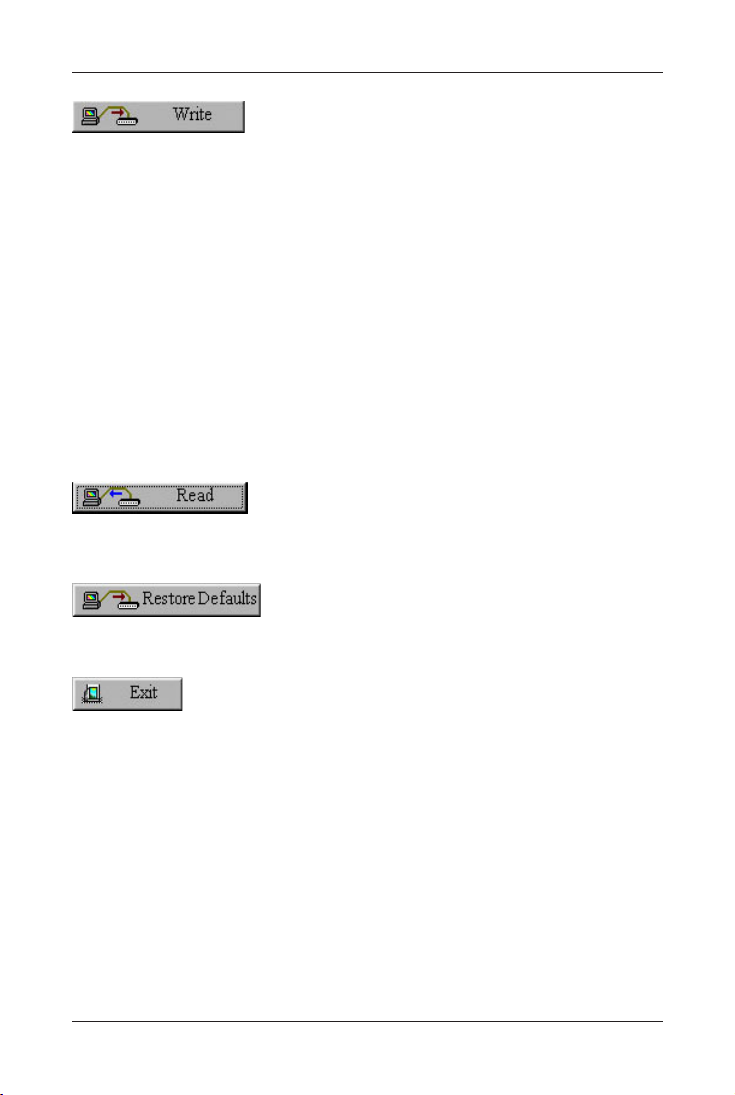
10 Kingston Switch Conguration Utility
Use this button to save the current conguration data to the device. After a
successful write operation, the device automatically resets and initializes the new
conguration.
If the write operation fails, check the following:
• Verify the conguration cable is well connected.
• Ensure that the conguration cable is connected directly from the PC to
the Switch. If any other devices are connected to the PC’s printer port, please
disconnect them before attempting the conguration of the switch.
• Check the host PC to verify that the drivers for the Printer Port (LPT1) are
installed correctly.
• Make sure the I/O address selected in the Printer Port I/O Address eld
matches the actual setting on the host PC.
Use this button to read the conguration data from the device. If the operation is
successful, the current conguration will become _Inside_Device_Conguration.
This button will write the factory default settings to the switch.
Use this button to quit the Switch Conguration Utility.
Kingston Technology Company KNS3250/R User’s Guide - Rev. A00
Page 16

Kingston Switch Conguration Utility 11
Device Conguration Properties
System
Parameters adjusted in this window will control overall system performance.
SuperMAC
• Enable: When a collision occurs, the port on which the collision occurs will
perform a more aggressive back off algorithm of up to 3 slots.
• Disable: This is the default setting, when a collision occurs, the device will
perform the IEEE802.3 standard exponential backoff algorithm.
Aging Control
• Enable: By default this option is enabled and set with an aging time of 255
seconds. When enabled, learned MAC addresses are discarded after
the aging time has been reached. The aging time can be set between
1 and 510 seconds.
• Disable: The Fast EtheRx Switch will retain the learned source MAC
addresses for each port.
Only dynamically learned addresses will be aged. No explicit (static) entries will
be aged out.
KNS3250/R Users Guide - Rev. A00 Kingston Technology Company
Page 17

12 Kingston Switch Conguration Utility
Aging Time
The address-aging timer is built in to the table aging process. The minimum time is
1 second and the maximum is 510 seconds. 255 is the default value, if the number
exceeds 255 it must be an even number.
Broadcast Storm Control Threshold
The Broadcast storm control function limits the number of consecutive broadast
packets for each port that has Broadcast Storm Control enabled. The broadcast
packets are stored in the buffer and sent to the other ports one by one. In the buffer,
when the number of stored broadcast packets exceeds the specied threshold, the
device will discard the consecutive incoming broadcast packets until the number
of stored broadcast packets is below the threshold. The assignable values are 16,
32, 48 and 64 with 64 being the default.
Description
This is basically a comment section for notes by the user. Up to 2048 characters
can be written. This description can only be saved and read from the disk le, the
information is not stored on the device itself.
Kingston Technology Company KNS3250/R User’s Guide - Rev. A00
Page 18

Kingston Switch Conguration Utility 13
Port
Individual port parameters are congured from this window. Select the port from
the window on the left hand side and then modify the parameters on the right. Use
the Apply to Other Ports button to assign the same setting to other ports.
Port Selection
Designates the port to be congured.
Security
• Enable: Packets which result in security violations at the designated port
will be discarded. Security violations would happen if a packet is
received from an unknown source MAC address or a source MAC
address learned previously from another port. Once enabled, the
device will disable address learning and the aging process for
this port. Users should add the MAC address of the workstation
connected to this port to the address table if they do not want the
packets to be discarded.
• Disable: The forwarding decision made about packets received from the port
will not involve source MAC address checking. This is the default
option.
KNS3250/R Users Guide - Rev. A00 Kingston Technology Company
Page 19

14 Kingston Switch Conguration Utility
Address Learning
• Enable: This option is enabled by default, which will cause the MAC address
of the source of a packet to be learned.
• Disable: When disabled, the MAC address of the source of a packet from this
port will not be learned.
Broadcast Storm Control
• Enable: If the accumulated consecutive broadcast packets in the input
buffer of a port is over the threshold specied by the value of
the Broadcast Storm Control Threshold on the System Page, new
incoming broadcast packets will be discarded until the number has
been reduced below the threshold.
• Disable: Disabled by default, this option ensures the broadcast packet will not
be throttled.
Full Duplex Flow Control
• Enable: Enabled by default, this option allows the 802.3x full duplex ow
control mechanism.
• Disable: When disabled, the 802.3x ow control mechanism is not used in
full duplex mode.
Auto-Negotiation
• Enable: Enabled by default, this option allows the port to determine the
Data Rate and Duplex Mode of the attached device.
• Disable: Disabling this option allows the user to specify the Data Rate and
Duplex Mode settings manually.
Note: If using the port with the ber (FX) interface, this option is disabled.
Data Rate
The user may specify the data transmission rate for the selected port.
Note: If using the port with the ber (FX) interface, this option is xed at
100Mbps.
Duplex Mode
The user may specify full duplex or half duplex mode for this port.
Apply to Other Ports
When the Apply to Other Ports button is selected, a popup window will appear
allowing you to select any other ports that you wish to have the same conguration
as the currently selected port.
Kingston Technology Company KNS3250/R User’s Guide - Rev. A00
Page 20

Kingston Switch Conguration Utility 15
Trunk Assignment
The Kingston KNS1650R, KNS2450R, and KNS3250R switches support link
aggregation/trunking. Trunking is a method of grouping multiple physical links
as a single logical link. The benet is to be able to group multiple lower speed
links into one high speed link for bandwidth aggregation. For instance, four full
duplex 100Mbps links, such as port 1-4, could be grouped into one 800Mbps link
for Trunk 1. Trunking is most commonly used between the switch and server or
between two switches.
See the chart below for the maximum number of trunks per switch:
Switch Model Number of Trunks
KNS1650/R 16 Port Switch Up to 4 Trunks
KNS2450/R 24 Port Switch Up to 6 Trunks
KNS3250/R 32 Port Switch Up to 8 Trunks
Each port based trunk can have between 2-4 trunk ports as members of the trunk.
MAC Address based trunks must have 4 trunk ports per trunk.
KNS3250/R Users Guide - Rev. A00 Kingston Technology Company
Page 21

16 Kingston Switch Conguration Utility
Load Balancing Method
In a multiple link trunk, the links within a trunk should have an equal amount of
trafc in order to achieve maximum efciency. Thus, some sort of load balancing
amongst the links of a trunk must be deployed. The Kingston KNS1650/R, 2450/R,
and 3250/R switches support MAC address based and port based balancing
methods. Using these methods, any packet with a trunk destination received by the
switch can be forwarded to a proper trunk port. After choosing one method, the user
must specify the relative load-balancing mapping to complete the conguration of
the trunk port load balancing.
Trunk Selection, Trunk Port Assignment
Place checkmarks in the boxes of the desired trunk and check the desired trunk port
assignments per trunk.
Trunk: A Trunk is a group of Trunk Ports grouped together.
Port Based Trunk: Each Port Based Trunk may have 2, 3, or 4 Trunk Ports.
MAC Address Based Trunk: Each MAC Address Based Trunk must contain 4
Ports.
Trunk Ports: A port assigned to a Trunk. The Trunk Ports are setup in groups of 4
and must be selected based on the groups. For example, Trunk 1 can only contain
Trunk Ports 1, 2, 3, or 4.
Load Balancing Mapping - MAC Address Based
When the switch receives a packet with a trunk destination, it will automatically
forward the packet to a trunk port based on the source MAC address (SA) and
destination MAC address (DA) of the packet. The device uses two bits from SA
and DA to map to four trunk ports.
The user can select which two bits should be used for mapping:
[1:0] Uses bit 1 and 0 for mapping.
[3:2] Uses bit 3 and 2 for mapping.
[5:4] Uses bit 5 and 4 for mapping.
[7:6] Uses bit 7 and 6 for mapping.
Each MAC Address contains 6 bytes of data, the last byte is taken from the source
MAC address (SA) and the last byte from the destination MAC address (DA). Each
byte contains 8 bits of data and the user can determine which two bits of the last
byte are used to map the trunk port. See the example on the following page:
Kingston Technology Company KNS3250/R User’s Guide - Rev. A00
Page 22

Kingston Switch Conguration Utility 17
Sample source MAC address Sample destination MAC address
00:C0:F0:1C:23:48 00:C0:F0:22:32:51
Last Byte
The byte is in hexadecimal format, the chart below shows the binary value and the
bit numbers:
Byte = Bit Data
Bit Number: 7 6 5 4 3 2 1 0
Last byte of source MAC address (SA) 48 0 1 0 0 1 0 0 0
Last byte of destination MAC address (DA) 51 0 1 0 1 0 0 0 1
The mapping rule is described below:
1. The two bits selected by the user for mapping will result in an odd or even value
assignment.
Exclusive Or (XOR) Values
Bit 1 Bit 2 Bits Selected Value
0 0 0 XOR 0 = 0 [Even]
0 1 0 XOR 1 = 1 [Odd]
1 0 1 XOR 0 = 1 [Odd]
1 1 1 XOR 1 = 0 [Even]
2. Four combinations of the result are mapped to four trunk ports:
Source Address Destination Address Trunk Port
Odd Odd Trunk Port 1
Odd Even Trunk Port 2
Even Odd Trunk Port 3
Even Even Trunk Port 4
For example, if the user species bit 1 and 0 for mapping and Trunk 2 is assigned,
the packets would be sent to the third Trunk Port of Trunk 2 (which would be Port
7).
KNS3250/R Users Guide - Rev. A00 Kingston Technology Company
Page 23

18 Kingston Switch Conguration Utility
Load Balancing Mapping – Port Based
The port-based load balancing method is an explicit port assignment scheme. It
requires that all other ports are assigned to a specic link (trunk port) in the trunk.
When the switch receives a packet with a trunk destination, it will automatically
forward the packet to a trunk port based on the port it came from.
First select a trunk, then click its Port Based button on the right hand side of the
screen under Load Balancing Mapping. The Port Based Trunk Port Mapping for
Trunk x window will appear as shown below.
Click the radio buttons to map each port to one of the trunk ports. All assignments
must be completed before it will allow you to close the window. After that, the
status will display ‘ok’ on the right side of the Port Based button. If the status ‘not
yet’ is displayed, then the load-balancing mapping has not been completed.
Kingston Technology Company KNS3250/R User’s Guide - Rev. A00
Page 24

Kingston Switch Conguration Utility 19
VLAN
This window allows users to dene VLAN membership by groups of device ports.
Any individual port or trunk can be a member of a VLAN group. A VLAN group is
basically a broadcast domain, but any port/trunk is not limited to belonging to only
one VLAN group. The forwarding rule is that packets from the source port/trunk
will only be forwarded to a destination port/trunk within the same VLAN group.
That is, a broadcast/multicast packet will be forwarded to all ports/trunks within
the same VLAN group(s) of the source port/trunk except the source port/trunk
itself. Unicast packets will be forwarded to the destination port/trunk only if the
destination port/trunk is in the same VLAN group as the source port/trunk.
Flood Control
Within a VLAN, the ood control function is provided to decide what to do with
incoming unicast packets with unknown destination MAC addresses.
Enable: Packets received with an unknown unicast destination address (DA)
will be forwarded to the specied out-link in the same VLAN group.
But if the source port (trunk) belongs to more than one VLAN
group, then the packet will only be forwarded to one of the out links.
KNS3250/R Users Guide - Rev. A00 Kingston Technology Company
Page 25

20 Kingston Switch Conguration Utility
Disable: This option is selected by default. Packets received with an
unknown unicast destination address (DA) will be forwarded
to all ports (except the receiving port) within the same VLAN groups
that the received port (trunk) belongs to.
Flood control is available only when at least one VLAN group is assigned. And the
out-link port must be assigned when ood control is enabled for proper operation.
When ood control is enabled, each VLAN group must choose a member as its
out-link. If some VLAN groups have overlapped members, one of these members
should be chosen as the out-link. If a port (or trunk) belongs to more than one
VLAN group, packets that it receives with an unknown destination address (DA)
will only be forwarded to one of the out-links of those VLAN groups that it
belongs to.
VLAN Group
The list box shows all dened VLAN groups of the system, and each row is a
group. Any individual port or trunk can be a member of a VLAN group, and each
group comprises at least two members. One of the members is to be chosen as its
out-link. If ood control is disabled, the Out-link column will not appear.
To remove the current highlighted group, press the Delete button. Press the Add
button to add a new group. To modify settings, select the Modify button or
double click the current highlighted group to modify its content. While adding or
modifying a VLAN group, the dialog Modify the VLAN Group (or Add a New
VLAN Group) as below will popup for user to specify its content.
Kingston Technology Company KNS3250/R User’s Guide - Rev. A00
Page 26

Kingston Switch Conguration Utility 21
The group count is not limited. Users can specify n VLAN groups or even more
groups for any n (n=number of ports on your switch) port switch. But note that
after writing to the device, only the information of the rst n/2 added VLAN
groups can be read back from the device of n port switch.
Note: Once at least one VLAN group has been added, the system will automatically
gather all un-selected members as an implicit VLAN group. Users are recommended
to explicitly assign all groups they need, although they know that there exists an
implicit VLAN group.
Group Name: Create a group name up to 8 characters long.
Individual Port / Trunk: Both individual ports and trunks can be the members of
a VLAN group. All light checkboxes are qualied members of a VLAN. At least
two members must be selected to create a VLAN group.
Out-link Selection: If ood control is enabled, one port or trunk should be chosen
as the out-link of this VLAN group. Click on the button to the right of ‘Out-Link
Selection’ to bring up the popup window.
KNS3250/R Users Guide - Rev. A00 Kingston Technology Company
Page 27

22 Kingston Switch Conguration Utility
Explicit Address Table Page
The address table of the switch uses address learning (dynamic) or manual entry
(static). Static entries are added to the address table of the device in this window.
Static address entries are not aged or updated by the switch’s address learning.
Explicit Address Table
The list box displays all explicit (static) entries for the address table. Each row is
an entry for a MAC address to an individual port or a trunk. There are a total of 10
static addresses that can be assigned to Port 1 – 8, Port 9-16, Port 17 – 24, and Port
25 – 32 group, respectively.
Pressing the Delete button will remove the entry which is currently highlighted, or
press the Add button to add a new entry.
Note: Normally, the device has a static entry capacity of 10 per each group. Each
group consists of 8 consecutive ports and 2 trunks, that is, Port 1-8 and Trunk
1-2 belong to a group, Port 9-16 and Trunk 3-4 belong to another group, ...etc.
However, if a static address is assigned for Trunk 3-8, it will occupy an entry for
all groups, not just the group it belongs to. That is, if there is any static address
assigned for Trunk 3-8, it will reduce the entry capacity of each group. In the Add a
new entry of Explicit Address Table window, ports and trunks are grayed out when
there is no capacity to place a static entry for them.
Kingston Technology Company KNS3250/R User’s Guide - Rev. A00
Page 28

Kingston Switch Conguration Utility 23
In this window, input the MAC address of a workstation, and choose an individual
port or a trunk to which the workstation is connected.
KNS3250/R Users Guide - Rev. A00 Kingston Technology Company
Page 29

24 Kingston Switch Conguration Utility
Using the Switch Conguration Utility
Editing a Conguration File
1. Go to the Start menu, highlight Programs, Kingston Switch Conguration,
and click on the Switch Conguration item.
2. In the main window, choose the switch model from the Device Type pulldown
menu.
3. Select the I/O address used by the printer port of the host computer attached
to the switch from the Printer Port I/O Address pulldown menu.
Kingston Technology Company KNS3250/R User’s Guide - Rev. A00
Page 30

Kingston Switch Conguration Utility 25
4. Click the button Open to open an existing conguration le, if necessary.
5. Click the button Properties to invoke the Properties Window to start or modify
conguration settings.
6. Click OK to leave this window, if nished these settings.
7. Click the button Save or Save As to save current settings as a conguration
disk le.
Sending the Current Conguration to the Switch
1. Connect the Conguration Cable directly to the printer port of your host PC
and to the Conguration Port on the switch.
2. Power on the switch.
3. Go to the Start menu, highlight Programs, Kingston Switch Conguration,
and click on the Switch Conguration item.
KNS3250/R Users Guide - Rev. A00 Kingston Technology Company
Page 31

26 Kingston Switch Conguration Utility
4. In the main window, choose the switch model from the Device Type pulldown
menu.
5. Select the I/O address used by the printer port of the host computer attached
to the switch from the Printer Port I/O Address pulldown menu.
6. Click the Open button to open an existing conguration le if necessary.
7. Click the Write button to write the current conguration data to the switch
via the conguration cable.
8. If the data is written successfully, the switch will be auto reset immediately
and the current conguration will be initialized.
Kingston Technology Company KNS3250/R User’s Guide - Rev. A00
Page 32

Kingston Switch Conguration Utility 27
Fast EtheRx 10/100TX
24-Port VLAN/Trunking Switch
KNS2450/R
LINK / ACT
FDX / COL
POWER
LINK / ACT
FDX / COL
2/FX2 4 6 8 10 12 14 16 18 20 22 24
1/FX1 3 5 7 9 11 13 15 17 19 21 23
2/FX2 4 6 8
9 11 13 15
10 12 14 16
17 19 21 23
18 20 22 24
1/FX1 3 5 7
100Mbps
10Mbps
FDX
COL
FX Module
Assigning Trunks and Setting VLAN Groups
VLAN #1:
Engineering
VLAN #2:
Sales/Marketing
Fig. 4 - VLAN example
Here we give an example to show how to assign trunks and set VLAN groups.
From the gure above, the user plans to congure a 24 port switch into two VLAN
groups, one for Engineering and the other for Sales/Marketing. There are four
stations connected to Port 5 to Port 8 respectively used by engineers, and a server
shared by them which is connected to Trunk 1 by using four trunk ports. On the
other side, there are three stations connected to Port 9 to Port 11 respectively used
by Sales/Marketing department, and a server shared by them which is connected to
Trunk 6 by using two trunk ports.
To achieve the goal above, just follow steps below:
1. Click the Properties button to open the Properties window.
KNS3250/R Users Guide - Rev. A00 Kingston Technology Company
Page 33

28 Kingston Switch Conguration Utility
2. Select the Trunk Assignment tab to begin assigning trunks.
3. Click the checkboxes to select Trunk 1 and Trunk 6, and assign their trunk
ports. Click the relative Port Based buttons 1 and 6 to begin port-based trunk
port mapping.
Kingston Technology Company KNS3250/R User’s Guide - Rev. A00
Page 34

Kingston Switch Conguration Utility 29
4. Click the radio boxes to assign trunk port mappings for Trunk 1. For Ports 5
to 24, map them to different trunk ports.
5. Click the radio boxes to assign trunk port mappings for Trunk 6. From Ports
1 to 22, map them to both trunk ports evenly.
6. After completing the trunk port mappings, OK should appear beside the
relative Port Based buttons. Now, all trunk assignments are nished. Click
the VLAN page to start VLAN settings.
KNS3250/R Users Guide - Rev. A00 Kingston Technology Company
Page 35

30 Kingston Switch Conguration Utility
7. Press the Add button to add a VLAN group.
8. Give the name ‘Engineer’ in the edit box and select Trunk 1 and Ports 5
through 8 to be members of this group.
Kingston Technology Company KNS3250/R User’s Guide - Rev. A00
Page 36

Kingston Switch Conguration Utility 31
9. Press Add button to add another VLAN group.
10. Type in ‘SalesMkt’ in the edit box and select Trunk 6, click Ports 9 through
11 to be members of this group.
KNS3250/R Users Guide - Rev. A00 Kingston Technology Company
Page 37

32 Kingston Switch Conguration Utility
11. Two VLAN groups have been created, click OK to leave the Properties
Window.
12. To retain the settings after powering off the unit, click the Save
button to save current conguration as a le, and press the Write button
to save the settings to the device itself.
Kingston Technology Company KNS3250/R User’s Guide - Rev. A00
Page 38

Troubleshooting 33
Troubleshooting
Data cannot be read from or written to the device.
1. Make sure the switch is powered on.
2. Make sure the Conguration Cable is well connected. It should be connected
to the PC’s printer port directly. If there is any device, such as key-pro or
printer buffer attached on the printer port, please remove it before connecting
the Conguration Cable.
3. On the host PC verify that the drivers for Printer Port (LPT) are
installed correctly. Go to the Start menu, highlight settings, and select
Control Panel. Double click the system icon and go to the Device
Manager tab. Make sure Printer Port exists under the submenu Ports
(Com & LPT). If it does not exist, the LPT drivers need to be installed. If
it exists, check the properties. Go to the Resource tab and check to make sure
the Input/Output Range is 0378-037F, 0278-027F, or 03BC-03BF
4. Check the Parallel Port Mode in the host PC’s BIOS settings, if it is SPP,
please change it into EPP or ECP mode.
5. Make sure the correct Printer Port I/O Address is selected in the Switch
Conguration Utility’s main menu.
6. Verify that the correct Device Type is selected in the Switch Conguration
Utility.
KNS3250/R Users Guide - Rev. A00 Kingston Technology Company
Page 39

34
Kingston Technology Company KNS3250/R User’s Guide - Rev. A00
Page 40

Appendices 35
Appendices
KNS3250/R Users Guide - Rev. A00 Kingston Technology Company
Page 41

36 Appendix A - Pin Assignments
Appendix A Pin Assignments
UTP Port Pin Assignments
UTP Ports use RJ-45 Unshielded Twisted Pair (UTP) cabling. RJ-45 modular
plugs and their pin numbers and wiring assignments are listed below. TwistedPair cables can be wired with either Straight-Through or Crossover pin assignments. Both wiring schemes are mentioned in “Appendix B Cabling Guidelines”
for reference in creating a twisted-pair cable.
Fig. A-1 RJ-45 Connector Pin Numbers
Table A-1 UTP Pin Assignments
Kingston Technology Company KNS3250/R User’s Guide - Rev. A00
Page 42

Appendix B - Cabling Guidelines 37
Appendix B Cabling Guidelines
UTP Cable Type
When installing network cables, the following table shows appropriate cabling
guidelines for 100BASE-TX Fast Ethernet architecture.
Table B-1 Network Cable Guidelines
(NOTE: All UTP cables come in both solid and stranded lament. Solid
lament cables are more rigid and usually intended for trunk cabling.
Stranded lament cables are more pliable and generally targeted for patch
cables. For proper termination, use the correct RJ-45 connector, as they
differ for each type of cable.)
UTP Cable Wiring
UTP cables are wired based on one of two standard pin congurations: StraightThrough and Cross-Over. 100BASE-TX uses only Category-5 UTP cables with
four pairs of wire as illustrated below in Tables B-2 and B-3.
Straight-Through Cross-Over
Conguration Conguration
Table B-2 Straight-Through Wiring Table B-3 Cross-Over Wiring
KNS3250/R Users Guide - Rev. A00 Kingston Technology Company
Page 43

38 Appendix B - Cabling Guidelines
Pin 1
Pin 2
Pin 3
Pin 4
Pin 5
Pin 6
Pin 7
Pin 8
Pair 3
Pair 3
Pair 2
Pair 1
Pair 1
Pair 2
Pair 4
Pair 4
Blue
Orange
Black
Red
Green
Yellow
Brown
White
White/Green
Green/White
White/Orange
Blue/White
White/Blue
Orange/White
White/Brown
Brown/White
T568A Pairs Strand Solid
Pin 1
Pin 2
Pin 3
Pin 4
Pin 5
Pin 6
Pin 7
Pin 8
Pair 2
Pair 2
Pair 3
Pair 1
Pair 1
Pair 3
Pair 4
Pair 4
Black
Yellow
Blue
Red
Green
Orange
Brown
White
White/Orange
Orange/White
White/Green
Blue/White
White/Blue
Green/White
White/Brown
Brown/White
T568B Pairs Strand Solid
UTP Cable Wiring Standards
There are two governmental agencies: the Electronic Industry Association (EIA)
and the Telecommunications Industry Association (TIA), which set the standard
for all cable wiring requirements for commercial buildings.
With the advent of 100Mb/s networking products, it is best to use higher quality
CAT 5 cables like Belden or Helix as well as CAT 5-compliant patch panels, patch
cables, and connectors while following the EIA/TIA wiring standards. 100 W UTP
CAT 5 type cables use 4-pair UTP wiring.
Refer to the illustrations below for 4-pair wiring using either T568A (Fig. B-1) or
T568B (Fig. B-2) wiring standards. Both T568A and T568B wiring is compatible
with 10BASE-T and 100BASE-TX and require no special congurations, but for
premise wiring, stick to one wiring standard. Mixing T568A and T568B wiring
schemes may cause or lead to potential problems.
Fig. B-1 4-Pair T568A Wiring Fig. B-2 4-Pair T568B Wiring
Table B-4 4-Pair T568A Wiring Table B-5 4-Pair T568B Wiring
Kingston Technology Company KNS3250/R User’s Guide - Rev. A00
Page 44

Appendix B - Cabling Guidelines 39
UTP Cable Rating Codes
UTP cables meet different UL-NEC requirements based on cable-jacket quality.
Below is an explanation of the rating codes for each cable type.
UL – The National Electrical Code (NEC), published by the National Fire
Protection Association (NFPA), details advisory safety considerations for electrical
wiring. NEC Article 800 Communications Cables are manufactured to meet these
different cable types.
1. CMP – Cables meeting type CMP requirements are suitable for installation in
ducts and plenums without the use of conduit. These cables are designed for re
resistance and low-smoke producing characteristics.
2. CMR – Riser type cables are engineered to prevent the spread of re from oor
to oor and are suitable for vertical shaft applications.
3. CM – Cables for general building wiring. CM cables are used in areas other
than plenums and risers. These cables are resistant to the spread of re and pass
the UL 1581Vertical Tray Flame Test.
4. MP, MPR & MPP – Within Article 800, the Multi-purpose Cables Category
allows conditional substitutions between different cable types & are restricted
by number, AWG size and stranding of the cable conductors.
Terms You Should Be Familiar With
1. BACKBONE WIRING – The physical/electrical interconnections between
telecommunications closets and equipment rooms.
2. COMPLIANCE – A wiring device that meets all characteristics of a standard
is said to be in compliance with that standard.
3. PREMISE WIRING – The entire wiring system on the premises especially
the supporting wiring that connects the communications outlets to the network
interface jack.
4. NEAR-END CROSSTALK (NEXT) – In wires packed together within a
cable, the signals generated at one end of the link can ush out the weaker
signals coming back from the recipient.
KNS3250/R Users Guide - Rev. A00 Kingston Technology Company
Page 45

40 Appendix C - Specications
Appendix C - Specications
Compliance: IEEE 802.3i 10BASE-T Standard
IEEE 802.3u 100BASE-TX Standard
IEEE 802.3 CSMA/CD Ethernet Standard
Media Interface:
KNS1650/R 16 auto negotiating 10/100 Mbps UTP ports
KNS2450/R 24 auto negotiating 10/100 Mbps UTP ports
KNS3250/R 32 auto negotiating 10/100 Mbps UTP ports
10BASE-T / 100BASE-TX: Auto-Negotiation
Half / Full-duplex mode: Auto-Negotiation
Diagnostic LEDs: 1 LED for Power indicator (steady green)
KNS1650/R 16 LEDs for Link/Activity detection
Link = steady green
100 Mbps activity = ashing green
10 Mbps activity = ashing amber
16 LEDs for Full Duplex/Collision detection
Full Duplex = steady green
Collision = ashing amber
KNS2450/R 24 LEDs for Link/Activity detection
Link = steady green
100 Mbps activity = ashing green
10 Mbps activity = ashing amber
24 LEDs for Full Duplex/Collision detection
Full Duplex = steady green
Collision = ashing amber
KNS3250/R 32 LEDs for Link/Activity detection
Link = steady green
100 Mbps activity = ashing green
10 Mbps activity = ashing amber
32 LEDs for Full Duplex/Collision detection
Full Duplex = steady green
Collision = ashing amber
Switching Approach: Store-and-Forward
Flow Control: Half-duplex – Collision-based Backpressure
Full-duplex – IEEE 802.3x
MAC Address Support: 1K MAC addresses
Filtering/Forwarding Rate (min. packet size):
100BASE-TX 148,800 packets/second
10BASE-T 14,880 packets/second
Latency (min. packet size):
KNS1650/R
100BASE-TX 100 Mbps to 100 Mbps ≤ 11.6 ms
10BASE-T 10 Mbps to 10 Mbps ≤ 70.5 ms
Kingston Technology Company KNS3250/R User’s Guide - Rev. A00
Page 46

Appendix C - Specications 41
KNS2450/R
100BASE-TX 100 Mbps to 100 Mbps ≤ 13.6 ms
10BASE-T 10 Mbps to 10 Mbps ≤ 76.6 ms
KNS3250/R
100BASE-TX 100 Mbps to 100 Mbps ≤ 17.8 ms
10BASE-T 10 Mbps to 10 Mbps ≤ 76.9 ms
Max. Segment Length: 100 meters (328 feet)
Connector Type: Female RJ45
Cable Type: UTP 26 to 22 AWG
Cable Grade:
100BASE-TX CAT 5 or better
10BASE-T CAT 3, 4, 5 or better
Optional Fiber Support:
MTRJ Interface 2-port FX module
ST Interface 1-port FX module
SC Interface 1-port FX module
Parallel Conguration Port: Supports VLAN & Trunking switch
congurations
Environmental:
Operating Temperature: 0ºC to 45ºC (32ºF to 113ºF)
Storage Temperature: -20ºC to 60ºC (-4ºF to 140ºF)
Relative Humidity: 10% to 90% non-condensing
Electrical:
Input AC Voltage: 100VAC to 240VAC, 50/60 Hz, Auto-sensing
Output DC Voltage: 3.3VDC/6A and 5.0VDC/0.5A
Power Consumption:
KNS1650/R 14 Watts max.
KNS2450/R 16 Watts max.
KNS3250/R 18 Watts max.
Physical:
Dimension (HxWxD): 1.69” x 17.32” x 7.88”
(43.3 mm x 443.4 mm x 201.7 mm)
Weight:
KNS1650/R 5.5 lbs. (2.5 kg)
KNS2450/R 5.8 lbs. (2.6 kg)
KNS3250/R 6.0 lbs. (2.7 kg)
Certication:
EMI Standards: FCC Class A, CE CISPR A, C-Tick
EMC Standards: EN55022, IEC801-2. IEC801-3, IEC801-4
Low Voltage Directive: EN60950
Safety Standards: UL, cUL, TUV
KNS3250/R Users Guide - Rev. A00 Kingston Technology Company
Page 47

42 Appendix D - Fiber FX Modules & Installation
Appendix D Fiber FX Modules & Installation
There are three different optional ber modules available for use with your Fast
EtheRx Switch.
KNS150FX/MTRJ
The KNS150FX/MTRJ module
KNS150FX/SC
The KNS150FX/SC module
Kingston Technology Company KNS3250/R User’s Guide - Rev. A00
Page 48

Appendix D - Fiber FX Modules & Installation 43
K
N
S
3
2
5
0
/
R
L
I
N
K
/
A
C
T
L
I
N
K
/
A
C
T
F
D
X
/
C
O
L
P
O
W
E
R
F
D
X
/
C
O
L
F
a
s
t
E
t
h
e
R
x
1
0
/
1
0
0
T
X
3
2
-
P
o
r
t
V
L
A
N
/
T
r
u
n
k
i
n
g
S
w
i
t
c
h
2
/
F
X
2
4 6
8
1
0
1
2
1
4
1
6
1
8
2
0
2
2 2
4
2
6
2
8
3
0
3
2
1
/
F
X
1
3 5
7 9
1
1
1
3
1
5
1
7
1
9
2
1 2
3
2
5
2
7
2
9
3
1
100
M
bps
10 Mbps
FD
X
CO
L
F
X
M
o
d
u
l
e
2/FX
2
4
1/FX
1 3
KNS150FX/ST
The KNS150FX/ST module
Installing the ber module
1. Remove the screws holding the metal plate cover located over the Fiber FX
Module Port and remove the metal plate cover.
2. Carefully slide the KNS150FX module into the Fiber FX Module Port as
shown below.
3. Tighten both screws to secure the KNS150FX module within the Fast EtheRx
Switch.
KNS3250/R Users Guide - Rev. A00 Kingston Technology Company
Page 49

44 Appendix E - Mounting Templates
Appendix E Mounting Templates
The Fast EtheRx dual-speed hubs can be stationed on a at surface using the four
rubber feet provided, or mounted in a standard 19” rack by using the mounting
brackets and thumb screws provided with the unit.
Rubber Feet for Desktops
The Fast EtheRx dual-speed hubs come with rubber feet that may be applied to the
bottom of the unit for desktop surface installations. The 4 rubber feet have peeloff adhesive backing. Remove the backing and attach the feet to the bottom of the
switch.
Brackets for Rack Mounting
The Fast EtheRx dual-speed hubs can also be mounted in a standard 19” rack using
the brackets included with the unit. A rack mount installation uses a standard 19”
dimension. Align the holes in the brackets with the holes on each side of the unit.
Use the screws provided to secure the brackets to the Fast EtheRx dual-speed hub.
See Figure E-1 below:
Fig. E-1 Attaching the Mounting Brackets
Important Note: Although the bracket has four holes, only 2 holes are used.
Kingston Technology Company KNS3250/R User’s Guide - Rev. A00
Page 50

Appendix F - Warranties & Notices 45
Appendix F Warranties and Notices
Limited Warranty Statement
KINGSTON TECHNOLOGY COMPANY (“Kingston”) warrants that this product
is free from defects in material and workmanship. Subject to the conditions and
limitations set forth below, Kingston will, at its option, either repair or replace any
part of this product which proves defective by reason of improper workmanship or
materials. Repair parts or replacement products will be provided by Kingston on an
exchange basis, and will either be new or refurbished to be functionally equivalent
to new.
This warranty does not cover any damage to this product that results from accident,
abuse, misuse, natural or personal disaster, or any unauthorized disassembly, repair
or modication.
Duration of Warranty
Lifetime Warranty: The following Kingston products are covered by this warranty for
life: memory modules and expansion boards, networking adapters, networking hubs without
cooling fans (excluding the power supply), and microprocessor upgrade products.
Seven Year Warranty: The following Kingston products are covered by this warranty for a
period of seven years from the date of original retail purchase: all core storage enclosures
(including the power supply), cables, terminators, and related accessories. Under certain
agreements where core products are slightly modied (e.g. paint, handle, etc.) by Kingston at
the customer’s request, the product will be covered for a period of seven years for repair only.
Storage products that are custom designed and /or incorporate component-level modication
by Kingston in order to meet specic customer requests, will be negotiated with the applicable
customer on a per case basis.
Five Year Warranty: The following Kingston products are covered by this warranty for a
period of ve years from the date of original retail purchase: the power supply in networking
hubs without cooling fans; Flash memory cards (e.g. CompactFlash, ATA Flash, and Linear
Flash); solid state PC Card (PCMCIA) adapters, PC Card Readers and all other Kingston
products (other than those products covered by a three-year, two-year, or one-year warranty,
as provided below).
Three Year Warranty: The following Kingston products are covered by this warranty for a
period of three years from the date of original retail purchase: networking hubs with cooling
fans (including the power supply).
Two Year Warranty: The following Kingston products are covered by this warranty for a
period of two years from the date of original retail purchase: Solid State Floppy Disk Cards
(SSFDC), and Winchester hard disk drives in a 2.5 inch, 3.5 inch or 5.25 inch form factor.
One Year Warranty: The following Kingston products are covered by this warranty for a
period of one year from the date of original retail purchase: Winchester hard disk drives
in a 1.8 inch form factor, optical storage products, and magnetic tape storage products.
Rev. 3/99
KNS3250/R Users Guide - Rev. A00 Kingston Technology Company
Page 51

46 Appendix F - Warranties & Notices
Warranty Claim Requirements
To obtain warranty service, return the defective product, freight prepaid and
insured, to your local authorized Kingston dealer or distributor, or to the Kingston
factory service center located at 17600 Newhope Street, Fountain Valley, California
92708, U.S.A. You must include the product serial number (if applicable) and a
detailed description of the problem you are experiencing. You must also include
proof of the date of original retail purchase as evidence that the product is within
the applicable warranty period. If you return the product directly to the Kingston
factory, you must rst obtain a Return Material Authorization (“RMA”) number
by calling Kingston Customer Service at (714) 438-1810, and include the RMA
number prominently displayed on the outside of your package. Products must be
properly packaged to prevent damage in transit.
Free Technical Support
Kingston provides free technical support. If you experience any difculty during
the installation or subsequent use of a Kingston product, please contact Kingston’s
Technical Support department prior to servicing your system.
Kingston Technical Support can be reached in the U.S. at (714) 435-2639 or tollfree at (800) 435-0640 (U.S. and Canada only). Kingston European Technical
Support can be reached from within Europe at 00800 8888 0101 or by fax at 00800
8823 8823.
This warranty covers only repair or replacement of defective Kingston products, as
provided above. Kingston is not liable for, and does not cover under warranty, any
costs associated with servicing and/or the installation of Kingston products.
Disclaimers
The foregoing is the complete warranty for Kingston products and supersedes all
other warranties and representations, whether oral or written. Except as expressly
set forth above, no other warranties are made with respect to Kingston products
and Kingston expressly disclaims all warranties not stated herein, including, to
the extent permitted by applicable law, any implied warranty of merchantability
or tness for a particular purpose. In no event will Kingston be liable to the
purchaser, or to any user of the Kingston product, for any damages, expenses,
lost revenues, lost savings, lost prots, or any other incidental or consequential
damages arising from the purchase, use or inability to use the Kingston product,
even if Kingston has been advised of the possibility of such damages.
Rev. 3/99
Copyright © 2000 Kingston Technology Company. All rights reserved. Printed in Taiwan.
Kingston Technology and the Kingston logo are trademarks of Kingston Technology
Company. All other logos and trademarks are properties of their respective companies.
Kingston Technology Company KNS3250/R User’s Guide - Rev. A00
Page 52

Appendix F - Warranties & Notices 47
F.C.C. Certication
This device has been tested and found to comply with limits for Class A digital
device, pursuant to Part 15 of the FCC Rules. Operation is subject to the following
two conditions:
(1) This device may not cause harmful interference, and
(2) This device must accept any interference received; including interference
that may cause undesired operation.
CE Notice
The ofcial CE symbol indicates compliance of this Kingston Technology product
to the EMC directive of the European Community. The CE symbol indicates that
this Kingston product meets or exceeds the following standards:
q EN50081-1 “Electromagnetic Compatibility-generic emissions standard”
EN55022: “Limits and methods of measurement of radio interference
characteristics.”
q EN50082-1 “Electromagnetic Compatibility-generic immunity standard”
IEC 801-2: “Electrostatic discharge requirements”
IEC 801-3: “Radiated immunity requirements”
IEC 801-4: “Electrical fast transient requirements”
q EN60950 “Low Voltage Directive (LVD)”
q Declaration of CE Conformity in accordance with the above standards has
been made and is on le at Kingston Technology.
C-Tick Certication
q AS/NZS 3548 “Information Technology Equipment”
q Declaration of C-Tick Conformity in accordance with the above standards
has been made and is on le at Kingston Technology.
N1298
KNS3250/R Users Guide - Rev. A00 Kingston Technology Company
