Page 1
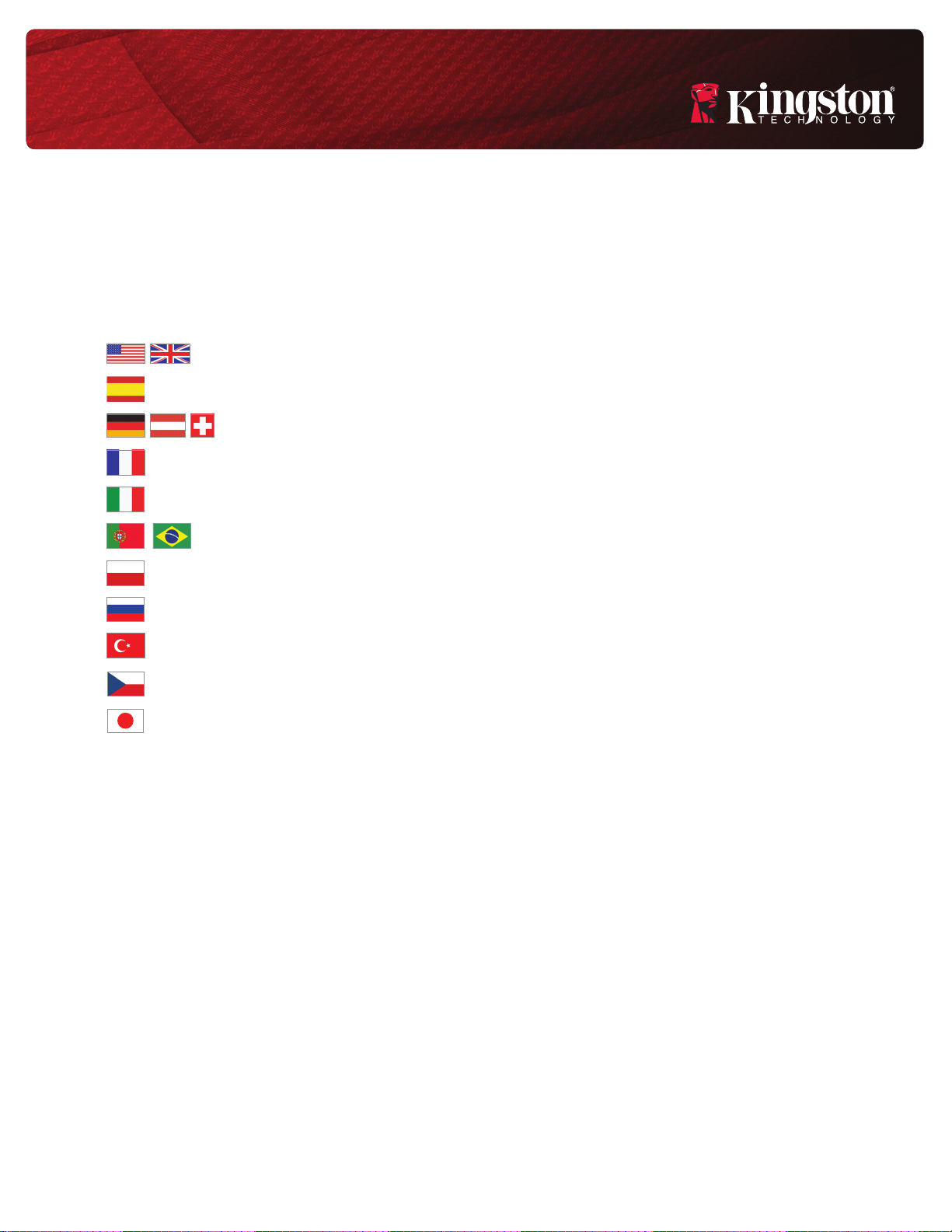
User Manual
MobileLite Wireless User Manual
Find the language and latest documentation for MobileLite Wireless here.
............ For instructions in English
. . . . . . . . . . . . . . . . . . Para instrucciones en Español
......... Für Anleitungen in Deutsch
. . . . . . . . . . . . . . . . . . Pour des instructions en Français
. . . . . . . . . . . . . . . . . . Per le istruzioni in Italiano
............ Por as instruções em Português
. . . . . . . . . . . . . . . . . . Instrukcje w języku Polskim
. . . . . . . . . . . . . . . . . . Для инструкции на русском
. . . . . . . . . . . . . . . . . . Turkce talimatlar icin
. . . . . . . . . . . . . . . . . . Pro instrukce v češtině
. . . . . . . . . . . . . . . . . . Japanese
Simplied Chinese .....简体中文
Traditional Chinese ....
繁體中文
Page 2

Document No. 480-15FUM-001.A00
Kingston MobileLite Wireless
Page 1 of 12
MobileLite Wireless User Manual
Page 3
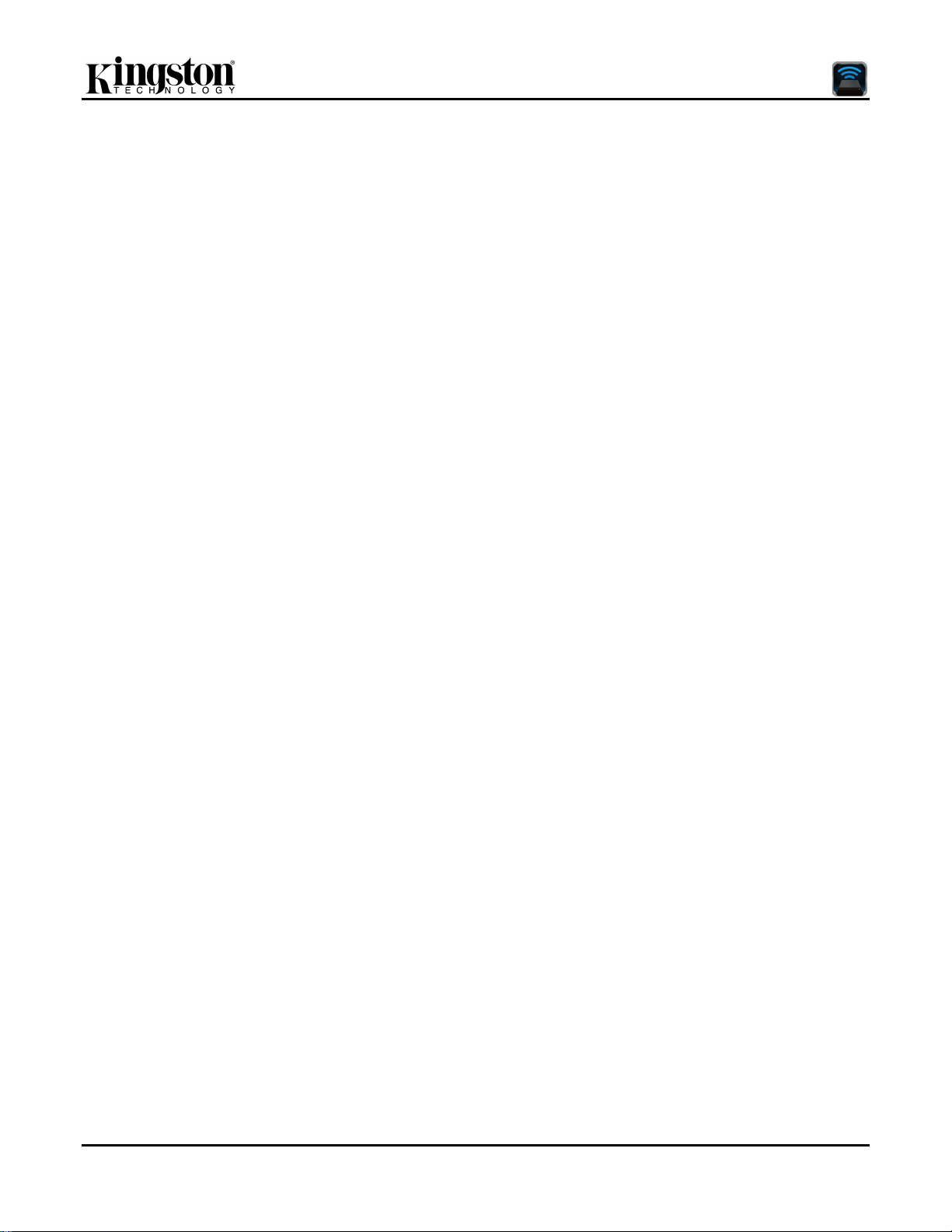
Document No. 480-15FUM-001.A00
Kingston MobileLite Wireless
Page 2 of 12
Table of Contents
I. Introduction
3
II. Installing the MobileLite Wireless Application
4
III. Getting to Know MobileLite Wireless
5
IV. Connecting MobileLite Wireless as a Local Reader
6
V. Connecting to MobileLite Wireless over Wireless
6
VI. Usage
7
VII. Photos
8
VIII. Videos
9
IX. Music
9
X. Settings
10
XI. Accessing the Internet (Bridge Mode) and Network Connection
11
XII. Battery Backup
12
Page 4

Document No. 480-15FUM-001.A00
Kingston MobileLite Wireless
Page 3 of 12
Introduction
MobileLite Wireless (sometimes referred to as MLW) is a portable media reader that allows you to wirelessly
stream digital media content (such as music, photos, videos, etc.) to your tablet or phone. Serving as its own
mobile wireless network, MobileLite Wireless’s lithium-polymer battery gives you up to five hours of Wi-Fi access
to your digital library (within a 30-foot range) anywhere you go. MobileLite Wireless is the perfect solution for
expanding your on-the-go media library with devices that have no way of adding to, or expanding, their storage
capacity.
What’s Included:
• 1 MobileLite Wireless
• 1 USB Cable (1.5ft. A to Micro-B)
• 1 MicroSD Adapter
Requirements:
• (As a wired card reader) Computer running Windows® 8, Windows® 7, Windows Vista® (SP1, SP2),
Windows XP (SP2, SP3), Mac OS X (10.5.x+), Linux (v.2.6+ kernel) operating system
• Mobile devices running Android 2.3.3 (or newer)
• Mobile devices with Internet access to Amazon Appstore (to install the MLW App)
Page 5

Document No. 480-15FUM-001.A00
Kingston MobileLite Wireless
Page 4 of 12
Installing the MobileLite Wireless Application
To configure MobileLite Wireless, you must first install the MobileLite Wireless App (to your Kindle device) from
the Amazon Appstore (Internet access required). The MobileLite Wireless App is free and allows you to customize
the wireless network settings and wirelessly access the devices and content connected to MobileLite Wireless.
To install the App, please follow these steps:
1. Navigate to the Appstore in the Kindle device and search for "Kingston.” See Figure 4.1 below. Amazon
Appstore may return multiple results for your search, just be sure to select Kingston MLW.
Figure 4.1 – Amazon Appstore Search
2. Locate and select the MobileLite Wireless App by Kingston Digital, Inc. and tap the ‘Free’ button link as
well as the follow up ‘Get App’ link. See Figure 4.2.
Figure 4.2 – MobileLite Wireless App by Kingston Digital, ‘Free’
3. After selecting ‘Get App’, the download process will begin followed by the installation of the MobileLite
Wireless App to your device. See Figure 4.3.
Figure 4.3 – MobileLite Wireless App by Kingston Digital, ‘Get App’
Once the App has been installed, you may proceed to the next section of this manual.
Page 6

Document No. 480-15FUM-001.A00
Kingston MobileLite Wireless
Page 5 of 12
Getting to Know MobileLite Wireless
A
B
C
D
E GF
H
A. USB 2.0 Port - Allows you to expand the storage capacity of MobileLite Wireless by connecting an external
USB storage device.
B. Micro-B USB Port - Allows you to charge MobileLite Wireless or connect it to a standard USB port for fast,
easy data transfer. Each media expansion port will require its own drive letter if media is inserted.
C. Power Button - Powers on or powers off the MobileLite Wireless device (requires a press and hold for 3
seconds.)
D. Reset Button - Allow you to reset the MobileLite Wireless device back to its original (default) configuration.
E. Battery LED/Power* - Indicates current battery status and current power state.
F. WiFi LED - Indicates current status of WiFi broadcast.
G. Bridged LED - Indicates whether or not MobileLite Wireless is bridged to an Internet gateway.
H. SD Slot - Allows you to expand the storage capacity of MobileLite Wireless by inserting a compatible SD card.
*
The battery LED also indicates how much battery time is left while the MobileLite Wireless is powered on. Green indicates 51% - 100%
battery charge remaining; orange indicates 25% - 50% battery charge remaining; and red indicates less than 25% or less battery charge
remaining.
Page 7

Document No. 480-15FUM-001.A00
Kingston MobileLite Wireless
Page 6 of 12
Connecting MobileLite Wireless as a Local Reader
To add content to MobileLite Wireless, you can connect it to a computer using the USB cable that came with the
device (with one of the supported expansion media slots occupied) or you can copy content directly to a USB, SD,
or MicroSD (using the accompanied adapter) drive and inserting the media into the appropriate slot on the
MobileLite Wireless.
When connected to a computer, MobileLite Wireless behaves
like any standard media reader device, creating a data volume
on your PC or Mac for each media type you have inserted on
the MLW (i.e. USB, SD, MicroSD.) You can populate each
volume with digital content that you can later share or access
wirelessly via the MobileLite Wireless application.
When copying content to the media, it is highly recommended
that you create folders on the each volume to help you organize
and quickly locate files each time you update and/or change the
content of MobileLite Wireless (as opposed to dumping all of
your files onto the root volume or into a single folder). For
example, you may want to store all of your music files in a folder
called “My Music”, or keep all of your photos in a separate folder
called “My Pictures”, and so on.
When you are finished loading content, please safely disconnect
MobileLite Wireless from your computer. This will automatically
power the device off. To turn it back on, press and hold the
power button for 3 seconds.
Connecting to MobileLite Wireless over Wi-Fi
MobileLite Wireless is its own independent wireless network. When browsing for Wi-Fi networks from your Kindle
device, you will see ‘MobileLite Wireless’ in the list of available networks to join.
Settings --> Wi-Fi option --> Choose a Network (MobileLite Wireless by default)
By default, there is no password and when you connect to MobileLite from your Kindle device, you are
establishing a dedicated link to MobileLite Wireless over that wireless signal. Once you connect to MobileLite
Wireless, you will substitute your tablet/phone’s Internet connection with MobileLite Wireless’s wireless
connection. This means you will no longer have access to the Internet. However, MobileLite Wireless does
provide a bridging function that allows you to maintain access to MobileLite Wireless’s content while connecting to
a Wi-Fi Internet connection. Please see page 11 for bridging configuration.
Page 8

Document No. 480-15FUM-001.A00
Kingston MobileLite Wireless
Page 7 of 12
Usage
Once you’re connected to the MobileLite Wireless network, you can begin accessing its content from your Kindle
device by following these steps:
1. Open the MobileLite Wireless App on your Kindle device.
2. Tap the MobileLite icon in the MobileLite Wireless App.
3. Tap the Device Name link, i.e. MobileLite Wireless (192.168.200.254). This will list the devices inserted
in the MobileLite Wireless
4. Browse and select the media you wish to access. Only supported file types can be opened. See below.
A. The files button displays media devices
connected to the MobileLite Wireless.
Accessing either media device will display all
stored content of the device regardless of type
or extension.
Note: Multiple partitions are supported. If a
USB device with multiple partitions is
connected, it will be displayed as USB1,
USB2, and so on. If an SD card is inserted
then it will be displayed as SD_Card1,
SD_Card2, and so on.
B. Buttons B, C, & D are all filter buttons and
display only the content associated with each
represented type. The picture button
represents photo/image file types. MobileLite
Wireless will search through all files and folders
on the device and list the supported image file
types in thumbnail view.
C. The filmstrip button represents video file types.
MobileLite Wireless will search through all files
and folders on the device and display the
supported video file types.
D. The musical note button represents music or
audio files. MobileLite Wireless will use this
filter to search through all files and folders for
supported music file types.
E. The ‘more option' button allows you to access
search, new folder, settings, and help.
A B
C D
E
Figure 7.1 – MobileLite Wireless Contents
Page 9

Document No. 480-15FUM-001.A00
Kingston MobileLite Wireless
Page 8 of 12
Photos
If you want to delete, email, or copy/move an image, you can do so by simply tapping on the ‘drop down bar’ to
the right of the image under the files button. Doing so will enable the different options seen Figure 8.1.
Figure 8.1 – Enable ‘drop down bar’ options
You will also have the option to upload images to social media like Facebook or Twitter within these options.
Please see Figure 8.2.
A. Facebook Button - Share/post photo(s) directly to
Facebook using the credentials.
B. Twitter Button - Share/post directly to Twitter using
the credentials.
C. Email Button – allows you to email a file (up to
25MB) using the default mail client set up on your
Kindle device.
D. Move/Copy – Move or copy files from one media
device to another.
E. Delete – Will delete the file from your media
devices.
A
B
C
D
E
Figure 8.2 – ‘Drop down bar’ options
Page 10

Document No. 480-15FUM-001.A00
Kingston MobileLite Wireless
Page 9 of 12
Videos
Like photos, if you want to email, copy, or delete a video, you can do so by going to the files button and enabling
the ‘drop down bar’ options. Please see Figure 9.1.
Figure 9.1 – Action menu, copy buttons enabled.
Music
The MobileLite Wireless app has a built in media player that enables users to listen to music while viewing a
slideshow or browsing the web.
To get started, simply navigate to the Music media button in order to filter all music and select the desired song.
Doing so will automatically launch the music player and begin playing the chosen song.
Show / Hide media player options
Progress Bar
Enable / Disable Shuffle
Single Tap / replay playlist
Double Tap / repeat song
Song Name
Volume Control
Next Song
Previous Song
Play / Pause
Figure 9.2 – Media Player Controls
Page 11

Document No. 480-15FUM-001.A00
Kingston MobileLite Wireless
Page 10 of 12
Settings and Configuring MobileLite Wireless
Using the MobileLite Wireless App, you can customize the wireless network settings for MobileLite Wireless. The
default settings are: Device Name: MobileLite Wireless, Visibility Status: ON, Wireless Channel: 11, and
Security: None.
To access MobileLite Wireless’s Network Settings, please follow these steps:
1. Select the Kingston MLW icon on your Kindle device.
2. Select the Device Name link, i.e. MobileLite Wireless (192.168.200.254).
3. Tap on the ‘more options’ button and select ‘settings’.
Note: Settings is broken up into three sections, General, Connection
Settings, and Network Connection.
General
Figure 10.1 – Display under ‘General’
Name: This is the SSID name that appears in the list
of available wireless networks on your mobile device.
Battery: Battery life indicator.
Firmware: Current firmware version of MobileLite
Wireless.
Version: Current MLW app version.
Connection Settings
Figure 10.2 – ‘Connection Settings’ display
Visible: Controls whether or not the SSID name will
broadcast in the list of available wireless networks.
Channel: The wireless channel that MobileLite
Wireless is currently using.
WPA2 Security: Controls whether or not users will
be prompted for a password when joining the
MobileLite Wireless network. The default setting is
‘None’.
1
If the visibility status has been turned off, you can still join the MobileLite Wireless network by entering the SSID manually on your Kindle
device, as long as you know the ‘Device Name’. Please note that a password will be required if the security option is enabled.
Page 12

Document No. 480-15FUM-001.A00
Kingston MobileLite Wireless
Page 11 of 12
Accessing the Internet (Bridge Mode) and Network Connection
Traditionally, the Wi-Fi antenna on your Kindle device is used to access the Internet. The MobileLite Wireless,
however, uses the Wi-Fi antenna on your Kindle device to stream content, which effectively disconnects your
Kindle device from the Internet. Fortunately, MobileLite Wireless’s Wi-Fi antenna supports bi-directional traffic
and can be used for implementing a feature called Bridge Mode. This mode allows you to be connected to
MobileLite Wireless while it is connected to a Wi-Fi network (as a host client) that has access to the Internet.
To set up this feature and see a list of available wireless networks in your range, open the MobileLite Wireless
App and select ‘more options’ to get into the settings. Under the ‘Network Connection’ section (Figure 11.1), tap
on the Wi-Fi network you want to connect to. After making your selection, MobileLite Wireless will prompt you for
the Wi-Fi password (if security is enabled) and reboot. If there is no password, the device will automatically
reboot.
Once MobileLite Wireless has rebooted, you will be prompted to select a wireless network. You MUST select
your MobileLite Wireless network in order to maintain access to its contents. Since you’ve already connected to
the network via MobileLite Wireless’s App, there is no need to select it from the list again. If you do select it, you
will be disconnected from MobileLite Wireless.
To verify that you have successfully enabled Bridge Mode:
1. Select the MobileLite Wireless App icon on your Kindle
device.
2. Select the Device Name link, i.e. MobileLite Wireless (192.168.200.254).
3. Tap on the ‘more options’ button to
select settings.
4. Select the Network Connection
button.
When the lists of wireless networks appear, you will notice
a 'check mark' symbol located to the right of the network
you selected in the MobileLite Wireless App. See Figure
11.1. This indicates that the bridge function is working
properly and you are connected to MobileLite Wireless
and the Internet at the same time.
So if you're streaming content from the MobileLite
Wireless to your Kindle device and need to quickly look
something up on-line, just open your default browser and
away you go.
Figure 11.1 – MobileLite Wireless Bridged
Page 13

Document No. 480-15FUM-001.A00
Kingston MobileLite Wireless
Page 12 of 12
Battery Backup
In addition to being its own Wi-Fi network, MobileLite Wireless can also be used as a battery backup. This
feature allows you to charge a device, like a mobile phone or tablet, using the built-in USB port.
To use this function, follow these steps:
If the device is powered on, press and hold the power button for three seconds or until
Power LED turns off.
Attach your mobile device to the USB port on MobileLite Wireless (using its own Type-A
USB power cable.)
With MobileLite Wireless powered off, press the power button once and release; do NOT
press and hold the power button, as this will turn the wireless broadcast function on.
Once the power LED begins to flash, the unit is ready and your mobile device should be
charging.
AJ
(not drawn to scale)
