Kingston SECURETRAVELER, SECURETRAVELER 1.0 User Manual
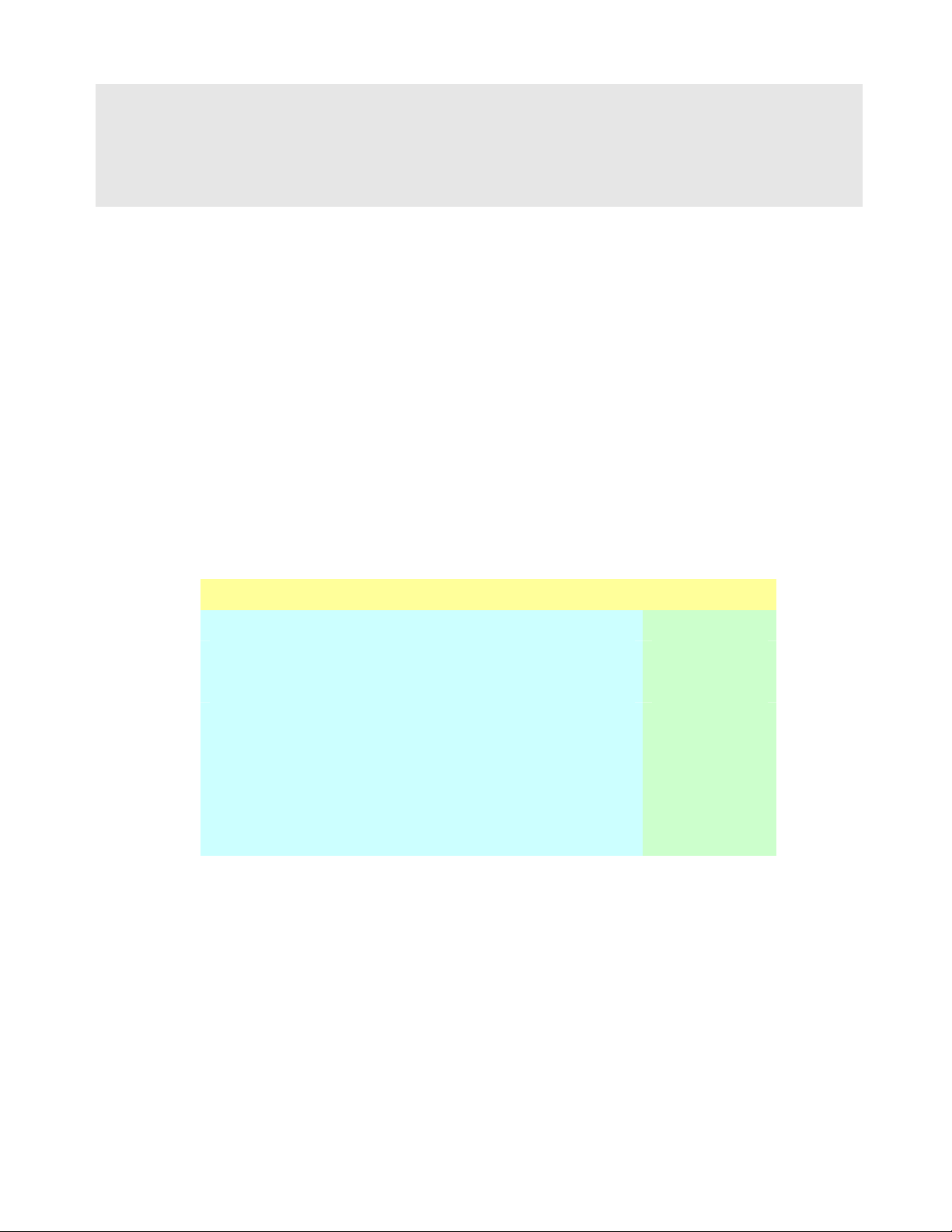
Kingston® SecureTraveler™
User Guide
Thank you for buying a Kingston DataTraveler Hi-Speed certified USB Flash drive. Kingston’s
DataTraveler products incorporate the latest in Hi-Speed USB 2.0 Flash memory controller
technology, delivering fast data transfers.
The DataTraveler II also supports high data security, allowing users to set up a public and a privacy
zone (A Privacy zone is invisible to the Windows operating systems, and can only be accessed after
entering a user-defined password).
SecureTraveler™ is a configuration utility program supported on Microsoft ® Windows computers
that allows users to set up public and password-protected privacy zones on the DataTraveler II USB
Flash Drives. It also allows users to set Windows shortcuts to launch the program conveniently.
SecureTraveler is designed for easy use while providing powerful data security features for home as
well as corporate users.
Table of Contents
Section Page
1. System Requirements 2
2. Public and Privacy Zones 2
3. Connecting the DataTraveler II 3
4. Configuring the DataTraveler II with SecureTraveler
4.1 Creating the Privacy Zone
4.2 Accessing Your Privacy Zone
4.3 Customizing SecureTraveler Settings
Frequently Asked Questions 15
4
4
7
11
p. 1 Kingston SecureTraveler v1.0 for DataTraveler II Rev. July 21, 2004
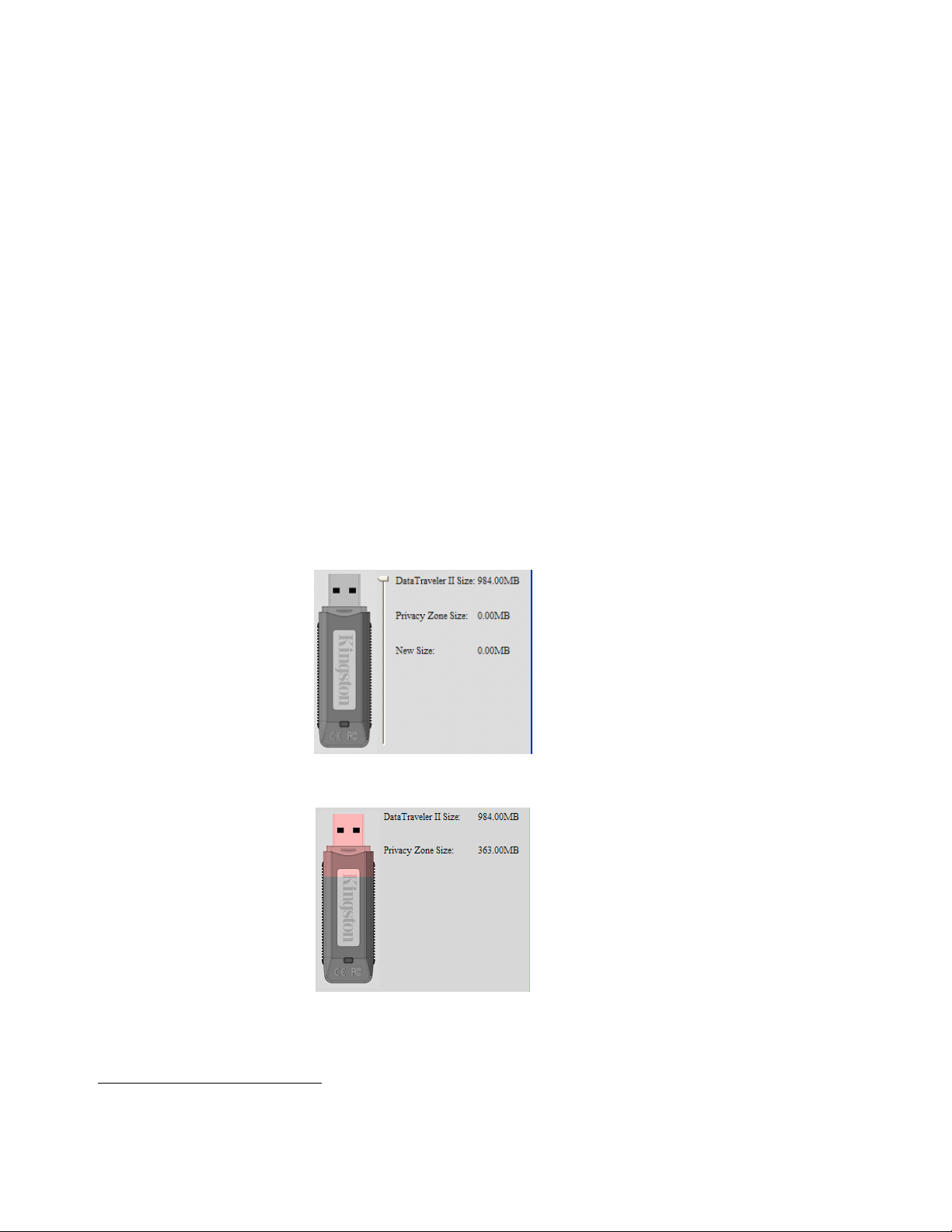
1 SECURETRAVELER SYSTEM REQUIREMENTS
• Pentium II 266MHz or faster
• 2 MB free hard drive space
• Operating Systems: Windows 98® Second Edition, Windows ME®, Windows 2000®,
Windows XP® (Windows 98 requires a DataTraveler driver)
• Administrator privileges for Windows 2000 and XP
• Recommended: Graphic card supporting 24-bit color depth for best-quality graphics
2 PUBLIC AND PRIVACY ZONES
The DataTraveler II can be set up for a public zone only, or a public and a privacy zone.
A public “zone” refers to the area on the DataTraveler that is not protected. By default, Kingston sets
up the entire DataTraveler II as a public zone at the factory. Files in the public zone can be seen and
read on USB-ready computers; there is no data security in the public zone.
A DataTraveler II listed as 1GB of capacity1 will be set up as a single zone by default:
If the SecureTraveler is used to format and create a privacy zone, then a 1GB DataTraveler could be
divided as follows:
In the above example, the total available data storage area is broken up as:
- Privacy partition of 363 MB
1
Please note: Some of the listed capacity is used for formatting and other functions and thus is not available for data
storage. For more information, please consult Kingston’s Digital media Guide at Kingston.com/Digital_Media_Guide.
p. 2 SecureTraveler v1.0 for DataTraveler II Rev. July 21, 2004
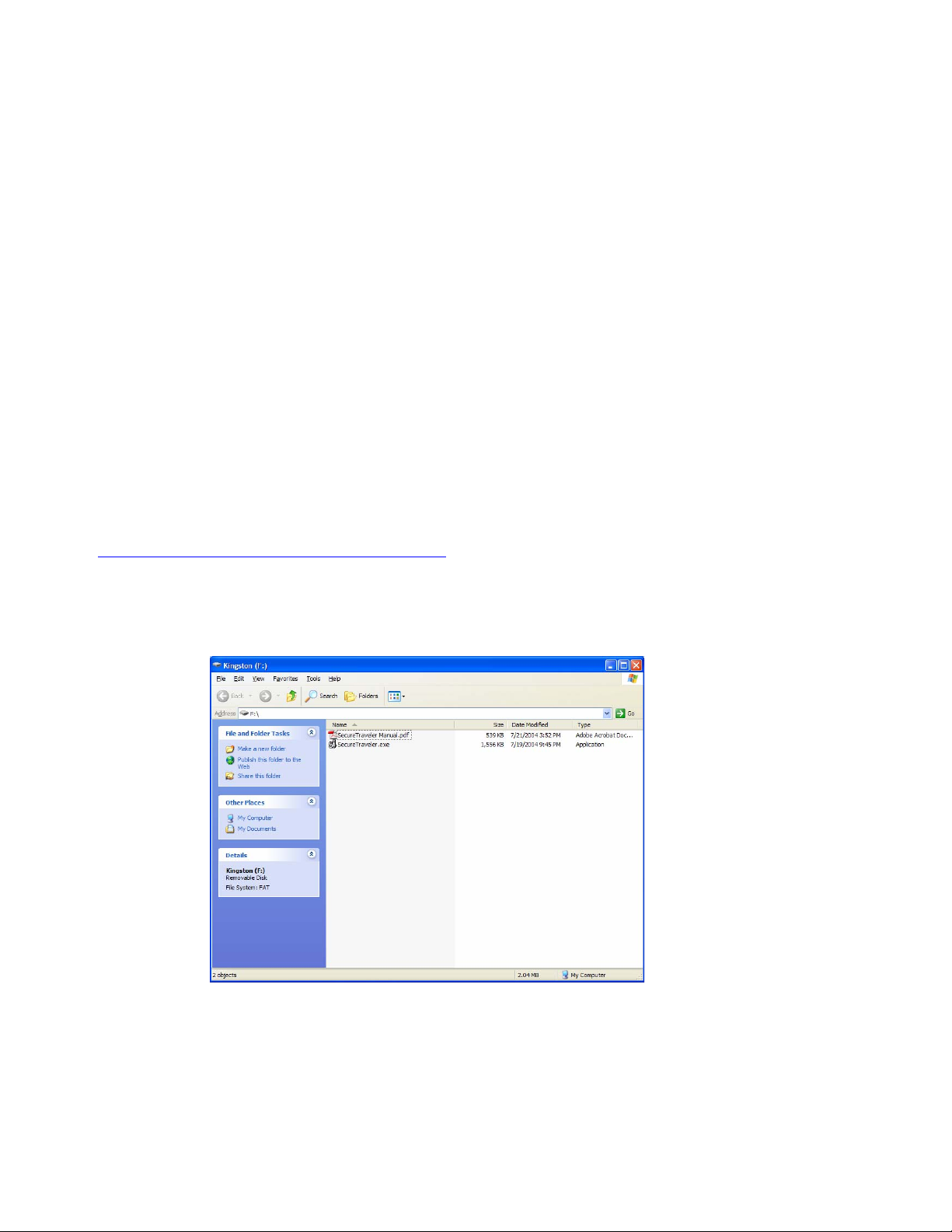
- Public partition for the remainder, or 984 MB – 363 MB = 621 MB.
Files in the privacy zone cannot be accessed without entering a password set up by the person who set
up the privacy zone. Privacy zones thus offer data security for private data; without a password, there
is no way to even view the file names stored in the privacy zone or the files themselves.
This User Guide will explain how to set up public and privacy zones for increased data security, as
well as setting up Windows shortcuts to allow for faster and easier access to the SecureTraveler
program.
3 CONNECTING THE DATATRAVELER II
Insert your DataTraveler II USB Flash drive into the USB port. Because the DataTraveler is a Hi-Speed USB
certified drive, it is important to ensure that the USB port is capable of attaining Hi-Speed USB 2.0 speeds for
best performance. Using a Hi-Speed USB Flash drive on a USB 1.1 port or on a computer that lacks Hi-Speed
USB 2.0 capabilities will result in the DataTraveler transfer speeds slowing to “original” USB speeds (known
as Full-Speed USB).
All Operating Systems, with the exception of Windows 98 and Windows 98SE, will automatically recognize
the DataTraveler and install needed drivers.
Windows 98 or 98SE: Drivers for the DataTraveler II must first be downloaded from
www.kingston.com/support/downloads/default.asp
DataTraveler II (Click on setup.exe and follow the on-screen instructions).
Generally, Windows will automatically show you the contents of the public zone of the DataTraveler II. For
example, Windows XP will display the following:
and installed on the system prior to inserting the
If you do not need a privacy zone for data security, you can use the DataTraveler II without running
SecureTraveler.
For computers running Microsoft Windows: If you’d like to set up a privacy zone, then double-click on the
SecureTraveler.exe program shown above. Section 4 will describe the use of the SecureTraveler program.
p. 3 SecureTraveler v1.0 for DataTraveler II Rev. July 21, 2004
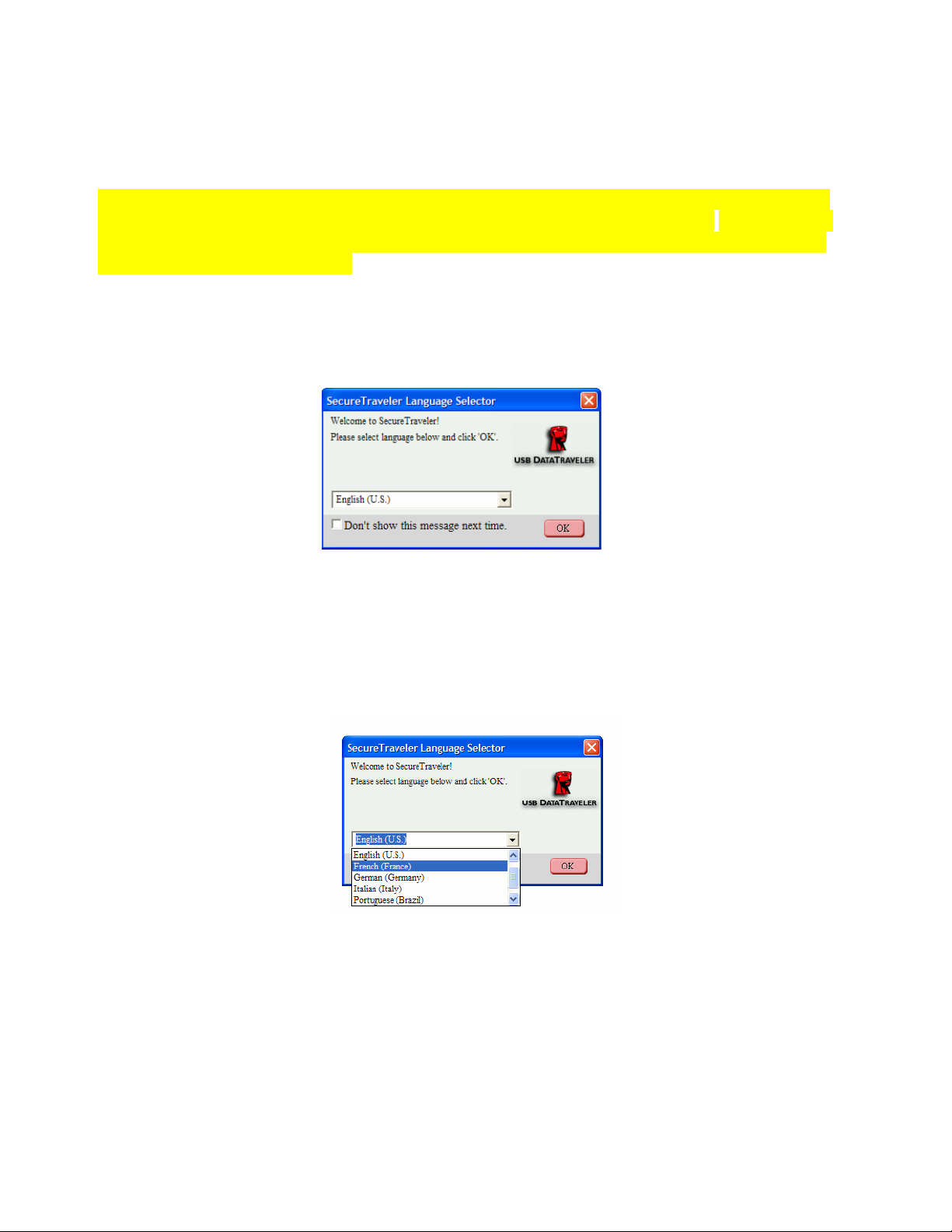
SecureTraveler software is not supported on Macintosh systems.
4 CONFIGURING THE DATATRAVELER II WITH SECURETRAVELER
CAUTION! When you create or update a privacy zone, the DataTraveler II is formatted and ALL
data will be lost. Backup your files before you create or change your privacy zone. SecureTraveler
will save the SecureTraveler.exe file; however, you will need to save the User Guide to your hard
drive prior to any format changes.
4. 1 CREATING THE PRIVACY ZONE
When the SecureTraveler program is executed, a Language Selector screen will first appear:
LANGUAGE SELECTOR SCREEN
If English is OK for the program language, click the OK button to continue. To prevent this screen from
showing up every time you run the DataTraveler II, please check the box next to the Don’t show this message
next time; note that you can still change this option and the language on the Formatting screen.
To change the language, click on the language display to show all available languages and highlight the
desired language before clicking the OK button (you can also check Don’t show this message next time if
desired):
LANGUAGE SELECTOR SCREEN
Next, the Welcome Screen is displayed, explaining that there is no privacy zone defined:
p. 4 SecureTraveler v1.0 for DataTraveler II Rev. July 21, 2004
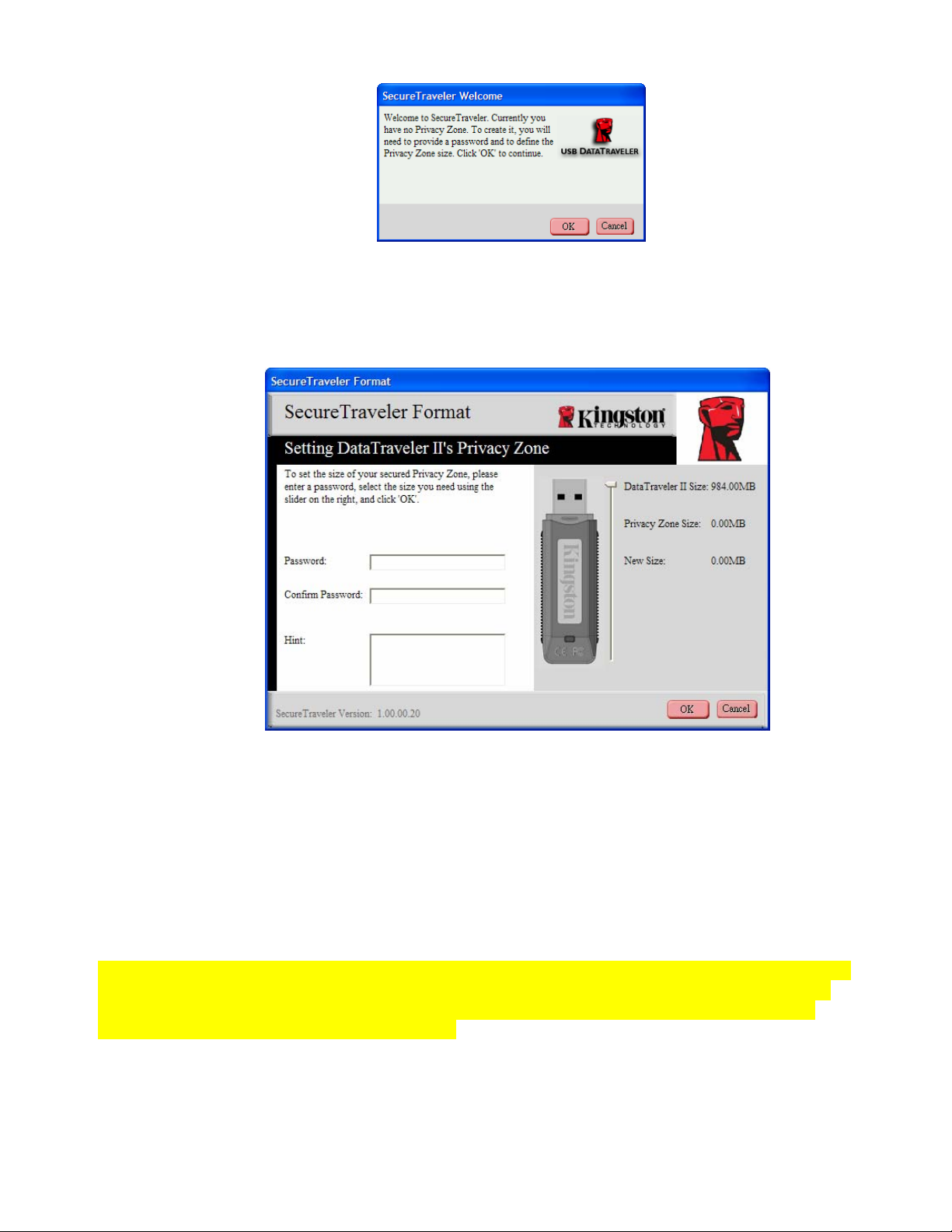
WELCOME SCREEN
Click Cancel to exit SecureTraveler or OK to continue to the Format screen:
FORMAT SCREEN
The Format screen allows you to define the size of the privacy zone and the password used to access it.
To set the password, which is required for the privacy zone, enter it in the Password and Confirm Password
fields; both passwords keyed in must match exactly for SecureTraveler to accept the password. This password
can be changed later in the Settings screen.
The Hint field, which is optional to fill in, is there to help you remember a password should you forget it.
CAUTION! If you forget your privacy zone password, you will no longer be able to access files stored in the
privacy zone; you will be required to reformat and reinitialize the privacy zone to regain the original space,
thereby losing all the files stored there. This is done to protect the data – you cannot access it without the
password defined by the creator of the privacy zone.
p. 5 SecureTraveler v1.0 for DataTraveler II Rev. July 21, 2004
