Page 1
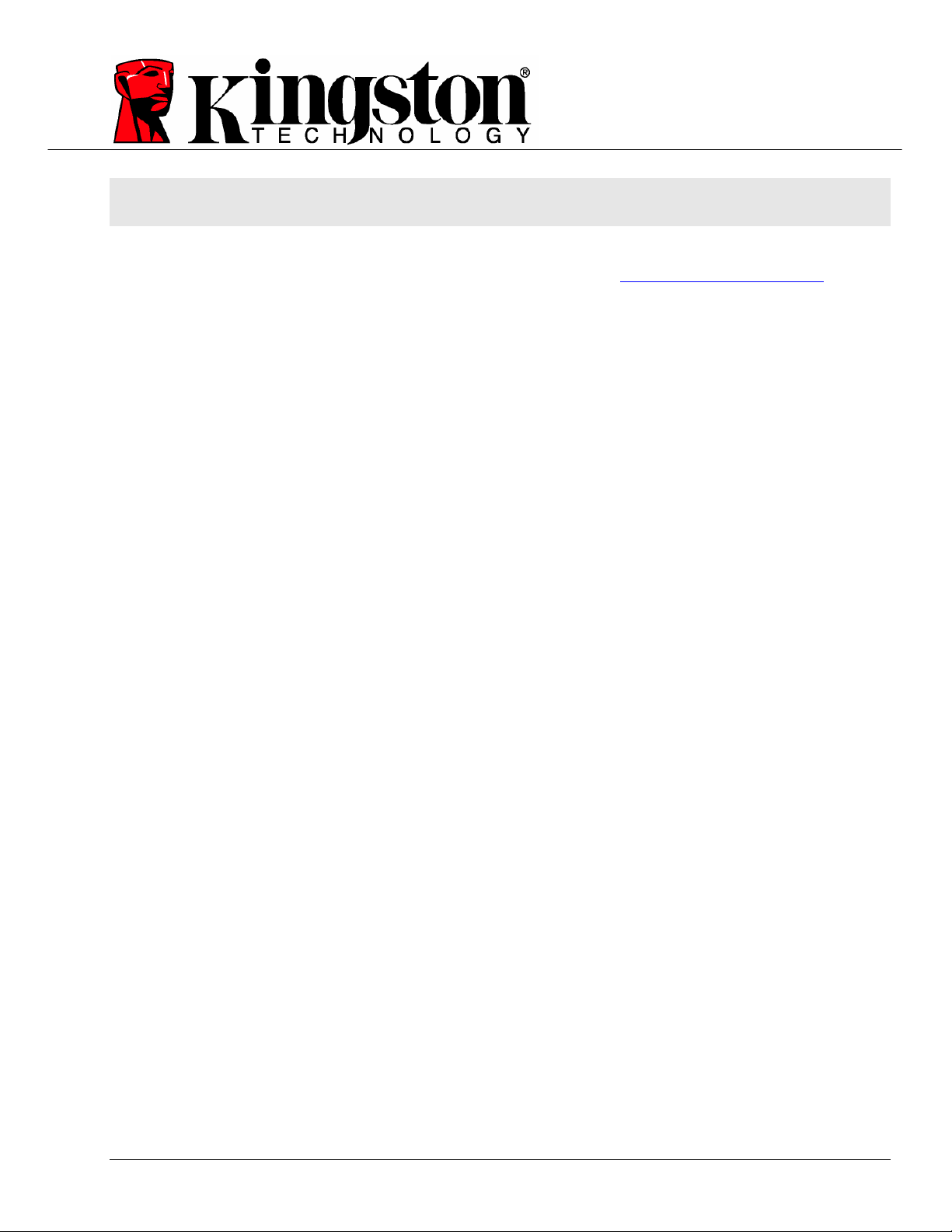
DataTraveler® BlackBox User’s Manual
This document is designed to help users become familiar with the DataTraveler®BlackBox (DTBB). For
additional support, please visit our on-line technical support site at www.kingston.com/support.
o USB 2.0 High Speed compliant and 1.1 Full Speed compatible.
o Comprised of 100% Secure Partition backed by a Complex Password.
o Incorporates a 256-bit AES Hardware Based Encryption.
o Compliant to the Federal Information Processing Standards (FIPS) 140-2 Level 2 certification
Document No: 4808037-001.A00 DataTraveler® BlackBox 1
Page 2

TABLE OF CONTENTS
1 System ...................................................................................................................................3
1.1 Requirements.................................................................................................................3
2 Getting Started......................................................................................................................4
2.1 Driver Installation............................................................................................................4
2.2 Initial Setup ....................................................................................................................4
3 Using DTBB...........................................................................................................................7
3.1 Login to DTBB................................................................................................................7
3.2 Browsing the DTBB........................................................................................................7
3.3 Safely remove the DTBB................................................................................................8
4 Explore DTBB........................................................................................................................8
4.1 Secure Storage............................................................................................................10
5 FAQs.....................................................................................................................................11
Document No: 4808037-001.A00 DataTraveler® BlackBox 2
Page 3

1 SYSTEM
1.1 Requirements
• Pentium III Processor
• 16MB free disk space
• USB 1.1/ 2.0
• Operating Systems
o Windows 2000®, SP3 and SP4.
o Windows XP® (Home and Professional), SP1 and SP2.
o Windows Vista™
• Two available drive letters between physical drives and network shares.
Document No: 4808037-001.A00 DataTraveler® BlackBox 3
Page 4

2 GETTING STARTED
2.1 Driver Installation
1. Insert the DataTraveler® BlackBox (DTBB) into an available USB port. The AutoPlay may appear after
insertion. Select Run DTBB_Launcher.exe to continue.
Figure 1: AutoPlay Dialog
2.2 Initial Setup
1. After the hardware installation is complete, the Setup Wizard will guide you through the initial configuration
of DTBB. Select your language and click next to continue.
Figure 2: Setup Wizard
Document No: 4808037-001.A00 DataTraveler® BlackBox 4
Page 5

2. If the Setup Wizard does not appear automatically, please perform the following:
a. Access My Computer (Computer in Windows Vista), right-click the drive labeled DTBB
Launcher and select Explore.
b. Double-click DTBB_Launcher.exe to execute the Setup Wizard.
3. During your initial configuration of the DTBB, you must set a device password for data protection.
This password enables the use of the device as a removable storage, and protects your DTBB
application data and file information. After selecting the language and accepting the license
agreement, the Password Setup dialog box will be displayed (Figure 3).
Figure 3: Complex Password
The Password Setup dialog box (Figure 3) requires you to enter a password and re-enter it for confirmation.
The password must be a minimum of 6 characters and must not exceed 16 characters. It must also contain
three different types of characters: lower case letters, upper case letters, numeric and/or special characters.
A password hint is strongly recommended to remind you of your password. Click Next to set your DTBB
password. (Example of Complex Passwords: ABC$123 or Bob411).
Document No: 4808037-001.A00 DataTraveler® BlackBox 5
Page 6

4. Enter your Contact Information into the appropriate fields (Figure 4).
Figure 4: Contact Information
5. Click Finish to complete the initial setup of DTBB.
Document No: 4808037-001.A00 DataTraveler® BlackBox 6
Page 7

3 USING DTBB
3.1 Login to DTBB
1. After the initial Setup is complete, you will automatically be logged into DTBB. Hereafter, you will
login to DTBB after Windows recognizes the drive is inserted into the USB port. Enter your password to
access the data stored on the DTBB data partition.
Figure 4: DTBB Login
3.2 Browsing the DTBB
1. The DTBB is broken down into two (2) partitions.
o DTBB Launcher is a read-only partition, which contains the DTBB system files.
o Kingston is the single read/write partition for data storage protected by a complex password.
Figure 5: DTBB Partitions
Document No: 4808037-001.A00 DataTraveler® BlackBox 7
Page 8

3.3 Safely remove the DTBB
Click on the DT BLACKBOX icon located in the System Tray and select, Shut down DT BLACKBOX.
Once you receive the confirmation, you can safely remove the DTBB from the USB port.
Figure 6: Shut down DT BLACKBOX
4 EXPLORE DTBB
There are additional features available via the DT BLACKBOX icon located in the System Tray (Figure 6).
These options are as follows:
• DT BLACKBOX S
display in. You can also change the Contact Information and the Password / Password Hint.
• B
rowse DT BLACKBOX – Will auto-launch Windows Explorer enabling you to view the data in your read/
write partition.
ettings – This option allows you to select the Language your DTBB features will
Document No: 4808037-001.A00 DataTraveler® BlackBox 8
Page 9

• Format DT BLACKBOX – This option is used to format the DTBB. Warning, all data on the read/ write
partition will be lost! Note: The DTBB password is required in Windows XP/2000 (non administrative
users) and Windows Vista (all users), to complete the format.
Warning: DTSecure Privacy includes a “lockdown” for enhanced security. This lockdown will lock the
DTBB whenever a maximum number of password attempts exceed a pre-configured value. (see 4.1 Secure
Storage for details)
Figure 7: F
ormat DT BLACKBOX
nline Support – Takes you directly to Kingston’s on-line technical support. Note: Internet service is
• O
required for this feature.
• About DT BLACKBOX – Used to obtain important information such as the DTBB Version, Firmware
Version, and Serial Number.
hut down DT BLACKBOX – Will stop the DTBB drive for safe removal.
• S
Document No: 4808037-001.A00 DataTraveler® BlackBox 9
Page 10

4.1 Secure Storage
As with any USB drive, DTBB can be used to store data. However, all information on the DTBB is
encrypted with a 256-bit AES Hardware Based Encryption and is also secured with password protection. In
addition, the DTBB includes a “lockdown” for enhanced security. This lockdown will lock the DTBB
whenever a maximum number of password attempts exceed a pre-configured value (the default value for the
DTBB is 10). In such an event, you must format DTBB to regain operation (Figure 8).
Warning, all data will be lost after formatting the drive!
Figure 8: DTBB Lockdown
Document No: 4808037-001.A00 DataTraveler® BlackBox 10
Page 11

5 FAQS
FAQs are used to bring you frequently asked questions, which may surface during the use of a product. Below
we have posted the most common FAQs for quick viewing. For the latest technical documentation please visit
Kingston’s on-line technical support at
Q1) Every time I login to the DTBB drive on Windows Vista™, an AutoPlay dialog appears with an option to
“Speed up my system using Windows ReadyBoost.” What is this feature?
A1) ReadyBoost™ is a Windows Vista™ feature which has the ability to utilize USB flash drive storage space to
improve system performance. Currently DTBB does not support Windows ReadyBoost™.
Q2) When I insert DTBB into a Windows Vista™ computer, I can not login to the data partition and the CD
partition is not visible.
A2) If the DTBB data partition (i.e. E:\) is assigned a drive letter prior to the CD partition (i.e. F:\), a drive letter
conflict can occur with an existing network share. The DTBB Launcher can not be executed when the DTBB
CD partition is assigned a drive letter already in use. The quickest way for administrative users to solve this
problem is to manually change the drive letter of the flash drive via Disk Management. For Kingston DTBB,
change the conflicting drive letter for the DTBB Launcher partition. Non-administrative users should reinsert the
DTBB, which could result in Windows reassigning a different drive letter for DTBB, or permanently reassign the
conflicting network share to a different drive letter.
www.kingston.com/support
Q3) I inserted the DTBB into a Windows XP system and it does not show up in My Computer or I receive a,
“DTBB requires two free drive letters…” error message.
A3) This is a common Windows XP issue which is caused by a drive letter conflict. In configurations where the
network drive letter(s) follow physical drive letters, Windows XP may assign newly inserted flash drives a drive
letter which is already taken by a network share. The quickest way for administrative users to solve this problem
is to manually change the drive letter of the flash drive in Disk Management, located in Control Panel ->
Administrative Tools -> Computer Management. For Kingston DTBB, change the conflicting drive letter for the
DTBB Launcher partition. If the launcher does not auto-run reinsert the drive or manually run the Launcher from
the DTBB Launcher partition.
See Microsoft Knowledge Base article for details at:
http://support.microsoft.com/default.aspx?scid=kb;en-us;297694
Note: If the launcher still does not auto-run, you may need to disable or upgrade any third party hard disk
encryption software.
Q4) I inserted my DTBB into the USB port but it did not launch.
A4) The new hardware setup in Microsoft Windows XP may not always start the auto-run code on the drive. If
this happens, the DTBB Launcher partition can be seen in Windows, but the password prompt will not display
and the DTS Privacy Drive partition will not be available.
This can be resolved by restarting the computer and reinserting the DTBB, or by manually launching the DTBB
software. The DTBB software launcher is located on the DTBB Launcher drive as “DTBB_Launcher.exe.”
Document No: 4808037-001.A00 DataTraveler® BlackBox 11
Page 12

Note: Make sure the ExmpSrv.exe process is not running in the Task Manager when attempting to launch
the DTBB Launcher.
On Windows Vista, the AutoPlay process has been changed to better improve system security. Depending on
how the system is setup for AutoPlay, the DTBB drive may or may not launch automatically after insertion. By
default, the AutoPlay dialog will display after inserting the drive into the USB port. Execute the DTBB Launcher
via AutoPlay by selecting DTBB_Launcher.exe.
Q5) Every time I insert the DTBB, MyTraveler will auto-run displaying a message that reads, “New
DataTraveler has Arrived.”
A5) Though MyTraveler is an application that Kingston distributes; it is not supported with the DataTraveler®
BlackBox. This is an application that resides in Windows as TSR or Terminate-Stay Resident. This application
was also installed prior to the installation of the DTBB. If MyTraveler continues to auto-run, simply cancel the
MyTraveler console and continue as usual. Note: The DataTraveler® BlackBox is not designed for the
MyTraveler console and such use is not supported.
Q6)
After shutting down DTBB, the following error message may display, “The DT BLACKBOX
application has shut down successfully, but the operating system could not eject the device.”
A6) This happens when trying to shutdown the DT BlackBox while an application or document on the drive is
still open or when Windows assigns a drive letter (i.e. E:\) for the data partition prior to assigning a drive letter
for the DTBB Launcher partition (i.e. F:\). To resolve, close any open document and/or application that is
operating from the DT BlackBox and select “Safely Remove Hardware” from the Windows taskbar.
Document No: 4808037-001.A00 DataTraveler® BlackBox 12
