Page 1

Document No. Bolt-081017.A00
Bolt
Page 1 of 20
DataTraveler
Bolt
Duo
Live the Moment™
Page 2

Document No. Bolt-081017.A00
Bolt
Page 2 of 20
TABLE OF CONTENTS
INTRODUCTION 3
BOLT OVERVIEW 3
INCLUDED IN THE BOX 4
SPECIFICATIONS 4
REQUIREMENTS 4
GENERAL FILE FORMAT SUPPORT 4
INSTALLING THE BOLT APPLICATION 5
APPLICATION OVERVIEW 6
TRANSFER OVERVIEW 7
All 8
Photos 9
Videos 9
Favorites 10
Select 11
CAPTURE OVERVIEW 12
Photo 13
Video 13
VIEW 14
Share Sheet 14
SETTINGS OVERVIEW 15
Automatic Transfer 16
App Passcode Lock 17
Camera Options 18
Format Drive 19
Contact Support 20
Page 3

Document No. Bolt-081017.A00
Bolt
Page 3 of 20
USB 3.1 Gen 1
Type-A Connector
Lightning Connector
Introduction
The Bolt is an easy way to extend storage space to your iPhone® or iPad®. Use the Bolt Flash drive
along with the Bolt app to back up your camera roll or capture photos and videos directly to the Bolt Flash
drive. The Lightning connector works with most phone cases and the USB 3.1 Gen 1 connector plugs into
your Mac computer or PC, making file transfers quick and easy. Take all the photos and videos you
want—with the Bolt Flash Drive you’re always ready to capture more memories.
Bolt Overview
Extra Space for More Memories
Free up space on your iPhone or iPad device quickly and easily with the Bolt. Simply plug the Bolt drive
into your iOS device and then move or copy photos and videos saved on your iOS device directly to the
Bolt drive. From there, you can transfer the files onto a Mac or PC.
Automatically Backup Your Priceless Photos and Videos
Set the Bolt app to automatically backup your iPhone or iPad anytime you connect the drive. No need to
manually select which photos to backup. Every time you plug it in, it does the work for you.
Capture New Pictures & Videos Directly to the Bolt
Extend storage space on your iPhone or iPad by capturing a photo or video directly to the Bolt Flash
drive.
Portability at its Best
With the included rubber case, you can easily travel with your Bolt flash drive and capture more of your
priceless moments.
Designed to Be Used with iPhones & iPads
The Bolt Flash drive lies flat when plugged into your iOS device. The lightning connector works with most
phone cases.
Free Bolt Mobile App
Available from the App Store, the Bolt app is super easy to use which makes it a hassle free experience
when backing up your photos and videos.
Page 4
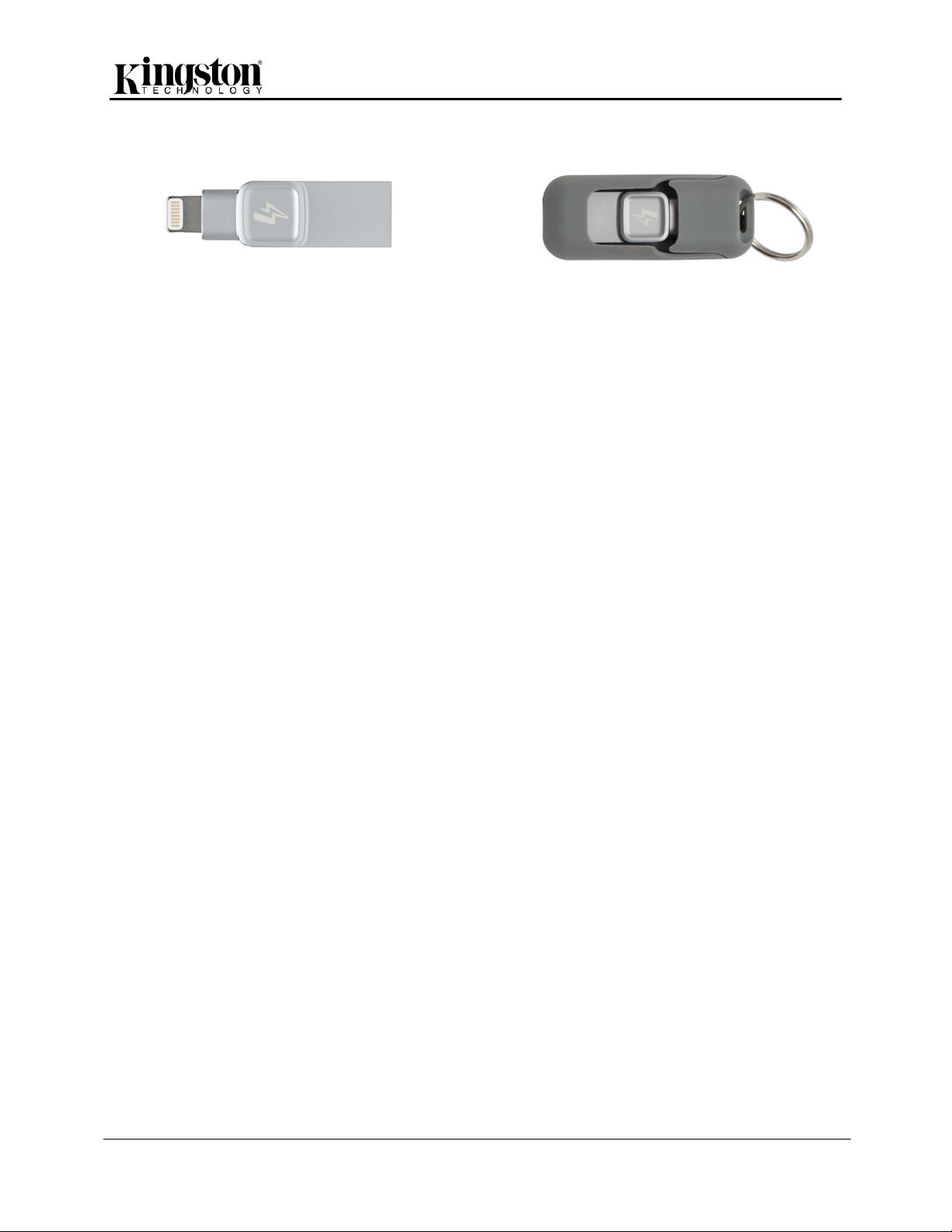
Document No. Bolt-081017.A00
Bolt
Page 4 of 20
1 – Bolt Flash Drive
1 – Rubber case with key ring
Included in the box
Specifications
USB 3.1 Type A + MFi Certified Lightning connector.
USB 3.1 Gen 1 speeds (120MB/s Read and 19MB/s Write).
Capacities 32GB, 64GB, 128GB
The Bolt has to be formatted as FAT32 or exFAT if used in the Bolt app. The Bolt supports all file
systems if used as a USB storage device only (not in an iOS device).
Dimensions: 40.65mm x 12.2mm x 7mm
Operating Temp: 0-70 C
Storage Temp: -25-85 C
Requirements
iOS device with Lightning connector.
iOS version 9 or newer.
To transfer from Bolt: Computer with USB 2.0/3.0/3.1 ports and running Windows 10, Windows 8/8.1,
Windows 7, Mac OS X (v.10.9.x +), Linux (v. 2.6.x +), Chrome OS.
General File Format Support
Video: m4v, mp4, mov, hevc
Image: bmp, jpg, png, heif
Page 5
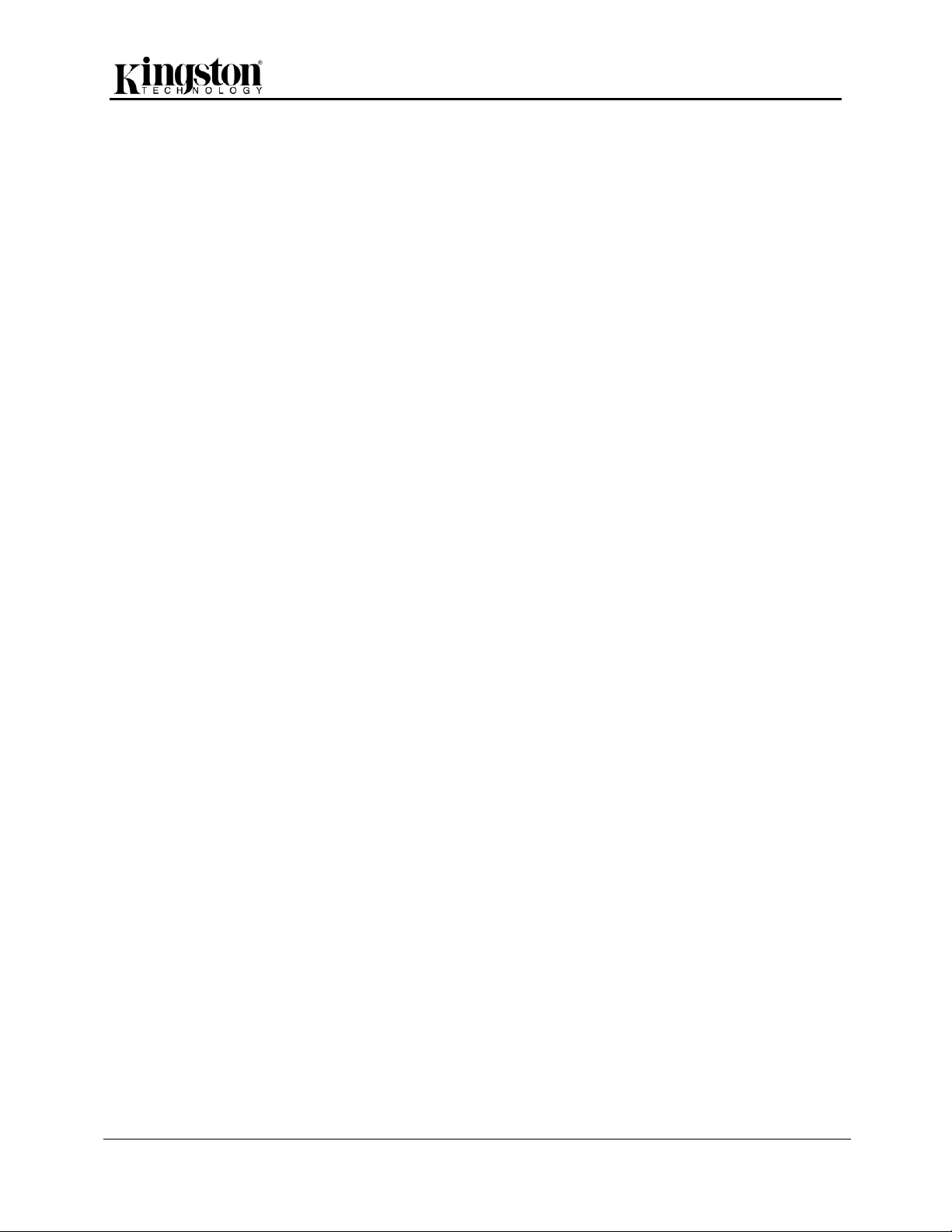
Document No. Bolt-081017.A00
Bolt
Page 5 of 20
Installing the Bolt Application
To access the Bolt flash drive, you must first install the free Bolt app to your iOS device from the App
Store (Internet access required). The Bolt app is free and it allows you to access the Bolt flash drive to
transfer your photos and videos.
To install the app, please follow these steps:
1. Open the App Store from your iOS device and search for Bolt.
2. After locating the Bolt app (developed by Kingston Digital, Inc.), tap the GET button link.
3. Next, the GET button link will turn green and change to INSTALL. Select the INSTALL button to
complete the installation of the Bolt app to your iOS device.
Once the app has been installed, you may exit the App Store and proceed to the next section of this
manual.
Page 6
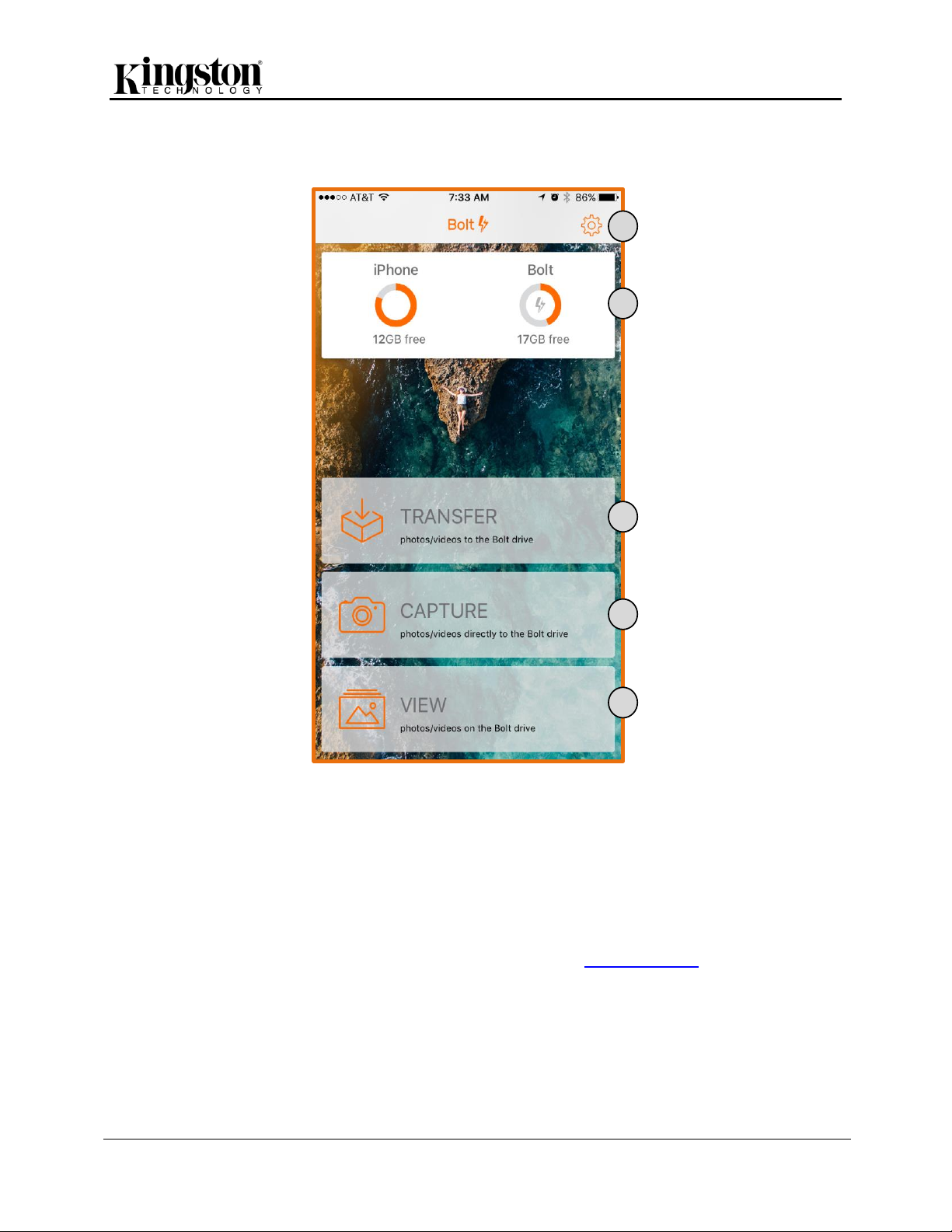
Document No. Bolt-081017.A00
Bolt
Page 6 of 20
1
2
3
4
5
Figure 2.1 - Overview
Application Overview
1. Settings – provides access to various app configuration options, including the automatic transfer
to Bolt Flash drive feature.
2. Capacity Meters – shows the available capacity for your iOS device and Bolt drive.
3. Transfer – allows you to transfer photos and/or videos to the Bolt drive. Selecting transfer will
reveal additional transfer options for your photos and videos (see figure 3.1).
4. Capture – allows you to capture a photo and video directly to the Bolt drive.
5. View – view and share photos and videos saved on the Bolt drive.
Page 7

Document No. Bolt-081017.A00
Bolt
Page 7 of 20
1
2
5
4
3
6
Figure 3.1 – Transfer Overview
Transfer Overview
The Bolt app makes it simple for you to transfer all photos and videos, only photos, only videos, the
favorite’s album or you can select specific photo(s) and/or video(s) to transfer.
1. iOS device and Bolt flash drive capacity meter – keep track of the capacity of your iOS device
and Bolt flash drive to unsure you have enough space to transfer your selected items.
2. All – transfer ALL photos and videos from your iOS device to the Bolt flash drive.
3. Photos – transfer only and all photos from your iOS device to the Bolt flash drive.
4. Videos – transfer only and all videos from your iOS device to the Bolt flash drive.
5. Favorites – transfer all photos and videos tagged as favorites from your iOS device to the Bolt
flash drive.
6. Select – pick a few photos and/or videos from your iOS device to the Bolt flash drive.
Page 8

Document No. Bolt-081017.A00
Bolt
Page 8 of 20
Figure 4.1 – Press Transfer
Figure 4.2 – Press All
Figure 4.3 – Select an Option
Figure 4.4 – Transferring
All
Transfer all photos and videos from the iOS device to the Bolt.
To transfer all photos and videos:
1. Press Transfer (see figure 4.1).
2. Press All (see figure 4.2).
3. Select to Delete or Keep the original items on your iOS device or select Cancel (see figure 4.3).
4. That’s it! Wait or continue using your device while the items are being transferred. To cancel the
transfer press the X at the top right of the screen and select Undo to revert the transfer (see
figure 4.4).
Page 9

Document No. Bolt-081017.A00
Bolt
Page 9 of 20
Figure 5.1 – Transfer 2
Figure 5.2 – Transfer Photos
Figure 5.3 – Transfer 3
Figure 5.4 – Transfer Videos
Photos
To transfer only and all photos on the iOS device to the Bolt:
1. Press Transfer.
2. Press Photos
3. Select to Delete or Keep the original items on your iOS device or select Cancel (see figure 4.3).
4. That’s it! Wait or continue using your device while the items are being transferred. To cancel the
transfer press the X at the top right of the screen and select Undo to revert the transfer (see
figure 4.4).
Videos
To transfer only and all videos on the iOS device to the Bolt:
1. Press Transfer.
2. Press Videos.
Page 10

Document No. Bolt-081017.A00
Bolt
Page 10 of 20
Figure 6.1 – Transfer 4
Figure 6.2 – Transfer Favorites
3. Select to Delete or Keep the original items on your iOS device or select Cancel (see figure 4.3).
4. That’s it! Wait or continue using your device while the items are being transferred. To cancel the
transfer press the X at the top right of the screen and select Undo to revert the transfer (see
figure 4.4).
Favorites
To Transfer all photos and videos tagged as favorites from your iPhone to the Bolt.
1. Press Transfer.
2. Press Favorites.
3. Select to Delete or Keep the original items on your iOS device or select Cancel (see figure 4.3).
4. That’s it! Wait or continue using your device while the items are being transferred. To cancel the
transfer press the X at the top right of the screen and select Undo to revert the transfer (see
figure 4.4).
Page 11

Document No. Bolt-081017.A00
Bolt
Page 11 of 20
Figure 7.1 – Transfer 5
Figure 7.2 – Transfer Select
Figure 7.3 – Select Photos
Figure 7.4 – Selected Photos
Select
To select specific photo(s) and/or video(s) to transfer to the Bolt flash drive:
1. Press Transfer.
2. Press Select.
3. Select the photo(s) and/or video(s) to transfer.
4. Press ‘Transfer’ located at the bottom of the screen see Figure
5. Select to Delete or Keep the original items on your iOS device or select Cancel (see figure 4.3).
6. That’s it! Wait or continue using your device while the items are being transferred. To cancel the
transfer press the X at the top right of the screen and select Undo to revert the transfer (see
figure 4.4).
Page 12

Document No. Bolt-081017.A00
Bolt
Page 12 of 20
1
5 6
3
4
2
Figure 8.1 – Capture Overview
Capture Overview
Save time and storage space by capturing photos and videos directly to the Bolt. The Bolt app will create
a folder on the Bolt Flash drive where it will save the pictures and videos captured using the app.
1. Flash – turn the flash on/off.
2. Exit – exit capture and return to the initial screen
3. Photo, Video, Square – swipe to switch between video, photo, and square.
4. View Bolt Camera Folder – view the pictures and videos saved to the Bolt camera folder.
5. Shutter/Record Button – used to take a picture or start/stop recording a video.
6. Front Facing Camera – use the front facing camera to take a selfie.
Page 13

Document No. Bolt-081017.A00
Bolt
Page 13 of 20
Figure 9.1 - Capture
Figure 9.2 – Capture Photo
Figure 10.1 – Capture 2
Figure 10.2 - Video
Photo
To take a picture directly to the Bolt Flash drive:
1. Press capture.
2. Make sure Photo (default) is selected and press the shutter button to take the picture.
3. Swipe left or press square and take a squared photo.
4. Press the front facing camera icon on the bottom right of the screen to take a selfie.
Video
Record video directly to the Bolt Flash drive:
1. Press Capture.
2. Begin recording video by pressing the red record button and press stop to end the recording.
3. Press the front facing camera icon on the bottom right of the screen to take a video selfie.
Page 14

Document No. Bolt-081017.A00
Bolt
Page 14 of 20
Figure 11.1 - View
Figure 11.2 - Albums
1 2
Figure 11.3 – Open Album
3 4
Figure 11.4 – Single Photo
Figure 11.5 – Share Sheet
View
View photos and videos saved on the Bolt. The Bolt app will create folders when you use the capture and
transfer features. It will name the folder after the name of your iOS device when you use the transfer
option and it will create a folder, Bolt Camera, when you use the Capture option. Everything saved to the
Bolt drive can be viewed using the View option.
Share Sheet
In the View option, you can use the share sheet to upload your pictures/videos to your favorite social
media accounts, e-mail your pictures/videos, or save it to your iOS device to access later, along with
other options. You can select an album (see figure 11.2) to view the pictures/videos (see figure 12.1).
1. View – photos & videos, photos only, or videos only in the open album (see figure 11.3).
2. Select multiple items – press here to select more than one picture/video (see figure 11.3).
3. Share Sheet – you can import, copy, or save your pictures/videos (see figure 11.4 and 11.5).
4. Delete – delete your items saved on your Bolt flash drive (see figure 11.4).
Page 15

Document No. Bolt-081017.A00
Bolt
Page 15 of 20
1
2
3
4
5
7
6
8
9
Figure 12.1 – Settings Overview
Settings Overview
Using the Bolt app, you can enable automatic transfer, lock the app with a passcode, and customize
photo and video, along with other options.
1. Automatic Transfer – if enabled, the Bolt app will automatically transfer files when the Bolt drive
is connected and the Bolt app is active.
2. App Passcode Lock – will protect from any unauthorized use of the Bolt app. The passcode will
be required every time the app is opened, including when the auto transfer feature is enabled.
The passcode only protects access to the app and must be set up on each iOS device.
3. Touch ID – enable touch ID to easily access the Bolt app when app passcode lock is enabled.
4. Show Grid – enable the camera grid to help compose the perfect picture.
5. Record Video – record video in 720p, 1080p or 4K.
6. Store Location – add geolocation metadata to the photos that are captured with this app.
Access to location in your iOS devices’ settings is required to enable this feature.
7. Format Drive – formats your Bolt flash drive. Formatting your drive will delete all data on
your Bolt Flash drive. If you have not backed up your Bolt drive, you should do so before
continuing with a format.
Page 16

Document No. Bolt-081017.A00
Bolt
Page 16 of 20
Figure 13.1 – Settings 2
Figure 13.2 – Enable Auto-Backup
8. Contact Support – the Bolt app makes it easy to send an e-mail directly to our Technical
Support team if you experience any issues with the product.
9. Bolt App Version – displays the current version of the Bolt application. Remember to
periodically check the App Store for new updates to maintain the best experience with the Bolt
drive.
Automatic Transfer
Automatic Transfer can be enabled in Settings. Once enabled, the transfer will begin when the Bolt flash
drive is plugged into the iOS device and the Bolt app is active.
To enable Automatic Transfer:
1. Press Settings (see Figure 13.1).
2. Press the button next to Automatic Transfer (see Figure 13.2).
3. Select what you want to automatically transfer (see Figure 13.3).
4. You can also enable Delete Originals to delete the original photos/videos from your iOS device
once an automatic transfer completes (see Figure 13.4).
Page 17

Document No. Bolt-081017.A00
Bolt
Page 17 of 20
Figure 13.3 – Select Auto-Backup
Figure 13.4 – Enable Delete Originals
Figure 14.1 – Settings 3
Figure 14.2 – App Passcode Lock
App Passcode Lock
Keep the app locked with a numeric passcode to block any unauthorized use of the Bolt app. App
passcode lock only prevents access to the Bolt app. If used in another iOS device, the app passcode
lock must be enabled again.
To enable the passcode lock
1. Press Settings.
2. Press the App Passcode Lock to enable the feature (see figure 14.2).
3. Enter your new passcode and verify on the next screen (see Figure 14.3).
4. You can also enable Touch ID to easily access the Bolt app (see Figure 14.4).
Page 18

Document No. Bolt-081017.A00
Bolt
Page 18 of 20
Figure 14.3 – Enter Passcode
Figure 14.4 – Enable Touch ID
Figure 15.1 – Show Grid
Figure 15.2 – Record Video
Camera Options
The app has the following camera options:
1. Show Grid – allows you compose the perfect picture or video.
2. Record Video – select your favorite resolution to record your videos. The higher the resolution
the more capacity the video will use.
3. Store Location – this feature will use your device’s GPS to keep track of where you took your
pictures and add a geotag to the picture’s metadata.
Page 19

Document No. Bolt-081017.A00
Bolt
Page 19 of 20
Figure 16.1 – Settings 5
Figure 16.2 – Format Drive
Figure 16.3 – Confirm Format
Format Drive
The Bolt app allows you to format the Bolt Flash drive. Formatting your drive will delete all data on
your Bolt Flash drive. If you have not backed up your Bolt drive, you should do so before
continuing with a format.
To Format:
1. Press Settings.
2. Press Format Drive.
3. Confirm the format.
Page 20

Document No. Bolt-081017.A00
Bolt
Page 20 of 20
Figure 17.1 – Settings 6
Figure 17.2 – Contact Support
Contact Support
If you need assistance of any kind with the Bolt, please contact our Technical Support team. E-mail
through your iOS device must be set up to use this feature. Please check your device’s documentation to
set-up your e-mail account or click here to visit Apple’s support page on how to set up an email account.
You can also copy and save the following link to your browser:
https://support.apple.com/en-us/HT201320
To e-mail Technical Support:
1. Press Settings.
2. Press Contact Support. Please make sure to have your e-mail set up on your iOS device.
