KINGDOM DVD Duplicator - DVD Duplicator built-in 20X Burner, One touch User Manual
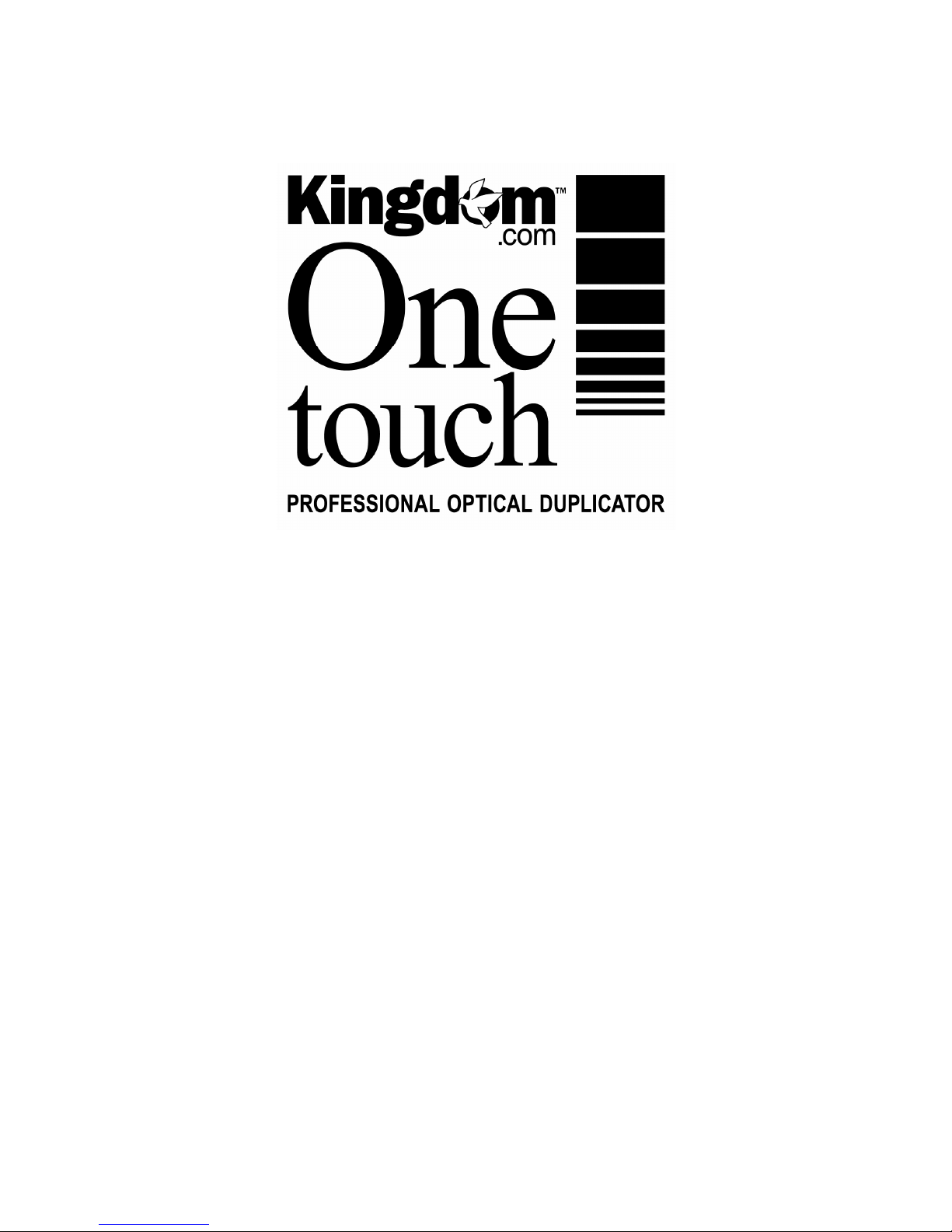
_____________________________________________________________________________________________
©2005 Kingdom, Inc. All rights reserved
Ver: 1.0
DVD Duplicator
User’s Guide
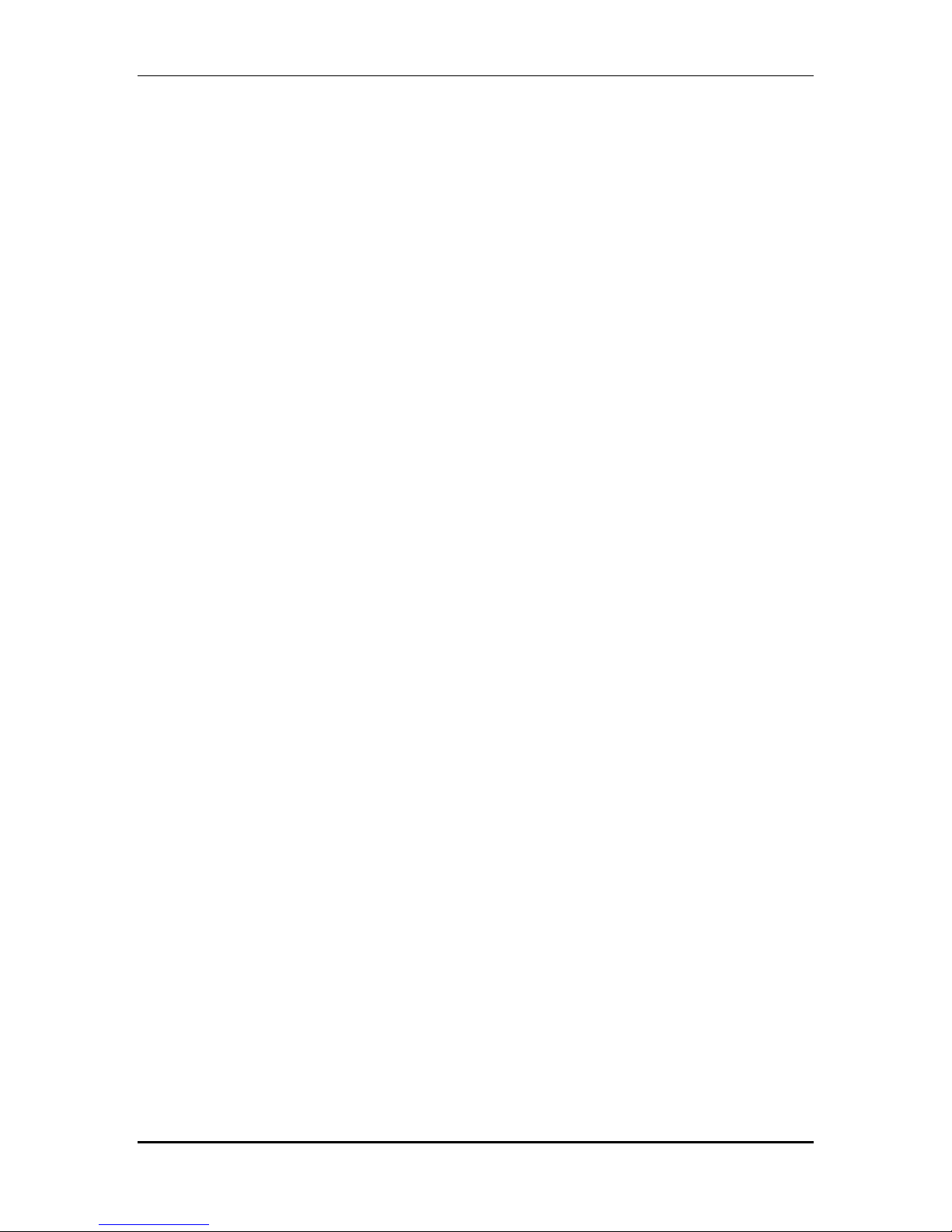
DVD Duplicator Series
This optical duplication device is to be used exclusively for the purpose of copying personal
audio and data. This optical duplication device is sold and intended strictly for the purposes of
legal copying. It is a violation of International Copyright Laws to use for any other purpose and
subject to criminal charges. Kingdom is not responsible for any illegal use or any damages
resulting from the sale, use, or performance of this device.
Safety Precautions
Duplicator products are high-precision electronic devices. Do not use them in any manner
other than as specified in this manual. Please read this manual in its entirety before using the
system.
To prevent fire or shock, do not expose the unit to moisture or rain.
To prevent electronic shock, do not attempt to disassemble the duplicator or any of its internal
components. Refer servicing to authorized personnel.
The internal drives utilize a laser beam that can be harmful to the eyes. Do not disassemble
the unit. Do not attempt to look through the front panel or into the unit while the power is turned
on.
A user who changes or modifies the unit or operation procedures specification herein without
express written approval by the manufacturer will void manufacturer’s warranty.
Specifications and features are subject to change without notice or obligation.
Attention:
You should wait 10 seconds to power on after shutdown to prevent the abnormal
operation of system.
©2005 Kingdom, Inc. All rights reserved
Ver: 1.0 Page - 1 of 34 User’s Guide
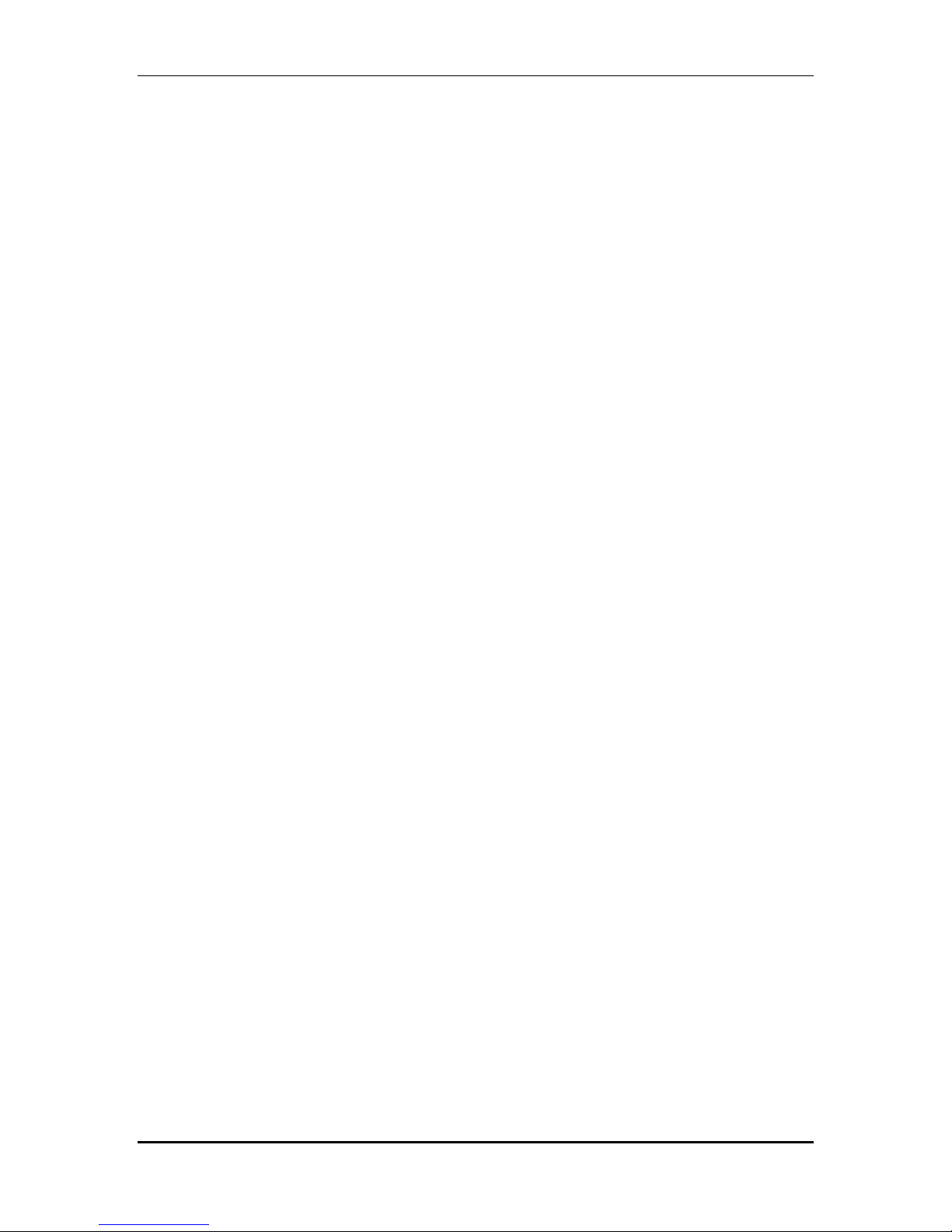
DVD Duplicator Series
TABLE OF CONTENTS
SAFETY PRECAUTIONS ......................................................................................................... 1
CHAPTER 1 INTRODUCTION................................................................................................. 4
INTRODUCING THE DVD DUPLICATOR SYSTEMS......................................................................... 4
FEATURES ............................................................................................................................... 4
SYSTEM SPECIFICATION ........................................................................................................... 4
UNPACKING YOUR NEW DUPLICATOR ........................................................................................ 5
CLEANING AND MAINTENANCE .................................................................................................. 6
FOR BEST PERFORMANCE........................................................................................................ 6
WARRANTY INFORMATION......................................................................................................... 6
TECHNICAL SUPPORT ............................................................................................................... 7
CHAPTER 2 GETTING STARTED .......................................................................................... 8
TURNING ON THE SYSTEM......................................................................................................... 8
ABOUT THE LCD PANEL DISPLAY .............................................................................................. 8
CHAPTER 3 SIMPLE BASICS ................................................................................................ 9
OVERVIEW............................................................................................................................... 9
COPYING A MASTER DVD......................................................................................................... 9
LOADING A DVD ONTO THE HARD DRIVE ................................................................................. 10
COPYING FROM A PARTITION ON THE HARD DRIVE.................................................................... 12
SELECTING THE SOURCE TO COPY FROM (DVD-RW OR HARD DRIVE)..................................... 14
SELECTING A SPECIFIC HARD DRIVE PARTITION AS THE SOURCE .............................................. 16
CHAPTER 4 ADVANCED FUNCTIONS ................................................................................ 18
TESTING (SIMULATING) THE COPY PROCESS ........................................................................... 18
TESTING AND COPYING DVDS ................................................................................................ 18
VERIFYING THE TARGET (DUPLICATE) DVDS............................................................................ 18
COMPARING THE SOURCE AND TARGET AFTER COPYING .......................................................... 19
PRESCANNING THE MASTER (SOURCE) DVD........................................................................... 19
VIEWING THE DISC INFO OF THE MASTER (SOURCE) DVD ........................................................ 20
SELECT SOURCE.................................................................................................................... 20
CHAPTER 5 USING THE HARD DRIVE PARTITION AS THE SOURCE ............................ 21
OVERVIEW............................................................................................................................. 21
LOADING A DVD (IMAGE) INTO A PARTITION OF THE HARD DRIVE .............................................. 22
DELETE THE CONTENTS OF A HARD DRIVE PARTITION .............................................................. 22
REVIEW THE CONTENTS OF A PARTITION.................................................................................. 22
COMPARE THE PARTITION TO THE DVD.................................................................................... 23
©2005 Kingdom, Inc. All rights reserved
Ver: 1.0 Page - 2 of 34 User’s Guide
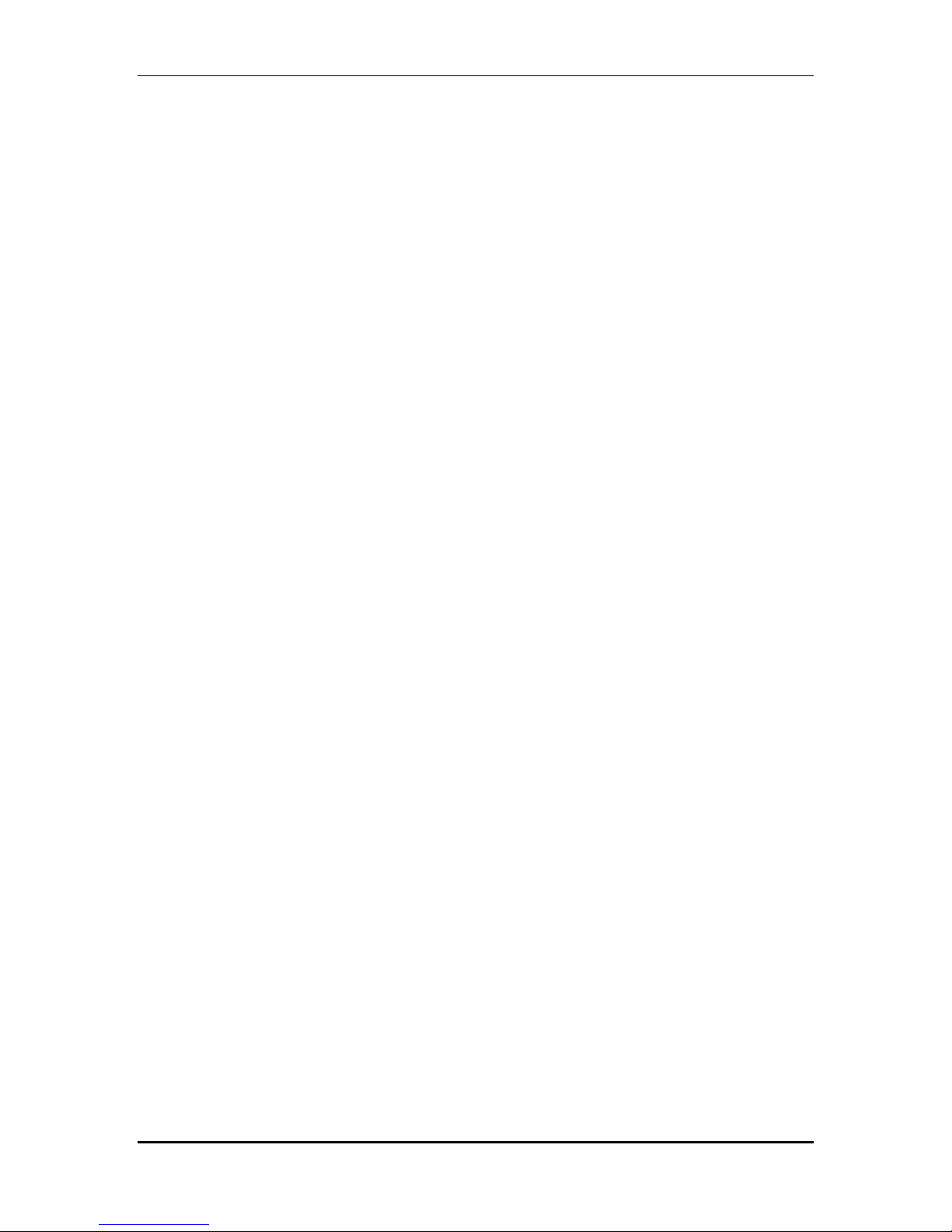
DVD Duplicator Series
SELECTING A HARD DRIVE PARTITION...................................................................................... 23
SELECTING THE IMAGE SOURCE DRIVE ................................................................................... 23
CHAPTER 6 EDITING TRACKS WHEN USING CDS (FOR CD ONLY) .............................. 24
OVERVIEW............................................................................................................................. 24
COPYING TRACKS, MASTER CD TO TARGET CD ...................................................................... 24
PLAYING AN AUDIO TRACK ...................................................................................................... 24
CLOSING A SESSION ............................................................................................................... 25
CHAPTER 7 ABOUT THE SETUP OPTIONS ....................................................................... 26
OVERVIEW............................................................................................................................. 26
LANGUAGE............................................................................................................................. 26
CD BURN SPEED ................................................................................................................... 26
DVD BURN SPEED................................................................................................................. 26
READ SPEED ......................................................................................................................... 26
AUTO START DRIVE ................................................................................................................ 26
STARTUP MENU ..................................................................................................................... 26
AUTO VERIFY......................................................................................................................... 26
AUTO COMPARE ..................................................................................................................... 26
AUTO PRESCAN ..................................................................................................................... 26
EJECT DISC ........................................................................................................................... 26
BURN ON THE FLY .................................................................................................................. 27
BURN MODE .......................................................................................................................... 27
DISPLAY TIME ........................................................................................................................ 27
BUTTON SOUND..................................................................................................................... 27
DEVICE INFO.......................................................................................................................... 27
SYSTEM INFO......................................................................................................................... 27
QUICK ERASE ........................................................................................................................ 27
FULL ERASE........................................................................................................................... 27
AUTO CLOSE TRAY................................................................................................................. 27
QUICK COMPARE.................................................................................................................... 27
AUDIO BURN SPEED............................................................................................................... 27
CHAPTER 8 TROUBLESHOOTING...................................................................................... 28
APPENDIX 1: OVERVIEW OF THE FUNCTIONS ................................................................ 29
APPENDIX 2: LCD MESSAGES ........................................................................................... 31
GENERAL MESSAGES:............................................................................................................ 31
HARD DISK DRIVE WITH IMAGE LOADING MESSAGES:............................................................... 31
FIRMWARE UPDATE MESSAGES: ............................................................................................. 32
APPENDIX 3 TECHNICAL SUPPORT INFORMATION........................................................ 34
©2005 Kingdom, Inc. All rights reserved
Ver: 1.0 Page - 3 of 34 User’s Guide
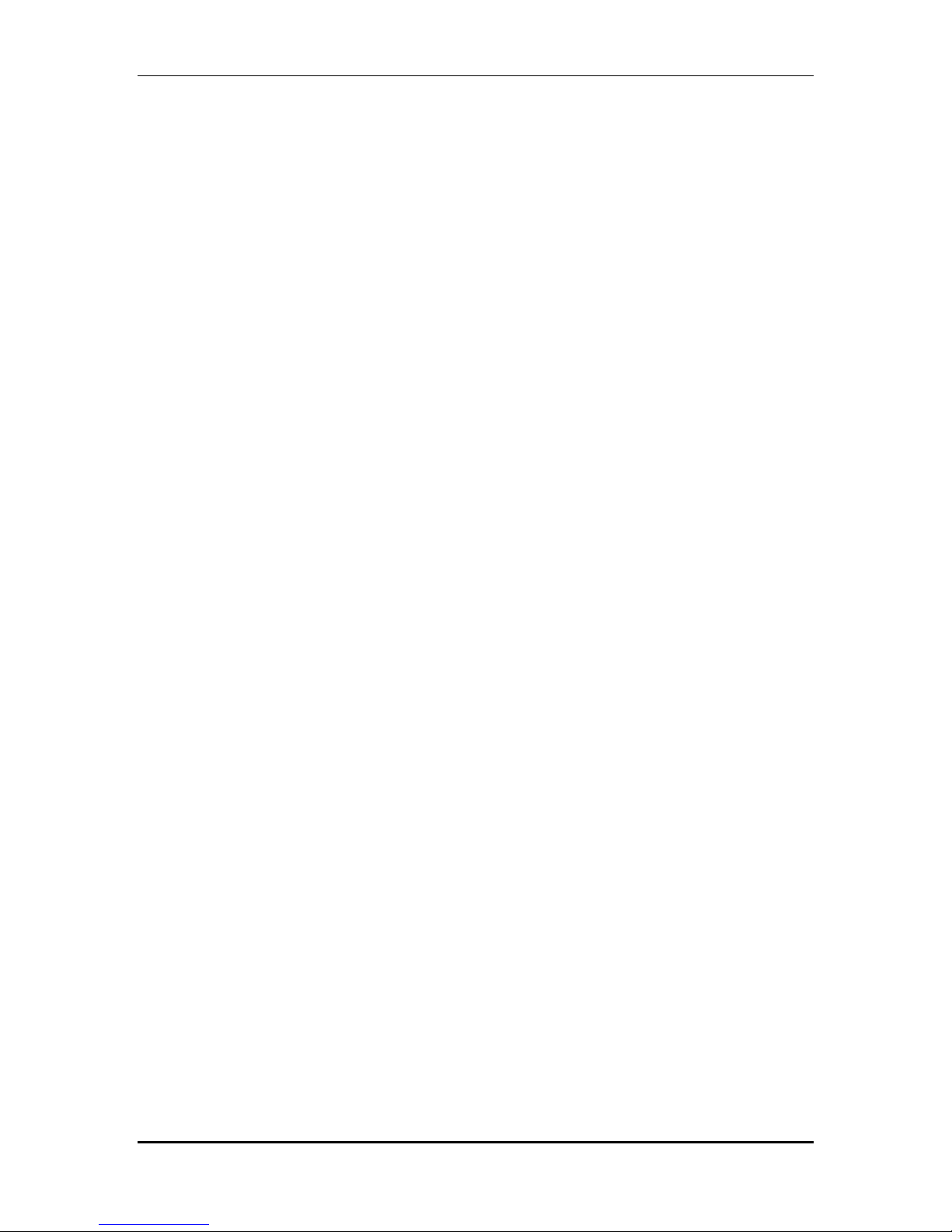
DVD Duplicator Series
Chapter 1 Introduction
Introducing the DVD Duplicator Systems
This Kingdom One touch™ is a high speed, multi copy DVD Recordable duplication
system, enabling you to copy DVDs up to 16X speed. It provides efficient duplication of
compact disk with excellent accuracy. With its professional design and multi-function
LCD panel, the unit is particularly easy to operate.
If your system includes a hard drive, you can load an original DVD onto the hard drive
and use all of the available DVD-RW drives to duplicate multiple DVDs all at once. The
hard drive has partitions of five gigabytes each. You can load up to 1 DVD in each
partition on the hard drive and duplicate from one partition at a time. You can also use
each partition in the hard drive to load selected tracks from any number of DVDs and
then duplicate the loaded tracks to multiple DVDs.
If your system does not include a hard drive, you can use the first DVD drive as the
reader, and the remaining drives for duplication.
Features
• Stand alone IDE to IDE DVD controller
• Self system diagnostics when power is turned on
• Easy to use, informative LCD command display
• Auto format detection
• Supports high speed 16X DVD recording speed
• Supports Hard Drive images
• Industrial cooling fans and Heavy Duty power supply
• Firmware upgrade via DVD-RW
System Specification
Power: 115/230 VAC 0.5 Amp 400W 50/60 Hz
Write Speeds: CD Write Speeds: 48x,40x (CAV/Z-CLV), 32x,24x
(P-CAV/Z-CLV), 16x,8x (CLV), CD Rewrite Speeds 24x (Z-CLV),
16x,10x,4x (CLV), DVD+R Write Speeds 16x,13x (CAV),
12x,8x,6x (Z-CLV), 4x,2.4x (CLV), DVD+RW Write Speeds 8x
(Z-CLV), 6x 4x,2.4x (CLV), DVD-R Write Speeds 16x,13x (CAV),
12x,8x,6x (Z-CLV), 4x,2x (CLV), DVD-RW Write Speeds 6x
(Z-CLV), 4x,2x,1x (CLV), DVD+R DL Write Speeds 4x,2.4x
©2005 Kingdom, Inc. All rights reserved
Ver: 1.0 Page - 4 of 34 User’s Guide
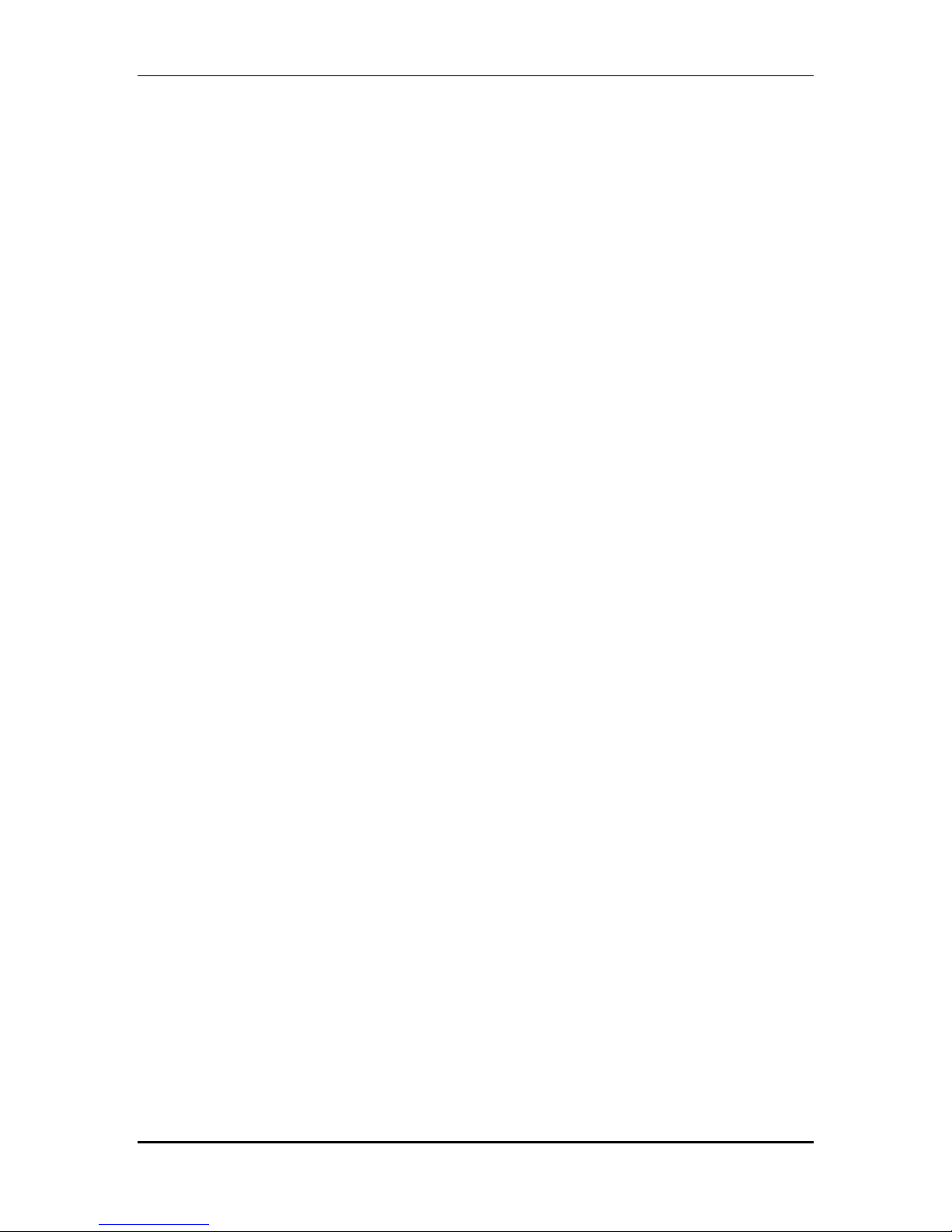
(CLV), DVD-R DL Write Speeds 4x, 2x (CLV).
Read Speeds: CD Read Speeds 48x Max (CD-ROM/CD-R), 32x Max (CD-RW),
DAE Speeds 32x Max DVD Read Speeds 16x Max (DVD-ROM
Single Layer), 7 Max (DVD-ROM Dual Layer), 16x Max (DVD±R),
8x Max (DVD±RW), 5x Max (DVD+R DL), 5x Max (DVD-Video).
Formats: Support for multiple formats Including CD Formats: CD-ROM,
CD-ROM/XA, CD-R, CD-RW, Photo CD, Video CD, CD-Extra,
CD-I, CD-Bridge, Hybrid-CD, CD-Text.
DVD Formats: DVD-ROM, DVD-R/RW, DVD+R/RW, DVD+R DL,
DVD-R DL.
Unpacking Your New Duplicator
Unpack the system in a clean working area with a moderate temperature control.
Confirm that the following items have been shipped with the system: power cable, user
manual.
Confirm that the voltage setting (AC 115/230V) is correct.
Confirm that the power input is stable and consistent. Install an uninterruptible power
supply (UPS) if necessary.
Make sure that the system is on a level and stable surface away from direct sunlight and
free from any vibration.
Make sure that the environment for the system is properly ventilated and free of dust,
excessive heat and humidity and electronic interference.
Make sure the system is properly grounded. Do not attempt to defeat the third ground
prong on the power cable.
The system is shipped in professionally designed, form-based packaging. If your
system is damaged during shipment, please contact the freight carrier first, and then
contact your Kingdom dealer.
IMPORTANT: Please keep and store this packaging for future transport or
storage of the system. If your system ever needs to be sent in for service, it must
be returned in the original packing or the warranty will be voided.
DVD Duplicator Series
©2005 Kingdom, Inc. All rights reserved
Ver: 1.0 Page - 5 of 34 User’s Guide
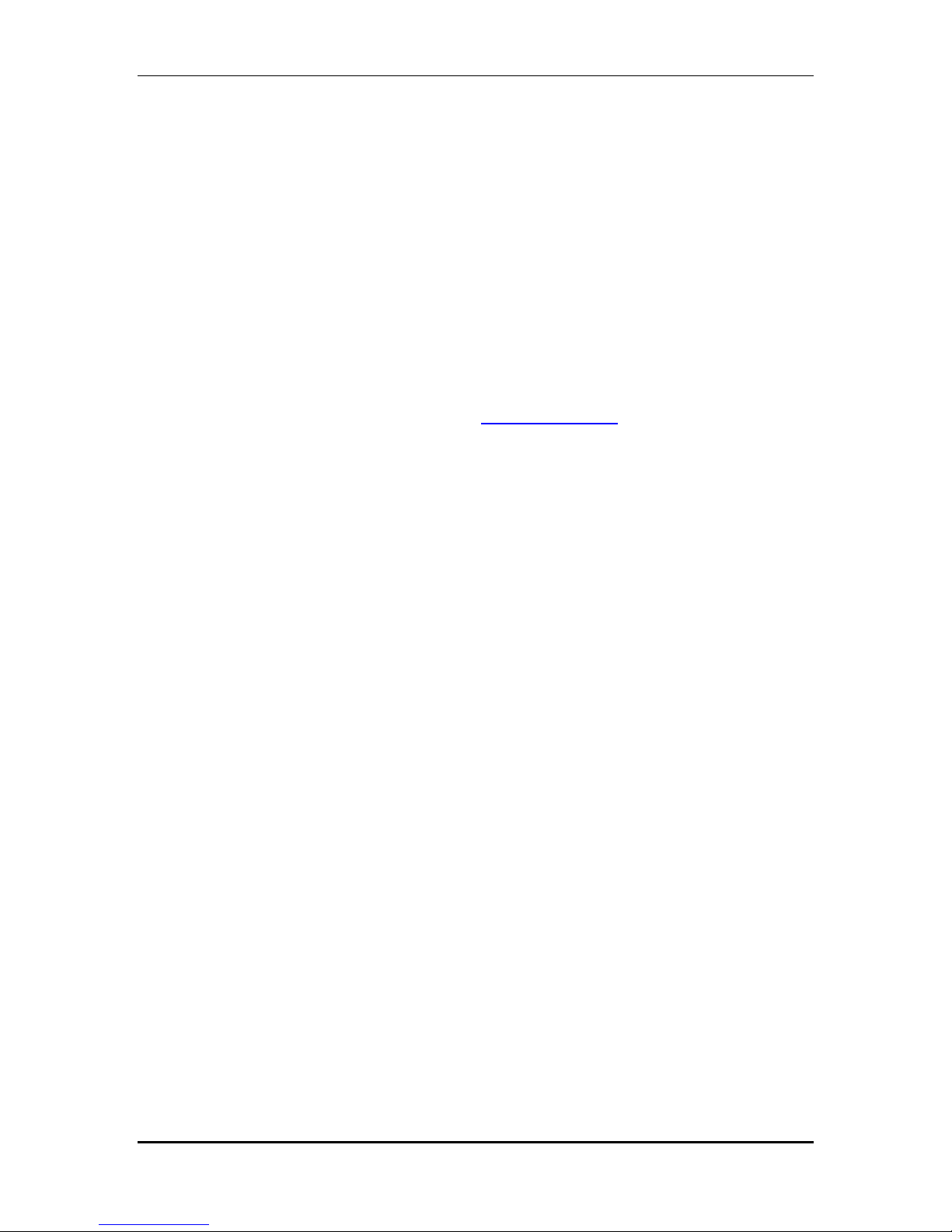
DVD Duplicator Series
Cleaning and Maintenance
The best maintenance for your system is preventive maintenance. Using a system in an
area with excessive dust, smoke or other contaminants is not recommended because it
will increase error rates and reduce hardware life expectancy. Some light exterior
cleaning can be performed, but there is no substitute for a clean environment.
For Best Performance
For best results always use high quality media. Kingdom One touch™ duplicators
have been thoroughly tested with most major optical media makers for
maximum compatibility. Kingdom Platinum media is our first recommendation
for excellent results. Please visit us at www.kingdom.com.
Warranty Information
Kingdom, Inc. warrants to the original purchaser that this product is free from defects in
material and workmanship. Kingdom, Inc. will for one year, at its option, repair or
replace at no charge for parts and labor from the date you purchase the product from
Kingdom, Inc. Kingdom, Inc. reserves the right to determine the validity of all warranty
claims. Warranty is void if the product serial number has been altered or removed.
Warranty is void if the product has been misused or damaged or if evidence is present
that the product was altered, modified or serviced by unauthorized service people.
THE ABOVE STATED WARRANTY IS EXCLUSIVE AND REPLACES ALL OTHER
WARRANTIES EXPRESSED OR IMPLIED INCLUDING THOSE OF
MERCHANTABILITY AND FITNESS FOR A PARTICULAR PURPOSE. KINGDOM INC.
WILL NOT BE HELD LIABLE FOR ANY OTHER DAMAGES OR LOSS INCLUDING
INCIDENTIAL OR CONSEQUENTIAL DAMAGES AND LOSS OF PROFITS OR
REVENUES FROM WHATEVER CAUSE, INCLUDING BREACH OF WARRANTY OR
NEGLIGENCE.
KINGDOM INC. RESERVES THE RIGHT TO MODIFY OR UPDATE ITS PRODUCT
OBLIGATION TO REPLACE ANY EQUIPMENT DELIVERED PRIOR TO ANY SUCH
CHANGE.
©2005 Kingdom, Inc. All rights reserved
Ver: 1.0 Page - 6 of 34 User’s Guide
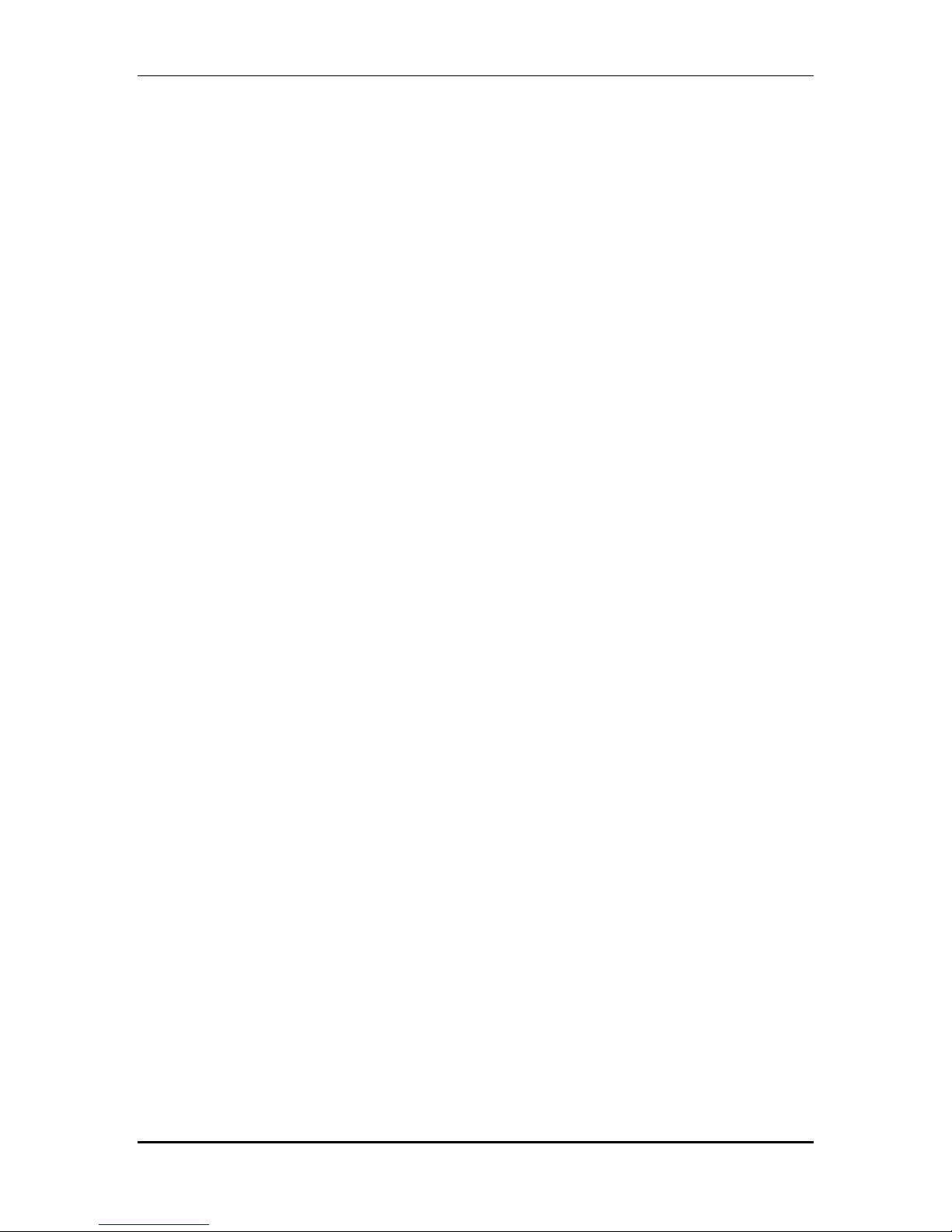
DVD Duplicator Series
Technical Support
For detailed technical support or questions regarding the DVD Duplicator, contact Kingdom
Technical Support at 1-800-296-2312.
Note: This duplicator has a serial number located on the rear panel. Please record the Model
Number and Serial Number and retain them for your records. It will be necessary to provide
this information to Technical Support personnel in order for them to provide you with the best
technical support possible.
Model Number: _____________________________________
Serial Number: _____________________________________
©2005 Kingdom, Inc. All rights reserved
Ver: 1.0 Page - 7 of 34 User’s Guide
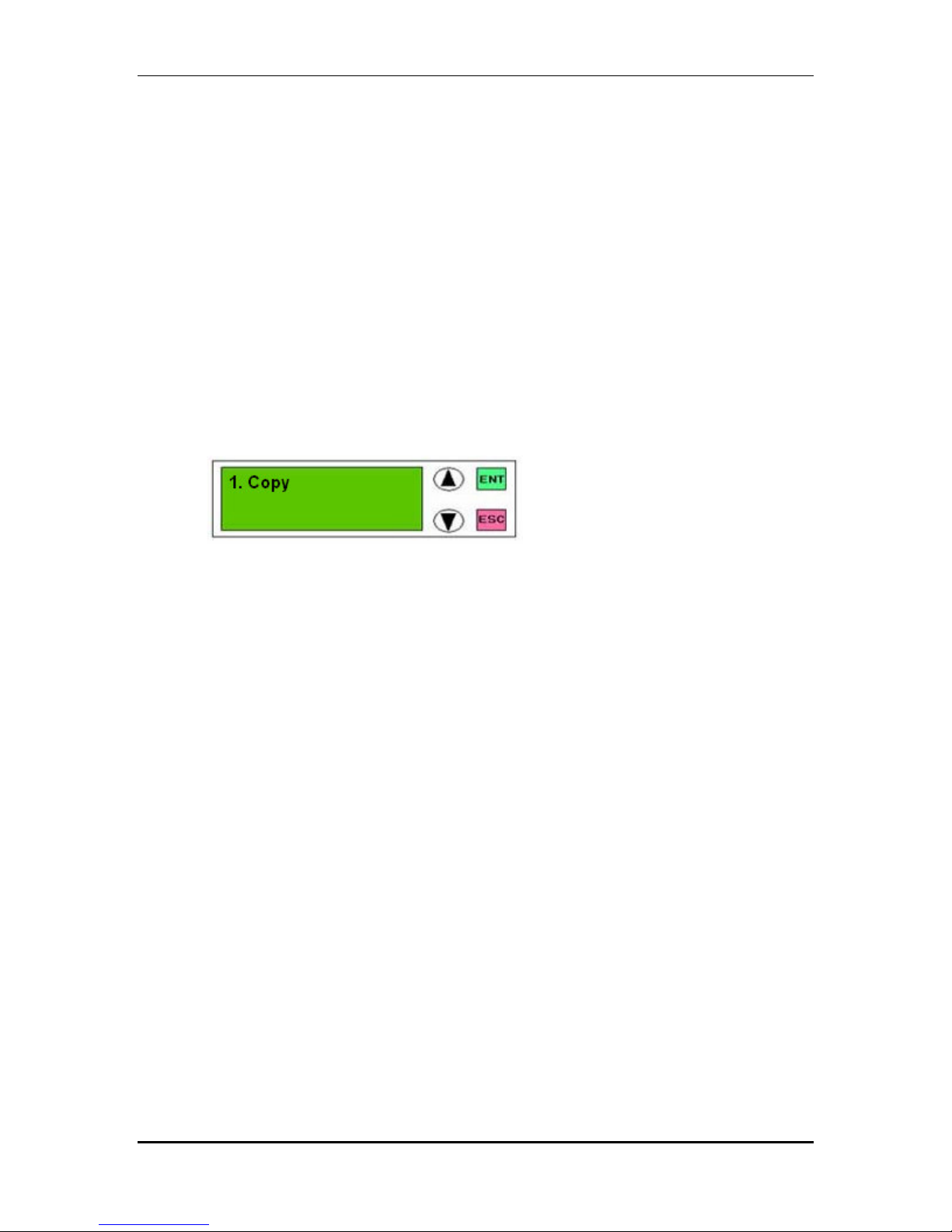
DVD Duplicator Series
Chapter 2 Getting Started
Turning on the System
Plug the AC cord into the system and then into a wall outlet. NOTE: Make sure that the
voltage setting is correct (115v or 230v). Switch the ON/OFF rocker-switch located on the
back of the system (below the power outlet). The LCD display will light up, indicator lights
on each of the DVD disc drives will flash momentarily and the system will go through a
short self test routine.
About the LCD Panel Display
When you first turn the system on, after a short self test routine the information
displayed in the LCD panel will indicate the copy function is selected:
Press the down arrow button to scroll through the functions that are available in the
system. They appear in the following order:
1. Copy
2. Test
3. Test & Copy
4. Verify
5. Compare
6. Prescan
7. Disc Info
8. Select Source
9. Image (When a hard drive is installed in the duplicator)
10. Edit Track
11. Setup
Press the up arrow button to scroll through the functions in the opposite order.
Pressing the ENT (Enter) button starts the function that you have selected.
Press the ESC (Escape) button stops/cancels any function that you have started or
selected.
©2005 Kingdom, Inc. All rights reserved
Ver: 1.0 Page - 8 of 34 User’s Guide

DVD Duplicator Series
Chapter 3 Simple Basics
Overview
This chapter covers procedures for the most frequently used functions of the DVD
Duplicator, which are as follows:
• Duplicating (Copying) a DVD
• Copying a DVD to the Hard Drive
• Duplicating from the Hard Drive
• Copying Selected Tracks to the Hard Drive
• Burning Composite DVDs from a Hard Drive Partition
• Selecting or Changing the Source (Master DVD or Hard Drive)
• Selecting a Specific Hard Drive Partition as the Source
Copying a Master DVD
Duplicating (Copying) from DVD to DVD is the most frequently used function of the system.
This procedure provides step-by-step instructions for making duplicates from a Master DVD.
1. Turn on the system. Note that the 1.Copy command is displayed. Your LCD display should
look like this:
2. Place the Master DVD in the top drive. This is the drive that functions as Master or “source”
drive.
3. Place one or more blank DVDs in the remaining drives. It doesn’t matter which drive(s) you
use; the system will automatically detect which slave or “destination” drives have blank
discs in them ready to be copied to.
©2005 Kingdom, Inc. All rights reserved
Ver: 1.0 Page - 9 of 34 User’s Guide
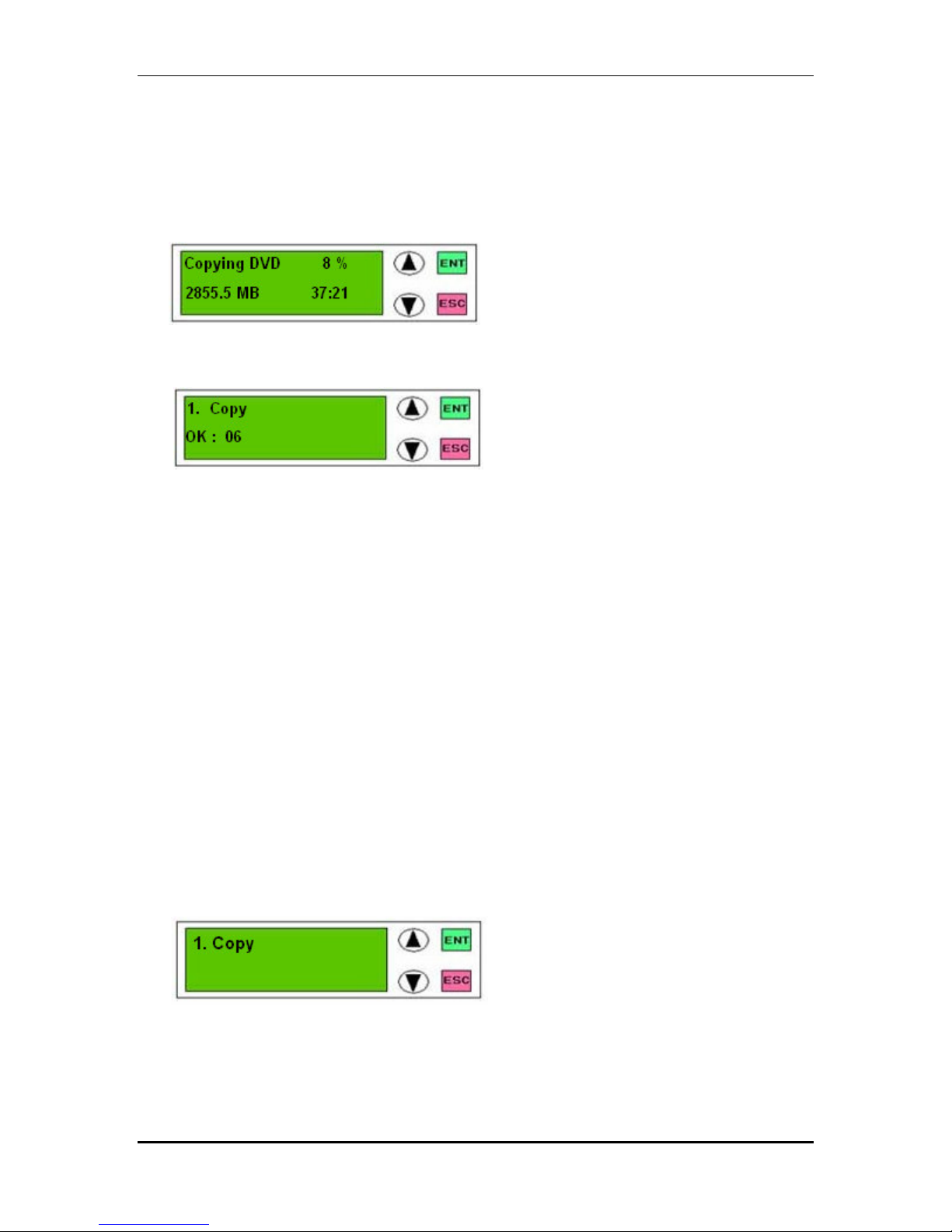
DVD Duplicator Series
4. Press the ENT button. The system will begin by copying information from the master DVD to
the DVDs in the slave drives. Red lights on the slave drives indicate when information is
being written to the discs in those drives. The master drive flashes a green light, indicating
that it is reading and copying the information. In the LCD panel display, the status of the
copy operation is indicated. For example:
5. When the copies are finished, the copy disc drawers will automatically open and the LCD
panel will display the status of the successful duplication process:
6. Remove the duplicated DVD(s) from the drive(s) and close the drive(s) using the open/close
button on the DVD drive.
7. Unless you intend to make more copies of the same master DVD, remove the master DVD
from the Master (source) drive.
8. Press the ESC button to return to the Copy function.
Loading a DVD onto the Hard Drive
This procedure applies only to systems that have a hard drive installed . It explains how to copy
the contents of a DVD onto a partition on the hard drive. Once a DVD is copied to the hard
drive, it is easy to make duplicates using all of the available DVD-RW drives.
1. Turn on the system. Note that the copy command is displayed. Your LCD display should
look like this:
2. Place the DVD to be loaded onto the Hard Drive into the Master Drive (the top drive of your
system).
©2005 Kingdom, Inc. All rights reserved
Ver: 1.0 Page - 10 of 34 User’s Guide
