Page 1

KOP4800 Owner’s Manual
This manual contains detailed information on your KING One Pro.
To start using your KING One Pro right away,
see the Quick Reference Guide.
DISH® & Wally® Receivers
The KING One Pro works with DIRECTV®, DISH, and Bell™ TV. This manual is for DISH
subscribers with Wally receivers. Manuals for DISH (with other receivers), DIRECTV and
Bell subscribers are available at kingconnect.com. Use this manual only if you have a Wally
receiver.
IMPORTANT!
Page 2
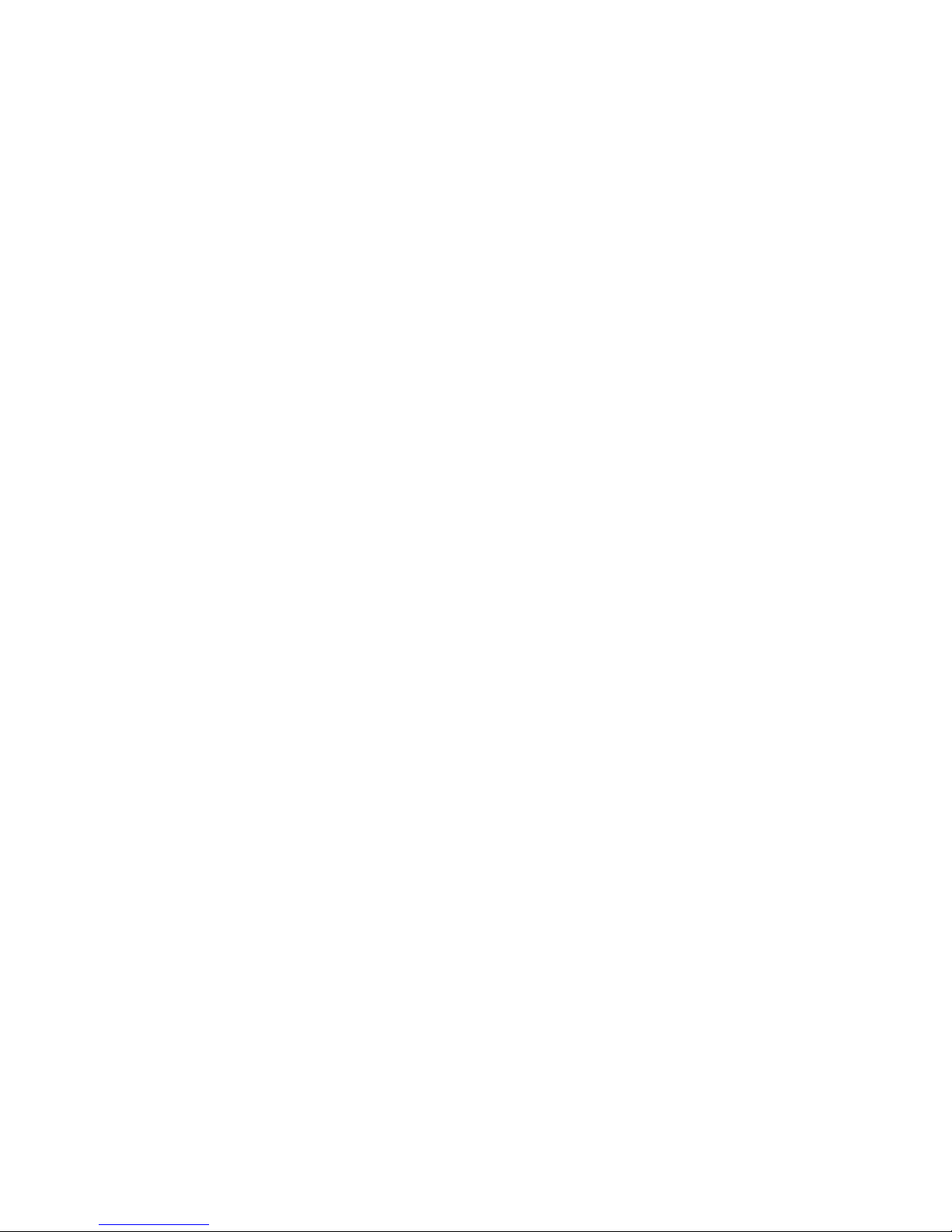
Page 3
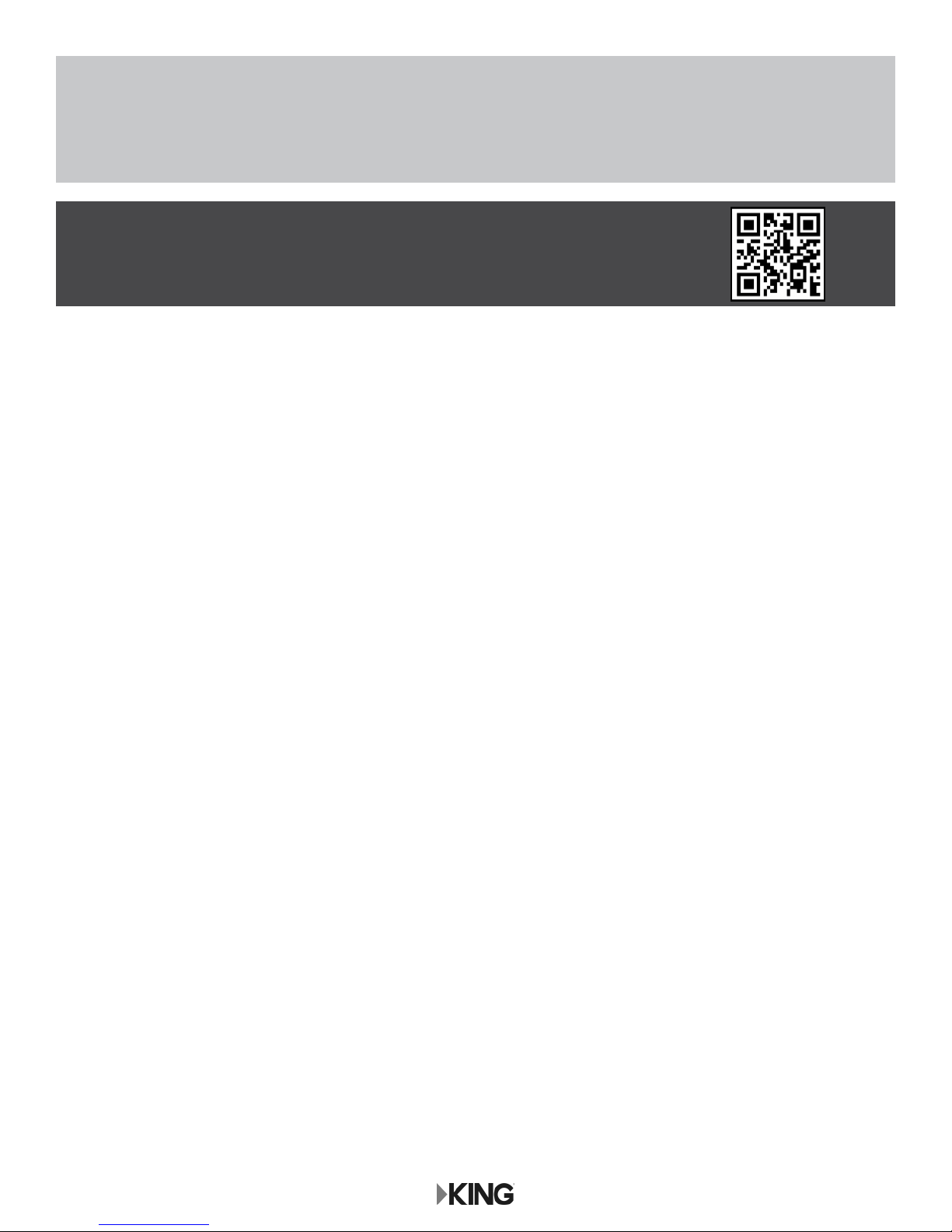
IMPORTANT!
The satellite TV market is expanding and changing. The information in this manual was accurate at the time
of printing. If your KING One Pro Satellite Antenna does not operate as outlined in this manual, please call
KING® at (952) 345-8147 or visit our website at kingconnect.com. KING is not responsible for changes outside
of its control.
PRODUCT REGISTRATION
To provide ongoing technical support and to better
facilitate warranty processing, please register your product at
kingconnect.com/support.
INTRODUCTION ...................................................... 2-3
IMPORTANT SAFETY AND CARE INFORMATION ....................2
ABOUT SIGNAL LOSS..........................................3
SECURITY ...................................................3
SETUP ................................................................4
CONTENTS ..................................................4
APPLY RUBBER FEET TO ANTENNA UNIT .........................4
CONNECTIONS.........................................................5
ANTENNA CONFIGURATION ............................................ 6-7
OPERATION......................................................... 8-18
NEW AND UNACTIVATED WALLY RECEIVER.................... 8-13
STANDARD OPERATION ................................... 14-17
SECOND RECEIVER OPERATION...............................18
ACCESSORIES . . . . . . . . . . . . . . . . . . . . . . . . . . . . . . . . . . . . . . . . . . . . . . . . . . . . . . . . 19
TROUBLESHOOTING ................................................ 20-23
LIMITED WARRANTY ...................................................24
FCC GUIDELINES ......................................................25
Page 1
Page 4
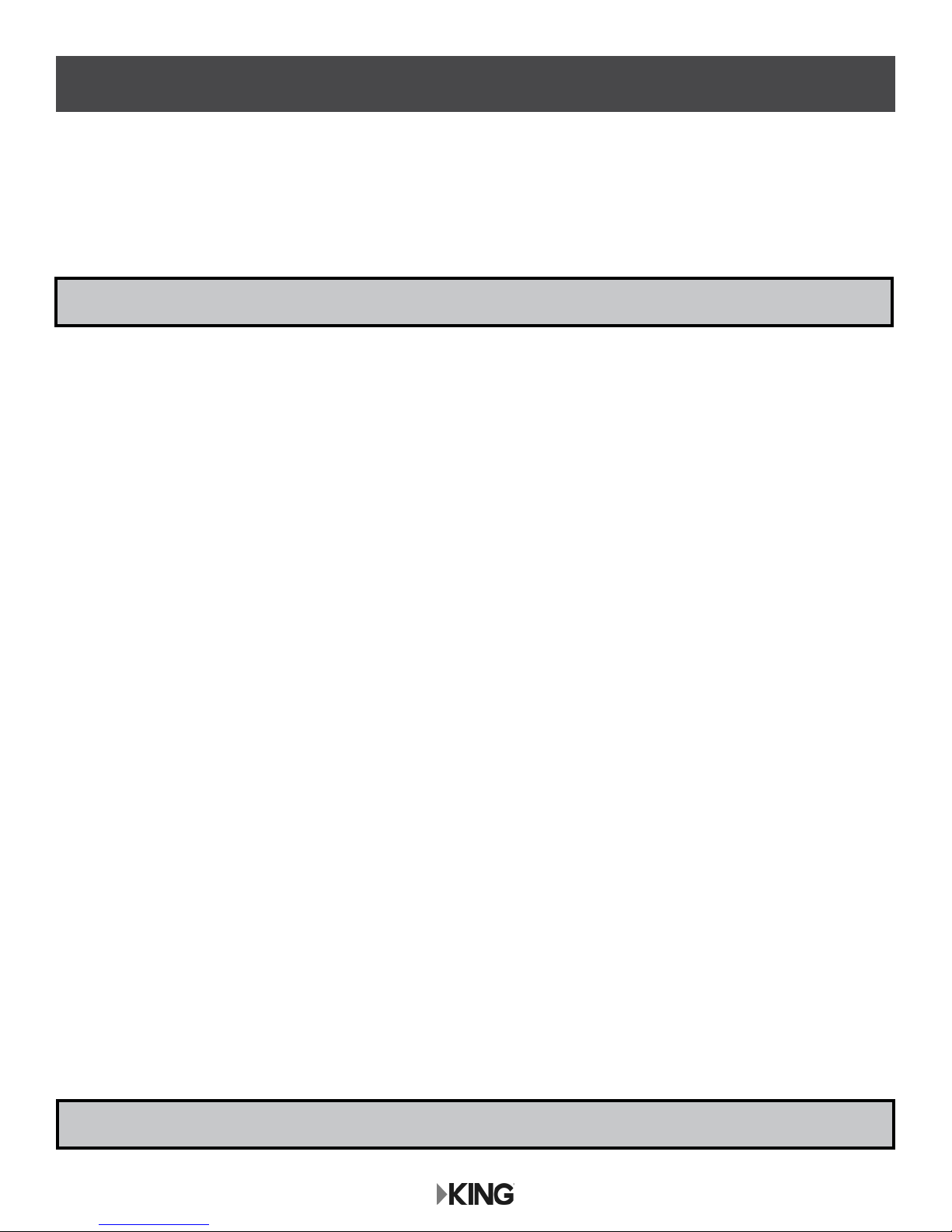
INTRODUCTION
Thank you for choosing the premium KING One Pro Portable HDTV System!
You are about to experience the excitement of satellite television programming and the convenience
of the KING One Pro portable antenna, which delivers the very best HD picture and sound quality
wherever you go.
IMPORTANT SAFETY AND CARE INFORMATION
1. Keep the Quick Reference Guide and Installation Guide that came with your KING One Pro in
a safe place for future reference. You may also print this on-line manual and keep it for future
reference as well.
2. Follow all instructions and warnings. Set up and operate the KING One Pro in accordance with
the instructions.
3. To avoid risk of electric shock, unplug your receiver before connecting/disconnecting the KING
One Pro in damp or wet conditions.
4. Tighten all of the coax cable connections only by hand. If you use a wrench, you may
over-tighten the connections and damage your equipment.
5. Always handle the KING One Pro carefully. Do not drop the KING One Pro. Avoid excessive
shock or vibration to the KING One Pro.
6. Use caution when carrying the KING One Pro. Always carry the KING One Pro by the handle.
7. Do not remove the cover of the KING One Pro without authorization. Doing so will void the
limited warranty.
8. Do not stack the KING One Pro on top of or below other electronic devices as this can cause
heat build-up or block the satellite signal from reaching the KING One Pro.
9. Do not operate or store near any indoor or outdoor heat source such as radiators, heat registers,
stoves, barbecues, campres, or other items that produce heat.
6. Servicing may be required if the unit has been dropped or damaged in any way or if the unit does
not operate normally. Call KING Customer Service at (952) 345-8147.
10. Do not power wash the KING One Pro.
11. Do not submerge the KING One Pro or place in standing water.
12. Keep the enclosure clean from dirt, bugs, and other debris by hand washing with mild soap and
water.
13. Do not coat or paint the KING One Pro with any substance.
The KING One Pro has been designed to be maintenance and trouble free. If not using the KING
One Pro for long periods of time, it is recommended that you set up the system on a quarterly basis
(every three months) to keep all moving parts of the KING One Pro in good working order.
If you have any comments or questions, please contact KING Customer Service at (952) 345-8147,
or by email at help@kingconnect.com.
Page 2
QUESTIONS? (952) 345-8147
Page 5
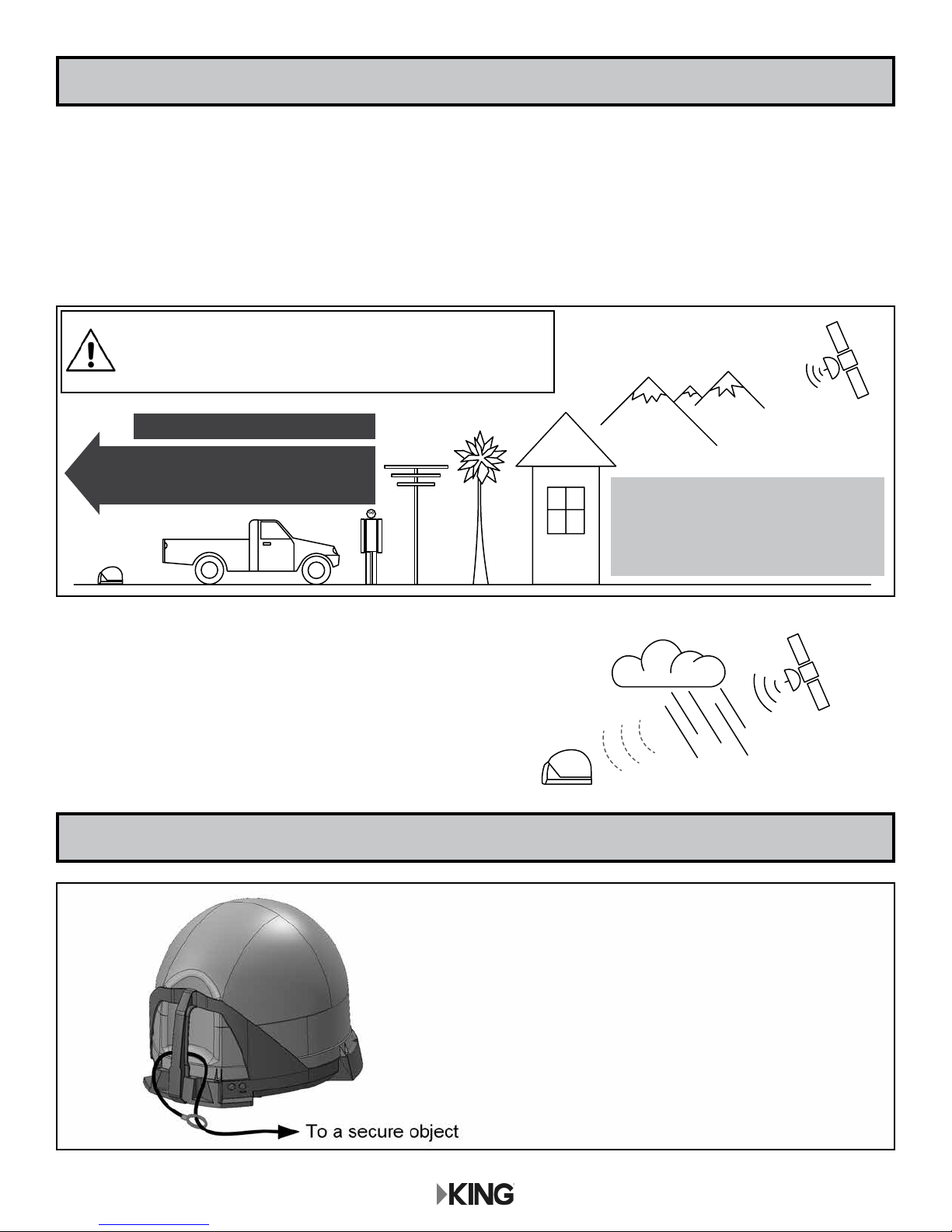
ABOUT SIGNAL LOSS
OBSTRUCTIONS
The KING One Pro requires an unobstructed view of the southern sky for the best signal reception.
Be sure to place the KING One Pro in a location free from obstructions such as people, trees,
buildings, vehicles, etc. This will allow for the strongest signal and will help prevent any interruption to
your programming. Point the handle approximately north to speed up scan time.
WHILE IN USE, DO NOT BLOCK THE ANTENNA
UNIT’S LINE OF SIGHT TO THE SATELLITES IN
THE SOUTHERN SKY AT ANY TIME!
Place on a reasonably level surface
Pointing the handle approximately north
may speed up scan time, but is not
required for a successsful search
ANTENNA
UNIT
KC1148
OBSTRUCTIONS
RAIN AND SNOW FADE
Though rare, heavy rain, snow, or dense cloud cover
can reduce the satellite signal, which may interrupt
your programming. Your programming should return
as conditions improve.
SATELLITES IN
SOUTHERN SKY
IMPORTANT!
If you move the antenna unit any
time during or after the scan, you
will have to repeat the scan.
KC1168
SECURITY
The KING Antenna can be secured to an object by
looping a cable thru the handle.
Cable sold separately.
Page 3
Page 6

SETUP
CONTENTS
Antenna Unit
Installation
Guide
Quick
Reference
Guide
Power Inserter
You will also need (sold separately):
with Power Supply
ANT REC
DISH Programming
Subscription
Cable(s)
DISH Wally
Receiver
(3) Rubber
Feet
Registration
Card
50’ RG-6
Coax Cable
APPLY RUBBER FEET TO ANTENNA UNIT
TV
KC1210
Short
Coax Cable
IMPORTANT!
Do not apply rubber feet if roof-mounting the antenna unit.
See the Installation Guide included in the box.
Do not
apply here.
Apply (3)
rubber feet
Soft, non-scratching surface
KC1153
Page 4
Page 7
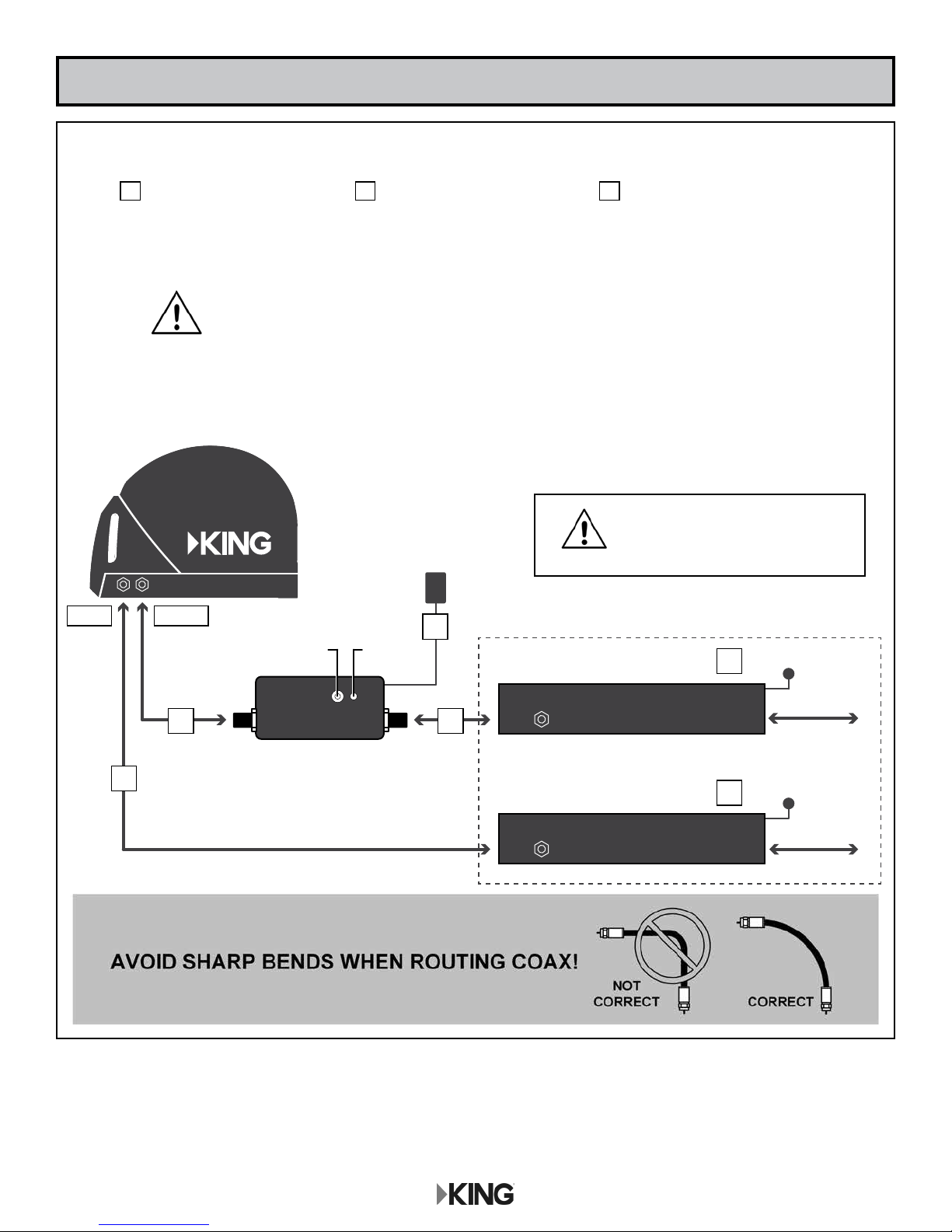
CONNECTIONS
Connect components in following order.
A Connect coax cables. B Plug in power inserter. C Plug in receiver(s).
Power inserter is for indoor use only.
Place the power inserter in an accessible location.
Do not over-tighten the coax connections.
Do not put sharp bends or kinks in the cables.
Do not route the cables where they can be tripped on
or run over by a vehicle.
NOTE: If your main receiver has two SAT IN ports: AUX coax may be connected to
second SAT IN port for dual tuner usage.
HAND-TIGHTEN COAX.
110 AC/DC
Power Supply
OVER-TIGHTENING CAN
DAMAGE CONNECTIONS.
AUX MAIN
B
LEDButton
A A
50’ Coax Short
A
Coax sold separately
ANT REC
KING Power
Inserter
Coax
After connecting and plugging in all components, wait for the power inserter
LED to turn steady green.
Receivers sold separately
SAT IN
SAT IN
MAIN Receiver
Optional AUX
Receiver
C
C
110 AC
To TV
110 AC
To TV
KC1187
The Mobile Antenna Setup screen should appear on your TV.
Go to the next page.
Page 5
Page 8

ANTENNA CONFIGURATION
DISH with Wally receivers and the ViP models listed below (in the gray box) use mode 1. The KING
One Pro comes factory preset for mode 1. If your antenna is new, you will not need to congure it.
IF YOUR ANTENNA IS NEW, SKIP THIS STEP AND GO TO PAGE 8.
MODE SERVICE SATELLITES
DIRECTV
101, 119
1
DISH
61.5, 110, 119, 129
2 DISH 110, 119, 129
3 Bell TV 82, 91
4 DISH 61.5, 110, 119
DIRECTV subscribers
DISH subscribers with Wally, ViP211z, 211k, 411or 211 receivers
DISH subscribers with receivers not listed in MODE 1
Bell TV subscribers
DISH subscribers with receivers not listed in MODE 1
Page 6
Page 9

IF YOUR ANTENNA IS NEW, SKIP THIS STEP AND GO TO PAGE 8.
Make sure the LED is steady green
GREEN
To enter Configuration Mode,
press and hold (~3 sec) the power
1
KC1218
inserter button until one of the
options below appears
2
MODE 1 (DISH)
BLUE
MODE 2
RED RED
MODE 3
GREEN GREEN
Press and release as needed to
choose Mode1
pattern repeats...
pattern repeats...
GREEN
pattern repeats...
MODE 4
RED RED
Press and hold (~3 sec) until LED turns steady green
3
KC1220
GREEN
Go to next page to start a scan.
RED RED
pattern repeats...
Page 7
Page 10

OPERATION
NEW AND UNACTIVATED WALLY RECEIVER
IF YOUR RECEIVER IS NEW AND UNACTIVATED, START HERE.
Otherwise go to STANDARD OPERATION on page 14.
WHILE IN USE, DO NOT BLOCK THE ANTENNA
UNIT’S LINE OF SIGHT TO THE SATELLITES IN
THE SOUTHERN SKY AT ANY TIME!
Place on a reasonably level surface
Pointing the handle approximately north
may speed up scan time, but is not
NEW AND UNACTIVATED RECEIVER
ANTENNA
required for a successsful search
UNIT
KC1148
1. After connecting and turning on
your equipment, the Wally Startup
screens will appear (this may take
several minutes).
SATELLITES IN
SOUTHERN SKY
OBSTRUCTIONS
IMPORTANT!
If you move the antenna unit any
time during or after the scan, you
will have to repeat the scan.
IMPORTANT!
Your TV screen may look different from what
is shown in this manual. Screen information
may vary depending on choices you make
during the setup process.
For best results,
follow the on-screen instructions.
Page 8
Page 11

2. Follow the on-screen instructions
to pair your remote control.
IMPORTANT!
If present, pull out the protec-
tive battery tab from the bat-
tery compartment on the back
of the remote.
Install • Pair Remote Control
Pair Remote Control
Test Installation
Activate Receiver
Download Software
Summary
Please keep your remote control in
the vicinity of your receiver
throughout the installation process.
Receiver ID XXXXXXXXXX-XX
Smart Card ID XXXXXXXXXX-XX
Pair Your DISH Remote Control
Press the SAT button to pair your remote control to your receiver. Your
timers and other settings will automatically be restored from your remote.
Status No remote paired. Press the SAT button now
MODES
TV DVD
SAT
AUX
INPUT
SATTVAUX
Note: To avoid pairing the remote with multiple receivers, ensure no other DISH
receivers in the home are on the Pair Remote Control step or in Diagnostics.
or
PAGE
Pair
MENU
TV
VOLUME
GUIDE
MUTE
KC944
3. Use the arrow buttons on your remote to highlight “Next” and press
Select.
4. Follow the on-screen instructions
to select your display resolution.
Install • Pair Remote Control
Pair Remote Control
Test Installation
Activate Receiver
Download Software
Summary
Please keep your remote control in
the vicinity of your receiver
throughout the installation process.
Install • Pair Remote Control
Pair Remote Control
Test Installation
Activate Receiver
Download Software
Summary
Receiver ID XXXXXXXXXX-XX
Smart Card ID XXXXXXXXXX-XX
Pair Your DISH Remote Control
Status Remote successfully paired
Text to Speech
Now that you’ve paired your remote successfully, let us
know whether you would like text to speech turned
on. If so, select Continue with Text to Speech below.
Next step begins automatically in 30 seconds.
Continue with Text to Speech
Receiver ID XXXXXXXXXX-XX
Smart Card ID XXXXXXXXXX-XX
Pair Your DISH Remote Control
Testing Display Settings 756
Status Remote successfully paired
Display set to: 720p
Text to Speech
Please select Keep to save this display setting.
Now that you’ve paired your remote successfully, let us
know whether you would like text to speech turned
on. If so, select Continue with Text to Speech below.
Reverting to previous settings in 6 seconds
RevertKeep
NEW AND UNACTIVATED RECEIVER
Next
KC945
5. The Mobile Antenna Setup screen
will appear.
Please keep your remote control in
the vicinity of your receiver
throughout the installation process.
Install • Test Installation
Pair Remote Control
Test Installation
Activate Receiver
Download Software
Summary
Please keep your remote control in
the vicinity of your receiver
throughout the installation process.
Next step begins automatically in 30 seconds.
Continue with Text to Speech
Receiver ID XXXXXXXXXX-XX
Smart Card ID XXXXXXXXXX-XX
Mobile Antenna Setup
Please ensure your antenna is placed on a stable surface with a clear view
of the southern sky. If applicable, point the handle towards the north.
Once you have completed the selections below, please select Scan.
State: Select State
Mode: Select mode type
Scan
?
?
Next
KC946
KC1110
Page 9
Page 12

6. Use the arrow buttons on your
remote to highlight the state menu.
Press Select on your remote to open
the state menu.
Use the arrow buttons on your
remote to highlight the state you
are currently in.
Press Select on your remote.
(State selection will be saved.)
NOTE FOR STEP 7: The
mode menu may not be
present on all receivers.
The 110, 119, 129 trio will
NEW AND UNACTIVATED RECEIVER
work for most of the country.
Install • Test Installation
Pair Remote Control
Test Installation
Activate Receiver
Download Software
Summary
Please keep your remote control in
the vicinity of your receiver
throughout the installation process.
Mobile Antenna Setup
Please ensure your antenna is placed on a stable surface with a clear view
of the southern sky. If applicable, point the handle towards the north.
Once you have completed the selections below, please select Scan.
State: Minnesota
Mode: Select mode type
Scan
Select State
Alabama
Alaska
Arizona
Arkansas
Reception from the 129 may be
difficult in this area.
Choose the 61.5, 110, 119 trio.
Receiver ID XXXXXXXXXX-XX
Smart Card ID XXXXXXXXXX-XX
?
?
KC1094
The antenna unit may have
trouble locking onto the 129
when in the northeastern
United States (you can use
the Dish Diagnostics Screen
after a scan to check this).
If the antenna unit does not
lock onto the 129, choose the
61.5, 110, 119 trio.
Any programming from the
129 will not be available when
using the 61.5, 110, 119 trio.
7. Use the arrow buttons on your
remote to highlight the mode menu.
Press Select on your remote to
open the mode menu.
Use the arrow buttons on your
remote to highlight the mode you
wish to select.
Press Select on your remote.
110119129 61.5
Install • Test Installation
Pair Remote Control
Test Installation
Activate Receiver
Download Software
Summary
Please keep your remote control in
the vicinity of your receiver
throughout the installation process.
Mobile Antenna Setup
Please ensure your antenna is placed on a stable surface with a clear view
of the southern sky. If applicable, point the handle towards the north.
Once you have completed the selections below, please select Scan.
State: Minnesota
Mode: Select mode type
Scan
Select mode type
WA 1 TV(110, 119, 129)
WA 1 TV(61.5, 110, 119)
KC1149
Receiver ID XXXXXXXXXX-XX
Smart Card ID XXXXXXXXXX-XX
?
?
KC1093
Page 10
Page 13

Install • Test Installation
Receiver ID XXXXXXXXXX-XX
Smart Card ID XXXXXXXXXX-XX
8. Use the arrow buttons to highlight
“Scan” and press Select.
This screen will appear while the
antenna scans for satellites.
Pair Remote Control
Test Installation
Activate Receiver
Download Software
Summary
Please keep your remote control in
the vicinity of your receiver
throughout the installation process.
Install • Test Installation
Pair Remote Control
Test Installation
Activate Receiver
Download Software
Summary
Please keep your remote control in
the vicinity of your receiver
throughout the installation process.
Mobile Antenna Setup
Please ensure your antenna is placed on a stable surface with a clear view
of the southern sky. If applicable, point the handle towards the north.
Once you have completed the selections below, please select Scan.
State: Minnesota
Mode: WA 1 TV(110, 119, 129)
Scan
Receiver ID XXXXXXXXXX-XX
Smart Card ID XXXXXXXXXX-XX
Testing Installation
Please wait while satellite signals are
acquired. When complete, the system will
proceed to the next step automatically.
Check Switch Status Progress 058
Do not move or disturb your mobile
Please wait while your switch installation is checked.
antenna during the installation process.
Acquiring satellite signals
4 minutes remaining
Satellite 110
Tuner 1
Stop
?
?
Retest Installation
Turn Alternate On
Select Turn Alternate On
if you live outside of
the continental U.S.
KC1111
NEW AND UNACTIVATED RECEIVER
KC951
The satellite signals are being
acquired. When complete, the
system will proceed to the next
step automatically.
9. You are now ready to activate your
receiver. Call a DISH mobile antenna
specialist to activate your receiver.
1-800-963-DISH (3474)
Install • Test Installation
Pair Remote Control
Test Installation
Activate Receiver
Download Software
Summary
Please keep your remote control in
the vicinity of your receiver
throughout the installation process.
Install • Activate Receiver
Pair Remote Control
Test Installation
Activate Receiver
Download Software
Summary
Please keep your remote control in
the vicinity of your receiver
throughout the installation process.
Receiver ID XXXXXXXXXX-XX
Smart Card ID XXXXXXXXXX-XX
Testing Installation
Please wait while satellite signals are
acquired. When complete, the system will
proceed to the next step automatically.
Do not move or disturb your mobile
antenna during the installation process.
Acquiring satellite signals
4 minutes remaining
Satellite 110 119 129 Conn
Tuner 1
Call 1-800-333-DISH (3474) Receiver ID XXXXXXXXXX-XX
for assistance. Smart Card ID XXXXXXXXXX-XX
Retest Installation
Turn Alternate On
Select Turn Alternate On
if you live outside of
Activate your Receiver
Activation Status
To activate your receiver, please call 1-800-333-DISH (3474).
Receiver ID XXXXXXXXXX-XX Software version U418
Smart Card ID XXXXXXXXXX-XXSwitch Mobile
Satellites 110,119,129,Conn
Waiting for activation signal...
the continental U.S.
KC952
KC953
Page 11
Page 14

KC957
Install • Test Installation
KC954
KC955
Call 1-800-333-DISH (3474) Receiver ID XXXXXXXXXX-XX
for assistance. Smart Card ID XXXXXXXXXX-XX
After calling to activate your receiver,
a software download will begin.
Do not disturb or unplug your receiver
during this process!
10. When the download is complete, the
installation summary will appear.
Use the arrow buttons on your remote
NEW AND UNACTIVATED RECEIVER
to highlight “Activate Receiver” and
press Select.
Pair Remote Control
Test Installation
Activate Receiver
Download Software
Summary
Please keep your remote control in
the vicinity of your receiver
throughout the installation process.
Install • Summary
!
Internet Connectivity
TV Settings
Resolution:
!
Remote Control Settings
Paired TV:
Receiver Activation
Status:
Not ConnectedInternet:
480p
Not Set
Not Activated
Downloading Wally software.
Please do not disturb or unplug your DISH
receiver during the download. This step should
take no longer than 20 minutes to complete.
When complete, the receiver will reboot
automatically.
Waiting to download...
Checking for available downloads.
Please remain on the line if you are in the process of activating your receiver.
Call 1-800-333-DISH (3474) for assistance. Smart Card ID XXXXXXXXXX-XX
Use your internet connection to access free and paid
on-demand titles, get proactive customer support, and more.
Software Version U418 Receiver ID XXXXXXXXXX-XX
Get Connected
Set Resolution
Set up your remote to control your TV.
Pair to your TV
Activate Receiver
The receiver activates.
This may take a while.
PLEASE BE PATIENT.
The installation summary screen
conrms receiver activation.
Press the SYS INFO button on the front of your receiver for more information.
Install • Activate Receiver
Pair Remote Control
Test Installation
Activate Receiver
Download Software
Summary
Please keep your remote control in
the vicinity of your receiver
throughout the installation process.
Install • Summary
!
Internet Connectivity
TV Settings
Resolution:
!
Remote Control Settings
Paired TV:
Receiver Activation
Status:
Not ConnectedInternet:
480p
Not Set
Activated
Activate your Receiver
Activation Status
To activate your receiver, please call 1-800-333-DISH (3474).
Receiver ID XXXXXXXXXX-XX Software version U418
Smart Card ID XXXXXXXXXX-XX Switch Mobile
Satellites 110,119,129,Conn
Call 1-800-333-DISH (3474) for assistance. Smart Card ID XXXXXXXXXX-XX
Use your internet connection to access free and paid
on-demand titles, get proactive customer support, and more.
Call 1-800-333-DISH (3474) Receiver ID XXXXXXXXXX-XX
Activating....
Software Version U418 Receiver ID XXXXXXXXXX-XX
Set up your remote to control your TV.
Watch TV
for assistance Smart Card ID XXXXXXXXXX-XX
KC956
Get Connected
Set Resolution
Pair to your TV
Activate Receiver
Page 12
Press the SYS INFO button on the front of your receiver for more information.
Watch TV
Page 15

Install • Summary
KC958
!
Internet Connectivity
Not ConnectedInternet:
Call 1-800-333-DISH (3474) for assistance. Smart Card ID XXXXXXXXXX-XX
Use your internet connection to access free and paid
on-demand titles, get proactive customer support, and more.
Software Version U418 Receiver ID XXXXXXXXXX-XX
Get Connected
11. Use the arrow buttons on your remote to highlight “Watch TV” and
press Select.
The receiver will acquire signal.
TV Settings
Resolution:
!
Remote Control Settings
Paired TV:
Receiver Activation
Status:
Press the SYS INFO button on the front of your receiver for more information.
480p
Not Set
Activated
Set up your remote to control your TV.
Acquiring Signal 535
This should take no more than 5 minutes to
complete...
Set Resolution
Pair to your TV
Activate Receiver
Watch TV
NEW AND UNACTIVATED RECEIVER
KC959
12. Watch TV!
NOTE: Your Wally should have downloaded its program guide already. Check and make sure the full guide is
available. If it is not, you will need to reset the Wally for it to download the full guide.
If there is a software update available for your Wally, it will automatically download when you put your
Wally in standby mode.
You can now use STANDARD OPERATION on page 14.
Page 13
Page 16

STANDARD OPERATION
IF YOUR RECEIVER IS NEW AND UNACTIVATED, MAKE SURE TO
DO THE FIRST-TIME SETUP PROCEDURE ON PAGES 8-13 FIRST.
WHILE IN USE, DO NOT BLOCK THE ANTENNA
UNIT’S LINE OF SIGHT TO THE SATELLITES IN
SATELLITES IN
SOUTHERN SKY
THE SOUTHERN SKY AT ANY TIME!
Place on a reasonably level surface
Pointing the handle approximately north
may speed up scan time, but is not
required for a successsful search
ANTENNA
UNIT
NOTE: This manual shows graphics for a DISH Wally receiver. If you have a ViP model receiver, you can access the
KING One with ViP Receiver Owner’s Manual by going to kingconnect.com/support. Click on “Owners Manuals” and choose the manual for KING One with ViP receiver.
KC1148
OBSTRUCTIONS
IMPORTANT!
If you move the antenna unit any
time during or after the scan, you
will have to repeat the scan.
1. After connecting and turning on
your equipment, the Wally Startup
screens will appear (this may take
several minutes).
NOTE: If the Wally Standby screen
appears, press any button on your
STANDARD OPERATION
remote to continue.
IMPORTANT!
Your TV screen may look different from what
is shown in this manual. Screen information
may vary depending on choices you make.
For best results,
follow the on-screen instructions.
Page 14
Page 17

2. After the Wally starts up, the Mobile
Antenna Setup screen will appear.
NOTE FOR STEP 3: The
mode menu may not be
present on all receivers.
The 110, 119, 129 trio will
work for most of the country.
The antenna unit may have
trouble locking onto the 129
when in the northeastern
United States (you can use
the Dish Diagnostics Screen
after a scan to check this).
Reception from the 129 may be
difficult in this area.
Choose the 61.5, 110, 119 trio.
If the antenna unit does not
lock onto the 129, choose the
61.5, 110, 119 trio.
Any programming from the
129 will not be available when
using the 61.5, 110, 119 trio.
3. Use the arrow buttons on your remote to highlight the mode menu.
Press Select on your remote to
open the mode menu.
Use the arrow buttons on your remote to highlight the mode you
wish to select.
Press Select on your remote.
KC1149
110119129 61.5
STANDARD OPERATION
Page 15
Page 18

4. Use the arrow buttons on your
remote to highlight the state
menu. Press Select on your
remote to open the state menu.
Use the arrow buttons on your
remote to highlight the state you
are currently in.
Press Select on your remote.
(State selection will be saved.)
5. Use the arrow buttons on your
remote to highlight “Scan.”
Press Select on your remote.
The scan will begin and may
take up to several minutes to
complete.
This screen will appear during
the scan.
STANDARD OPERATION
When the scan is complete,
the Acquiring Signal screen
will appear.
Page 16
Page 19

After your receiver has acquired
the signal, the program guide will
download. This may take up to 10
minutes to complete (potentially
longer if an external hard drive is
connected).
6. When the guide has downloaded,
live TV will appear.
Enjoy!
OPERATING NOTES:
If you move the KING One Pro while in use, or get a screen indicating complete signal loss, you will
have to perform a new scan to restore programming by going to the Mobile Antenna Setup screen as
follows:
Press the HOME button to return to the home page. Choose “Settings” and then “Diagnostics.”
Choose “Dish 3” and then “Test Installation 5.” This will take you back to the Mobile Antenna Setup
screen. Initiate a new scan.
When in the northeastern United States, television programming from the 129 satellite may not be
available (see page 15).
If your system is inactive for an extended period of time, you may have to call DISH Customer Service
at 1-800-333-DISH (3474) to reauthorize your receiver.
If your receiver has not been used for a while the 013 error message may appear.
Call 1-800-333-DISH (3474) and follow the prompts to reauthorize your receiver.
Note that if channel 101 appears, scroll channel up or down to make sure 013 error message does not appear.
STANDARD OPERATION
You can view your programming when your receiver has been authorized and the
guide has nished downloading.
Page 17
Page 20

SECOND RECEIVER OPERATION
IMPORTANT! If your second receiver is new and unactivated, you must rst connect it to the MAIN port and do
an initial setup as described in the New and Unactivated Receiver Section starting on page 8.
INITIAL SETUP FOR SECOND RECEIVER
1. Make sure your second receiver has been properly set up and activated (while connected to the
MAIN port) as described in the New and Unactivated Receiver Section (page 8).
2. Connect your properly activated main
receiver to the MAIN port. Run a scan to
lock onto the satellites.
Antenna must be locked
on with main receiver
connected to MAIN port.
3. Connect the second receiver to the
AUX port.
4. Run a check switch test on second receiver.
When test is complete, save the results.
DOWNLOADING PROGRAMMING TO THE SECOND RECEIVER
5. After completing the check switch test, reset the second receiver by pressing the POWER button
on the front panel for 10 seconds. The receiver will reboot and go into sleep mode (green light
on front panel will be off). Press Select to wake it up.
The receiver will then download the program guide to show only the channels available on the
current satellite as determined by the channel selected on the main receiver. Downloading the
new program guide can take up to ve minutes to complete.
The channels available on the second receiver are determined by the channel/satellite selected on
the main receiver. For example, if you select a channel on the main receiver that is broadcast from
the 119 satellite, then the second receiver will be able to view any channel broadcast from the 119
satellite.
If you switch channels on the main receiver to one that is broadcast from a different satellite, (for
example, your channel was broadcast from satellite 119 but your new channel is broadcast from the
110), the antenna will automatically switch to the 110 satellite and programming will be lost on the
second receiver until you either:
• Select a channel on the main receiver that is broadcast from the previous satellite (satellite 119
in this example).
(or)
• Reset the second receiver by running another check switch test to download the program guide
for the newly selected satellite (satellite 110 in this example).
NOTE: If you choose a channel on the main TV that causes the antenna to switch satellites, you may have to run a
check switch on the second receiver.
Page 18
Page 21

ACCESSORIES (Sold separately - see the satellite antenna accessories page at kingconnect.com)
CB1000
Carry Bag
KING One Pro ts
securely inside. Fea-
tures include zippered
cover, foam padding,
carry handles and
pockets for cables,
receiver and remote.
MB700
Quick Release
Roof-Mount Kit
Allows you to easily use
your KING One Pro as
either a roof-mounted or
portable antenna.
KING Antenna not included.
MB500
Mounting Bracket
Allows hanging of antenna unit on vehicle
window or included hanger bracket.
For stationary use only.
Vehicle must not be in motion while antenna
unit is on window or hanger bracket.
KING Antenna not included.
MB160
Mounting Bracket
KING Antenna not included.
TR1000
Tripod Mount
Allows you to position
your KING One Pro
almost anywhere for
best line of sight to
satellite. Keeps antenna off the ground
away from moisture.
KING Antenna not included.
The KING One Pro is not compatible with
the MB100 Mounting Bracket.
Use of the MB100 will void warranty.
The use of any unauthorized
mounting bracket will void warranty.
KING Antenna not included.
Page 19
Page 22

TROUBLESHOOTING
GENERAL
Symptom Possible Cause Troubleshooting
Antenna unit does not scan
for satellites.
Antenna unit scans but no
picture on TV.
Antenna unit scans but does
not nd satellite.
Picture on TV goes in and out. Temporary obstruction of signal. Heavy rain or snow may cause loss of signal.
No power to antenna unit. Make sure antenna unit is connected to power
inserter.
Make sure power supply is plugged in and connected
to power inserter.
Improper connections made. Make sure antenna unit is connected to power
inserter, and power inserter is plugged in.
Make sure powered receiver is connected to TV and
the power inserter.
Line of sight obstruction. Move antenna unit to have a clear view of the
southern sky. Start a new scan.
Reception will improve as weather clears.
Make sure nothing is temporarily blocking view to the
southern sky (like tree branches blowing in the wind).
If you connect or install the antenna unit using any of the vehicle’s internal wiring/coax, and the antenna unit does
not work properly, it could be the vehicle’s wiring/coax. Connect a known good coax directly from the antenna unit
to the power inserter and see if the problem goes away. If it does, the vehicle’s wiring/coax is at fault. KING is not
responsible for faulty vehicle wiring/coax.
Page 20
Page 23

WALLY RECEIVERS
Symptom/Message Possible Cause Troubleshooting
“SmartCard Not Inserted”
message (021) on startup.
My remote is not working. Remote is in wrong mode.
Complete Signal Loss 015A
SmartCard is not fully seated in Wally
slot.
Your batteries may need to be replaced.
Your remote is not currently paired
with your receiver.
Obstructions to the KING One Pro’s
view of the southern sky, such as tree
branches, severe rain, etc.
Your SmartCard is located on the left side of
the Wally. Pull out the SmartCard and insert it
back into the slot. Make sure the arrow on the
SmartCard is facing up and is inserted rst into
the receiver. If there is not a SmartCard in your
receiver please call 1-800-333-DISH.
If you think the remote is paired, but in the wrong
mode, press the “SAT” button on the left side of
the remote.
Check to make sure the batteries are properly
inserted in your remote. If “SAT” on the front top
of the remote does not light up when you press
the SAT button on the left side of the remote,
replace the batteries.
To pair your remote, press the “SYS INFO” button on the front of the Wally and then press the
“SAT” button on the left side of your remote.
Make sure nothing is blocking the KING One
Pro’s view of the southern sky, such as tree
branches, severe rain, or other obstructions.
Coax cable not connected properly
between your Wally and the KING
One Pro.
You have selected a local channel but
are outside of its spot beam area.
KING One Pro has been moved.
Channel Signal Loss - 004 KING One Pro has not tracked to the
appropriate orbital slot upon channel
change.
Check that the coax cable between your Wally
and the KING One Pro is connected properly
and hand-tightened.
First, verify you have reception by selecting a
nationally broadcast channel (CNN, ESPN, etc.).
Then call DISH at 1-800-333-DISH to have your
locals switched to your current area.
If KING One Pro has been moved, initiate a new
scan.
There may be an obstruction blocking signal
from the newly chosen satellite.
Verify there are no obstructions, or move KING
One Pro to have a better view of southern sky
and initiate a new scan. Once your system has
found its satellites, it may take a few minutes
to download the electronic program guide and
acquire signal before live TV appears.
Page 21
Page 24

Symptom/Message Possible Cause Troubleshooting
All Satellites Not Found - 150 Obstructions to the KING One Pro’s
view of the southern sky, such as
tree branches, severe rain, etc.
Your physical location may be
outside the footprint of the desired
orbital slot.
No Satellites Found - 151 Obstructions to the KING One Pro’s
view of the southern sky, such as
tree branches, severe rain, etc.
Coax cable not connected properly
between your receiver and the KING
One Pro.
OTA Channel Signal Lost 739
The signal has been lost for this
over-the-air channel. This can be
due to relocation or realignment of
the antenna.
Make sure nothing is blocking the KING One
Pro’s view of the southern sky, such as tree
branches, severe rain, or other obstructions.
Unplug the power cord of your receiver for 10
seconds and plug it back in. It may take up to 5
minutes for your receiver to power back on.
Make sure nothing is blocking the KING One
Pro’s view of the southern sky, such as tree
branches, severe rain, or other obstructions.
Check that the coax cable between your receiver
and the KING One Pro is connected properly and
hand-tightened.
Unplug the power cord of your receiver for 10
seconds and plug it back in. It may take up to 5
minutes for your receiver to power back on.
Reposition antenna into optimal position to get
clearest signal. May need to scan again for OTA
channels.
Possible obstruction of the signal.
OTA Tuner Module Not Detected - 978
Local Channels Interrupted
- 536
Missing Channels. The electronic program guide may
Low signal strength. Because of the small size of the
An over-the-air (OTA) tuner module
has been removed.
not be set to “My Channels.”
You may not have the orbital slots
required to view the missing television programming.
highly portable KING One Pro, signal strength may not be as strong as
with a xed home antenna.
Remove obstruction from signal path.
Reinstall OTA tuner module. When this is complete the Wally will request to be reset. Select
YES to reset the Wally.
Call DISH at 1-800-333-DISH to have your locals
switched to your current area.
Press the GUIDE button on your remote twice
to display the “Favorite Channels” menu. Select
“None” or one of your favorite channels list.
Conrm that you subscribe to the missing channel
by using dish.com/mychannels.
N/A
Page 22
Page 25

Symptom/Message Possible Cause Troubleshooting
Unable to Access Feature 024
Sporting Event Blackout 744
Outside of Viewing Area
- 120
Feature not downloadable. Keep receiver in standby for 1 hour.
Blackout patterns are applied based
on the physical address on your
account. Events outside the area
surrounding your physical address
may not be available.
You are outside of the viewing area
of currently available channels.
N/A
Call DISH at 1-800-333-DISH to have your locals
switched to your current area.
Page 23
Page 26

LIMITED WARRANTY
KING One Pro Satellite Antennas are thoroughly inspected and tested before leaving the factory, and are covered by the following limited warranty from the date of original purchase:
• Two-year parts warranty: The customer is not responsible for the cost of replacement parts if the original part is determined to be
defective under the terms of the warranty. The customer is responsible for the cost of replacement parts after two years.
• One-year labor warranty: The customer is not responsible for labor costs to repair unit if labor is performed within the labor
warranty period. The customer is responsible for all labor costs after one year.
Only KING and certied dealers may perform warranty evaluations and repairs. Depending upon the problem, KING may authorize a
dealer to perform the necessary repairs. Any warranty labor outside of that performed at the factory is not covered unless 1) the product
has been installed by an authorized dealer/installer or OEM manufacturer and 2) the dealer/installer receives prior authorization to
perform the repair.
A certied dealer must not perform any repair without rst contacting KING for a Service Order Number. KING will advise the dealer on
how to proceed with any repairs.
Should any trouble develop during the warranty period, contact KING at (952) 345-8147. You must contact KING before the warranty
period expires. The customer must supply proof of purchase (such as a dated sales receipt) when requesting warranty service. If the
customer cannot supply proof of purchase, warranty period shall start 30 days after date of manufacture.
If it is determined that the unit needs to be returned to KING, customer must return COMPLETE product, freight prepaid, to:
KING, 11200 Hampshire Avenue South, Bloomington, MN 55438-2453.
If inspection shows the trouble is caused by defective workmanship or material, KING will repair (or at its option, replace) without
charge.
When returning product, KING will supply an RMA number (Return Merchandise Authorization). This number must be clearly written
on the box. Failure to clearly write RMA number on box may result in delays in processing claim. Along with product, customer should
include in the box: his/her name, address, daytime phone number, proof of purchase and description of the problem.
This warranty does not cover installation and external wiring, or remanufactured units. This warranty does not cover damage caused
by the use of an accessory other than a KING accessory designed for the product. This warranty is not transferable from the original
owner.
Due to the expanding and changing TV market, KING cannot be held responsible for changes made to satellite services. Software
updates to address such issues are not covered under warranty.
This warranty also does not apply where:
• The product has been abused, misused, improperly installed or improperly maintained.
• The product has been used with an accessory other than a KING accessory designed for the product.
• Repairs have been made or attempted by others that are not certied by KING to do such repairs.
• Repairs are required because of normal wear and tear.
• Alterations have been made to the product.
• The product or any associated component has been opened without authorization or disassembled to any degree.
• Damage has been caused by power washing.
• Circumstances beyond the control of KING cause the product to no longer operate correctly.
• Customer is not the original owner.
In no event shall KING be liable for any indirect, incidental, or consequential damages from the sale or use of the product. This
disclaimer applies both during and after the term of this warranty.
KING disclaims liability for any implied warranties, including implied warranties of “merchantability” and “tness for a specic purpose,”
after the term of this warranty.
This warranty gives you specic legal rights, and you may also have other rights, which vary from state to state. Some states do not
allow the exclusion or limitation of incidental or consequential damages, so the above limitation or exclusion may not apply to you.
Some states do not allow limitations on how long an implied warranty lasts, so the above limitation may not apply to you.
Page 24
Page 27

FCC GUIDELINES
This equipment has been tested and found to comply with the limits for a Class B digital device, pursuant to part 15 of the FCC Rules.
These limits are designed to provide reasonable protection against harmful interference in a residential installation. This equipment
generates, uses and can radiate radio frequency energy and, if not installed and used in accordance with the instructions, may cause
harmful interference to radio communications. However, there is no guarantee that interference will not incur in a particular installation.
If this equipment does cause harmful interference to radio or television reception, which can be determined by turning the equipment off
and on, the user is encouraged to try to correct the interference by one or more of the following measures:
• Reorient or relocate the receiving antenna.
• Increase the separation between the equipment and the receiver.
• Connect the equipment into an outlet on a circuit different from that to which the receiver is connected.
• Consult the dealer or an experienced radio/TV technician for help.
Page 25
Page 28

Simply better, by design.
™
11200 Hampshire Avenue South, Bloomington, MN 55438
PH 952.922.6889 || FAX 952.922.8424 || kingconnect.com
©2019 KING
23433 Rev A
All trademarks are the sole property of their respective owners.
