Page 1

Automatic Directional Wi-Fi Antenna
Installation and Operating Instructions
KF1000 • White
KF1001 • Black
includes the KING
WiFiMax Router
KWM1000
CONTENTS
OPERATION ....................................................................................... 1-20
INSTALLATION ................................................................................ 22-29
TROUBLESHOOTING ........................................................................... 30
SPECIFICATIONS ................................................................................. 31
LIMITED WARRANTY ........................................................................... 32
WIRELESS REGULATORY INFORMATION ......................................... 33
NOTE: Please read thru this manual before using or installing.
You will need to download the free KING Wi-Fi app to
use this product (see page 1).
Page 2

Record your serial number.
Page 3

Thank you for choosing a KING Falcon antenna!
The KING Falcon is an outdoor, automatic directional 2.4GHz Wi-Fi antenna. Using
the KING Wi-Fi app, the KING Falcon automatically rotates and scans 360 degrees
and shows you all of the available networks. Simply tap the network you want and the
KING Falcon automatically aims itself to get the best performance from that network.
The KING WiFiMax Wi-Fi Router/Range Extender creates your own private and secure
Wi-Fi network, just like you have in your home. When you are in range of an available
network, simply congure your KING WiFiMax to connect to that network, and it then
extends the internet access from that network to your own private Wi-Fi network.
BEFORE USING YOUR KING FALCON ANTENNA
Before using the KING Falcon, you must download the free KING Wi-Fi app
from the Apple® App Store® or Google Play™ Store.
When in the store, search for “KING Wi-Fi.”
Make sure the power inserter and the KING WiFiMax router are connected
and plugged in as shown.
Do not power wash any part of the
KING Falcon antenna head or base mount.
FIRST-TIME USE: Go to the next page and follow the rst-time use instructions.
IF YOU HAVE COMPLETED FIRST-TIME USE: Go to STANDARD OPERATION on
page 16.
Do not operate the KING Falcon while the vehicle is in motion.
The KING Falcon will not locate Wi-Fi signals while the vehicle is in motion.
You must leave the power inserter and KING WiFiMax connected and plugged in while using your Wi-Fi.
Any time you move your vehicle, you will have to scan for a network again.
OPERATING NOTES
Page 1
Page 4

FIRST-TIME USE
1. SET UP KING WIFIMAX
NOTE: Make sure your KING WiFiMax and power injector are connected and powered on as
shown on page one (blue lights on both devices will turn on when power is connected).
To maintain the best connection to your KING WiFiMax, it is
suggested that the cellular network on your smart phone or
TIP
tablet be turned off while completing the rst-time setup.
Back to Settings
WiFi
ON
Choose a Network...
1. Go to your smart phone or tablet’s Wi-Fi settings page
and connect to the KING 5G network:
KING_XXXXXX_5G
XXXXXX is a number/letter combination
unique to your router and can be found on the
TIP
bottom of your router in the SSID row.
If you do not see KING_XXXXXX_5G (5GHz network), connect to KING_XXXXX (2.4GHz
network).
Always choose the 5G network if possible, as it is faster than the 2.4GHz network.
KING_XXXXXX_5G
KING_XXXXXX
Fun Lake Campground
Dad’s Campground
Chat Cafe
Campit Here
Graphics will vary.
KC1074
Page 2
Page 5

132
2. Open the KING Wi-Fi app and tap “Get Started.”
Get Started
3. Tap “Continue” to begin your
KING WiFiMax setup.
Back
Let’s Get Started
WiFiMax Setup
Antenna Pairing to Device
Scanning, Selecting, Locating Networks
Continue
KC1131
KC1
Back
4. Tap “OK” on the pop up screen.
Please configure your WiFi
Max’s network name.
Cancel OK
KC1121
Page 3
Page 6

KC1096
KC1095
TIP
Use your phone or tablet's zoom functionality
to change the view of your screen.
5. This screen should appear. Tap “WiFi Settings” in the left-hand column.
Internet Status
Internet Status
Internet Settings
WiFi Settings
Parental Control
VPN
Advanced Settings
System Settings
Repeating failed.
Upstream Router My Router
-- --
Current Speed
2.4 GHz: King_XXXXXX
5 GHz: King_XXXXXX_5G
WAN IP Address
6. This screen should appear. Tap “WiFi Name & Password.”
English Exit
Online: 1
WiFi Extender
V15.03.05.16_multi
Firmware Version
WiFi Settings
Internet Status
Internet Settings
WiFi Settings
Parental Control
VPN
Advanced Settings
System Settings
WiFi Name & Password
Enable Enable Channel/Bandwidth 2.4 GHz High/5 GHz High
Beamforming+
Page 4
Wireless Repeating
AP Mode
Channel & Bandwidth
Anti-interference
AutoDisableEnable
English Exit
Transmit Power
Page 7

7. The screen below should appear. Here you MUST change your Wi-Fi name and password to
KC1097
personalize it and keep it secure. Do steps A and B for both the 2.4 GHz and 5GHZ networks
(you will only have to do this once).
When entering your new names, make sure to completely erase the
• Enter a new
A
Wi-Fi name.
TIP
existing names in the boxes.
Add “_5G” after your 5GHz network name to differentiate it from your
2.4GHz network name.
KING highly recommends password protecting your name. Choose
B
• Enter a password.
TIP
WPA/WPA2-PSK under “Encryption Mode” to enable password protection.
Passwords can be the same for both networks if you wish, and must be at
least 8 characters.
When you have entered names and passwords for both networks, tap “Save.”
Tap the “X” to exit the KING WiFiMax setup screen.
2.4G
WiFi Settings
Internet Status
Internet Settings
WiFi Settings
Parental Control
VPN
Advanced Settings
System Settings
WiFi Name & Password
WiFi Name & Password
A
Enable Enable Channel/Bandwidth 2.4 GHz High/5 GHz High
B
Beamforming+
A
B
2.4 GHz Network
Wireless Repeating
WiFi Name: Hide
Encryption Mode:
WiFi Password:
5 GHz Network
WiFi Name: Hide
Encryption Mode:
WiFi Password:
Enter name here
WPA/WPA2-PSK
Enter password here
AP Mode
Enter name here_5G
WPA/WPA2-PSK
Enter password here
Channel & Bandwidth
Anti-interference
AutoDisableEnable
Transmit Power
encryption mode to
enable password
Write your network name here: Write your password here:
English Exit
X
Choose this
protection.
Write your network name here: Write your password here:
5G
You have personalized your router setup.
Continue on next page.
Page 5
Page 8
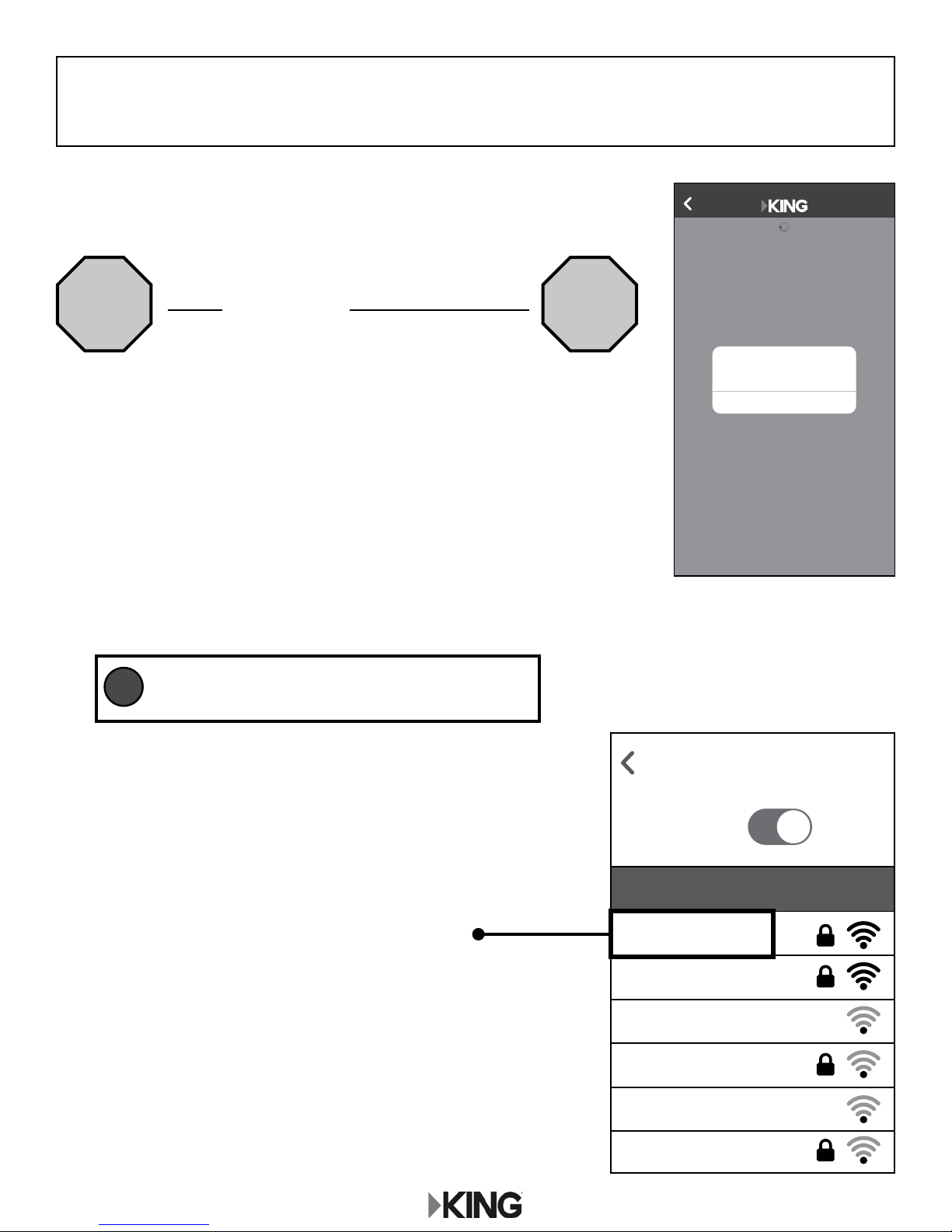
2. CONNECT TO THE KING WIFIMAX WITH YOUR
PERSONALIZED NETWORK NAME
1. Once you have congured your KING WiFiMax network names
in the previous step, this pop up will appear.
Do not click on “OK.” Instead, exit the app.
STOP STOP
Back
Please connect this device
to your WiFiMax network.
OK
KC1121
For best performance, choose the 5GHz
TIP
network whenever possible.
2. Go to your smart phone or tablet’s Wi-Fi settings page
and connect to the Wi-Fi Network with your personalized
network name.
If your device cannot connect to your 5GHz network,
connect to your other network.
Example:
“MyWiFiName_5G”
This will be the name you
created in step 7, page 5.
Back to Settings
WiFi
Choose a Network...
MyWiFiName_5G
MyWiFiName
Fun Lake Campground
Dad’s Campground
Chat Cafe
ON
Page 6
Campit Here
KC1075
Page 9

Back
Please connect this device
to your WiFiMax network.
3. Once you have connected, return to the app and
tap "OK" in the pop up window.
When the next screen appears, tap the “X” in the
upper left hand corner.
The KING WiFi app will conrm your KING WiFiMax
setup and that the connection was successful.
(Check mark turns green.)
OK
KC1121
Back
Let’s Get Started
WiFiMax Setup
4. To pair your antenna, tap "Continue"
and go to the next page.
Antenna Paired
Scanning, Selecting, Locating Networks
Continue
KC1122
Page 7
Page 10
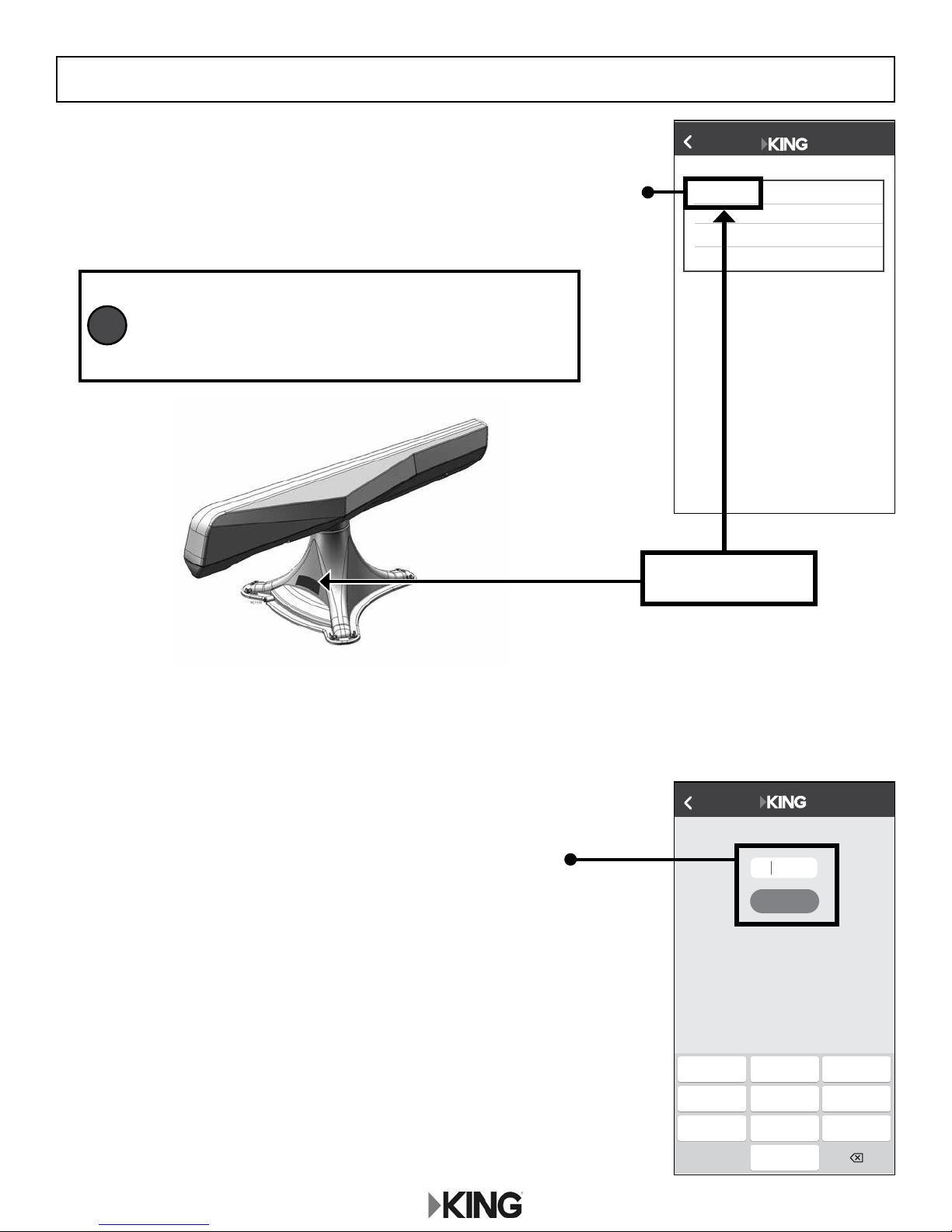
3. PAIR YOUR KING FALCON ANTENNA
1. A list of available KING Falcon antennas to connect to will appear.
Identify your antenna and tap to select it.
If more than one antenna appears in the list:
Match the last 5 digits of the antenna number to the
TIP
serial number on the back of your KING Falcon to
ensure you are selecting the correct antenna.
Back
Tap below to pair you KING Falcon
KSA02541
KC1134
2. Enter the default PIN number, "0000" and tap “Continue”
to pair your antenna.
You will be prompted to change your PIN - see next page.
KSA02541
Example only:
your number will be different.
Select Device
If you have previously reset this device or if this is a
new device, enter 0000.
1234
Continue
Page 8
2 2
4
G H I
7
P Q R S
A B C
5
J K L
7
T U V
0
D E F
M N O
W X Y Z
3
6
7
KC1120
KC1135
Page 11

Select Device
If you have previously reset this device or if this is a
0000
3. For increased security, you can change your PIN.
A second dialog box will allow you to do so.
If you do not wish to, tap “Cancel.”
Write your PIN here:
Only one smart phone or tablet can be paired with your KING Falcon antenna at a time.
In the event you need to switch control of the KING Falcon antenna to a different device,
and don’t have the PIN, a PIN reset may be required.
Being paired with the antenna allows the user to aim and select upstream networks.
TIP
You do NOT need to be paired to the KING Falcon to be connected to your personalized
KING WiFiMAX network.
To UN-pair from a KING Falcon antenna, choose a different Wi-Fi network from your
smart phone or tablet’s settings or shut off your smart phone or tablet’s Wi-Fi connectivity.
Reset PIN
Continue
Enter a new 4 digit numerical PIN
1234
Cancel Set
2 2
4
G H I
7
P Q R S
A B C
5
J K L
7
T U V
0
D E F
M N O
W X Y Z
3
6
7
KC1120
KC1136
The app will conrm your KING Falcon antenna is
properly paired with your smart phone or tablet.
(Check mark turns green.)
4. To scan for and select available Wi-Fi networks,
tap "Continue” and go to the next page.
Back
Let’s Get Started
WiFiMax Setup
Antenna Paired
Scanning, Selecting, Locating Networks
Continue
KC1122
Page 9
Page 12

4. LOCATE & CONNECT TO AVAILABLE WI-FI NETWORKS
KC1097
“Upstream” network refers to any network you would like to connect to. This could be a
campground network, public Wi-Fi network, coffee shop, restaurant, hotel, etc.
TIP
Upstream networks may be password protected or accessible via captive portal.
Contact the ofce, front desk, service counter, etc. to obtain the password or captive
portal instructions at the location supplying the Wi-Fi.
1. The app will automatically begin to scan for available
upstream networks. Once the scan is complete, select the
upstream network that you would like to connect to.
Back
Filter - Select a Network
Example: Fun Lake Campground
Do not select either of the 2.4GHz or 5GHz
network names you created on page 5.
English Exit
X
Transmit Power
Internet Status
Internet Settings
WiFi Settings
Parental Control
VPN
Advanced Settings
System Settings
WiFi Settings
WiFi Name & Password
WiFi Name & Password
Enable Enable Channel/Bandwidth 2.4 GHz High/5 GHz High
Beamforming+
2.4 GHz Network
Wireless Repeating
WiFi Name: Hide
Encryption Mode:
WiFi Password:
AP Mode
5 GHz Network
WiFi Name: Hide
Encryption Mode:
WiFi Password:
Channel & Bandwidth
Enter name here
WPA/WPA2-PSK
Enter password here
Anti-interference
AutoDisableEnable
Enter name here_5G
WPA/WPA2-PSK
Enter password here
Fun Lake Campground
Dad’s Campground
Chat Cafe
Campit Here
Select the Internet you would
Joe’s Cafe
Inter-fun
like to use.
OK
Fun Lake Campground
KC1137
2. The KING Falcon will locate your selected network
and conrm success.
3. Tap "Continue."
Page 10
Rescan
Antenna Paired
Available Networks
Fun Lake Campground Found
Continue
KC1138
Page 13

5. CONNECT TO YOUR KING WIFIMAX
KingGuest
ALMOST THERE! FINAL STEP REQUIRED!
1. Almost there! Tap "Continue.”
2. Tap the menu icon to display
menu options.
No Network Connected
Scan
Antenna Paired Network Found Setup KING
To begin WiFi experience you must
configure your KING WiFiMax.
KING WiFiMax Setup is located in the
menu at the top left corner of the page.
Menu Tab
About
Help
KING WiFiMax Setup
Forget Antenna
WiFiMax
KingGuest
Rescan
Continue
KC1140
3. Tap on "KING WiFiMax Setup."
KC1141
About
Help
KingGuest
KING WiFiMax Setup
Forget Antenna
Rescan
Available Networks
KC1139
Page 11
Page 14

4. This screen should appear. Tap “WiFi Settings” in the left-hand column.
KC1096
Internet Status
Internet Settings
WiFi Settings
Parental Control
VPN
Advanced Settings
System Settings
KC1098
Internet Status
Repeating failed.
Upstream Router My Router
-- --
Current Speed
WAN IP Address
English Exit
2.4 GHz: MyWiFiName
5 GHz: MyWiFiName_5G
Online: 1
WiFi Extender
V15.03.05.16_multi
Firmware Version
5. This screen should appear. Tap “Wireless Repeating.”
WiFi Settings
Internet Status
Internet Settings
WiFi Settings
Parental Control
VPN
Advanced Settings
System Settings
WiFi Name & Password
Enable Enable Channel/Bandwidth 2.4 GHz High/5 GHz High
Beamforming+
Wireless Repeating
AP Mode
Channel & Bandwidth
English Exit
Transmit Power
Anti-interference
AutoDisableEnable
Page 12
Page 15

6. This screen should appear.
The router is scanning for networks.
WiFi Settings
Internet Status
Internet Settings
WiFi Settings
Parental Control
VPN
Advanced Settings
System Settings
KC1112
7. After the scanning process is complete, this screen should appear.
Wireless Repeating
WiFi Name & Password
Enable Enable Channel/Bandwidth 2.4 GHz High/5 GHz High
Beamforming+
Wireless Repeating:
Wireless Repeating
Repeating Mode:
Upstream WiFi Name:Scanning...
WISP Client+AP
AP Mode
Save
Channel & Bandwidth
Anti-interference
AutoDisableEnable
English Exit
Transmit Power
Tap the “Upstream WiFi Name” drop down menu to display a list of available networks.
X
WiFi Settings
Internet Status
Internet Settings
WiFi Settings
Parental Control
VPN
Advanced Settings
System Settings
KC1099
Wireless Repeating
WiFi Name & Password
Enable Enable Channel/Bandwidth 2.4 GHz High/5 GHz High
Beamforming+
Wireless Repeating:
Wireless Repeating
Repeating Mode:
Upstream WiFi Name:
AP Mode
Channel & Bandwidth
WISP
--Select--
--Select--
--Enter WiFi name manually--
Fun Lake Campground
Dad’s Campground
Chat Cafe
Campit Here
Joe’s Cafe
Inter-fun
Client+AP
Anti-interference
AutoDisableEnable
English Exit
X
Transmit Power
TIP
If the upstream
network you are
looking for does not
appear in this list,
scroll up and down
within the box to
nd it.
Page 13
Page 16

8. Select the same upstream network as the one you pointed the KING Falcon at (page 10, step 1).
KC1113
KC1113
Example:
Back
Filter - Select a Network
Fun Lake Campground
Dad’s Campground
Chat Cafe
Campit Here
Joe’s Cafe
Inter-fun
--Select--
--Select--
--Enter WiFi name manually--
Fun Lake Campground
Dad’s Campground
Chat Cafe
Campit Here
Joe’s Cafe
Inter-fun
Page 10, Step 1
KC1120
Your upstream network
may require a password
TIP
(screen not shown).
9. Tap “Save.”
This popup should appear. Tap “OK.”
Wireless Repeating:
Repeating Mode:
Upstream WiFi Name:
Upstream WiFi Password:
The router must reboot to activate your setting. Do
you want to reboot the router?
WISP Client+AP
KING Falcon 2
**********
Save
KC1114
10. Your KING WiFiMax will reboot.
Cancel OK
You may have
to zoom out or
TIP
scroll down to
see the progress.
Rebooting... Please wait 100%
KC1130
If your router gets stuck at 100% and won’t nish rebooting,
or if your Wi-Fi device does not have internet access, you may need to go back to your smart
phone or tablet’s settings page and ensure that it reconnected to the Wi-Fi network with
your personalized network name (page 5), as you may lose connection during the router’s
rebooting process.
Your KING WiFiMax is now
extending your network!
Page 14
If you turned off your cellular network during this
TIP
rst-time setup, it is now safe to turn it back on.
Page 17

This page intentionally left blank.
Page 15
Page 18

STANDARD OPERATION
To maintain the best connection to your KING WiFiMax, it is
suggested that the cellular network on your smart phone or
TIP
tablet be turned off while using standard operation.
1. Go to your smart phone or tablet’s settings page and
connect to the Wi-Fi Network with your personalized
network name.
If your smart phone or tablet cannot connect to your
5GHz network, connect to your other network.
Example:
“MyWiFiName_5G”
This will be the name
you created on page 5.
Back to Settings
WiFi
Choose a Network...
MyWiFiName_5G
MyWiFiName
Fun Lake Campground
Dad’s Campground
Chat Cafe
Campit Here
ON
KC1075
2. Open the KING Wi-Fi app and follow the instructions to either:
Start a rescan with the KING Falcon
(for example you have moved and wish to
scan for new networks)
OR
choose a list of previously scanned networks
(for example your current choice of networks is currently
unavailable and you wish to switch to an alternate one).
The “Available Network” button will not appear if:
Smart phone or tablet loses power.
KING Falcon antenna loses power.
TIP
Connection between KING Falcon and smart phone or tablet is
lost.
App is closed.
KingGuest
Rescan
Available Networks
KC1119
Page 16
Page 19

3. Choose a network from the list generated by step 2.
Back
Filter - Select a Network
Example: Fun Lake Campground
Fun Lake Campground
Dad’s Campground
Do not select either of the 2.4GHz or 5GHz
network names you created on page 5.
Chat Cafe
Campit Here
Joe’s Cafe
Inter-fun
English Exit
X
Transmit Power
KC1120
Internet Status
Internet Settings
WiFi Settings
Parental Control
VPN
Advanced Settings
System Settings
KC1097
WiFi Settings
WiFi Name & Password
WiFi Name & Password
Enable Enable Channel/Bandwidth 2.4 GHz High/5 GHz High
Beamforming+
2.4 GHz Network
Wireless Repeating
WiFi Name: Hide
Encryption Mode:
WiFi Password:
AP Mode
5 GHz Network
WiFi Name: Hide
Encryption Mode:
WiFi Password:
Channel & Bandwidth
Enter name here
WPA/WPA2-PSK
Enter password here
Anti-interference
AutoDisableEnable
Enter name here_5G
WPA/WPA2-PSK
Enter password here
4. Follow the app instructions to locate the “KING WiFiMax Setup” screen (see page 11 if you don’t
remember how to do this).
Tap on “KING WiFiMax Setup.”
5. This screen should appear. Tap “WiFi Settings” in the left-hand column.
Internet Status
Internet Status
Internet Settings
WiFi Settings
Parental Control
VPN
Advanced Settings
System Settings
Upstream Router My Router
KC1095
Current Speed
Repeating failed.
-- --
WAN IP Address
English Exit
2.4 GHz: King_XXXXXX
5 GHz: King_XXXXXX_5G
Online: 1
WiFi Extender
V15.03.05.16_multi
Firmware Version
Page 17
Page 20

6. This screen should appear. Tap “Wireless Repeating.”
KC1096
KC1115
Internet Status
Internet Settings
WiFi Settings
Parental Control
VPN
Advanced Settings
System Settings
WiFi Settings
WiFi Name & Password
Enable Enable Channel/Bandwidth 2.4 GHz High/5 GHz High
Beamforming+
Wireless Repeating
AP Mode
Channel & Bandwidth
Anti-interference
AutoDisableEnable
Transmit Power
English Exit
7. This screen should appear. Tap the blue arrows to scan for networks.
WiFi Settings
Internet Status
Internet Settings
WiFi Settings
Parental Control
VPN
Advanced Settings
System Settings
Wireless Repeating
WiFi Name & Password
Enable Enable Channel/Bandwidth 2.4 GHz High/5 GHz High
Beamforming+
Upstream WiFi Password:
Wireless Repeating:
Upstream WiFi Name:
Wireless Repeating
Repeating Mode:
AP Mode
Channel & Bandwidth
WISP Client+AP
Fun Lake Campground
Select your network
Save
Anti-interference
AutoDisableEnable
English Exit
X
Transmit Power
Page 18
Page 21

This screen should appear.
The router is scanning for networks.
Internet Status
Internet Settings
WiFi Settings
Parental Control
VPN
Advanced Settings
System Settings
KC1112
WiFi Settings
Wireless Repeating
WiFi Name & Password
Enable Enable Channel/Bandwidth 2.4 GHz High/5 GHz High
Beamforming+
Wireless Repeating:
Wireless Repeating
Repeating Mode:
Upstream WiFi Name:Scanning...
WISP Client+AP
AP Mode
Save
Channel & Bandwidth
Anti-interference
AutoDisableEnable
English Exit
X
Transmit Power
8. After the scanning process is complete, this screen should appear.
Tap the “Upstream WiFi Name” drop down menu to display a list of available networks.
English Exit
Transmit Power
Internet Status
Internet Settings
WiFi Settings
Parental Control
VPN
Advanced Settings
System Settings
Wireless Repeating
WiFi Settings
Wireless Repeating:
WiFi Name & Password
Enable Enable Channel/Bandwidth 2.4 GHz High/5 GHz High
Upstream WiFi Name:
Beamforming+
Wireless Repeating
Repeating Mode:
AP Mode
Channel & Bandwidth
WISP
--Select--
--Select--
--Enter WiFi name manually--
Fun Lake Campground
Dad’s Campground
Chat Cafe
Campit Here
Joe’s Cafe
Inter-fun
Client+AP
Anti-interference
AutoDisableEnable
X
TIP
If the upstream
network you are
looking for does not
appear in this list,
scroll up and down
within the box to
nd it.
KC1099
Page 19
Page 22

KC1113
KC1114
9. Select the same network as the one you pointed the KING Falcon at (page 17, step 3).
KC1113
KC1130
Example:
Back
Filter - Select a Network
Fun Lake Campground
Dad’s Campground
Chat Cafe
Campit Here
Joe’s Cafe
Inter-fun
--Select--
--Select--
--Enter WiFi name manually--
Fun Lake Campground
Dad’s Campground
Chat Cafe
Campit Here
Joe’s Cafe
Inter-fun
Tap “Save.”
This popup should appear. Tap “OK.”
Wireless Repeating:
Repeating Mode:
Upstream WiFi Name:
The router must reboot to activate your setting. Do
you want to reboot the router?
Upstream WiFi Password:
WISP Client+AP
KING Falcon 2
**********
Page 17, Step 3
Cancel OK
Your upstream network
may require a password
TIP
(screen not shown).
KC1120
You may have
to zoom out or
TIP
scroll down to
see the progress.
Rebooting... Please wait 100%
Save
10. Your KING WiFiMax will reboot.
If your router gets stuck at 100% and won’t nish rebooting,
or if your Wi-Fi device does not have internet access, you may need to go back to your smart
phone or tablet’s settings page and ensure that it reconnected to the Wi-Fi network with
your personalized network name (page 5), as you may lose connection during the router’s
rebooting process.
Your KING WiFiMax is now
extending your network!
Page 20
If you turned off your cellular network during
TIP
standard operation, it is now safe to turn it back on.
Page 23

This page intentionally left blank.
Page 21
Page 24

CONTENTS
INSTALLATION
TIP
Record KING Falcon serial
number (located on back
of base) on inside of cover
before installing on roof.
• KING Falcon antenna
• Power inserter with power supply
• Long exterior SMB cable
• Short interior RP-SMA cable
• White wall plate
• Black wall plate
• Installation and operating instructions
• KING WiFiMax router with power supply
Appropriate fasteners and
roof-compatible sealant to be
determined and supplied by installer.
IMPORTANT!
Read through the installation instructions before beginning. Determine the
desired locations for the components using the information on these two pages.
Locations will depend on such things as roof obstructions, cable runs between
components, AC power availability and whether you will install the wall plates.
EXTERIOR
• For best performance, the antenna should be placed as far away from other rooftop objects (TV
antennas, AC units, etc.) and with the best all around line of sight.
• The antenna should be mounted with the coax port towards the rear of the vehicle.
• There must be adequate space for the antenna head to rotate freely. The antenna should not
rotate over other objects or rotate over the edge of the roof.
INTERIOR
• Do not locate interior components in a slide-out.
• Ensure supplied cables reach between components when placed in their installation locations.
• Ensure power inserter and KING WiFiMax router are located where their power supplies can be
plugged into a 110 VAC outlet.
• The KING WiFiMax can be positioned on a stable surface or mounted to a wall.
Page 22
24” Dia.
Page 25

EXTERIOR
INSTALLATION OPTION 1:
Concealed Cable (pages 24-25)
Coax enters vehicle directly under base mount.
OR
INSTALLATION OPTION 2:
External Cable (pages 26-27)
Coax exits base mount in rear, is routed along roof,
and enters vehicle outside of base mount perimeter.
INTERIOR
Connections are the same regardless of
where coax enters vehicle (pages 28-29)
Antennas must always be positioned vertically (up and down).
Page 23
Page 26

INSTALLATION OPTION 1: Concealed Cable
IMPORTANT! The installer is responsible for determining and supplying the most
appropriate fasteners to secure the base mount to the roof.
All holes, fastener heads, and the entire perimeter of the base mount
(including coax port) must be completely sealed and weatherproofed with
roof-compatible sealant.
EXTERIOR
1. After establishing location of the antenna, drill a minimum 5/16” hole thru the roof where the
cable will enter the vehicle. Make sure to locate hole so it is not covered by the circuit board
when the antenna is set in place (Fig. 1).
IMPORTANT! The cables have different connectors on each end. Match the proper end of
cables to the components before routing.
2. Feed the long cable thru the hole (from inside or outside) leaving about two feet sticking out
of roof. Place all components and cables in position and make sure cables can reach all
components.
3. DO NOT TOUCH CIRCUIT BOARD AT ANY TIME! Feed long cable under the circuit board
as shown in the Fig. 2. Leave as large a bend as possible in the cable and push the cable
connector onto the circuit board connector until it clicks in place (hold the cable by the connector
and not the actual cable).
4. Fig. 3: Apply sealant around entire perimeter of base mount and ll coax port on rear of base
mount.
5. Feed cable down thru roof hole as you lower the base mount into position.
6. Fasten base mount to roof with appropriate fasteners. Seal (6) fastener heads.
INTERIOR (Go to page 28)
Page 24
Page 27

INSTALLATION OPTION 1: Concealed Cable
FIG. 2FIG. 1
DO NOT TOUCH
CIRCUIT BOARD!
FIG. 3
SEE PAGE 28
Page 25
Page 28

INSTALLATION OPTION 2: External Cable
IMPORTANT! The installer is responsible for determining and supplying the most
appropriate fasteners to secure the base mount and coax to the roof.
All holes, fastener heads, and the entire perimeter of the base mount
(including coax port) must be completely sealed and weatherproofed with
roof-compatible sealant.
EXTERIOR
IMPORTANT! The cables have different connectors on each end. Match the proper end of
cables to the components before routing.
If using the prewire enclosure, you will not do steps 1, 2 and 7 (see Fig. 3).
1. Drill a minimum 5’16” hole where cable will go thru roof.
2. Feed the long cable thru the hole (from inside or outside) Place all components and cables in
position, leaving enough cable sticking out of roof to reach both antenna (outside) and power
inserter (inside).
3. DO NOT TOUCH CIRCUIT BOARD AT ANY TIME! Feed cable under the circuit board
as shown in the Fig. 1. Leave as large a bend as possible in the cable and push the cable
connector onto the circuit board connector until it clicks in place (hold the cable by the connector
and not the actual cable).
4. Fig. 2. Apply sealant around entire perimeter of base mount and ll coax port on rear of base
mount. Make sure you ll coax port with sealant before placing cable in it to ensure complete
sealing of coax port.
5. Place cable in coax port and place the base mount in position.
DO NOT PINCH COAX UNDER EDGE OF BASE MOUNT WHEN PLACING ON ROOF.
6. Fasten base mount to roof with appropriate fasteners. Seal (6) fastener heads.
7. Seal roof hole so it is completely waterproof (the optional cable entry cover provides additional
protection for the cable entry point - see your dealer or kingconnect.com).
8. Fasten cable to roof every 12-18” (hardware determined and supplied by installer).
INTERIOR (Go to page 28)
Page 26
Page 29

INSTALLATION OPTION 2: External Cable
FIG. 1FIG. 2
DO NOT TOUCH CIRCUIT BOARD!
FIG. 3
SEE PAGE 28
Page 27
Page 30

INTERIOR CONNECTIONS
1. Make connections as shown (install wall plate if desired).
2. Rotate 3 antennas into upright position (antennas must be vertical whether the KING WiFiMax is
placed on a at surface or wall mounted).
3. Plug in power inserter and KING WiFiMax.
NOTE: You can wall mount the KING WiFiMax using the keyhole slots in the back. Always orient
the antennas vertically.
Page 28
Page 31

INTERIOR CONNECTIONS
Page 29
Page 32

TROUBLESHOOTING
The KING WiFiMax doesn’t power on (no blue lights on front).
Make sure power supply plug is securely inserted into back of KING WiFiMax. Make sure the
power supply is plugged into a known good power outlet.
I can’t nd the network KING_XXXXXX_5G or KING_XXXXXX.
Make sure your KING WiFiMax is plugged in. It may take up to a minute for these networks to
appear. Some older devices may be unable to see the 5GHz network. This is completely okay;
just use the KING_XXXXXX network.
I can’t access the KING WiFiMax setup screen.
Go to your smart phone or tablet’s settings page and make sure you are connected to your KING
WiFiMax’s network.
I can’t enter a password in the designated box.
Choose WPA/WPA2-PSK under “Encryption Mode” (right above the password box) to enable
password protection.
When I tap on Upstream WiFi Name I don’t see the network I want in the list of networks.
If there are more networks in the list than can appear in the box, you will need to scroll up or
down in the box to see them all.
If a network is very far away or very weak, the KING WiFiMax may not be able to see it, or may
not offer it as an option. Try scanning again for networks by clicking on the blue circular arrows. If
your network is still not offered as an option, try moving your KING WiFiMax to a location closer
to your desired network.
When my router reboots, it gets stuck at 100% and won’t nish rebooting.
Try reloading the page. (If the page won’t load, make sure your device is still connected to the
KING WiFiMax. It may have disconnected during the reboot.)
The KING WiFiMax doesn’t seem to extend the range of my Wi-Fi, or has trouble picking up
signal from my source.
Make sure all 3 antennas are pointing up. If wall mounting, antennas must be rotated to point up
(or down) as well.
Certain types of obstructions (other vehicles, buildings, or large amounts of metal) can reduce
signal levels. Try relocating the KING WiFiMax.
KING Customer Service
Page 30
Let us help!
952-345-8147
Page 33

SPECIFICATIONS
KING FALCON ANTENNA SPECIFICATIONS
Antenna: Antenna Weight: 2.7 lbs.
Antenna Dimensions: 9.18” H x 10.95” W x 22.65” L
Wireless Standards: IEEE 802.11b
IEEE 802.11g
IEEE 802.11n
Radio Frequency Band: 2.4GHz
Antennas: (1) 15dBi Yagi-type Antenna (Self-Aiming, Internal, iOS or Android
Controlled)
(1) Internal Bluetooth Low Energy Antenna
Ampliers: (1) 2.4 GHz Radio Power Amplier for Bluetooth LE
Antenna Connector Type: (1) RP-SMA to Connect Indoor Wall Plate to Wi-Fi Extender
Power Supply Rating: Input: Voltage: 12VDC Nominal, 16VDC Max. Current: 500mA Max
Setup Requirements: Tablet, Smartphone, or similar device with Bluetooth Low Energy
Capability running Apple iOS or Android
KING WIFIMAX ROUTER SPECIFICATIONS
Power: Included 12v power supply, requiring 110V AC plug-in
Wireless standards: IEEE802.11a/b/g/n/ac
Supported Frequencies: 2.4GHz and 5GHz (dual-band)
Security: WPA/WPA2-PSK
Storage Environment: Temperature -40ºF to 158ºF
IMPORTANT! Do not power wash any part of the KING Falcon antenna head or base mount.
Page 31
Page 34

LIMITED WARRANTY
Every new KING Falcon/KING WiFiMax is thoroughly inspected and tested before leaving the factory, and is covered by the following
limited warranty from the date of original purchase:
KING Falcon • Two-year parts warranty: The customer is not responsible for the cost of replacement parts if the original part is
determined to be defective under the terms of the warranty. The customer is responsible for the cost of replacement
parts after two years.
• One-year labor warranty: The customer is not responsible for labor costs to repair unit if unit falls under the terms of
the warranty. Any warranty labor outside of that performed at the factory is not covered unless the product has been
installed by an authorized dealer/installer or OEM manufacturer. The customer is responsible for all labor costs after
one year.
KING WiFiMax • One-year parts warranty: The customer is not responsible for the cost of replacement parts if the original part is
determined to be defective under the terms of the warranty. The customer is responsible for the cost of replacement
parts after one year.
Only KING and certied dealers may perform warranty evaluations and repairs. Depending upon the problem, KING may authorize a
dealer to perform the necessary repairs. Any warranty labor outside of that performed at the factory is not covered unless 1) the product
has been installed by an authorized dealer/installer or OEM manufacturer and 2) the dealer/installer receives prior authorization to
perform the repair.
A certied dealer must not perform any repair without rst contacting KING for a Service Order Number. KING will advise the dealer on
how to proceed with any repairs.
Should any trouble develop during the warranty period, contact KING at (952) 922-6889. You must contact KING before the warranty
period expires. The customer must supply proof of purchase (such as a dated sales receipt) when requesting warranty service. If the
customer cannot supply proof of purchase, warranty period shall start 30 days after date of manufacture.
If it is determined that the unit needs to be returned to KING, customer must return COMPLETE product, freight prepaid, to:
KING, 11200 Hampshire Avenue South, Bloomington, MN 55438-2453.
If inspection shows the trouble is caused by defective workmanship or material, KING will repair (or at its option, replace) without
charge.
When returning product, KING will supply an RMA number (Return Merchandise Authorization). This number must be clearly written
on the box. Failure to clearly write RMA number on box may result in delays in processing claim. Along with product, customer should
include in the box: his/her name, address, daytime phone number, proof of purchase and description of the problem.
This warranty does not cover installation and external wiring, or remanufactured units. This warranty does not cover damage caused
by the use of an accessory other than a KING accessory designed for the product. This warranty is not transferable from the original
owner.
KING cannot be held responsible for changes in the expanding and changing digital and analog communications market that cause the
product to no longer operate correctly.
This warranty also does not apply where:
• The product has been abused, misused, improperly installed or improperly maintained.
• The product has been used with an accessory other than a KING accessory designed for the product.
• Repairs have been made or attempted by others that are not certied by KING to do such repairs.
• Repairs are required because of normal wear and tear.
• Alterations have been made to the product.
• The product or any associated component has been opened without authorization or disassembled to any degree.
• Damage has been caused by power washing.
• Circumstances beyond the control of KING cause the product to no longer operate correctly.
• Customer is not the original owner.
In no event shall KING be liable for any indirect, incidental, or consequential damages from the sale or use of the product.
This disclaimer applies both during and after the term of this warranty.
KING disclaims liability for any implied warranties, including implied warranties of “merchantability” and “tness for a
specic purpose,” after the term of this warranty.
This warranty gives you specic legal rights, and you may also have other rights, which vary from state to state. Some states do not
allow the exclusion or limitation of incidental or consequential damages, so the above limitation or exclusion may not apply to you.
Some states do not allow limitations on how long an implied warranty lasts, so the above limitation may not apply to you.
Page 32
Page 35

WIRELESS REGULATORY INFORMATION
FCC Statement
This device complies with part 15 of the FCC Rules. Operation is subject to the following two conditions: (1) This device may not cause harmful interference, and (2) this device must accept any
interference received, including interference that may cause undesired operation.
Note: This equipment has been tested and found to comply with the limits for a Class B digital device, pursuant to part 15 of the FCC Rules. These limits are designed to provide reasonable protection
against harmful interference in a residential installation. This equipment generates, uses and can radiate radio frequency energy and, if not installed and used in accordance with the instructions, may
cause harmful interference to radio communications. However, there is no guarantee that interference will not occur in a particular installation. If this equipment does cause harmful interference to radio or
television reception, which can be determined by turning the equipment off and on, the user is encouraged to try to correct the interference by one or more of the following measures:
• Reorient or relocate the receiving antenna.
• Increase the separation between the equipment and receiver.
• Connect the equipment into an outlet on a circuit different from that to which the receiver is connected.
• Consult the dealer or an experienced radio/TV technician for help.
FCC Caution
Any changes or modications not expressly approved by the party responsible for compliance could void the user’s authority to operate this equipment.
This transmitter must not be co-located or operating in conjunction with any other antenna or transmitter.
IEEE 802.11b or 802.11g operation of this product in the USA is rmware-limited to channels 1 through 11.
The device for the band 5150-5250 MHz is only for indoor usage to reduce the potential for harmful interference to co-channel mobile satellite systems.
Radiation Exposure Statement
This device complies with FCC radiation exposure limits set forth for an uncontrolled environment and it also complies with Part 15 of the FCC RF Rules. This equipment should be installed and operated
with minimum distance 20 cm between the radiator and your body.
Innovation, Science and Economic Development Canada Statement
CAN ICES-3 (B)/NMB-3(B)
This device contains licence-exempt transmitter(s)/receiver(s) that comply with Innovation, Science and Economic Development Canada’s licence-exempt RSS(s). Operation is subject to the following two
conditions: (1) This device may not cause interference, and (2) This device must accept any interference, including interference that may cause undesired operation of the device.
For product available in the USA/Canada market, only channel 1-11 can be operated. Selection of other channels is not possible.
The device could automatically discontinue transmission in case of absence of information to transmit, or operational failure. Note that this is not intended to prohibit transmission of control or signaling
information or the use of repetitive codes where required by the technology.
Innovation, Science and Economic Development Canada Radiation Exposure Statement
This equipment complies with ISED radiation exposure limits set forth for an uncontrolled environment. This equipment should be installed and operated with minimum distance 20 cm between the radiator
and your body.
This device and its antenna(s) must not be co-located or operating in conjunction with any other antenna or transmitter except in accordance with ISED multi-transmitter product procedures.
Restrictions in the 5 GHz Band
The device for the band 5150-5250 MHz is only for indoor usage to reduce the potential for harmful interference to co-channel mobile satellite systems.
The maximum antenna gain permitted for devices in the band 5725-5825 MHz shall comply with the e.i.r.p. limits specied for point-to-point and non point-to-point operation as appropriate.
Users should also be advised that high-power radars are allocated as primary users (i.e. priority users) of the bands 5250-5350 MHz and 5650-5850 MHz and that these radars could cause interference
and/or damage to LE-LAN devices.
This radio transmitter (6873A-KWM1000) has been approved by Innovation, Science and Economic Development Canada to operate with the antenna types listed below with the maximum permissible
gain indicated. Antenna types not included in this list that have a gain greater than the maximum gain indicated for any type listed are strictly prohibited for use with this device.
Detachable antenna:
• 5 dBi at 2.4 GHz, 50Ω, Dipole
• 8.48 dBi at 2.4 GHz, 50Ω, Yagi
Additional requirements for the band 5600-5650 MHz
Until further notice, devices subject to this Section shall not be capable of transmitting in the band 5600-5650 MHz, so that Environment Canada weather radars operating in this band are protected.
Avis d’Innovation, Sciences et Développement économique Canada
CAN ICES-3 (B)/NMB-3(B)
L’émetteur/récepteur exempt de licence contenu dans le présent appareil est conforme aux CNR d’Innovation, Sciences et Développement économique Canada applicables aux appareils radio exempts
de licence. L’exploitation est autorisée aux deux conditions suivantes : (1) L’appareil ne doit pas produire de brouillage; et (2) L’appareil doit accepter tout brouillage radioélectrique subi, même si le
brouillage est susceptible d’en compromettre le fonctionnement.
Pour les produits disponibles sur le marché aux États-Unis et au Canada, seuls les canaux de 1 à 11 peuvent être utilisés. La sélection d’autres canaux n’est pas possible.
Le dispositif peut automatiquement cesser d’émettre en cas d’absence d’informations à transmettre, ou à cause d’une défaillance technique. Notez que l’objet n’est pas d’interdire la transmission des
informations de contrôle ou de signalisation ou l’utilisation de codes répétitifs lorsque requis par la technologie.
Avis d’Innovation, Sciences et Développement économique Canada concernant l’exposition aux radiofréquences
Ce matériel est conforme aux limites établies par ISED en matière d’exposition aux radiofréquences dans un environnement non contrôlé. Ce matériel doit être installé et utilisé à une distance d’au moins
20 cm entre l’antenne et le corps de l’utilisateur.
Cet appareil et son (ses) antenne(s) ne doivent pas être situés à proximité ou fonctionner en association avec une autre antenne ou un autre émetteur autre qu’en respectant les procédures d’ ISED
relatives au fonctionnement des dispositifs multi-émetteurs.
Restrictions dans la bande 5 GHz
L’appareil pour la bande de 5150 à 5250 MHz est conçu pour usage à l’intérieur seulement an de réduire le potentiel d’interférences pour les systèmes mobiles par satellite qui utilisent le même canal.
Le gain maximal d’antenne permis (pour les dispositifs utilisant la bande 5725-5825 MHz) doit se conformer à la limite de p.i.r.e. spéciée pour l’exploitation point à point et non point à point, selon le cas.
De plus, les utilisateurs devraient aussi être avisés que les utilisateurs de radars de haute puissance sont désignés utilisateurs principaux (c.-à-d., qu’ils ont la priorité) pour les bandes 5250-5350 MHz et
5650-5850 MHz et que ces radars pourraient causer du brouillage et/ou des dommages aux dispositifs LAN-EL.
Le présent émetteur radio (6873A-KWM1000) a été approuvé par Innovation, Sciences et Développement économique Canada pour fonctionner avec les types d’antenne énumérés ci-dessous et
ayant un gain admissible maximal. Les types d’antenne non inclus dans cette liste, et dont le gain est supérieur au gain maximal indiqué pour tout type gurant sur la liste, sont strictement interdits pour
l’exploitation de l’émetteur.
Antenne détachable:
• 5 dBi à 2.4 GHz, 50Ω, Dipôle
• 8.48 dBi à 2.4 GHz, 50Ω, Yagi
Prescriptions supplémentaires pour la bande 5600-5650 MHz
Jusqu’à nouvel ordre, les appareils faisant l’objet de la présente section ne doivent pas transmettre dans la bande 5600-5650 MHz, an que les radars météorologiques d’Environnement Canada
fonctionnant dans cette bande soient protégés.
Page 33
Page 36

Simply better, by design.
™
11200 Hampshire Avenue South, Bloomington, MN 55438
PH 952.922.6889 || FAX 952.922.8424 || kingconnect.com
© 2018 KING 22872 Rev B
All trademarks are the sole property of their respective owners.
