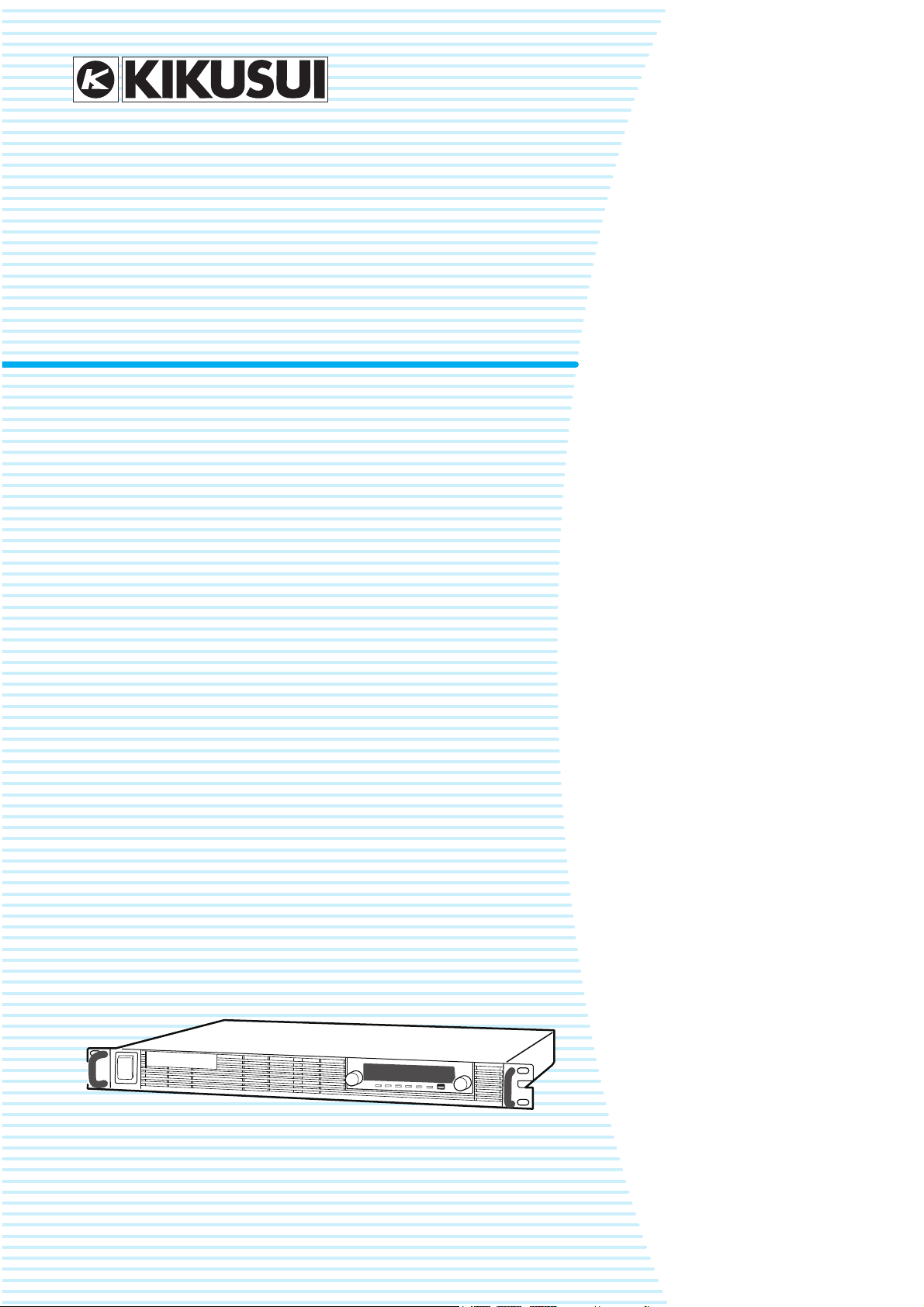
User’s Manual
Regulated DC Power Supply
PWX Series
750W model
PWX750LF
PWX750MLF
PWX750MHF
PWX750HF
1500W model
PWX1500L
PWX1500ML
PWX1500MH
PWX1500H
PART NO.IB031041
Sep. 2016
Search by Topic 7
Component Names 8
Installation and Preparation 11
Connecting the Power Cord 12
Turning the Power On 15
Rack Mounting 16
Load Considerations 17
Load Cables 19
Connecting to the Output Terminals 20
Sensing 23
Basic Functions 27
Measured Value Display and Setting Display
28
Panel Operations 29
Output Operations 30
Operation Overview 31
CV Power Supply and CC Power Supply 33
Using the PWX series as a CV or CC
Power Supply 35
Protection Functions and Alarms 36
CONFIG Settings 42
Preset Memory Function 55
Locking Panel Operations (Key lock) 57
Bleeder On/Off Feature 57
Switching from Remote Mode to Local
Mode 59
Factory Default Settings (Initialization) 59
External Control 61
Overview 62
About the J1 Connector 62
Output Terminal Insulation 64
Controlling the Output Voltage 67
Controlling the Output Current 69
Controlling the Output On and Off States 71
Controlling Output Shutdown 73
Controlling the Clearing of Alarms 74
External Monitoring 75
Parallel/Series Operation 77
Master-Slave Parallel Operation 78
Series Operation 84
Maintenance 89
Calibration 90
Specifications 93
750W model 95
1500W model 104
Factory Option 113
Isolated Analog Interface 114
Variable Internal Resistance Feature 118
Appendix121
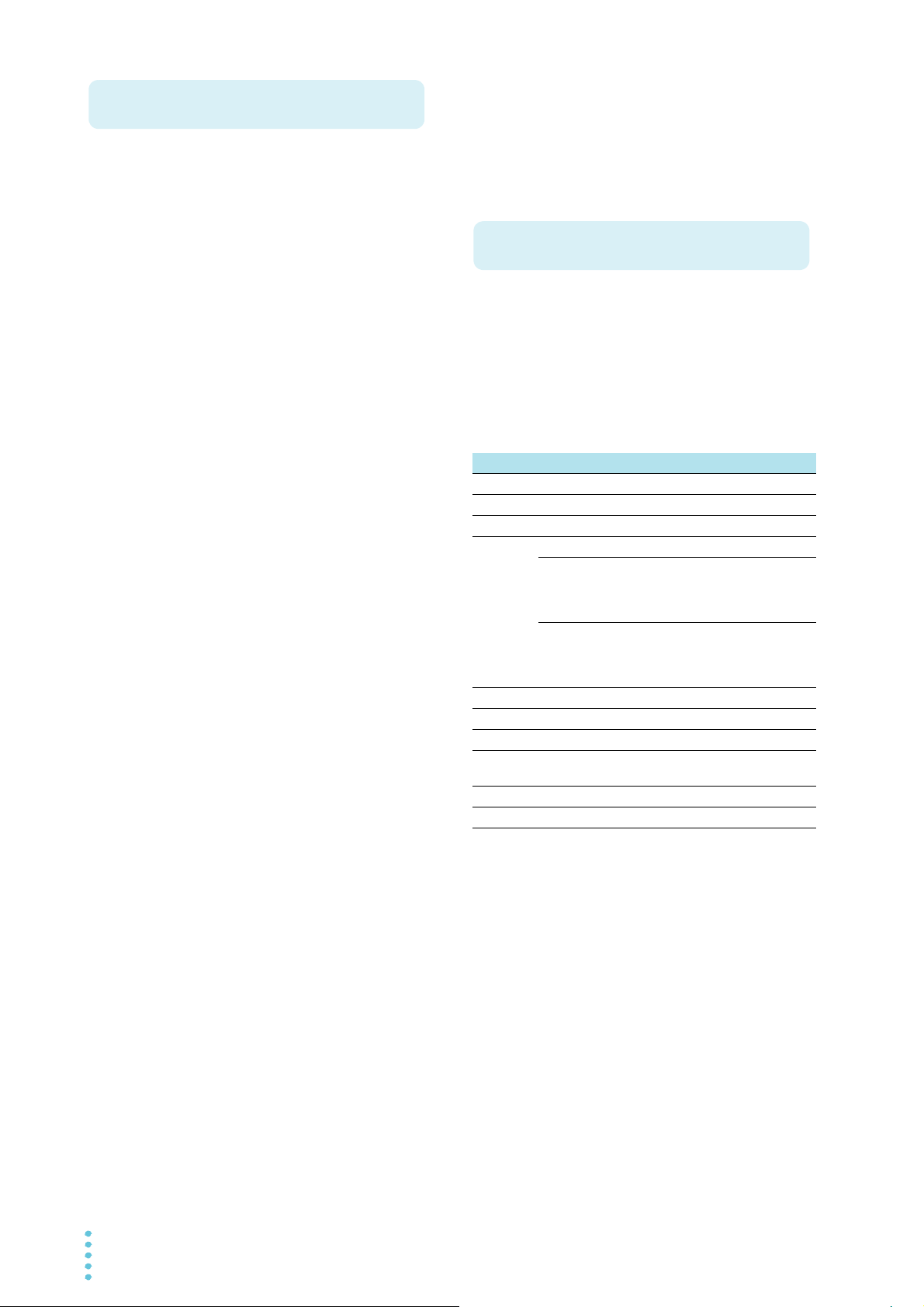
These manuals are intended for users of the Regulated DC
About the PWX series Manuals
Checking the Package Contents
Power Supply and their instructors. It is assumed that the
reader has knowledge about electrical aspects of regulated
DC power supplies.
Documentation Structure
Copyrights
The contents of this manual may not be reproduced, in whole
or in part, without the prior consent of the copyright holder.
The specifications of this product and the contents of this manual are subject to change without prior notice.
© 2011 Kikusui Electronics Corporation
Safety information
This document contains general safety precautions for this
product. Keep them in mind and make sure to observe
them.
User’s manual (this manual, PDF)
This manual is intended for first-time users of this product. It
provides an overview of the product and notes on usage. It
also explains how to configure the product, operate the
product, perform maintenance on the product, specifications
the product, and so on. To effectively use the product features, read this manual from beginning to end.
We recommend that you read it thoroughly before using this
product for the first time.
If you forget how to use the product or if a problem occurs,
we recommend that you refer to this manual again.
Quick reference
This manual explains Panel description and operation
briefly.
Communication Interface Manual (HTML,
partially PDF)
This manual contains details about using commands to control the product remotely. It also contains details about the
multichannel function (Virtual Multi Channel Bus), which
makes it possible to control up to 31 PWXs from a single
PC.
The interface manual is written for readers with sufficient
basic knowledge of how to control power supplies using a
PC.
The command list is provided in PDF format.
PDF and HTML files are included in the accompanying CDROM. Adobe Reader is required to view the PDF files.
Microsoft Internet Explorer or Google Chrome is required to
view the HTML files.
When you receive the product, check that all accessories are
included and that the accessories have not been damaged
during transportation.
If any of the accessories are damaged or missing, contact
your Kikusui agent or distributor.
We recommend that you save all packing materials, in case
the product needs to be transported at a later date.
Part name 750 W model 1500 W model
Power cord 1 pc.
OUTPUT terminal cover 1 set 1 set
INPUT terminal cover set
Output terminal bolt set
PWX750LF
PWX750MLF
PWX1500L
PWX1500ML
PWX750MHF
PWX750HF
PWX1500MH
PWX1500H
Chassis connection wire 1 pc. 1 pc.
J1 connector plug kit 1 set 1 set
Packing list 1 pc. 1 pc.
Quick reference English: 1 pc.
Safety information 1 copy 1 copy
CD-ROM 1 disc 1 disc
─
M8 bolts: 2 sets M8 bolts: 2 sets
M5 bolts: 2 sets M5 bolts: 2 sets
Japanese: 1 pc.
─
1 set
English: 1 pc.
Japanese: 1 pc.
Firmware versions that this manual covers
This manual covers firmware versions 3.0X.
When contacting us about the product, please provide us with:
The model (marked in the top section of the front panel)
The firmware version (see page 15)
The serial number (marked on the rear panel)
Trademarks
Microsoft, Internet Explorer, and Windows are either registered trademarks or trademarks of Microsoft Corporation in the
United States and/or other countries.
Other company names and product names used in this manual are generally trademarks or registered trademarks of the
respective companies.
2 PWX
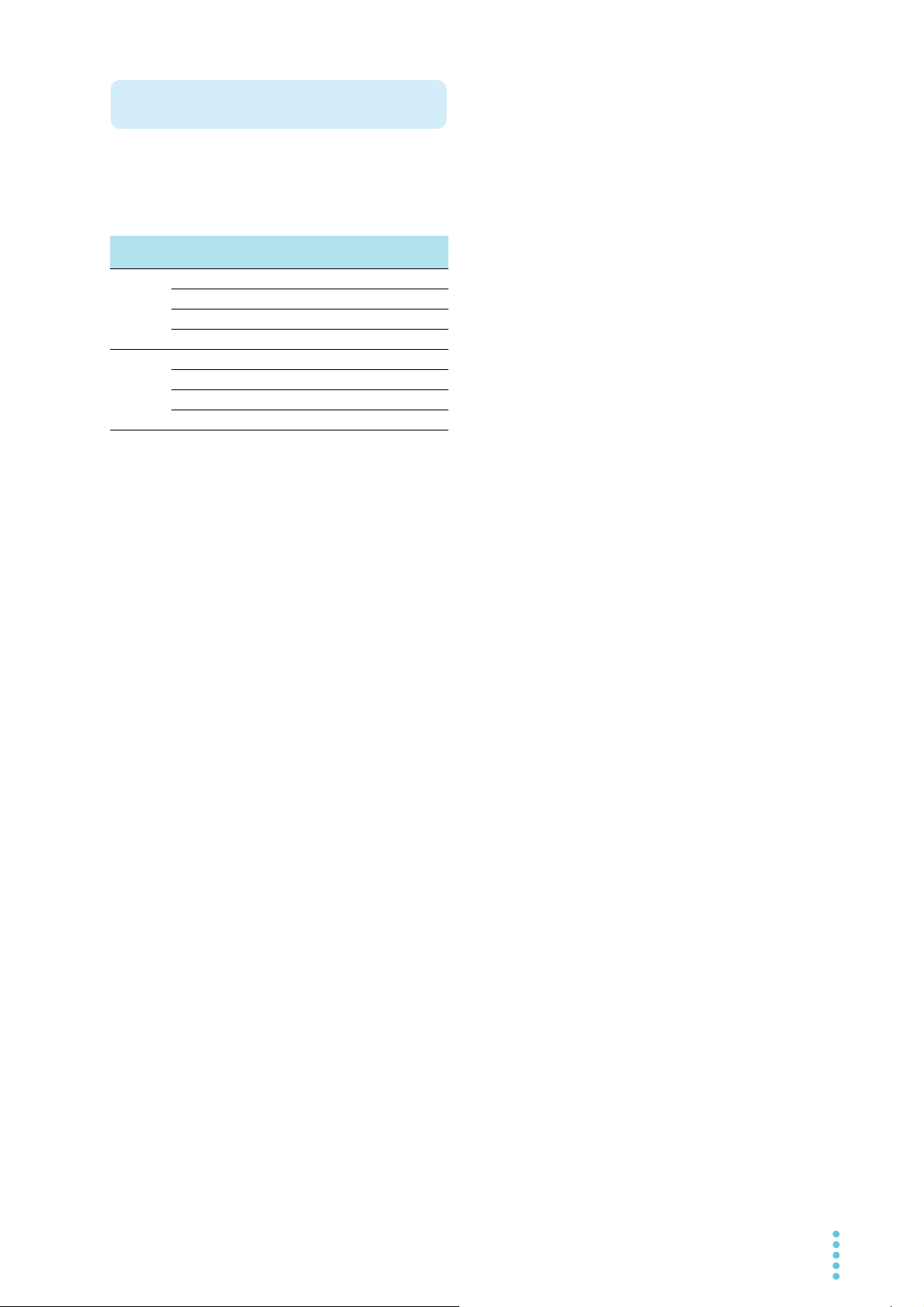
The PWX Series is a constant voltage (CV)/constant current
Product Overview
(CC) automatic crossover power supply that can output a wide
range of voltage and current within rated output power.
It can be controlled remotely through the standard-equipped
communication feature.
Power Model Maximum oper-
750 W
model
1500 W
model
PWX750LF 75 A 0 V to 30 V
PWX750MLF 28 A 0 V to 80 V
PWX750MHF 10 A 0 V to 230 V
PWX750HF 3.5 A 0 V to 650 V
PWX1500L 150 A 0 V to 30 V
PWX1500ML 56 A 0 V to 80 V
PWX1500MH 20 A 0 V to 230 V
PWX1500H 7 A 0 V to 650 V
ating current
Operating voltage
Features
Communication feature
RS232C, USB, and LAN interfaces are all installed as standard.
The remote interfaces comply with IEEE Std 488.2 1992
and SCPI Specification 1999.0. Because the LAN interface
complies with the LXI standard, the construction of a highly
cost-effective system is possible. If you use the multichannel (VMCB) function, you can construct a multichannel
power supply system in which up to 31 PWXs are controlled
from a single PC.
Master-slave parallel operation
You can increase the PWX series output current by connecting up to four units in parallel. You can set one unit as
the master unit, and control the remaining units as slave
units.
Setting preset feature
You can save up to three sets of output settings (the combination of the voltage value and current value). You can simply select a set of output settings that you want to use rather
than having to specify each setting every time.
Automatic output on setting
You can set the PWX series so that when a protection function is activated and the output is turned off, output is automatically turned back on when the problem that caused the
protection function to be activated is fixed.
Set voltage/current limitation feature
You can apply limits to the voltage and current settings.
This prevents you from setting an appropriate value by mistake, which would cause the output to turn off.
Overcurrent protection (OCP) detection time setting
You can set a detection time, which is the amount of time
that an overcurrent must persist after the first detection of
the overcurrent before the overcurrent protection (OCP) is
activated. By setting the detection time, you can prevent an
alarm from occurring when an inrush current from the EUT
connected to the output causes an excessive current to flow
temporarily.
Bleeder on/off feature
You can turn the bleeder circuit on and off. Turn the bleeder
circuit off when you do not want the internal bleeder circuit
to sink output current. When you connect a battery, you can
prevent excessive electrical discharges by turning the
bleeder circuit off.
Compatibility with other products
You can set the command language and emulation that are
used during remote control. By setting the command language, you can enable the PWX to support the proprietary
commands of other products. By selecting the emulation,
you can remotely control products other than the PWX.
Isolated analog interface (factory option)
You can use isolated optical signals to set and monitor the
output voltage and current. The signal is isolated from the
reference potential of this product.
You can use a voltage control (0 V to 5 V or 0 V to 10 V) or
a current control (4 mA to 20 mA).
Variable internal resistance feature (Factory option)
The internal resistance of rechargeable batteries, solar batteries, fuel cells, and the like can easily be simulated. By
setting the internal resistance value in constant voltage (CV)
mode, you can decrease the output voltage according to the
output current.
PWX 3

When using this product, be sure to observe the “Safety
Safety Precautions
Precautions Concerning
Installation Location
Notations Used in This Manual
WARNING
DESCRIPTION
Memo
Precautions” in the Safety information manual.
When installing this product, be sure to observe the
“Precautions Concerning Installation Location” in the
Safety information manual. The following precautions
pertain only to this product.
• When installing this product, be sure to observe the temperature and humidity ranges indicated below.
Operating temperature range: 0 °C to +50 °C
(32 °F to 122 °F)
Operating humidity range: 20 %rh to 85 %rh
(no condensation)
• When storing this product, be sure to observe the temperature and humidity ranges indicated below.
Storage temperature range: -10 °C to +60 °C
(14 °F to 140 °F)
Storage humidity range: 90 %rh or less (no condensation)
• In this manual, the PWX Series Regulated DC Power Supply is referred to as the “PWX Series” or “PWX.”
• The term “PC” is used to refer generally to both personal
computers and workstations.
• The screen captures used in this manual may differ from the
actual screens that appear on the PWX series. The screen
captures are merely examples.
• The following markings are used in this manual.
Indicates a potentially hazardous situation which, if
ignored, could result in death or serious injury.
CAUTION
Indicates a potentially hazardous situation which, if
ignored, may result in damage to the product or other
property.
Indicates information that you should know.
Explanation of terminology or operation principle.
See
Indicates a reference to detailed information.
Indicates reference to detailed information operation manual.
CFxx:x
“CF” stands for a CONFIG parameter. The two digits after
CF indicate the CONFIG parameter number. The value
after the colon indicates the selected setting.
SHIFT+key name (blue characters below the keys)
Indicates an operation that requires you to press a key
indicated in blue characters (below the key) while holding
down the SHIFT key.
Indicates useful information.
4 PWX
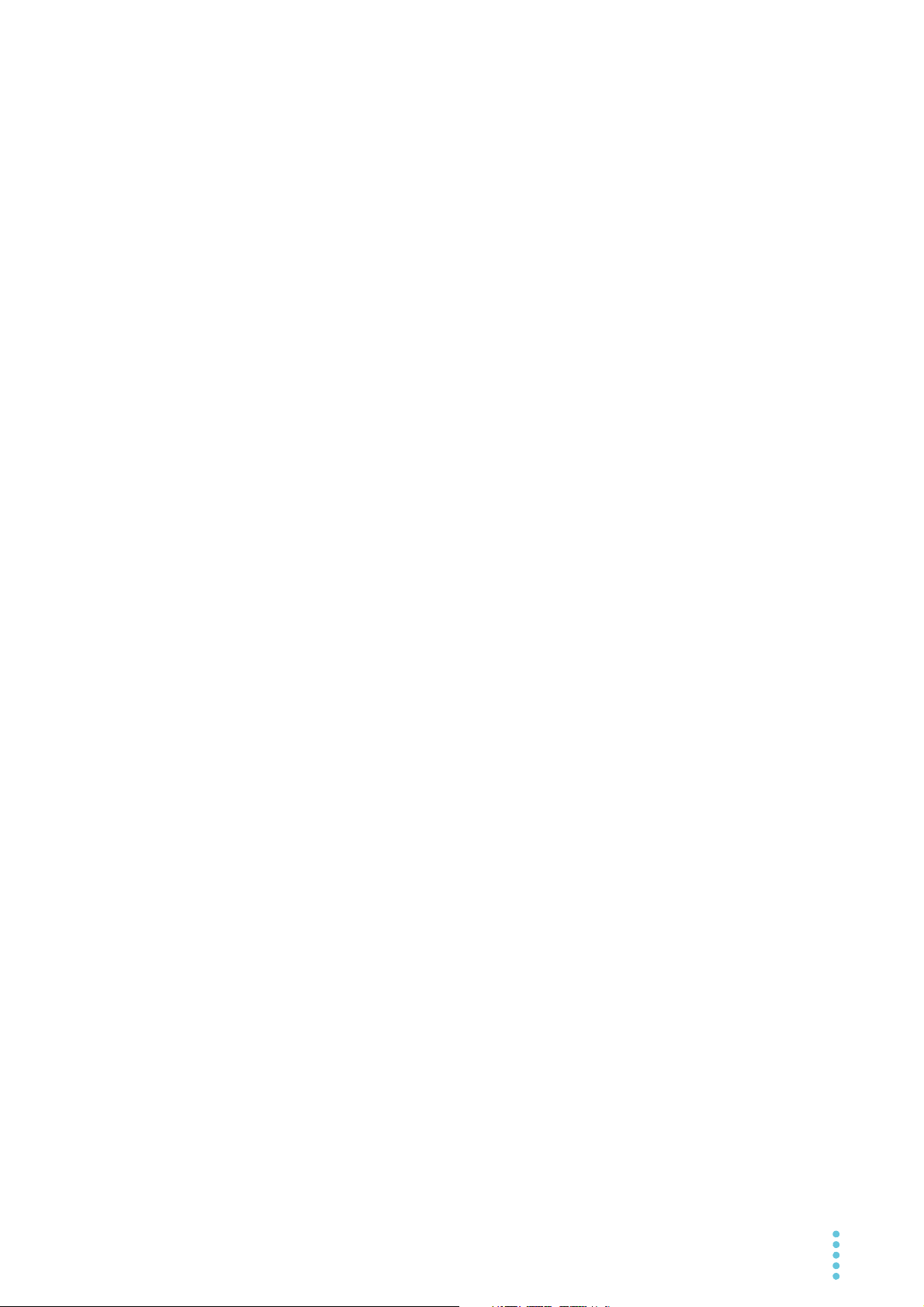
Contents
About the PWX series Manuals ..................2
Checking the Package Contents ................2
Product Overview .......................................3
Safety Precautions ......................................4
Precautions Concerning Installation Location
4
Notations Used in This Manual ...................4
Search by Topic ...........................................7
Component Names......................................8
Installation and Preparation
1
Connecting the Power Cord............................. 12
Turning the Power On...................................... 15
Rack Mounting ................................................. 16
Load Considerations ........................................ 17
Load Cables..................................................... 19
Connecting to the Output Terminals ................ 20
Sensing ............................................................ 23
Basic Functions
2
Measured Value Display and Setting Display .. 28
Panel Operations ............................................. 29
Output Operations............................................ 30
Operation Overview ......................................... 31
CV Power Supply and CC Power Supply ........ 33
Using the PWX series as a CV or CC Power Sup-
ply ....................................................................
Protection Functions and Alarms ..................... 36
CONFIG Settings ............................................. 42
Preset Memory Function.................................. 55
Locking Panel Operations (Key lock) ............... 57
Bleeder On/Off Feature.................................... 57
Switching from Remote Mode to Local Mode .. 59
Factory Default Settings (Initialization) ............ 59
750 W model ............................................. 12
1500 W model ........................................... 13
Turning the POWER switch on ................. 15
Turning the POWER switch Off................. 16
Local sensing ............................................ 24
Remote sensing ........................................ 24
35
Alarm occurrence and clearing alarms...... 36
Protection function activation .................... 37
CONFIG parameter details ....................... 45
Saving settings to preset memory............. 55
Recalling preset memory entries............... 56
3
4
5
6
7
External Control
Overview.......................................................... 62
About the J1 Connector................................... 62
Output Terminal Insulation............................... 64
When the output terminal is not grounded
(floating)....................................................
When the output terminal is grounded ...... 65
Cautions when using the external voltage
(Vext) ........................................................ 66
Controlling the Output Voltage......................... 67
Control using an external voltage (Vext)... 67
Control using an external resistance (Rext)68
Controlling the Output Current......................... 69
Control using an external voltage (Vext)... 69
Control using an external resistance (Rext)70
Controlling the Output On and Off States ........ 71
Controlling Output Shutdown........................... 73
Controlling the Clearing of Alarms ................... 74
External Monitoring.......................................... 75
64
Parallel/Series Operation
Master-Slave Parallel Operation...................... 78
Features of the PWX series during master-
slave parallel operation.............................
Connection (master-slave parallel operation) .
80
Settings (master-slave parallel operation) 82
Starting master-slave parallel operation .. 83
Series Operation.............................................. 84
Features of the PWX series during series op-
eration.......................................................
Connection (series operation)................... 86
Settings (series operation)........................ 87
Starting series operation........................... 87
78
84
Maintenance
Calibration........................................................ 90
Calibration overview.................................. 90
Calibration procedure................................ 91
Specifications
750W model..................................................... 95
1500W model................................................. 104
Factory Option
Isolated Analog Interface ............................... 114
Isolated Analog Interface Connector....... 115
Setup and Operation............................... 116
Specifications.......................................... 11 7
PWX 5
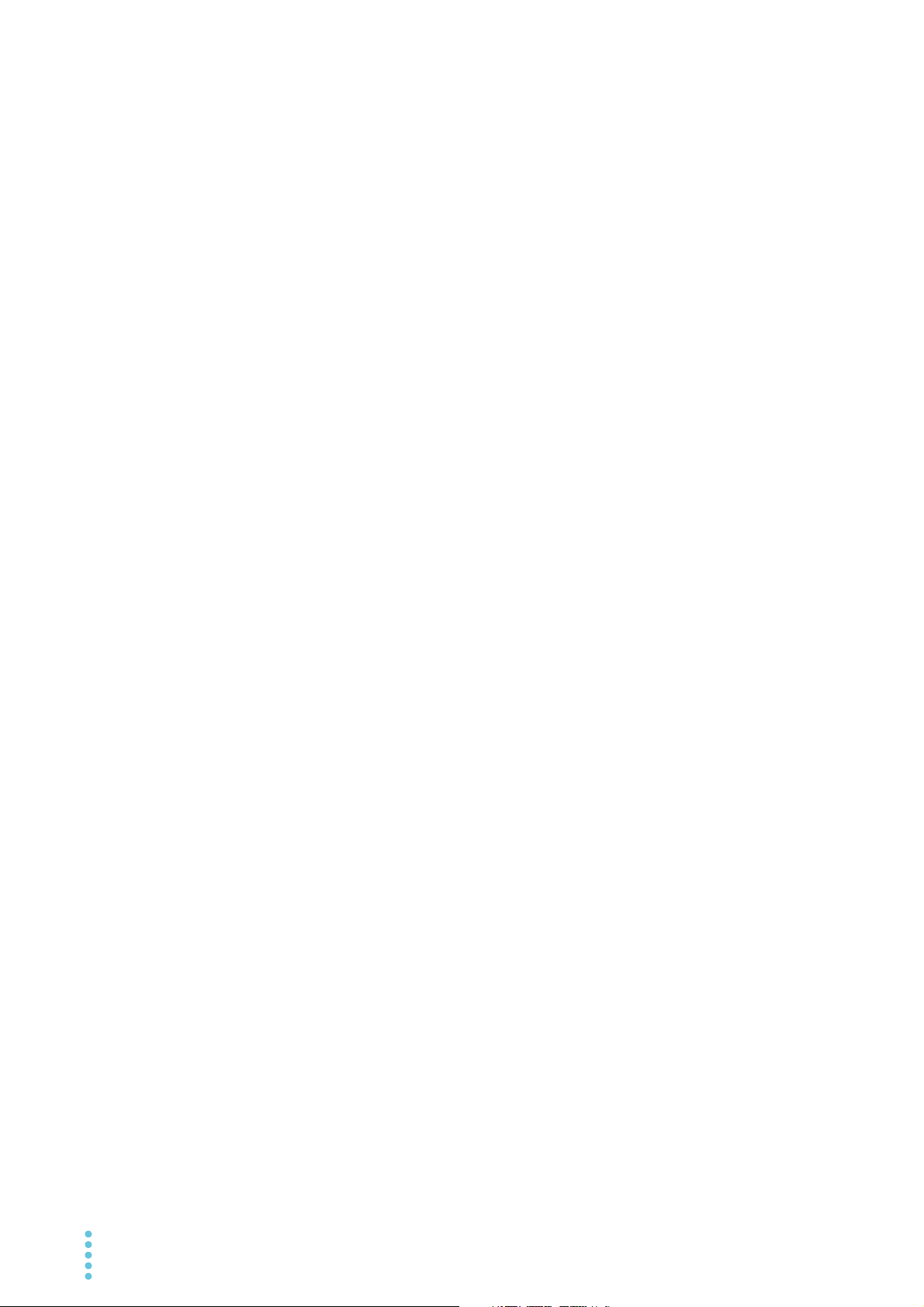
Variable Internal Resistance Feature 118
Setting 118
Variable range 119
Specifications 119
Appendix
A Options ......................................122
B Troubleshooting124
6 PWX
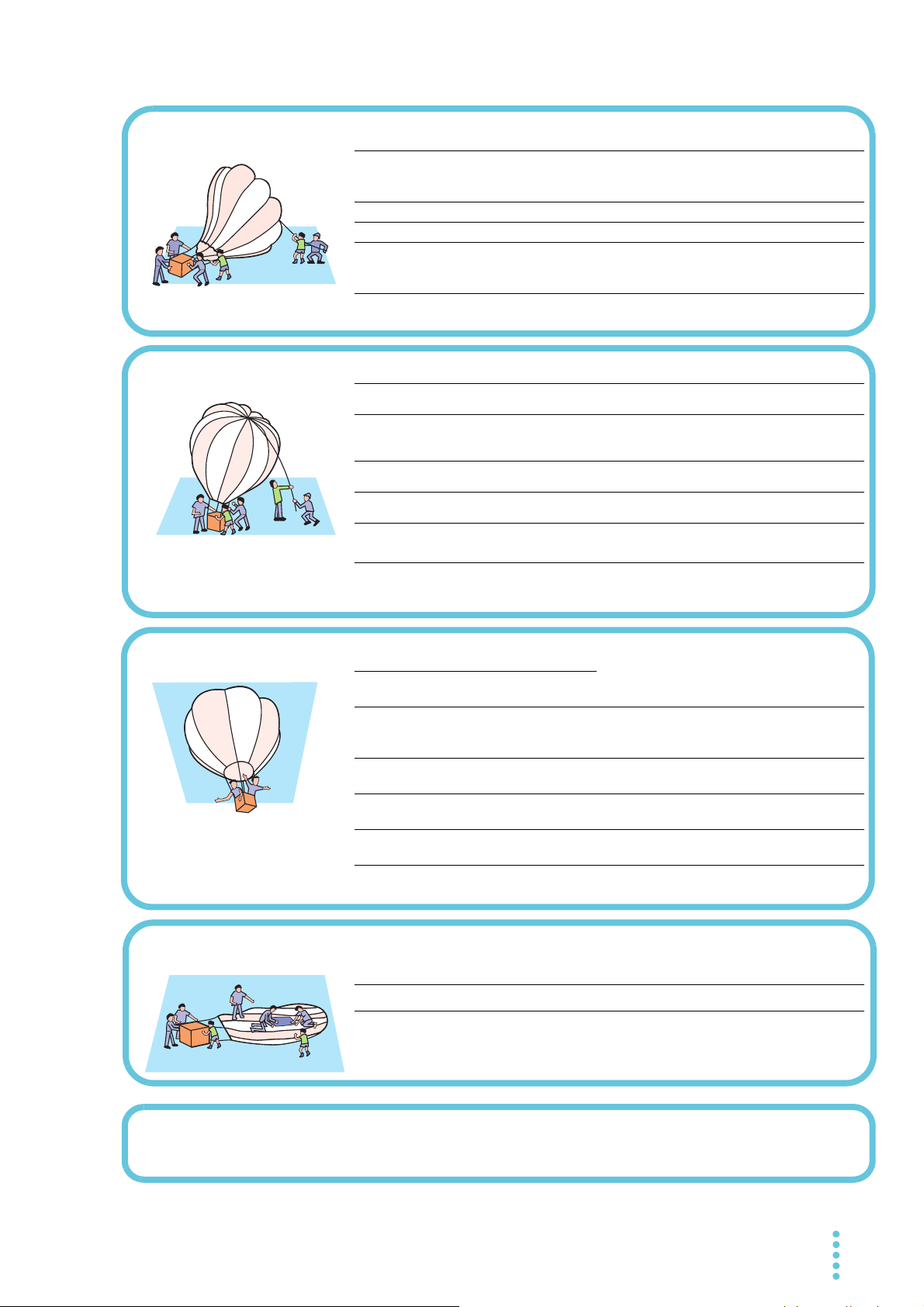
Search by Topic
Troubleshooting
See “Troubleshooting” on page 124.
• I want to check the accessories. →See “Checking the Package Contents”
or the included packing list.
p.2
• The installation space is limited, so I want
to check the installation conditions.
→
See the included “Safety Precautions”
document, or the electronic version of
the document on the CD-ROM.
–
• How do I connect the AC power supply?→“Connecting the Power Cord” p.12
• What kind of load cables should I use?
→
“Load Cables” p.19
• How do I ensure stable voltage when the
cables connected to the load are long (the
distance to the load is long)?
→
“Sensing”
p.23
• How do I rack mount the PWX series?
What kind of parts are needed?
→
“Rack Mounting”
p.16
• How do I use remote sensing to stabilize
the PWX series?
→“Sensing”
p.23
• How do I set the protection functions to
prevent damage to the load?
→“Protection Functions and Alarms”
p.36
• After a protection function has been acti-
vated, how do I restart tests automatically
when the cause of the alarm is fixed?
→“Alarm occurrence and clearing alarms”
p.36
• How do I set the communication condi-
tions for remote control?
→See the Communication Interface Man-
ual on the CD-ROM.
–
• How do I check the settings in preset
memory?
→“Recalling preset memory entries”
p.56
• How do I reset the PWX series to its fac-
tory default settings?
→“Factory Default Settings (Initialization)”
p.59
• How do I use the multichannel (VMCB)
function to construct a multichannel power
supply system?
→See the Communication Interface Man-
ual on the CD-ROM. –
• How do I use the PWX series as a con-
stant voltage power supply (CV mode)?
→“Using the PWX series as a CV or CC
Power Supply”
p.35
• How do I use the PWX series as a con-
stant current power supply (CC mode)?
• How do I operate the PWX series at a
specific current? How do I save current
values to the preset memory?
→“Preset Memory Function”
p.55
• How do I control the output voltage with
an external DC voltage?
→“Overview”
p.62
• How do I monitor the output voltage and
output current?
→“External Monitoring”
p.75
• How do I use parallel operation to
increase the current capacity?
→“Master-Slave Parallel Operation”
p.78
• How do I prevent the settings from being
changed?
→
“Locking Panel Operations (Key lock)”
p.57
• How do I clean the PWX series? →See the included “Safety Precautions”
document, or the electronic version of
the document on the CD-ROM.
–
• How do I calibrate the PWX series? →“Calibration” p.90
Preparation
Setup
Operation
Maintenance
PWX 7
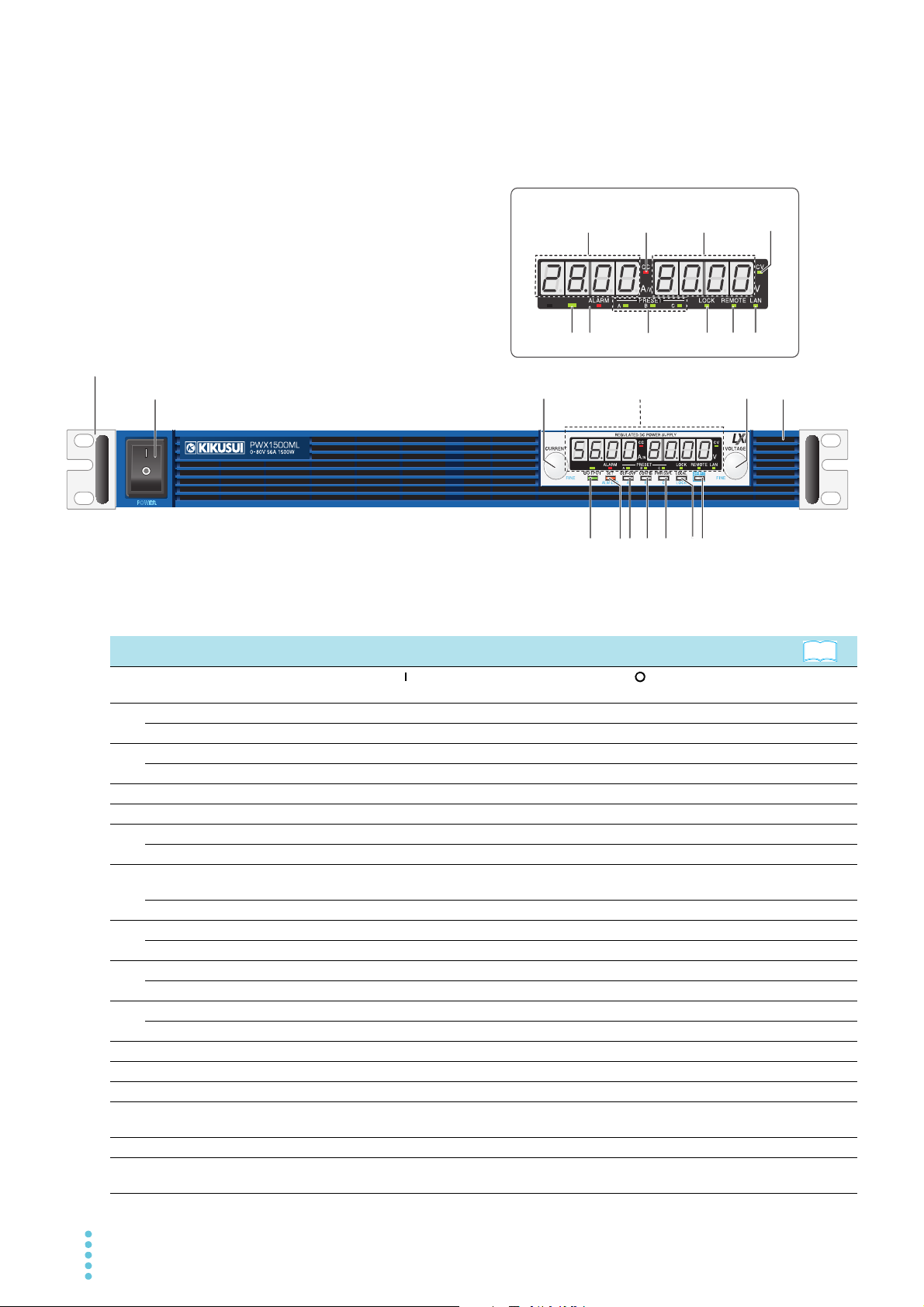
Component Names
16 17 18 19 20 21
15
1312 14
5 67 8 9 10 11
23
4
1
Display area
Rack mount bracket
Display area
See
Front Panel
No.
Name Function
1 POWER switch
CURRENT knob Used to set the current value or select a parameter number in the CONFIG settings. p.29, p.42
2
FINE Used to make fine current value adjustments. p.29
VOLTAGE knob Used to set the voltage value or change the value of a CONFIG parameter. p.29, p.42
3
FINE Used to make fine voltage value adjustments. p.29
4 Air inlet (louver) Air inlet for cooling the inside of the PWX series. –
5 OUTPUT key Used to turn output on and off. p.30
SET key Used to set and confirm the output voltage and output current (the key has an LED). p.28
6
ALM CLR key Used to release protection functions that have been activated (the key has an LED). p.37
• OVP keys
OCP
7
A Used to recall and save the value of preset memory A (the key has an LED). p.55
CONFIG key Used to configure the various operating conditions (the key has an LED). p.42
8
B Used to recall and save the value of preset memory B (the key has an LED). p.55
PWR DSPL key Used to display the output power on the ammeter (the key has an LED). p.28
9
C Used to recall and save the value of preset memory C (the key has an LED). p.55
LOCAL key Used to switch between local mode and remote mode (the key has an LED). p.59
10
LOCK key Used to lock the operation of all keys other than the OUTPUT key (the key has an LED). p.57
11 SHIFT key Used to enable the functions that are written in blue characters below the key. –
12 Ammeter Displays the current, power, or the parameter number of a CONFIG parameter. p.28, p.42
13 CC LED Lights in red during constant current mode. p.35
14 Voltmeter Displays the voltage, the value of a CONFIG parameter, or the cause of an alarm.
15 CV LED Lights in green during constant voltage mode. p.35
16 OUTPUT LED
Flip the switch to the ( ) side to turn the power on. Flip it to the ( ) side to turn the power
off.
Used to set and display the overcurrent protection (OCP), overvoltage protection (OVP),
undervoltage limit (UVL) trip points (the key has an LED).
Lights in green when output is turned on. Blinks orange when output is on and a protection
function has been activated.
p.15
p.38
p.28, p.36,
p.42
p.30, p.36
8 PWX

No.
See
634
7
8 9
10
2 5
Example of PWX1500L
Example of PWX750LF
1
634
7
8 9
10
2
5
1
See
Name Function
17 ALARM LED
18 PRESET LED
19 LOCK LED Lights in green when the keys are locked. p.57
20 REMOTE LED Lights in green during remote control. –
21 LAN LED
Lights in red when a protection function has been activated, However, does not light when
a undervoltage limit (UVL) protection has been activated, Blinks red when the power limit
(POWER LIMIT) has been activated.
A: Lights in green when the memory A values are being recalled or saved.
B: Lights in green when the memory B values are being recalled or saved.
C: Lights in green when the memory C values are being recalled or saved.
Lights and blinks when the LAN interface is in use.
• No fault status: Lights in green.
• Fault status: Lights in red.
• Standby status: Lights in orange.
• WEB identify status: Blinks green.
p.36
p.55
Rear Panel
–
No.
Name Function
1 DC OUTPUT Output connector p.20
2 USB USB port for controlling the PWX series remotely
3 RS232C RS232C port for controlling the PWX series remotely
4 LAN Ethernet port for controlling the PWX series remotely
5 Air outlet Air outlet for cooling the inside of the PWX series –
6AC INPUT
7 Chassis terminal Connector for grounding the output –
Sensing terminal connec-
8
tors
9 J1 External control connector p.62, p.77
10 Option slot Slot for the isolated analog interface option (factory option)
PWX 9
On the 750 W model, this is the AC inlet.
On the 1500 W model, this is the AC input terminal.
Terminals to connect the sensing cables p.23
Interface
Manual
p.12, p.13
p.114
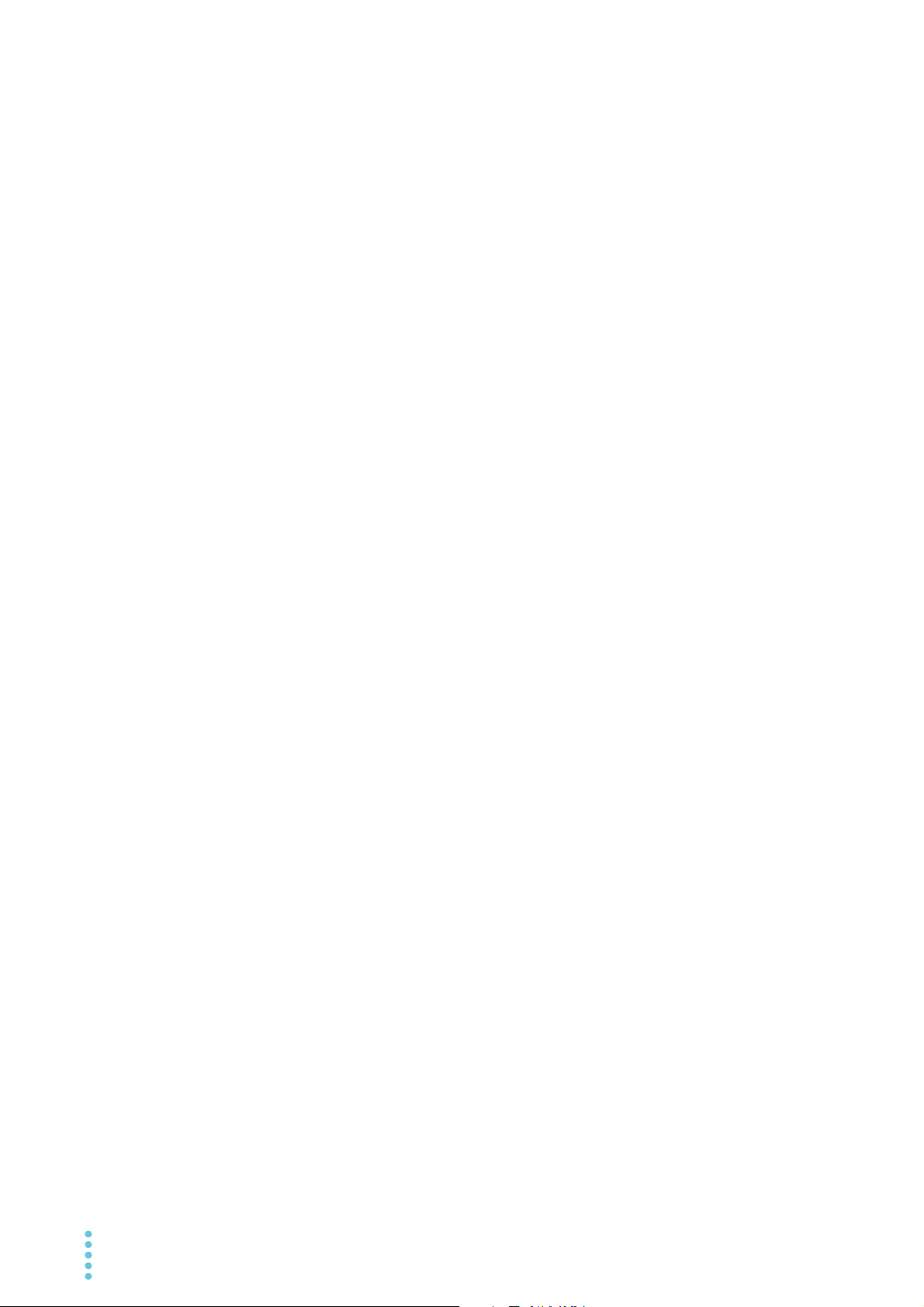
This page is intentionally blank.
10 PWX
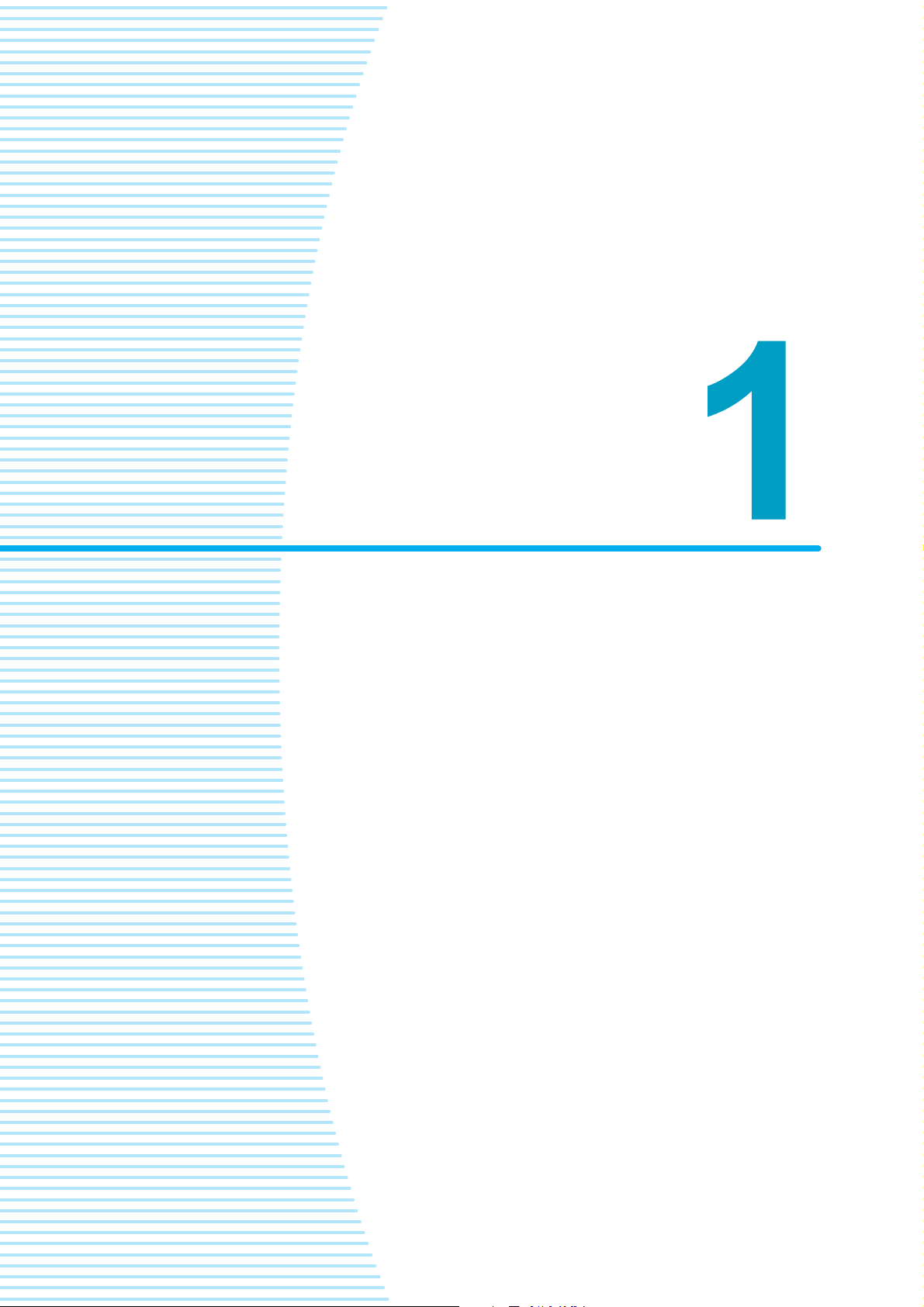
Installation and Preparation
This chapter describes how to turn on the
PWX series, what kind of load cables to
use, and how to connect cables to the output connectors.
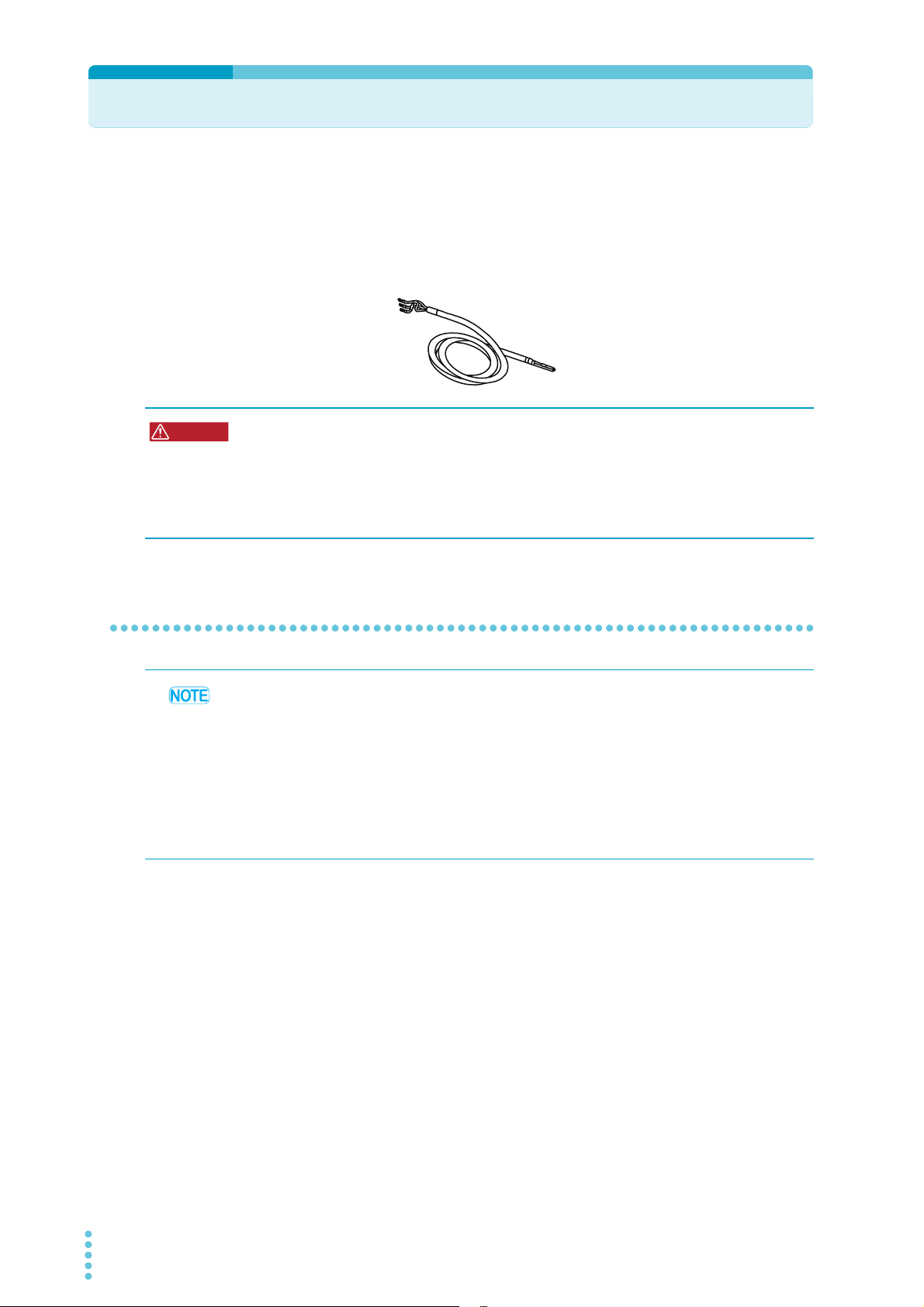
Connecting the Power Cord
AC5.5-3P3M-M4C-VCTF
For the 1500 W model
WARNING
This product is a piece of equipment that conforms to IEC Overvoltage Category II (equipment that consumes energy supplied from a fixed installation).
A power cord is not included with this 1500 W model. Use a power cord that conforms to this
product’s rated AC input voltage and current.
The following specialized power cords are available as options (CE non-compliant).
Risk of electric shock.
• This product is a piece of equipment that conforms to IEC Safety Class I (equipment
that has a protective conductor terminal). Be sure to earth ground the product to
prevent electric shock.
• The product is grounded through the power cord ground wire. Connect the protective conductor terminal to earth ground.
750 W model
• Use the supplied power cord to connect to the AC line.
• The power cord with a plug can be used to disconnect the PWX series from the AC power
• Do not use the specialized power cord with other instruments.
1
2
3
If the supplied power cord cannot be used because the rated voltage or the plug shape is
incompatible, have a qualified engineer replace it with an appropriate power cord that is 3
m or less in length. If obtaining a power cord is difficult, contact your Kikusui agent or distributor.
line in an emergency. Connect the plug to an easily accessible power outlet so that the plug
can be removed from the outlet at any time. Be sure to provide adequate clearance around
the power outlet.
Check that the AC power line meets the nominal input rating of the product.
The product can receive a nominal line voltage in the range of 100 Vac to 240 Vac at
50 Hz or 60 Hz.
Check that the POWER switch is turned off.
Connect the power cord to the AC inlet on the rear panel.
Insert the power plug into a grounded outlet.
4
12 PWX
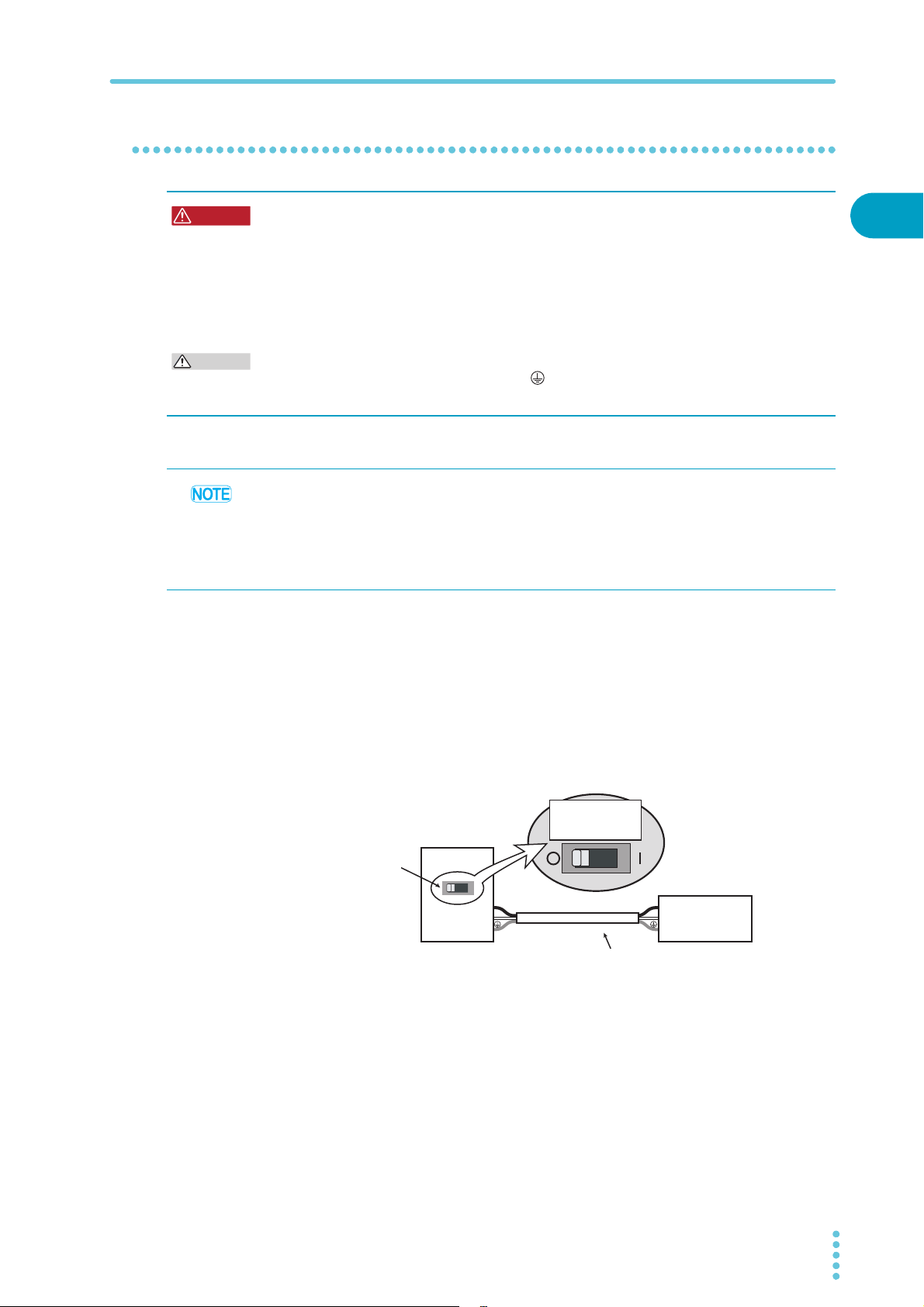
1500 W model
WARNING
CAUTION
PWX1500ML
Switchboard
N
L
N
L
Breaker indication example
For the
PWX1500ML only
Power cord
PWX1500ML
dedicated breaker
Connecting the Power Cord
Risk of electric shock.
• Before you connect the power cord, turn off the switchboard breaker (a switch that
cuts off the power supply from the switchboard).
Risk of fire.
• Be sure to have a qualified engineer make the connection to the switchboard.
• The switchboard breaker must meet the requirements shown below.
Inside the product, protective circuits are connected to match the polarity of the input
terminal. Be sure to connect the L, N, and (GND) terminals of the product to the
matching terminals on the switchboard.
• We recommend that you use one of the optional specialized power cords to connect to the
AC power line. If you will not use one of these power cords, use an appropriate power cord
with a length of 3 m or less that has been selected by a qualified technician. If obtaining a
power cord is difficult, contact your Kikusui agent or distributor.
• In an emergency, turn off the switchboard breaker to disconnect the product from the AC
power line.
Switchboard breaker requirements
• Rated current: 30 A (100 V system) / 15 A (200 V system)
(for safety, breakers whose rated current exceeds the specified current cannot be used)
• Only use the breaker with this product.
• Keep the breaker readily accessible at all times.
• Indicate that the breaker is dedicated for use with this product and that it is used to
disconnect the product from the AC power line.
1
Installation and Preparation
Necessary cable
Vinyl cabtire cable (VCTF): Nominal cross-sectional area 5.5 mm2, 3 core
Finished diameter: 12.1 mm or less
Rated voltage: 250 V or higher
Input terminal end: Ring terminal 5.5-4 (5.5 mm
PWX 13
2
M4)
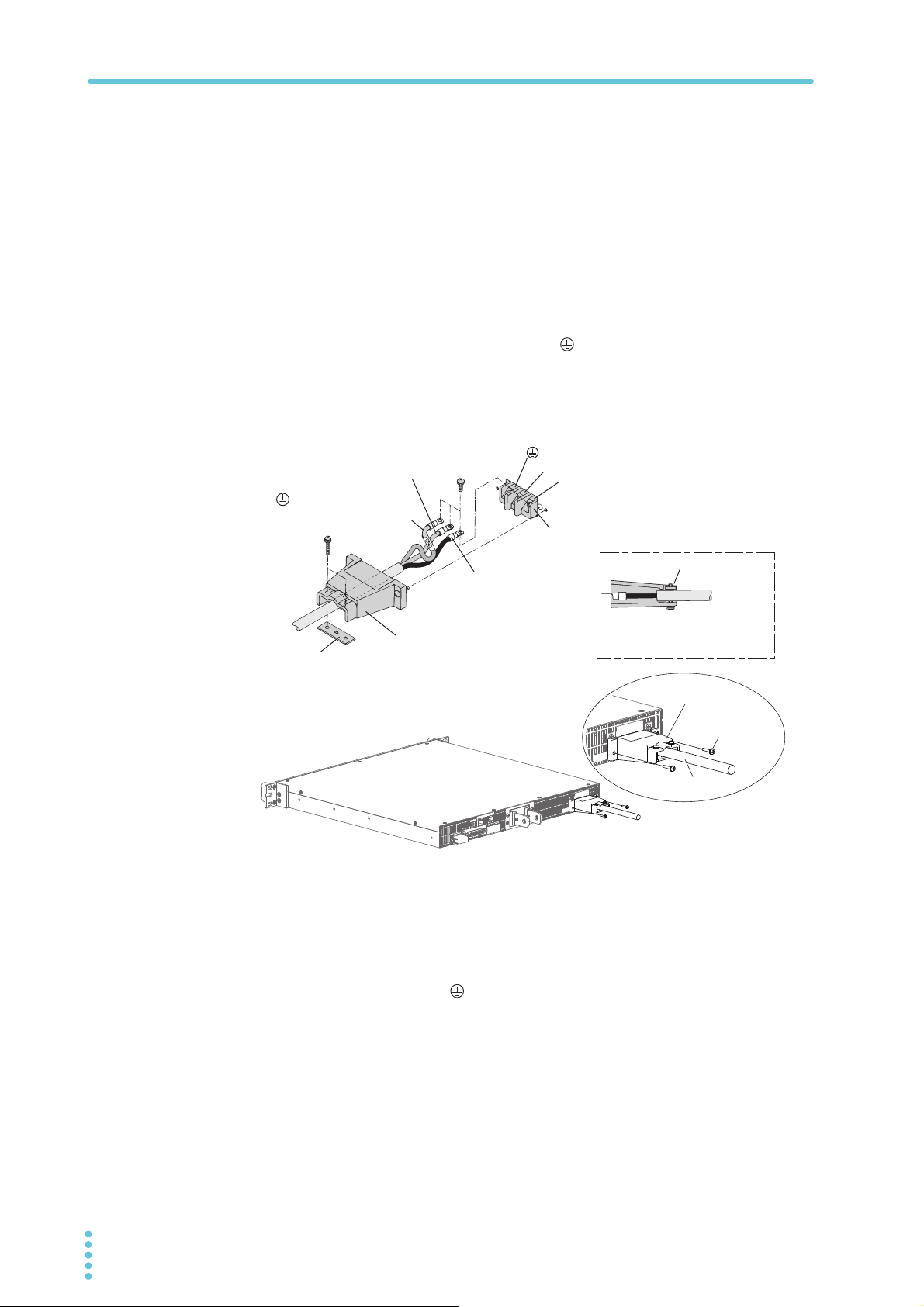
Connecting the Power Cord
INPUT terminal cover
Power cord
Screw
N
L
(GND)
Secure the insulated section
of the power cord in place
with a lock plate.
INPUT terminal cover
Lock plate
Lock plate
AC INPUT terminal
L: Black or brown
N: White or blue
(GND): Green or
green and yellow
Connection procedure
1
2
3
Check that the AC power line meets the nominal input rating of the product.
The product can receive a nominal line voltage in the range of 100 Vac to 240 Vac at
50 Hz or 60 Hz.
Check that the POWER switch is turned off.
Connect the power cord and the included INPUT terminal cover to the
AC INPUT terminal on the rear panel.
Be sure to connect the AC INPUT L, N, and (GND) terminals correctly.
Pass the power cord through the INPUT terminal cover, and fix the cord in place using
the lock plate and screws.
Use the PWX screws to connect the INPUT terminal cover in place.
Attach an appropriate crimping terminal to the switchboard end of the
4
power cord.
Turn off the switchboard breaker.
5
Connect the L, N, and (GND) wires of the power cord to the matching
6
terminals on the switchboard.
14 PWX
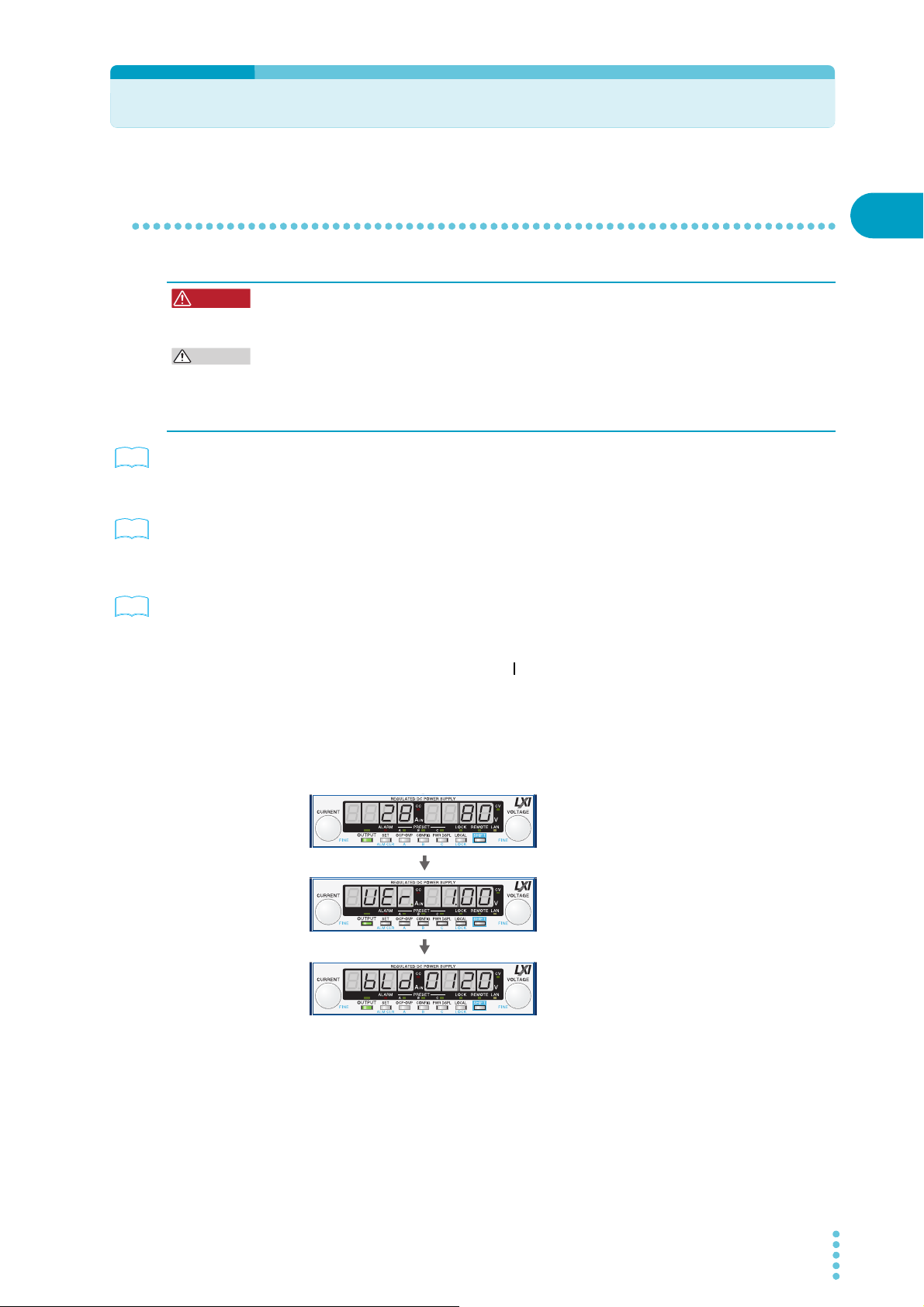
Turning the Power On
WARNING
CAUTION
See
See
See
Firmware version display
(Version 1.00 in this example)
Rated voltage and rated current display
(The PWX750MLF is being used in this
example.)
Build number display
(Build number BLD 0120 in this example.)
Turning the POWER switch on
Risk of electric shock. Regardless of whether load cables are connected to the output
terminals, be sure to attach the OUTPUT terminal cover before turning the POWER
switch on.
You can use the CONFIG settings to set how the PWX series starts when you turn the
POWER switch on. Depending on the setting, the output may be turned on automatically
when the POWER switch is turned on. In case that you connect a load without setting OVP
and OCP to the appropriate values, the load may be damaged if output automatically turns
on at the PWX series power-on.
p.59
p.46
p.21
When you turn the POWER switch on for the first time after purchase, the PWX series starts
with its factory default settings. Subsequent times that you turn the PWX series on, it starts
with the panel settings (excluding the output on/off setting) that were in use immediately
before the POWER switch was turned off.
You can use the CONFIG settings (CF02) to select how the PWX series starts when the
POWER switch is turned on.
Check that the power cord is connected correctly.
1
Check that the OUTPUT terminal cover is attached.
2
When the product is shipped from the factory, the OUTPUT terminal cover is not
attached.
1
Installation and Preparation
Turn the POWER switch on ( ).
3
All the LEDs light, and then the voltmeter and the ammeter display the following
sequence of information: the rated voltage and rated current, the firmware version
number, and then the build number. Each item is displayed for approximately 1 second.
After a few seconds, the PWX series enters the operation standby state (the output
value is displayed).
Inrush current
When the POWER switch is turned on, an inrush current of up to 70 A flows. Check that sufficient current capacity is available in the AC power line or the switchboard, particularly if you
are using multiple PWX series and turning on their POWER switches simultaneously.
PWX 15
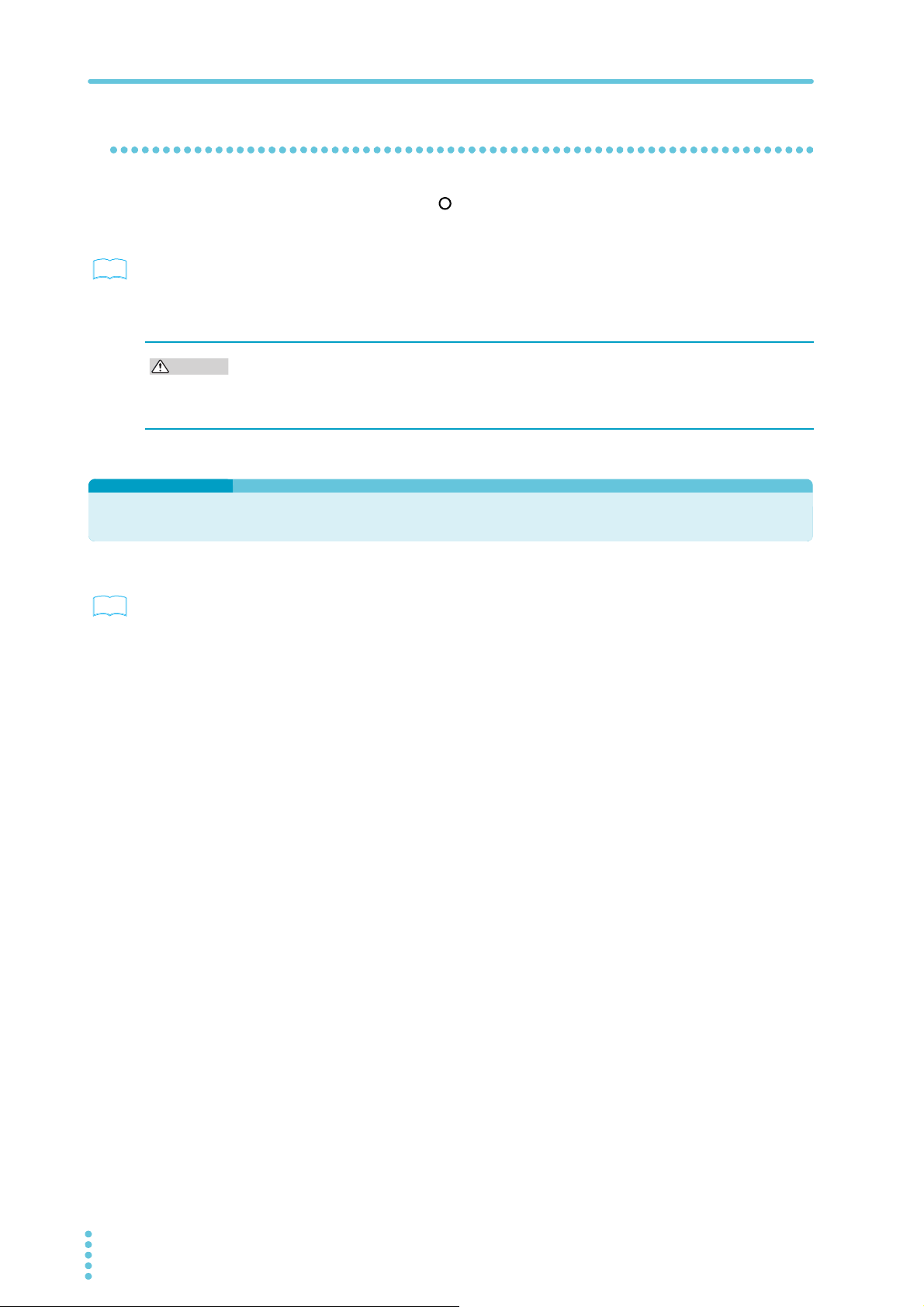
Rack Mounting
See
CAUTION
See
Turning the POWER switch Off
Flip the POWER switch to the ( ) side to turn the PWX series off.
The PWX series saves the panel settings (except the output on/off setting) that were in use
immediately before the POWER switch was turned off.
p.46
You can use the CONFIG settings (CF02) to select how the PWX series starts when the
POWER switch is turned on.
If the POWER switch is turned off immediately after the settings have been changed, the last
settings may not be stored.
After you turn the POWER switch off, wait at least 10 seconds after the panel display turns
off before you turn the POWER switch back on. Repeatedly turning the POWER switch on
and off at short intervals can cause damage to the inrush current limiter. Furthermore, this
will shorten the service life of the POWER switch and the internal input fuse.
Rack Mounting
p.122
You can use brackets or slide rails to mount the PWX series to a rack.
When you mount the PWX series to a rack, install the optional support angles (KRB1-PWX
SUPPORT ANGLE) to support the PWX series.
We recommend that you keep all pieces that you remove from the PWX series. You will need
these pieces if you remove the PWX series from the rack.
When using several PWX series power supplies together, such as for master-slave parallel
operation or series operation, mount them to a rack before use.
You can mount the PWX series to the Kikusui KRC series and KRO series racks.
16 PWX
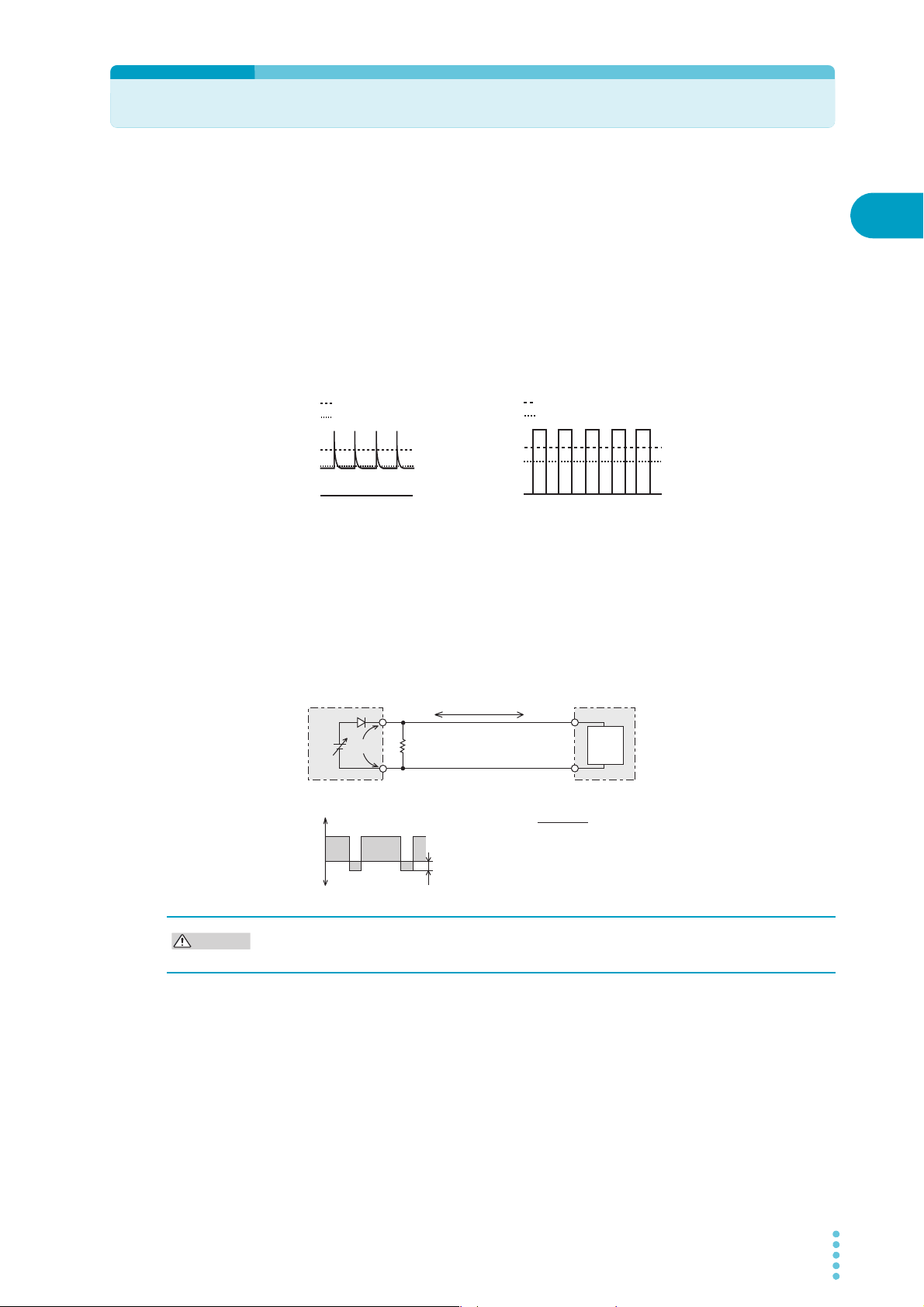
Load Considerations
Set constant current
Ammeter reading (mean value)
Set constant current
Ammeter reading (mean value)
CAUTION
Note that the output will become unstable if the following types of loads are connected.
Loads with peak current or pulse-shaped current
The PWX series only indicates mean values. Even when the indicated value is less than or
equal to the set constant current, the peak values may exceed the set constant current. If this
happens, the PWX series is instantaneously put into constant-current mode, and the output
voltage drops.
For these types of loads, you must increase the set constant current or increase the current
capacity.
Load current with peaks Pulse-shaped load current
1
Installation and Preparation
Loads that generate reverse current to the power supply
The PWX series cannot absorb reverse current from the load. Therefore, if a regenerative
load (such as an inverter, converter, or transformer) is connected, the output voltage
increases and becomes unstable. This can cause a malfunction.
For these types of loads, connect a resistor (RD) as shown in the following figure to bypass
the reverse current. However, the amount of current to the load decreases by Irp.
EO
Equivalent circuit of the PWX750ML
+IO
0
Output current
-IO
RD
Reverse current
IO
RD (in Ω) ≤
Irp
Use a resistor with sufficient rated power for RD. If a resistor with insufficient rated power for
the circuit is used, resistor R
D will burn out.
+
Load
Regenerative load
EO (in V)
Irp (in A)
RD: Reverse current bypass dummy load
E
O: Output voltage
Irp: Maximum reverse current
PWX 17
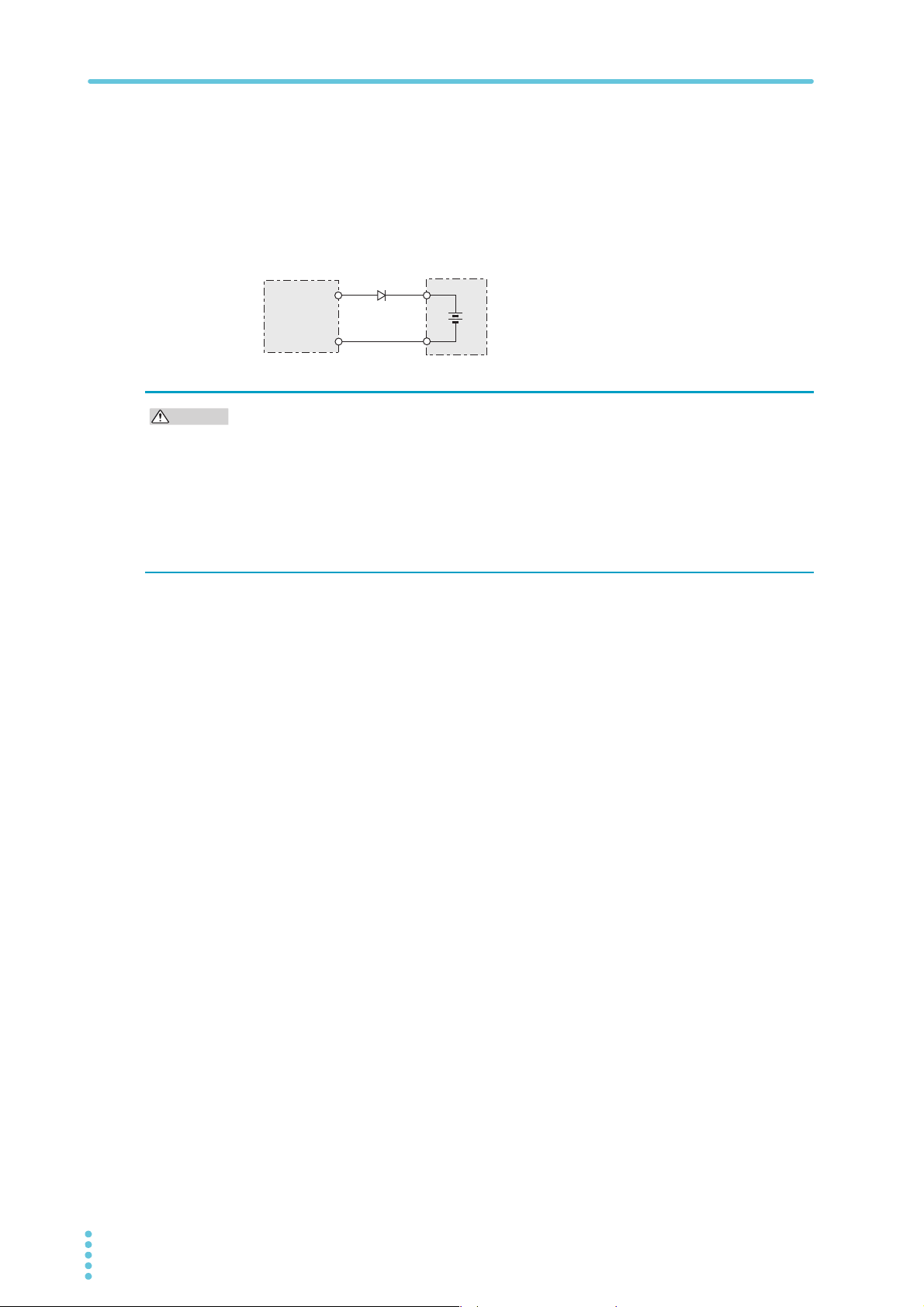
Load Considerations
CAUTION
Loads with accumulated energy
Connecting a load with accumulated energy, such as a battery, to the PWX series may cause
current to flow from the load to the internal circuit of the PWX series. This current may damage the PWX series or reduce the life of the load.
For this type of load, connect a reverse-current-prevention diode (DRP) between the PWX
series and the load in series as shown in the following figure.
This cannot be used in conjunction with remote sensing.
D
RP
DRP: Reverse-current-protection diode
PWX750ML
Load with accumulated energy
• To protect the load and the PWX series, use a DRP that conforms to the following
specifications.
Reverse voltage withstand capacity:
At least twice the rated output voltage of the PWX series.
Forward current capacity:
Three to ten times the rated output current of the PWX series.
A diode with small loss.
• Be sure to take into account the heat generated by D
RP. DRP will burn out with inadequate
heat dissipation.
18 PWX

Load Cables
WARNING
Risk of fire.
• Use load cables whose capacity is adequate for the PWX series rated output current.
• The output connector and its surrounding area become hot. Use cables whose covers have heat resistance at 85 °C and higher.
Risk of electric shock.
• Use load cables whose rated voltage meets or exceeds the PWX series isolation voltage.
The cables’ allowable current depends on the insulation’s maximum allow-
able temperature.
A cable’s temperature is determined by the resistive loss based on the current, the ambient
temperature, and the cable’s external thermal resistance. The following table shows the current capacity of heat-resistant vinyl wires that have a maximum allowable temperature of
60°C, assuming that a wire is stretched out horizontally in air in an ambient temperature of
30°C. The current capacity must be reduced under certain conditions, such as when vinyl
cables that have a low heat resistance are used, when the ambient temperature is 30 °C or
greater, or when cables are bundled together and little heat is radiated.
Nominal cross-sectional
area [mm
2 14 (2.08) 27 10
3.5 12 (3.31) 37 -
5.5 10 (5.26) 49 20
8 8 (8.37) 61 30
14 6 (13.3) 88 50
22 4 (21.15) 115 80
30 2 (33.62) 139 -
38 1 (42.41) 162 100
50 1/0 (53.49) 190 -
60 2/0 (67.43) 217 -
80 3/0 (85.01) 257 200
100 4/0 (107.2) 298 -
125 - - 344 -
150 - - 395 300
200 - - 469 -
2
]
AWG (reference cross-
sectional area) [mm
2
Allowable current1 [A]
]
(Ta = 30 °C)
1
Installation and Preparation
Kikusui-recommended
current [A]
1 Excerpt from Japanese laws related to electrical equipment.
Taking measures against noise
When connecting wires that have the same heat resistance, separating the wires as much as
possible to increase heat radiation enables a greater amount of current to flow. However, wiring the + (positive) and - (negative) output wires of the load cable side by side or bundling
them together is more effective against unwanted noise. The Kikusui-recommended currents
shown in the above table are allowable currents that have been reduced in consideration of
the potential bundling of load cables. Use these values as a guideline when connecting load
cables.
Limitations of the remote sensing function
All wires have resistance. As the wire becomes longer or the current becomes larger, the voltage drop in the wire becomes greater. This results in a smaller voltage being applied at the
load end. The PWX series has a sensing function that compensates for this voltage drop up
to approximately 4 V for a single line. If the voltage drop exceeds this level, use wires that
have a greater cross-sectional area.
PWX 19
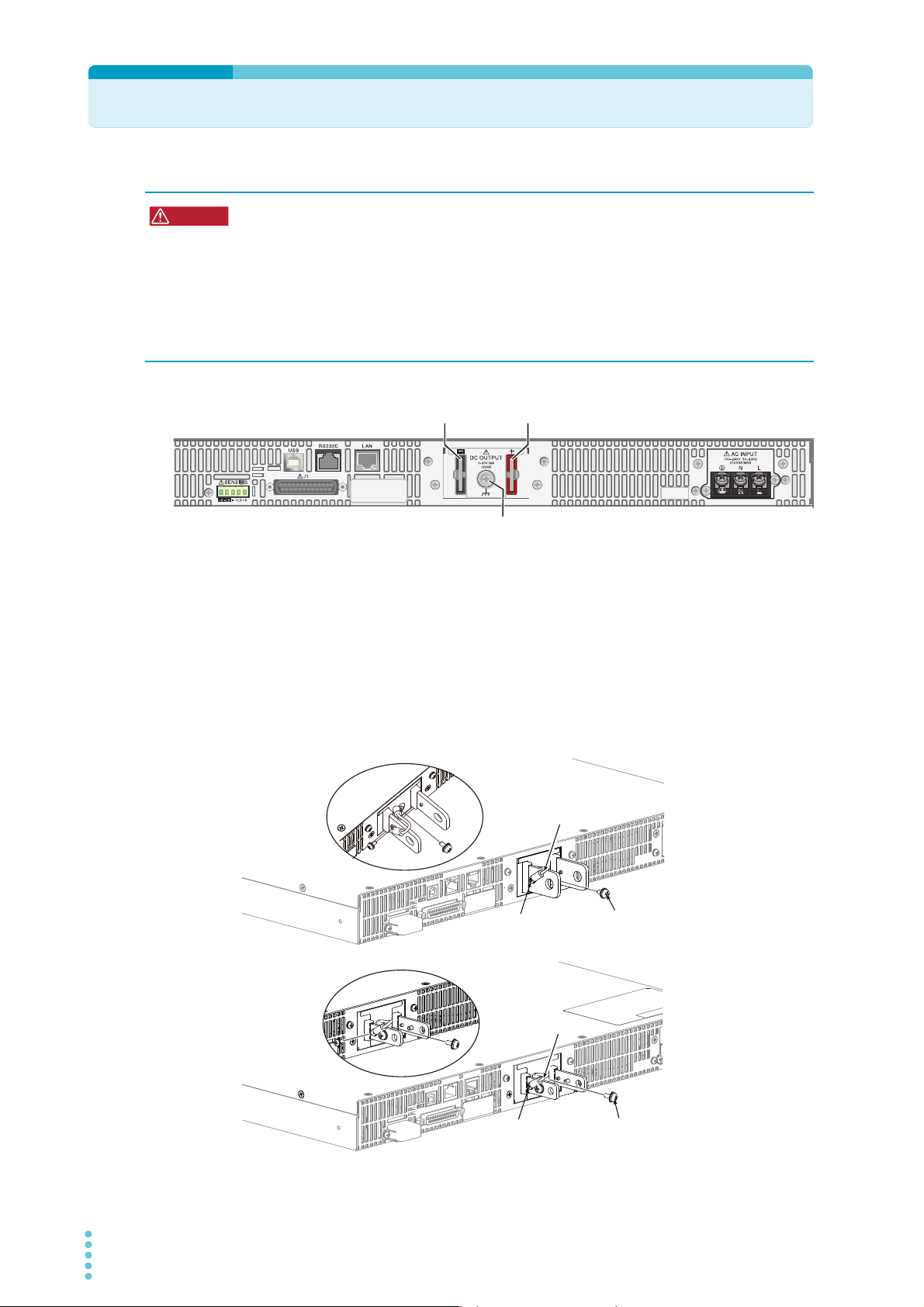
Connecting to the Output Terminals
WARNING
Chassis terminal
- (negative) terminal
+ (positive) terminal
The PWX1500ML is in this example.
Chassis
connection wire
Screw (M3)
Screw (M4)
Chassis
connection wire
Screw (M3)
Screw (M4)
Target model
PWX750LF
PWX750MLF
PWX1500L
PWX1500ML
Target model
PWX750MHF
PWX750HF
PWH1500MH
PWX1500H
Risk of electric shock.
• Turn the POWER switch off before you touch the OUTPUT terminals.
• Even if you turn the output off or turn the POWER switch off, if the bleeder on/off setting (CF11) is set to “oFF,” the voltage that was present when the output was on will
remain at the output terminals. Set the bleeder on/off setting to “on” before you
touch the output terminals.
• Regardless of whether load cables are connected to the output terminals, be sure to
attach the OUTPUT terminal cover before turning the POWER switch on.
Turn the POWER switch off.
1
Check that there is no voltage across the output terminals.
Connect one end of the included chassis connection wire to the chassis
2
terminal, and then connect the other end of the wire to the negative or
positive output terminal.
Use the screw on the PWX to connect the wire to the chassis terminal. Use the screw
on the output terminal to connect the wire to the output terminal.
20 PWX
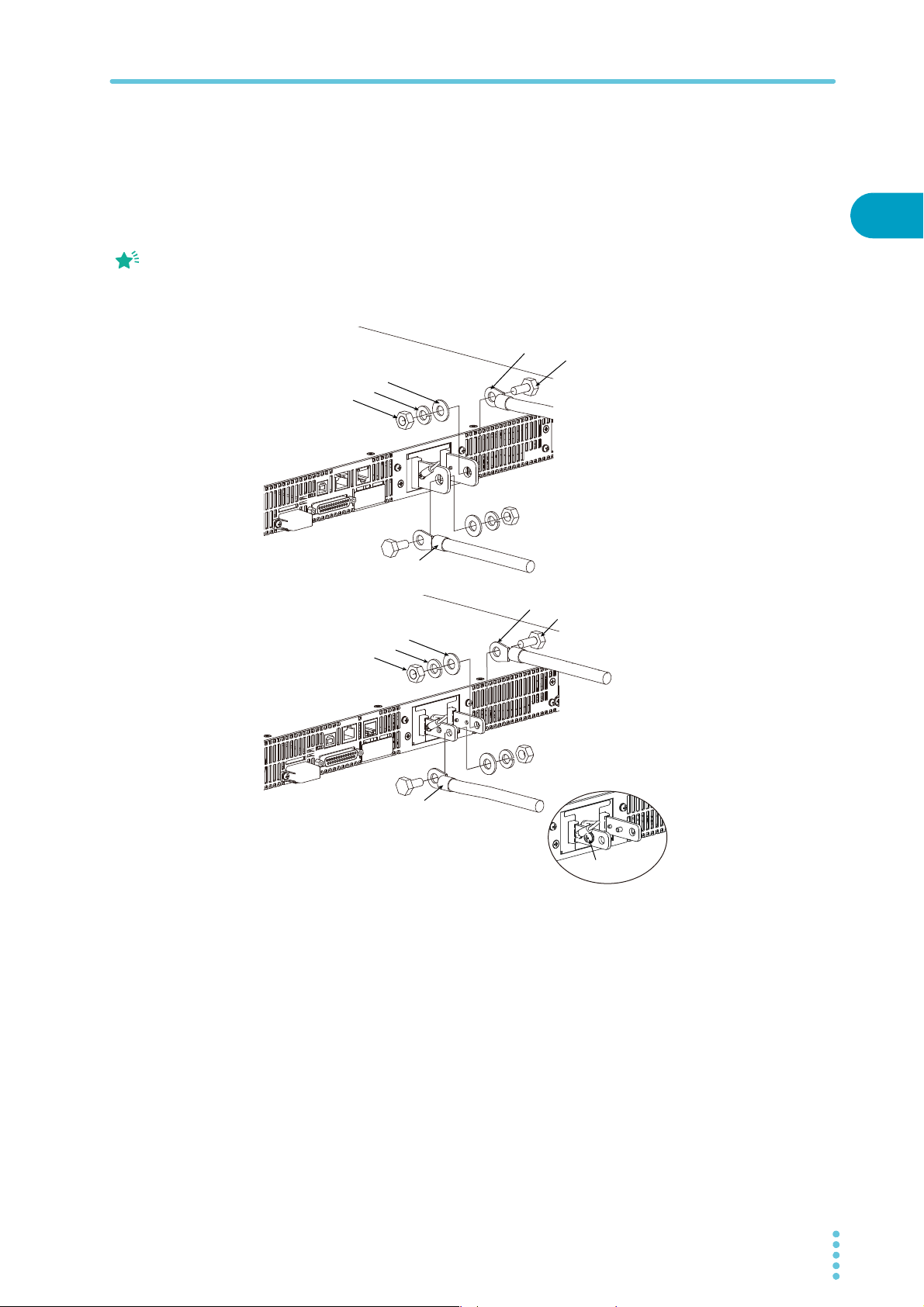
Memo
If you do not connect load
Spring washer
Washer
Nut
Bolt (M8)
Crimping terminal
Attach the cable to the inner side
of the crimping terminal.
Attach the cable to the outer side
of the crimping terminal.
Spring washer
Washer
Nut
Bolt (M5)
Screw (M4)
Crimping terminal
You can also use the center hole
depending on the load cables used.
Connection using the M8 bolt set
Examples for ø10 to ø18 wires
Target model
PWX750LF/ PWX750MLF
PWX1500L/ PWX1500ML
Connection using the M5
bolt set
Examples for up to ø10
wires
Target model
cables in the correct
orientation, you will not be
able to attach the
OUTPUT terminal cover.
Connecting to the Output Terminals
Attach crimping terminals to the load cables.
3
The output terminals have holes for connecting the load cables. Use crimping
terminals that are appropriate for the bolts that you are using.
Use the included bolt set to connect the load cables to the output termi-
4
nals.
Connect the positive cable to the positive output terminal and the negative cable to
the negative output terminal.
The orientation of the crimping terminals will vary depending on the wire diameter of
the load cables used.
1
Installation and Preparation
Attaching the OUTPUT terminal cover
You can adjust the diameter of the holes that the load cables pass through by changing the
positions in which the top and bottom halves of the OUTPUT terminal cover are put together.
There are two available positions. Use the appropriate position for the load cables that you
are using.
• For cables that are up to 10 mm in diameter: Put the top and bottom halves of the
• For cables that are between 10 mm and 18 mm in diameter: Put the top and bottom
1
OUTPUT terminal cover together so that the hole diameter is small.
halves of the OUTPUT terminal cover together so that the hole diameter is large.
Remove the screw that is attached next to the output terminals on the
PWX.
Use this screw to attach the OUTPUT terminal cover.
PWX 21
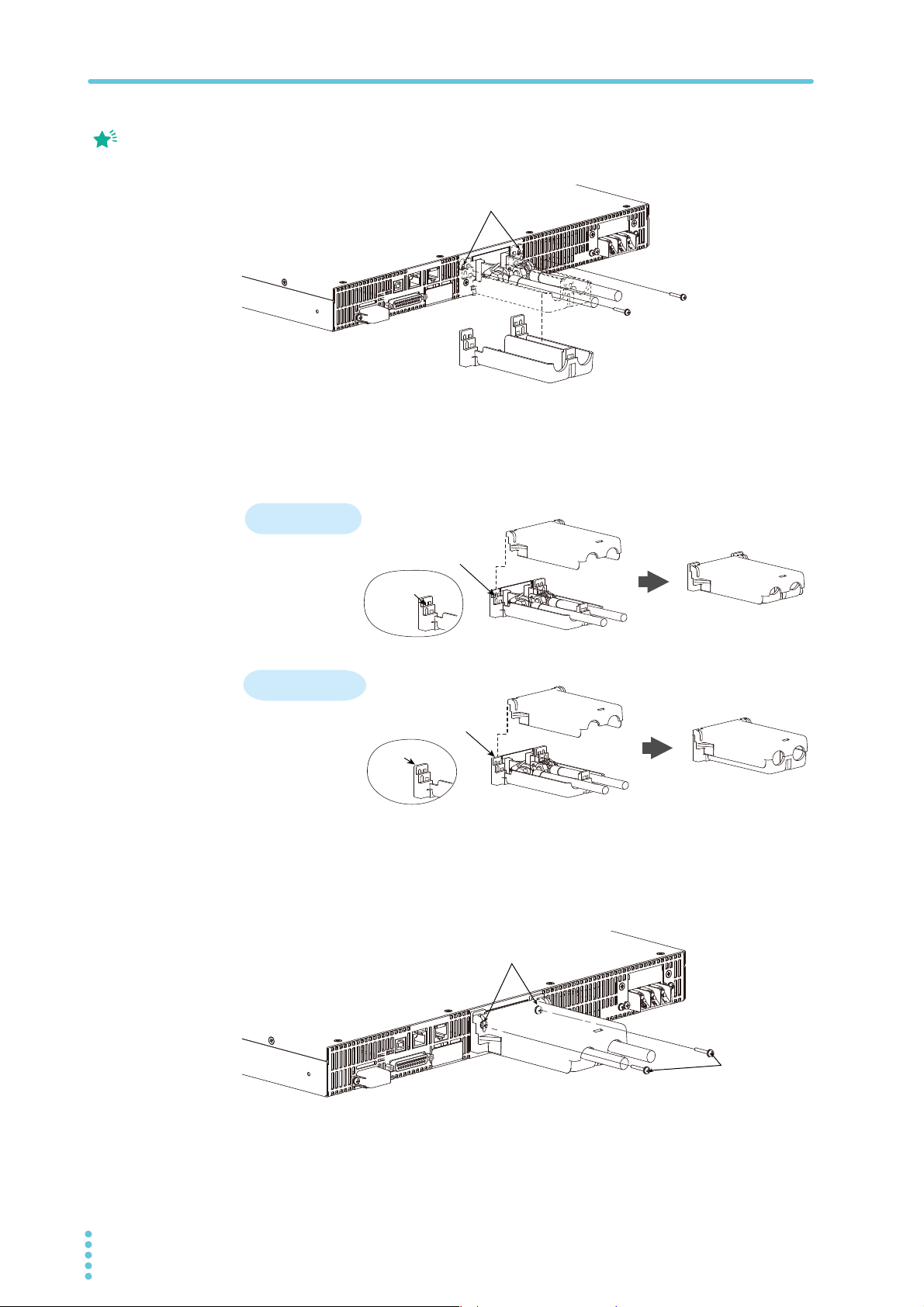
Connecting to the Output Terminals
Memo
Remove the screws, and then
line up the half of the cover.
Top half of the cove
Align the protrusion of
the top half of the cover
with the top section
of the protrusion of the
bottom half.
For thick load cables
Cover hole diameter:
10 mm to 18 mm
Cover hole diameter:
Up to 10 mm
Top half of the cover
Align the protrusion of
the top half of the cover
with the middle section
of the protrusion of the
bottom half of the cover.
Bottom half of the cover
Middle
section
Top section
After you have lined up the top and bottom halves
of the cover, use the screws to fix the cover in place.
Screws (M3)
Place the bottom half of the OUTPUT terminal cover underneath the load
2
The top and bottom
halves of the OUTPUT
terminal cover have
different shapes.
cables connected to the output terminals.
Align the tabs of the top half of the OUTPUT terminal cover with those of
3
the bottom half.
Align the tabs of the OUTPUT terminal cover according to the load cable diameter.
For thin load cables
Bottom half of the cover
Push the OUTPUT terminal cover against the rear panel, and then use
4
the PWX screws to fix the cover in place.
Make sure that the screws are securely fastened.
22 PWX
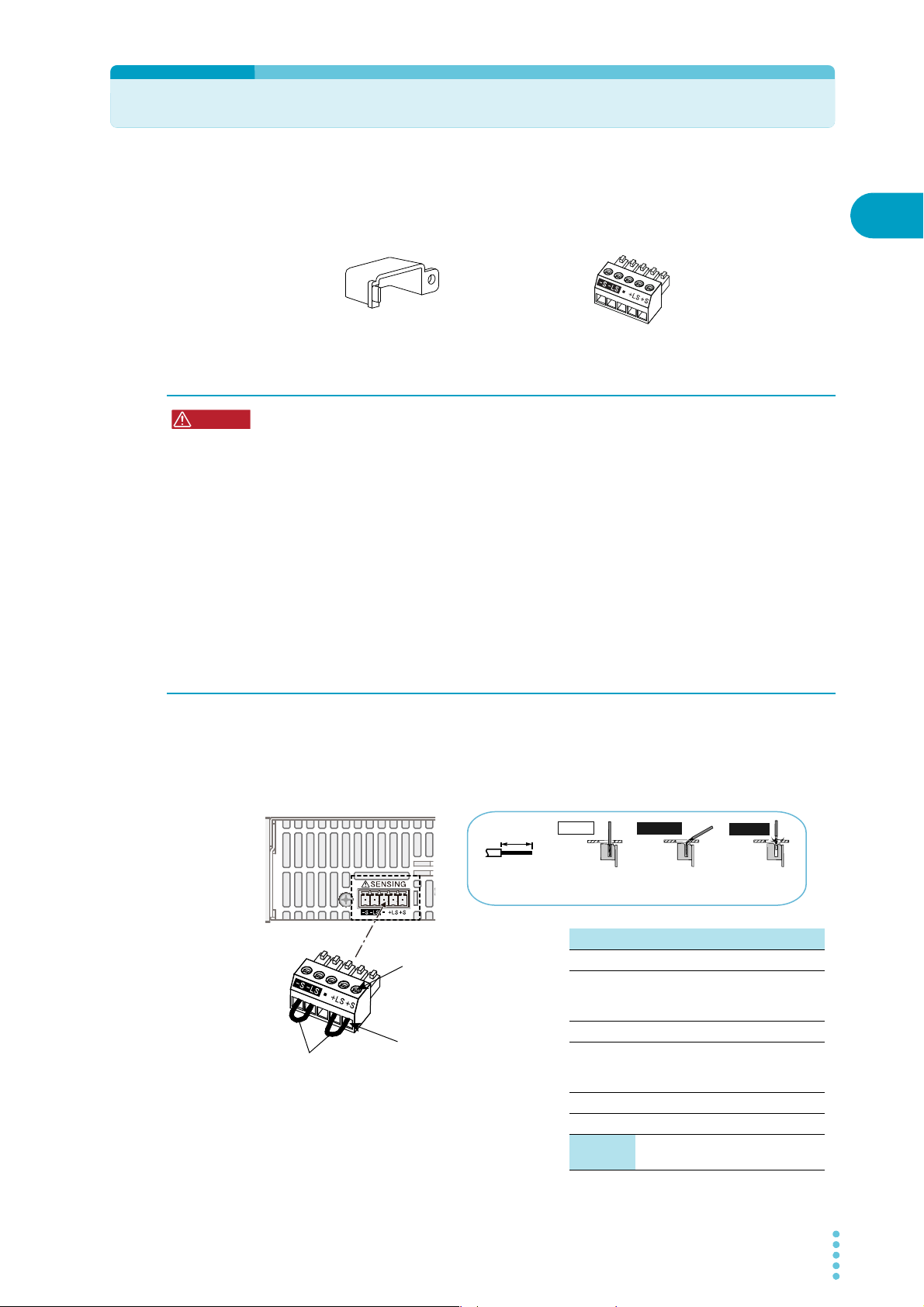
Sensing
84-61-7305
Terminal cover
Connector
P1-000-109
WARNING
Strip 7 mm (0.28 inches) of the
cable covering, and then insert
the cable here.
Incorrect
Incorrect
Correct
The wire itself is
in contact with
the chassis.
Wire scraps are
in contact with
the chassis.
Strip gauge
7 mm (0.28 inches)
Use this screw to fix the
cables in place so that they do
not come loose.
Local sensing jumpers
Te rm i na l Function
-S Negative remote sensing terminal
-LS
Negative local sensing terminal
Connected to the negative output
terminal
— Not connected
+LS
Positive local sensing terminal
Connected to the positive output
terminal
+S Positive remote sensing terminal
Sensing
cable
AWG28 to AWG16
When the PWX series is shipped from the factory, terminal cover and connector are attached
to the sensing terminals. For safety reasons, when not using the sensing terminals, be sure to
attach to terminal cover. If they are damaged or lost, contact your Kikusui agent or distributor.
Connecting the sensing cables
Risk of electric shock and damage to internal circuits.
• Never wire the sensing terminals while the POWER switch is turned on.
• Use sensing cables whose rated voltage is higher than the PWX series isolation volt-
• The sensing terminals are at approximately the same electric potential as the nega-
• Even if you turn the output off or turn the POWER switch off, if the bleeder on/off set-
• Regardless of whether local sensing or remote sensing is used, be sure to attach the
age. Protect the uncovered sections of the shielded cable by using insulation tubes
whose withstand voltage is greater than the PWX series isolation voltage.
tive output terminal. Insert the cables so that the wire strands do not touch the chassis when they stick out of the sensing terminal. Also, insert the cables so that the
stripped wires do not stick out of the terminal.
ting (CF11) is set to oFF, the voltage that was present when the output was on will
remain at the output terminals. Set the bleeder on/off setting to on before you touch
the sensing terminals.
sensing terminal cover before turning the POWER switch on.
1
Installation and Preparation
If the sensing cables come loose, the output voltage across the load may become unstable,
and an excessive voltage may be applied to the load. If an appropriate OVP trip point is set,
the OVP will trip before an excessive voltage is generated.
When you are finished with remote sensing, return the PWX series to local sensing mode.
PWX 23
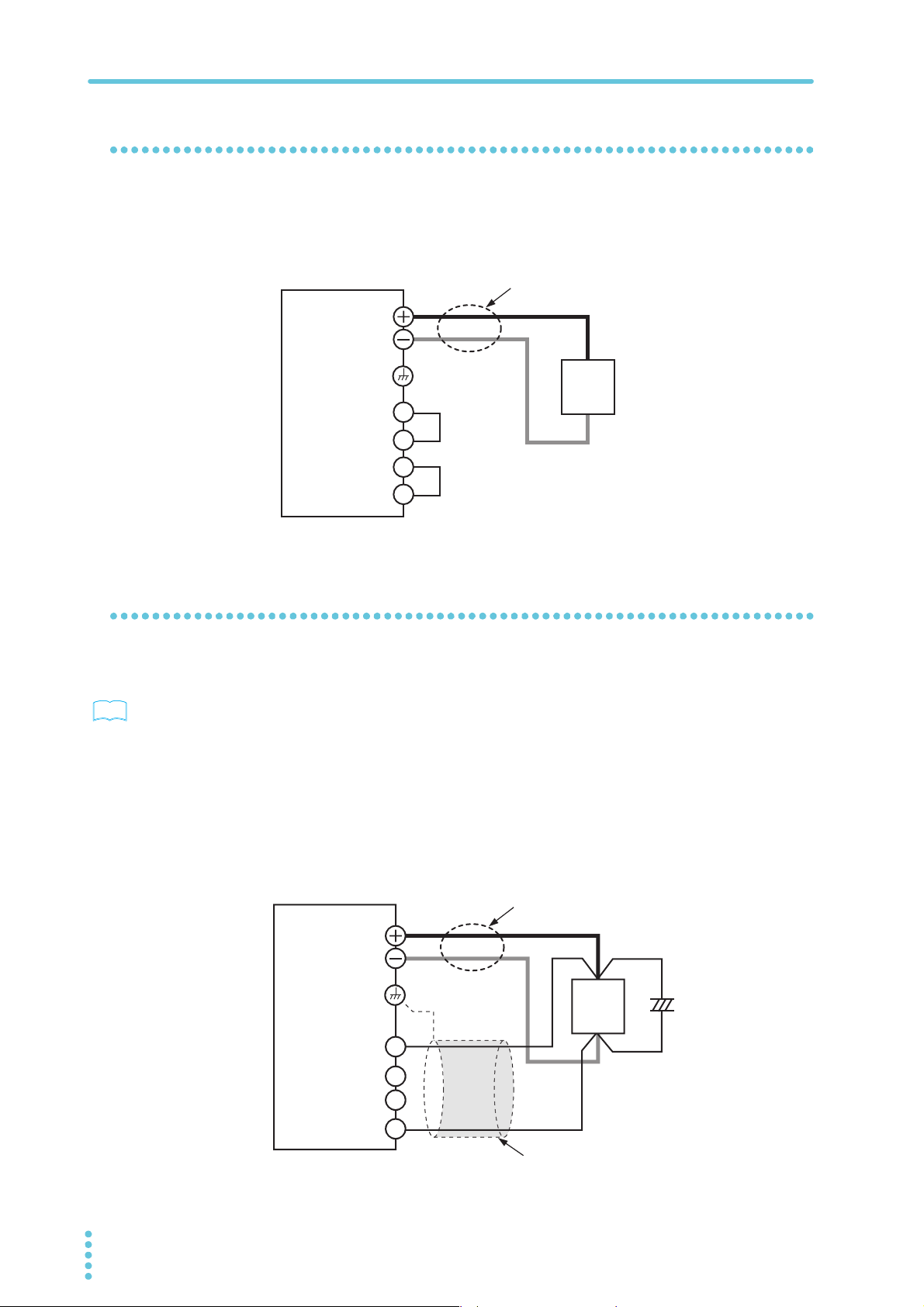
Sensing
See
+
+
–
–
C
+LS
+S
-LS
-S
Connect an
electrolytic
capacitor
across the load
as necessary.
Output terminal
Chassis terminal
Sensing terminal
PWX
Load
Use twisted-pair wires for the load cables.
Make the cables as short as possible.
For the sensing cables, use twisted-pair
wires or shielded wires.
Local sensing
By factory default, the PWX series is set to local sensing (the rear panel sensing connector is
hard wired). The sensing point during local sensing is the output terminal. This method does
not compensate for the voltage drop in the load cable, so use this method when the load current is small or when you do not need to consider the load effect voltage.
PWX
Remote sensing
Remote sensing is a feature that stabilizes the output voltage across the load by reducing the
influence of voltage drops and other effects caused by the load cable resistance.
p.19
You can use the PWX series remote sensing feature to compensate up to 4 V for a single
line. Select a load cable that has sufficient current capacity to prevent the voltage drop in the
load cable from exceeding the compensation voltage.
When you perform remote sensing, set the voltage of the sensing point (across the load) so
that it does not exceed the rated output voltage. If you are performing remote sensing with
the voltage close to the maximum output voltage, the output is limited by the maximum output
voltage (105 % of the rated output voltage). Electrolytic capacitors may be required at the
sensing point (across the load).
To reduce the effect of noise, use twisted-pair wires or 2-core shielded wires. When you are
using shielded wires, connect the shield to the ground of the PWX series or the load.
Output terminal
Chassis terminal
Sensing terminal
+S
+LS
-LS
-S
Use twisted-pair wires for the load cables.
Make the cables as short as possible.
+
Load
–
24 PWX
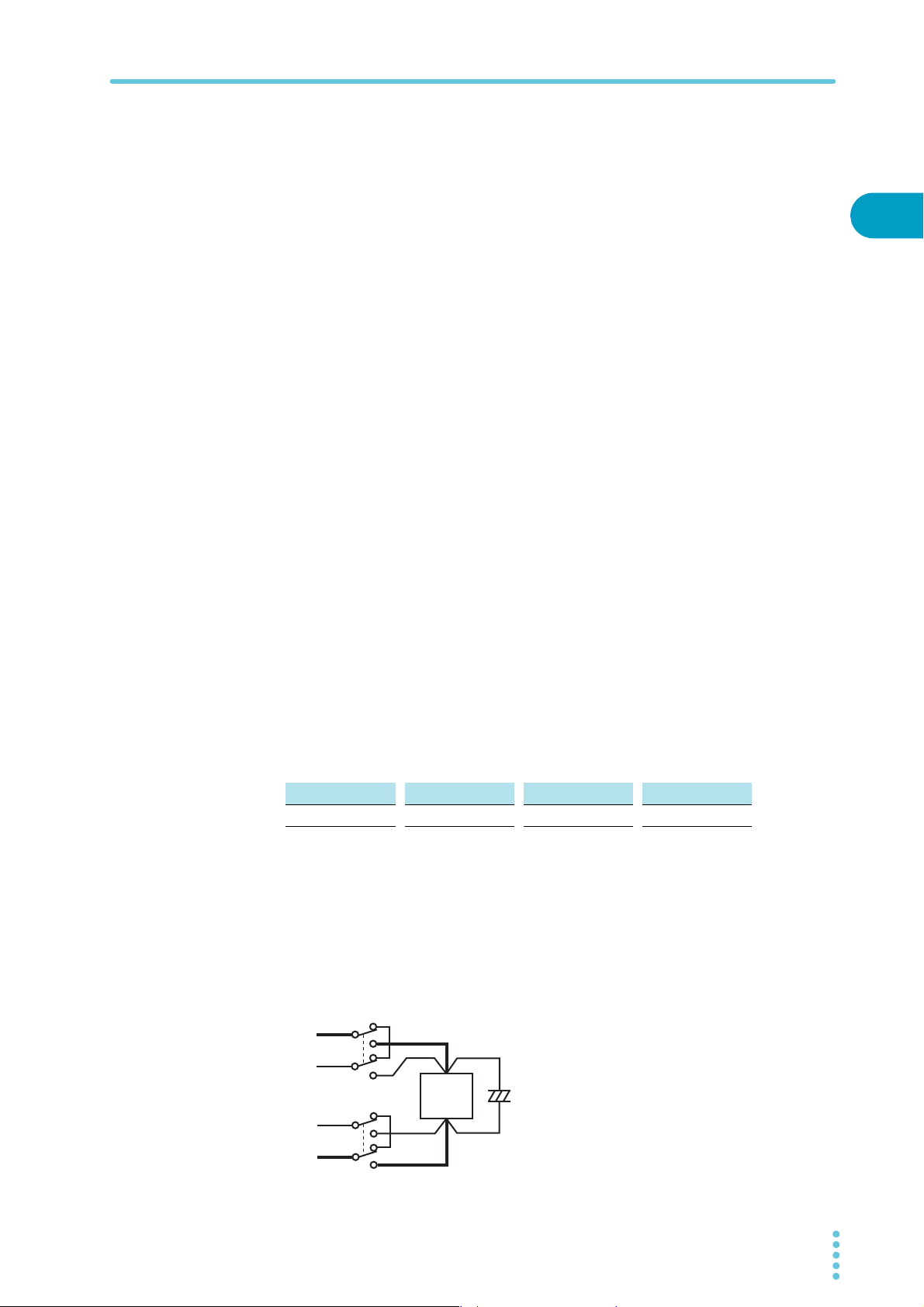
Turn the POWER switch off.
1
Remove the sensing terminal cover and sensing connector from the rear
2
panel sensing terminals.
Sensing
Remove the local sensing jumpers from the sensing connector.
3
Remove 7 mm of the wire covering. Connect the negative sensing cable
4
to -S and the positive sensing cable to +S.
Use cable screws to securely fix the cables in place so that they do not come loose.
Firmly attach the sensing terminal cover and sensing connector to the
5
rear panel sensing terminals.
Turn the POWER switch on.
6
Electrolytic capacitor to connect across the load
If the wiring inductance component is large, the following symptoms may appear.
• The PWX series oscillates
If the wires used to connect to the load are long, the wiring inductance and capacitance
can cause phase shifting at a level that can not be ignored. This may lead to oscillation.
• The output fluctuates
If the load current changes drastically in a pulse-shaped pattern, the output voltage may
become large due to the wiring’s inductance component.
You can reduce the inductance component by twisting the load cables, which stabilizes the
voltage. However, if this does not rectify the problem, connect an electrolytic capacitor across
the load.
1
Installation and Preparation
Electrolytic capacitor to use
Capacity: 0.1 μF to a few hundred μF
Withstand voltage: At least 120 % of the rated output voltage of the PWX series
LF/ L type MLF/ ML type MHF/ MH type HF/ H type
36 V or more 96 V or more 276 V or more 780 V or more
If you are inserting a mechanical switch between the PWX series and the
load
If you want to connect and disconnect the load using a mechanical switch that is inserted
between the PWX series and the load, be sure to include switches in the sensing cables as
shown in the following figure and turn on and off the load cable and the sensing cables simultaneously. Before you turn the mechanical switch on or off, be sure to turn the output or the
POWER switch off.
+
+S
–S
–
S
+
Load
–
+
C
–
PWX 25
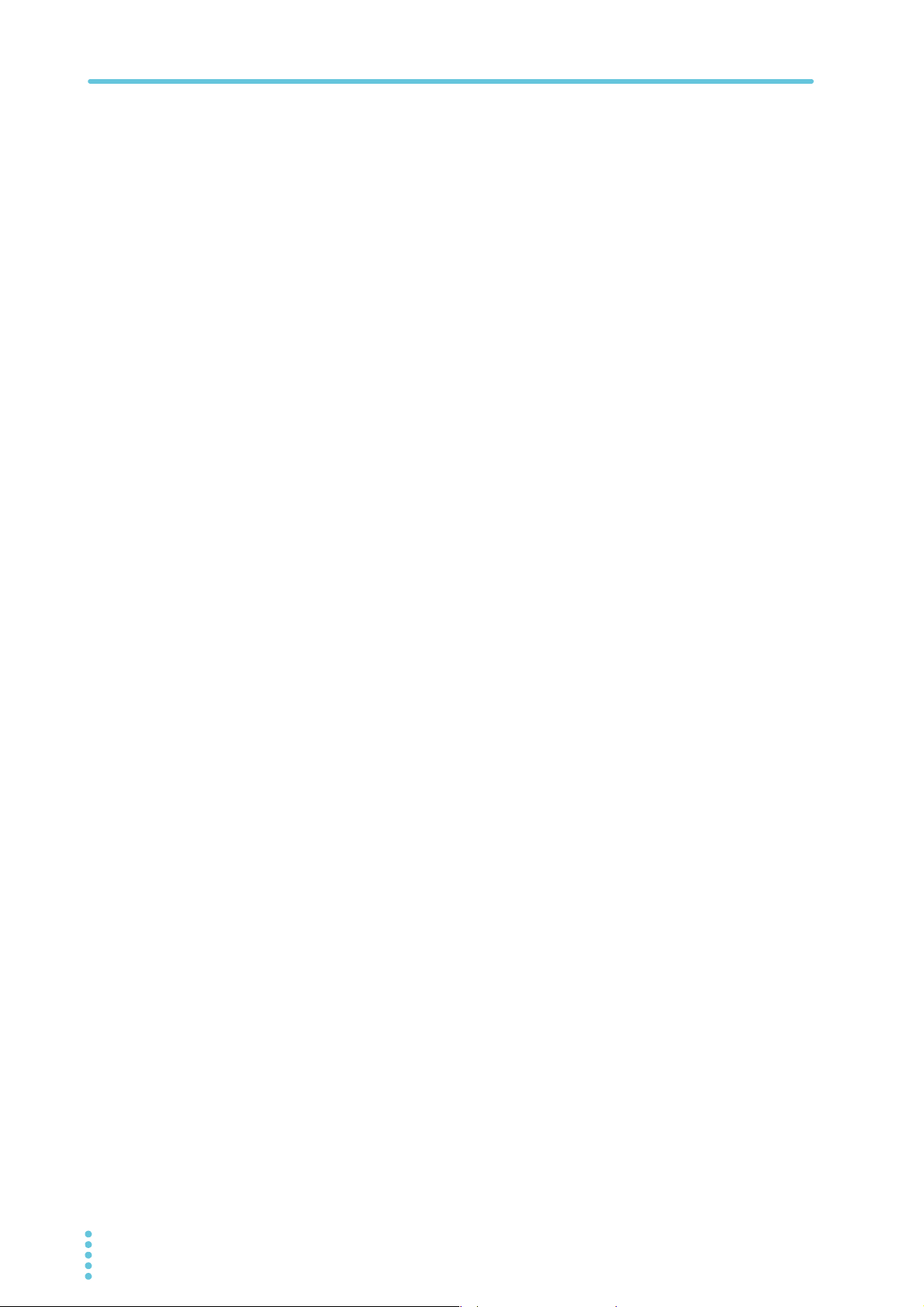
26 PWX
This page is intentionally blank.
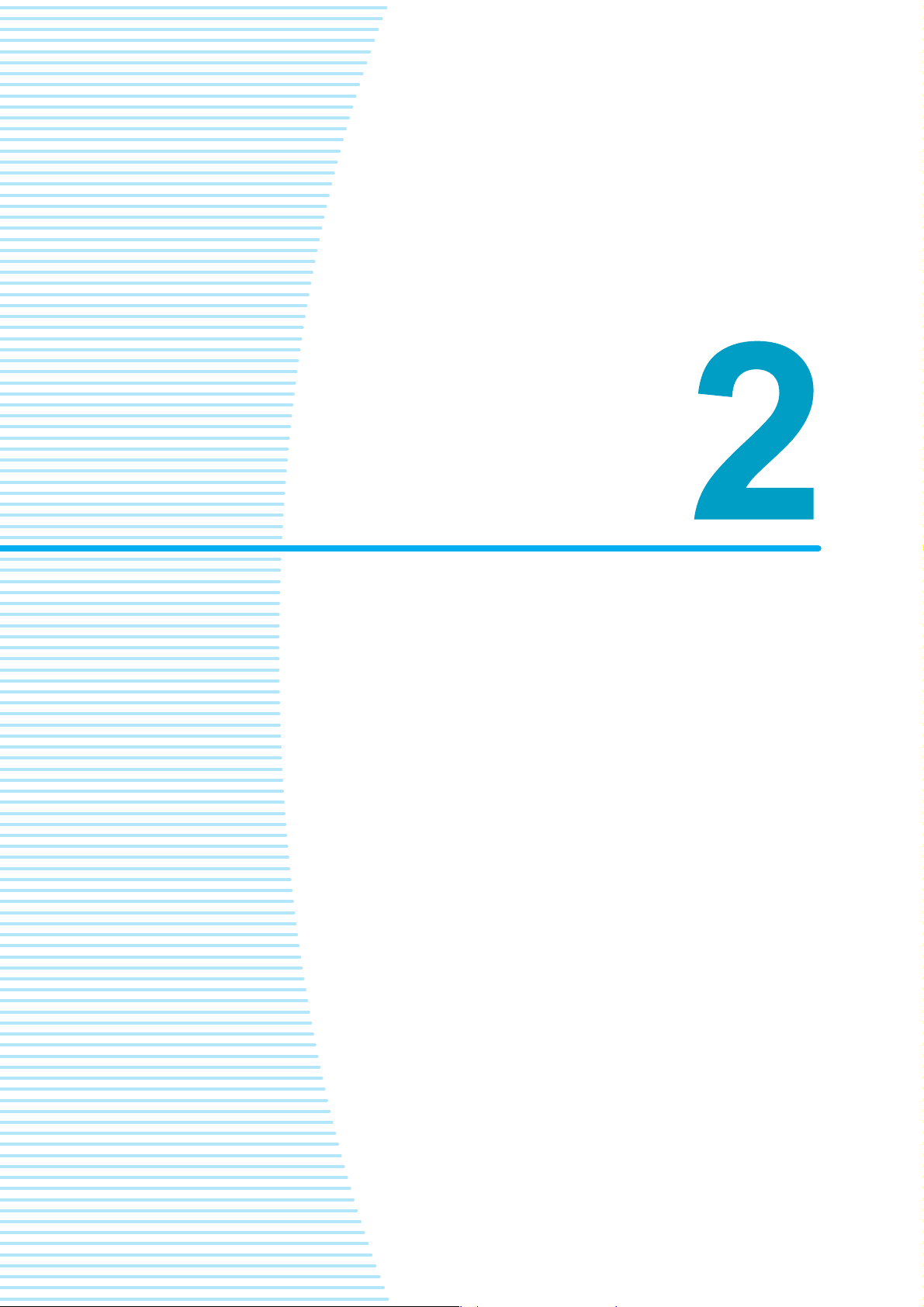
Basic Functions
This chapter describes how to turn the output on and off and the basic operations that
you can perform from the front panel.
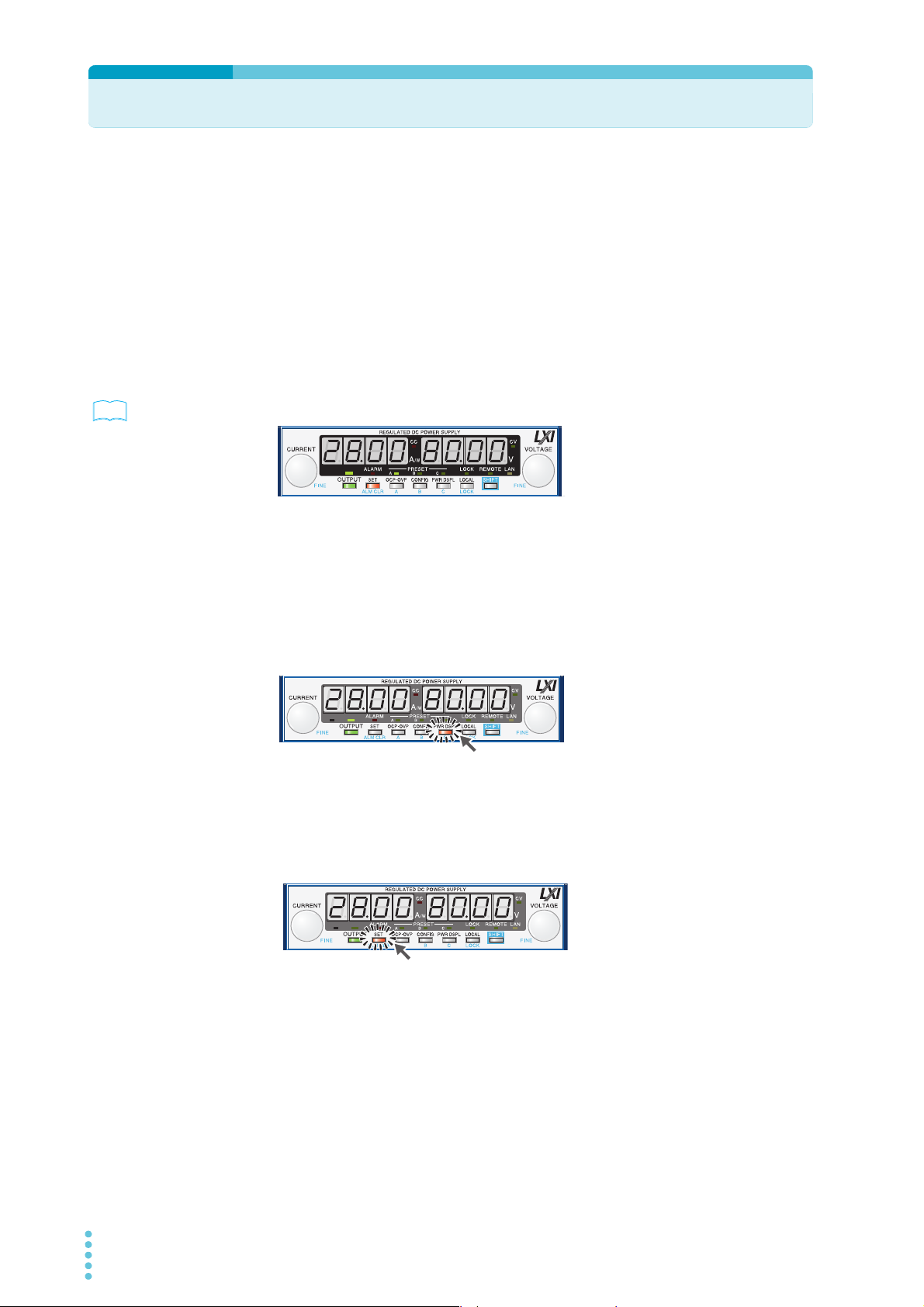
Measured Value Display and Setting Display
See
Lit
The voltage and current displays have the following two states.
• Measured value display
• Setting display
In addition to the voltmeter and ammeter, the PWX series can display the power, the set OVP
or OCP, and the system configuration.
Measured value display
The present output voltage and output current are displayed. In this situation, the SET key
LED is off.
p. 35
You can change the output voltage and output current in the measured value display.
Power display
In the measured value display, press PWR DSPL to display the output power on the ammeter.
The output power is calculated from the measured output voltage and the measured output
current.
When the power is being displayed, the PWR DSPL key lights. Press PWR DSPL again to
turn off the LED and return to the measured value display.
Lit
Setting display
Press SET to light its LED and display the present output voltage and output current settings.
Press SET again to return to the measured value display.
When you recall a preset memory entry, the values stored in the preset memory entry are displayed on the panel.
28 PWX
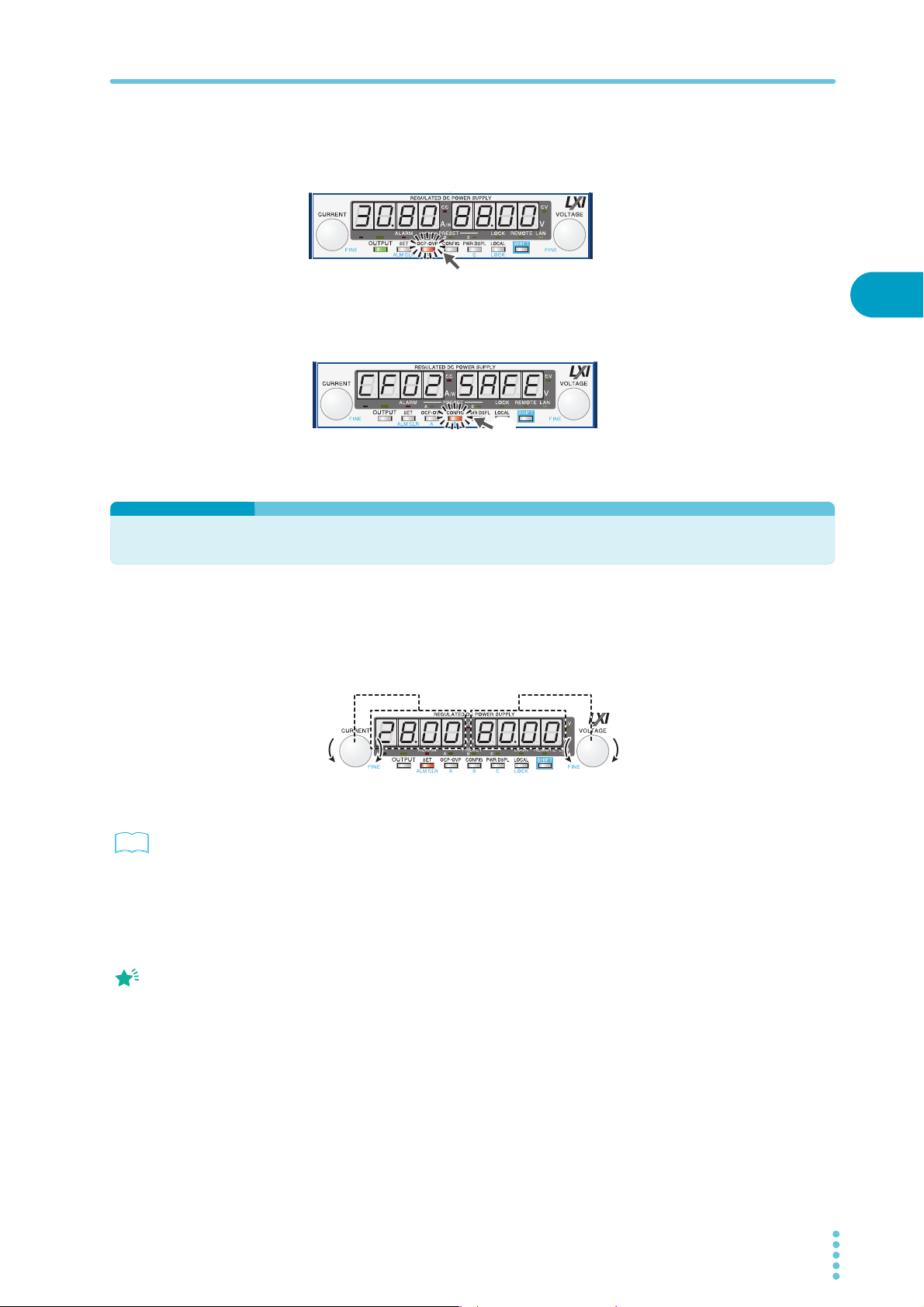
Panel Operations
Decrease IncreaseIncrease Decrease
See
Memo
Overvoltage protection and overcurrent protection setting display
Press OCP•OVP to light its LED and display the present overcurrent protection and overvoltage protection settings.
Lit
System configuration setting display
Press CONFIG to light its LED and display the present system configuration settings.
Panel Operations
Measured value display, setting display, and set OVP/OCP display
Turn the VOLTAGE knob to change the voltage. Turn the CURRENT knob to change the current.
2
Lit
Basic Functions
p. 38
When you set a value, it is
convenient to first use
normal resolution to set
the value roughly and
then switch to fine
resolution to set it
precisely.
Press SET to switch to the setting display, and then change the output voltage and output
current while you view their actual settings.
You cannot set the output voltage to a value that is 95% of the OVP trip point or higher. You
cannot set the output current to a value that is 95% of the OCP trip point or higher.
The displayed current or voltage may not change even if you turn the CURRENT or VOLTAGE knob. In this situation, the values are being changed at a finer resolution that which is
being displayed. The display will change when the amount that you change the value by
reaches the smallest display digit of the set voltage or current.
Fine adjustment
You can change the resolution of the VOLTAGE and CURRENT knobs.
Hold down SHIFT while you turn the VOLTAGE knob or CURRENT knob to make small
changes to the value.
PWX 29
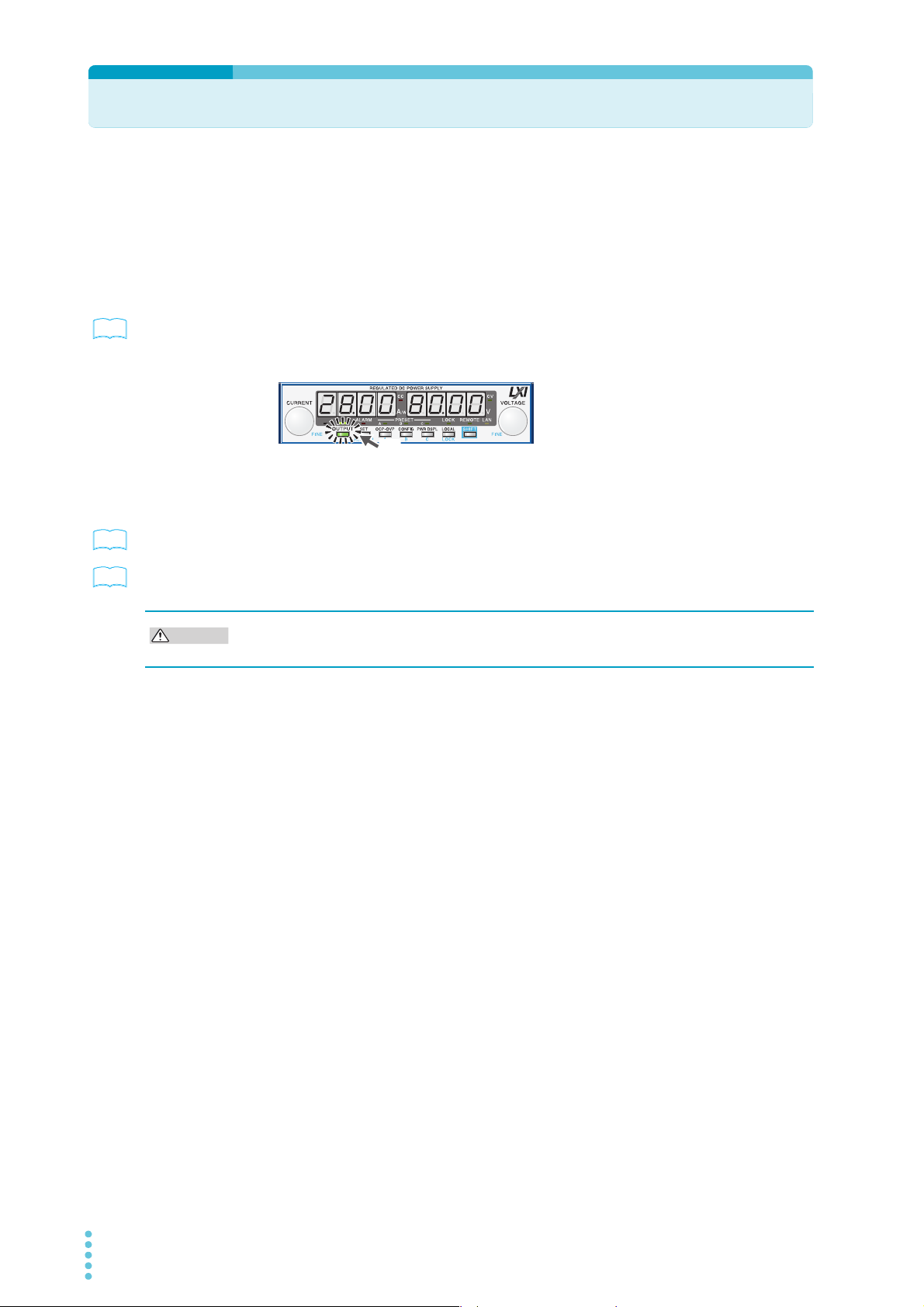
Output Operations
See
Lit
Output on
See
See
CAUTION
The output turns on and off each time you press OUTPUT. When output is on, the OUTPUT
LED in the display area lights. When the output is off, the OUTPUT LED in the display area
turns off.
When the output is on, output is generated at the present set values.
If you change the settings while the output is on, the changes are applied immediately to the
output. If the output is off, the setting display will appear (the SET key lights) as soon as you
change the settings. Then, you can press OUTPUT to output using the new settings.
p. 48 , p. 71
p. 59
p. 38
You can use external control to turn the output on and off.
You can use the CONFIG settings to set the output-on startup state (CF12: prioritize CC or
CV).
Output on or off when the PWX series turns on
In the factory default settings, output is off when the PWX series turns on. Using a CONFIG
parameter (CF02:Forc), you can set the PWX series so that output is turned on at power on.
If you set the PWX series so that output is turned on at power on, be sure to check the OVP
trip point setting before you turn the PWX series off.
If you change the load, it may be damaged if the PWX series’s OVP and OCP settings are
not correct.
30 PWX

Operation Overview
See
35
30
25
20
15
10
5
0
0102030405060 80
0 20 40 60 80 100 1207014075150 160
PWX750LF: 750 W
PWX1500L: 1500 W
Rated output voltage: 30 V
Rated output power
Rated output power
Rated output current
PWX750LF operating range
PWX1500L operating range
[ LF/L type ]
Output voltage (V)
Output current (A)
90
80
70
60
50
40
30
20
10
0
0 5 10 15 20 25 28 30
010203040505660
Output voltage (V)
Output current (A)
[ MLF/ML type ]
PWX750MLF: 750 W
PWX1500ML: 1500 W
Rated output voltage: 80 V
Rated output power
Rated output power
Rated output current
PWX750MLF operating range
PWX1500ML operating range
The PWX series is a constant voltage (CV)/constant current (CC) regulated DC power supply
that can output a wide range of voltage and current within rated output power.
If you configure the settings so that “output voltage × output current” is less than or equal to
the rated output power, the PWX series operates as a traditional constant-voltage (CV)/constant-current (CC) power supply.
p. 41
If you configure the settings so that “output voltage × output current” is greater than the rated
output power, the actual output is limited by the power limit (POWER LIMIT: approximately
105% of the rated output power), and the output voltage and output current change depending on the load value.
2
Basic Functions
PWX 31

Operation Overview
300
250
200
50
150
100
0
024681012
0 4 8 12162024
PWX750MHF: 750 W
PWX1500MH: 1500 W
Rated output voltage: 230 V
Rated output power
Rated output power
Rated output current
PWX750MHF operating range
PWX1500MH operating range
[ MHF/MH type ]
Output voltage (V)
Output current (A)
700
600
500
400
300
200
100
0
0 0.5 1 1.5 2 2.5 3.5 43
012345 786
PWX750HF: 750 W
PWX1500H: 1500 W
Rated output voltage: 650 V
Rated output power
Rated output power
Rated output current
PWX750HF operating range
PWX1500H operating range
[ HF/H type ]
Output voltage (V)
Output current (A)
32 PWX

CV Power Supply and CC Power Supply
0
ImaxIs
Vs
Vmax
Output current Iout
Crossover point
A = CV mode area
B = CC mode area
Vs = Set voltage
Is = Set current
Rc = Vs/Is (Ohm’s Law)
RL = Load resistance
Vmax = Maximum settable voltage
Imax = Maximum settable current
RL = Rc
RL > Rc
RL < Rc
p
q
A
B
Output voltage Vout
A
B
A
B
The PWX series has features that enable it to function as a constant-voltage source and constant-current source even when the load is changed. The constant-voltage source operation
is referred to as constant-voltage (CV) mode. The constant-current source operation is
referred to as constant-current (CC) mode. The operation mode is determined by the following three values.
• The set output voltage (Vs)
• The set output current (Is)
• The load resistance (R
The operation modes are described below.
L)
2
Basic Functions
The above figure shows the PWX series operation modes. The load resistance is denoted as
RL. The resistance, which is denoted as Rc, is calculated from the set voltage and current (Rc
= Vs/Is). The power supply is designed so that it operates in CV mode in area and CC
mode in area . The boundary is the line defined by R
which the output voltage and the set voltage are equal and the output current and the set current are equal. If load resistance RL is greater than resistance Rc, the operating point is in
area , and the PWX series operates in CV mode (point p). In this case, the set current Is
equals to the current limit.
When operating in CV mode, the output voltage is maintained at the set voltage. Output current I is determined by the equation I = Vs/R
The actual current that flows is not necessarily equal to the specified value.
For loads in which transient peak current flows, current Is must be set so that the peak value
does not reach the current limit.
Conversely, if load resistance R
and the PWX series operates in CC mode (point q). In this case, set voltage Vs equals to the
voltage limit.
When operating in CC mode, the output current is maintained at the set current. Output voltage V is determined by the equation V = Is × RL and is a voltage that is less than voltage limit
Vs. The actual voltage that is applied is not necessarily equal to the specified value.
For loads that generate transient surge voltage, Vs must be set so that the surge voltage
does not reach the voltage limit.
L is less than resistance Rc, the operating point is in area ,
L and is a current that is less than current limit Is.
L = Rc. This line represents the load at
Crossover point
The PWX series switches automatically between CV mode and CC mode according to the
changes in the load. A crossover point is the point at which the mode switches.
For example, when operating in CV mode, if the load changes and the output current reaches
the current limit, the PWX series automatically switches to CC mode to protect the load. Like-
PWX 33
wise, when operating in CC mode, if the output voltage reaches the voltage limit, the PWX
series switches to CV mode.

CV Power Supply and CC Power Supply
CV mode and CC mode operation example
This section uses a power supply with a rated output voltage of 100 V and a rated output current of 10 A as an example.
A load resistance (RL) of 8 Ω is connected to the output terminals of the power supply. The
output voltage and output current are set to 30 V and 5 A, respectively. In this case, Rc = 30
V/5 A = 6 Ω. Because 8 Ω is greater than 6 Ω (RL > Rc), the power supply operates in CV
mode. When you want to increase the voltage in CV mode, you can increase the voltage up
to the voltage defined by the following equation: Vs = Is × R
obtain Vs = 5 A × 8 Ω = 40 V. If you try to increase the voltage above this point, the crossover
point is reached, and the power supply automatically switches to CC mode. To maintain operations in CV mode, increase the current limit.
Next, a load resistance (R
The output voltage and output current are set to 30 V and 5 A, respectively. In this case, Rc =
30 V/5 A = 6 Ω. Because 5 Ω is less than 6 Ω (RL < Rc), the power supply operates in CC
mode. When you want to increase the current in CC mode, you can increase the current up to
the current defined by the following equation: Is = Vs/R
= 30V/5Ω = 6 A. If you try to increase the current above this point, the crossover point is
reached, and the power supply automatically switches to CV mode. To maintain operations in
CC mode, increase the voltage limit.
L. Substituting the values, we
L) of 5 Ω is connected to the output terminals of the power supply.
L. Substituting the values, we obtain Is
34 PWX

Using the PWX series as a CV or CC Power Supply
See
See
See
See
When using the PWX series as a constant-voltage power supply, the set current is the limit to
the current that can flow through the load.
When using the PWX series as a constant-current power supply, the set voltage is the limit to
the voltage that can be applied to the load.
If the specified limit is reached, the PWX series automatically switches its operation mode.
When the PWX series switches its operation mode, the lit LED in the display area (CV LED or
CC LED) changes to indicate the switch.
Turn the POWER switch off.
1
2
p. 20
p. 29
Connect the load to the output terminals.
2
Turn the POWER switch on.
3
If the OUTPUT LED in the display area is lit, press OUTPUT to turn the output off.
Press SET to change to the setting display.
4
The SET key lights.
Turn the VOLTAGE knob to set the voltage.
5
Voltage range: 0 % to 105 % of the rated output voltage
PWX750LF 0 V to 31.5 V PWX1500L 0 V to 31.5 V
PWX750MLF 0 V to 84 V PWX1500ML 0 V to 84 V
PWX750MHF 0 V to 241.5 V PWX1500MH 0 V to 241.5 V
PWX750HF 0 V to 682.5 V PWX1500H 0 V to 682.5 V
Turn the CURRENT knob to set the current.
6
Current range: 0 % to 105 % of the rated output current
PWX750LF 0 A to 78.75 A PWX1500L 0 A to 157.5 A
PWX750MLF 0 A to 29.4A PWX1500ML 0 A to 58.8 A
PWX750MHF 0 A to 10.5 A PWX1500MH 0 A to 21 A
PWX750HF 0 A to 3.675A PWX1500H 0 A to 7.35 A
Basic Functions
Press OUTPUT to turn output on.
7
The SET LED turns off, and the OUTPUT LED in the display area lights. The voltage
and current are generated from the output terminals. When the PMX750ML is operating as a constant-voltage power supply, the CV LED in the display area lights. When
the PMX750ML is operating as a constant-current power supply, the CC LED lights.
Even when the output is on, you can set the voltage and current by carrying out step5 and
step6 while checking the actual output voltage or current.
p. 28
p. 48
PWX 35
You can set the voltage that is actually output while checking the power.
You can use the CONFIG settings to set the output-on startup state (CF12: prioritize CC or
CV). Set this according to the operation mode that you are using. You can prevent overshoot
from occurring when the output is turned on by prioritizing CV when using the PWX series as
a constant-voltage power supply and by prioritizing CC when using the PWX series as a constant-current power supply.
When used as a slave device, CC is automatically prioritized. To use the PWX series as a
standalone unit or master unit after using it as a slave unit, set the operation mode that you
want to use.If you do not set the operation mode, CC will be prioritized.
When the output is turned on, the internal capacitors are charged. Depending on the set
current, the PMX750ML may enter CC mode for an instant.

Protection Functions and Alarms
Lit
Alarm indication when
OHP has been activated
Alarm indication when OHP has been
activated with the output on
See
The PWX series is equipped with the following protection functions.
• Overvoltage protection (OVP) • Overvoltage protection 2 (OVP2)
• Overcurrent protection (OCP) • Undervoltage limit (UVL)
• Overheat protection (OHP) • Overheat protection 2 (OHP2)
• Fan failure protection (FAN)
• Incorrect sensing connection protection (SENSE)
• Low AC input protection (AC-FAIL) • Shutdown (SD)
• Power limit (POWER LIMIT) • Communication monitoring (WATCHDOG)
Alarm occurrence and clearing alarms
Alarm occurrence
When a protection function has been activated, the PMX750ML behaves as follows.
p. 46
Blinking (in orange)
• The output turns off.
For the overheat protection (OHP), fan failure protection (FAN), and low AC input protec-
tion (AC-FAIL), you can use the CONFIG settings to select to turn the output on automatically when the problem that caused the alarm is fixed (CF03: Auto) or to leave the output
turned off when the problem that caused the alarm is fixed (CF03: SAFE). This parameter
is the same for the OHP, FAN, and AC-FAIL alarms. You cannot set this parameter separately for each protection function.
• The ALARM LED in the front panel display area lights to indicate that an alarm has
occurred. The voltmeter indicates the cause of the alarm.
• The ALARM LED in the front panel display area blinks (only when the power limit has
been activated).
• The OUTPUT LED in the front panel display area blinks (only when a protection function
has been activated when the output is on).
If a protection function is activated when the output is on, the ALARM LED lights and the
OUTPUT LED blinks in orange.
If the PWX series is set so that output turns on automatically after the problem that
caused the alarm is fixed (CF03: Auto), the output is turned on and the OUTPUT LED
lights automatically when the problem that caused the alarm is fixed.
If the PWX series is set so that output remains off even after the problem is fixed (CF03:
SAFE), output remains off even after the problem that caused the alarm is fixed.
• The alarm signal is generated from pin 14 of the J1 connector (when the OVP/ OVP2/
OCP/ OHP/ OHP2/ FAN/ SEN/ AC-FAIL/ SD/ WATCHDOG has been activated).
Lit
When a CONFIG parameter is being displayed, only the ALARM LED turns on; the cause of
alarm is not displayed. To view the cause of the alarm, exit from the CONFIG parameter display.
36 PWX

Protection Functions and Alarms
16
3
J1 connector
ALM STATUS
STATUS COM
PWX
Maximum voltage: 30 V
Maximum current: 8 mA
See
See
Clearing alarms
To clear alarms, (press ALM CLR (SHIFT+SET); (2) set pin 5 of the J1 connector to LOW (0
V to 0.5 V) or shorted; or (3) turn the PWX series off, fix the problem that caused the alarm,
and then turn the PWX series on.
If overvoltage protection 2 (OVP2), overheat protection 2 (OHP2) and Shutdown (SD) has
been activated, turn the PWX series off, fix the problem that caused the alarm, and then turn
the PWX series on.
When the overheat protection (OHP), fan failure protection (FAN), or low AC input protection
(AC-FAIL) function is activated, output is turned off. You can use the CONFIG settings to
select how the PWX series will perform after the problem that caused the alarm is fixed. You
can select to turn the output on automatically (CF03: Auto) or to leave the output off (CF03:
SAFE). If you select to turn the output on automatically after the problem that caused the
alarm is fixed, the output will turn on automatically.
If an alarm still occurs even after you have corrected all the causes of alarms, the PWX series
may be malfunctioning. Stop using it immediately, and contact your Kikusui agent or distributor.
2
For an explanation of the problems that cause the alarms, see the explanation of each protection function.
Alarm signal
The alarm signal is isolated from other terminals as it is through an open collector photocoupler.
Protection function activation
Setting limitation functions
You can use the CONFIG settings to apply limits to the voltage and current settings. You can
set limitations so that the values do not exceed the set overvoltage protection (OVP trip point)
and the set overcurrent protection (OCP trip point) and so that the values are not lower than
the set undervoltage limit (UVL trip point).
By using this feature, you can avoid turning the output off by mistakenly setting the voltage or
current to a value that exceeds the set OVP or OCP or to a value that is lower than the set
UVL.
p. 49
p. 48
If you have selected to limit the voltage setting (CF15: ON), you will no longer be able to set
the output voltage to a value that is 95 % of the OVP trip point or higher or to a value that is
lower than the UVL trip point. In addition, you will no longer be able to set the OVP trip point
to a value that is lower than the set output voltage or the UVL trip point to a value that
exceeds the set output voltage.
If you have selected to limit the current setting (CF14: ON), you will no longer be able to set
the output current to a value that is 95 % of the OCP trip point or higher. In addition, you will
no longer be able to set the OCP trip point to a value that is lower than the set output current.
Basic Functions
PWX 37

Protection Functions and Alarms
See
Lit
Alarm when OVP2 has
been activated
See
See
Lit
OCP trip point
OVP trip point
OVP and OCP trip point
displays
See
Overvoltage protection (OVP), overvoltage protection 2 (OVP2),
and overcurrent protection (OCP)
The overvoltage protection (OVP) function is activated under the following conditions.
• When the output terminal voltage exceeds the set voltage (OVP trip point).
• When the load or the PWX series is malfunctioning.
p. 36
The overvoltage protection 2 (OVP2) function is activated under the following conditions.
• When the output terminal voltage exceeds 120 % of the rated output voltage (when a
voltage is being applied from an external source).
• When the load or the PWX series is malfunctioning.
If OVP2 is activated, turn the POWER switch off and on.
The overcurrent protection function (OCP) is activated under the following conditions.
• When the output current exceeds the set current (OCP trip point).
• When the load or the PWX series is malfunctioning.
Set the OVP and OCP trip points to appropriate values. Immediately after you purchase the
PWX series or immediately after a load is changed, you have to set the OVP and OCP trip
points to values that are appropriate for the load.
The OVP2 trip point is fixed to 120 % of the rated output voltage.
OVP2 trip point 36 V 96 V 276 V 780 V
LF/ L type MLF/ ML type MHF/ MH type HF/ H type
p. 37 , p. 48
p. 48
p. 36
Setting the OVP and OCP trip points and the detection time of OCP activation
The PWX series OVP operates according to the output terminal voltage. If you want to activate the protection function according to the voltage across the load, take the voltage drop in
the load cable into consideration when you set the OVP trip point.
You can use the CONFIG settings to limit the set OVP (CF15) and the set OCP (CF14).
You can use the CONFIG settings to set the detection time of the OCP activation (CF13)
Press OCP•OVP.
1
The OCP•OVP key lights, and the OVP trip point and OCP trip point are displayed in
the display area.
While viewing the panel display, turn the VOLTAGE knob to set the OVP
2
trip point or the CURRENT knob to set the OCP trip point.
OVP setting range: 10 % to 112 % of the rated output voltage
OCP setting range: 10 % to 112 % of the rated output current
LF/ L type MLF/ ML type MHF/ MH type HF/ H type
OVP setting
OCP setting
750 W 7.5 A to 84 A 2.8 A to 31.36 A 1 A to 11.2 A 0.35 A to 3.92 A
1500 W 15 A to 168.0 A 5.6 A to 62.72 A 2 A to 22.4 A 0.7 A to 7.84 A
3 V to 33.6 V 8 V to 89.6 V 23 V to 257.6 V 65 V to 728 V
Press OCP•OVP twice to finalize the settings.
3
The OCP•OVP key turns off, and the PWX series returns to the measured value display
38 PWX

Protection Functions and Alarms
Lit
Blinking (in orange)
Display of the OVP activation
alarm
Lit
Blinking (in orange)
Display of the OCP activation
alarm
Checking OVP and OCP operation
The OVP and OCP functions are designed to protect the load.
If you use the CONFIG settings to limit the voltage setting (CF15: ON), you will no longer be
able to set the output voltage to a value that exceeds the OVP trip point. This means that you
won’t be able to check the operation of the OVP function.
If you use the CONFIG settings to limit the current setting (CF14: ON), you will no longer be
able to set the output current to a value that exceeds the OCP trip point. This means that you
won’t be able to check the operation of the OCP function.
To check the operation of the OVP function, carry out the procedure below.
Check that the OUTPUT LED in the display area is turned off.
1
Set the output voltage to a value lower than the OVP trip point.
2
Press OUTPUT to turn output on.
3
The OUTPUT LED lights.
2
Slowly turn the VOLTAGE knob clockwise.
4
When the output voltage exceeds the OVP trip point, the front panel display area’s
ALARM LED lights and the OUTPUT LED blinks to indicate that the OVP function has
been activated.
Check that output has turned off.
5
Turn the POWER switch off.
6
To check the operation of the OCP function, carry out the procedure below.
Short the output terminal.
1
Turn the POWER switch on.
2
Check that the OUTPUT LED in the display area is turned off.
3
Set the output current to a value lower than the OCP trip point.
4
Press OUTPUT to turn output on.
5
The OUTPUT LED lights.
Basic Functions
Slowly turn the CURRENT knob clockwise.
6
When the output current exceeds the OCP trip point, the front panel display area’s
ALARM LED lights, and the OUTPUT LED blinks to indicate that the OCP function has
been activated.
Check that output has turned off.
7
If you do not change the output settings, the OVP or OCP function will be activated again.
PWX 39

Protection Functions and Alarms
See
Display example of the
UVL setting
See
Lit
Alarm indication when
OHP2 has been activated
See
Lit
Alarm indication when fan failure protection has been activated
Undervoltage limit (UVL)
This protection function is activated when you attempt to set the output voltage to a value that
is lower than the set undervoltage limit (the UVL trip point). In other words, it prevents you
from setting the output voltage to a value lower than the set limit. This function does not turn
the output off.
p. 37 , p. 48
You can use the CONFIG settings to limit the set UVL (CF15).
Setting the UVL trip point
Press OCP•OVP.
1
The OCP•OVP key lights, and the OVP trip point and OCP trip point are displayed in
the display area.
Press OCP•OVP again.
2
The present UVL trip point is displayed.
p. 36
p. 46
While viewing the panel display, turn the VOLTAGE knob to set the UVL
3
trip point.
UVL setting range: 0 % to 105 % of the rated output voltage
LF/ L type MLF/ ML type MHF/ MH type HF/ H type
UVL setting
Press OCP•OVP to finalize the setting.
4
0 V to 31.5 V 0 V to 84 V 0 V to 241.5 V 0 V to 682.5 V
Overheat protection (OHP), Overheat protection2 (OHP2)
This protection function is activated when the PWX series internal temperature rises to an
abnormal level.
• When the PWX series is used in an environment outside its operating ambient temperature range (0 °C to +50 °C [32 °F to 122 °F])
• When the PWX series is used with its air inlet and exhaust port blocked.
• When the fan motor has stopped.
If OHP2 is activated, turn the POWER switch off and on.
If you do not fix the problem that caused the OHP or OHP2 to be activated, OHP or OHP2 will
be activated again even if you restart the PWX series.
Fan failure protection (FAN)
This function is activated when the number of fan rotations drops to an abnormal level.
40 PWX

Protection Functions and Alarms
Alarm indication when incorrect
sensing connection protection
(SENSE) has been activated
Lit
Alarm indication when low AC
input protection (AC-FAIL) has
been activated
See
Lit
Alarm indication when the
shutdown (SD) function has
been activated
See
See
Lit
Alarm indication when the Communication monitoring (WATCHDOG)
has been activated
Incorrect sensing connection protection (SENSE)
This function is activated when the remote sensing cables are connected with the incorrect
polarity (positive or negative), and the remote sensing function is then used.
Lit
p. 73
p. 31 , p. 36
Low AC input protection (AC-FAIL)
2
This function is activated when a low AC input is detected.
Basic Functions
Shutdown (SD)
Shutdown (SD) is not activated as a result of the PWX series detecting an error. It is a function that is used to turn the output off through the application of a signal to the rear-panel J1
connector when an abnormal condition occurs.
If SD is activated, turn the POWER switch off and on.
Power limit (POWER LIMIT)
This function changes the output voltage or output current according to the changes in the
load resistance. This function limits the output power to a value that is approximately 105 %
of the rated output power. This function does not turn the output off.
When the power limit function has been activated, the ALARM LED blinks. An alarm signal is
not transmitted.
750 W 1500 W
POWER LIMIT 787.5 W 1575.0 W
Communication monitoring (WATCHDOG)
p. 49
PWX 41
The watchdog function monitors the SCPI command communication status.
Communication is assumed to have stopped if there is no communication within the time
period specified by the communication monitoring timer setting (CF17).
This function operates regardless of whether the product is in remote or local (panel control)
mode. When using local mode (panel control), set communication monitoring to off in the
timer settings. When using remote mode, you can set the timer using a command
(OUTP:PROT:WDOG).
You cannot stop communication monitoring with the *RST, *RCL, or *CLS command.
In the alarm state, turn off communication monitoring before clearing the alarm.

CONFIG Settings
Parameter number,
CF (CONFIG)
+ a two-digit number
Setting display
Lit
CONFIG setting and
display examples
Use the CONFIG settings to set the PWX series system configuration. You can set and display the following parameters in the CONFIG settings. The CONFIG parameters are listed in
a separate document (included with this manual).
Effects: ● indicates a parameter that may be affected when the panel settings are reset (CF00) or when a
preset memory entry is loaded.
▼indicates a parameter that may be affected when the master unit, the slave unit, or the number
of units is changed (CF01).
■indicates a parameter that may be affected when the LAN interface settings are reset (CF40:
LCi/dEF).
In the “Note” column, “A” indicates a parameter that is applied immediately, “B” indicates a parameter
that is applied when the PWX series is turned on, and “C” indicates a parameter that is applied when
CF40 “APPL” is executed.
Display
switching
SYSTEM
Parameter
number
1
CF00
Setting or display description Effect Note
Resets the panel settings — A
CF01 Master-slave parallel operation parameter
1
CF02
Power-on status parameter — B
CF03 Method for clearing OHP, FAN, and AC-FAIL alarms — B
1
CF04
CF05
CF06
CF07
Memory content display parameter — A
1
CC control using an Vext or Rext
1
CV control using an Vext or Rext
1
CV/CC control range parameter — A
CF08 Range during voltage and current monitoring — A
1
CF09
CF10
External control parameter for turning output on and off
1
External control logic parameter for turning output on and off
CF11 Bleeder on/off parameter — A
1
CF12
Output-on startup state parameter
CF13 Detection time of OCP activation — A
1
CF14
CF15
Current setting limit
1
Voltage setting limit
CF16 Panel display brightness setting — A
CF17 Communication monitor timer setting — A
2
Internal resistance setting ▼ A
3
Current and power display on slave units for master-slave parallel
operation
INTERFACE
CF18
CF19
CF20 LAN interface parameter
CF21 Command language parameter
CF22 Emulation parameter during remote control
CF23 SCPI communication error display parameter
CF24 Multichannel (VMCB) domain number parameter
CF25 Multichannel (VMCB) channel number
5
LAN
CF30 IP address display (1)
CF31 IP address display (2)
CF32 IP address display (3)
CF33 IP address display (4)
CF34 MAC address display (1) and (2)
CF35 MAC address display (3) and (4)
CF36 MAC address display (5) and (6)
CF40 Resets (LCI/ DEF) or applies (APPL) the LAN interface settings
CF41 IP address assignment method
CF42 Manual IP address setting (1)
CF43 Manual IP address setting (2)
▼
B
A
●
A
●
A
●▼
▼
A
▼
A
A
●▼
A
●▼
—A
4
B
▼■
▼
B
▼
B
▼
A
4
B or C
▼■
4
B or C
▼■
▼─
▼─
▼─
▼─
▼─
▼
─
▼
─
▼
A
▼■ B or C
▼■ B or C
▼■ B or C
42 PWX

CONFIG Settings
CONFIG key
CONFIG key
*
CONFIG key
CONFIG key
Displayed only when the PWX series
is being used as a slave unit
CONFIG key
CONFIG key
Displayed only when the
LAN interface is in use
CF00
CF01
CF19*
CF20
CF21
CF25
VOLTAGE knob
Used to select
the value or the
parameter to
display.
CONFIG key
Used to select
the parameter
number.
CURRENT knob
Used to select
the parameter
number.
Measured value display
System settings
Interface settings
. . . . . .
LAN settings
(Display)
LAN settings
(Parameter)
...
CF30
CF31
CF36
...
CF40
CF41
CF47
CURRENT knob
CURRENT knob
CURRENT knob
CURRENT knob
USB/RS232C
settings
CF50
CF51
CF52
CURRENT knob
Display
switching
LAN
USB CF50 VID (vendor ID) display
RS232C CF52 RS232C baud rate parameter
1 You can only specify this parameter when the PWX series is being used as a master unit.
2 You can only specify this parameter only when the variable internal resistance feature (factory option) is
3 You can only specify this parameter only when the PWX series is being used as a slave unit.
4 This parameter is affected only when the LAN interface settings are reset (CF40: dEF).
5 This parameter is displayed only when the LAN interface is in use (CF20: on).
Parameter
number
5
CF44 Manual IP address setting (3) ▼■ B or C
CF45 Manual IP address setting (4)
CF46 IP address subnet mask prefix setting
CF47 SCPI-RAW protocol TCP port number
CF51 PID (product ID) display
installed.
Setting or display description Effect Note
▼■ B or C
▼■ B or C
▼■ B or C
▼
▼
▼
─
─
B
2
Basic Functions
CF00, and CF40 are used to execute operations. CF30 to CF36, CF50, and CF51 are used
to display the status of the PWX series. You cannot set the values of any of these CONFIG
parameters.
The SET key blinks when you have selected a CONFIG parameter whose setting you must
confirm by pressing SET (CF00, and CF40).
PWX 43

CONFIG Settings
Memo
See
Example of “LCi” displayed for CF40
Press CONFIG or turn the
CURRENT knob to switch
between the parameter
numbers. These two
methods switch between
the parameter numbers
differently.
CF01 to CF36, CF41 to CF52 Specifying the CONFIG settings
Excluding resets the panel settings (CF00) and Resets or applies the LAN interface
settings (CF40)
Press CONFIG.
1
The CONFIG key lights, and the SET key blinks. The ammeter displays the parameter
number—CF00 . The voltmeter displays the corresponding setting—
rST .
Press CONFIG or turn the CURRENT knob to select the number of the
2
parameter that you want to set.
When you press CONFIG, the PWX series switches between the parameter numbers
in the following order.
CF00 → CF20 → CF30 → CF40 → CF50 → measured value display
When you turn the CURRENT knob, the PWX series switches between the parameter
numbers. The parameter numbers that are displayed are those within the ranges
defined by the parameter numbers that pressing the CONFIG key switches between.
Turn the VOLTAGE knob to change the value of the parameter.
3
p. 42
To specify or display other parameters, repeat step2 and step3 .
4
To stop specifying CONFIG settings, proceed to step5 .
Continue pressing CONFIG until the measured value display appears.
5
Alternatively, press OUTPUT or PWR DSPL. If you are configuring a
slave unit, press CONFIG or PWR DSPL.
Some CONFIG parameters will be applied immediately after you set them, some will
be applied after you restart the PWX series, and some will be applied after you execute CF40 “APPL ”.
CF00/ CF40 Specifying the CONFIG settings
Resetting the panel settings (CF00)
Resetting or applying the LAN interface settings (CF40)
Press CONFIG once (for CF00) or four times (for CF40).
1
The CONFIG key lights and the SET key blinks.
If you pressed CONFIG once, the ammeter displays the parameter number—
CF00 . The voltmeter displays the corresponding setting—rST .
If you pressed CONFIG four times, the ammeter displays the parameter number—
CF40 . The voltmeter displays the corresponding setting—Lci /
dEF / APPL .
Press SET, which is blinking.
2
The CONFIG key lights, and the SET key, the parameter number displayed on the
ammeter, and the setting displayed on the voltmeter all blink.
Blinking
Blinking
44 PWX
Lit
Blinking

Press SET, which is blinking, again.
Memo
See
See
See
See
3
Press any key other than
SET to cancel the
confirmation of the
parameter.
p. 9
While the parameter number and the setting are blinking, no new settings will be
applied until you press SET.
When setting CF00, the measured value display appears.
When CF40 is set, the LAN LED lights in orange (for about 4 to 5 seconds) while the
setting is being confirmed and then turns green when it is complete. Press SET to exit
the CONFIG settings. The settings will be applied.
If the LAN LED turns red, set the settings again.
CONFIG parameter details
The CONFIG parameters are explained in detail below.
CF00 Resets the panel settings
CONFIG Settings
2
Basic Functions
p. 42 , p. 59 ,
Communication
Interface Manual
p. 78
p. 42
Sets whether the panel settings will be reset. The following settings will be reset. When the
settings are reset, the PWX series settings take on the same values as they do when an
*RST command is received.
You can only specify this parameter when the PWX series is being used as a master unit
• Output voltage • Output on/off at power-on
• Output current • Constant current control using an Vext or Re xt (CF05)
• Overvoltage protection • Constant voltage control using an
• Overcurrent protection • External control setting for turning output on and off (CF09)
• Undervoltage limit • Voltage and current setting limits (CF15 and CF14)
Val ue Parameter description
rSt Resets the panel settings
Vext or Rex t (CF06)
CF01 Master-slave parallel operation parameter
Sets the total number of units (master unit and slave units) in master-slave parallel operation.
Specify “SLAV” for the units that you want to use as slaves.
This parameter is applied when you turn the POWER switch off and on.
Changing this setting may affect the settings of the master unit or the slave units that are connected in parallel.
Val ue Parameter description
SLAV Use the PWX as a slave unit.
1 to 4 Set the total number of units (1 to 4; 1 indicates independent operation--factory
default setting).
.
PWX 45

CONFIG Settings
See
See
See
See
See
CF02 Power-on status parameter
p. 15
p. 37
p. 40
Sets the condition that the PWX series will be in when the power is turned on. This setting is
invalid when you are using an external contact to turn the output off.
This parameter is applied when you turn the POWER switch off and on.
You can only specify this parameter when the PWX series is being used as a master unit
Val ue Parameter description
SAFE The settings that were in use immediately before the POWER switch was turned off
are used. The output is off (factory default setting).
Auto The settings that were in use immediately before the POWER switch was turned off
are used. This includes whether output was on or off.
Forc The settings that were in use immediately before the POWER switch was turned off
are used. The output is turned on.
CF03 Method for clearing OHP, FAN, and AC-FAIL alarms
Sets the method for clearing alarms when overheat protection (OHP), fan failure protection
(FAN), or low AC input protection (AC-FAIL) has been activated. You cannot set this parameter separately for each protection function.
When you select “Auto,” if the overheat protection function (OHP) has been activated, output
will turn on again automatically when the internal temperature drops to a normal level. However, if you do not fix the problem that caused the alarm to occur, the alarm will occur again,
which will force you to clear the alarm again. The overheat protection devices have long service lives (approximately 100000 uses), but if they reach the end of their service lives, they
will stop operating. To maintain the performance of the PWX series for a long time, we
request that you fully understand the Auto feature and only use it when necessary.
.
p. 56
p. 45 , p. 56 ,
p. 69
Val ue Parameter description
SAFE After the problem that caused an alarm to occur is fixed, the output is not turned on
automatically (factory default setting).
Auto After the problem that caused an alarm to occur is fixed, the output is turned on
automatically.
CF04 Memory content display parameter
Sets whether to display the saved contents in the preset memory before recalling them.
You can use this CONFIG parameter if you forget what settings have been saved to a preset
memory entry or if you want to view the saved settings.
You can only specify this parameter when the PWX series is being used as a master unit.
Val ue Parameter description
oFF The saved contents of preset memory will be recalled without displaying them.
on The saved contents of preset memory will be displayed and then recalled after con-
firmation (factory default setting).
CF05 CC control using an Vext or Rext
Sets whether constant current will be controlled by an external voltage (Vext) or an external
resistance (Rext) (the J1 connector).
This is set to “oFF” when the panel settings are reset (CF00) and when a preset memory
entry is recalled.
You can only specify this parameter when the PWX series is being used as a master unit
.
Val ue Parameter description
oFF Control will not be performed (factory default setting).
on Control will be performed.
46 PWX

CF06 CV control using an Vext or Rext
See
See
See
See
See
CONFIG Settings
p. 67
p. 67 , p. 69
p. 75
Selects whether constant voltage will be controlled by an external voltage (Vext) or an external resistance (Rext) (the J1 connector).
This is set to “oFF” when the panel settings are reset (CF00) and when a preset memory
entry is recalled.
You can only specify this parameter when the PWX series is being used as a master unit
Val ue Parameter description
oFF Control will not be performed (factory default setting).
on Control will be performed.
CF07 CV/CC control range parameter
Selects the range that is used when controlling constant current and constant voltage with an
external voltage or an external resistance (the J1 connector).
You can only specify this parameter when the PWX series is being used as a master unit
Val ue Parameter description
Lo 0 V to 5 V (factory default setting)
Hi 0 V to 10 V
CF08 Range during voltage and current monitoring
Selects the range during voltage and current monitoring.
Val ue Parameter description
Lo 0 V to 5 V (factory default setting)
Hi 0 V to 10 V
.
2
.
Basic Functions
p. 71
p. 71
CF09 External control parameter for turning output on and off
Selects whether an external contact (the J1 connector) will be used to turn output on and off.
This is set to “oFF” when the panel settings are reset (CF00) and when a preset memory
entry is recalled.
You can only specify this parameter when the PWX series is being used as a master unit
Val ue Parameter description
oFF External control is not performed (factory default setting).
on External control is performed.
.
CF10 External control logic parameter for turning output on and off
Sets the logic that is used when an external contact (the J1 connector) is being used to turn
output on and off.
You can only specify this parameter when the PWX series is being used as a master unit
Val ue Parameter description
Lo Output is turned on when a LOW signal (0 V to 0.5 V) or short-circuit is received
(factory default setting).
Hi Output is turned on when a HIGH signal(4.5 V to 5 V) or open-circuit is received.
.
PWX 47

CONFIG Settings
See
See
See
See
CF11 Bleeder on or off
p. 57
p. 35
Turns the bleeder circuit on and off. You can turn the bleeder circuit off when you don’t want
current to be sinked by the internal bleeder circuit, such as when you are charging a battery.
Even when the output terminal is off (open) or when the set voltage is 0 V, if you turn the
bleeder off, a voltage as large as a few hundred millivolts may appear at the output terminal.
Depending on whether the breeder circuit is on or off, the sink current and the fall time of output voltage when an external voltage sources connected will vary.
When using master-slave parallel operation or series operation, use the same settings on all
connected units.
Val ue Parameter description
oFF The bleeder circuit is turned off.
on The bleeder circuit is turned on (factory default setting).
CF12 Output-on startup state parameter
Sets the operation mode to be prioritized when the output is turned on.
When used as a slave device, CC is automatically prioritized. To use the PWX series as a
standalone unit or master unit after using it as a slave unit, set the operation mode that you
want to use.
If you do not set the operation mode, CC will be prioritized.
You can only specify this parameter when the PWX series is being used as a master unit.
Val ue Parameter description
CC CC (constant current) is prioritized.
CV CV (constant voltage) is prioritized (factory default setting).
p. 38
p. 37
CF13 Detection time of OCP activation
Set the time when the overcurrent protection (OCP) is activated after an overcurrent is
detected. Set this in 100 ms steps.
Val ue Parameter description
0 0 ms (factory default setting)
100 to 2000 100 ms to 2000 ms
CF14 Current setting limit
Set whether to limit the set output current so that its value does not exceed the set overcurrent protection (approximately 95 % of the OCP trip point). When the current setting limit is
set to “oFF,” if you set the current setting limit to “on” when the set OCP is lower than the set
current, the current value will be maintained, and the set OCP will be changed to 105 % of the
current value. The parameter will also be changed if the output is on.
This is set to “on” when the panel settings are reset (CF00) and when a preset memory entry
is recalled.
You c
an only specify this parameter when the PWX series is being used as a master unit.
Val ue Parameter description
oFF The setting is not limited.
on The setting is limited (factory default setting).
48 PWX

CF15 Voltage setting limit
See
Memo
See
See
CONFIG Settings
p. 37
When multiple units are
used side-by-side, if the
brightness of the panel
display is different
between units, you can
adjust it.
Set whether to limit the set output voltage so that its value does not exceed the set overvoltage protection (approximately 95 % of the OVP trip point) and is not lower than the set undervoltage limit. When the voltage setting limit is set to “oFF,” if you set the voltage setting limit to
“on” when the set OVP is lower than the set voltage, the voltage value will be maintained, and
the set OVP will be changed to 105 % of the voltage value. In addition, the set UVL will be
changed to match the voltage value. The parameter will also be changed if the output is on.
This is set to “on” when the panel settings are reset (CF00) and when a preset memory entry
is recalled.
You can only specify this parameter when the PWX series is being used as a master unit
Val ue Parameter description
oFF The setting is not limited.
on The setting is limited (factory default setting).
CF16 Panel display brightness setting
Adjusts the panel display brightness. The larger the number, the brighter the display.
Even if you specify the same number, the brightness may be different between individual
products.
The brightness is not proportional to the setting.
Val ue Parameter description
1 to 7 Screen brightness (factory default setting: 7).
.
2
Basic Functions
p. 41
p. 118
CF17 Communication monitor timer setting
Sets the interval for monitoring SCPI command communication.
The communication monitoring function operates regardless of whether the product is in
remote or local (panel control) mode.
When using local mode (panel control), be sure to specify oFF.
Val ue Parameter description
oFF Communication monitor timer is set to off (factory default setting).
1 to 3000 1 s, 3 s, 10 s, 30 s, 100 s, 300 s, 1000 s, 3000 s
CF18 Internal resistance setting (factory option)
Sets the internal resistance (Rint). The internal resistance that you can specify varies
depending on the model. For the internal resistance range, see “Variable range” on page 119.
You can display and set this parameter only when the variable internal resistance feature
(factory option) is installed.
Val ue Parameter description
oFF Variable internal resistance feature is not used (factory default setting).
Rint (min) to Rint (max) Rint (min) Ω to Rint (max) Ω
PWX 49

CONFIG Settings
CF19 Current and power display on slave units for master-slave
parallel operation
Sets whether the current or power on slave units is displayed during master-slave parallel
operation. You can display and specify this parameter only when the PWX series is being
used as a slave unit.
If this parameter is set so that the current or power on slave units is not displayed, the ammeter displays”----.”
Val ue Parameter description
oFF The current or power of slave units is not displayed (factory default setting).
on The current or power of slave units is displayed.
CF20 LAN interface parameter
Sets whether the LAN interface will be used.
By setting it to “oFF,” you can disable the LAN interface function even when a LAN cable is
connected. You will also not be able to set the LAN interface parameters.
Even when this is set to “on,” if the command language is set to legacy (CF21: LGCy), you
cannot use the LAN interface.
This parameter is applied when you turn the POWER switch off and on.
Val ue Parameter description
oFF The LAN interface will be not used
on The LAN interface will be used (factory default setting).
CF21 Command language parameter
Sets the command language that is used in remote control messages.
This parameter is applied when you turn the POWER switch off and on.
Val ue Parameter description
SCPi The SCPI language will be used (factory default setting).
LGCy Legacy languages will be used.
CF22 Emulation parameter during remote control
Sets the emulation that is used during remote control. If you have set the command language
to legacy languages, you can only select “Gen” or “PAG.”
This parameter is applied when you turn the POWER switch off and on.
Val ue Parameter description
nonE Remote control is performed using the PWX series commands made by Kikusui
5700 Remote control is performed using the N5700/N8700 commands made by Agilent
GEn Remote control is performed using the Genesys series commands made by TDK-
PAG Remote control is performed using the PAG series commands made by Kikusui.
dCS Remote control is performed using the DCS series commands made by Sorensen.
(factory default setting).
Technologies.
Lambda.
50 PWX

CONFIG Settings
CF23 SCPI communication error display parameter
Sets whether to display communication errors. This parameter is displayed and can be set
only when the SCPI language is in use.
Val ue Parameter description
oFF SCPI communication errors are not displayed (factory default setting).
on SCPI communication errors are displayed.
CF24 Multichannel (VMCB) domain number parameter
Set the multichannel domain number. PWXs that have the same domain number perform
multichannel operations. If you do not want to use the multichannel function, set this to 0 (this
is the factory default setting).
If 5700 or DCS emulation is selected, you cannot use multichannel. This parameter is applied
when you turn the POWER switch off and on.
For details on the multichannel function, see the Communication Interface Manual on the
included CD-ROM.
Val ue Parameter description
0 The multichannel function is not used (factory default setting).
1 to 254 The domain number when the multichannel function is used.
CF25 Multichannel (VMCB) channel number
Set the multichannel channel number. Specify a unique number on the network. If you do not
want to use the multichannel function, set this to 0 (this is the factory default setting).
If 5700 or DCS emulation is selected, you cannot use multichannel.
This parameter is applied when you turn the POWER switch off and on.
For details on the multichannel function, see the Communication Interface Manual on the
included CD-ROM.
Val ue Parameter description
0 The PWX is used as a master unit on the multichannel network (factory default
setting).
1 to 30 The PWX is used as a slave unit with this channel number on the multichannel
network
2
Basic Functions
CF30 to CF33 IP address display
These parameters display the set IP addresses. These parameters are only displayed when
you are using the LAN interface.
To set a fixed IP address, set it from the panel (CF42 to CF45), or access the PWX through a
Web browser. When you access the PWX series through a Web browser, do so under conditions in which a DHCP server or AUTO IP can be used.
For information about the Web browser interface, see the included CD-ROM.
Parameter
number
CF30 0 to 255 Displays the first IP address number
CF31 0 to 255 Displays the second IP address number
CF32 0 to 255 Displays the third IP address number
CF33 0 to 255 Displays the fourth IP address number
PWX 51
Display Description

CONFIG Settings
CF34: 00.0F
CF36: 22.33
CF35: CE.11
Display example of the MAC address
“00.0F.CE.11.22.33:”
See
CF34 to CF36 MAC address display
These parameters display the set MAC addresses. These parameters are displayed only
when the LAN interface is in use.
The MAC addresses are just displayed; they cannot be set from the panel. To set a fixed
MAC address, access the PWX series through a Web browser. When you access the PWX
series through a Web browser, do so under conditions in which a DHCP server or AUTO IP
can be used.
MAC addresses are set to 00.0F.CE.xx.xx.xx (where x is a hexadecimal number between 0
and F).
For information about the Web browser interface, see the included CD-ROM.
Parameter number Display Description
CF34 00.0F Displays the first and second MAC address numbers
CF35 CE.xx Displays the third and fourth MAC address numbers
CF36 xx.xx Displays the fifth and sixth MAC address numbers
p. 44
CF40 Resetting (LCI/ DEF) or applying (APPL) the LAN interface
settings
Sets whether to reset or apply the LAN interface settings.
This parameter is displayed and can be set only when the LAN interface is in use.
Val ue Parameter description
LCi The LAN interface settings will be reset to their factory default settings (factory
default setting).
dEF Resets the LAN interface and network settings (factory default values).
APPL Applies the CONFIG settings related to the LAN interface.
CF41 IP address assignment method
Sets the IP address assignment method. This parameter is displayed and can be set only
when the LAN interface is in use.
Set whether to use (on: 1) or not use (off: 0) the following: DHCP server, AUTO IP function
(automatic assignment), and MANUAL IP function (manual assignment).
If an IP address is not assigned through a DHCP server, AUTO IP is used.
To use the MANUAL IP function, set the DHCP server and AUTO IP function to off. The
address that is assigned by the AUTO IP function is 169.254.x.x (where x is a number
between 0 and 254).
This parameter is applied when you turn the POWER switch off and on or when you execute
APPL with CF40.
If the LAN interface settings are reset (CF40: LCi/dEF), this is set to (110).
52 PWX
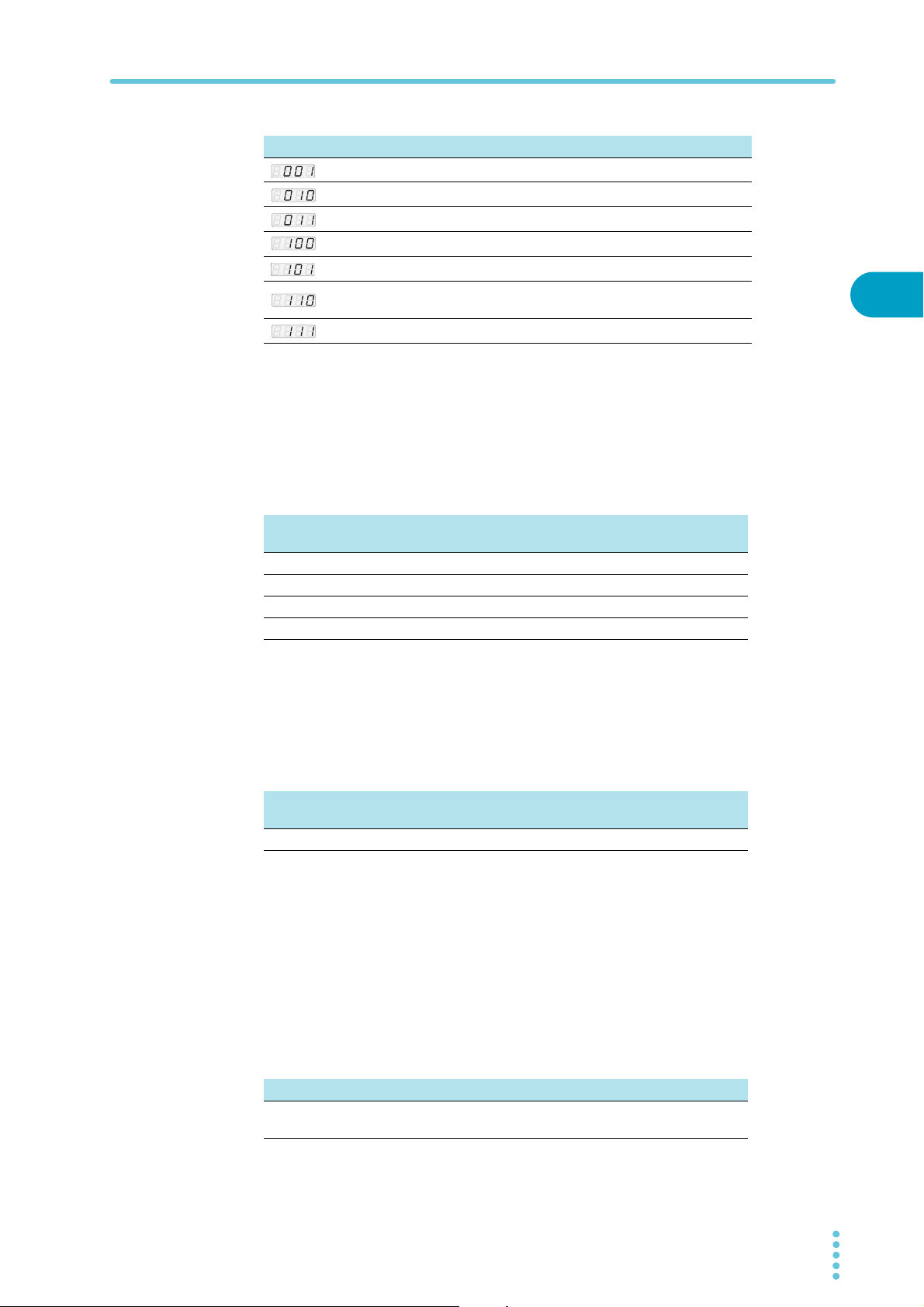
CONFIG Settings
Val ue / Dis play Parameter description
(001)
(010)
(011)
(100)
(101)
(110)
(111)
DHCP: OFF, AUTO IP: OFF, MANUAL IP: ON
DHCP: OFF, AUTO IP: ON, MANUAL IP: OFF
DHCP: OFF, AUTO IP: ON, MANUAL IP: ON
DHCP: ON, AUTO IP: OFF, MANUAL IP: OFF
DHCP: ON, AUTO IP: OFF, MANUAL IP: ON
DHCP: ON, AUTO IP: ON, MANUAL IP: OFF
(factory default setting)
DHCP: ON, AUTO IP: ON, MANUAL IP: ON
CF42 to CF45 Manual IP address setting (MANUAL IP function)
If you do not want to or cannot use a DHCP server or if you do not want to or cannot use the
AUTO IP function, set the IP address manually. This parameter is displayed and can be set
only when the LAN interface is in use.
These parameters are applied when you turn the POWER switch off and on or when you execute APPL with CF40.
2
Basic Functions
Parameter
number
CF42 0 to 255 Sets the first IP address number
CF43 0 to 255 Sets the second IP address number
CF44 0 to 255 Sets the third IP address number
CF45 0 to 255 Sets the fourth IP address number
Val ue Parameter description
CF46 IP address subnet mask prefix setting
If you want to set the IP address manually (MANUAL IP function), set the subnet mask prefix.
This parameter is displayed and can be set only when the LAN interface is in use.
This parameter is applied when you turn the POWER switch off and on or when you execute
APPL with CF40.
Parameter
number
CF46 16 to 31 Sets the subnet mask prefix
Val ue Parameter description
Examples: Display example when “16” is set 255.255.0.0
Display example when “24” is set 255.255.255.0
Display example when “31” is set 255.255.255.254
CF47 SCPI-RAW protocol TCP port number setting
Set the TCP port number of the SCPI-RAW protocol for when the LAN interface is in use.
This parameter is displayed and can be set only when the LAN interface is in use.
This parameter is applied when you turn the POWER switch off and on or when you execute
APPL with CF40.
TCP port number 4880, 5024 and 5044 cannot be used.
Val ue Parameter description
1000 to 9 999
(except 4880, 5024 and 5 044)
PWX 53
TCP port number (factory default setting: 5025)

CONFIG Settings
CF50 Vendor ID (VID) display
Displays the USB vendor ID.
Display Description
0b3E 0x0B3E
CF51 Product ID display
Displays the USB product ID.
750W Model 1500W Model
Display Description Display Description
1025 0x1025 1024 0x1024
CF52 RS232C baud rate setting
Sets the RS232C baud rate. This parameter is applied when you restart the PWX series.
Val ue Parameter description
1.2 1200 bps
2.4 2400 bps
4.8 4800 bps
9.6 9600 bps
19.2 19 200 bps (factory default setting)
38.4 38 400 bps
57.6 57 600 bps
115.2 115200 bps
54 PWX

Preset Memory Function
See
See
The PWX series has the preset memory that stores three sets of the following settings: the
voltage, the current, the OVP, the OCP, and the UVL. You can recall the stored set from the
preset memory whenever you need.
To select the preset memory that you specify for saving or recalling a set of settings, press A,
B, or C key while holding down SHIFT key.
The recalling will be effective at the moment when you select the preset memory. To save the
present settings, you need to keep holding down the keys (SHIFT+A, B, or C).
Saving settings to preset memory
2
p. 38
p. 40
Press SET.
1
The SET key lights, and the present voltage and current settings are displayed on the
panel.
While viewing the values displayed on the panel, turn the VOLTAGE
2
knob to set the preset memory voltage and turn the CURRENT knob to
set the preset memory current.
Press OCP•OVP.
3
The OCP•OVP key lights, and the OVP trip point and OCP trip point are displayed in
the display area.
While viewing the values displayed on the panel, turn the VOLTAGE
4
knob to set the preset memory OVP value and turn the CURRENT knob
to set the preset memory OCP value.
Press OCP•OVP again.
5
The present UVL trip point is displayed.
While viewing the value displayed on the panel, turn the VOLTAGE knob
6
to set the preset memory UVL value.
Press SHIFT+the memory key (A, B, or C) to which you want to save the
7
settings. Hold the keys down until their LEDs turn on.
The PRESET A, PRESET B, or PRESET C LED in the display area—whichever one corresponds to the memory entry that you selected—lights to indicate that the preset
memory entry has been saved.
Basic Functions
By following step7 , you can save preset memory entries when the output is on and the measured value display is being shown (the SET key LED is off). After you save a preset memory
entry, press SET to view the preset memory values.
PWX 55

Preset Memory Function
See
See
Memo
Memo
Memo
Recalling preset memory entries
You can recall preset memory entries from the measured value display (when the SET key
LED is off) and from the setting display (when the SET key LED is lit).
If the output is on, the values in the preset memory entry are applied to the output the
moment that the preset memory entry is recalled (the moment that the settings are applied).
p. 46
p. 46 , p. 47 , p. 48
This is convenient when
you want to view the
contents that have been
saved to memory.
There are two methods to recall a preset memory entry. One method is to display the saved
contents for confirmation and then recall (CF04: on). The other is to recall immediately without displaying the contents (CF04: oFF).
If you hold down SHIFT+the memory key (A, B, or C) from which you want to recall the preset memory entry, the present values in use will be saved to the preset memory entry
instead.
When you recall a preset memory entry, the following items are set to their factory default settings.
• Constant current control using an Vext or Rext (CF05: oFF)
• Constant voltage control using an Vext or Rext (CF06: oFF)
• Output on/off control using an external contact (CF09: oFF)
• Current setting limit (CF14: on)
• Voltage setting limit (CF15: on)
Displaying the saved contents for confirmation and then recalling
Press SHIFT+the memory key (A, B, or C) from which you want to recall
1
the preset memory entry.
The SET LED and the contents (voltage and current) of the loaded preset memory that
are shown in the display area blink. If you press another memory key, the contents of
the corresponding memory appear blinking.
Press OCP•OVP,
CONFIG, or PWR DSPL
to cancel the recall
operation.
This is convenient when
you know the contents
that have been saved to
memory.
Check the displayed settings, and then press SET.
2
The SET LED and the LED that corresponds to the loaded preset memory entry both
light, and the set voltage and current are displayed on the panel.
Recalling without displaying the saved contents
Use the CONFIG settings to set the PWX series to hide the saved con-
1
tents of preset memory entries (CF04: oFF).
While holding down the SHIFT key, press the appropriate memory key
2
(A, B, or C).
The LED that corresponds to the preset memory entry that you have loaded (PRESET
A, B, or C) lights.
If no load is connected, it will take time for the output voltage to decrease.
56 PWX

Locking Panel Operations (Key lock)
Lit
See
WARNING
The PWX series key lock function prevents you from accidentally changing the settings.
When the keys are locked (when the LOCK LED is lit), only the OUTPUT key is valid.
Configure all the settings, such as the output voltage and output cur-
1
rent, as necessary.
Hold down LOCK (SHIFT+LOCAL) until the LOCK LED in the display
2
area lights.
When the LOCK LED lights, the keys are locked.
To unlock the keys, hold down LOCK again (SHIFT+LOCAL) until the LOCK LED turns off.
Bleeder On/Off Feature
p. 48
You can turn the bleeder circuit on and off. Turn the bleeder circuit off when you do not want
the internal bleeder circuit to sink output current. When you connect a battery, you can prevent excessive electrical discharges by turning the bleeder circuit off.
When using master-slave parallel operation or series operation, use the same settings on all
connected units.
Depending on whether the breeder circuit is on or off, the sink current and the fall time of output voltage when an external voltage sources connected will vary.
The sink current or fall time indicated here is a standard value.
2
Basic Functions
Risk of electric shock. Set the bleeder on/off setting to “on” before you touch the output terminals. Even if you turn the output off or turn the POWER switch off, if the
bleeder on/off setting is set to “oFF,” the voltage that was present when the output
was on will remain at the output terminals.
PWX 57

Bleeder On/Off Feature
Model Bleeder
PWX750LF ON
PWX1500L ON
Model Bleeder
PWX750MLF ON
PWX1500ML ON
Sink current from an external voltage source when the breeder is on and
off (When the voltage from the external voltage source is larger than the
set voltage)
Vout = Output terminal voltage
Sink current
circuit
OFF
OFF
circuit
OFF
OFF
1
5Vout
704 mA 667 mA 630 mA 593 mA 556 mA 519 mA
0.2mA 0.4mA 0.6mA 0.8mA 1.0mA 1.2mA
704 mA 667 mA 630 mA 593 mA 556 mA 519 mA
0.2mA 0.4mA 0.6mA 0.8mA 1.0mA 1.2mA
10 Vout 15 Vout 20 Vout 25 Vout 30 Vout
Vout = Output terminal voltage
Sink current
1
5Vout
714 mA 682 mA 620 mA 558 mA 496 mA 433 mA 371 mA 309 mA 246 mA
0.2 mA 0.3 mA 0.5 mA 0.7 mA 0.9 mA 1.1 mA 1.3 mA 1.5 mA 1.7 mA
583 mA 559 mA 510 mA 462 mA 414 mA 365 mA 317 mA 269 mA 221 mA
0.2 mA 0.3 mA 0.5 mA 0.7 mA 0.9 mA 1.1 mA 1.3 mA 1.5 mA 1.7 mA
10 Vout 20 Vout 30 Vout 40 Vout 50 Vout 60 Vout 70 Vout 80 Vout
Vout = Output terminal voltage
Model Bleeder
circuit
PWX750MHF ON
OFF
PWX1500MH ON
OFF
1
10 Vout
746 mA 549 mA 307 mA 177 mA 96 mA 84 mA
0.2mA 0.3mA 0.7mA 1.3mA 2.5mA 2.9mA
1097 mA 808 mA 451 mA 260 mA 140 mA 123 mA
0.3mA 0.5mA 1.3mA 2.5mA 5.0mA 5.8
20 Vout 50 Vout 100 Vout 200 Vout 230 Vout
Sink current
Vout = Output terminal voltage
Model Bleeder
circuit
PWX750HF ON
OFF
PWX1500H ON
OFF
1 Even when the breeder is on, the sink current decreases gradually at output terminal voltages lower than this
voltage. If the output terminal voltage is near 0 V, hardly any current will be sunk even when the breeder is on.
1
20 Vout
309mA 217mA 145mA 87mA 62mA 48mA 40mA 33mA 31mA
0.2 mA 0.3 mA 0.6 mA 1.2 mA 1.8 mA 2.4 mA 3.0 mA 3.6 mA 3.9 mA
463 mA 325 mA 217 mA 130 mA 93 mA 73 mA 59 mA 50 mA 47 mA
0.2 mA 0.5 mA 0.9 mA 1.7 mA 2.5 mA 3.4 mA 4.2 mA 5.0 mA 5.5 mA
50 Vout 100 Vout 200 Vout 300 Vout 400 Vout 500 Vout 600 Vout 650 Vout
Sink current
Fall time of the output voltage when the breeder is off
This is the time period for the rated output voltage to fall from 90 % to 10 % when the output is changed from on to off under no load conditions.
Model Fall time Model Fall time
PWX750LF 310 seconds PWX1500L 490 seconds
PWX750MLF 280 seconds PWX1500ML 460 seconds
PWX750MHF 110 seconds PWX1500MH 130 seconds
PWX750HF 70 seconds PWX1500H 100 seconds
58 PWX

Switching from Remote Mode to Local Mode
Lit
When the PWX series is being controlled remotely, the REMOTE LED in the display area
lights.
To switch the PWX series to local mode from the front panel, press LOCAL.
Factory Default Settings (Initialization)
If you hold down SHIFT+LOCAL while you turn the POWER switch on, the PWX series will be
reset to the factory default settings.
The factory default settings are shown below.
2
Basic Functions
Basic settings
Basic item Parameter description
Outputvoltage
Outputcurrent
OVP (overvoltage protection)
OCP (overcurrent protection)
UVL (undervoltage limit)
0V
105 % of the rated output current
112 % of the rated output voltage
112 % of the rated output current
0V
PWX 59

CONFIG settings
Param.
number
CONFIG parameter Parameter description
CF01 Master-slave parallel operation parameter 1 (independent operation)
1
CF02
CF03 Method for clearing OHP, FAN, and AC-FAIL
Power-on status parameter SAFE (panel settings that were in use the last time the
power was turned off)
SAFE (do not clear the alarm automatically)
alarms
1
CF04
CF05
CF06
CF07
Memory content display parameter ON (displayed)
1
CC control using an Vext or Rext OFF
1
CV control using an Vext or Rext OFF
1
CV/CC control range parameter LO (0 V to 5 V)
CF08 Range during voltage and current monitoring LO (0 V to 5 V)
1
CF09
CF10
CF11
CF12
External control parameter for turning output
on and off
1
External control logic parameter for turning
output on and off
Bleeder on/off parameter ON (bleeder circuit is on)
1
Output-on startup state parameter CV (CV is prioritized)
OFF
LO (a LOW signal turns output on)
2
CF13 Detection time of OCP activation 0 ms
1
CF14
CF15
Current setting limit ON (the setting is limited)
1
Voltage setting limit ON (the setting is limited)
CF16 Panel display brightness setting 7
CF17 Communication monitor timer setting OFF (Communication monitoring timer off)
3
CF18
CF19
Internal resistance setting OFF (Variable internal resistance feature is not used)
4
Display setting on slave units for master-slave
OFF (not displayed on slave units)
parallel operation
CF20 LAN interface parameter LAN (The LAN interface will be used)
CF21 Command language parameter SCPI
CF22 Emulation parameter during remote control NONE (PWX series commands)
CF23 SCPI communication error display parameter OFF (not displayed)
CF24 Multichannel (VMCB) domain number 0 (the multichannel function is not used)
CF25 Multichannel (VMCB) channel number 0 (the PWX is used as a master unit on the multichan-
nel network)
CF41 IP address assignment method
(DHCP: ON, AUTO IP: ON, MANUAL IP: OFF)
CF47 SCPI-RAW protocol TCP port number 5025
CF52 RS232C baud rate parameter 19.2 (kbit/s)
1 You can only specify this parameter when the PWX series is being used as a master unit.
2 0 V to 0.5 V or shorted.
3 You can only specify this parameter only when the variable internal resistance feature (factory option) is
installed.
4 You can only specify this parameter only when the PMX series is being used as a slave unit.
60 PWX

External Control
External Control
This chapter explains external control and
external monitoring using the J1 connector.

Overview
Unlock and
To J1 connector
Core
To connection
You can use the J1 connector on the rear panel of the PWX series to perform the following
types of external control.
• Output voltage control (Controlled using an external voltage or external resistance)
• Output current control (Controlled using an external voltage or external resistance)
• Turning output on and off using an external contact
• Output shutdown control using an external contact
• Clearing alarms using an external contact
• Monitoring operation modes
About the J1 Connector
PWX750MHF, PWX750HF, PWX1500MH, and PWX1500H models with
CE marking are factory shipped with a terminal cover attached to the J1
connector.
Plug kit 749809-9 DB25 is included for connecting to the J1 connector. The
plug kit is constructed of connector parts made by AMP.
Simple pressure welding tools and contact removal tools are not included. These items must
be purchased separately.
For information about how to use these components, see the AMP catalogs.
For information about how to obtain these tools or replacement parts, contact your Kikusui
agent or distributor.
Attaching the USB cable core
To connect to the J1 connector, requires a core on the cable for connection.
The core is not included. Use an appropriate core.
Recommended core: ZCAT3035-1330 EMI FILTER 250 Ohm 100 MHz by TDK
Unlock the snap-on core and open to split.
1
Wrap the cable twice around either half of the open
2
core.
Wrap the wire so that the distance between the core and the
J1 connector is within 30 mm.
Close the core keeping the USB cable from being
3
wedged in between.
Check that the core is securely locked.
open the core
30 mm
62 PWX

About the J1 Connector
J1
12345
6789
10111213
141516171819202122232425
Pin number positions when you are
facing the rear panel
J1 connector pin arrangement
Connector type 5747461-3 (AMP)
Plug type 745211-7 (AMP)
Wire diameter AWG26 to AWG22
Manual pressure welding tool
Insertion/extraction tool AMP 91232-1 or equivalent
Pin
Signal name Description
no.
1STATUS COM
2 CV STATUS
3 CC STATUS
4 N.C. Not connected.
5 ALM CLR Alarm clear terminal.
6 SHUT DOWN Output shutdown control terminal. The output is turned off when a LOW (0 V to 0.5 V) or short-circuit is
7 PRL IN- Negative input terminal for master-slave parallel operation.
8 PRL IN+ Positive input terminal for master-slave parallel operation.
9 PRL COMP IN Correction signal input terminal for master-slave parallel operation.
10 A COM External signal common for pins 5 to 9, 11 to 13, 20 to 22, 24, and 25.
11 PRL OUT+ Positive electrode output terminal for master-slave parallel operation.
12 PRL COMP OUT Correction signal output terminal for master-slave parallel operation.
13 I SUM Current signal terminal for master-slave parallel operation.
14 ALM STATUS On when a protection function (OVP, OVP2, OCP, OHP, OHP2, FAN, SEN, or AC_FAIL) has been acti-
15 PWR ON STATUS
16 OUT ON STATUS
17 N.C. Not connected.
18 OUT ON/OFF
CONT
19 A COM External signal common for pins 5 to 9, 11 to 13, 20 to 22, 24, and 25.
20 REF OUT External resistance control terminal; 5.25 V (CF07: Lo) or 10.5 V (CF07: Hi). The maximum output current
21 I PGM Terminal used to control the output current with an external voltage or external resistance.
22 V PGM Terminal used to control the output voltage with an external voltage or external resistance.
23 A COM External signal common for pins 5 to 9, 11 to 13, 20 to 22, 24, and 25.
24 I MON Output current monitor.
25 V MON Output voltage monitor.
1 The status common is floating (isolation voltage of 60 V or less), it is isolated from the control circuit. If connected for master-slave
parallel operation, STATUS COM of the master unit will be connected to A COM of the slave unit (it will no longer be floating).
2 Open collector output:Maximum voltage of 30 V and maximum current of 8 mA.
Status signal common for pins 2, 3, and 14 to 16.
On when the PWX series is in CV mode (open-collector output from a photocoupler).
On when the PWX series is in CC mode (open-collector output from a photocoupler).
Alarms are cleared when a LOW (0 V to 0.5 V) or short-circuit is applied to this terminal.
applied to this terminal.
During remote sensing, this is the negative electrode (-S) of sensing input. When remote sensing is not
being performed, this is connected to the negative output.
vated or when an output shutdown signal is being applied (output through an open-collector photocou-
2
pler).
Outputs a low level signal when power is turned on (output through an open-collector photocoupler).
On when output is on (output through an open-collector photocoupler).
Output on/off terminal.
On when set to LOW (0 V to 0.5 V) or shorted; off when set to HIGH (4.5 V or 5 V) or open (CF10: Lo)
On when set to HIGH (4.5 V to 5 V) or open; off when set to LOW (0 V or 0.5 V) or shorted (CF10: Hi)
During remote sensing, this is the negative electrode (-S) of sensing input. When remote sensing is not
being performed, this is connected to the negative output.
2.5 mA.
0 V to 5 V; 0 % to 100 % of the rated output current (CF07: Lo).
0 V to 10 V; 0 % to 100 % of the rated output current (CF07: Hi).
0 V to 5 V; 0 % to 100 % of the rated output voltage (CF07: Lo).
0 V to 10 V; 0 % to 100 % of the rated output voltage (CF07: Hi).
During remote sensing, this is the negative electrode (-S) of sensing input. When remote sensing is not
being performed, this is connected to the negative output.
0 % to 100 % of the rated output current is generated as a voltage between 0 V and 5 V (CF08: Lo) or a
voltage between 0 V and 10 V (CF08: Hi).
0 % to 100 % of the rated output voltage is generated as a voltage between 0 V and 5 V (CF08: Lo) or a
voltage between 0 V and 10 V (CF08: Hi).
1
AMP handle assembly 58074-1
AMP head assembly 58063-2
2
2
2
2
3
External Control
PWX 63

Output Terminal Insulation
WARNING
CAUTION
Risk of electric shock. For safety reasons, even if the output terminal is grounded,
make sure that the insulation capacity of the output terminal (including the sensing
terminal) is greater than or equal to the isolation voltage of the PWX series.
For the isolation voltage of each model, ”Specifications” on page 93.
If you cannot obtain a cable with sufficient rated voltage, secure adequate withstand
voltage by passing the cable through an insulation tube with a withstand voltage
greater than the isolation voltage of the PWX series.
The signal cable may burn out. If the PWX series is to be controlled through an external voltage (Vext), do not ground the external voltage (leave it floating).
The cable and load that are connected to the output terminal (including the sensing terminal)
must have an insulation capacity that is greater than or equal to the isolation voltage of the
PWX series with respect to the chassis. Isolation voltage indicates the maximum allowed voltage that appears across the output terminal of the power supply unit and the protective conductor terminal (chassis terminal).
When the output terminal is not grounded (floating)
The output terminal of the PWX series is isolated from the protective conductor terminal. If
you connect the GND wire of the power cord to the ground terminal of the switchboard, the
chassis of the PWX series is set to ground potential.
Pins 5 to 13 (for external control and parallel operation) and 18 to 25 (for external control and
output monitoring) of the rear panel J1 connector are at approximately the same electric
potential as the PWX series negative output terminal. Cables and devices that are connected
to these pins must have an insulation capacity greater than or equal to the isolation voltage of
the PWX series.
PWX
J1
Because the output
terminal is floating, the
section shown on a gray
background must have an
insulation capacity greater
than or equal to the
PWX750ML isolation
voltage.
Rext
+
–
Vext
1
3
5
6
7
8
9
10
11
12
13
14
16
18
19
20
21
22
23
24
25
Isolated
Approximately the same
potential as the negative
output terminal
Isolated
Approximately the same
potential as the negative
output terminal
SENS
+S
–S
AC
INPUT
+
–
L
N
Load
DC
OUTPUT
+
–
64 PWX
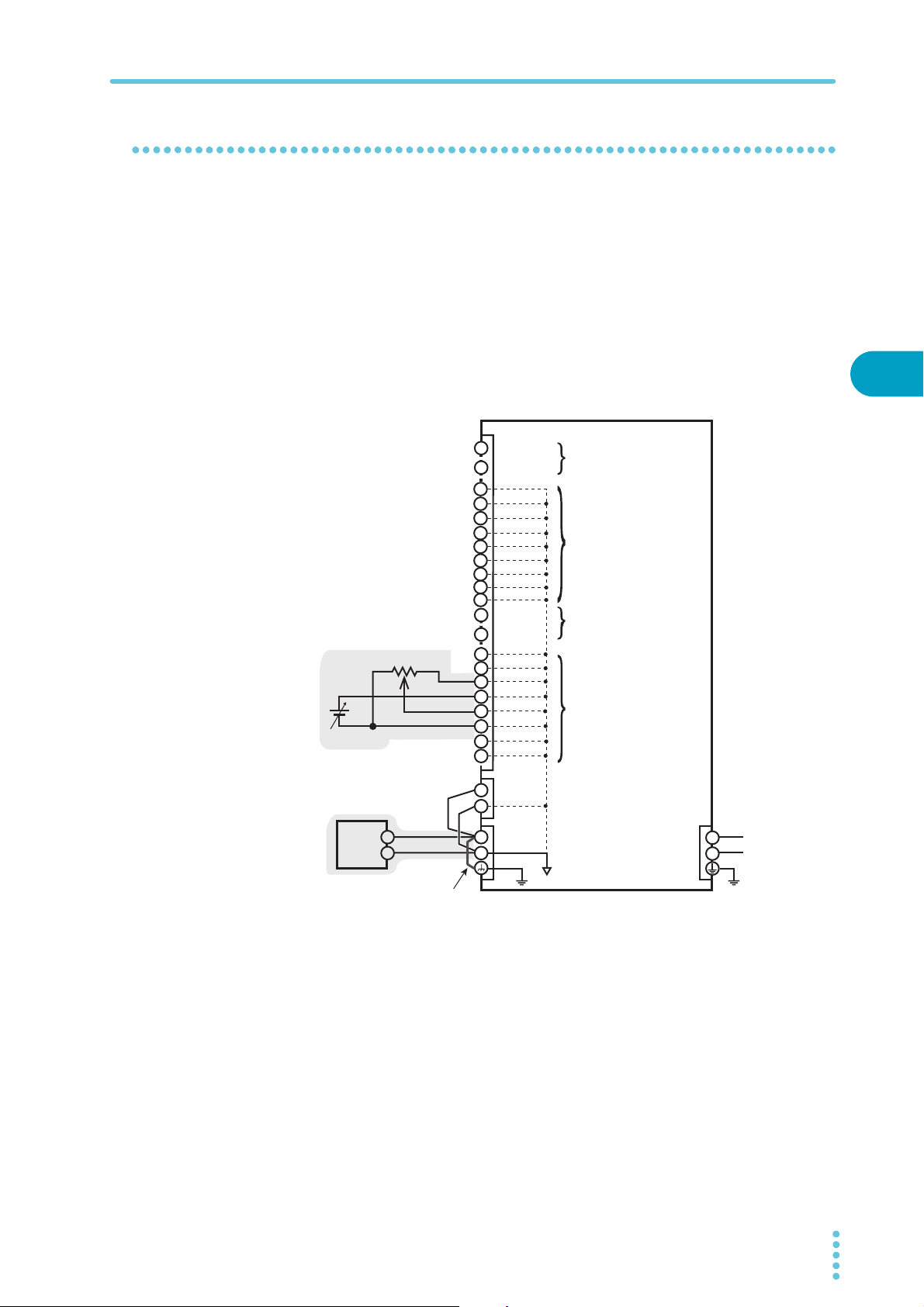
When the output terminal is grounded
+
–
+
+S
–S
–
+
–
21
22
20
3
1
23
24
25
AC
INPUT
DC
OUTPUT
J1
SENS
L
N
Load
Rext
PWX
Vext
Because the positive output
terminal is at ground
potential, the section shown
on a gray background must
have an insulation capacity
greater than or equal to the
maximum output voltage
relative to the chassis.
Chassis terminal
5
6
13
12
11
10
9
8
7
16
18
19
14
Approximately the same
potential as the negative
output terminal
Approximately the same
potential as the negative
output terminal
Isolated
Isolated
If the positive output terminal is connected to the chassis terminal, the positive output terminal is at ground potential. The cable and load that are connected to the output terminal
(including the sensing terminal) will only require an insulation capacity that is greater than or
equal to the maximum output voltage of the PWX series with respect to the chassis. There is
no need to provide insulation that is greater than or equal to the isolation voltage of the PWX
series.
The same holds true when the negative terminal is connected to the chassis terminal. The
cable and load require an insulation capacity that is greater than or equal to the maximum
output voltage of the PWX series.
For safety reasons, connect one of the output terminals to the chassis terminal unless your
application requires the output terminals to be floating.
Output Terminal Insulation
3
External Control
PWX 65

Output Terminal Insulation
CAUTION
+
+
–
+
–
–
2-core shielded wire
Vext PWX
Output is shorted
by the grounding of Vext,
causing current to flow.
Ground the
positive output terminal.
Approximately the same
electric potential as
the negative output terminal
Prohibited
×
J1
+
+
–
+
–
–
2-core shielded wire
Vext PWX
Output is shorted
by the shield,
causing current to flow.
Ground the
positive output terminal.
Prohibited
×
J1
Approximately the same
electric potential as
the negative output terminal
Cautions when using the external voltage (Vext)
Connect the cables so that output is not shorted. See the following figures for examples of
shorted output.
The signal cable may burn out.
• Do not ground the Vext output, that is, leave it floating.
• If you are connecting the shield to the Vext side, do not connect the shield to the output terminal of the PWX series.
A connection in which the output is shorted by the grounding of Vext (example of a prohibited connection)
A connection in which the output is shorted by the shield (example of a prohibited connection)
66 PWX

Controlling the Output Voltage
WARNING
See
CAUTION
2-core shielded wire or
twisted-pair wire
Vex t
+
–
Output terminals
J1
22
23
PWX
This section explains how to control the output voltage using an external voltage (Vext) or an
external variable resistor (Rext) of approximately 10 kΩ.
If no load is connected, it takes some time for the output voltage to decrease.
Risk of electric shock.
• The insulation of Vext or Rext and the connected cable must be greater than or equal
to the isolation voltage of the PWX series.
For the isolation voltage of each model, ”Specifications” on page 93.
• When using shielded cables for the connection, protect the uncovered sections of
the shielded cable by using insulation tubes whose withstand voltage is greater than
the PWX series isolation voltage.
Control using an external voltage (Vext)
3
p.47
To use an external voltage (Vext) to control the output voltage, set the CV control using an
external voltage or an external resistance in the CONFIG settings so that external voltage control is enabled (CF06: on).
The output voltage (Eo) varies in the range of 0 to the rated output voltage (Ertg) when the
external voltage (Vext) is changed in the range of 0 V to 5 V (CF07: Lo) or in the range of 0 V
to 10 V (CF07: Hi).
External voltage (Vext) 0 V to 5 V (CF07: Lo) External voltage (Vext) 0 V to 10 V (CF07: Hi)
Eo = Ertg × Vext/5 (in V)
Vext = 5 × Eo/Ertg (in V)
• The signal cable may burn out. Do not connect the Vext output, that is, leave it floating.
Risk of damage to the product.
• Pay careful attention to the polarity of Vext.
• Do not apply a voltage of 10.5 V or greater, or a reverse voltage across the external voltage
control pins.
• When using the optional isolated analog interface, do not connect anything to pin 22
(VPGM) of the J1 connector.
Eo = Ertg × Vext/10 (in V)
Vext = 10 × Eo/Ertg (in V)
External Control
External voltage (Vext) connection
Use a low-noise, stable voltage source
for Vext. The noise in Vext is multiplied
by the amplification factor of the PWX
series and appears in the output.
Therefore, the output ripple noise may
not meet the specifications of the
PWX series.
To reduce the influence of noise on the
output, connect a 2-core shielded wire
or a twisted-pair wire across Vext, and
keep the wire as short as possible. If
PWX 67
the wiring between the PWX series and the external contact is long, it becomes easy for
noise to influence the operation of the PWX series. Even if you use cables that are designed
to suppress noise, the PWX series may not operate properly.

Controlling the Output Voltage
See
See
p.66
If you use a shielded cable, connect the shield to the negative output terminal. If the shield
needs to be connected to the Vext side, see “Cautions when using the external voltage (Vext).”
Use pins 22 and 23 of the J1 connector.
Control using an external resistance (Rext)
p.47
By using an external resistance (Rext) to change the reference voltage’s voltage-divider ratio,
you can change the output voltage (Eo) in the range of 0 to the 105 % of the rated output voltage (Ertg).
To use an external resistance (Rext) to control the output voltage, set the CV control using an
external voltage or an external resistance in the CONFIG settings so that external voltage control is performed (CF06: on).
The output voltage (Eo) varies in the range of 0 to the rated output voltage (Ertg) when the
external voltage (Vext) is changed in the range of 0 V to 5 V (CF07: Lo) or in the range of 0 V
to 10 V (CF07: Hi).
External voltage (Vext) 0 V to 5 V (CF07: Lo) External voltage (Vext) 0 V to 10 V (CF07: Hi)
Eo = Ertg × Vext/5 (in V)
Vext = 5 × Eo/Ertg (in V)
Eo = Ertg × Vext/10 (in V)
Vext = 10 × Eo/Ertg (in V)
External resistance (Rext) connection
For Rext, use a resistor that is rated at
approximately 10 kΩ, 1/2 W or greater,
Wiper
that has a low temperature coefficient,
and that will change little over time.
Examples of such resistors are metal
Rext
film or wire wound resistors.
To reduce the influence of noise on the
output, connect a 2-core shielded wire
or a twisted-pair wire across Rext, and
keep the wire as short as possible. If
the wiring between the PWX series and
the external contact is long, it becomes
easy for noise to influence the operation of the PWX series. Even if you use cables that are
designed to suppress noise, the PWX series may not operate properly.
If you use a shielded cable, connect the shield to the negative output terminal.
Use pins 20, 22, and 23 of the J1 connector.
2-core shielded wire or
twisted-pair wire
20
22
23
J1
Vext
Output terminals
PWX
68 PWX

Controlling the Output Current
WARNING
See
CAUTION
2-core shielded wire or
twisted-pair wire
Vex t
+
–
Output terminals
J1
21
23
PWX
This section explains how to control the output current using an external voltage (Vext) or an
external variable resistor of approximately 10 kΩ (Rext).
Risk of electric shock.
• The insulation of Vext or Rext and the connected cable must be greater than or equal
than or equal to the isolation voltage of the PWX series.
For the isolation voltage of each model, ”Specifications” on page 93.
• When using shielded cables for the connection, protect the uncovered sections of
the shielded cable by using insulation tubes whose withstand voltage is greater than
the PWX series isolation voltage.
Control using an external voltage (Vext)
3
p.46
To use an external voltage (Vext) to control the output current, set the CC control using an
external voltage or an external resistance in the CONFIG settings so that external voltage control is enabled (CF05: on).
The output current (Io) varies in the range of 0 to the rated output current (Irtg) when the
external voltage (Vext) is changed in the range of 0 V to 5 V (CF07: Lo) or in the range of 0 V
to 10 V (CF07: Hi).
External voltage (Vext) 0 V to 5 V (CF07: Lo) External voltage (Vext) 0 V to 10 V (CF07: Hi)
Io = Irtg × Vext/5 (in A)
Vext = 5 × Io/Irtg (in A)
• The signal cable may burn out. Do not connect the Vext output, that is, leave it floating.
Risk of damage to the product.
• Pay careful attention to the polarity of Vext.
• Do not apply a voltage of 10.5 V or greater, or a reverse voltage across the external voltage
control pins.
• When using the optional isolated analog interface, do not connect anything to pin 21
(IPGM) of the J1 connector.
Io = Irtg × Vext/10 (in A)
Vext = 10 × Io/Irtg (in A)
External Control
External voltage source (Vext) connection
Connect a low-noise, stable voltage
source to Vext. The noise in Vext is
multiplied by the amplification factor of
the PWX series and appears in the
output. Therefore, the output ripple
noise may not meet the specifications
of the PWX series.
To reduce the influence of noise on the
output, connect a 2-core shielded wire
or a twisted-pair wire across Vext, and
keep the wire as short as possible. If
the wiring between the PWX series
PWX 69
and the external contact is long, it becomes easy for noise to influence the operation of the
PWX series. Even if you use cables that are designed to suppress noise, the PWX series
may not operate properly.

Controlling the Output Current
See
See
2-core shielded wire or
twisted-pair wire
Output terminals
J1
20
21
23
PWX
Rext
Vext
Wiper
p.66
If you use a shielded cable, connect the shield to the negative output terminal. If the shield
needs to be connected to the Vext side, see “Cautions when using the external voltage
(Vext).”
Use pins 21 and 23 of the J1 connector.
Control using an external resistance (Rext)
p.46
By using an external resistance (Rext) to change the reference voltage’s voltage-divider ratio,
you can change the output current (Io) in the range of 0 to the 105 % of the rated output current (Irtg).
To use an external resistance (Rext) to control the output current, set the CC control using an
external voltage or an external resistance in the CONFIG settings so that external voltage control is enabled (CF05: on).
The output current (Io) varies in the range of 0 to the rated output current (Irtg) when the
external voltage (Vext) is changed in the range of 0 V to 5 V (CF07: Lo) or in the range of 0 V
to 10 V (CF07: Hi).
External voltage (Vext) 0 V to 5 V (CF07: Lo) External voltage (Vext) 0 V to 10 V (CF07: Hi)
Io = Irtg × Vext/5 (in A)
Vext = 5 × Io/Irtg (in A)
Io = Irtg × Vext/10 (in A)
Vext = 10 × Io/Irtg (in A)
External resistance (Rext) connection
For Rext, use a resistor that is rated at
approximately 10 kΩ, 1/2 W or greater,
that has a low temperature coefficient,
and that will change little over time.
Examples of such resistors are metal
film or wire wound resistors.
To reduce the influence of noise on the
output, connect a 2-core shielded wire
or a twisted-pair wire across Rext, and
keep the wire as short as possible. If
the wiring is long, it becomes easy for
noise to influence the operation of the
PWX series. Even if you use wires that are designed to suppress noise, the PWX series may
not operate properly.
If you use a shielded cable, connect the shield to the negative output terminal.
Use pins 20, 21, and 23 of the J1 connector.
70 PWX

Controlling the Output On and Off States
WARNING
See
On
Off
H = On
L = Off
▼ represents that the OUTPUT key has been pressed.
The external contact has
been used to turn output
on, so the OUTPUT key
is enabled.
External
contact
The OUTPUT key is
disabled. Even if you
press it, output is
not generated.
To use the external contact to
turn output on again,
first turn the output off.
Output
This section explains how to use an external contact to control the output on and off states.
Risk of electric shock.
• The insulation of the external contact (S) and the connected cable must be greater
than or equal to the isolation voltage of the PWX series.
For the isolation voltage of each model, ”Specifications” on page 93.
• When using shielded cables for the connection, protect the uncovered sections of
the shielded cable by using insulation tubes whose withstand voltage is greater than
the PWX series isolation voltage.
p.47
To reduce the influence of noise on the output, connect a 2-core shielded wire or a twistedpair wire across the external contact, and keep the wire as short as possible. If the wiring is
long, it becomes easy for noise to influence the operation of the PWX series. Even if you use
wires that are designed to suppress noise, the PWX series may not operate properly.
If you use a shielded cable, connect the shield to the negative output terminal.
To use an external contact to control the output on and off states, set the appropriate CONFIG
parameter (CF09: on). Then, select the logic setting from the following two options.
• Turn the output on with a low signal (CF10: Lo)
Output is turned on when a LOW (0 V to 0.5 V) or short-circuit is applied to pin 1 of the J1
connector.
• Turn the output on with a high signal (CF10: Hi)
Output is turned on when a HIGH (4.5 V to 5 V) or open-circuit is applied to pin 1 of the J1
connector.
When you have used an external contact to turn the output off, the OUTPUT key on the front
panel becomes invalid.
3
External Control
Controlling the output on and off states (in this example, a high signal is used to turn the
output on)
External contact connection
Use pins 18 and 19 of the J1 connector.
The open-circuit voltage across pins 18 and 19
is approximately 5 V. The short-circuit current
across pins 18 and 19 is approximately 0.5 mA.
Use external contacts that have a contact rating
of 0.5 mA or more at 5 Vdc.
S
If two or more units are floating and you are
PWX 71
using a single external contact to turn output on
and off for all the units, use a relay or similar
device for the external contact signal to isolate the signal transmitted to each unit.
2-core shielded wire or
twisted-pair wire
18
19
Output terminals
PWX
J1

Controlling the Output On and Off States
S
Extend this line.
Relay
For long-distance wiring
When you are wiring over a great distance, use
a small relay and extend the coil side of the
relay.
72 PWX

Controlling Output Shutdown
WARNING
2-core shielded wire or
twisted-pair wire
Output terminals
J1
6
19
PWX
S
S
Extend this line.
Relay
This section explains how to use an external contact to turn output off.
Risk of electric shock.
• The insulation of the external contact (S) and the connected cable must be greater
than or equal to the isolation voltage of the PWX series.
For the isolation voltage of each model, ”Specifications” on page 93.
• When using shielded cables for the connection, protect the uncovered sections of
the shielded cable by using insulation tubes whose withstand voltage is greater than
the PWX series isolation voltage.
To reduce the influence of noise on the output, connect a 2-core shielded wire or a twistedpair wire across the external contact, and keep the wire as short as possible. If the wiring is
long, it becomes easy for noise to influence the operation of the PWX series. Even if you use
wires that are designed to suppress noise, the PWX series may not operate properly.
If you use a shielded cable, connect the shield to the negative output terminal.
If you apply a LOW (0 V to 0.5 V) or short-circuit to pin 6 of the J1 connector, the output turns
off.
To recover, set pin 6 of the J1 connector to HIGH (4.5 V to 5 V) or open the pin, and then turn
the POWER switch off and then on.
Output shutdown connection
Use pins 6 and 19 of the J1 connector.
The open-circuit voltage across pins 6
and 19 is approximately 5 V. The short-circuit current across pins 6 and 19 is
approximately 0.5 mA.
Use external contacts that have a contact
rating greater than or equal to 0.5 mA at 5
Vdc.
3
External Control
If two or more units are floating, and you are using a single external contact to turn output off
for all the units, use a relay or similar device for the external contact signal to isolate the signal transmitted to each unit.
For long-distance wiring
When you are wiring over a great distance,
use a small relay and extend the coil side of
the relay.
PWX 73

Controlling the Clearing of Alarms
WARNING
This section explains how to use an external contact to clear alarms.
Risk of electric shock.
• The insulation of the external contact (S) and the connected cable must be greater
than or equal to the isolation voltage of the PWX series.
For the isolation voltage of each model, ”Specifications” on page 93.
• When using shielded cables for the connection, protect the uncovered sections of
the shielded cable by using insulation tubes whose withstand voltage is greater than
the PWX series isolation voltage.
To reduce the influence of noise on the output, connect a 2-core shielded wire or a twistedpair wire across the external contact, and keep the wire as short as possible. If the wiring is
long, it becomes easy for noise to influence the operation of the PWX series. Even if you use
wires that are designed to suppress noise, the PWX series may not operate properly.
If you use a shielded cable, connect the shield to the negative output terminal.
If you apply a LOW (0 V to 0.5 V) or short-circuit to pin 5 of the J1 connector, the alarms will
be cleared.
Alarm clear connection
Use pins 5 and 19 of the J1 connector.
The open-circuit voltage across pins 5
and 19 is approximately 5 V. The short-circuit current across pins 5 and 19 is
approximately 0.5 mA.
Use external contacts that have a contact
rating greater than or equal to 0.5 mA at 5
S
2-core shielded wire or
twisted-pair wire
5
19
PWX
J1
Output terminals
Vdc.
If two or more units are floating, and you are using a single external contact to clear alarms,
use a relay or similar device for the external contact signal to isolate the signal transmitted to
each unit.
For long-distance wiring
When you are wiring over a great distance,
use a small relay and extend the coil side of
the relay.
Extend this line.
S
Relay
74 PWX

External Monitoring
CAUTION
External monitoring of the output voltage and output current PWX
series
The J1 connector has monitor outputs for the output voltage and the output current.
Pin no. Signal name Description
10, 19, 23 A COM Remote control input common
Output monitor common
25 V MON Monitor output of output voltage
0 to approx. 5 V (CF08: Lo) or 0 to approx. 10 V (CF08: Hi) for 0 to the
rated output voltage
24 I MON Monitor output of output current
0 to approx. 5 V (CF08: Lo) or 0 to approx. 10 V (CF08: Hi) for 0 to the
rated output current
Shorting V MON and I MON to A COM may damage the PWX series.
Monitor output rating
Output impedance: 1 kΩ or less. Maximum output current: Approximately 10 mA.
The monitor output signals are used to monitor the DC voltage (mean value). They cannot be
used to accurately monitor the AC components (such as ripple and transient response waveform) of the actual output voltage or current.
3
External Control
External monitoring of the operation status
The J1 connector has status outputs that can be used to externally monitor the operation status of the PWX series. The following five items make up the status outputs.
The outputs are open collector outputs of photocouplers; they are isolated from the internal
circuits of the PWX series.
The status common is floating (that is, it has an isolation voltage of less than or equal to 60
V).
If connected for master-slave parallel operation, STATUS COM (pin 1 of the J1 connector) of
the master unit will be connected to A COM (pin 19 of the J1 connector) of the slave unit (it
will no longer be floating). If the positive output terminal is connected to the chassis terminal
in this condition, the status common will be at an electric potential that is lower than that of
the chassis terminal by the output voltage. Because the positive output terminal is at ground
potential, secure an insulation capacity greater than or equal to this product’s isolation voltage relative to the chassis.
The maximum ratings of the signal terminals are as follows:
Maximum voltage: 30 V. Maximum current (sink): 8 mA.
PWX 75

Pin no. Signal name Description Circuit
1 STATUS COM This is the status output common.
2 CV STATUS This is set to low level when the PWX series is in constant
3 CC STATUS This is set to low level when the PWX series is in constant
14 ALM STATUS This is set to low level when a protection function (OVP/
15 PWR ON
STATUS
16 OUT ON STATUS This is set to low level when the output is turned on.
This is the photocoupler emitter output.
voltage mode.
This is the photocoupler open collector output.
current mode.
This is the photocoupler open collector output.
OVP2/ OCP/ OHP/ OHP2/ FAN/ SEN/ AC-FAIL/ SD) is
activated.
This is the photocoupler open collector output.
This is set to low level when the PWX series is turned on
(PWR ON STATUS).
This is the photocoupler open collector output.
This is the photocoupler open collector output.
1
2
3
14
15
16
76 PWX

Parallel/Series Operation
Parallel/Series Operation
This chapter describes the functions of
series operation and the master-slave parallel operations as well as the connection,
setup, and operation procedures.

Master-Slave Parallel Operation
CAUTION
See
See
See
Master unit
Slave unit
Example of the panel display
during parallel operation
(The output current is 56 A.)
See
In master-slave parallel operation, one unit is the master unit, and all other units connected in
parallel are slave units. The master and slave units must all be the same model. You can control the whole system by operating the master.
You can use master-slave parallel operation to expand the output current (maximum output
current: the rated output current of one unit × the number of units connected in parallel).
You can connect up to four units, including the master, in parallel.
The difference in the output voltage and output current between the master unit and the slave
units is within approximately 5 % of the rating.
When using the PWX series independently or when there are units not using parallel operation, disconnect the parallel operation connections. Otherwise, the PWX series may not
operate properly.
Features of the PWX series during master-slave parallel operation
p.50
p.28, p.50
p.45
The features of the PWX series during master-slave parallel operation are as follows:
Voltage display and current display
The voltmeter on the master unit displays the voltage. The last voltage that was set on the
master unit is displayed. The voltmeters on the slave units display “SLAV.”
The master unit’s ammeter displays the total of the currents of all the units connected in parallel.
For slave units, the current display of each slave unit can be set (CF19: OFF/ON).
If the maximum output current exceeds 99.99, the maximum current is displayed as 999.9.
You can switch the display so that it shows power. The master unit’s ammeter displays the
total of the powers of all the units connected in parallel.
For slave units, the power display of each slave unit can be set (CF19: OFF/ON).
If the number of units during master-slave parallel operation that has been specified in the
CONFIG settings (CF01) does not match the actual number of units connected in parallel, the
correct current will not be displayed.
Lit
External control
Chapter 3
This is only available on the master unit.
78 PWX

Master-Slave Parallel Operation
CAUTION
See
See
See
See
External monitoring
During master-slave parallel operation, do not connect the monitor common cable of the
master unit to the monitor common cables of the slave units. If the cables connected to the
load are disconnected, the common cables will be damaged.
p.75
p.23
• External monitoring of the output voltage (V MON)
This can be monitored from the master unit.
• External monitoring of the output current (I MON)
You can monitor the output current of the master unit and each slave unit. Use the master
unit to monitor the total output current.
• Status monitors
You can monitor the status of the following items from the master unit and from each
slave unit: constant-voltage mode (CV STATUS), constant-current mode (CC STATUS),
output on, POWER switch on, and alarms. However, slave units always output the status
of constant-current mode.
Remote sensing
This is only available on the master unit.
Alarm
If an alarm is detected, the units behave as follows:
• Master unit
If an alarm is detected on the master unit, output of each slave unit is turned off, and then
the output of the entire system is turned off.
• Slave unit
The slave unit independently enters the alarm state and turns its output off.
The output does not turn off on the master and other slave units.
4
Parallel/Series Operation
p.46
p.37, p.83
You can use the CONFIG settings to specify what happens when the output is turned off
because an alarm is detected. You can select to turn the output on automatically when the
problem that caused the alarm is fixed (CF03: Auto) or to leave the output turned off when the
problem is fixed (CF03: SAFE). (This parameter only applies to the OHP, FAN, and AC-FAIL
errors.)
Clearing alarms
To clear alarms, (1) press ALM CLR (SHIFT+SET); (2) set pin 5 of the J1 connector to LOW
(0 V to 0.5 V) or shorted; or (3) turn off the slave units, turn off the master unit, fix the problem
that caused the alarm, turn on the slave units, and then turn on the master unit.
PWX 79

Master-Slave Parallel Operation
See
See
See
J1 J1
PRL OUT+
A COM
PRL COMP OUT
STATUS COM
OUT ON STATUS
I SUM
8
9
7
19
18
13
J1
11
12
1
10
16
13
PRL IN+
PRL IN–
PRL COMP IN
A COM
OUT ON/OFF CONT
I SUM
PRL IN+
PRL IN–
PRL COMP IN
A COM
OUT ON/OFF CONT
I SUM
8
9
7
19
18
13
Master unit
Slave unit 1
Slave unit 2
Connections for parallel operation (two
Connection (master-slave parallel operation)
p.16
p.62
p.123
You can connect up to four units, including the master unit.
Connecting the signal cables (parallel operation)
Use the J1 connector to make the connections for parallel operation.
The cables that are required to make the connection are not included. For details, see “ About
the J1 Connector.”
If you are using the optional parallel operation signal cable (PC01, PC02, or PC03-PWX), the
connector is already assembled, so you can use it as is.
If connected for master-slave parallel operation, STATUS COM (pin 1 of the J1 connector) of
the master unit will be connected to A COM (pin 19 of the J1 connector) of the slave unit (it
will no longer be floating). If the positive output terminal is connected to the chassis terminal
in this condition, the status common will be at an electric potential that is lower than that of
the chassis terminal by the output voltage. Because the positive output terminal is at ground
potential, secure an insulation capacity greater than or equal to this product’s isolation voltage relative to the chassis.
Example of connecting two slave units
Decide which PWX series to use as the master unit.
1
Connect the J1 connector on the rear panel of the master unit to the J1
2
connector on the rear panel of the first slave unit.
If you are using the optional parallel operation signal cable (PC01, PC02, or PC03PWX), the connector is already assembled, so you can use it as is.
80 PWX
Connect the J1 connector on the rear panel of the first slave unit to the
3
J1 connector on the rear panel of the second slave unit.
If you are using the optional parallel operation signal cable (PC01, PC02, or PC03PWX), the connector is already assembled, so you can use it as is.
If you have a third slave unit, connect it in the same manner.

Master-Slave Parallel Operation
WARNING
CAUTION
Load connections
for parallel operation (two slave
units)
See
Connecting the load (parallel operation)
Risk of electric shock. Turn the POWER switch off before you touch the OUTPUT terminals. Attach the OUTPUT terminal cover after you finish wiring the load.
• When you connect the output terminals to the chassis terminals, be sure to connect the
same polarity output terminals (positive or negative) of the master unit and the slave units
to the chassis terminals. If you connect different polarity output terminals of the master unit
and the slave units to the chassis terminal, the output will be grounded through the power
cable’s GND wire. Not only will this make the output incorrect, it will also cause the chassis
terminal cable to burn out.
• When the load cables are distributed over longer distance, the phase shifting due to wiring
inductance and capacitance may go beyond the limit and result in oscillation. To prevent
such oscillation, connect an electrolytic capacitor with several hundreds to several tens of
thousands μF across the load.
Use an electrolytic capacitor that has a withstand voltage that is at least 120 % of the product’s rated output voltage.
• Twist the positive and negative cables together, and make the connection to the load as
short as possible. Oscillation may occur as a result of wiring inductance.
4
p.19
Output terminal
Master unit
Slave unit 1
Slave unit 2
Turn off all the PWX series that you want to connect in parallel.
1
Remove the OUTPUT terminal covers.
2
Connect the load cables to the output terminals of the master unit and
3
the slave units.
Connect the load cables of the master unit and slave units to the load
4
through a relay terminal block.
Use load cables that have sufficient current capacity. Use load cables of equivalent
length and cross-sectional area to connect each power supply to the relay terminal
block, and wire the cables so that they are as short as possible (50 cm or less). Also,
make the connection from the relay terminal block to the load block as short as possible.
Wire the J1 connector signal cables and the load cables as far apart as possible.
Chassis terminal
Output terminal
Chassis terminal
Output terminal
Chassis terminal
Relay terminal
block
Load
Parallel/Series Operation
Connect the output terminals (positive or negative) of the master unit
5
and the slave units to the chassis terminals.
Connect the same polarity output terminals on the master unit and slave units.
If you are using the units under floating conditions, do not connect the terminals.
PWX 81

Master-Slave Parallel Operation
See
See
See
Attach the OUTPUT terminal covers.
6
If you have a third and fourth slave unit, connect them in the same manner.
Settings (master-slave parallel operation)
Setting the master unit, the slave units, and the number of units in
parallel operation (including the master unit)
p.45
p.78
Turn the output off, and then configure the master unit (CF01: 2 to 4) and the slave units
(CF01: SLAV) in master-slave parallel operation. On the master unit, set the number of units
in master-slave parallel operation (CF01: 2 to 4).
In the factory default settings, the PWX series is set to independent operation (CF01: 1).
Turn the POWER switch off and on to enable the setting.
Be sure to set the number of units in master-slave parallel operation (CF01) to the actual
number of units that are connected. If this parameter is incorrect, settings such as those for
the current and the overcurrent protection (OCP) cannot be set correctly, and the measured
current will not be displayed correctly.
Setting the voltage and current
Use the master unit to set the voltage and current.
The current that is output is the sum of the currents of the master unit and the slave units.
When you set the number of units in master-slave parallel operation (CF01), the maximum
output current (105 % of the rated output current of a single unit × the number of units in parallel) is set. If you switch to the setting display (when the SET key is lit), this value is displayed. The last voltage that was set on the master unit is used. When you press OUTPUT,
the set voltage and current are output. You can set the voltage and current to any values.
Setting the overvoltage protection (OVP) and overcurrent protection (OCP) of the master unit
p.38
When you are performing master-slave parallel operation, set the overvoltage protection
(OVP) and overcurrent protection (OCP) of the master unit.
When you set the number of units in master-slave parallel operation (CF01), the maximum
overcurrent protection value (112 % of the rated output current of a single unit × the number
of units in parallel) is set. If you switch to the OVP/OCP setting display (when the OCP•OVP
key is lit), this value is displayed. The last overvoltage protection value that was set on the
master unit is used.
82 PWX

Master-Slave Parallel Operation
CAUTION
CONFIG parameters that can be set on master units
• CF00 Resets the panel settings
• CF02 Power-on status parameter
• CF04 Memory content display parameter
• CF05 CC control using an Vext or Rext
• CF06 CV control using an Vext or Rext
• CF07 CV/CC control range parameter
• CF09 External control parameter for turning output on and off
• CF10 External control logic parameter for turning output on and off
• CF12 Output-on startup state parameter
• CF14 Current setting limit
• CF15 Voltage setting limit
Starting master-slave parallel operation
Turning power on
Turn the master unit’s POWER switch on.
1
Turn the POWER switch of each slave unit on.
2
Operate the master unit normally.
3
Turn output on and off from the master unit.
Turning power off
After you turn the POWER switch off, wait at least 10 seconds after the panel display turns
off before you turn the POWER switch back on. Repeatedly turning the POWER switch on
and off at short intervals can cause damage to the inrush current limiter. In turn, this will
shorten the service life of the POWER switch, internal input fuse, and other components.
4
Parallel/Series Operation
Turn the slave unit’s POWER switch off.
1
Turn the master unit’s POWER switch off.
2
PWX 83

Series Operation
WARNING
See
Lit
Lit
Unit 1
Unit 2
Example of the panel display
during series operation
(The output current is 28 A.)
See
WARNING
See
The PWX750HF and PWX1500H cannot be used in series operation. If you do, the output will
exceed the isolation voltage resulting in a dangerous condition.
With models whose output is less than 650 V, you can connect up to two units in series. You
cannot perform master-slave series operation. The total of the output voltages of the two
units is applied to the load. The voltage setting accuracy is the same as the accuracy of an
individual unit.
Features of the PWX series during series operation
The features of the PWX series during series operation are as follows:
Voltage display and current display
The voltage and current are displayed on unit 1 and unit 2. To calculate the total output voltage, add the voltages of unit 1 and unit 2.
p.28
You can switch the display so that it shows power. The power is displayed on unit 1 and unit
2.
External control
Chapter 3
This is available.
External monitoring
During monitoring, be careful of shorts and electric shocks. When monitoring the output voltage or output current during master-slave series operation, the electric potential of the commons of the master unit’s monitor signal and the slave unit’s monitor
signal are different.
p.75
84 PWX
• External monitoring of the output voltage (V MON)
You can monitor the output voltage of each unit.
To calculate the total output voltage, add the monitor values of the master unit and the
slave unit.

Series Operation
See
CAUTION
Connecting the sensing cables
during series operation
See
See
• External monitoring of the output current (I MON)
This can only be monitored from the master unit.
• Status monitors
You can monitor the status of the following items from the master unit and from the slave
unit: constant-voltage mode (CV STATUS), constant-current mode (CC STATUS), output
on, POWER switch on, and alarms.
Remote sensing
p.24
To perform remote sensing, connect the PWX series in series, and then connect the sensing
cables to them as shown in the following figure.
• If the sensing cables are not connected properly, the load may be exposed to excessive
voltage, and the PWX series may be damaged.
• When the load cables are distributed over longer distance, the phase shifting due to wiring
inductance and capacitance may go beyond the limit and result in oscillation. To prevent
such oscillation, connect an electrolytic capacitor with several hundreds to several tens of
thousands μF across the load.
Use an electrolytic capacitor with a withstand voltage that is 120% or more of the total of
the rated output voltages of the PWX series that are connected in series
Unit 1
Output terminal
Chassis terminal
Sensing terminal
Unit 2
Output terminal
Chassis terminal
Sensing terminal
+S
-S
+S
-S
Load
+
+
C
–
–
Connect an
electrolytic
capacitor across
the load as
necessary.
4
Parallel/Series Operation
Alarm
All the alarms that are detected on a single unit are also detected during series operation.
p.46
p.37, p.87
PWX 85
You can use the CONFIG settings to specify what happens when the output is turned off
because an alarm is detected. You can select to turn the output on automatically when the
problem that caused the alarm is fixed (CF03: Auto) or to leave the output turned off when the
problem is fixed (CF03: SAFE).
Clearing alarms
To clear alarms, (1) press ALM CLR (SHIFT+SET); (2) set pin 5 of the J1 connector to LOW
(0 V to 0.5 V) or shorted; or (3) turn off unit 1 and unit 2, fix the problem that caused the
alarm, and then turn on unit 1 and unit 2.

Series Operation
See
WARNING
CAUTION
Load connection in series operation
(In this example, the negative terminal of unit 2 is connected to the
See
Connection (series operation)
p.16
You can connect up to two units.
Connecting the load (series operation)
Connect the load as shown below.
Risk of electric shock. Turn the POWER switch off before you touch the OUTPUT terminals. Attach the OUTPUT terminal cover after you finish wiring the load.
When the load cables are distributed over longer distance, the phase shifting due to wiring
inductance and capacitance may go beyond the limit and result in oscillation. To prevent
such oscillation, connect an electrolytic capacitor with several hundreds to several tens of
thousands μF across the load.
Use an electrolytic capacitor with a withstand voltage that is 120% or more of the total of the
rated output voltages of the PWX series that are connected in series.
Output terminal
Chassis terminal
Unit 1
Load or relay
terminal block
p.19
Output terminal
Chassis terminal
Unit 2
Turn off all the PWX series that you want to connect in series.
1
Remove the OUTPUT terminal covers.
2
Use load cables to connect unit 1 and unit 2 to the load or relay terminal
3
block.
Use load cables that have sufficient current capacity. Wire the load cables so that they
are as short as possible. If the voltage drop in the load cable is large, the difference in
electric potential between power supply units and the load effect become large.
Connect the cables to the output terminals of unit 1 and unit 2.
4
Connect the output terminal (positive or negative) of unit 1 or unit 2 to
5
the chassis terminal.
Attach the OUTPUT terminal cover.
6
86 PWX

Settings (series operation)
See
CAUTION
Setting the voltage and current
Set the voltage and current on each unit. The voltage that is output is the total of the voltages
of the two units. Set the current to the same value on the two units.
Setting the overvoltage protection (OVP) and overcurrent protection (OCP)
Series Operation
p.38
In series operation, you have to set the overvoltage protection (OVP) and overcurrent protection (OCP) on both units. Specify the same values on the two units.
Starting series operation
Turning the power on and off
Turn the POWER switch on unit 1 and unit 2 on or off.
After you turn the POWER switch off, wait at least 10 seconds after the fan stops before you
turn the POWER switch back on. Repeatedly turning the POWER switch on and off at short
intervals can cause damage to the inrush current limiter. In turn, this will shorten the service
life of the POWER switch, internal input fuse, and other components.
Turning the output on and off
Press OUTPUT on unit 1 and unit 2 to turn the output on or off.
4
Parallel/Series Operation
PWX 87

This page is intentionally blank.
88 PWX

!!!DELETE!!!
Maintenance
This chapter explains how to perform calibration.

Calibration
The PWX series is calibrated before shipment. To maintain long-term performance, we recommend periodic calibration.
For calibration, contact your Kikusui agent or distributor.
If you are going to calibrate the PWX series yourself, follow the procedures below. All of the
calibration items of the PWX series are described.
Calibration overview
The following eight calibration items are available.
Be sure to calibrate both the offset and full scale values.
• Output voltage offset (10 %) • Output voltage full scale (100 %)
• Voltmeter offset (0 %) • Voltmeter full scale (100 %)
• Output current offset (10 %) • Output current full scale (100 %)
• Ammeter offset (0 %) • Ammeter full scale (100 %)
Required devices
• DC voltmeter (DVM) with a measurement accuracy of 0.02 % or more
• Shunt resistor
Model
PWX750LF 100 A / 50 mV (0.50 mΩ)
PWX750MLF 30 A / 50 mV (1.67 mΩ)
PWX750MHF 10 A / 50 mV (5 mΩ)
PWX750HF 5 A / 50 mV (10 mΩ)
PWX1500L 150 A / 50 mV (0.50 mΩ)
PWX1500ML 100 A / 50 mV (0.50 mΩ)
PWX1500MH 20 A / 50 mV (2.5 mΩ)
PWX1500H 10 A / 50 mV (5 mΩ)
Recommended shunt resistor
Rating Tolerance
< ±0.1 %
Environment
Perform calibration in the following environment.
• Temperature: 23 °C ± 5 °C
• Humidity: 80 %rh or less
To minimize the calibration error due to initial drift, warm up the PWX series for at least 30
minutes before calibration. In addition, warm up the DVM and shunt resistor for as long as is
necessary.
90 PWX

Calibration procedure
DVM
HI
LO
Output terminal
Chassis terminal
PWX
Shunt
DVM
HI
LO
Output terminal
Chassis terminal
PWX
Use the “KIKUSUI PWX calibration” application software included on the CD-ROM to calibrate the PWX series. The system requirements for the “KIKUSUI PWX calibration” is below.
OS
• Windows7 (x86/ x64)
• Windows Vista (x86/ x64)
• Windows XP—SP2 (x86), .NET Framework 2.0 or later
VISA library
One of the following VISA libraries is required. Do not install multiple VISA libraries on the
same PC. Doing so may cause errors.
• NI-VISA by National Instruments Corporation (Ver. 5.0.3 or later)
• Agilent VISA by Agilent Technologies (Agilent IO Libraries Suite 16.0 or later)
• KI-VISA Ver. 5.0.4 or later
Calibration
For details, see the PWX Calibration—Manual that is installed together with the application
software for calibrating the PWX series.
Be sure to go through all the calibration items. If you cancel the calibration item in progress to
initiate a different item or if you turn the POWER switch off, the calibration will be invalid.
Connection
• Voltage calibration
• Current calibration
5
Maintenance
PWX 91

This page is intentionally blank.
92 PWX

Specifications
This chapter contains the specifications
and gives the dimensions of the PWX
series.

Unless specified otherwise, the specifications are for the following settings and conditions.
• Loads are pure resistive loads.
• The warm-up time is 30 minutes (with current flowing).
• After the PWX has been warmed up, it must be calibrated correctly in a
23 °C ± 5 °C environment according to the procedures given in the operation manual.
• Values indicated by “TYP” are typical values. They are not guaranteed performance values.
• Values indicated by “rtg” are rated values.
• Values indicated by “rdng” are readout values.
• The PWX operates over a wide range of output voltage and output current within rated output power.
However, the current that can be output with rated output voltage and the voltage that can be output with
rated output current are limited by the rated output power.
• The current that can be output with rated output voltage and the voltage that can be output with rated
output current are as follows.
Maximum output current with rated output voltage = Rated output power/rated output voltage.
Maximum output voltage with rated output current = Rated output power/rated output current.
• Rated load and no load are defined as follows:
In constant-voltage mode (when the output current is set to a value greater than or equal to the maximum output current with rated output voltage)
Rated load: Refers to a resistive load that, when the rated output voltage is applied, makes the
flowing current 95 % to 100 % of the maximum output current with rated output
voltage.
No load: Refers to a load through which no output current flows. In other words, refers to an
open load (no load being connected).
In constant-current mode (when the output voltage is set to a value greater than or equal to the maximum output voltage with rated output current).
Rated load: Refers to a resistive load that, when the rated output current flows, makes the voltage
drop to 95 % to 100 % of the maximum output voltage with rated output current.
Including the voltage drop in the load cables, the PWX output voltage must not exceed
the maximum output voltage with rated output current.
No load: Refers to a resistive load that, when the rated output current flows, makes the voltage
drop to 10 % of the maximum output voltage with rated output current or 1 V
whichever is higher.
• The specifications of the PWX apply to the rear panel output terminals.
94 PWX

PWX750LF/ PWX750MLF/ PWX750MHF/ PWX750HF
750W model
AC input
Nominal input rating 100 Vac to 240 Vac, 50 Hz to 60 Hz, single phase
Input voltage range 85 Vac to 265 Vac
Input frequency range 47 Hz to 63 Hz
1
Current (MAX)
Inrush current (MAX)
Power (MAX)
Power factor (TYP)
Efficiency (MIN)
Hold-up time for power interrup-
tion (MIN)
3
100 Vac 10.5 A
200 Vac 5.25 A
2
3
1
1
PWX750LF PWX750MLF PWX750MHF PWX750HF
70 Apeak or less
1100 VA
0.99 (input voltage: 100 V), 0.97 (input voltage: 200 V) 0.98 (input voltage:
100 V), 0.96 (input
voltage: 200 V)
74 % or more
20 ms or greater
1 With the rated load.
2 Excludes the charge current component that flows through the capacitor of the internal EMC filter circuit immediately
after the POWER switch is turned on (for approximately 1 ms).
3 For all loads, with 100 Vac input.
6
Specifications
PWX 95

PWX750LF/ PWX750MLF/ PWX750MHF/ PWX750HF
Output
PWX750LF PWX750MLF PWX750MHF PWX750HF
Rating
Output voltage
Output current
Output power 750 W
Voltage Setting range 0 V to 31.5 V 0 V to 84 V 0 V to 241.5 V 0 V to 682.5 V
Setting accuracy ± (0.05 % of setting + 0.05 % of rtg)
Line regulation
Load regulation
Transient response
Ripple noise
Rise time Rated load 100 ms
Fall time
Maximum remote sensing compensation voltage (single line)
Temperature coefficient (MAX)
Current Setting range 0 A to 78.75 A 0 A to 29.4 A 0 A to 10.5 A 0 A to 3.675 A
Setting accuracy
Line regulation ±9.5 mA ±4.8 mA ±3 mA ±2.35 mA
Load regulation ±20 mA ±10.6 mA ±7 mA ±5.7 mA
Ripple noise
Temperature coefficient (TYP)
1
1
2
3
4
5
(p-p)
(rms)
6
7
30 V 80 V 230 V 650 V
75 A 28 A 10 A 3.5 A
±5 mV ±10 mV ±25 mV ±67 mV
±5 mV ±10 mV ±25 mV ±67 mV
1 ms or less 7 ms or less
60 mV 80 mV 120 mV 330 mV
8 mV 8 mV 25 mV 60 mV
No load 100 ms
8
Rated load 100 ms 150 ms 250 ms
No load 450 ms 1500 ms 3 000 ms
1.5 V 4 V 5 V 5 V
9
100 ppm/°C (during external control)
10
11
(rms)
7
± (0.5 % of setting + 0.1 % of rtg)
150 mA 65 mA 30 mA 15 mA
9
100 ppm/ °C
1 The maximum output voltage and current are limited by the maximum output power.
2 85 Vac to 135 Vac or 170 Vac to 265 Vac, fixed load.
3 The amount of change that occurs when the load is changed from no load to rated load (rated output power/rated
output voltage) with rated output voltage. The value is measured at the sensing point.
4 The amount of time required for the output voltage to return to a value within “rated output voltage ± (0.1 % +
10 mV).” The load current fluctuation is 50 % to 100 % of the maximum current with the set output voltage.
5 Measured using an RC-9131B 1:1 probe that conforms to the JEITA specifications. At the rated output current.
6 When the measurement frequency bandwidth is 10 Hz to 20 MHz.
7 When the measurement frequency bandwidth is 5 Hz to 1 MHz.
8 When the breeder circuit on/off setting is on.
9 When the ambient temperature is within 0 °C and 50 °C.
10 For the PWX750HF, in the range of 0.2 % to 100 % of the rated current.
11 When the output voltage is 10 % to 100 % of the rating. At the rated output current.
96 PWX

Voltage
display
Current
display
Power display
Operation
display
PWX750LF/ PWX750MLF/ PWX750MHF/ PWX750HF
Display function
PWX750LF PWX750MLF PWX750MHF PWX750HF
Maximum display 99.99 (fixed decimal point) 999.9 (fixed decimal point)
Display accuracy ±(0.2 % of rdng + 5 digits)
Maximum display 99.99 (fixed decimal point) 9.999
(fixed decimal
point)
Display accuracy ±(0.5 % of rdng + 5 digits)
1
Maximum display 9999
Display accuracy Displays the result of multiplying the current and voltage
OUTPUT ON/OFF Output on: OUTPUT LED lights in green.
CV operation CV LED lights in green.
CC operation CC LED lights in red.
Alarm operation ALM LED lights in red when a protection function has been activated.
Remote operation REMOTE LED lights in green during remote control.
LAN
operation
Key lock operation LOCK LED lights in green when the keys are locked.
Preset memory When a preset memory entry is being used, the PRESET A, B, or C LED
The PWR DSPL key lights in red.
Output off: OUTPUT LED turns off.
The output is on and a protection function has been activated:OUTPUT LED
blinks in orange.
ALM LED blinks in red when the power limit (POWER LIMIT) has been activated.
LAN LED lights or blinks depending on the LAN communication status.
No fault status: Lights in green.
Fault status: Lights in red.
Standby status: Lights in orange.
WEB identify status: Blinks green.
lights in green.
6
1 Press PWR DSPL to display the power on the ammeter. Each time you press this key, the display switches between
power and current.
Specifications
PWX 97

PWX750LF/ PWX750MLF/ PWX750MHF/ PWX750HF
Protection functions
PWX750LF PWX750MLF PWX750MHF PWX750HF
Overvoltage protection (OVP) Turns the output off, displays OVP, and lights ALARM
Setting range 3 V to 33.6 V 8 V to 89.6 V 23 V to 257.6 V 65 V to 728.0 V
(10 % to 112 % of the rated output voltage)
Setting accuracy ±(1.5 % of rtg)
Overvoltage protection 2 (OVP2) Turns the output off, displays OVP2, and lights ALARM
Value (fixed) 36 V 96 V 276 V 780 V
(120 % of the rated output voltage)
1
Overcurrent protection (OCP)
Setting range 7.5 A to 84 A 2.8 A to 31.36 A 1 A to 11.2 A 0.35 A to 3.92 A
Setting accuracy ±(3 % of rtg)
Undervoltage limit (UVL) Cannot be set to a value less than or equal to the set voltage
Setting range 0 V to 31.5 V 0 V to 84 V 0 V to 241.5 V 0 V to 682.5 V
Overheat protection (OHP)
Overheat protection2 (OHP2) Turns the output off, displays OHP2, and lights ALARM
Fan failure protection (FAN)
Incorrect sensing connection protection (SENSE)
Low AC input protection (AC-FAIL)
Shutdown (SD) Turns the output off, displays SD, and lights ALARM
Power limit (POWER LIMIT) Lights ALARM
Value (fixed) 787.5 W (approx. 105 % of the rated output power)
Communication monitoring
(WATCHDOG)
Turns the output off, displays OCP, and lights ALARM
(10 % to 112 % of the rated output current)
(0 % to 105 % of the rated output voltage)
Turns the output off
Turns the output off
Turns the output off, displays SENS, and lights ALARM
Turns the output off
Turns the output off, displays DOG, and lights ALARM
2
, displays OHP, and lights ALARM
2
, displays FAN, and lights ALARM
2
, displays AC, and lights ALARM
1 This does not protect against the discharge current peak that is generated from the capacitors inside the PWX output
section when the load is changed suddenly.
2 Use the CONFIG settings to specify what happens when a protection function is activated and the output is turned
off. You can select to turn the output on automatically when the problem that caused the alarm is fixed (CF03: Auto)
or to leave the output turned off when the problem that caused the alarm is fixed (CF03:SAFE). The specified protec-
tion operation is the same for the OHP, FAN, and AC-FAIL alarms. You cannot make separate settings for the OHP,
FAN, and AC-FAIL alarms.
Signal output
Common
Monitor
signal output
Status signal
1, 2
output
1 J1 connector on the rear panel.
2 Photocoupler open collector output;
maximum voltage 30 V, maximum current (sink) 8 mA; isolated from the output and control circuits; status commons
are floating (withstand voltage of less than or equal to 60 V); and status signals are not mutually isolated.
Voltage monitor (VMON) Selectable monitor voltage range: 0 V to 5 V or 0 V to 10 V
1
Setting accuracy 2.5 % of rtg
Current monitor (IMON) Selectable monitor voltage range: 0 V to 5 V or 0 V to 10 V
Setting accuracy 2.5 % of rtg
OUTON STATUS Turns on when the output is on
CV STATUS Turns on during CV operation
CC STATUS Turns on during CC operation
ALM STATUS Turns on when an alarm has been activated
PWR ON STATUS Turns on when the power is turned on
98 PWX

Control features
External
control
1 J1 connector on the rear panel
Output voltage control (VPGM) 0 % to 100 % of the rated output voltage
1
Accuracy 5 % of rtg
Output current control (IPGM) 0 % to 100 % of the rated output current
Accuracy 5 % of rtg
Output on/off control
OUTPUT ON/OFF CONT
Output shutdown control
SHUT DOWN
Alarm clear control
ALM CLR
PWX750LF/ PWX750MLF/ PWX750MHF/ PWX750HF
Common
Selectable control voltage range: 0 V to 5 V or 0 V to 10 V
Selectable control voltage range: 0 V to 5 V or 0 V to 10 V
Possible logic selections:
Turn the output on using a LOW (0 V to 0.5 V) or short-circuit, turn the
output off using a HIGH (4.5 V to 5 V) or open-circuit.
Turn the output on using a HIGH (4.5 V to 5 V) or open-circuit, turn the
output off using a LOW (0 V to 0.5 V) or short-circuit.
Turns the output off with a LOW (0 V to 0.5 V) or short-circuit.
Clears alarms with a LOW (0 V to 0.5 V) or short-circuit.
Other features
Common
Master-slave parallel operation Including the master unit, up to four units (all the same model) can be
connected.
Series operation
Preset memory Up to three sets of the following settings can be saved: the set voltage,
Key lock Locks the operation of all keys other than the OUTPUT key.
Multichannel
(VMCB)
1 Excluding the PWX750HF
1
Between master unit and PC LAN, USB, RS232C
Slave unit LAN
Up to two units (all the same model) can be connected.
the set current, the set OVP, the set OCP, and the set UVL.
6
Specifications
PWX 99

PWX750LF/ PWX750MLF/ PWX750MHF/ PWX750HF
Interface
Common
Common
specifications
RS232C Hardware Complies with the EIA232D specifications (excluding the connector)
USB Hardware Complies with the USB 2.0 specifications.
LAN Hardware IEEE 802.3 100Base-TX/10Base-T Ethernet
Software protocol IEEE Std 488.2-1992
Command language Complies with SCPI Specification 1999.0
Has a compatibility mode (switchable)
• Genesys series made by TDK-Lambda
• N5700 and N8700 made by Agilent Technologies
• DSC series made by Sorensen
• PAG series made by Kikusui
RJ-45 connector
Baud rate: 1200, 2400, 4 800, 9600, 19 200, 38400, 57600, and
115200 bps
Data length: 8 bits, Stop bits: 1 bit, Parity bit: None
No flow control
Program message terminator LF during reception, CR/LF during transmission
Baud rate: 480 Mbps (High speed).
Socket B type
Program message terminator LF or EOM during reception, LF + EOM during transmission
Device class Complies with the USBTMC-USB488 device class specifications
Complies with the LXI Specification Ver.1.3 Class C.
IPv4, RJ-45 connector
Communication protocol VXI-11, HiSLIP, or SCPI-RAW
Program message terminator VXI-11 and HiSLIP: LF or END during reception, LF + END during
transmission
SCPI-RAW: LF during reception, LF during transmission
1
2
3
1 This setting does not guarantee compatibility with all measuring instrument application software and drivers.
2 The RD-8P/ 9P adapter cable is an option.
3 Category 5; use a straight cable.
100 PWX
