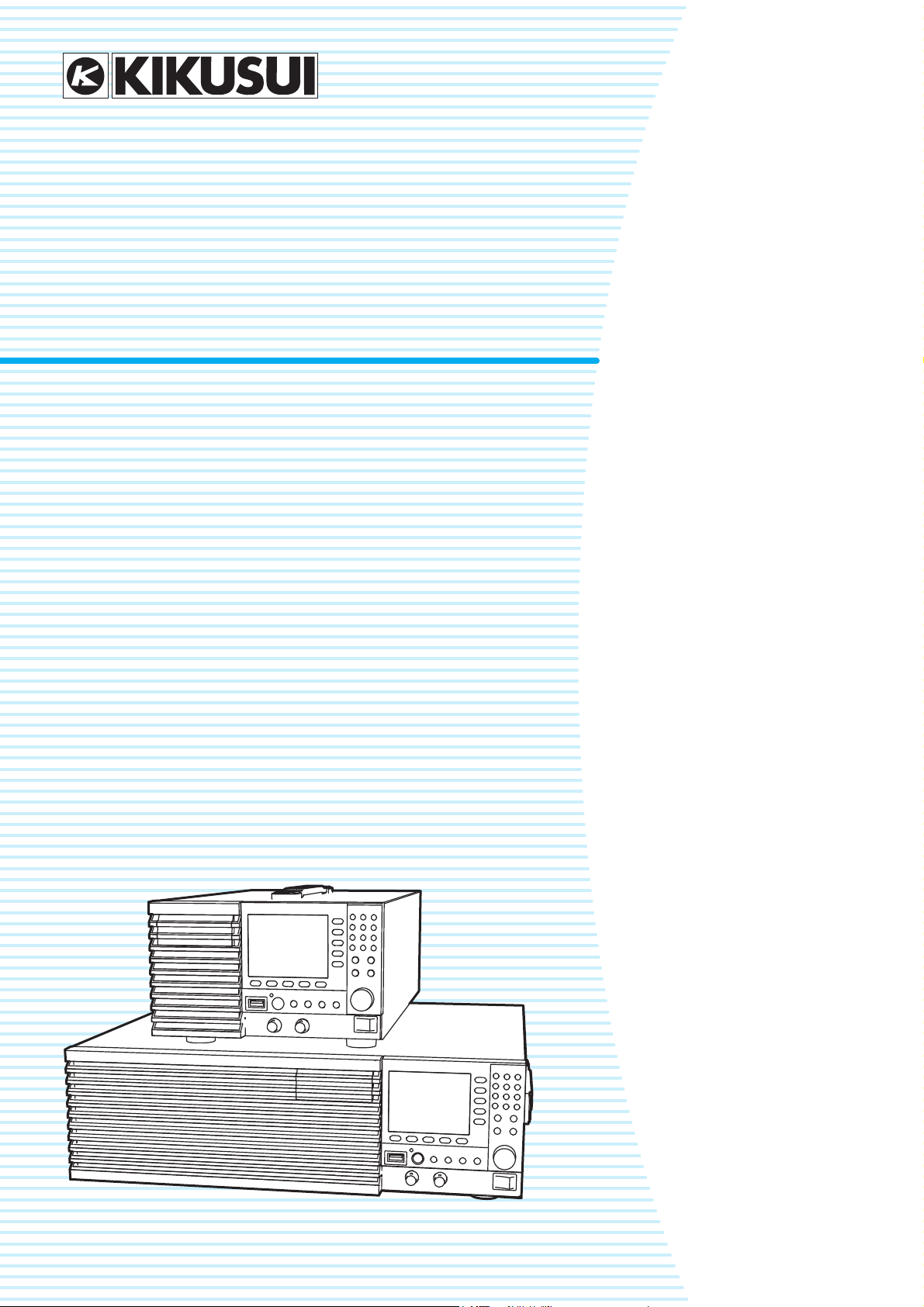
PLZ205W
PLZ405W
PLZ1205W
User’s Manual
PLZ-5W Series Electronic Load
Contents 5
Component Names 8
Installation and Preparation 12
Basic Functions 19
Advanced Functions 54
Sequence Function 74
External Control 91
Parallel Operation 105
System Settings 111
Maintenance 127
Specifications 128
Appendix 141
PART NO. IB027945
Apr. 2018
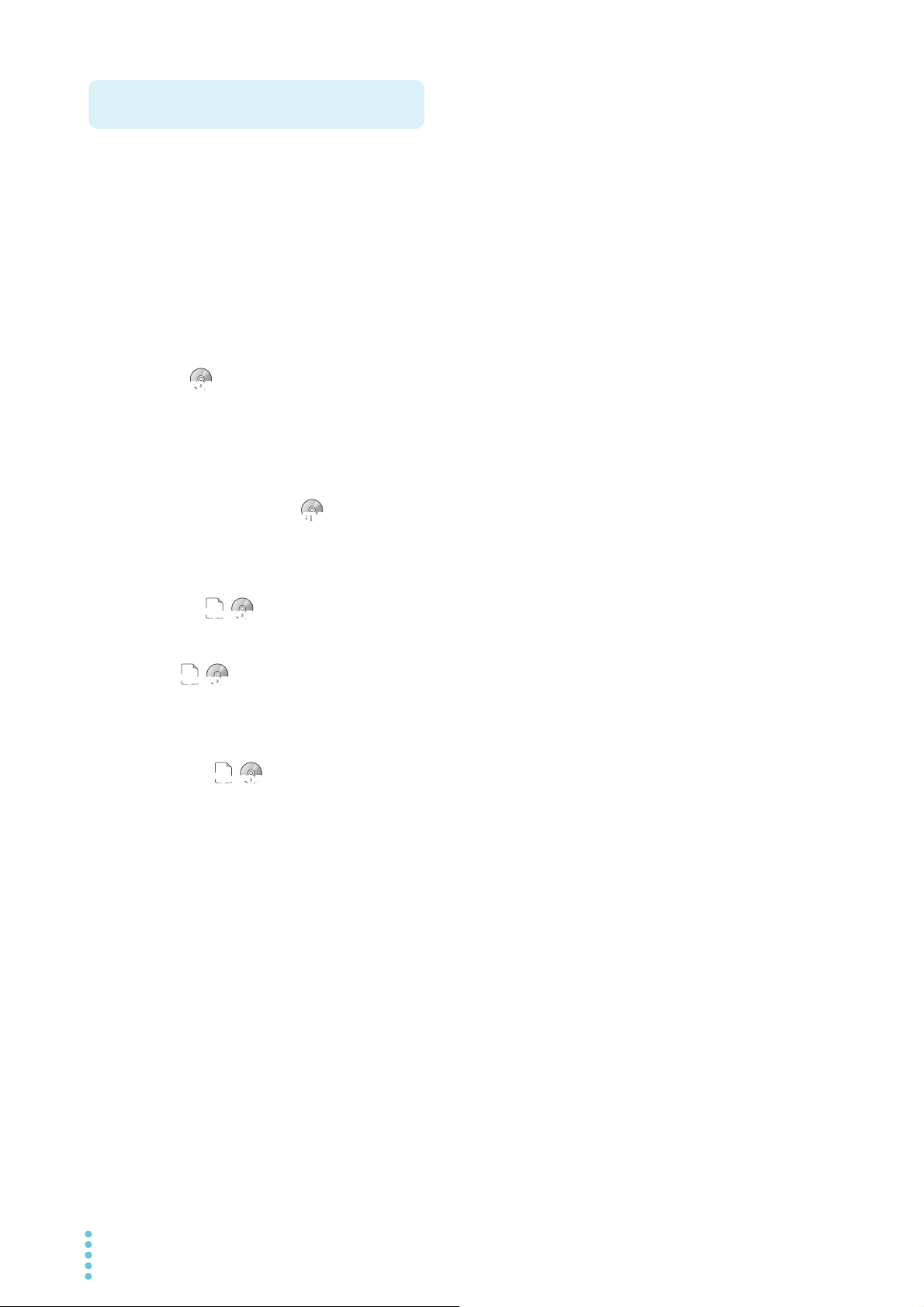
These manuals provide an overview of the product and
About the PLZ-5W Series Manuals
PDFPDF
PDFPDF
PaperPaper
PaperPaper
notes on usage. They also explain how to configure it,
operate it, perform maintenance on it, and so on. Read
these manuals thoroughly before use, and use the product
properly.
Who should read these manuals?
These manuals are intended for users of this product and
their instructors. Explanations are given under the presumption that the reader has knowledge of power supplies.
PLZ-5W series manual construction
• User’s manual (this manual)
This manual is intended for first-time users of this product. It provides an overview of the product, notes on
usage, and specifications. It also explains how to connect the product, configure the product, operate the
product, perform maintenance on the product, and so
on.
Trademarks
Microsoft is a registered trademark or trademark of Microsoft Corporation in the United States and/or other countries.
All company names and product names used in this document are trademarks or registered trademarks of their
respective companies.
Copyrights
The contents of this document may not be reproduced, in
whole or in part, without the prior consent of the copyright
holder.
The specifications of this product and the contents of this
document are subject to change without prior notice.
Copyright© 2016 Kikusui Electronics Corporation
• Communication Interface Manual (partially in PDF)
This manual describes remote control. The interface
manual is written for readers with sufficient basic knowledge of how to control measuring instruments using a
PC.
• Quick Reference
This document briefly explains the PLZ-5W panel and
the basic operation of it.
• Setup Guide
This guide is intended for first-time users of the product.
It gives an overview of the product, connecting procedures, safety precautions, etc. Please read this manual
before you operate the product.
• Safety Information
This document contains general safety precautions.
Keep them in mind and make sure to observe them.
PDF and HTML files are included in the accompanying
CD-ROM. You can view the PDF files using Adobe
Reader.
Microsoft Internet Explorer or Google Chrome is required
to view the HTML files.
PaperPaper
PDFPDF
PDFPDF
HTMLHTML
Firmware versions that this manual covers
This manual covers firmware versions 1.0X.
For information on how to check the current firmware ver-
sion, see 「Displaying the Device Information」(p.126).
When contacting us about the product, please provide us
with the following information.
Model (marked in the top section of the front panel)
Firmware version (p.126)
The serial number (marked on the rear panel)
2 User’s Manual PLZ-5W
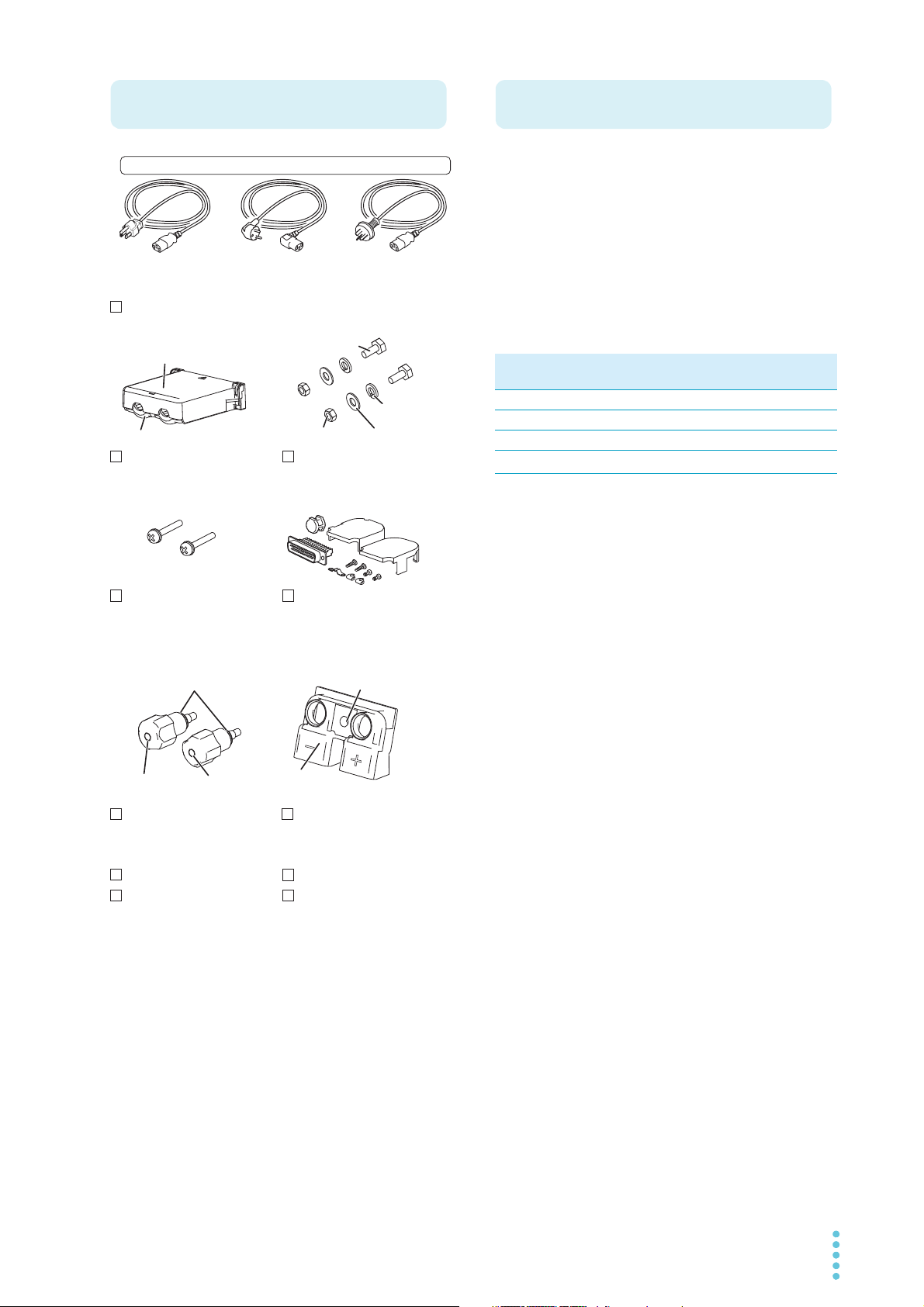
The PLZ-5W Series Electronic Load is a multifunctional
Accessories
Rear-panel load input
terminal cover ( 1 pc.)
Front-panel load input
terminal cover ( 1 pc.)
Front-panel load
input knob set (1 set)
Load input terminal
screw set (2 sets)
Power cord (1 pc., length: 2.5 m)
[M1-100-119]
[M5-101-008]
[M4-100-008]
CD-ROM (1 disk)
Setup Guide (1 pc.)
Safety Information (1 pc.)
Quick Reference
(Japanese (1 sheet),
English (1 sheet))
Plug: NEMA5-15
Rating: 125 Vac/10A
[85-AA-0004]
Plug: CEE7/7
Rating: 250 Vac/10A
[85-10-1070]
Plug: GB1002
Rating: 250 Vac/10A
[85-10-0790]
or or
[M5-100-008]
Cover
[Q1-500-161]
Screw [M8-600-021]
Top [Q1-500-156]
Bottom [Q1-500-157]
External control
connector kit (1 set)
[83-20-0190]
+ (red)
[N8-000-003]
– (black)
[N8-000-002]
The attached power cord varies depending on the shipment destination.
Screws for the rear-panel
load input terminal cover
(2 pcs.) [M3-112-018]
Washer [M9-000-013]
Spring washer [M5-103-001]
Product Overview
system designed to offer the highest levels of reliability
and safety. The electronic load contains a stable and highperformance current control circuit that enables highspeed load simulations. Designed to allow high-precision
current setting, it provides outstanding resolution.
Because the electronic load comes standard with
RS232C, USB, and LAN communication functions, it can
easily be incorporated into a wide range of inspection systems.
PLZ-5W series lineup
Model Maximum oper-
ating current
PLZ205W 40 A 1 V to 150 V 200 W
PLZ405W 80 A 1 V to 150 V 400 W
PLZ1205W 240 A 1 V to 150 V 1200 W
*1
PLZ2405WB
*1. PLZ1205W dedicated booster
480 A 1 V to 150 V 2400 W
Operating
voltage
Power
Features
In addition to basic constant current, constant resistance,
constant voltage, and constant power modes, the PLZ-5W
Series offers a variety of other functions. The PLZ-5W
series also provides better performance than previous
models.
High-speed response
The rise time has been improved from 10 µs to 5 µs.
Expanded voltage range
The minimum operating voltage has been improved
from 1.5 V to 1.0 V, offering support of low voltage input.
Arbitrary I-V characteristics mode
Arbitrary I-V characteristics mode that allows current to
be set arbitrarily in relation to voltage input. This mode
can be used for simulation of LED loads and the like.
Color liquid crystal display (LCD)
Allows easy-to-see display in color. The voltage value,
current value, power value, current capacity value (Ah),
and power capacity value (Wh) at the load input terminal
are indicated on the display.
Increased power capacity and current capacity
Power capacity and current capacity 1.2 times those of
previous models have been realized while keeping the
size unchanged.
Larger capacity achievable
Larger capacity can be achieved by connecting optional
boosters (PLZ2405WB) to the PLZ1205W. Up to four
booster units can be operated in parallel using a
PLZ1205W unit as the master unit (up to 10.8 kW,
2160 A).
Support of synchronized operation
Load on/off control and the execution of sequences can
be synchronized for multiple PLZ-5W units.
PLZ-5W User’s Manual 3
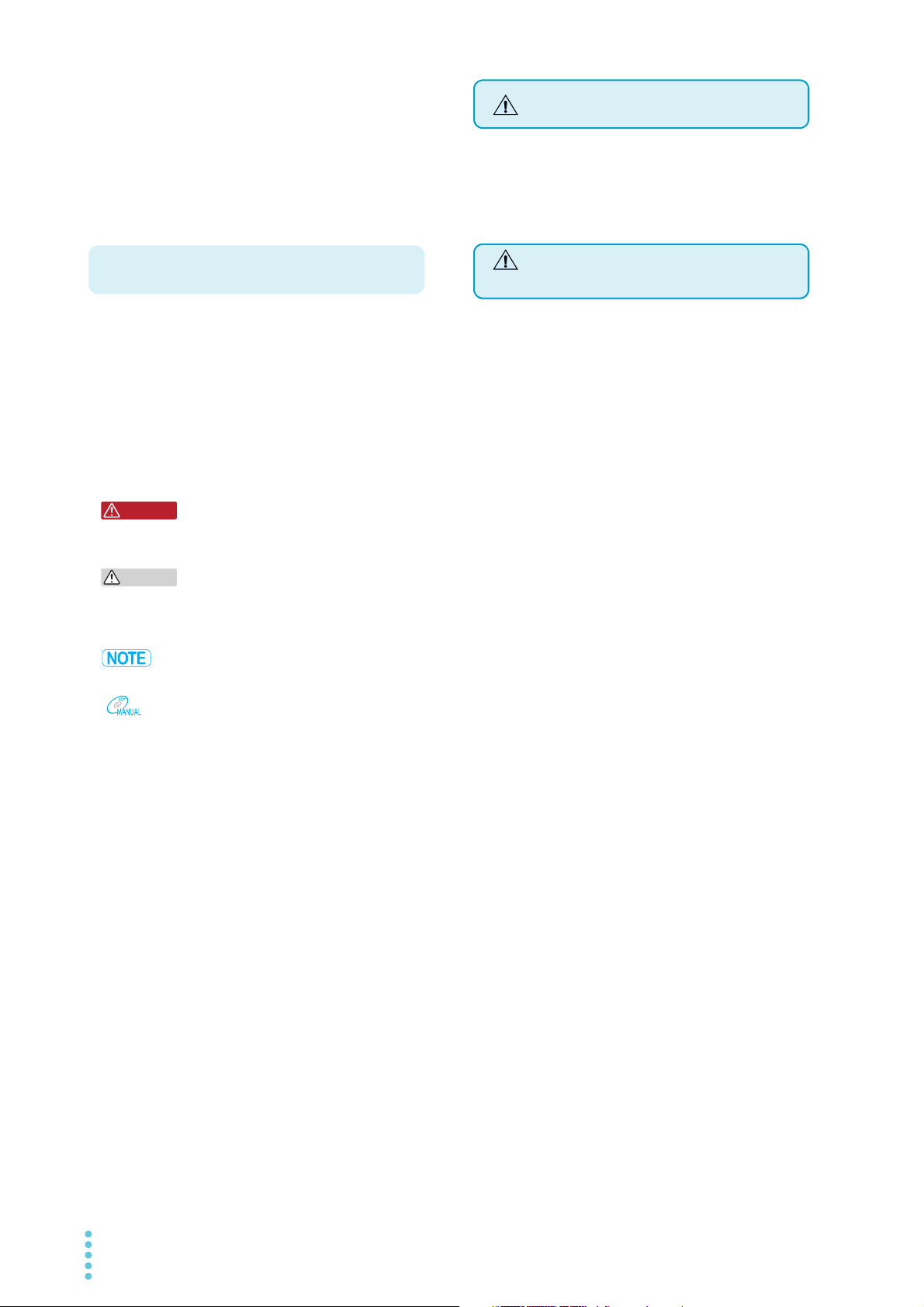
RS232C, USB, and LAN communication functions
Notations Used in This Manual
WARNING
CAUTION
Safety Precautions
Precautions Concerning
Installation Location
provided as standard
These functions allow easy incorporation into various
types of inspection systems.
GPIB function available as option*
Using the optional GPIB converter (p.171), the GPIB
function can be used via the RS232C or USB interface.
* Limitation apply to some of the functions.
When using this product, be sure to observe the “Safety
Precautions” in the Safety Information manual. The following precautions pertain only to this product.
• The rear panel may become hot during operation. If you
touch it, you may burn yourself.
• In this manual, electronic load PLZ205W, PLZ405W, or
PLZ1205W is sometimes referred to as PLZ-5W.
• The term “PC” is used to refer generally to both personal
computers and workstations.
• The term “DUT” is used to refer generally to a device
under test.
• The screen captures and illustrations used in this text
may differ from the actual items.
• The following markings are used in the explanations of
this text.
Indicates a potentially hazardous situation which, if
ignored, could result in death or serious injury.
Indicates a potentially hazardous situation which, if
ignored, may result in damage to the product or other
property.
Indicates information that you should know.
Indicates a reference manual (CD-ROM) containing
detailed information.
When installing this product, be sure to observe the “Precautions When Choosing the Installation Location” in the
Safety information manual. The following precautions pertain only to this product.
• When installing this product, be sure to observe the temperature and humidity ranges indicated below.
Operating temperature range: 0 °C to 40 °C
(32 °F to 104 °F)
Operating humidity range: 20 %rh to 85 %rh
(no condensation)
• When storing this product, be sure to observe the temperature and humidity ranges indicated below.
Storage temperature range: -20 °C to 70 °C
(-4 °F to 158 °F)
Storage humidity range: 90 %rh or less (no condensation)
• Do not install the product vertically.
It may cause injury to the operator or damage to the
product when it falls down.
>
Indicates the hierarchy of items you need to select. The
item to the left of this symbol indicates a higher level
item.
4 User’s Manual PLZ-5W
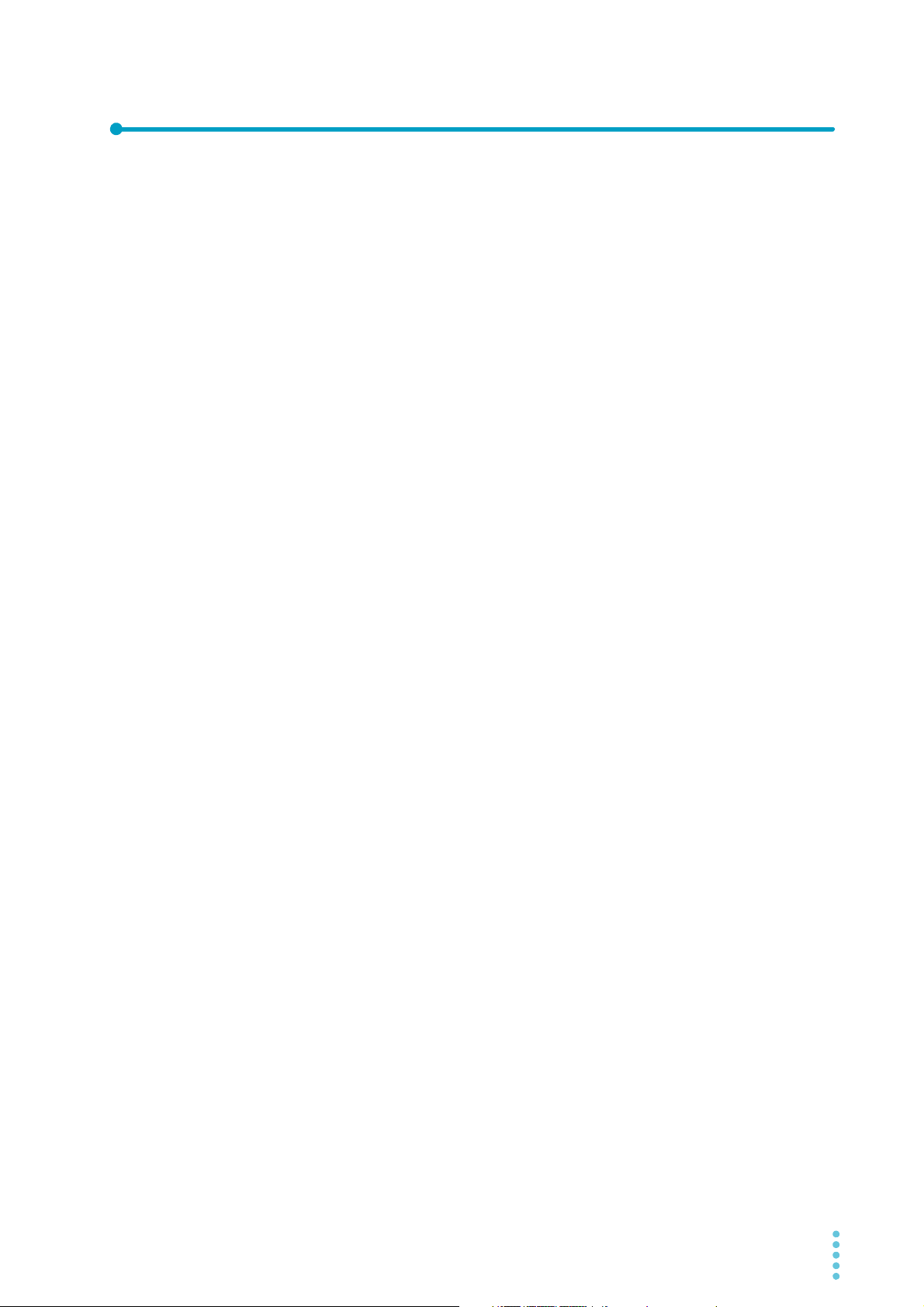
Contents
About the PLZ-5W Series Manuals ....................2
Accessories ........................................................3
Product Overview ...............................................3
Notations Used in This Manual...........................4
Safety Precautions .............................................4
Precautions Concerning Installation Location ....4
Component Names ............................................8
Installation and Preparation
Connecting the Power Cord .............................12
Checking Whether the Power Is On or Off .......13
Turning the power on............................................ 13
Turning the power off............................................ 13
Connecting to the DUT.....................................14
Connecting to the load input terminals on the rear
panel..................................................................... 15
Connecting to the load input terminals on the front
panel..................................................................... 17
Notes regarding load input terminals .................... 18
Turning the switching function on/off .................... 39
Timing of trigger signal output .............................. 39
Alarm Function ................................................. 40
Alarm types and operation ................................... 40
Setting overcurrent protection (OCP) ................... 42
Setting overpower protection (OPP)..................... 43
Setting undervoltage protection (UVP)................. 44
Setting watchdog protection (WDP) ..................... 45
When an alarm occurs ......................................... 45
Clearing an alarm................................................. 46
Recording Measurements ................................ 47
Starting measurement recording .......................... 47
Obtaining measurements ..................................... 47
Setting recording conditions ................................. 48
Aborting a measurement recording ...................... 50
Recording Integrated Data............................... 51
Recording current capacity, power capacity, and
elapsed time ......................................................... 51
Showing or hiding integrated data........................ 53
Advanced Functions
Basic Functions
Panel Operations..............................................19
Switching the display ............................................ 19
Using the function keys ........................................ 20
Inputting numbers and characters ........................ 22
Changing values................................................... 23
Load On/Off ......................................................24
Setting the Operation Mode .............................25
Setting the operation mode .................................. 25
Setting the current in CC mode ............................ 26
Setting the conductance in CR mode ................... 26
Setting the voltage in CV mode ............................ 27
Setting the power in CP mode.............................. 27
Setting the load value in CC+CV mode ................ 28
Setting the load value in CR+CV mode ................ 29
Setting the load value in ARB mode..................... 30
Setting the Current Range and Voltage Range34
Setting the Slew Rate.......................................35
Setting the Short Function................................36
Switching Function ...........................................37
Setting the switching level .................................... 37
Setting the switching interval ................................ 38
Changing the Response Speed .......................54
Soft Start ..........................................................55
Remote Sensing............................................... 56
Connecting the sensing cables ............................ 56
Enabling or disabling remote sensing .................. 57
Auto Load Off Timer......................................... 58
Types of Memory ............................................. 59
ABC Preset Memories...................................... 60
Saving to ABC preset memories .......................... 61
Recalling ABC preset memory entries ................. 62
Setup Memory ..................................................63
How to view the setup memory edit screen.......... 63
Saving to the setup memory................................. 64
Checking the setup memory details ..................... 66
Recalling the setup memory ................................. 66
Synchronized Operation...................................67
Connection for synchronized operation................ 67
Synchronizing the load on/off operation ............... 69
Synchronizing measurement recording................ 70
Synchronizing the start of sequences .................. 71
Synchronizing the resuming of sequences........... 72
Aborting synchronized operation.......................... 72
Remote Control ................................................73
Releasing remote control ..................................... 73
PLZ-5W User’s Manual 5
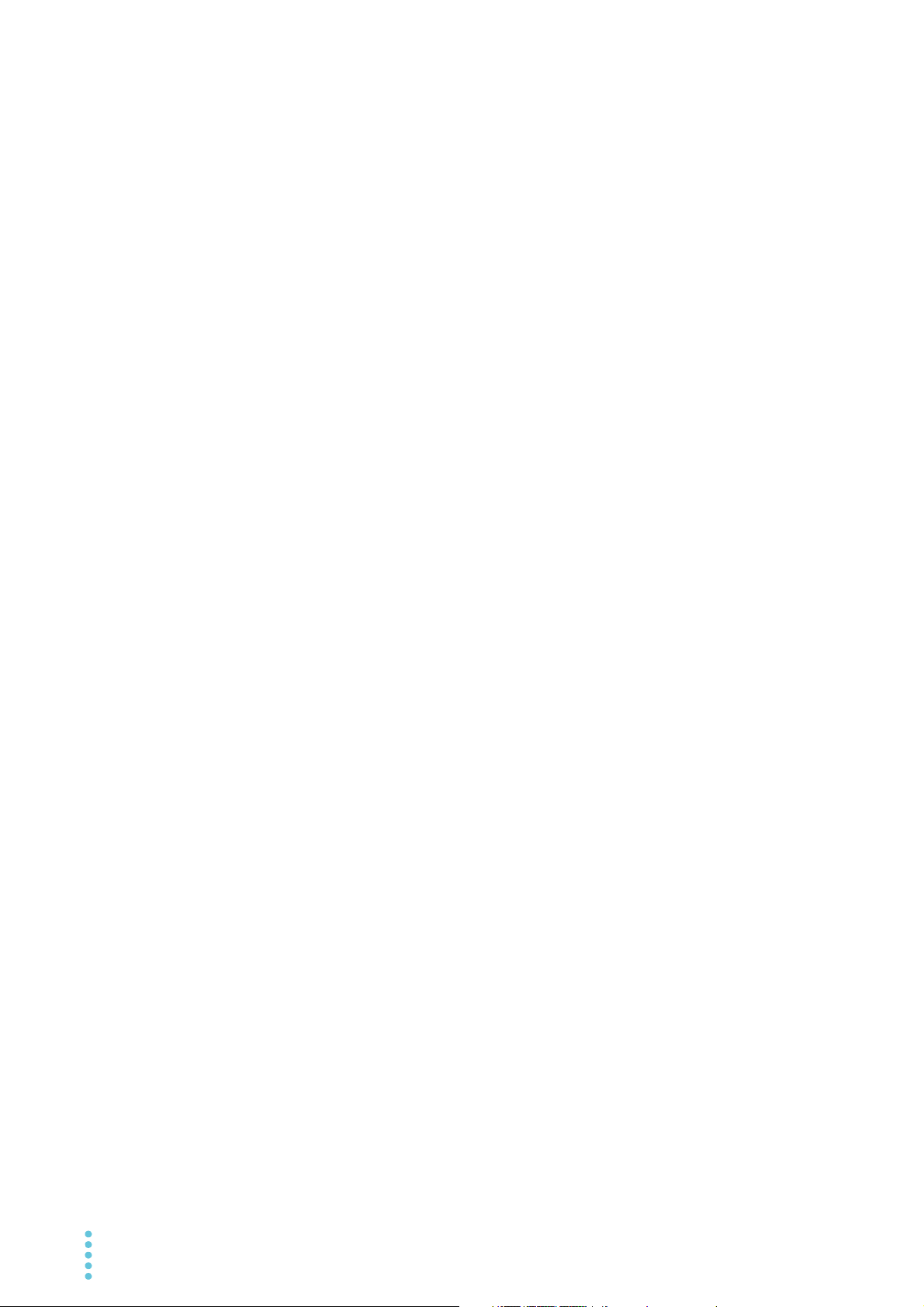
Sequence Function
Overview of the Sequence Function................ 74
Programs and steps ..............................................74
Main functions .......................................................74
Program Configuration .................................... 75
How to view the program editing screen ...............75
Creating a program ...............................................75
Setting the number of loops ..................................76
Setting the voltage of CV mode addition (+CV) ....77
Setting protection functions ...................................78
Changing a program name ...................................79
Deleting a program................................................79
Setting Steps ................................................... 80
Creating steps .......................................................80
Deleting steps .......................................................83
Sequence Creation Tutorial............................. 84
Creating Program1 as a new program ..................84
Registering steps to Program1..............................85
Executing, Pausing, and Stopping Sequences 88
Executing a sequence ...........................................88
Pausing a sequence..............................................89
Aborting a sequence .............................................89
Controlling the start of sequences with triggers ....89
External Control
Preparation for External Control ...................... 91
Precautions for high-speed load simulations ........91
EXT CONT connector pin arrangement ................92
Connecting to the EXT CONT connector ..............93
Load Setting Control........................................ 95
Constant current (CC), constant resistance (CR), and
constant power (CP) control..................................95
Constant voltage (CV) control ...............................96
Controlling the current to be superimposed on the
constant current (CC)............................................97
Controlling Load On/Off................................... 98
Load on/off control input........................................98
Load-on status signal output .................................99
Current Range Control .................................. 100
Range control input .............................................100
Range status output ............................................100
Controlling Alarms ......................................... 101
Alarm input ..........................................................101
Alarm clearing input ............................................101
Alarm status output .............................................101
Trigger Input/Output ...................................... 102
Trigger input ........................................................102
Trigger output......................................................102
Digital I/O........................................................ 103
Using the Current Monitor Signal ...................104
Current monitor output ........................................104
Parallel Operation
Overview of Parallel Operation.......................105
Parallel Operation Using the Same Model .....106
Making connections for parallel operation ..........107
Performing parallel operation ..............................109
Slew rate and response speed settings during paral-
lel operation ........................................................109
Protection function during parallel operation (parallel
operation anomaly detection)..............................109
Canceling parallel operation ...............................110
System Settings
Displaying and Changing CONFIG Settings ..111
Remote sensing ..................................................111
Panel settings at startup .....................................112
Watchdog protection setting (WDP)....................112
Screen saver.......................................................113
Key lock ..............................................................114
Setting the beep sound .......................................115
Setting the DIGITAL2 signal input/output............115
Displaying/Changing the Interface Settings ...116
Resetting the interface settings...........................117
Returning the interface settings to the factory default
values..................................................................118
Displaying SCPI Errors...................................119
Setting the Date/Time.....................................120
Factory Default Settings and Reset Settings..121
Restoring the factory default settings..................121
Restoring the reset settings ................................122
Main settings at factory default and at reset .......123
Updating.........................................................125
Displaying the Device Information..................126
Maintenance
Inspection....................................................... 127
Overhaul .............................................................127
Backup battery replacement ...............................127
Calibration...........................................................127
6 User’s Manual PLZ-5W
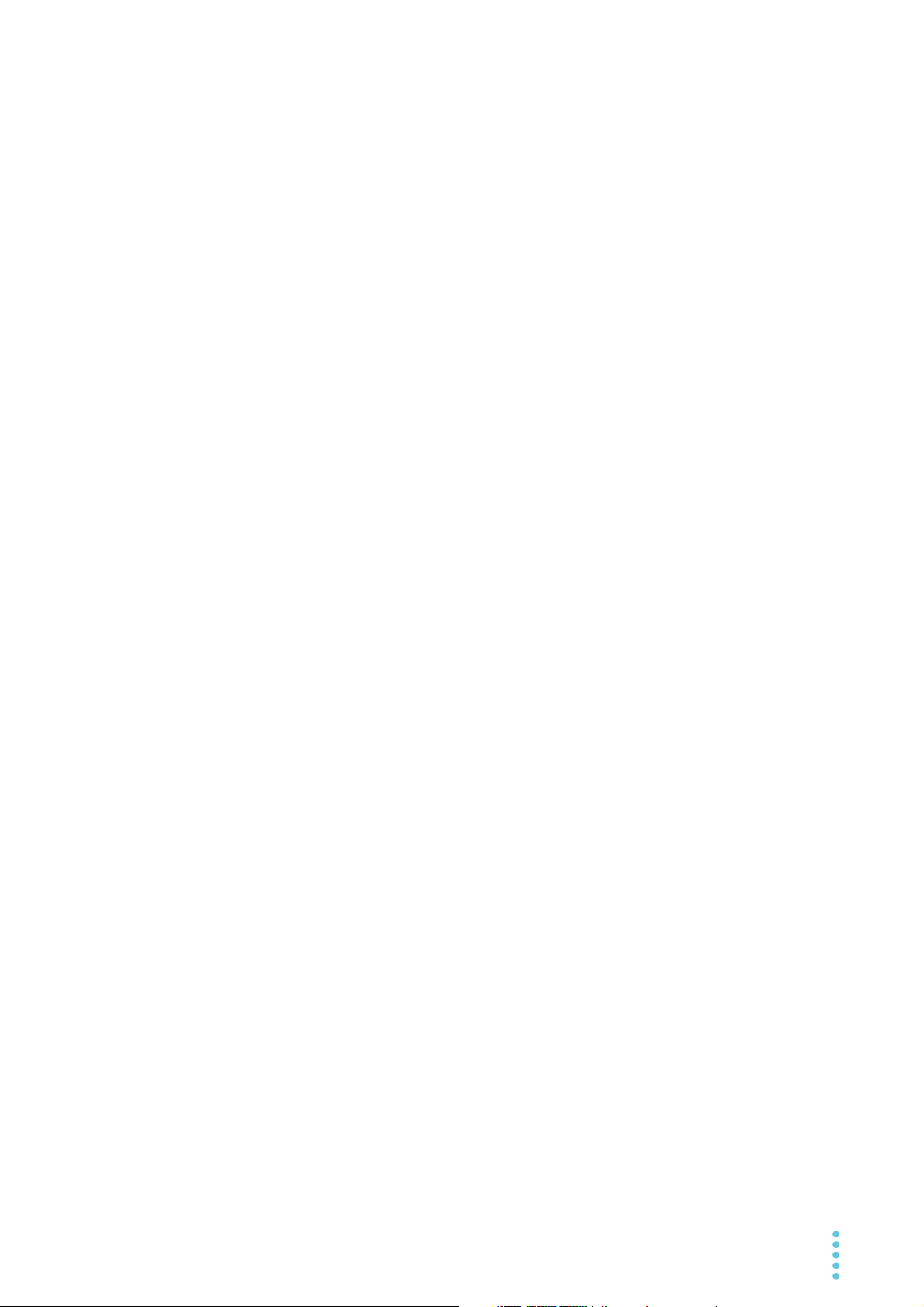
Specifications
Ratings ............................................................... 128
Constant current (CC) mode .............................. 129
Constant resistance (CR) mode ......................... 130
Constant voltage (CV) mode .............................. 130
Constant power (CP) mode ................................ 131
Arbitrary I-V characteristics (ARB) mode............ 131
Measurement function ........................................ 131
Switching function............................................... 132
Slew rate............................................................. 133
Soft start ............................................................. 133
Alarm Function ................................................... 134
Sequence function.............................................. 134
Other functions ................................................... 135
Common specifications ...................................... 136
General specifications ........................................ 138
External dimensions ........................................... 139
Appendix
Troubleshooting ............................................. 173
Index ..............................................................175
Selecting the Load Cables .............................141
Methods to Stabilize Operation ......................143
Reducing the load cable inductance................... 143
Optimizing the response speed .......................... 144
Using remote sensing ......................................... 145
Slew Rate for Small Currents .........................146
Operating Area ...............................................147
Basic operation modes ....................................... 147
Operation of the constant current (CC) mode .... 148
Operation in constant resistance (CR) mode ..... 149
Constant power (CP) mode operation ................ 151
Constant voltage (CV) mode operation .............. 152
Operation when CV mode is added to CC mode 154
Operation when CV mode is added to CR mode 155
Operating area of each model ............................ 157
Response Time and Waveform When an OPP Is
Activated.........................................................160
Response time.................................................... 160
waveform ............................................................ 161
Operating Range during Parallel Operation ...163
Parallel operation using the same type of electronic
loads ................................................................... 163
Parallel operation using boosters ....................... 165
Options ...........................................................167
Rack adapters, brackets..................................... 167
GPIB converter (PIA5100).................................. 171
Parallel operation signal cable kit (PC01-PLZ-5W) ..
171
Low inductance cable ......................................... 171
Large current load cable..................................... 172
PLZ-5W User’s Manual 7
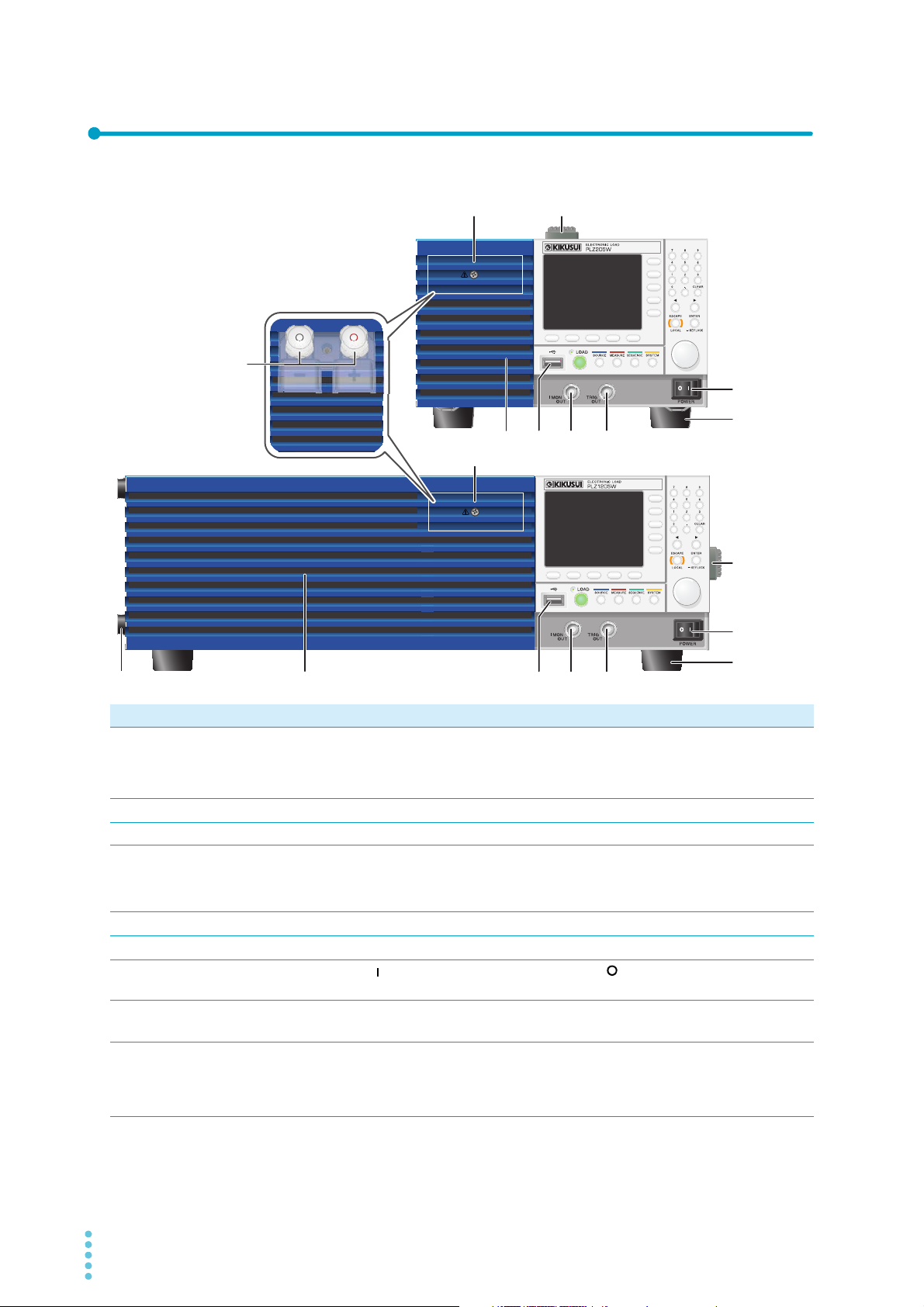
Component Names
PLZ205W
PLZ405W
(PLZ205W example)
PLZ1205W
12
2
345 6
8
7
34568
1
7
8
9
Front panel
No. Name Function See
Protection plate This plate protects the load input terminal on the front panel. The DUT and
1
Handle Handle for carrying the PLZ-5W.
2
Air inlet Inlet holes for cooling. –
3
USB connector (host) This connector is used to connect an external keyboard, save the setup
4
the PLZ-5W can be connected by removing the protection plate and attaching the front panel load input terminal cover. When not using the DC load
input terminal on the front panel, be sure to attach the protection plate.
memory, and perform updates.
I MON OUT connector Current monitor output terminal.
5
TRIG OUT terminal Trigger signal output terminal.
6
POWER switch
7
Feet PLZ205W/PLZ405W: 4 locations on bottom panel.
8
DC INPUT terminal on
9
the front panel
(Load input terminal on
the front panel)
Press the ( ) side to switch the power on, and the ( ) side to switch the
power off.
PLZ1205W: 4 locations on bottom panel, 4 locations on side panel.
Used for simple connection with the DUT. The specifications are for the load
input terminal on the rear panel and the load input terminal on the front panel
may not meet the specifications.
p.17
p.168
p.22
p.64
p.125
p.104
p.102
p.13
p.168
p.17
8 User’s Manual PLZ-5W
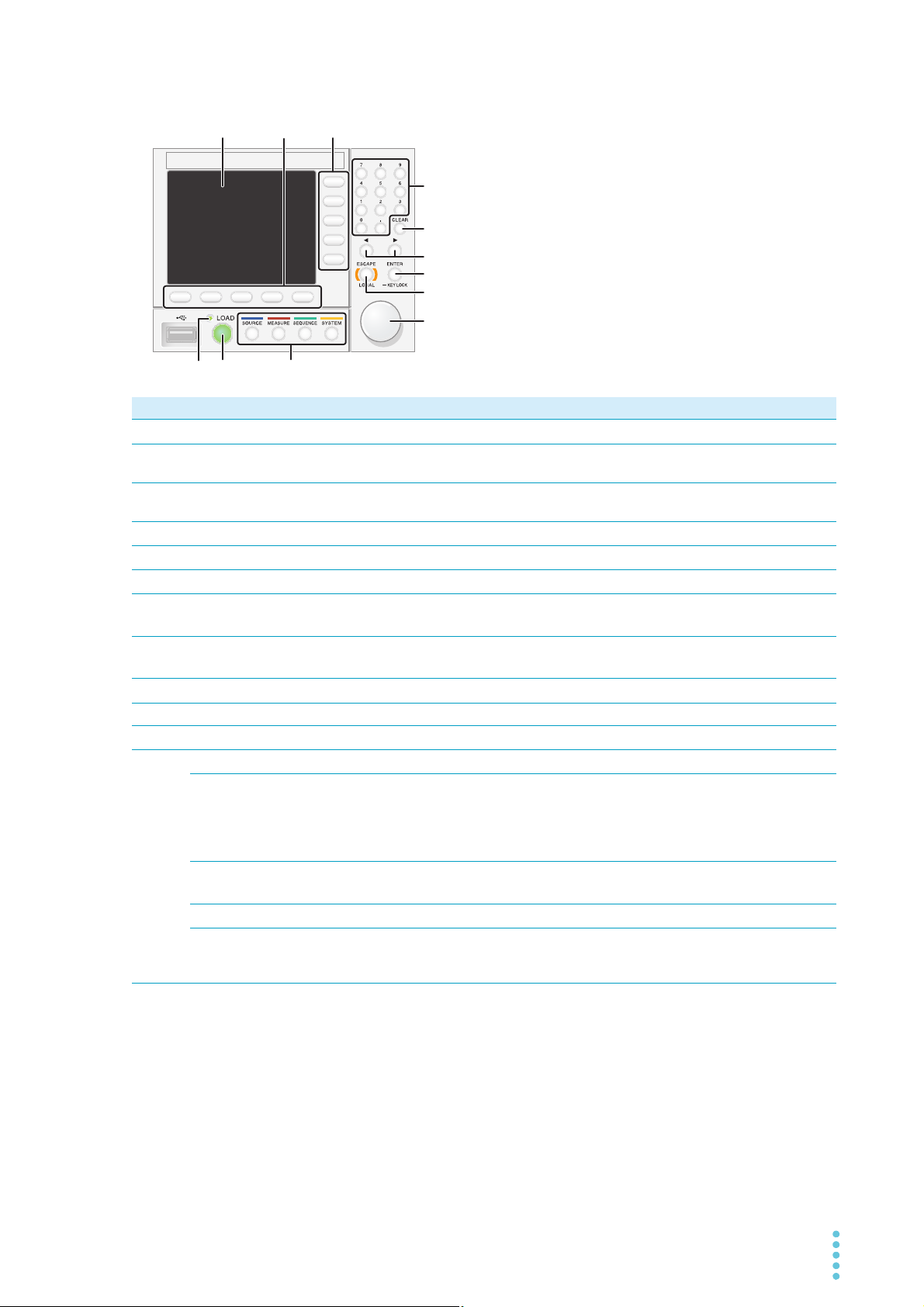
Controls
123
4
5
6
10 1211
9
8
7
No. Name Function See
Display area Displays the settings, measured values, and other information.
1
Function keys Each function key executes the item that is displayed above that key (func-
2
Sub-function keys Each sub-function key executes the item that is displayed to the left of that
3
Numeric keypad Enters values.
4
CLEAR key Deletes numbers/characters.
5
←/→ keys Move the cursor left and right. Select the left or right item.
6
ENTER key
7
KEYLOCK key
ESCAPE key
8
LOCAL key
Rotary knob Item selection. Inputs numbers/characters.
9
LOAD LED Lit when the load is on. –
10
LOAD key Turns the load on and off.
11
Menu key Switches the display.
12
SOURCE key Operation mode and load value settings, voltage and current range settings,
MEASURE key Measurement function, measurement trigger function, integrated data
SEQUENCE key Functions related to sequence.
SYSTEM key Remote sensing, system settings, interface settings, setup memory, SCPI
tion area).
key (sub-function area).
Confirms the input value when performing numeric keypad input. Confirmation after selection of setting item. Hold down to lock the keys.
Cancels numeric/character input. Closes the window.
Returns remote control to panel operation.
slew rate, short, switching, alarm, response speed, soft start, auto load off
timer, ABC preset memories, load on/off synchronization, measurement
recording synchronization, sequence synchronization, sequence start trigger
setting, external control.
recording/display, etc.
error display, date setting, restore factory default setting, update, device
information display.
p.10
p.20
p.20
p.22
p.22
p.22
p.22
p.114
p.22
p.73
p.22
p.24
p.19
–
p.47
p.51
p.74
p.111
PLZ-5W User’s Manual 9
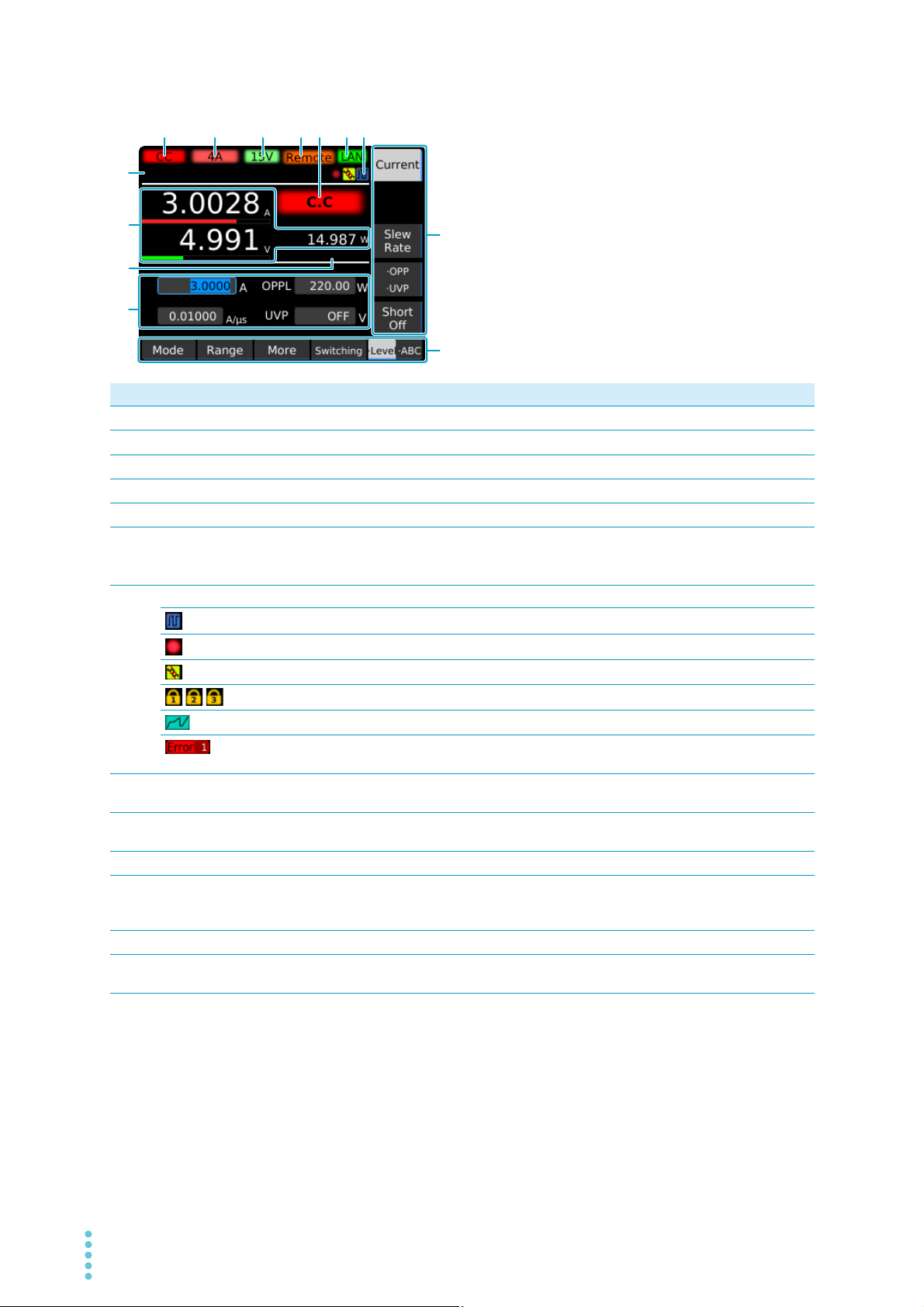
Display
1
10
11
12
13
234675
8
9
No. Name Function See
Selected operation mode. Displays the selected operation mode.
1
Current range Displays the current range.
2
Voltage range Displays the voltage range.
3
Remote Indicates that the product is being controlled remotely.
4
Operation mode in use Displays the currently running operation mode.
5
LAN Displays the status of the LAN connection.
6
Green: Communication enabled. Orange: Preparing for communication.
Red: Not connected.
Icon –
7
Indicates that the switching function is currently being used.
Indicates that measured values are being recorded.
Indicates that remote sensing is in progress.
//
Sub-function area Indicates that execution is possible with the keys (sub-function keys) in the
8
Function area Indicates that execution is possible with the keys (function keys) at the bot-
9
Message area Displays alarm messages.
10
Measured values Displays the current, voltage, and power values. The load input ratio for the
11
Integrated data Displays the integrated data when integrated data display is enabled.
12
Value Displays load values (current, conductance, voltage, power) and other set-
13
Indicates that key lock is on. The key lock level is displayed numerically.
Sequence in progress.
Indicates that an SCPI error has occurred. The number of error incidents
(up to 16) is displayed numerically.
right side of the display.
tom of the display.
rating of each range is displayed in bar graph form under the current value
and voltage value.
tings such as slew rate and alarm operating conditions.
p.25
p.34
p.34
p.73
p.25
–
p.39
p.47
p.56
p.114
p.88
p.119
p.20
p.20
p.40
–
p.53
–
10 User’s Manual PLZ-5W
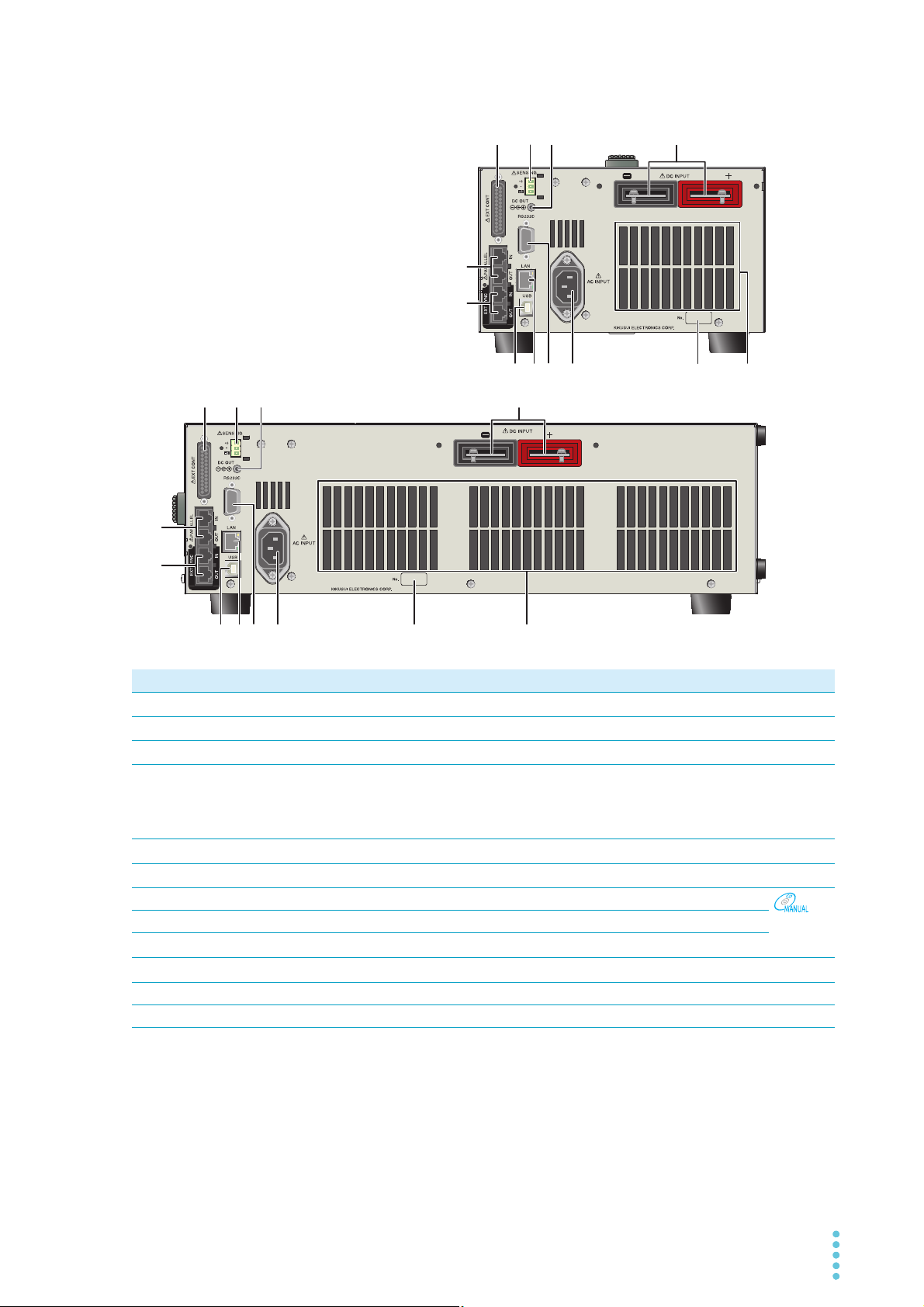
Rear panel
PLZ205W
PLZ405W
(PLZ205W example)
123
123
5
4
8 9 10 11 12
12
89 10 11
6
7
6
7
5
4
PLZ1205W
No. Name Function See
EXT CONT connector External control connector. A cover for the pins is provided.
1
SENSING connector Remote sensing connector.
2
DC OUT connector Used during GPIB converter (option) use.
3
DC INPUT terminal on
4
the rear panel
(load input terminal on
the rear panel)
PARALLEL connector Connector for parallel operation.
5
EXT SYNC port Connector for synchronized operation.
6
7
8
9
10
11
12
USB port (device) USB port for remote control.
LAN port LAN port for remote control.
RS232C port RS232C port for remote control.
AC INPUT connector Power inlet.
Serial number PLZ-5W manufacturing number. –
Air outlet Air outlet for cooling. –
Used to connect the DUT and the PLZ-5W.
p.91
p.56
p.171
p.14
p.106
p.67
Interface
Manual
p.12
PLZ-5W User’s Manual 11

Installation and Preparation
WARNING
Connect to a properly grounded outlet.
Connecting the Power Cord
Risk of electric shock.
• The PLZ-5W conforms to IEC Safety Class I (equipment that has a protective conductor terminal). Be sure to earth ground the product to prevent electric shock.
• The PLZ-5W is grounded through the power cord ground wire. Connect the protective conductor terminal to earth ground.
• Use the included power cord to connect to the AC line.
If the supplied power cord cannot be used because the rated voltage or the plug shape is
incompatible, have a qualified engineer replace it with an appropriate power cord that is
3 m or less in length. If obtaining a power cord is difficult, contact your Kikusui agent or
distributor.
• The power cord with a plug can be used to disconnect the PLZ-5W from the AC power line
in an emergency.
• Secure adequate space around the power cord plug. Do not insert the power cord plug
into an outlet that is difficult to access or place objects around the power cord plug that will
make plugging and unplugging difficult.
• Do not use the supplied power cord with other instruments.
The PLZ-5W conforms to IEC Overvoltage Category II (energy-consuming equipment that is supplied from
a fixed installation).
Turn the POWER switch off ( ).
1
Check that the AC power line meets the nominal input rating of the PLZ-5W.
2
The PLZ-5W can receive a nominal line voltage in the range of 100 Vac to 240 Vac at 50 Hz or
60 Hz. (Frequency range: 47 Hz to 63 Hz)
Connect the power cord to the AC INPUT inlet on the rear panel.
3
Connect the power cord plug to a properly grounded outlet.
4
This completes the setting.
12 User’s Manual PLZ-5W
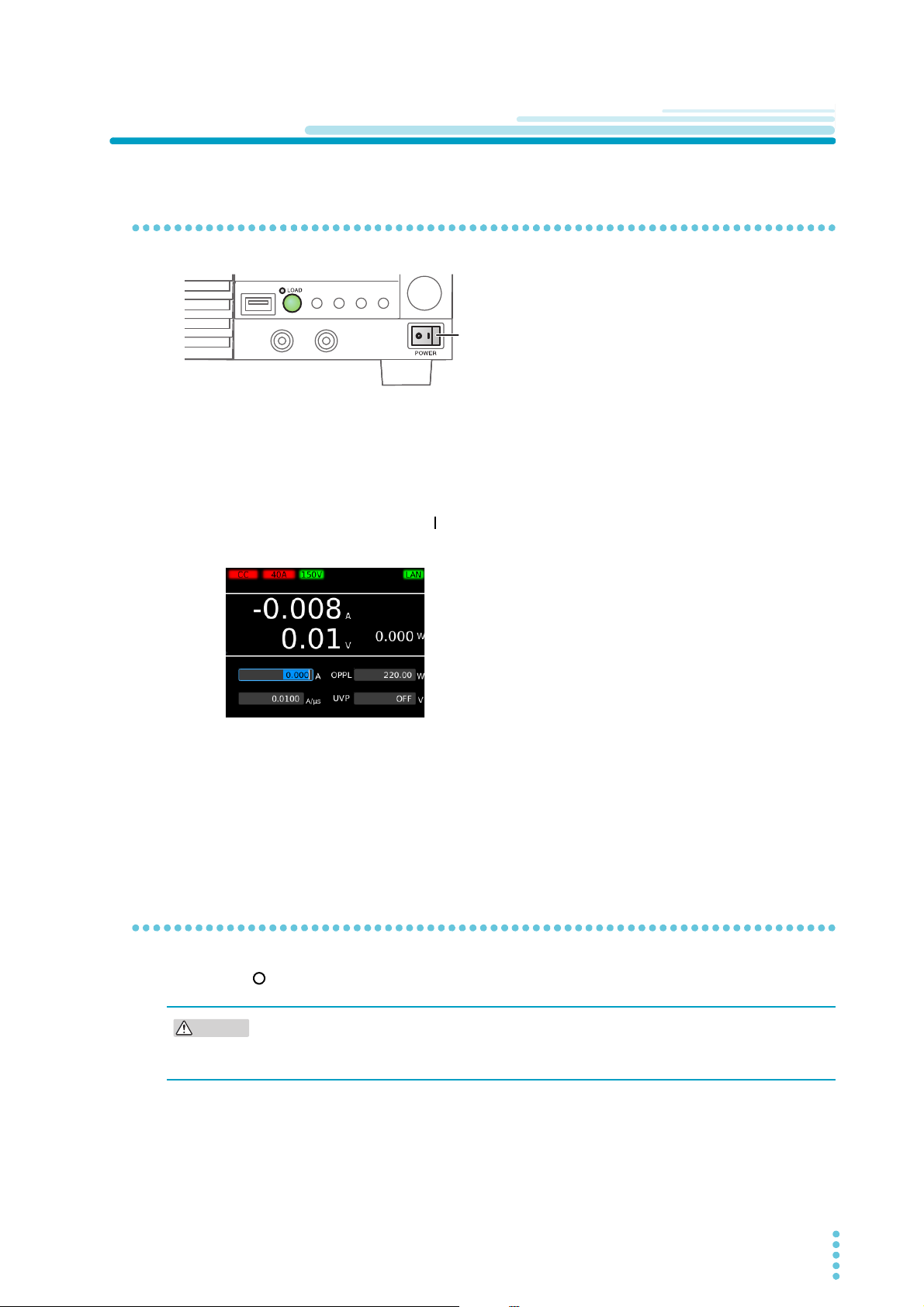
Installation and Preparation
POWER switch
CAUTION
Checking Whether the Power Is On or Off
Turning the power on
Check that the power cord is connected correctly.
1
Check that nothing is connected to the DC INPUT (load input) terminals on the front
2
and rear panels.
Turn the POWER switch on ( ).
3
The PLZ-5W turns on, and the display lights.
If you notice strange sounds, unusual odors, fire, or smoke around or from inside the PLZ-5W, turn the
POWER switch off, or remove the power cord plug from the outlet.
By factory default, the panel settings immediately before the POWER switch is turned off are saved. When
you turn the power on, the PLZ-5W starts in the same state as it was in the last time it was turned off.
(However, the load setting is always Load Off.)
The panel setting state at startup can be changed (p.112).
Turning the power off
Press the ( ) side of the POWER switch to turn the power off.
If you want to turn the POWER switch back on, wait at least 5 seconds after the fan stops.
Repeatedly turning the POWER switch on and off at short intervals will shorten the service
life of the POWER switch and the internal input fuse.
PLZ-5W User’s Manual 13
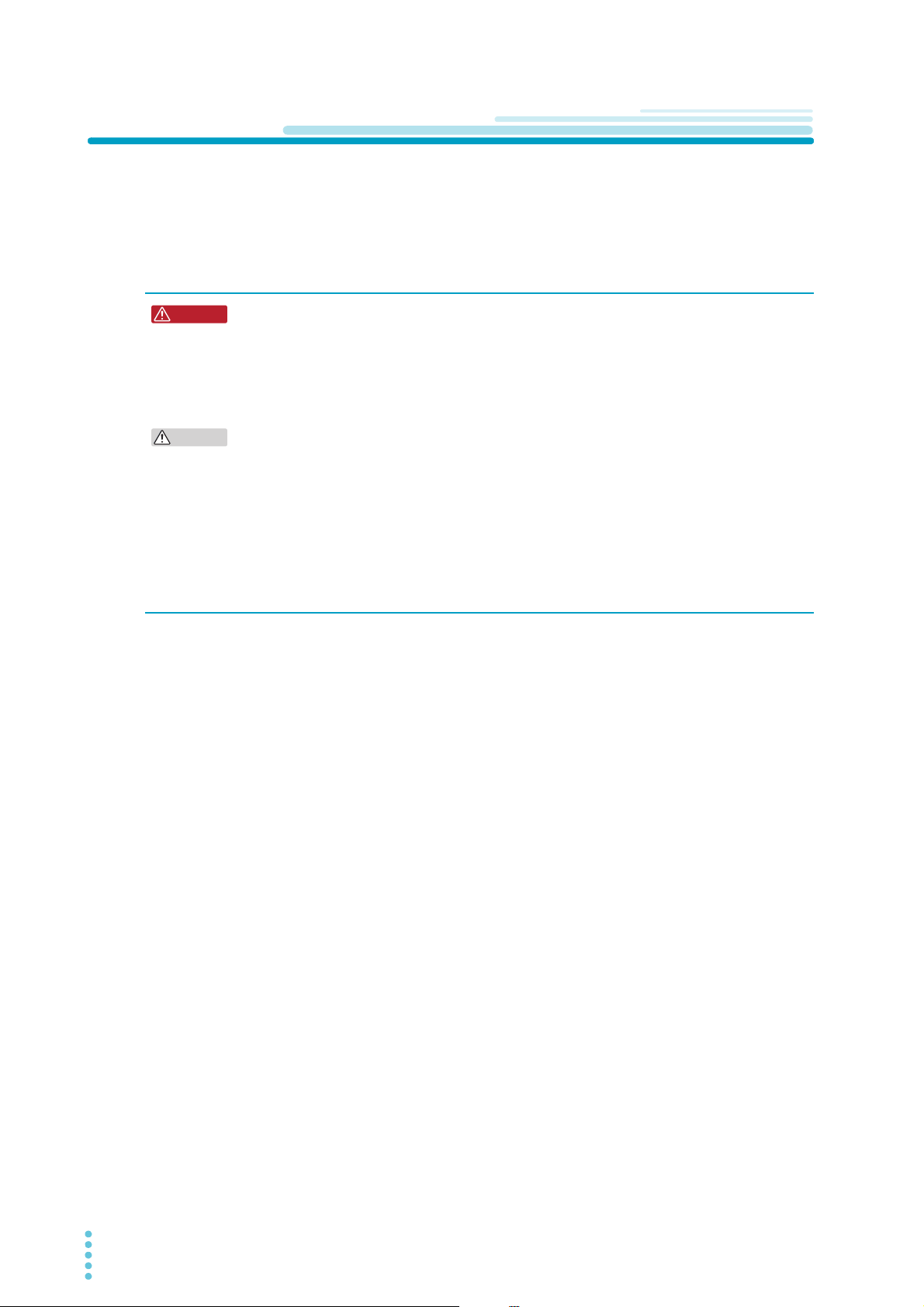
Installation and Preparation
WARNING
CAUTION
Connecting to the DUT
The PLZ-5W has load input terminals on both its front and rear panels. The specifications of the PLZ-5W
are for the load input terminals on the rear panel.
For information on selecting load cables, refer to “Selecting the Load Cables” (p.141) in the “Appendix”.
Large current load cables are available as options. For details, see the Large Current Load Cable Manual
in the included CD-ROM.
Risk of electric shock.
• Do not touch load input terminals when the output is turned on.
• The load input terminals on the front panel are connected internally to the load
input terminals on the rear panel. The voltage applied to the terminal on one side
appears directly at the terminal on the other side.
Risk of damage.
• Do not connect the DUT to the load input terminals while the product’s load is turned on.
• Do not connect electronic loads to the load input terminals on the front panel and those on
the rear panel at the same time.
• Do not invert the polarity when connecting. An overcurrent might flow when the load is
turned on.
To avoid overheating, observe the following precaution.
• Use the supplied screws to connect the cables with crimping terminals.
14 User’s Manual PLZ-5W
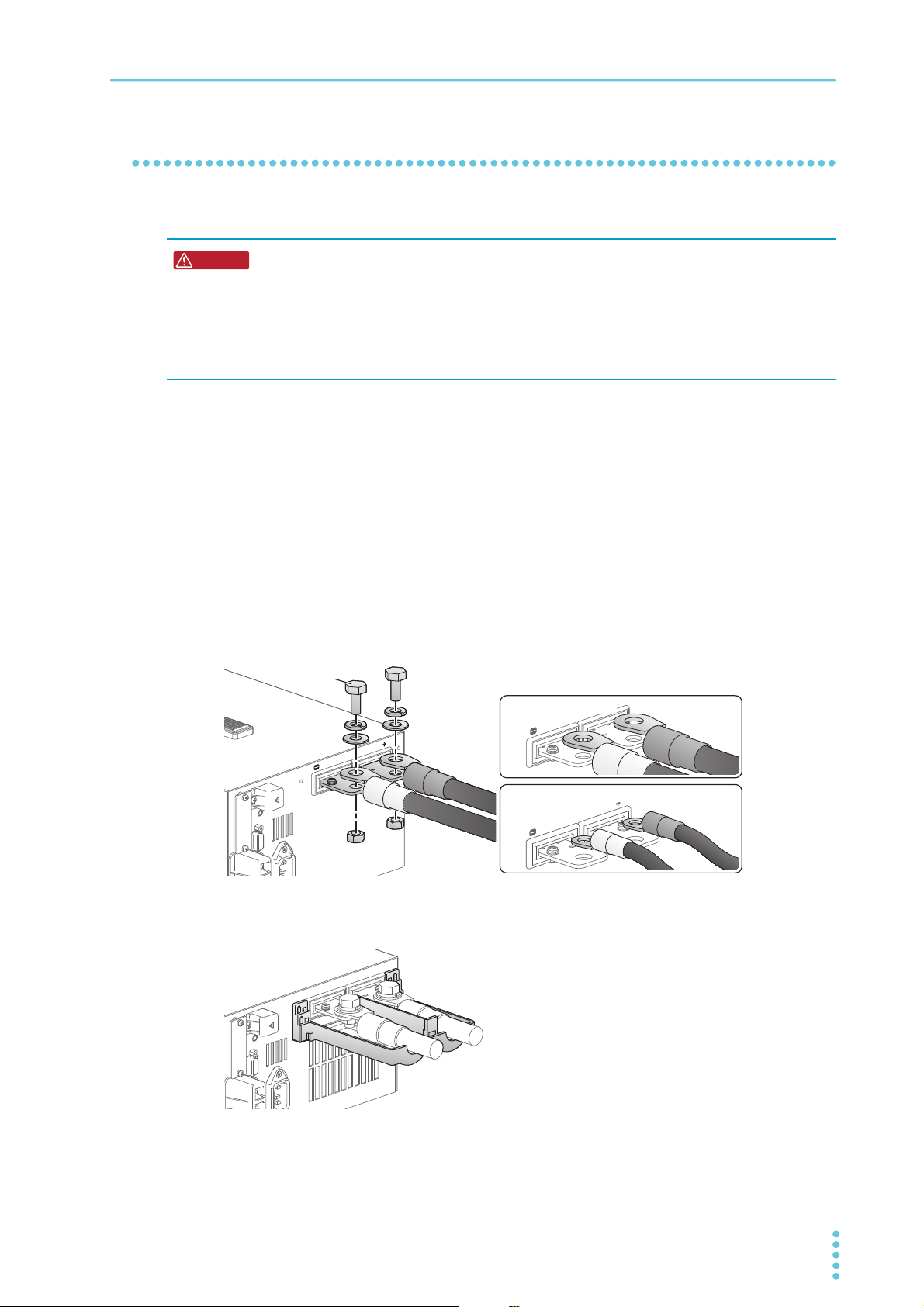
Installation and Preparation | Connecting to the DUT
WARNING
Orientation of crimping terminals
(1) Basic orientation
(2) If crimping terminal is small
Bolt (M10)
Connecting to the load input terminals on the rear panel
Connect the DUT to the load input terminals on the rear panel.
Risk of electric shock.
• Be sure to attach the cover for the load input terminals on the rear panel.
• Attach the protection plate or cover for the load input terminals on the front panel
also to the load input terminals on the front panel. The voltage applied to the load
input terminals on the rear panel appears at the load input terminals on the front
panel.
Turn the load off.
1
Turn off the output of the DUT.
2
Attach crimping terminals to the load cables.
3
The load input terminals on the rear panel have bolt (M10) holes for connecting the load cables.
Attach the appropriate crimping terminals to the cables.
Connect the load cables to the load input terminals on the rear panel using the
4
included load input terminal screw set.
To prevent interference with the cover for the load input terminals on the rear panel, basically connect the crimping terminals in orientation (1) in the figure. If the crimping terminals are small and
cannot be connected in orientation (1), connect them in orientation.
Place the bottom half of the cover for the load input terminals on the rear panel
5
underneath the cables connected to the load input terminals.
PLZ-5W User’s Manual 15
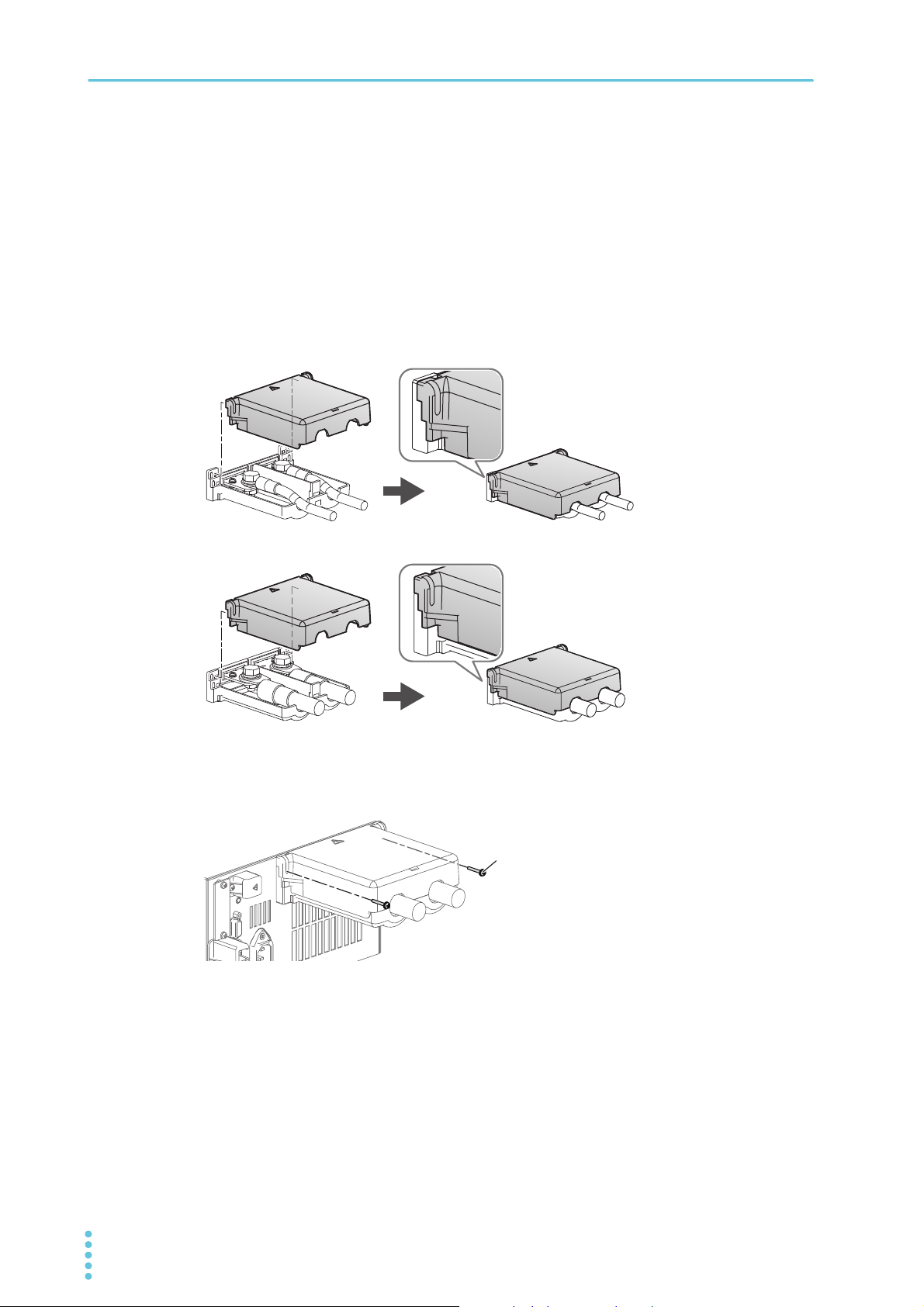
Installation and Preparation | Connecting to the DUT
)RUWKLQORDGFDEOHVXSWRĭ
)RUWKLFNORDGFDEOHVĭWRĭ
M318
Align the tabs of the top cover for the load input terminals on the rear panel with
6
those of the bottom cover.
Align the tabs of the load input terminal cover according to the load cable diameter.
You can adjust the diameter of the holes that the load cables pass through by changing the position that the top and bottom covers are put together. There are two available positions. Use the
appropriate position for the load cables that you are using.
• For cables up to ø10 mm: Put the top and bottom load input terminal covers together so that the
hole diameter is small.
• For cables that are between ø10 and 20 mm: Put the top and bottom load input terminal covers
together so that the hole diameter is large.
Push the cover for the load input terminals on the rear panel against the panel, and
7
fasten it with the included screws.
Make sure that the screws are securely fastened.
Connect the load cables to the output terminals of the DUT.
8
Connect the positive (+) polarity of the load input terminal on the rear panel to the positive (+)
polarity of the DUT, and the negative (-) polarity of the load input terminal on the rear panel to the
negative (-) polarity of the DUT.
This completes the connections.
16 User’s Manual PLZ-5W
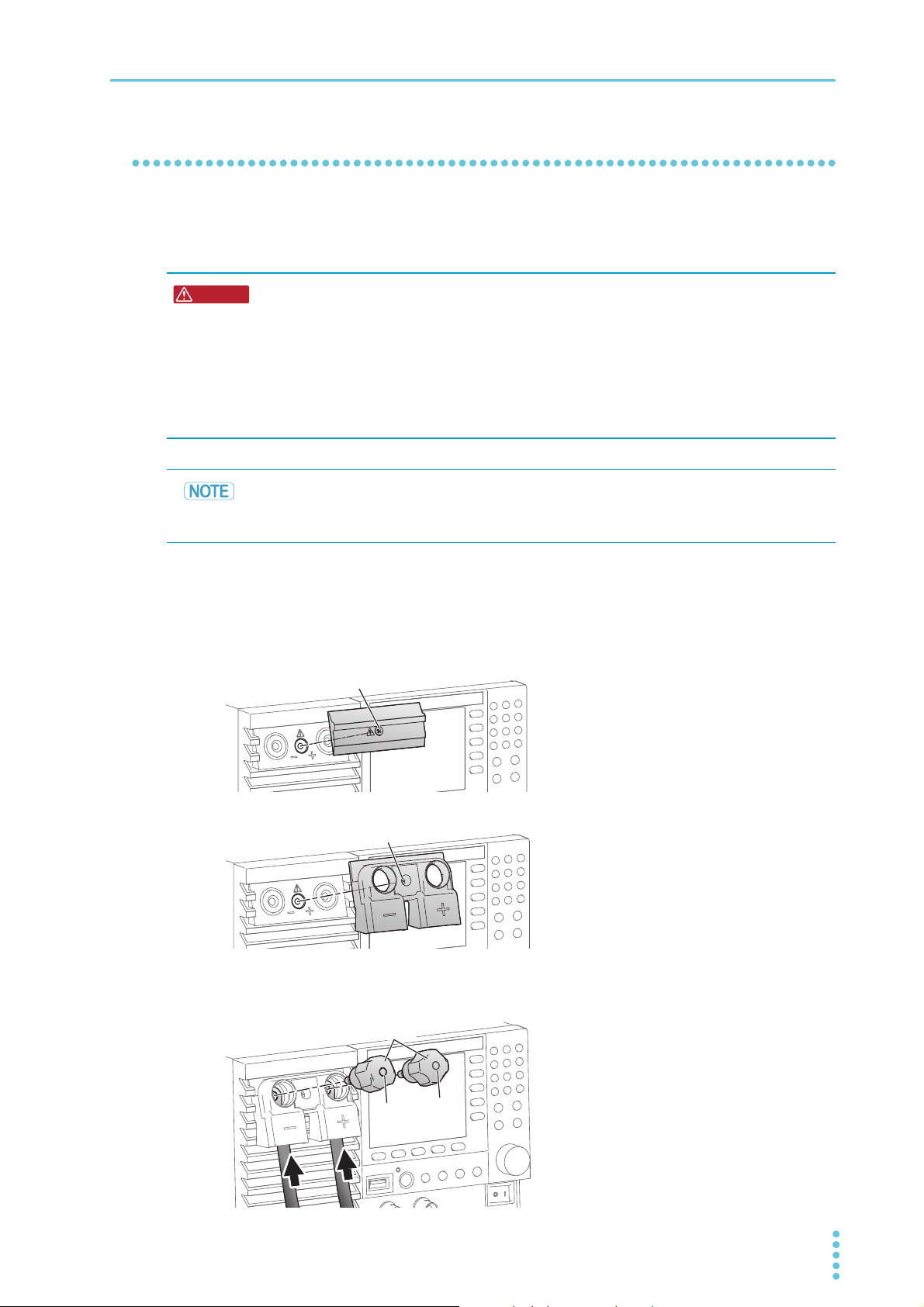
Installation and Preparation | Connecting to the DUT
WARNING
M3×10
M3×10
KnobKnob
Black (-)Black (-)
Red (+)Red (+)
Connecting to the load input terminals on the front panel
The load input terminals on the front panel enable you to easily connect the DUT to the PLZ-5W. The
specifications of the PLZ-5W are for the load input terminals on the rear panel. The load input terminals on
the front panel may not meet the specifications.
Risk of electric shock.
• Attach insulation caps to the crimping terminals.
• When not using the load input terminals on the front panel, be sure to attach the
cover for the load input terminals on the front panel or the protection plate.
• Attach the cover for the load input terminals on the rear panel also to the load input
terminals on the rear panel. The voltage applied to the load input terminals on the
front panel appears at the load input terminals on the rear panel.
The rated current value of the load input terminals on the front panel of the PLZ1205W is
80 A. When a current of 80 A or more flows to the load input terminals on the front panel, an
alarm occurs and the load turns off.
Turn the POWER switch off.
1
Turn off the output of the DUT.
2
Remove the protection plate of the load input terminals on the front panel.
3
Attach the cover for the load input terminals on the front panel.
4
Insert the load cables from the bottom and tighten the accessory knobs to fix the
5
cables in place.
Keep the removed protection plate and
screws in a safe place. By attaching the protection plate when not using the load input terminals on the front panel, the PLZ-5W can be
used in a safe and compact manner.
PLZ-5W User’s Manual 17
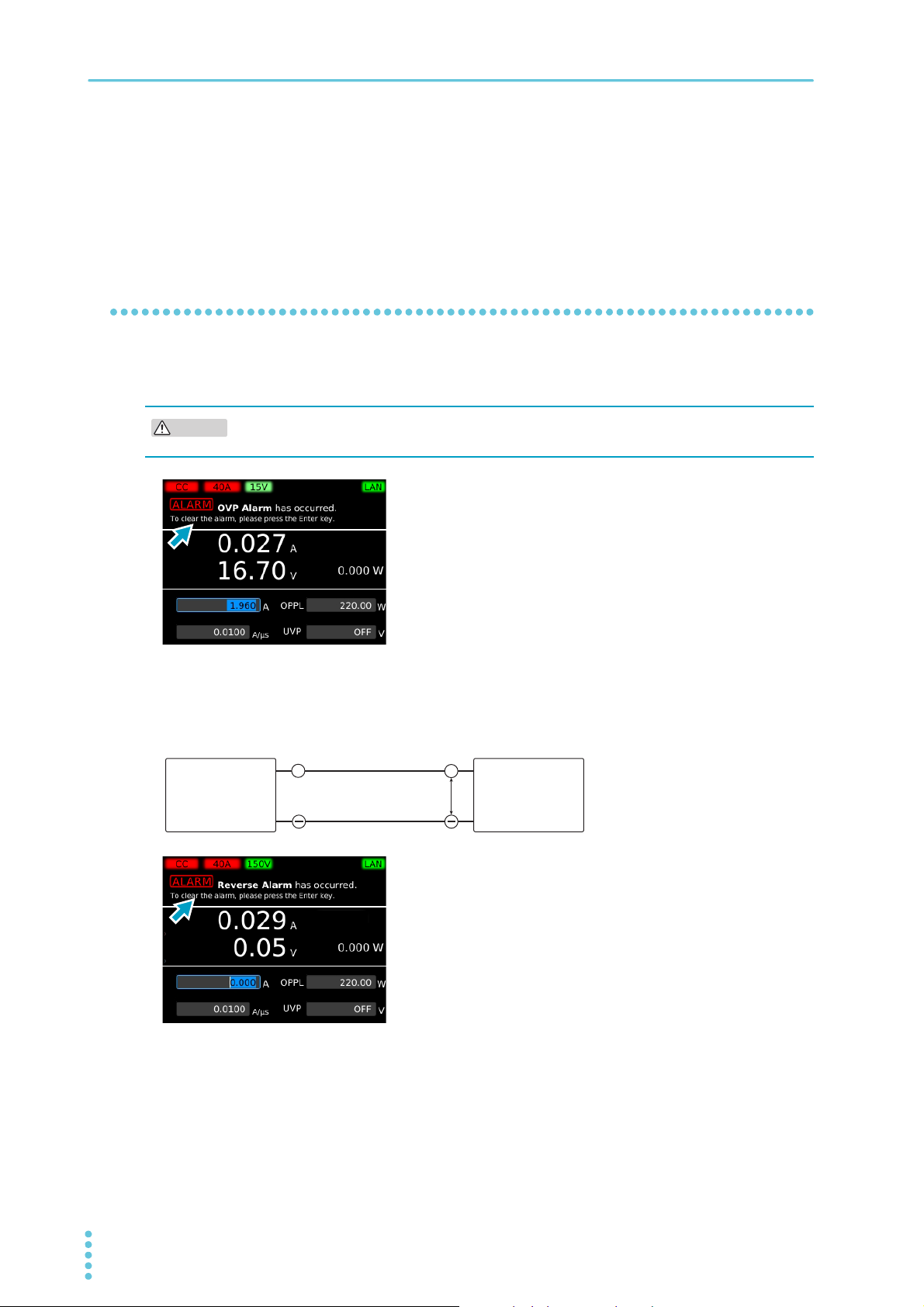
Installation and Preparation | Connecting to the DUT
CAUTION
DUT
PLZ-5W
9GF
+ +
Connect the load cables to the output terminals of the DUT.
6
Connect the positive (+) polarity of the load input terminal on the front panel to the positive (+)
polarity of the DUT, and the negative (-) polarity of the load input terminal on the front panel to the
negative (-) polarity of the DUT.
This completes the connections.
Notes regarding load input terminals
Do not apply overvoltage to the load input terminals
Risk of damage. Do not apply a voltage that exceeds 150 Vdc to the load input terminals.
When an overvoltage of 165 V is applied when the voltage range is
150 V, or when an overvoltage of 16.5 V is applied when the voltage range is 15 V, a beeping sound is emitted and an alarm
appears. If this happens, immediately lower the voltage of the DUT.
Match the wiring polarity with that of the DUT
Be careful to match the polarities of the load input terminals with those of the DUT during connection.
If a reverse voltage of 0.6 V or higher is applied, or a reverse current (approximately -1 % of the range rating) flows, a beeping
sound is emitted and an alarm appears. If this happens, immediately turn off the POWER switch of the DUT.
18 User’s Manual PLZ-5W
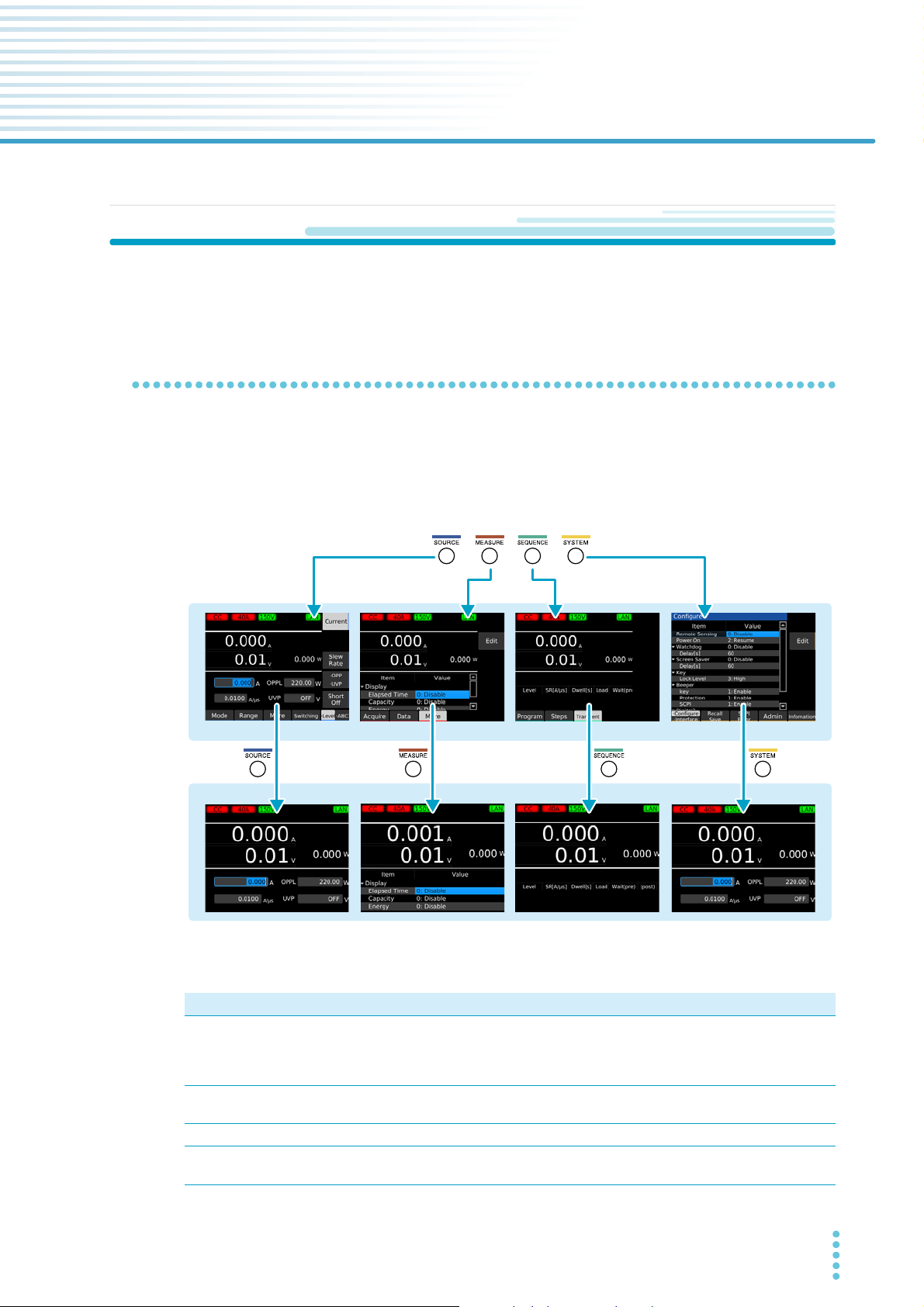
Basic Functions
Menu key
SOURCE screen MEASURE screen SEQUENCE screen SYSTEM screen
Main display
Function display
**
Panel Operations
This chapter explains the front panel operations in general.
Switching the display
There are two display modes: function display and main display. The function display shows functions that
can be executed on each screen. The main display shows measured values with large numbers.
Pressing a menu key shows the function display of the corresponding menu screen. Pressing the same
menu key again on the function display switches the display to the main display.
* On screens that do not show measured values (the screen that appears when the Program or Step
key is pressed on the SEQUENCE screen or the SYSTEM screen), the display switches to the main
PLZ-5W User’s Manual 19
display of the screen that showed measured values last.
Menu key Available functions
SOURCE Operation mode and load value settings, voltage and current range settings, slew rate,
short, switching, alarm, response speed, soft start, auto load off timer, ABC preset memories, load on/off synchronization, measurement recording synchronization, sequence synchronization, sequence start trigger setting, external control.
MEASURE Measurement recording, trigger settings for measurement recording, integrated data
recording, integrated data display, measurement synchronization.
SEQUENCE Sequencing, synchronizing the start of sequences.
SYSTEM Remote sensing, setup memory, system settings, interface settings, SCPI error display,
date/time setting, restore factory default setting, update, device information display.

Basic Functions | Panel Operations
Function keys
Sub-function keys
Sub-function area
Function area
Selected function
Ex:
Displayed as “Range”
Displayed as “Level” when
the level function is in use
Using the function keys
On the function display (p.19), the available functions are shown in the function area and sub-function
area. You can execute or select the functions by pressing the corresponding function key or sub-function
key.
The selected function is shown with a light gray background.
If two or more functions that can be used with a single function key are shown, you can switch between the
functions by repeatedly pressing the function key.
Key names
In this document, individual function keys and sub-function keys are distinguished by indicating the function names shown in the function area or sub-function area as the key names. If there are two or more
functions shown, the name of the function to use is indicated as the key name.
20 User’s Manual PLZ-5W
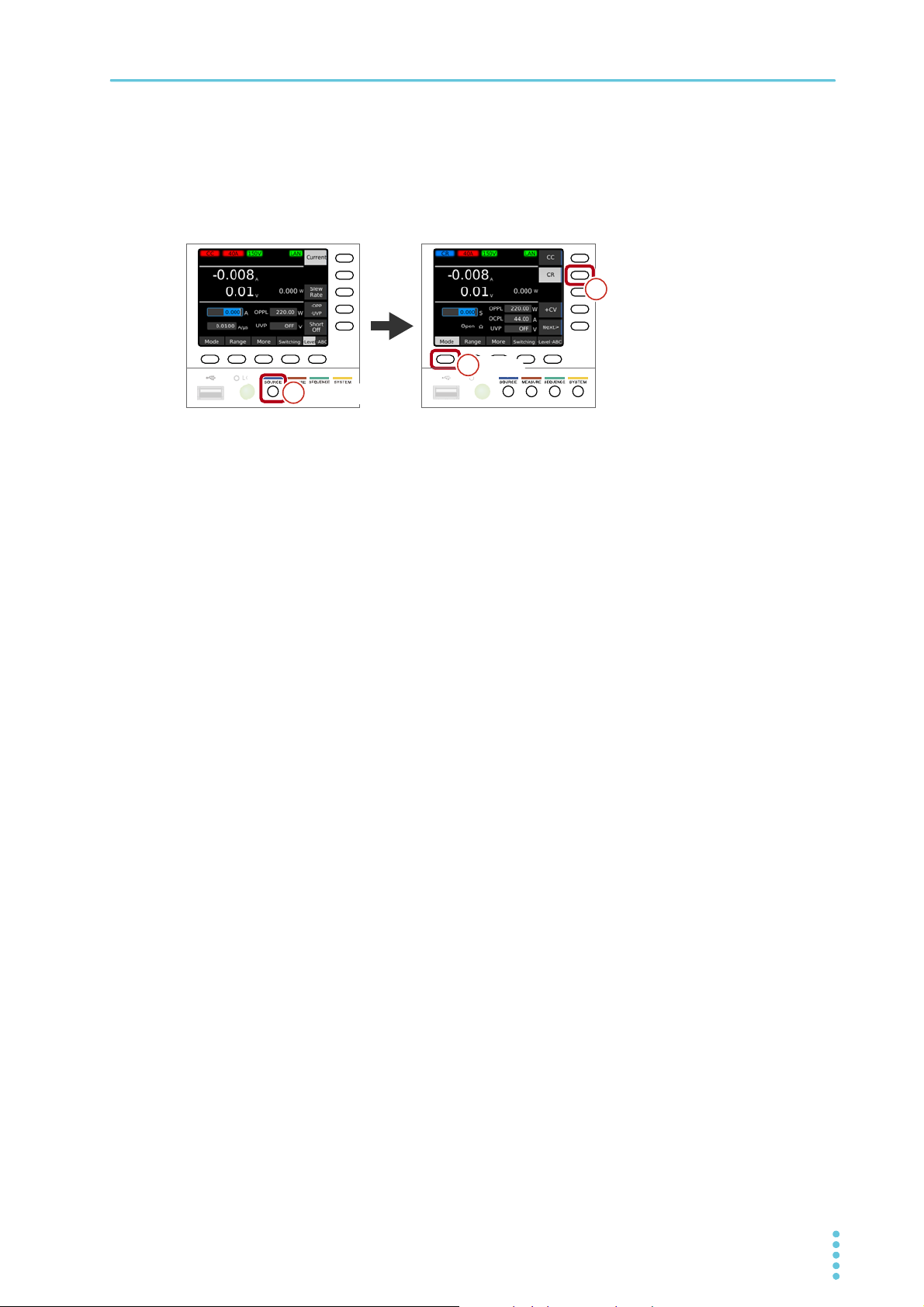
Basic Functions | Panel Operations
O
SOURCESOURCE11
ModeMode
22
CRCR
33
Operation example (Selection of constant resistance mode)
Press SOURCE, Mode, and then CR.
1
In the above step example, press the buttons in the following order.
PLZ-5W User’s Manual 21
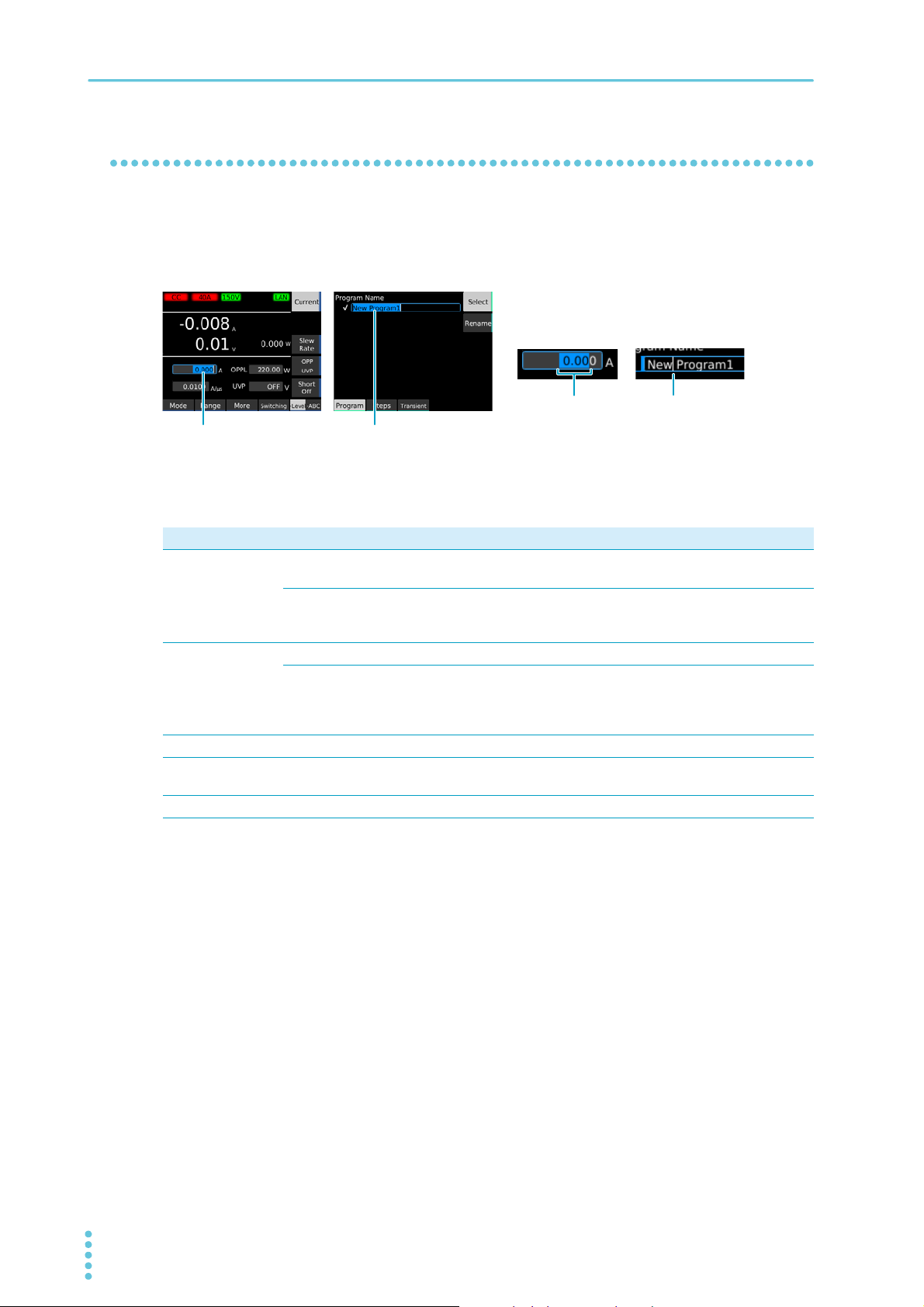
Basic Functions | Panel Operations
Range selection
Input area (value)
Cursor
Input area (character)
Inputting numbers and characters
You can enter numbers and characters in input areas from the front panel or external keyboard. Number
input and character input switch automatically according to the input area.
If numbers or characters are selected in an input area, they can be changed. If only a cursor is shown in
an input area, you can enter characters or numbers at the cursor position.
Entering from the front panel
Purpose Operation Description
Numeric input Numeric keypad You can enter numbers and a decimal point. Following input, press
the ENTER key to confirm the value.
Rotary knob You can enter numbers. Turn clockwise to increase the value and
counterclockwise to decrease. The value is confirmed immediately
upon input.
Character input Numeric keypad You can enter numbers and dots.
Rotary knob Turn clockwise to enter characters in the following order: space,
uppercase letters, lowercase letters, numbers, and symbols. Turn
counterclockwise to enter character in reverse order. To enter the next
character, press the ← or → key to move the cursor.
Cursor movement ←/→ keys Changes the number of digits or input position.
Delete CLEAR key Deletes the number or character on the left of the cursor or the
selected range.
Cancel ESCAPE key Cancels numeric/character input.
Entering from an external keyboard
You can enter numbers/characters if you connect a keyboard to the USB port on the front panel. Use the
arrow keys to move the cursor, the Backspace and Delete key to delete numbers and characters, the
Escape key to cancel input, the Enter key to confirm, and the Tab key to move between input items.
22 User’s Manual PLZ-5W
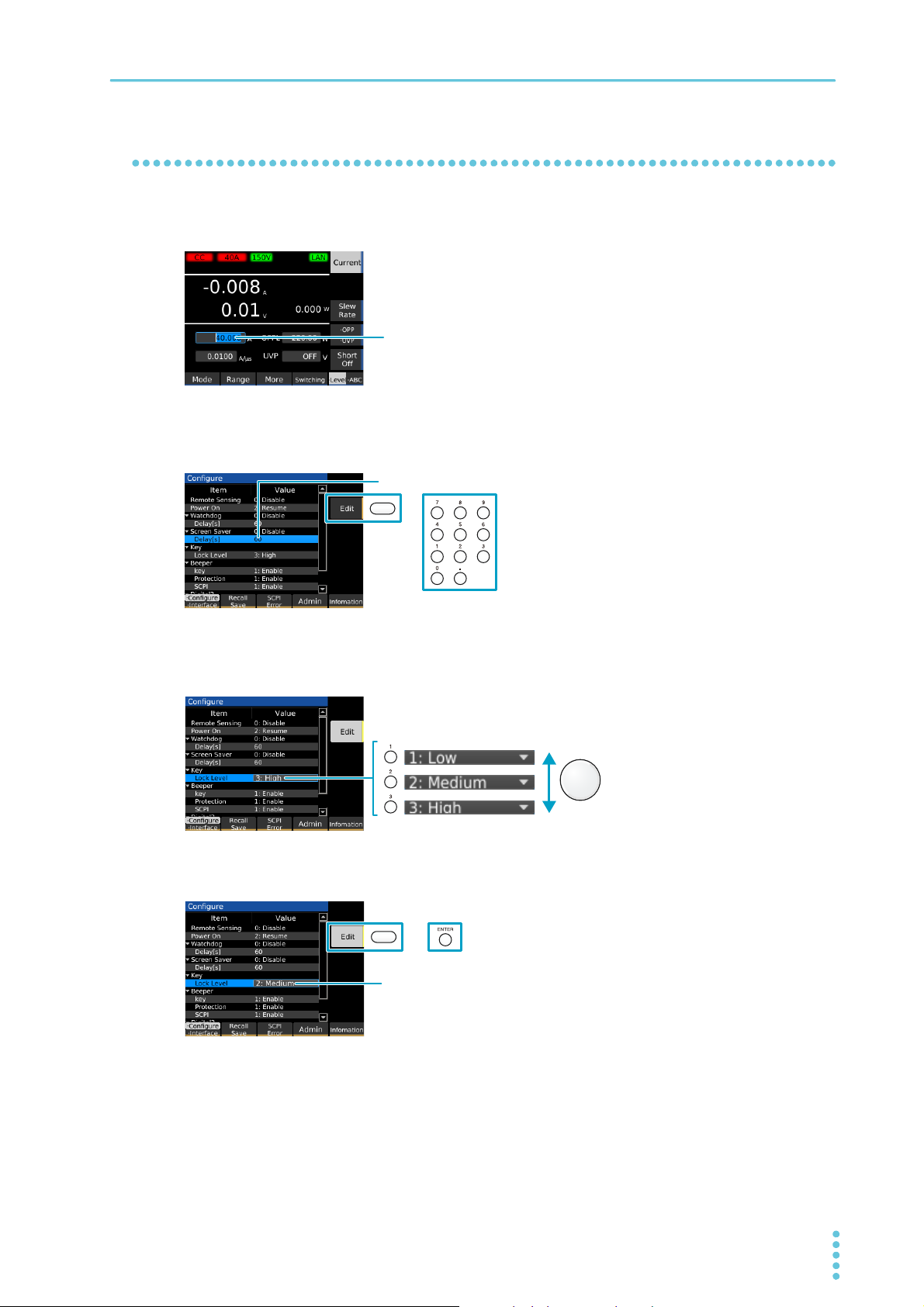
Changing values
Use the numeric keypad or the rotary knob to change the value.
Pressing Edit or a numeric key makes it possible to edit the value.
If there are multiple items when settings are being changed, use the numeric
keypad or the rotary knob to select the item.
Use Edit or ENTER to confirm the value.
To change a selected value (e.g., load value), use the numeric keypad or rotary knob. If you enter a value
with the numeric keypad, following input, press the ENTER key to confirm the value.
On screens in which “Edit” is shown in the sub-function area, use the rotary knob to select the item you
want to change, and then press the Edit key or a numeric key to start changing the value. Procedures
using the Edit key are provided in this document.
Basic Functions | Panel Operations
When changing a setting, if there are multiple items you can choose from, select a number in front of the
item name using the numeric keypad, or select the item using the rotary knob. Procedures using the rotary
knob are provided in this document.
To confirm a value you entered, press the Edit or ENTER key. Procedures using the ENTER key are provided in this document.
PLZ-5W User’s Manual 23
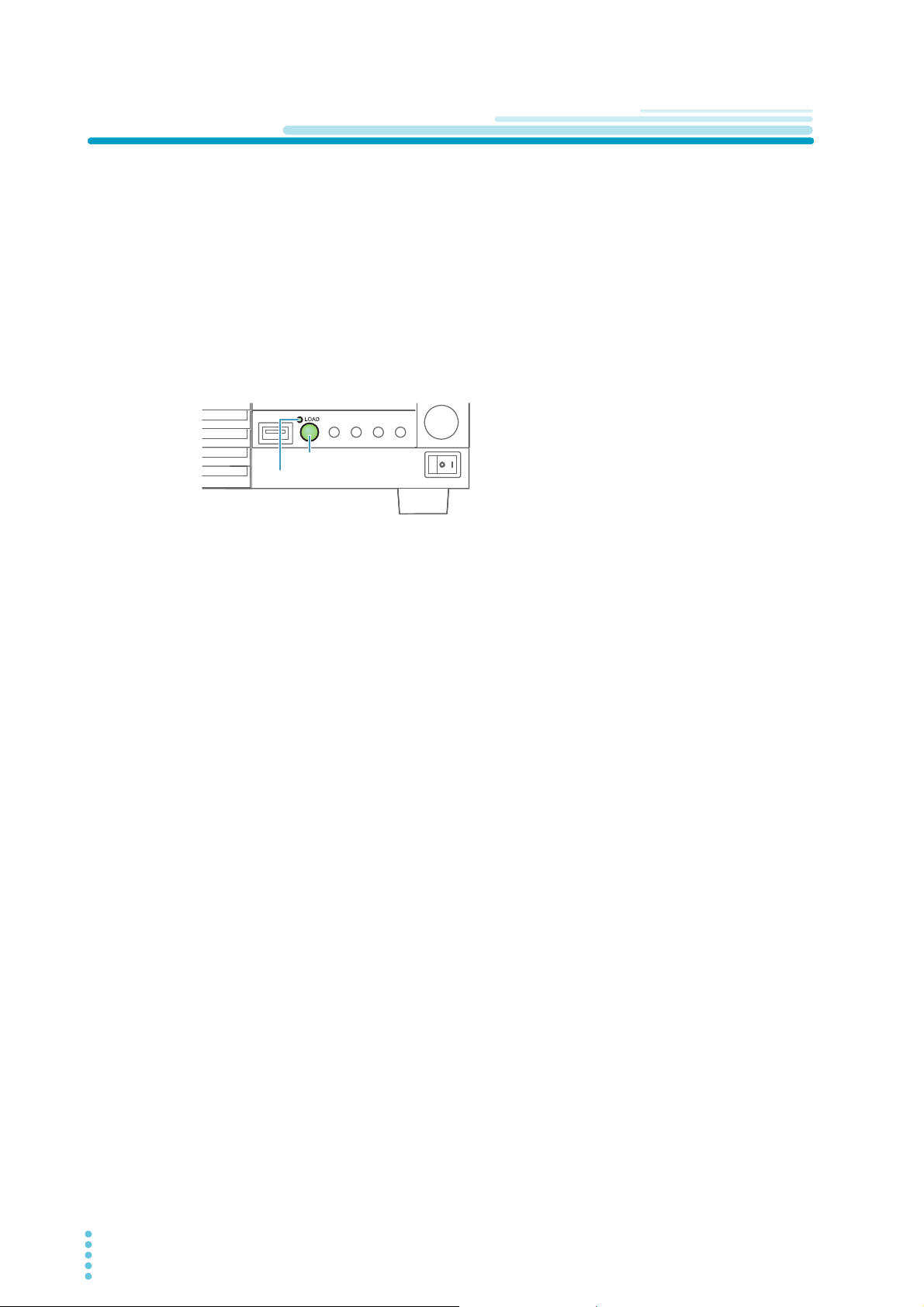
Basic Functions
LOAD key
Load-on LED
Load On/Off
“Load on” refers to a condition in which a current is running through the PLZ-5W. “Turning the load on”
refers to the operation of running a current through the PLZ-5W.
Conversely, “load off” refers to a condition in which a current is not running through the PLZ-5W. “Turning
the load off” refers to the operation of stopping a current from running through the PLZ-5W.
Turning the PLZ-5W’s load on and off is done with the LOAD key.
Press LOAD.
1
The value switches between load on and load off each time you press the key.
In the load on state, the load on LED lights.
In the load off state, the load on LED turns off.
Controlling load on/load off externally
Load on/load off can be controlled using an external signal (p.98).
Gradually increasing the input current of the PLZ-5W
In constant current (CC) mode, you can set to slowly increase the input current (Soft start) (p.55).
Turning off the load after a specified time elapses
When performing battery or capacitor discharge tests, it is convenient to use the function to automatically turn off the load after a specified time elapses (auto load off timer) (p.58).
24 User’s Manual PLZ-5W
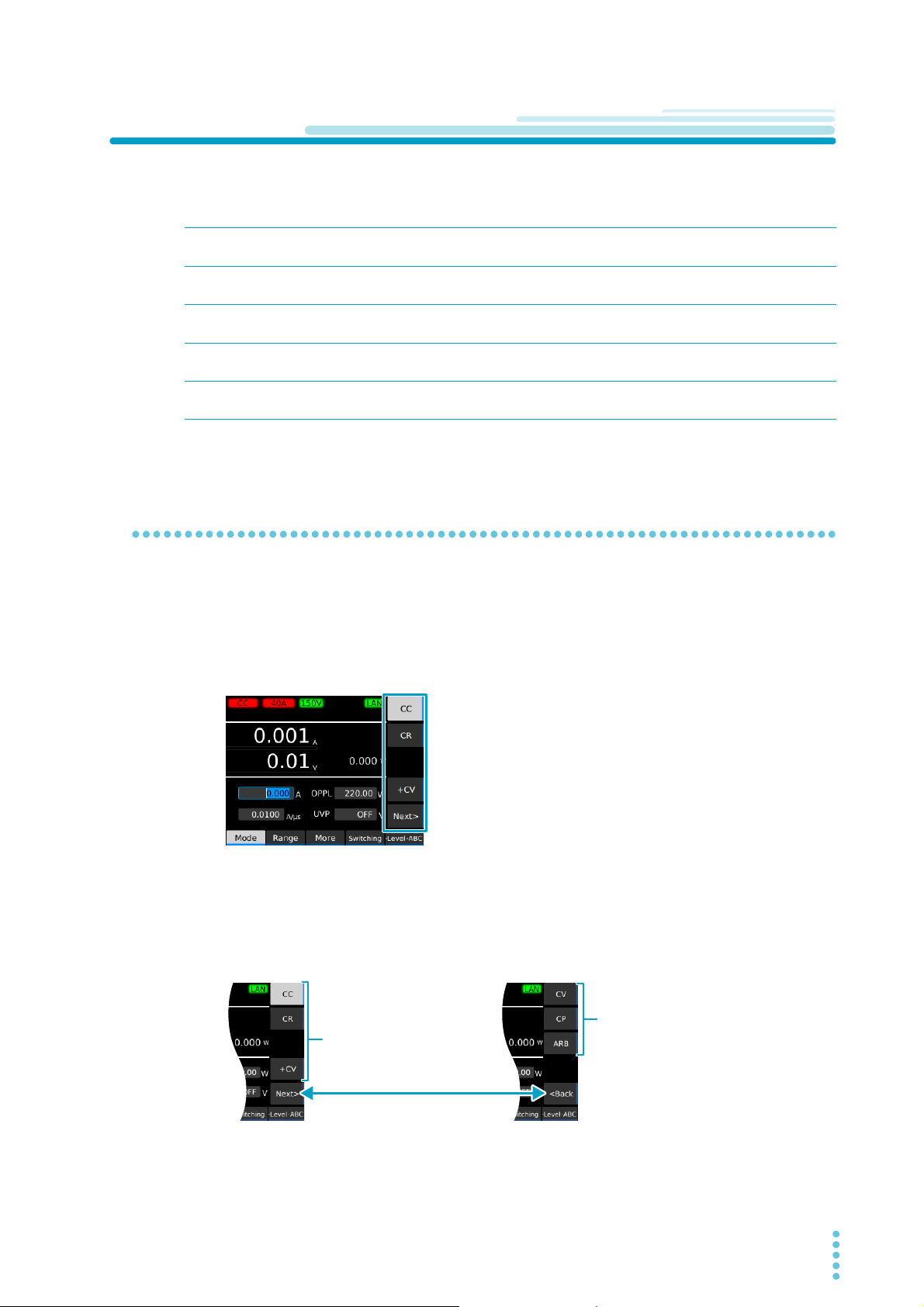
Setting the Operation Mode
Select the
operation mode
(CC, CR, +CV).
Select the
operation mode
(CV, CP, ARB).
Switches the operation mode display
The PLZ-5W has the following five operation modes. Mode switching can be done only while the load is
off.
Basic Functions
Constant current (CC)
mode
Constant resistance (CR)
mode
Constant voltage (CV)
mode
Constant power (CP)
mode
Arbitrary I-V Characteristics (ARB) Mode
CV mode can be added to CC mode (CC+CV) and CV to CR mode (CR+CV).
A current value is specified and the current is kept constant even when the voltage
changes.
A conductance value is specified and the PLZ-5W sinks current proportional to the
voltage variation.
A voltage is specified and the PLZ-5W sinks current so that the voltage at the load
input end of the PLZ-5W is constant.
A voltage is specified and the PLZ-5W sinks current so that the power consumed
inside the electronic load is constant.
The desired load characteristics can be set by specifying multiple arbitrary voltage
values and current values as I-V characteristics.
Setting the operation mode
You can set +CV regardless of whether the load is on or off. You can set other modes only when the load
is off.
Press SOURCE and then Mode.
1
The operation mode is shown in the sub-function area.
Use the sub-function keys to select the operation mode.
2
To set CC+CV, select CC and +CV.
To set CR+CV, select CR and +CV.
If the operation mode you want to select is not shown, press Next or Back to switch the operation
mode display.
“CC,” “CR,” “CV,” “CP,” “CC+CV,” “CR+CV,” or “ARB” appears in the upper left of the display
depending on the selected operation mode.
This completes the setting.
PLZ-5W User’s Manual 25
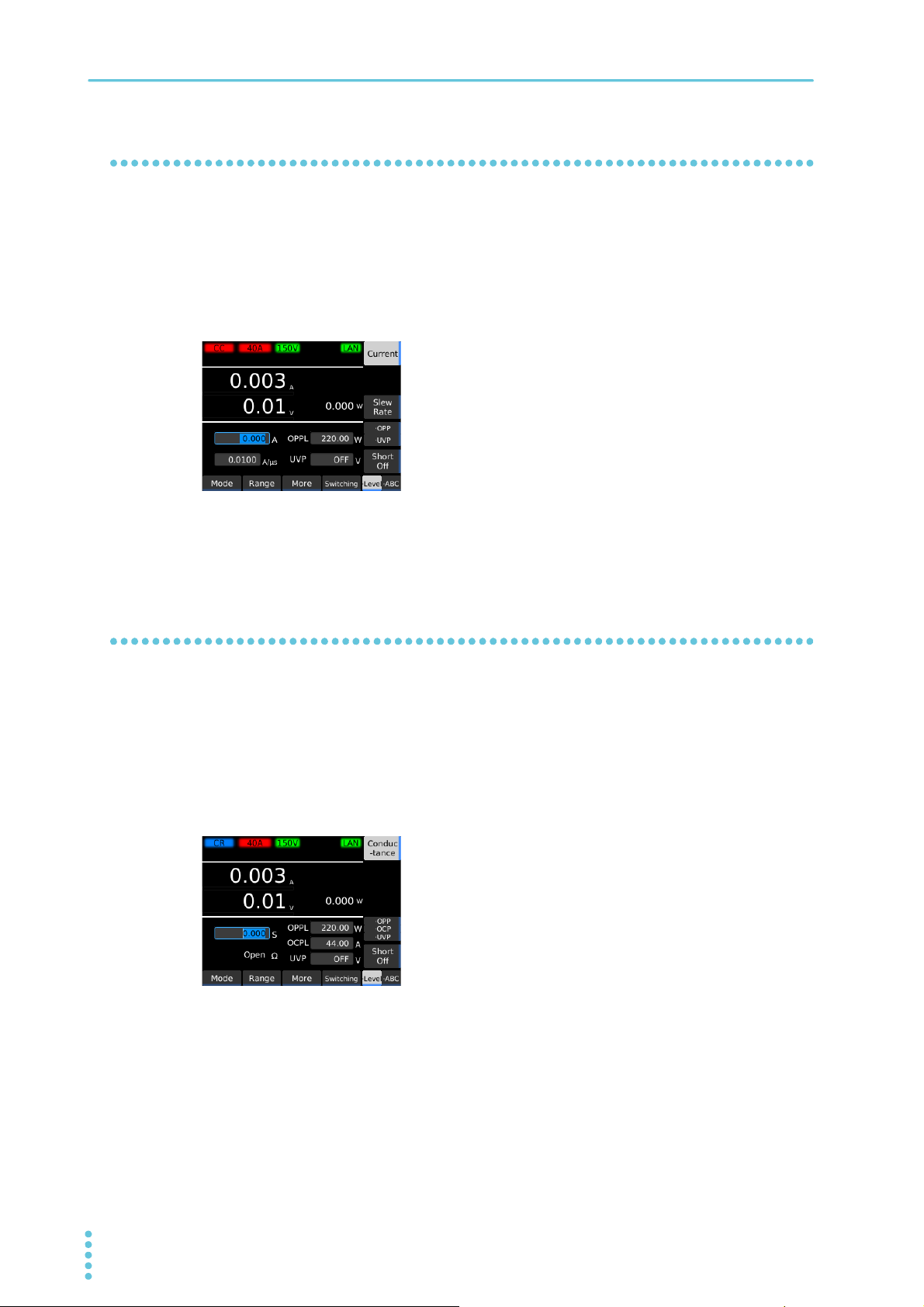
Basic Functions | Setting the Operation Mode
Setting the current in CC mode
In CC mode, the current is kept constant even when the voltage changes.
For details on CC mode, see “Operation of the constant current (CC) mode” (p.148).
Set the operation mode to CC mode (p.25).
1
Press Level and then Current.
2
Use the numeric keypad or the rotary knob to enter the current value.
3
This completes the setting. The current value can be changed even while the load is turned on.
Setting the conductance in CR mode
In CR mode, the PLZ-5W sinks current proportional to the voltage variation.The resistance calculated from
the conductance can also be displayed. (Conductance [S] = 1/resistance [Ω])
For details on CR mode, see “Operation in constant resistance (CR) mode” (p.149).
Set the operation mode to CR mode (p.25).
1
Press Level and then Conductance.
2
Use the numeric keypad or the rotary knob to enter the conductance value.
3
This completes the setting. The conductance value can be changed even while the load is turned
on.
26 User’s Manual PLZ-5W
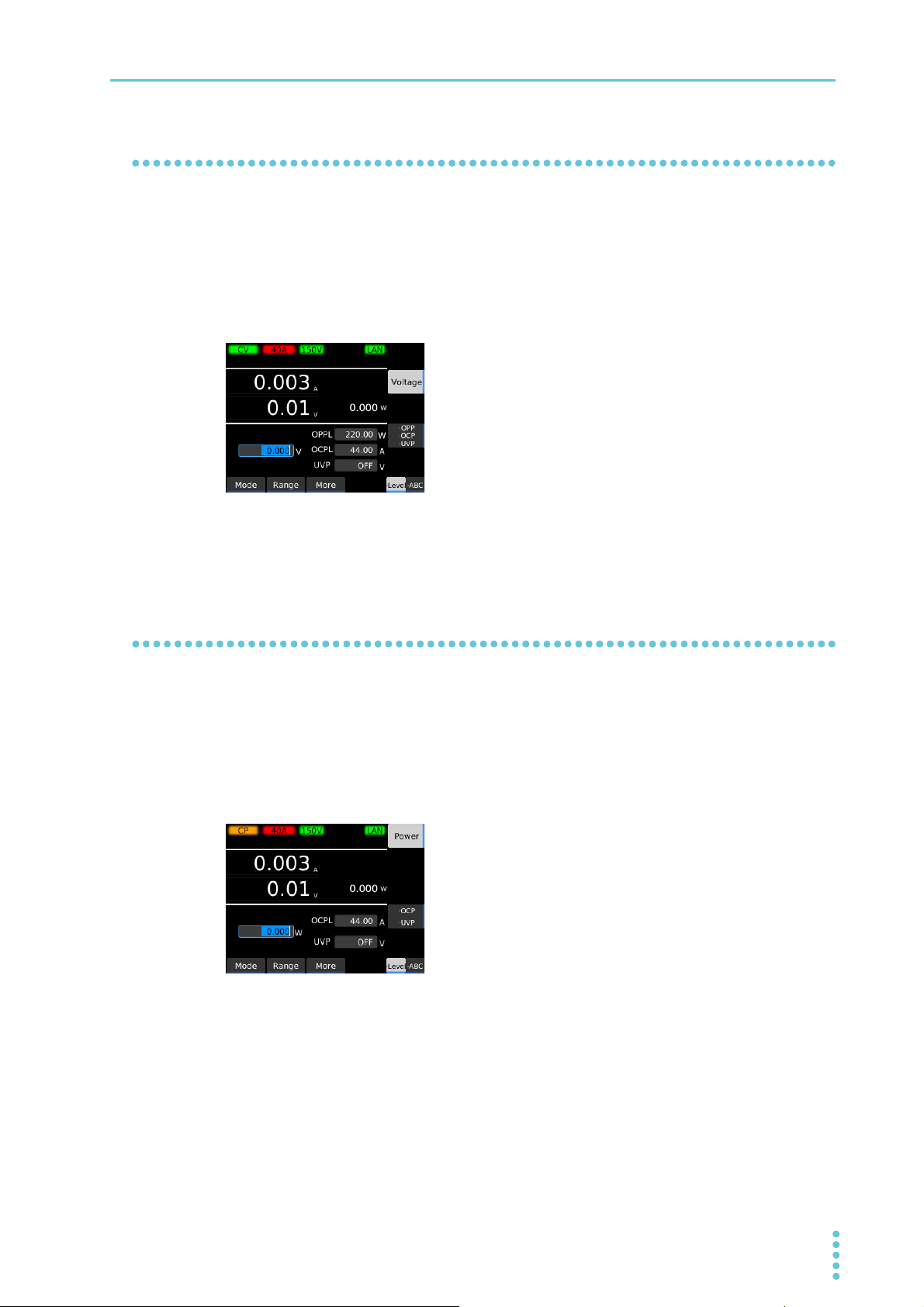
Setting the voltage in CV mode
In CV mode, the PLZ-5W runs current so that the voltage at the load input end of the PLZ-5W is constant.
For details on CV mode, see “Constant voltage (CV) mode operation” (p.152).
Set the operation mode to CV mode (p.25).
1
Press Level and then Voltage.
2
Basic Functions | Setting the Operation Mode
Use the numeric keypad or the rotary knob to enter the voltage value.
3
This completes the setting. The voltage value can be changed even while the load is turned on.
Setting the power in CP mode
In CP mode, the PLZ-5W runs current so that the consumed power is constant.
For details on CP mode, see “Constant voltage (CV) mode operation” (p.152).
Set the operation mode to CP mode (p.25).
1
Press Level and then Power.
2
Use the numeric keypad or the rotary knob to enter the power value.
3
This completes the setting. The power value can be changed even while the load is turned on.
PLZ-5W User’s Manual 27
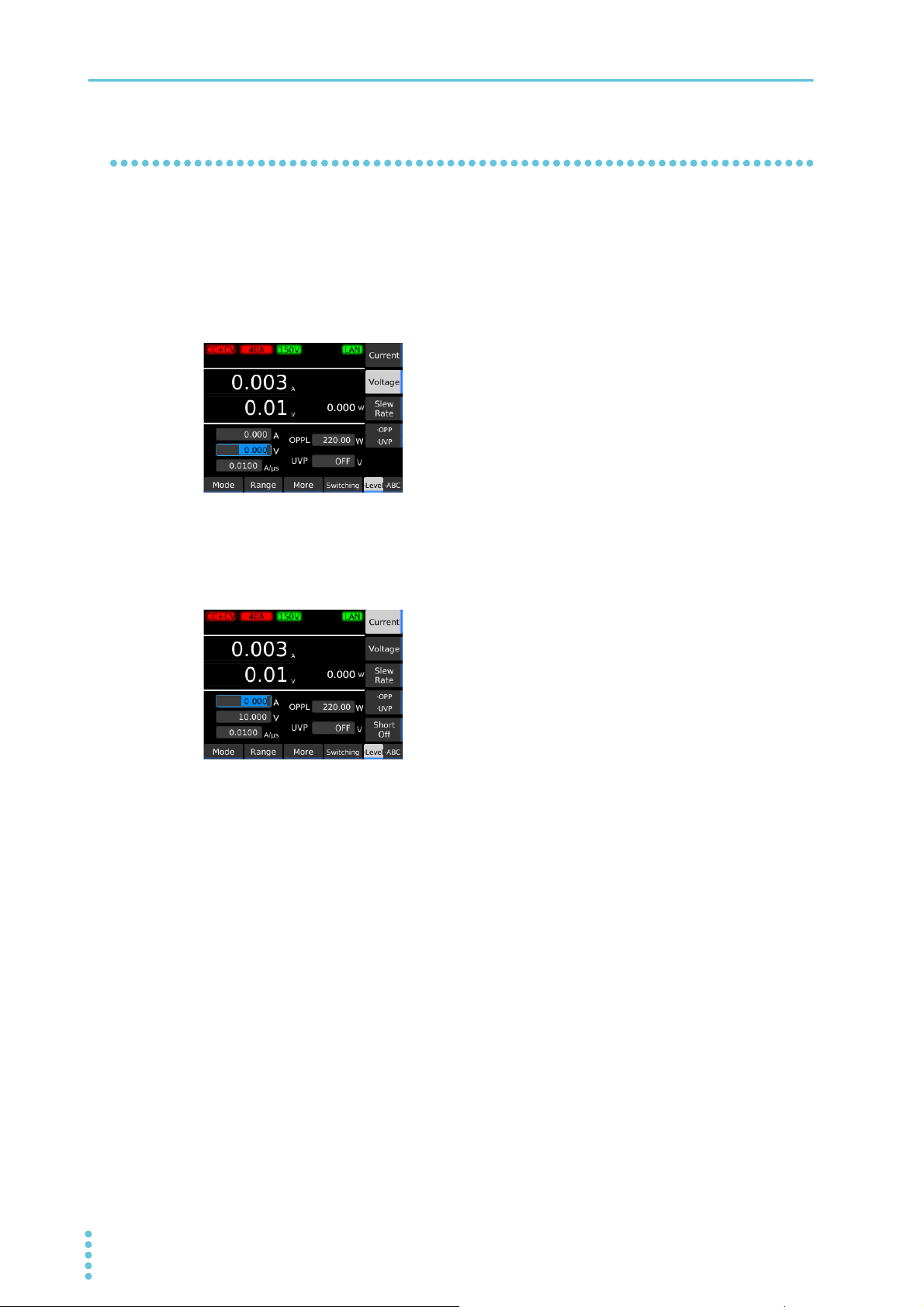
Basic Functions | Setting the Operation Mode
Setting the load value in CC+CV mode
You can add CV mode in CC mode.
For details on CC+CV mode, see “Operation when CV mode is added to CC mode” (p.154).
Set the operation mode to CC+CV mode (p.25).
1
Press Level and then Voltage.
2
Use the numeric keypad or the rotary knob to enter the voltage value.
3
This sets the voltage value.
Press Current.
4
Use the numeric keypad or the rotary knob to enter the current value.
5
This sets the current value. The voltage and current values can be changed even while the load is
turned on.
This completes the setting.
28 User’s Manual PLZ-5W
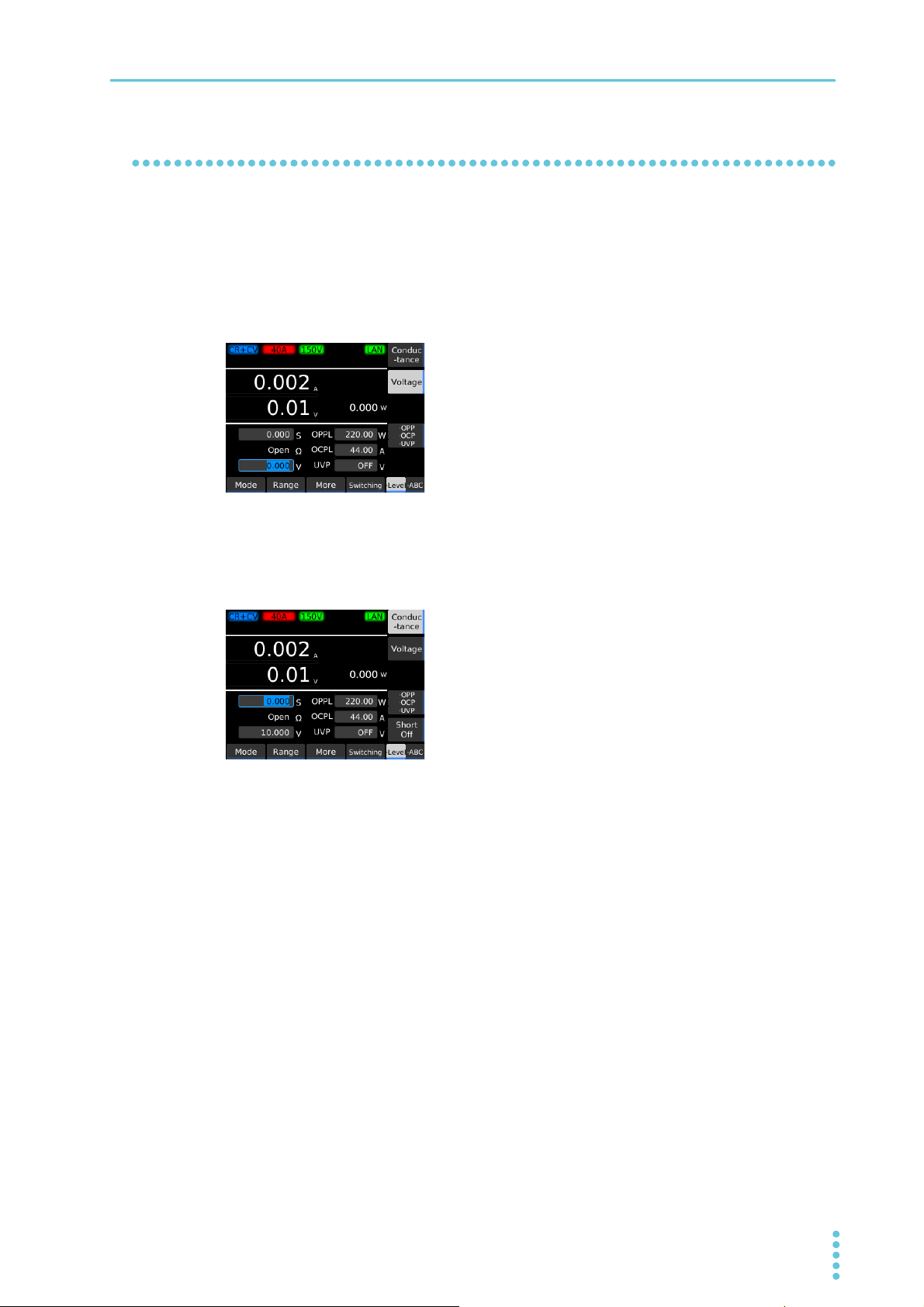
Basic Functions | Setting the Operation Mode
Setting the load value in CR+CV mode
You can add CV mode in CR mode. CV mode can be added even while the load is turned on.
For details on CR+CV mode, see “Operation when CV mode is added to CR mode” (p.155).
Set the operation mode to CR+CV mode (p.25).
1
Press Level and then Voltage.
2
Use the numeric keypad or the rotary knob to enter the voltage value.
3
This sets the voltage value.
Press Conductance.
4
Use the numeric keypad or the rotary knob to enter the conductance value.
5
This sets the conductance value. The voltage and conductance values can be changed even
while the load is turned on.
This completes the setting.
PLZ-5W User’s Manual 29
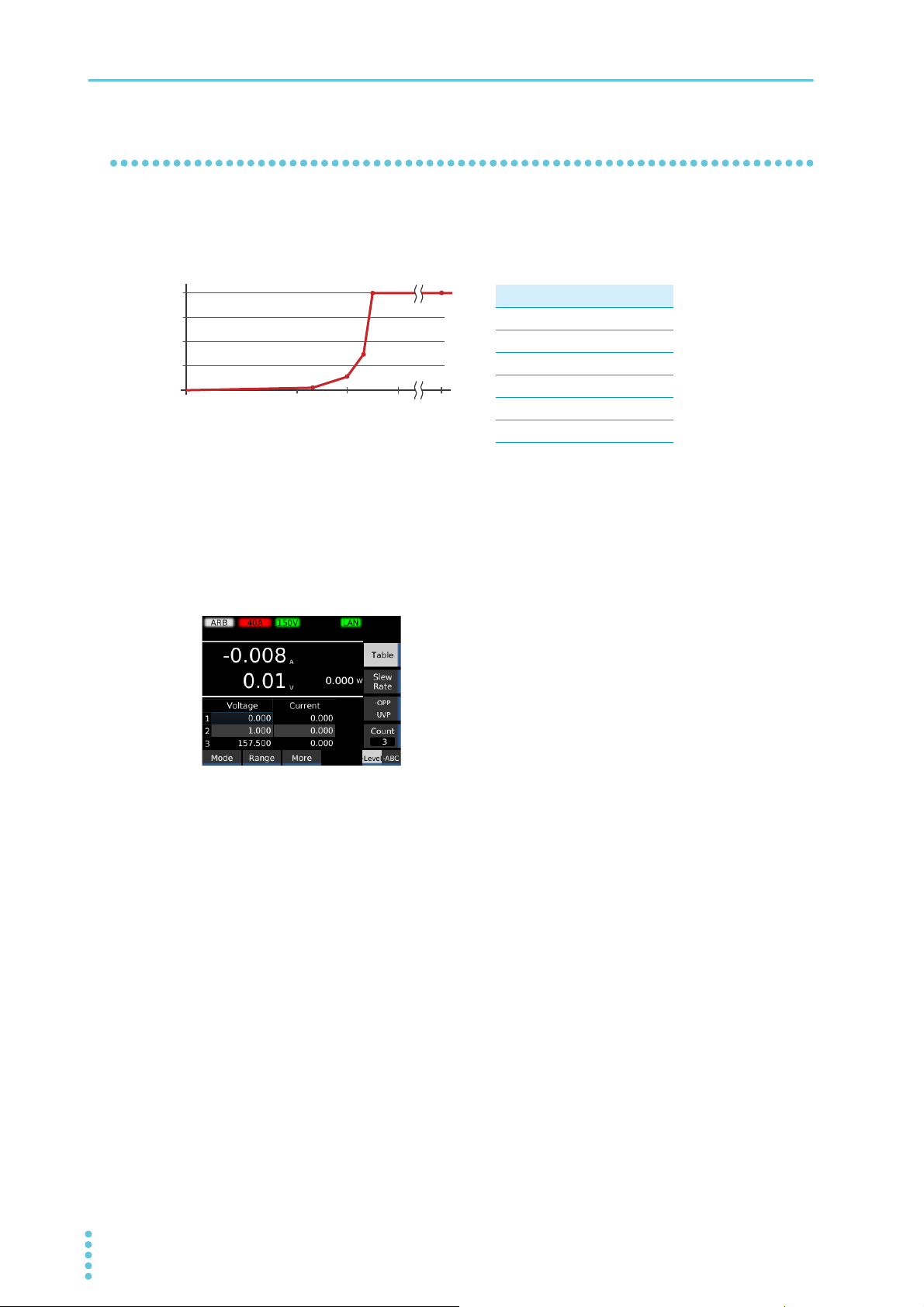
Basic Functions | Setting the Operation Mode
3.0 4.0 5.0 157.5
0.2
0.4
0.6
0.8
0
0
[A]
[V]
I-V characteristics example
Setting the load value in ARB mode
In ARB mode, arbitrary I-V characteristics can be set by registering multiple I-V characteristic points (set of
voltage value and current value). Three up to 100 points can be registered, and the space between two
points is linearly interpolated. This mode can be used for simulation of LED loads and the like.
Displaying the I-V characteristics editing screen
Example of settings (values with an asterisk are fixed)
Voltage [V] Current [A]
0* 0*
3.2 0.02
4.0 0.1
4.3 0.3
4.5 0.8
157.5* 0.8
Set the operation mode to ARB mode (p.25).
1
Press Level and then Table.
2
The I-V characteristics editing screen appears.
30 User’s Manual PLZ-5W

Basic Functions | Setting the Operation Mode
Use the rotary knob to move
the selected location.
Use the ← and → keys to move the selected location.
Edit the selected cell
(when the cell can be edited)
Sets the number of rows
Selected cell (blue)
Ex:
Voltage Current
1 0.000 0.000
2 1.000 0.100
3 2.000 0.200
4 3.000 0.300
5 4.000 0.400
6 5.000 0.500
7 157.5 0.600
Selecting row 4 and
changing Count from 7 to 5
Deleted
Voltage Current
1 0.000 0.000
2 1.000 0.100
3 2.000 0.200
4 3.000 0.300
5 4.000 0.400
6 5.000 0.500
7 157.5 0.600
Selecting row 4 and
changing Count from 7 to 3
Deleted
Voltage Current
1 0.000 0.000
2 1.000 0.100
3 2.000 0.200
4 3.000 0.300
5 157.5 0.400
Selecting row 3 and
changing Count from 5 to 7
Two rows are
inserted with the
copy of row 3.
Basic operations on the I-V characteristics editing screen
The left column is voltage, and the right is current. In each row, you can enter a single point of your choice.
Setting the number of rows
You can change the number of rows using the Count key.
If you increase the number of rows, a copy of the selected row is inserted after the selected row.
If you decrease the number of rows to a number less than the number of the selected row, the last rows
excluding the very last row are deleted. If you decrease the number of rows to a number greater than the
number of the selected row, the selected row and subsequent rows are deleted.
PLZ-5W User’s Manual 31
Press Count.
1
Use the numeric keypad or the rotary knob to enter the number of rows, and then
2
press ENTER.
This completes the setting.
Setting the frequency
The voltage (0 V) and current (0 A) in the first row and the voltage (157.5 V) in the last row are fixed. You
cannot enter a voltage that is less than the previous row or a voltage that is greater than the next row.
Select a value with the rotary knob and ←/→ keys.
1
Press Table (•Edit).
2
Use the numeric keypad or the rotary knob to enter a value, and then press ENTER.
3
This completes the setting.

Basic Functions | Setting the Operation Mode
Example of settings (values
with an asterisk are fixed)
.
Voltage [V] Current [A]
0* 0*
3.2 0.02
4.0 0.1
4.3 0.3
4.5 0.8
157.5* 0.8
Example: Setting I-V characteristics
You can smoothly set the I-V characteristics by first setting the number of rows and then setting the row
with the maximum voltage and proceeding to rows with lower voltages. As an example, let’s set the I-V
characteristics while referring to the table below.
Press Level and then Table.
1
The I-V characteristics editing screen appears.
Press Count.
2
Use the numeric keypad or the rotary knob to enter the
3
number of rows “6”, and then press ENTER.
The rows are added.
Use the rotary knob and the → key to select the Current col-
4
umn of row 6.
Press Table (•Edit).
5
The current value in row 6 becomes editable.
Use the numeric keypad or the rotary knob to enter the cur-
6
rent value “0.8”, and then press ENTER.
The current value in row 6 is set to 0.8 A.
Use the rotary knob and the ← key to select the Voltage col-
7
umn of the row 5.
Press Table (•Edit).
8
The voltage value in row 5 becomes editable.
Use the numeric keypad or the rotary knob to enter the volt-
9
age value “4.5”, and then press ENTER.
The voltage value in row 5 is set to 4.5 V.
Use the → key to select the Current column of row 5.
10
Press Table (•Edit).
32 User’s Manual PLZ-5W
11
The current value in row 5 becomes editable.

Basic Functions | Setting the Operation Mode
Use the numeric keypad or the rotary knob to enter the cur-
12
rent value “0.8”, and then press ENTER.
The current value in row 5 is set to 0.8 A.
In the same manner, set the voltage and current values in
13
rows 4 through 2.
This completes the setting.
PLZ-5W User’s Manual 33

Basic Functions
M range
H range
L range
H range
Current Range
Voltage range
PLZ205W example
Setting the Current Range and Voltage Range
The current range and voltage range can be set when the load is off. The current range that can be
specified varies depending on the model.
Press SOURCE and then Range.
1
Use the sub-function keys to set the current range and the voltage range.
2
L range
This completes the setting.
34 User’s Manual PLZ-5W

Setting the Slew Rate
You can set the speed of change when the current is changed.
The slew rate functions in the following cases.
• When the setting is changed to change the current value (including the switching function).
• When the current value is changed using external control in constant current (CC) mode.
• When the current value is changed while the load is on
The slew rate is set according to the current range as an amount of current change per unit of time. The
value is common to rising and falling slopes.
• The specified slew rate may not be achieved depending on the load cable inductance. If
this happens, reduce the load cable inductance (p.143).
• If the load current is small, the specified slew rate may not be achieved (p.146).
• If the current changes when the load is turned on, the slew rate may be slower than the
setting.
You can set this regardless of whether the load is on or off. This function operates in CC and ARB modes.
Basic Functions
Press SOURCE, Level, and then Slew Rate.
1
Use the numeric keypad or the rotary knob to enter the slew rate value.
2
This completes the setting.
PLZ-5W User’s Manual 35

Basic Functions
+
Relay
High-current
relay
Rear panel
EXT CONT connector
–
+
–
<7>
<8>
Drive circuit
Setting the Short Function
The load input terminals can be shorted artificially by activating the short function. In constant current (CC)
mode, the maximum current value, and in constant resistance (CR) mode, the minimum voltage value, is
set, and the relay contact (30 Vdc/1 A) of the EXT CONT connector (p.92) closes.
The load input terminals can be shorted by driving an external high-current relay or the like.
DUT PLZ-5W
Be sure to use a dedicated driver circuit to drive the high-current relay. Please provide your
own dedicated driver circuit.
This function operates in CC and CR modes.
Press SOURCE and then Level.
1
In CC mode, press Current, and in CR mode, press Conductance.
2
Press Short.
3
The current setting shows “Short,” and the short function is enabled.
The short function switches on and off each time you press the key.
This completes the setting.
36 User’s Manual PLZ-5W

Switching Function
Depth [A][S][%
]
Set [A
][S]
(
100 %
)
Set: Load value in CC mode or CR mode
Depth: Switching level
Switching refers to the operation of executing two settings repetitively. The switching function is suitable
for transient response characteristics testing of regulated DC power supplies.
When the switching operation is in progress, a trigger signal is output from the TRIG OUT connector on
the front panel (p.39).
You can set this regardless of whether the load is on or off. This function operates in CC and CR modes.
Setting the switching level
The switching level is set with a value or a percentage of the load value.
Current
Basic Functions
][S](0%)
0[A
Press SOURCE, Switching and then Depth.
1
Use the numeric keypad or rotary knob to enter the switching level (Depth).
2
Enter a value (a current [A] in CC mode or a conductance [S] in CR mode) or a percentage of the
load value. The input switches between numeric input and percentage [%] input every time you
press Depth.
This completes the setting.
Time
PLZ-5W User’s Manual 37

Basic Functions | Switching Function
Th [s] or Duty [%]
Freq [Hz] or Period [s]
Current
Set: Load value in CC mode or CR mode
Depth: Switching level
Freq: Frequency
Period: Period
Th: Operation time on the HIGH side
Duty: Duty cycle
Th
Inverse of Freq or Period
Set
Setting the switching interval
Set the switching interval using the length of time at the high level or the duty ratio (ratio of high level to
one cycle) for the frequency or cycle.
Depth
0
Press SOURCE, Switching and then Freq or Period.
1
The input switches between frequency [Hz] input and cycle [s] input every time you press the key.
Use the rotary knob to enter the frequency or cycle.
2
You can enter the frequency also using the numeric keypad.
Press Duty or Th.
3
The input switches between duty ratio [%] input and high level time [s] input every time you press
the key.
Time
Use the rotary knob to enter the duty ratio or high level time.
4
You can enter the duty ratio also using the numeric keypad. The minimum switching interval is 5 μs.
The minimum changeable digit of high level time varies depending on the frequency.
This completes the setting.
38 User’s Manual PLZ-5W

Turning the switching function on/off
When set When set
HIGH
LOW
0
Current
Time
TRIG OUT
1 μs
If you want to turn on the switching function, set the switching level (p.37) and switching interval (p.38) in
advance.
Press SOURCE and then Switching.
1
Press Switching On or Switching Off.
2
The switching function switches on and off each time you press the key.
When the switching function is on, is shown on the display.
The current setting is shown in the sub-function area.
Basic Functions | Switching Function
Timing of trigger signal output
When the switching operation is in progress, a trigger signal is output for 1 μs from the TRIG OUT connector on the front panel when the current changes from low to high level.
PLZ-5W User’s Manual 39

Basic Functions
Alarm Function
This function detects anomalies and protects the DUT.
Alarm types and operation
There are two types of alarm based on urgency level: alarm 1 (high urgency) and alarm 2 (low urgency).
Alarm 1 (high urgency)
This alarm detects anomalies and automatically turns off the load. The operating conditions of this alarm
are fixed. When alarm 1 occurs, immediately remove the cause(s) of the alarm.
Name Display Operating condition When
Overvoltage
detection
Reverse
-connection
detection
Overheat detection
Alarm input
detection
Front-panel load
input terminal overcurrent detection
Parallel operation
anomaly detection
*2
*1. Check whether the air inlet on the front panel and the air outlet on the rear panel are being obstructed.
*2. First clear the signal input to the EXT CONT connector, then clear the alarm of the PLZ-5W.
OVP Alarm Voltage that is equal to or exceeds 110 % of the maxi-
Reverse Alarm A reverse voltage (-0.6 V) is applied to the load input
*1
OTP Alarm The temperature of the internal devices exceeds the
External Alarm A signal between 1.5 V and 0 V is applied to ALARM
Front Alarm A current of 80 A or higher is flowing through the front
See the reference. An anomaly occurred during parallel operation (p.109). Load off
activated
Load off
mum voltage of the range is applied to the load input
terminals.
Load off
terminals. Or, a reverse current (approx. -1 % of the
range rating) is flowing.
Load off
standard.
Load off
INPUT (pin No. 6) of the EXT CONT connector.
Load off
panel load input terminals.
Alarm 2 (low urgency)
This alarm protects the DUT. The operating conditions of this alarm can be set freely within a given range.
Name Display Operating condition When
activated
Overcurrent
protection (OCP)
Overpower
protection (OPP)
Undervoltage
protection (UVP)
Watchdog
Protection (WDP)
*1. UVP can be set to off.
OCP Alarm Current at or exceeding the OCP setting (0 % to
110 % of rated current) flows (p.42).
OPP Alarm Power at or exceeding the OPP setting (0 % to 110 %
of rated current) is applied (p.43).
UVP Alarm The voltage becomes equal to or less than the UVP
*1
Watchdog Alarm SCPI communication is not performed for a length of
setting (0 V to 150 V) (p.44).
time that is equal to or exceeds the watchdog protection setting (p.45).
Select load
off or limit.
Select load
off or limit.
Load off
Load off
40 User’s Manual PLZ-5W

Basic Functions | Alarm Function
Rated voltage
UVP setting range
OPP setting range
Rated
OCP setting range
110% of rated current
110% of rated power
activation voltage (165 V)
Reverse voltage detection
Rated power
Operating current for
reverse-connection detection
(approx. -1% of the range rating)
Operating range
The operating range of the alarms is linked to the current and the voltage ranges. For details on the operating area of each operation mode, see “Operating Area” (p.147).
Overvoltage detection
activation voltage (-0.6 V)
• The detection points of OCP, OPP, and UVP are the load input terminals of the PLZ-5W.
However, when the remote sensing function (p.56) is used, the detection points are the
connection points (sensing points).
• The detection points for overvoltage detection and reverse-connection detection are the
load input terminals of the PLZ-5W.
current
PLZ-5W User’s Manual 41

Basic Functions | Alarm Function
Setting overcurrent protection (OCP)
This function either puts a limit on the current (OCPL) or turns off the load of the PLZ-5W (OCPT) when a
current that is equal to or exceeds the set value is running through the PLZ-5W. You can set the overcurrent protection setting and the operation when an alarm occurs.
If the OCP value is set to 110 % of the L range rating or M range rating, an alarm occurs at a current 110 %
of each range’s rating.
You can set this function when the load is off. This function operates in CR, CV, and CP modes.
Press Source and then Level.
1
Press OCP repeatedly until OCP is selected.
2
Each time you press the key, the selected item changes.
Use the numeric keypad or the rotary knob to enter the current value.
3
Press Action and select the operation when an alarm occurs.
4
Each time you press the key, the item changes.
Item Description
Trip Turns the load off. The setting display changes to “OCPT”.
Limit Limits the current so as not to exceed the set value. The setting display changes to “OCPL”.
This completes the setting.
42 User’s Manual PLZ-5W

Setting overpower protection (OPP)
This function either puts a limit on the power (OPPL) or turns off the load of the PLZ-5W (OPPT) when a
current that is equal to or exceeds the set value is applied to the PLZ-5W. You can set the overpower protection setting and the operation when an alarm occurs.
If the OPP value is set to 110 % of the L range rating or M range rating, an alarm occurs at a power 110 %
of each range’s rating.
You can set this function when the load is off. This function operates in modes other than CP mode.
Press Source and then Level.
1
Press OPP to select OPP.
2
Each time you press the key, the selected item changes.
Basic Functions | Alarm Function
Use the numeric keypad or the rotary knob to enter the power value.
3
Press Action and select the operation when an alarm occurs.
4
Each time you press the key, the item changes.
Item Description
Trip Turns the load off. The setting display changes to “OPPT”.
Limit Limits the power so as not to exceed the set value. The setting display changes to “OPPL”.
This completes the setting.
PLZ-5W User’s Manual 43

Basic Functions | Alarm Function
Setting undervoltage protection (UVP)
This function turns off the load of the PLZ-5W when the voltage applied to the PLZ-5W becomes equal to
or less than the UVP setting. You can also turn UVP off.
You can set this function when the load is off. This function operates in modes other than CV mode.
Press Source and then Level.
1
Press UVP to select UVP.
2
Each time you press the key, the selected item changes.
Use the numeric keypad or the rotary knob to enter the voltage value.
3
To turn this off, turn the rotary knob counterclockwise to select OFF.
This completes the setting.
44 User’s Manual PLZ-5W

Setting watchdog protection (WDP)
Example when UVP occurs
This function turns off the load of the PLZ-5W when SCPI communication is performed for a length of time
that is equal to or exceeds the WDP setting.
Press SYSTEM.
1
The Configure screen appears.
If the Configure screen does not appear, press Configure.
Basic Functions | Alarm Function
Use the rotary knob to select Delay under Watchdog, and then press Edit.
2
Use the numeric keypad or the rotary knob to enter the time [s], and then press
3
ENTER.
This sets the WDP value.
Use the rotary knob to select Watchdog, and then press Edit.
4
Use the rotary knob to select Enable or Disable, and then press ENTER.
5
This completes the setting.
When an alarm occurs
An alarm message appears in the message area of the display.
Additionally, there are the following status outputs to the EXT CONT connector.
• When overvoltage detection, reverse-connection detection, overheat detection, alarm input detection,
front-panel load terminal overcurrent detection, or parallel operation anomaly detection is activated:
ALARM1 (pin 14) switches ON
• When OCP, OPP, UVP or WDP is activated: ALARM2 (pin 15) switches ON
PLZ-5W User’s Manual 45

Basic Functions | Alarm Function
Clearing an alarm
Remove the cause of the alarm.
1
Press ENTER.
2
The alarm is cleared.
If the cause of the alarm remains, the alarm will occur again.
46 User’s Manual PLZ-5W

Recording Measurements
The PLZ-5W shows the latest measured values (current, voltage, power) on the display. It can also store
them in the internal memory (data logging function).Recorded measurements are obtained by remote control.
By setting measurement recording conditions (p.48), you can control the timing that measurements are
recorded.
The recording timing of measurements can be synchronized on synchronized PLZ-5Ws (p.70).
Starting measurement recording
Press MEASURE and then Acquire.
1
Basic Functions
Press Initiate.
2
Measurement recording starts. While recording is in progress, is displayed in the upper right of
the display.
Obtaining measurements
Measurements are obtained by remote control. For details, see “Command (function search)” > “Measurement function” in the Communication Interface Manual on the included CD-ROM.
PLZ-5W User’s Manual 47

Basic Functions | Recording Measurements
count =1
count =3
count =2
Press the
Initiate key
Recording end
Delay
(Delay)
Recording time
(Sense Aperture)
Recording time Recording time
Measurement
recording
Measurement
recording
Measurement
recording
Delay
(Delay)
Delay
Recording time
(Sense Aperture)
Recording time Delay Recording time
count =1
count =3
count =2
Trigger
application
Recording endPress the
Initiate key
Trigger
application
Trigger
application
Measurement
recording
Measurement
recording
Measurement
recording
Recording time
(Sense Aperture)
Recording time Recording time
count =1
count =3
count =2
Press the Initiate key Recording end
Recording interval (Interval Time) Recording interval
Delay
(Delay)
Measurement
recording
Measurement
recording
Measurement
recording
Setting recording conditions
You can set the following measurement recording conditions.
Condition Value Description
Trig ger
Source
Count 1 to 65536 The number of times to recorded measurements.
Delay 0 s to 100 s The delay time from trigger application until measurement recording.
Interval Disable/Enable Sets whether to insert an interval between recordings when Count is 2
Interval
Time
Sense Aperture 0.0002 s to 1 s Time period of each recording. The average over the time period is
*1. Only when Direction of Digital 2 is set to Input (p.115).
–
–
Immediate Pressing Initiate applies a trigger immediately.
BUS Applies a trigger when a *TRG command is received from a PC or
DIGITAL2
MSync The trigger application timing is synced between PLZ-5W that are syn-
TALink Applies a trigger when a step is executed if Generate is set to TA Link
0.000 2 s to 3 600 s Recording interval time when Interval is set to Enable.
*1
Set the measurement recording timing and the number of times to
record measurements.
Event (trigger source) that defines the measurement recording condition. Recording starts after the Initiate key is pressed and a trigger is
received.
when the *TRG key on the front panel is pressed.
Applies a trigger when a signal is received at pin 13 of the EXT CONT
connector.
chronized (p.70).
in the sequence step settings (p.80).
or higher.
recorded.
Recording condition setting examples
Example: Source is set to Immediate, Interval to Disable, and Count to 3.
Example: Source is set to BUS, DIGITAL2, TALink, or MSync, Interval to Disable, and Count to 3.
Example: Source is set to Immediate, Interval to Enable, and Count to 3.
48 User’s Manual PLZ-5W

Measurement recording flowchart
Enable
Immediate
Disable
Delay
INTERVAL TIMER = 0
Measurement recording
(Sense Aperture)
INTERVAL TIMER start
COUNT = 0
yes
yes
no
no
Other
COUNT =
Count
Interval
Start
Source
Initiate
COUNT = COUNT + 1
Source
Immediate
Other
INTERVAL TIMER =
Interval time
Trigger application
End
Basic Functions | Recording Measurements
PLZ-5W User’s Manual 49

Basic Functions | Recording Measurements
Setting recording conditions
Press MEASURE and then Acquire.
1
Use the rotary knob to select a measurement recording condition (p.48), and then
2
press Edit.
Use the numeric keypad or the rotary knob to enter a value, and then press ENTER.
3
Repeat step 2 and step 3 to set the recording conditions.
This completes the setting.
Aborting a measurement recording
Press Abort while measurement is in progress.
1
Measurement recording is aborted.
50 User’s Manual PLZ-5W

Basic Functions
Time
Voltage
0
UVP detection voltage
Integrated data recording
Example: Integral Gate is set to Load On, and UVP is set
Recording Integrated Data
Recording current capacity, power capacity, and elapsed time
Current capacity, power capacity, and elapsed time (hereafter referred to as integrated data) start/stop
being recorded in synchronization with load on/off and are reset automatically at the start of recordings in
the factory default condition.
You can set the recording period and the reset method of integrated data as follows.
Item Value Description
Integral Gate
Reset
–
None Recording is started/stopped with the Start key and Stop key.
Load On Recording is started/stopped in synchronization with load on/load off.
Program Run Recording is started/stopped in synchronization with sequence execution
–
Manual Integrated data is reset only when the Reset key is pressed.
Auto Integrated data is automatically reset before the start of recordings.
Sets the integrated data recording period.
start/stop.
Selects the integrated data reset method. Integrated data will be reset
regardless of the settings if the PLZ-5W is restarted, the operation mode is
changed, or the range is changed.
Setting the recording period and reset method of integrated data
Press MEASURE and then Data.
1
Use the rotary knob to select the item, and then press Edit.
2
Use the rotary knob to select the value, and then press ENTER.
3
Repeat step 2 and step 3 to set the recording period and reset method.
PLZ-5W User’s Manual 51
This completes the setting.

Basic Functions | Recording Integrated Data
Recording integrated data manually
In the integrated data recording method, if Integral Gate is set to None, the integrated data can be
recorded manually.
Press MEASURE and then Data.
1
Press Start.
2
Integrated data recording starts.
Press Stop.
3
Integrated data recording stops.
Resetting integrated data
Press MEASURE and then Data.
1
Press Reset.
2
This resets the integrated data.
52 User’s Manual PLZ-5W

Showing or hiding integrated data
You can show or hide integrated data. This is useful for example for battery discharge tests.
By factory default, the integrated data is not shown.
Press MEASURE and then More.
1
Use the rotary knob to select the item, and then press Edit.
2
Item Description
Elapsed Time Shows the elapsed time.
Capacity Shows the current capacity (Ah).
Energy Shows the power capacity (Wh).
Basic Functions | Recording Integrated Data
Use the rotary knob to select Enable (show) or disable (hide), and then press
3
ENTER.
This completes the setting.
PLZ-5W User’s Manual 53

Advanced Functions
Changing the Response Speed
Set the response speed for the constant voltage (CV) mode or constant resistance (CR) mode according
to the conditions and purpose of use of the DUT. The factory default setting is “Normal”. You can make the
response speed faster by setting “Fast”.
When the response speed is set to Fast, the operation may become unstable if the load
cable is long or has a large loop. In that case, set the response speed to Normal.
Press SOURCE and then More.
1
Use the rotary knob to select the following items under Response, and then press
2
Edit.
Item Description
Voltage Sets the response speed in CV mode
Conductance Sets the response speed in CR mode
Use the rotary knob to select Normal or Fast, and then press ENTER.
3
This completes the setting.
54 User’s Manual PLZ-5W

Soft Start
Time
0
DUT’s voltage waveform
PLZ-5W’s current waveform
Time
0
Ŷ When soft start has been disabled
Ŷ When soft start has been set properly
Input voltage or
input current
Load
On
Load
On
PLZ-5W
Rise start (Current starts flowing.)
PLZ-5W
Rise start (Current starts flowing.)
Input voltage or
input current
Soft start is a function that controls the rise time of the load current.
Soft start functions only when all the following conditions are met.
• The rise time of the soft start has been set.
• Load on state in constant current (CC) mode.
• There is an input that is equal to or exceeds the minimum operating condition, from the state where
there is no input to the load input terminals.
This function is used if the output of the DUT becomes unstable when the load current rises sharply, or
when wishing to delay only the current change at startup to prevent the overcurrent protection circuit of the
power supply from getting activated.
Advanced Functions
For the conditions for the current to flow through the PLZ-5W, see “Operating Area” (p.147).
1
2
3
Press SOURCE and then More.
Use the rotary knob to select Soft Start, and then press Edit.
Use the rotary knob to select the soft start time, and then press ENTER.
Selecting Off disables soft start.
This completes the setting.
PLZ-5W User’s Manual 55

Advanced Functions
CAUTION
M3×6
Use the screws to fix
the wires in place.
7mm
We recommend stripping 7mm
of the insulation from the wires.
+
Remote Sensing
You can change a voltage measurement point from a load input terminal to an arbitrary sensing point. By
setting sensing points at the DUT end, influences such as voltage drops caused by the resistance of the
load cables can be reduced, and the load current can be stabilized.
To use remote sensing, connect the sensing cables to the sensing terminals of the PLZ-5W and the DUT
end, and enable the remote sensing function.
Connecting the sensing cables
• Risk of damage to the internal circuitry. Never wire the sensing terminals while the
POWER switch is turned on.
• If the remote sensing cables come loose while remote sensing is in use, the PLZ-5W and
DUT may be damaged. Be sure to connect the cables securely.
Unlike the load cables, there is no need to consider the current capacity for the sensing cables. However,
for adequate mechanical strength, use wires whose nominal cross-sectional area is 0.5 mm
Turn the POWER switch off.
1
Remove the sensing terminal cover on the rear panel.
2
Connect the sensing cables to the PLZ-5W.
3
2
or greater.
56 User’s Manual PLZ-5W

Advanced Functions | Remote Sensing
DUT PLZ-5W
+ S
- S
+
+
Red
White
Twist
Attach the sensing terminal cover.
4
Connect the sensing cables to the DUT.
5
Connect the positive (+S) polarity of the SENSING connector to the positive (+) polarity of the DUT,
and connect the negative (-S) polarity of the SENSING connector to the negative (−) polarity of the
DUT. Connect the cables as close to the DUT as possible.
Remote sensing terminal
–
This completes the connections.
–
Enabling or disabling remote sensing
After connecting the sensing cables, enable remote sensing.
Remote sensing can be set when the load is turned off and sequence operation is stopped.
Press SYSTEM.
1
If the Configure screen does not appear, press Configure.
Use the rotary knob to select Remote Sensing, and then press Edit.
2
Use the rotary knob to select Enable or Disable, and then press ENTER.
3
If you select Enable, appears in the upper right of the display.
This completes the setting.
PLZ-5W User’s Manual 57

Advanced Functions
Auto Load Off Timer
The auto load off timer automatically turns off the load after a specified time elapses from load on.
There is a ±1 second error between the elapsed time recording (p.51) and elapsed time display (p.53).
Press SOURCE and then More.
1
Use the rotary knob to select Load Off Timer, and then press Edit.
2
Use the numeric keypad or the rotary knob to set the time (s) until load off, and
3
press ENTER.
If you turn the rotary knob counterclockwise and select OFF, the auto load off timer is turned off.
This completes the setting.
58 User’s Manual PLZ-5W

Types of Memory
The PLZ-5W has two types of memory, ABC preset memories and setup memory.
ABC preset memories are for storing three sets (A, B, and C) of load values. Because you can recall
saved settings just by pressing a key, this feature is useful when you want to switch between the three sets
of values in order.
Setup memory stores all basic settings.
Differences between ABC preset memories and setup memory
Item ABC Preset Memories Setup Memory
Number of
memory entries
Memory name A, B, C 0 to 19 (internal memory)
Saved setting Load values for each operation
When load is on Memory entries can be saved or
When load is off Memory entries can be saved or
3 20 (internal memory)
mode (current, voltage, conductance, power)
recalled.
recalled.
Advanced Functions
Depends on the memory size (USB memory)
Any name (USB memory)
Operation mode
Load values (current, voltage, conductance,
power)
Current range/voltage range
Slew rate
Switching level
Switching interval
Alarm 2 operating conditions
ABC preset memories
Memory entries can be saved but not recalled
Memory entries can be saved or recalled.
PLZ-5W User’s Manual 59

Advanced Functions
Used to access preset memory C.
Used to access preset memory B.
CR conductance
CP power CV voltage
Preset memory A
For example, if the load settings of CC+CV
(current: M range, voltage: L range) are
saved to preset memory A
The settings are
saved here.
CC current
CR
CP power CV voltage
Conductance
Preset memory A
CC current
Current
Range
M rangeM range
L range
L range
H rangeH range
M range
M range
L range
L range
H range
H range
M range
M range
L range
L range
H range
H range
L range
L range
H range
H range
M range
M range
L range
L range
H rangeH range
M range
M range
L range
L range
H range
H range
L range
L range
H range
H range
L range
L range
H range
H range
M range
M range
Current
Range
Current
Range
Voltage
Range
ABC Preset Memories
Load values can be saved in any of the three memories A, B, or C.
In CC mode, CR mode, CP mode, the load values for each current range can be saved.
In CV mode, the load values for each voltage range can be saved.
In ARB mode, the number of table rows and load values can be saved.
In CC+CV mode, values are saved in the CC mode and CV mode memories.
In CR+CV mode, values are saved in the CR mode and CV mode memories.
The load values for each operation mode saved to the memories are as follows.
Operation mode Load value
CC mode Current
CR mode Conductance
CP mode Power
CV mode Voltage
CC+CV Current, voltage
CR+CV Conductance, voltage
ARB mode Number of table rows, voltage, current
60 User’s Manual PLZ-5W

Saving to ABC preset memories
The saved load value is displayed
(except ARB mode).
Example: CC mode, saved to memory A
You can save settings regardless of whether the load is on or off. Alarm operating conditions are not
saved.
Enter the load values for the operation mode and range to be saved.
1
Press ABC to select ABC.
2
Each time you press the key, the selected item changes.
Advanced Functions | ABC Preset Memories
Press Store.
3
Press a sub-function keys to select the memory (A, B, C) you want to save to, and
4
then press ENTER.
A confirmation screen appears.
Press ENTER.
5
The settings are saved to the selected memory.
If setting have already been saved, they are overwritten.
PLZ-5W User’s Manual 61

Advanced Functions | ABC Preset Memories
The saved load value is displayed
(except ARB mode).
Example: CC mode
Recalling ABC preset memory entries
You can recall settings regardless of whether the load is on or off.
If the settings that you recall cause alarm operating conditions to be exceeded, an alarm will occur.
Alarm operating conditions are not saved to ABC preset memories.
Set the operation mode and range to the same settings as those in the memory you
1
want to recall.
Memories cannot be recalled if the operation mode or range is different.
Press ABC to select ABC.
2
Each time you press the key, the selected item changes.
Press Recall.
3
Press the sub-function key (A, B, or C) for the memory to be recalled.
4
The preset memory is recalled.
62 User’s Manual PLZ-5W

Setup Memory
USB memory deviceUSB memory device
Internal memoryInternal memory
Details of the setup memory
(Property)
Details of the setup memory
(Property)
Select a folder and press
→ to open the folder.
Press ← to close it.
Select a folder and press
→ to open the folder.
Press ← to close it.
The setup memory can store up to 20 sets (0 to 19) of the current conditions of the items listed below. The
current conditions can also be saved in a USB memory device.
• Operation mode
• Load values (current, conductance, voltage, power)
• Current range setting
• Voltage range setting
• Slew rate
• Switching level (current/conductance or percentage)
• Switching interval (frequency/time of one cycle and duty cycle/operating time on the high side)
• Alarm operating conditions
• Content of ABC preset memories
How to view the setup memory edit screen
Advanced Functions
Press SYSTEM and then Recall Save to display the setup memory edit screen. The internal memory contains an empty setup memory set. Connecting a USB memory device to the USB port on the front panel
displays an “sdxx” folder (the “xx” changes depending on the USB memory device) enabling you to save
and recall the setup memory from the USB memory device.
PLZ-5W User’s Manual 63

Advanced Functions | Setup Memory
USB memory deviceUSB memory device
Internal memoryInternal memory
Saving to the setup memory
Saving over previous settings (internal memory and USB memory)
Set the operation mode, range, and settings to be saved.
1
Press SYSTEM and then Recall Save.
2
Use the rotary knob to select the setup memory.
3
Press Save.
4
The setting contents are saved to the setup memory.
Saving to a new file (USB memory device only)
Set the operation mode, range, and settings to be saved.
1
Press SYSTEM and then Recall Save.
2
Insert a USB memory device into the USB port on the front panel.
3
An “sdxx” folder is displayed. The “xx” changes depending on the USB memory device.
Use the rotary knob to select the sdxx folder, and press New File.
4
A new setup memory is created.
Use the numeric keypad or the rotary knob to enter a file name of your choice, and
5
then press ENTER.
The setup memory is saved to a new file.
64 User’s Manual PLZ-5W

Advanced Functions | Setup Memory
Changing the memory name (USB memory device only)
Press SYSTEM and then Recall Save.
1
Insert a USB memory device into the USB port on the front panel.
2
An “sdxx” folder is displayed. The “xx” changes depending on the USB memory device.
Use the rotary knob to select the setup memory, and press Rename.
3
Use the numeric keypad or the rotary knob to enter a file name of your choice, and
4
then press ENTER.
The memory name is saved.
PLZ-5W User’s Manual 65

Advanced Functions | Setup Memory
Checking the setup memory details
Press SYSTEM and then Recall Save.
1
Use the rotary knob to select the setup memory.
2
Press Property.
3
The detailed information of the setup memory is displayed. The detailed information can be
scrolled by using the rotary knob. Press Property again to return to the original state.
Recalling the setup memory
You can recall memory content when load is turned off.
Press SYSTEM and then Recall Save.
1
Use the rotary knob to select the setup memory.
2
Press Property to view the setting content of the setup memory.
Press Recall.
3
The setting content of the selected setup memory is recalled.
66 User’s Manual PLZ-5W

Synchronized Operation
WARNING
M3×6
If you interconnect the PLZ-5Ws with LAN cables, synchronized operation can be performed from any of
the connected PLZ-5Ws.
• Synchronizing the load on/off operation
• Synchronizing measurement recording (remote control only)
• Synchronizing the starting and resuming of sequences
You can interconnect different PLZ-5W models (e.g., PLZ205W and PLZ1205W). Synchronized operation
is possible even during parallel operation.
Simple setting using LAN cables
Common LAN cables (straight-through) up to 30 m long can be used. If you need to use a LAN cable longer than 30 m, please contact your Kikusui agent or distributor.
Risk of electric shock.
• Do not touch the IN/OUT connectors of EXT SYNC while the power is turned on.
• Do not leave one end of the LAN cable connected to the EXT SYNC port when the
other end is not connected.
Advanced Functions
Connection for synchronized operation
Turn the POWER switches of all the PLZ-5Ws that you will connect.
1
Remove the SYNC/PARALLEL port cover.
2
PLZ-5W User’s Manual 67

Advanced Functions | Synchronized Operation
Connection example
EXT SYNC IN
EXT SYNC IN
EXT SYNC OUT
EXT SYNC OUT
LAN cable
LAN cable (straight)
SYNC/PARALLEL connector cover
Connect all the PLZ-5Ws with LAN cables.
3
Connect the OUT port of EXT SYNC of a PLZ-5W to the IN port of EXT SYNC of another unit with a
LAN cable.
When you complete the connection, attach the SYNC/PARALLEL port cover.
4
This completes the connections.
68 User’s Manual PLZ-5W

Advanced Functions | Synchronized Operation
Synchronizing the load on/off operation
You can synchronize the load on/off operation on multiple synchronized PLZ-5Ws.
Press SOURCE and then More.
1
Press Sync Enable.
2
Load on/off synchronization switches between enabled and disabled each time you press the key.
When load on/off synchronization is enabled, “Load On” and “Load Off” appear in the sub-function
area.
Perform step 1 and step 2 on all PLZ-5Ws to be synchronized.
3
Press Load On or Load Off on any of the synchronized PLZ-5Ws.
4
The load on/off operation will be synchronized among all PLZ-5Ws whose load on/off synchronization was enabled.
PLZ-5W User’s Manual 69

Advanced Functions | Synchronized Operation
Synchronizing measurement recording
Measurement recording (p.47) can be synchronized among multiple synchronized PLZ-5Ws. To synchronize, you need to enter a command through remote control.
Press MEASURE and then Acquire.
1
Use the rotary knob to select Source, and then press Edit.
2
Use the rotary knob to select MSync, and then press ENTER.
3
Press Initiate.
4
Perform step 1 to step 4 on all PLZ-5Ws to be synchronized.
5
Apply TRIG:ACQ:MSYN commands to synchronized PLZ-5Ws through remote con-
6
trol.
Measurement starts simultaneously on all synchronized PLZ-5Ws.
For details, see “TRIG:ACQ:MSYN” in the Communication Interface Manual on the included CDROM.
70 User’s Manual PLZ-5W

Advanced Functions | Synchronized Operation
Synchronizing the start of sequences
The start of sequences can be synchronized among multiple synchronized PLZ-5Ws. To synchronize, you
first need to create a sequence (p.74).
Press SOURCE and then More.
1
Use the rotary knob to select Source, and then press Edit.
2
Use the rotary knob to select MSync, and then press ENTER.
3
Run the sequence (p.88).
4
The sequence pauses before executing the first step, and “MSync” appears in the sub-function
area.
Perform step 1 to step 4 on all PLZ-5Ws to be synchronized.
5
Press MSync on any of the synchronized PLZ-5Ws.
6
Sequence starts simultaneously on all synchronized PLZ-5Ws.
PLZ-5W User’s Manual 71

Advanced Functions | Synchronized Operation
Synchronizing the resuming of sequences
A sequence will stop at a step with Wait (pre) set to MSync (p.80).
The resuming of a paused sequence (trigger wait) can be synchronized on multiple synchronized PLZ5Ws. To synchronize, you first need to create a sequence (p.74).
Press Sequence, Transient, and then Initiate on all PLZ-5Ws to be synchronized.
1
The sequence is executed.
Wait for the sequence on all synchronized PLZ-5W to be paused.
2
The sequence pauses before executing a step with Wait (pre) set to MSync, and “MSync” appears
in the sub-function area.
Press MSync on any of the synchronized PLZ-5Ws.
3
The sequence resumes simultaneously on all synchronized PLZ-5Ws.
Aborting synchronized operation
The synchronized operation setting is cleared when you remove the LAN cables.
72 User’s Manual PLZ-5W

Remote Control
Remote icon
In addition to using the front panel, you can also control the PLZ-5W remotely by sending commands.
For details on remote control, see the Communication Interface Manual on the included CD-ROM.
The following environment is required to view the Communication Interface Manual.
Browser: Internet Explorer or Google Chrome
PDF reader: Adobe Reader
Releasing remote control
You can return the PLZ-5W control from remote control (PLZ-5W panel control not accepted) to local control (panel control accepted). While remote control is in progress, the remote icon appears on the display.
Advanced Functions
Press LOCAL.
1
This switches the operation from remote operation to local operation.
PLZ-5W User’s Manual 73

Sequence Function
Loop 1Loop 1 Loop 2Loop 2
Set a program for each operation mode. Up to 30 programs can be set.
Up to 10000 steps total can be used in all programs
Set a program for each operation mode. Up to 30 programs can be set.
Up to 10000 steps total can be used in all programs
Input current
Step 1 Step 2 Step 3 Step 4
Time
Program1
Load value
Step 1 Step 2 Step 3 Step 4
Program1
Overview of the Sequence Function
Sequence is a function that executes a sequence of operations set in advance.
Programs and steps
A sequence consists of programs and steps. A program is a collection of steps. Steps are executed in
order one at a time, starting from step 1. The completion of the last step signifies that the program has
been executed once. When the specified number of program loops is completed, the sequence ends. The
value at the end of the sequence will be the value of the last step.
Main functions
Setting range Setting Description
By step Load value Current, conductance, voltage, power. The values that can
be set depend on the current operation mode.
Slew rate Varies depending on the current range setting.
Step execution time 0.000025 s to 3 600 000 s
Load on/off control To turn the load on, set the load setting transition method to
step or ramp.
For each
program
74 User’s Manual PLZ-5W
Miscellaneous Trigger signal setting, trigger signal output
Number of loops of program 1 to 100000 repetitions, or infinite repetitions.
CV mode addition Specifies the voltage for CV mode addition (+CV).
Protection function Specifies the value at which a protection function (OCP,
OPP, UVP) is activated.

Program Configuration
ProgramProgram
Example: Programs 1 to 5 have been registered
Different programs can be created for each operation mode (except ARB mode).
How to view the program editing screen
Press SEQUENCE and then Program to display the sequence editing screen.
When you change the operation mode (p.25), programs that were created in each operation mode are displayed.
Sequence Function
Creating a program
First, create an empty program without registering any steps.
Because the location where the program is created depends on the present operation mode, even if a program of the same name is created for example in CC mode and CP mode, the resulting programs will be
treated as different programs.
The created program is automatically saved and is not deleted even if the POWER switch is turned off.
Set the operation mode (p.25).
1
Press SEQUENCE and then Program.
2
The program editing screen appears.
Press Create.
3
If another program has a check mark (is selected), you cannot create a program. If this happens,
press Select to remove the check mark.
PLZ-5W User’s Manual 75

Sequence Function | Program Configuration
Use the numeric keypad or the rotary knob to enter the program name, and then
4
press ENTER.
You can enter up to 255 characters for the program name. For information about registering steps
to a program, see “Setting Steps” (p.80).
An empty program is created.
Setting the number of loops
Press SEQUENCE and then Program.
1
Use the rotary knob to select the program, and then press Select.
2
A check mark appears to the left of the selected program name.
Press Steps, Property, and then Loop.
3
Use the numeric keypad or the rotary knob to enter the number of loops, and then
4
press Property.
Press Save.
5
The number of loops is saved.
This completes the setting.
76 User’s Manual PLZ-5W

Sequence Function | Program Configuration
Setting the voltage of CV mode addition (+CV)
If the CV mode addition function is enabled (CC+CV or CR+CV) in operation mode, you can set the +CV
voltage in the program.
Press SEQUENCE and then Program.
1
Use the rotary knob to select the program, and then press Select.
2
A check mark appears to the left of the selected program name.
Press Steps, Property, and then Voltage.
3
Use the numeric keypad or the rotary knob to enter the voltage value, and then
4
press Property.
Press Save.
5
The +CV voltage is saved.
This completes the setting.
PLZ-5W User’s Manual 77

Sequence Function | Program Configuration
Setting protection functions
You can set overcurrent protection (OCP), overpower protection (OPP), and undervoltage protection
(UVP) in a program. The protection functions that you can set varies depending on the operation mode.
Press SEQUENCE and then Program.
1
Use the rotary knob to select the program, and then press Select.
2
A check mark appears to the left of the selected program name.
Press Steps, Property, and then OPP, OCP, or UVP.
3
The key names that appear vary depending on the operation mode.
Each time you press the key, the item that you can set changes.
If you select OPP or OCP, you can select the operation (trip or limit) when an alarm occurs using
the Action key.
Use the numeric keypad or the rotary knob to enter the value, and then press Prop-
4
erty.
Press Save.
5
The value is saved.
This completes the setting.
78 User’s Manual PLZ-5W

Changing a program name
Press SEQUENCE and then Program.
1
Use the rotary knob to select the program, and then press Select.
2
A check mark appears to the left of the selected program name.
Press Rename.
3
Use the numeric keypad or the rotary knob to enter the program name, and then
4
press ENTER.
The program name is changed.
Sequence Function | Program Configuration
Deleting a program
Press SEQUENCE and then Program.
1
Use the rotary knob to select the program, and then press Delete.
2
If the check box of any program is selected, you cannot delete programs. If a check box is
selected, use the rotary knob to select the corresponding program, and then press Select to clear
the check box.
Use the rotary knob to select OK, and then press ENTER.
3
The program is deleted.
PLZ-5W User’s Manual 79

Sequence Function
Enables the editing of the settings of the selected step.
Or confirms the settings.
Adds a copy of the selected step below that step.
Deletes the selected step.
Saves the edited step.
Setting Steps
Creating steps
Press SEQUENCE and then Program.
1
Use the rotary knob to select the program, and then press Select.
2
A check mark appears to the left of the selected program name.
Press Steps.
3
The step editing screen appears.
If a new step editing screen is opened, the first step with the initial value is registered.
Use the rotary knob and the ←/→ keys to select a step and item, and then press Edit.
4
Set the items.
5
Item (p.81): Level, SR, Dwell, Load, Wait (pre), Wait (post), Generate,
To confirm an item, press Edit again.
Repeat step 4 and step 5 until all the steps have been registered.
6
Press Save.
7
The steps are registered to the program.
80 User’s Manual PLZ-5W

Step settings
Example: Level: 10 A, Dwell: 100 ms
100 ms
10 A
100 ms
10 A
RampImmediate
Sequence Function | Setting Steps
Level
*1
Use the numeric keypad or the rotary knob to set the load value of each operation mode.
The values that you can set varies depending on the current operation mode (A, SIE, V, W).
*1 This does not appear if the CC, CR, or CP external control is enabled in CC mode, CR mode, or CP mode
(including CC+CV and CR+CV) or if the CV external control is enabled in CV mode (including CC+CV and
CR+CV).
SR
Use the numeric keypad or the rotary knob to set the slew rate.
The values that you can set varies depending on the current range setting (p.133).
Dwell
Use the numeric keypad or the rotary knob to set the step execution time.
The values that you can set range from 0.000025 s to 3600000 s.
Load
Set the load state and the transition of the load value.
The load turns on and off each time you press the Load sub-function key. If set to load on, press Immediate or Ramp to select the transition method.
Val ue Description
Immediate ( )
Ramp ( )
The load value transitions in steps from the value of the previous step.
The load value transitions with a slope from the value of the previous step. If step 1 is set to
ramp, the start point of the load value is always 0 A, 0 S, 0 V, 0 W.
Wait (pre)
Set the pre-trigger source. If you set the pre-trigger source, the program pauses before executing a step.
The pause is released when the specified trigger source condition is met.
Press MSync, Digital2, and BUS to turn each trigger source on or off. The value switches between on and
off each time you press the key.
Trigger source Description
MSync Synchronizes the releasing of the paused state on synchronized PLZ-5Ws (p.72).
*1
Digital2
*2
BUS
*1. Only when Direction of Digital 2 is set to Input (p.115).
*2. If set to BUS, other trigger sources cannot be set.
Releases the pause state when a signal is received at pin 13 of the EXT CONT connector.
Releases the pause state when a *TRG command is received from a PC or the like.
PLZ-5W User’s Manual 81

Sequence Function | Setting Steps
TRIG OUT
Example: When Generate is set to Trig Out in step 2.
Set
0
Load value
Time
Step 1 Step 2 Step 3
Set: Load setting based on step setting
10 ȝs10 ȝs
([DPSOH:KHQĺLVVHWWR'LJLWDOLQVWHS
6HW
/RDGYDOXH
7LPH
',*,7$/
6WHS 6WHS 6WHS
6HW/RDGVHWWLQJEDVHGRQVWHSVHWWLQJ
Wait (post)
Set the post-trigger source (Trig IN). If you set Trig IN, the program pauses after executing a step.
Releases the pause state when a trigger is received (p.102).
Trig IN switches between on and off each time you press the Trig IN key.
Generate
Set the trigger signal output at the start of a step.
Press TA Link and Trig Out to turn each trigger output on or off. The value switches between on and off
each time you press the key.
Val ue Description
TA Link A trigger is output at the start of a step. In the trigger setting (p.48) of the measurement function,
setting Source to TA Link causes measurements to be recorded at the start of a step.
Trig Out A 10 µs trigger signal is output from the TRIG OUT connector.
Set whether to set the EXT CONT connector pins (DIGITAL 0, 1, 2) to high level during a step.
Press Digital0, Digital1, and Digital2 to turn each item on or off. The value switches between on and off
each time you press the key.
Val ue Description
Digital0 Pin 11 (DIGITAL 0) of the EXT CONT connector is set to high level.
Digital1 Pin 12 (DIGITAL 1) of the EXT CONT connector is set to high level.
*1
Digital2
*1. Only when Direction of Digital 2 is set to Output (p.115).
Pin 13 (DIGITAL 2) of the EXT CONT connector is set to high level.
82 User’s Manual PLZ-5W

Deleting steps
Press SEQUENCE and then Steps.
1
Use the rotary knob to select the step, and then press Delete.
2
The selected step is deleted.
Press Save.
3
The program is updated.
This completes the setting.
Sequence Function | Setting Steps
PLZ-5W User’s Manual 83

Sequence Function
TRIG OUT
Input current
8A
10 s
Load On
Ramp
3A
15 s
Load On
Immediate
6A
12 s
Load On
Immediate
Step 1 Step 2 Step 4 Step 4
Time
None None None None None NoneTrig Out Trig Out
Program1
0A
7s
Load
Off
8A
10 s
Load On
Ramp *
1
3A
15 s
Load On
Immediate
6A
12 s
Load On
Immediate
0A
7s
Load
Off
Step 3
Step 1 Step 2
Program1
Step 3
8A
3A
6A
0A
Current setting
Sequence Creation Tutorial
In this example, we will actually create a sequence from the front panel.
We will enter the following program in CC mode for the PLZ1205W.
Program name: Program1, number of loops: 2
Run Current Execution time Load Transition Trigger output
Step 1 8 A 10 seconds On Ramp None
Step 2 6 A 12 seconds On Immediate None
Step 3 0 A 7 seconds Off – None
Step 4 3 A 15 seconds On Immediate Trig Out
Program1 executes steps 1 to 4 and ends the first execution. When Program1 is executed one more time,
this sequence is over.
Representing this sequence in graph form looks as follows.
*1 If Load of step 1 is set to Ramp and the program is repeated, the start current of step 1 will always be 0 A.
Creating Program1 as a new program
Set the operation mode to CC (p.26).
1
Press SEQUENCE, Program, and then Create.
2
Use the numeric keypad or the rotary knob to enter program
3
name “Program1”, and then press ENTER.
84 User’s Manual PLZ-5W
Program1 is created.

Registering steps to Program1
When registering steps to a program, we recommend that you save the program after setting all the steps.
There is no need to save a program after setting each step.
Creating step 1
Use the rotary knob to select Program1, and then press
1
Select.
A check mark appears to the left of Program1.
Press Steps and then Edit.
2
The Level (current) cell of step 1 becomes editable.
Use the numeric keypad or the rotary knob to enter the cur-
3
rent value “8”, and then press Edit.
This sets the value to 8 A.
Sequence Function | Sequence Creation Tutorial
Use the → key to select a cell in the Dwell column, and then
4
press Edit.
Dwell (execution time) becomes editable.
Use the numeric keypad or the rotary knob to enter execu-
5
tion time “10”, and then press Edit.
This sets the value to 10 s.
Use the → key to select a cell in the Load column, and then
6
press Edit.
Load (load and transition) becomes editable.
Press Ramp and then Edit.
7
(load on, ramp transition) is set.
Proceed to create step 2.
PLZ-5W User’s Manual 85

Sequence Function | Sequence Creation Tutorial
Creating step 2
Press Insert.
1
Step 2 is inserted.
Use the ← key to select a cell in the Level column of Step 2
2
(row 2), and then press Edit.
Set step 2 as follows: Level: 6, Dwell: 12, Load: On (Immedi-
3
ate).
The current is set to 6 A, the execution time to 12 s, and the load to on.
Immediate transition is selected.
Proceed to create step 3.
Creating step 3
Press Insert.
1
Step 3 is inserted.
Use the ← key to select a cell in the Dwell column of Step 3
2
(row 3), and then press Edit.
Because the load is off in this step, there is no need to set the current.
Set step 3 as follows: Dwell: 7, Load: Off (blank).
3
The execution time is set to 7 s and the load to off.
Proceed to create step 4.
86 User’s Manual PLZ-5W

Creating step 4
Sequence Function | Sequence Creation Tutorial
Press Insert.
1
Step 4 is inserted.
Use the ← key to select a cell in the Level column of Step 4
2
(row 4), and then press Edit.
Set step 4 as follows: Level: 3, Dwell: 15, Load: On (Immedi-
3
ate).
The current is set to 3 A, the execution time to 15 s, and the load to on.
Immediate transition is selected.
Proceed to setting the number of loops.
Setting the number of loops
Press Property and then Loop.
1
Use the numeric keypad or the rotary knob to enter number
2
of loops “2.”
Press Property.
3
The number of loops is set to 2.
Proceed to saving Program1.
Saving Program1
Press Save.
1
Program1 is saved.
This completes the setting.
PLZ-5W User’s Manual 87

Sequence Function
Number of running loops/total number of loops
The running step is highlighted in blue.
Executing, Pausing, and Stopping Sequences
When you finish setting the program and steps, you can run the sequence. You can pause or stop the
sequence while it is running. By setting triggers (p.89), you can control the timing at which sequences are
to be started.
Executing a sequence
During sequence execution, the switching function and short function are forcibly turned off.
The sequence can be executed regardless of whether the load is on or off.
Set the operation mode (p.25) and range (p.34) according to the sequence to be
1
executed.
If the load setting of the sequence exceeds the present range rating, the load setting during
sequence execution is limited by the present range rating.
If the load setting of the sequence is less than the present range resolution, the load setting during
sequence execution is limited by the present range resolution.
Press SEQUENCE and then Program.
2
Use the rotary knob to select the program, and then press Select.
3
A check mark appears to the left of the program name.
Press Transient and then Initiate.
4
The sequence is executed, and the measurements and appear on the display.
When the sequence is completed, a sequence completion message appears.
The value at the end of the sequence will be the value of the last step.
Synchronizing the start timing of sequences
The start timing of sequences can be synchronized on synchronized PLZ-5Ws. For details, see “Synchronizing the start of sequences” (p.71).
88 User’s Manual PLZ-5W

Sequence Function | Executing, Pausing, and Stopping Sequences
Pausing a sequence
Press Suspend during sequence execution.
1
The sequence is paused. Press Resume to resume the sequence.
Aborting a sequence
Pressing Abort during sequence execution stops the sequence execution in progress (if the load is on, it
remains on).
Controlling the start of sequences with triggers
By setting triggers, you can control the timing at which sequences are to be started.
The triggers that you can set are as follows:
Item Value Description
Trigger
Source
Delay 0 s to 100 s Set the delay time from trigger application until the start of sequence.
*1. Only when Direction of Digital 2 is set to Input (p.115).
–
–
Immediate
(factory default)
BUS Applies a trigger when a *TRG command is received from a PC or the like.
DIGITAL2
MSync The trigger application timing is synced between PLZ-5W that are synchro-
*1
Sets the trigger.
Event (trigger source) that will be used as a condition for starting sequences.
Sequence starts after the Initiate key is pressed and a trigger is received.
Pressing Initiate without waiting for a trigger signal applies a trigger immediately.
Applies a trigger when a signal is received at pin 13 of the EXT CONT connector.
nized (p.71).
The factory default setting is 0 s.
PLZ-5W User’s Manual 89

Sequence Function | Executing, Pausing, and Stopping Sequences
Initiate key press End of sequence
Delay
Sequence
End of sequence
Delay
Trigger application
Initiate key press
Sequence
Immediate
Delay
Sequence start
Other
Start
Source
Initiate
Trigger application
End
Trigger application examples
Example: Source is set to Immediate
Example: Source is set to BUS, DIGITAL2, or MSync
Trigger processing procedure
The general trigger processing procedure is illustrated in the following figures.
Press SOURCE and then More.
1
Use the rotary knob to select the trigger (p.89), and then press Edit.
2
90 User’s Manual PLZ-5W
Use the rotary knob or numeric keys to perform input, and then press ENTER.
3
Repeat steps step 2 and step 3 to set triggers.
This completes the setting.

External Control
DUT
L
L
PLZ-5W
ACOM
External control terminal
External
device
Load input
terminal
+
Attach a ferrite core
Common terminal
Preparation for External Control
The PLZ-5W can be controlled and monitored from an external device.
The BNC connectors (I MON OUT, TRIG OUT) are isolated from the chassis and load input terminals.
Control Functions that can be controlled/monitored Connector
Analog control Controlling the load values of CC, CP, CR, and CV modes using voltage.
Controlling the current to be superimposed on the load values of CC mode
using voltage.
Digital control Load on/off control
Current range control
Sequence and measurement triggers
Releasing a paused sequence
Activation of an alarm
Clearing an alarm state
Signal output Monitoring of the load on/off state
Monitoring of the current range
Monitoring of the alarm state
Relay contact output of short function
Monitoring of input current EXT CONT
Trigger output for switching and sequence TRIG OUT
EXT CONT
EXT CONT
EXT CONT
I MON OUT
Precautions for high-speed load simulations
During high-speed load simulation, do not connect the common terminal of the external device to the terminal of the DUT (the terminal that is connected to the negative (-) input terminal of the PLZ-5W). Attach a
commercially available ferrite core to the wiring between the PLZ-5W and the external device.
PLZ-5W User’s Manual 91

External Control | Preparation for External Control
14
25
1
13
EXT CONT
connector pin
number
EXT CONT connector pin arrangement
Pin no. In/Out Signal name Description
–
1
OUT RANGE STATUS 0 Range status output (p.100).
2
OUT RANGE STATUS 1
3
IN RANGE CONT 0 Range control input (p.100).
4
IN ALARM CLEAR Alarm clearing input (p.101).
5
IN ALARM INPUT Alarm input (p.101).
6
OUT SHORT SIGNAL
7
OUT SHORT SIGNAL
8
IN TRIG INPUT Trigger input. Resumes program execution if Wait(post) was set to Trig IN in a
9
–
10
OUT DIGITAL 0 DIGITAL0 output (p.103). Sequence control possible.
11
OUT DIGITAL 1 DIGITAL1 output (p.103). Sequence control possible.
12
IN/OUT DIGITAL 2 DIGITAL2 I/O (p.103). Input/output switchable (p.115).
13
OUT ALARM1 ALARM1 output (p.101). ON when overvoltage detection, reverse-connection
14
OUT ALARM2 ALARM2 output (p.101). ON during OCP, OPP, UVP, or WDP operation.
15
OUT LOAD ON STATUS Load-on status output (p.99). ON during load on.
16
IN RANGE CONT 1 Range control input (p.100).
17
IN LOAD ON/OFF
18
–
19
IN EXT CONT ADD External voltage control input (p.97). Controls the load setting of CC mode by
20
IN EXT CONT MODE External voltage control input (p.95). Controls the load values of CC, CR, and
21
IN EXT CONT CV External voltage control input (p.96). Controls the voltage of CV mode.
22
–
23
OUT IMON Current monitor output (p.104).
24
–
25
STATUS COM Status signal common for pins 2, 3, 14 to 16.
Short contact output (30 Vdc/1 A) (p.36).
OUT
OUT
sequence step and the program was paused (p.102).
A COM Connected to the negative (-) polarity of the load input terminals on the rear
panel.
Sequence signal output or the trigger input of sequences and measurement
function.
detection, overheat detection, alarm input detection, front-panel load terminal
overcurrent detection, or parallel operation anomaly detection is activated,
and also during external alarm input.
Load on/off control input (p.98). Logic level switchable.
CONT
A COM Connected to the negative (-) polarity of the load input terminals on the rear
panel.
adding current.
CP modes.
A COM Connected to the negative (-) polarity of the load input terminals on the rear
panel.
N.C.
–
92 User’s Manual PLZ-5W

External Control | Preparation for External Control
WARNING
Connecting to the EXT CONT connector
Storing the protection plate
Risk of electric shock. The EXT CONT connector contain pins that have the same
potential as the output terminal. When the connector is not in use, be sure to attach
the protection plate that comes with the PLZ-5W.
By factory default, the protection plate is mounted on the EXT CONT connector. When using the EXT
CONT connector, keep the removed protection plate in a safe place. If it is damaged or lost, contact your
Kikusui agent or distributor.
External control connector kit
To connect the signal cable to the EXT CONT connector, use the external control connector kit that comes
with the PLZ-5W. For information about how to use this kit, see the TE Connectivity (formerly AMP) catalog. For information about how to obtain these tools or replacement parts, contact your Kikusui agent or
distributor.
Connector model (on the PLZ-5W) 5747461-3 [made by TE Connectivity]
Plug model 745211-7 [made by TE Connectivity]
Wire diameter AWG26 to AWG22
Manual pressure welding tool Handle assembly 58074-1 [made by TE Connectivity]
Head assembly 58063-2 [made by TE Connectivity]
Insertion/extraction tool 91232-1 [made by TE Connectivity] or equivalent
PLZ-5W User’s Manual 93

External Control | Preparation for External Control
#4-40×5/32
Connecting the signal cable
Turn off the PLZ-5W’s POWER switch.
1
Remove the protection plate of the EXT CONT connector.
2
Connect the signal cable to the EXT CONT connector.
3
Connect the signal cable to the external controller.
4
This completes the external control connection procedure.
94 User’s Manual PLZ-5W

External Control
100
%
0%
Ein
10 V
Set: Load value
Ein: External voltage
0V
Set
CAUTION
21
23
+
–
A COM
EXT CONT MODE
10 kȍ
Twist
EXT CONT
PLZ-5W
External voltage
Load Setting Control
Constant current (CC), constant resistance (CR), and constant power (CP) control
You can control the load values (current, conductance, power) of CC, CR, and CP modes using external
voltage. When you apply an external voltage between 0 V to 10 V to the EXT CONT connector, a load setting proportional to the change can be obtained.
An external voltage of 0 V results in a load value that is 0 % of the range rating, and an external voltage of
10 V in a load value that is 100 % of the range rating. The accuracy cannot be guaranteed when the external voltage is less than 0 V or more than 10 V.
To avoid damaging the product, observe the following precautions.
• The maximum voltage that can be applied across pins 21 and 23 of the EXT CONT connector is ±11 V. Do not apply a voltage that exceeds this.
• Pin 23 of the EXT CONT connector is connected to the negative (-) load input terminal.
Make sure that the wire of pin 23 does not touch any of the other pins.
Turn the POWER switch off.
1
Connect an external voltage across pins 21 and 23 of the EXT CONT connector.
2
To prevent noise interference, use twisted wires for the signal cables.
Use a highly stable external voltage that has low noise.
Turn the POWER switch on and check that the load is off.
3
Sets the operation mode to CC, CR, or CP, and set the current range.
4
If you also want to control the current range externally, be sure to set the range to H.
Press SOURCE and then More.
5
Use the rotary knob to select CC, CR, or CP under External Control, and then press
6
the Edit key.
Use the rotary knob to select Enable, and then press ENTER.
7
External control of each mode becomes possible. If Disable is selected, external control of each
mode is disabled. This completes the setting.
PLZ-5W User’s Manual 95

External Control | Load Setting Control
Vo
Vm
0V
0V 10V
Vo
Vm×Ein
10
Vo: Input voltage
Vm: Rated voltage
Ein: External voltage
0 Ein 10 V
CAUTION
22
23
+
–
A COM
EXT CONT CV
10 kȍ
Twist
EXT CONT
PLZ-5W
External voltage
Constant voltage (CV) control
You can control the voltage in CV mode, CC+CV mode, or CR+CV mode using external voltage. When
you apply an external voltage of 0 V to 10 V to the EXT CONT connector, the voltage varies proportionally
to that external voltage.
An external voltage of 0 V results in voltage of 0 V. An external voltage of 10 V results in voltage at 100 %
of the range rating. The accuracy cannot be guaranteed when the external voltage is less than 0 V or more
than 10 V.
Ein
To avoid damaging the product, observe the following precautions.
• Do not apply a voltage outside ±11 V across pins 22 and 23 of the EXT CONT connector.
• Pin 23 of the EXT CONT connector is connected to the negative (-) load input terminal.
Make sure that the wire of pin 23 does not touch any of the other pins.
㲈
Turn the POWER switch off.
1
Connect an external voltage across pins 22 and 23 of the EXT CONT connector.
2
To prevent noise interference, use twisted wires for the signal cables. Use a highly stable external
voltage that has low noise.
Turn the POWER switch on and check that the load is off.
3
Set the operation mode and the current range.
4
If you also want to control the current range externally, be sure to set the range to H.
Press SOURCE and then More.
5
Use the rotary knob to select CV under External Control, and then press the Edit
6
key.
Use the rotary knob to select Enable, and then press ENTER.
7
You can now externally control the voltage in CV mode, CC+CV mode, or CR+CV mode. If Disable
is selected, external control in CV, CC+CV, and CR+CV modes is disabled.
This completes the setting.
96 User’s Manual PLZ-5W

External Control | Load Setting Control
Im
Ein
10 Ví V
Io: Load current
Im: Rated current
Is: Current setting
Ein: External voltage
0V
0A
When the current
setting is 0 A
When the current
setting is Is
Io 㲈 + Is
Im × Ein
10
í V Ein 10 V
0A
Io Im
Io
Is
CAUTION
20
19
+
–
A COM
EXT CONT ADD
10 kȍ
Twist
EXT CONT
PLZ-5W
External voltage
Controlling the current to be superimposed on the constant current (CC)
You can control the current to be superimposed to the current value of CC mode with an external voltage.
When you apply an external voltage between 0 V to 10 V to the EXT CONT connector, the load current
becomes the sum of the current proportional to the external voltage change and the Present current setting.
When you apply an external voltage between -10 V to 0 V to the EXT CONT connector, the load current is
equal to the current that is proportional to the external voltage change subtracted from the present current
setting.
The current that is added to the current setting for an external voltage of 0 V is 0 A. The current that is
added to the current setting for an external voltage of ±10 V is 100 % of the rating. However, the final load
current range is 0 A to 100 % of the range rating.
To avoid damaging the product, observe the following precautions.
• Do not apply a voltage outside ±11 V across pins 19 and 20 of the EXT CONT connector.
• Pin 19 of the EXT CONT connector is connected to the negative (-) load input terminal.
Make sure that the wire of pin 19 does not touch any of the other pins.
Turn the POWER switch off.
1
Connect an external voltage across pins 19 and 20 of the EXT CONT connector.
2
To prevent noise interference, use twisted wires for the signal cables. Use a highly stable external
voltage that has low noise.
Turn the POWER switch on and check that the load is off.
3
Sets the operation mode to CC mode, and set the current range.
4
If you also want to control the current range externally, be sure to set the range to H.
Press SOURCE and then More.
5
Use the rotary knob to select CC Add under External Control, and then press Edit.
6
Use the rotary knob to select Enable, and then press ENTER.
7
External control of superimposing in CC mode is now possible. If Disable is selected, external control of superimposing in CC mode is disabled. This completes the setting.
PLZ-5W User’s Manual 97

External Control
On
Off
HIGH=On
LOW=Off
Relationship between external contact and LOAD key (when Input Logic is Positive)
External
contact
Load
Ÿ7LPLQJDWZKLFK
the LOAD key has
been pressed
When the external
contact is ON, the
LOAD key is
enabled.
When the external
contact is OFF, the
LOAD key is
disabled.
For the external contact to
turn the load on again, the
ORDGPXVWILUVWEHWXUQHGRII
once.
+5 V
10 kȍ
A COM
LOAD ON/OFF CONT
EXT CONT
SW
18
19
PLZ-5W
HIGH: 3.5 V to 5V
LOW: 0V to 1.5 V
Controlling Load On/Off
You can control load on/off with an external signal. You can also monitor the load on/off state.
Load on/off control input
You can externally control load on/off with an external signal, by using an external contact.
The priority relationship between the operation of the external contact and the operation of the LOAD key
on the front panel is as shown in the following figure.
The OUTP command during remote control is equivalent to the LOAD key.
Turn the POWER switch off.
1
Connect an external contact across pins 18 and 19 of the EXT CONT connector.
2
Press SOURCE and then More.
3
Use the rotary knob to select Input Logic under External Control, and then press
4
Edit.
Use the rotary knob to select the item, and then press ENTER.
5
Item Description
Positive Opening and closing the external contact turns the load on and off, respectively.
Negative Opening and closing the external contact turns the load off and on, respectively.
External control of load on/off is now possible.
This completes the setting.
98 User’s Manual PLZ-5W

Load-on status signal output
Photocoupler (P.C.)
16
1
mA
EXT CONT
To externally monitor the load on/load off state, use pin 16 of the EXT CONT connector. Use pin 1 as the
common.
Maximum applied voltage: 30 V
Maximum current: 4
External Control | Controlling Load On/Off
Load on Load off
Photocoupler ON OFF
PLZ-5W User’s Manual 99

External Control
10 kȍ
A COM
19
4, 17
EXT CONT
HIGH: 3.5 V
to 5V
Photocoupler (P.C.)
1
2, 3
Maximum applied voltage: 30 V
Maximum current: 4
mA
EXT CONT
Current Range Control
You can control the current range with an external control signal. You can also monitor the current range
state by using range status output.
Current Range
PLZ205W PLZ405W PLZ1205W RANGE
H40A 80A 240AHIGHHIGHOFF OFF
M4A8A24AHIGHLOWOFFON
L 0.4 A 0.8 A 2.4 A LOW HIGH ON OFF
*1. HIGH: 5 V, LOW: 0 V
*2. OFF: OPEN, ON: SHORT
When externally controlling the current range, set the current range of the PLZ-5W to the H
range beforehand (p.34).
Range control input
+5 V
Range control input
RANGE
CONT 0
CONT 1
*1
Range status output
RANGE
STATUS 0
*2
RANGE
STATUS 1
Use pin 4 (RANGE CONT 0) and pin 17 (RANGE CONT 1) of the
EXT CONT connector. Use pin 19 as the common. This is a 2-bit
signal.
LOW: 0V to 1.5 V
Range status output
Use pin 2 (RANGE STATUS 0) and pin 3 (RANGE STATUS
1) of the EXT CONT connector. Use pin 1 as the common.
This is a 2-bit signal.
100 User’s Manual PLZ-5W
