Kikusui PBZ40-40 SR, PBZ40-30 SR, PBZ20-60 SR, PBZ80-15 SR, PBZ60-26.8 SR Setup Manual
...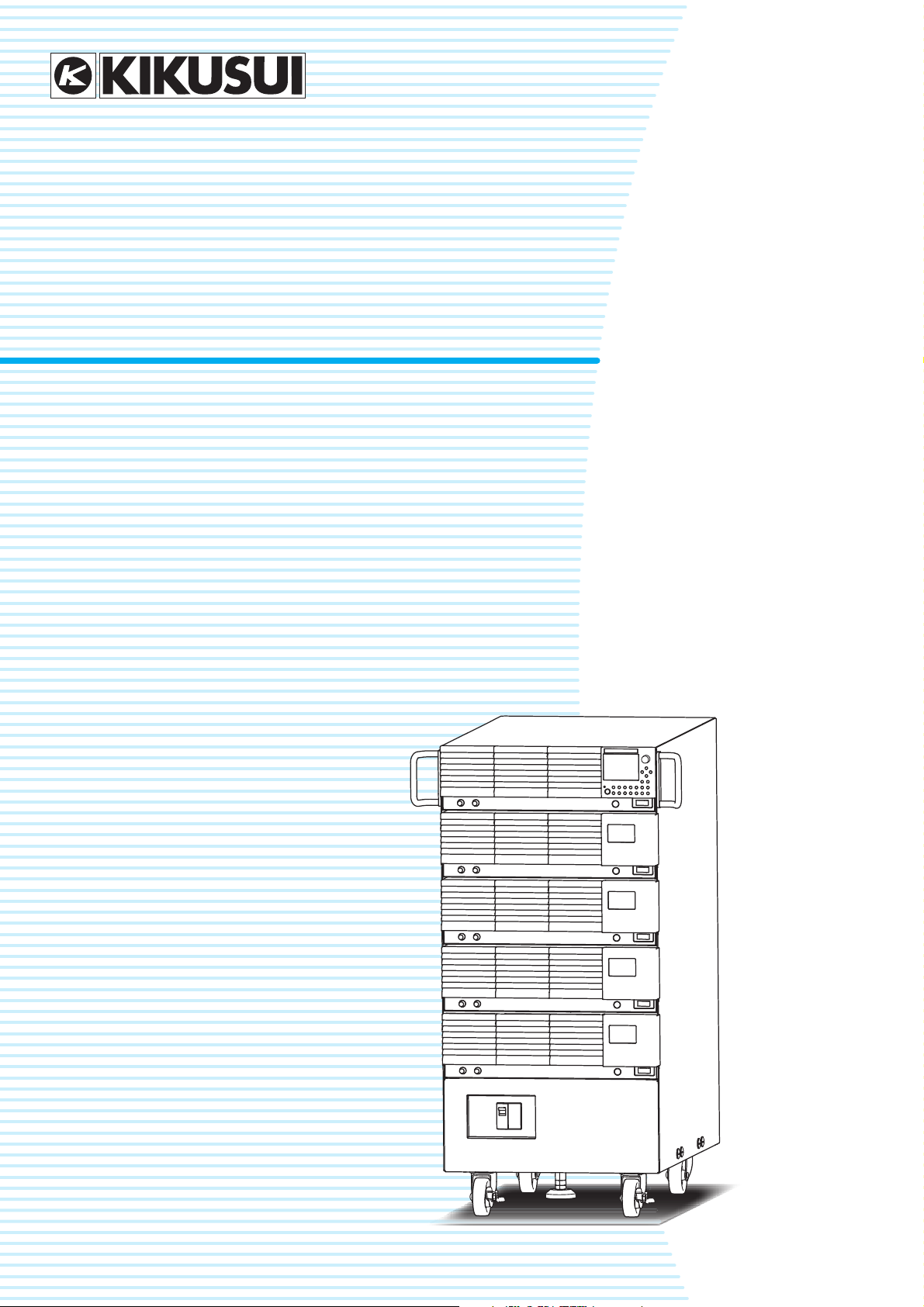
PART NO. Z1-005-860, IB026165
Jan. 2016
1.2 kW model
PBZ20-60 SR
PBZ40-30 SR
PBZ60-20.1 SR
PBZ80-15 SR
1.6 kW model
PBZ20-80 SR
PBZ40-40 SR
PBZ60-26.8 SR
PBZ80-20 SR
2 kW model
PBZ20-100 SR
PBZ40-50 SR
PBZ60-33.5 SR
PBZ80-25 SR
Setup Guide
Large-Capacity Bipolar Power Supply
Smart Rack System
PBZ-SR Series
Checking the Package Contents 3
Product Overview 3
Option 3
Part Names 5
Preparation 6
Connecting the Power Cable 6
Turning On 8
Turning Off 10
Connecting the Load 11
Connecting the Load Cable 11
Using Remote Sensing 15
Connecting External Devices 19
Connecting an External Controller 19
Connecting an Remote Controller 21
Connecting Devices to Synchronize 22
Connecting an External Signal Source 23
Using Current Monitor Output 23
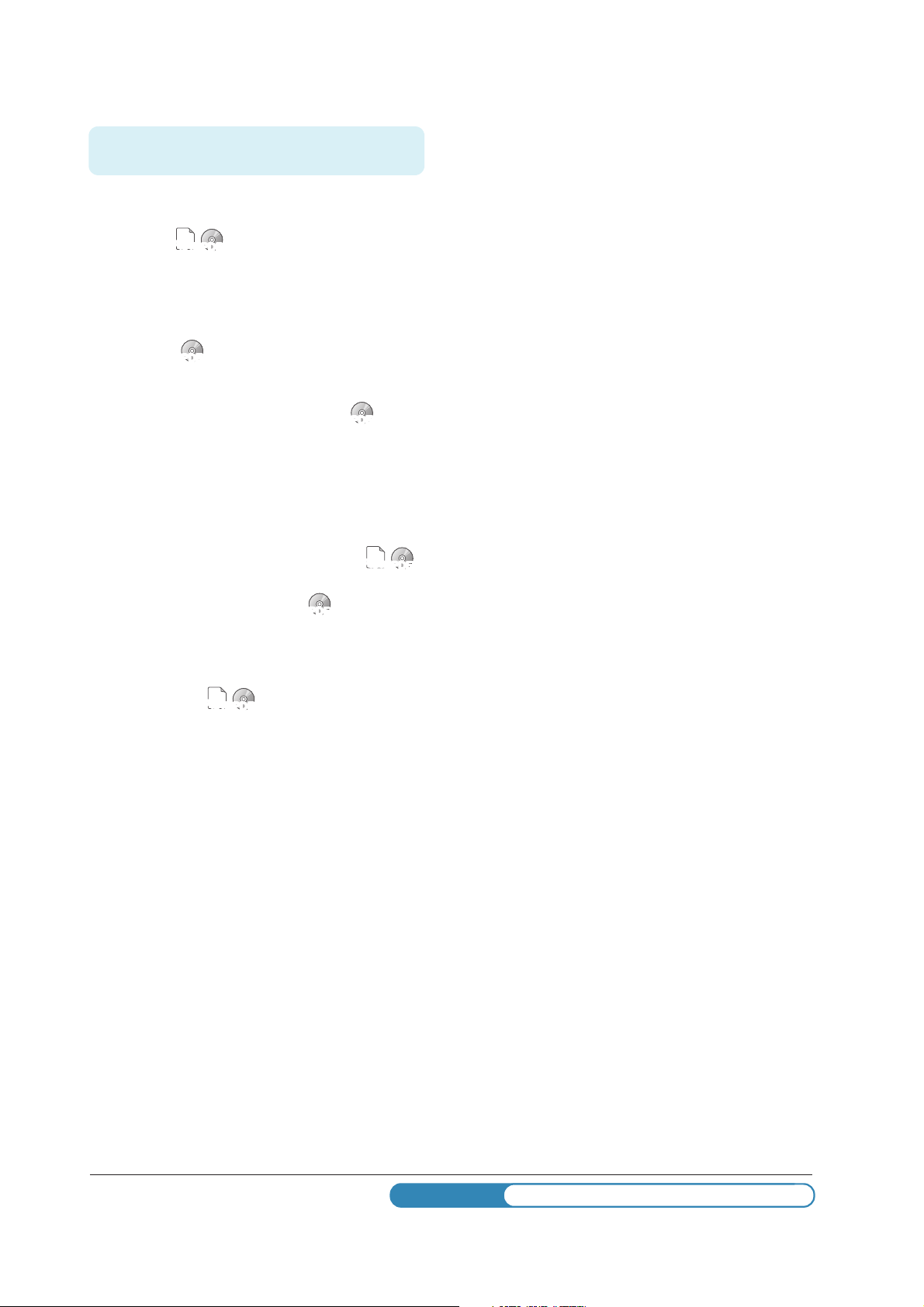
KIKUSUI ELECTRONICS CORP.
1-1-3, Higashiyamata, Tsuzuki-ku,
Yokohama, 224-0023, Japan
TEL: +81-45-593-7570 Fax: +81-45-593-7571
http://www.kikusui.co.jp/en
WEBSITE
The newest version of the PBZ-SR series manuals can be downloaded from
Download service of Kikusui website.
Thank you for purchasing the PBZ-SR Series Large-Capacity
About PBZ-SR Series Manuals
Paper
Paper
PDF
PDF
PDF
PDF
PDF
Bipolar Power Supply.
There are PBZ-SR series Manuals listed as follows.
Product firmware versions
This manual applies to products with firmware versions 2.2X.
When contacting us about the product, please provide us with:
The model (marked in the top section of the front panel)
The firmware version (see page 8)
The serial number (marked in the bottom section of the rear
panel)
• Setup Guide (this manual)
PDF
This manual is intended for users who are using the PBZSR Series for the first time. It includes covers topics related
to setting up the product such as installing the product,
wiring the power cables and load cables, and connecting
the connectors.
• Specifications
This document describes the specifications of the PBZ-SR
series.
• User's Manual of base model PBZ-SR series
This manual describes the base model PBZ-SR series. It
provides an overview of the base model and notes on
usage. It also gives various settings, operation procedures,
maintenance and so on.
Read first the setup guide to set up the PBZ-SR series, next
read the User's Manual to use the functions of the product
effectively.
• Quick Reference of base model PBZ-SR series
Paper
Paper
This manual explains Panel description and operation briefly.
• The communication interface manual
This manual contains details about remotely controlling the
tester using SCPI commands. The interface manual is
written for readers with sufficient basic knowledge of how to
control measuring instruments using a PC.
• Safety Information
Paper
Paper
This document contains general safety precautions for this
product. Keep them in mind and make sure to observe
them.
The PBZ-SR series Manuals are intended for users of the
product or persons teaching other users on how to operate the
product.
Explanations are given under the presumption that the reader
has knowledge about Power Supply.
PDF is provided on the included CD-ROM.
Adobe Reader 9.2 or later is required to view the PDF file.
If you find any incorrectly arranged or missing pages in the
manual, they will be replaced. If the manual gets lost or soiled,
a new copy can be provided for a fee. In either case, please
contact Kikusui distributor/agent, and provide the “Kikusui Part
No.” given on the cover.
The PBZ-SR series Manuals has been prepared with the
utmost care; however, if you have any questions, or note any
errors or omissions, please contact Kikusui distributor/agent.
After reading, always keep the manual nearby so that you may
refer to it as needed.
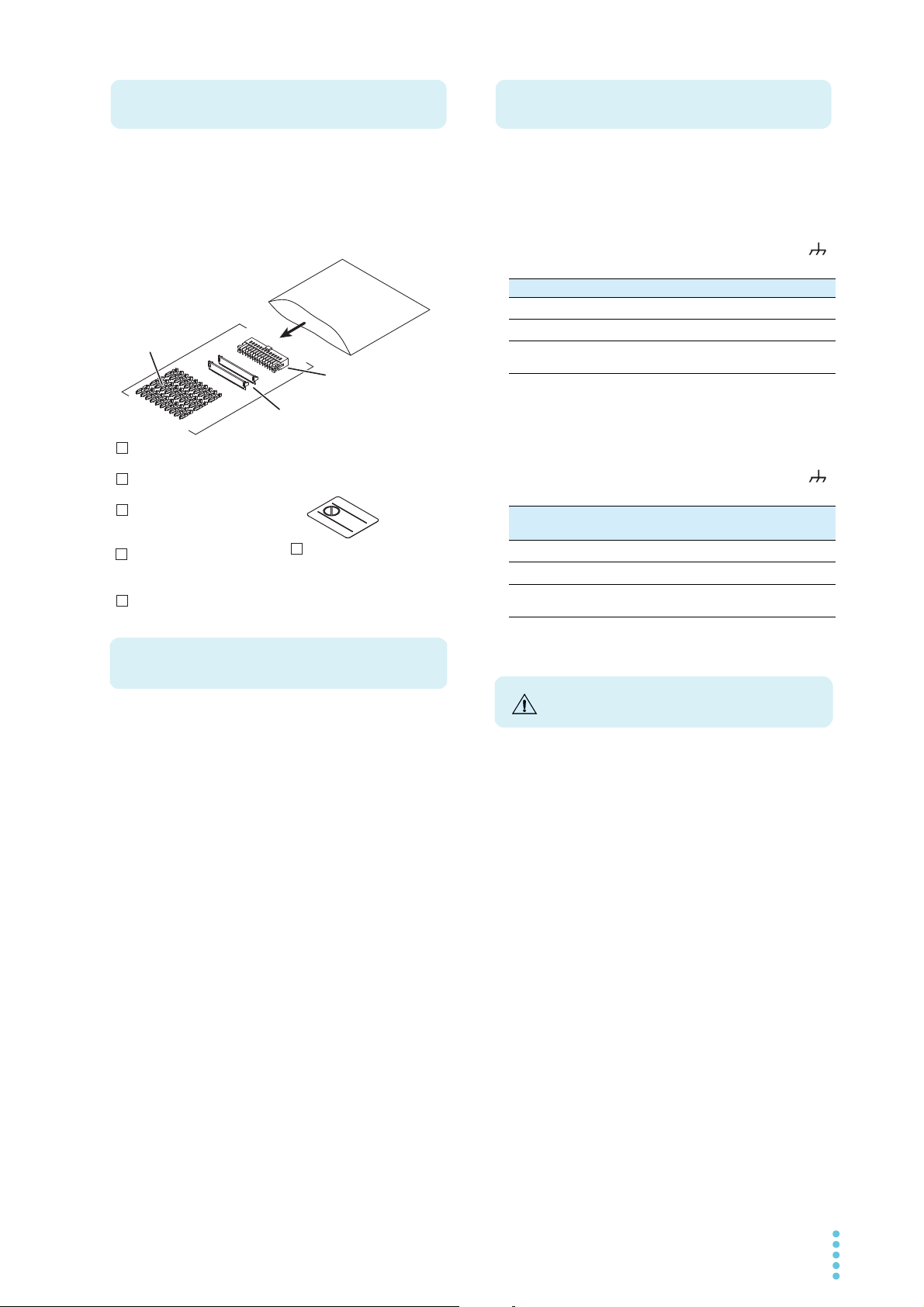
When you receive the product, check that all accessories are
Checking the Package Contents
Setup guide
(This manual, 1 pc.)
CD-ROM (1 pc.)
Quick Reference
English:1 pc., Japanese:1 pc.
Pins (30 pcs.)
[84-49-0100]
Socket (1 pc.)
[84-49-0160]
Protection cover (2 sets)
[84-49-0161]
J1 connector kit (1 set)
Safety information (1 pc.)
If necessary, attach
to the product.
Heavy object warning
label (1 pc.)
[A8-900-158]
Product Overview
Option
Precautions for Installation
included and that the accessories have not been damaged
during transportation.
If any of the accessories are damaged or missing, contact
your Kikusui agent or distributor.
We recommend that all packing materials be saved, in case
the product needs to be transported at a later date.
The PBZ-SR has the following options. For information about
options, contact your Kikusui agent or distributor.
• AC Input power cable (AC8-3P3M-M5C)
8sq Heavy PVC jacketed three-core cable 3 m
• Low Inductance Cable (TL02-PLZ, TL03-PLZ)
When you connect the cable to the output terminal block of
the PBZ-SR, be sure to provide grounding through the
terminal.
TL02-PLZ TL03-PLZ
Full length
Inductance value
Maximum allowable
current
*1. Between the insulation caps
*2. at 100 kHz
• Low Inductance Cable
(LIC40-2P1M-M6M6, LIC40-2P2M-M6M6)
When you connect the cable to the output terminal block of
the PBZ-SR, be sure to provide grounding through the
terminal.
Full length
Inductance value
Maximum allowable
current
*1. Between the insulation caps
*2. at 100 kHz
*1
*1
1000 mm 2000 mm
*2
150 nH 200 nH
100 A
LIC40-2P1MM6M6
1000 mm 2000 mm
*2
150 nH 200 nH
LIC40-2P2MM6M6
50 A
The PBZ-SR series is a large-capacity bipolar regulated DC
power supply. It is a large-current model consisting of PBZ
series bipolar power supplies that are mounted using
dedicated rack parts (smart rack).
• It supports four-quadrant output, which means that it can
source and sink both positive and negative voltages and
currents.
• The internal AC signal or an external signal can be superimposed on the DC output.
• You can use the sequence feature to generate test signals
for automotive and other electronic devices.
• Additionally, the PBZ-SR can be used with a variety of loads
to perform tests such as motor endurance tests, solenoid
operation tests, and capacitor ripple tests.
• You can control the PBZ-SR series externally using external
analog signals and control it remotely using RS232C, GPIB,
USB, and LAN communication features.
When installing this product, be sure to observe the
precautions provided in “Precautions Concerning Installation
Location” in the Safety information manual. Items specific to
this product are given below.
• Avoid locations where the product is exposed to high temperature or direct sunlight.
Do not install the product near a heater or in areas subject
to drastic temperature changes.
Operating temperature range: 0°C to +40°C (32°F to +104°F)
Storage temperature range: -25
• Avoid humid environments.
Do not install the product in high-humidity locations–near a
boiler, humidifier, or water supply.
Operating humidity range: 20 %rh to 85 %rh (no condensation)
Storage humidity range: 90 %rh or less (no condensation)
Condensation may occur even within the operating relative
humidity range. If this happens, do not use the product until
the condensation dries up completely.
• The PBZ-SR series does not allow individual PBZs to be
operated separately. Using them separately is outside the
scope of the warranty.
°
C to +70°C (-13°F to +158°F)
PBZ-SR 3
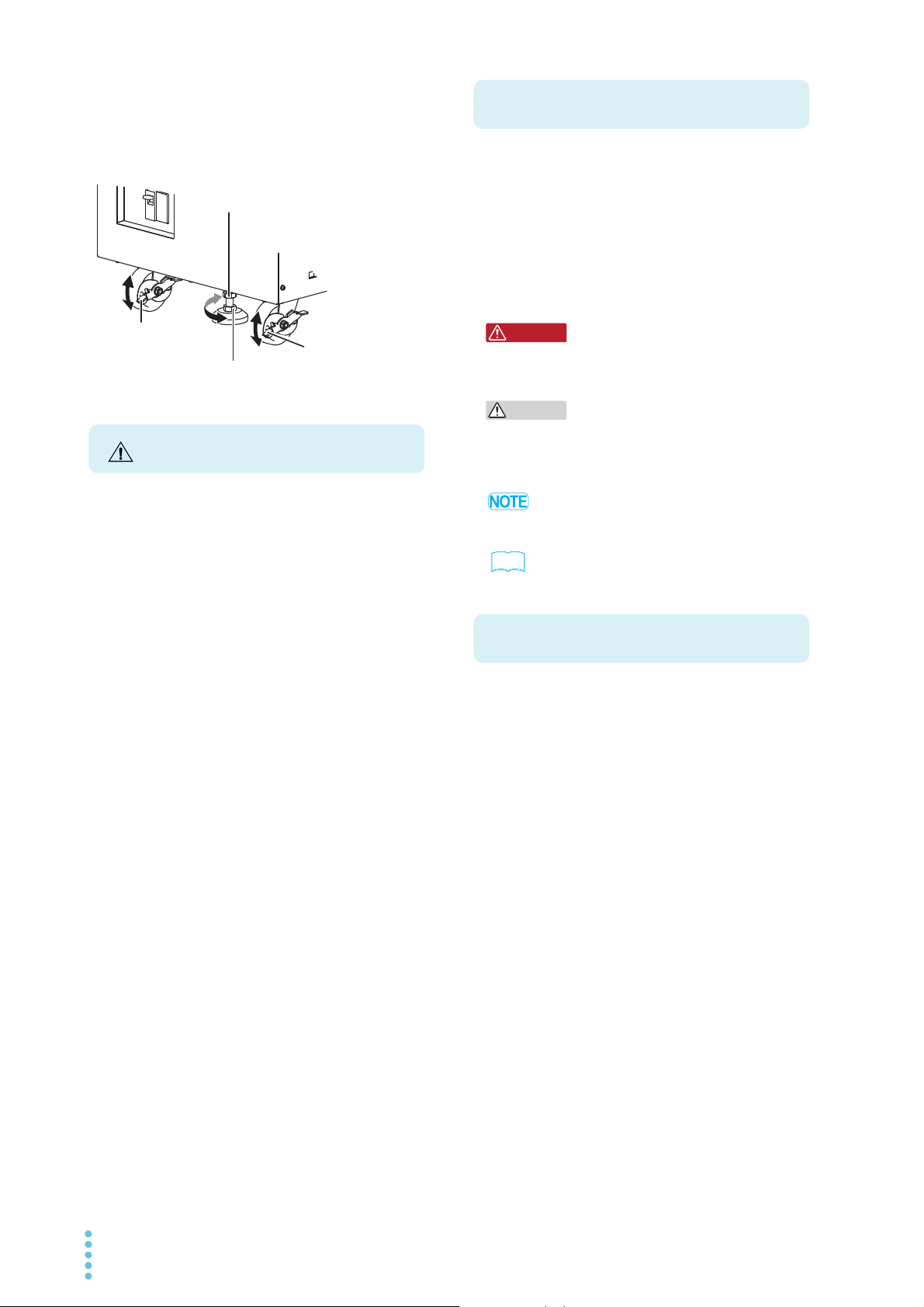
When fixing the power supply at the
Rock
Free
Caster lock
Stopper bolt's bottom nut (M12)
x Turn the nut clockwise to lower the stopper (lock).
x Turn the nut counterclockwise to raise the stopper (unlock)
Stopper bolt's top nut (M12)
x When the stopper bolt is locked, turn
the nut clockwise to fix the stopper
position in place.
Caster lock
Precautions for Moving
Notations Used in This Manual
WARNING
CAUTION
Contents of the Included CD-ROM
installation location
This product has casters on its bottom side, so it is easy to
move the product. To ensure that the product is not moved
accidentally while it is being operated, use the stopper to fix
the product in place, and lock the casters.
When installing this product, be sure to observe the
precautions provided in “Precautions to Be Taken When
Moving the Product” in the Safety information manual. Items
specific to this product are given below.
• The rear, side and top panel may become hot during operation. If you touch it, you may burn yourself.
• If the power supply is fixed in place with the stopper, release
the stopper. Otherwise, it may cause injuries due to the
power supply falling over.
• When using a forklift to move the power supply, place the
fork underneath the power supply and confirm all safety
conditions before lifting. When lifting the power supply with
a crane using lifting bands, always apply the bands at the
equipment bottom and confirm all safety conditions before
lifting.
• Do not lift the power supply using the handles. The handles
are used to grab the power supply when moving power supply on the casters. The handles are not strong enough to
support the weight of the power supply.
• Do not lay the power supply with its side up or place the
power supply upside-down.
• The large-capacity bipolar power supplies smart rack system PBZ20-60 SR, PBZ20-80 SR, PBZ20-100 SR, PBZ4030 SR, PBZ40-40 SR, PBZ40-50 SR, PBZ60-20.1 SR,
PBZ60-26.8 SR, PBZ60-33.5 SR, PBZ80-15 SR, PBZ80-20
SR, and PBZ80-25 SR are also referred to as the PBZ-SR
and PBZ-SR series respectively.
• The bipolar power supplies (the individual power supplies)
PBZ20-20, PBZ40-10, PBZ60-6.7 and PBZ80-5 are also
referred to as the PBZ series respectively.
• The following markings are used in this manual.
Indicates a potentially hazardous situation which, if
ignored, could result in death or serious injury.
.
Indicates a potentially hazardous situation which, if
ignored, may result in damage to the product or other
property.
Indicates information that you should know.
See
Indicates reference to detailed information.
Insert the program CD-ROM in the drive. The menu program
window will appear momentarily. If the menu program window
does not appear, open the CD-ROM folder in Windows
Explorer, and then double-click index.htm to start the menu
program.
Accompanying CD-ROM contains following the items.
•IVI-COM Driver
• KI-VISA Driver
• PBZ-SR series Setup Guide (PDF)
• PBZ-SR series Specifications (PDF)
• PBZ series User’s Manual (PDF)
• PBZ series Quick Reference (PDF)
• PBZ series Communication interface manual (PDF))
• Safety Information (PDF)
4 PBZ-SR
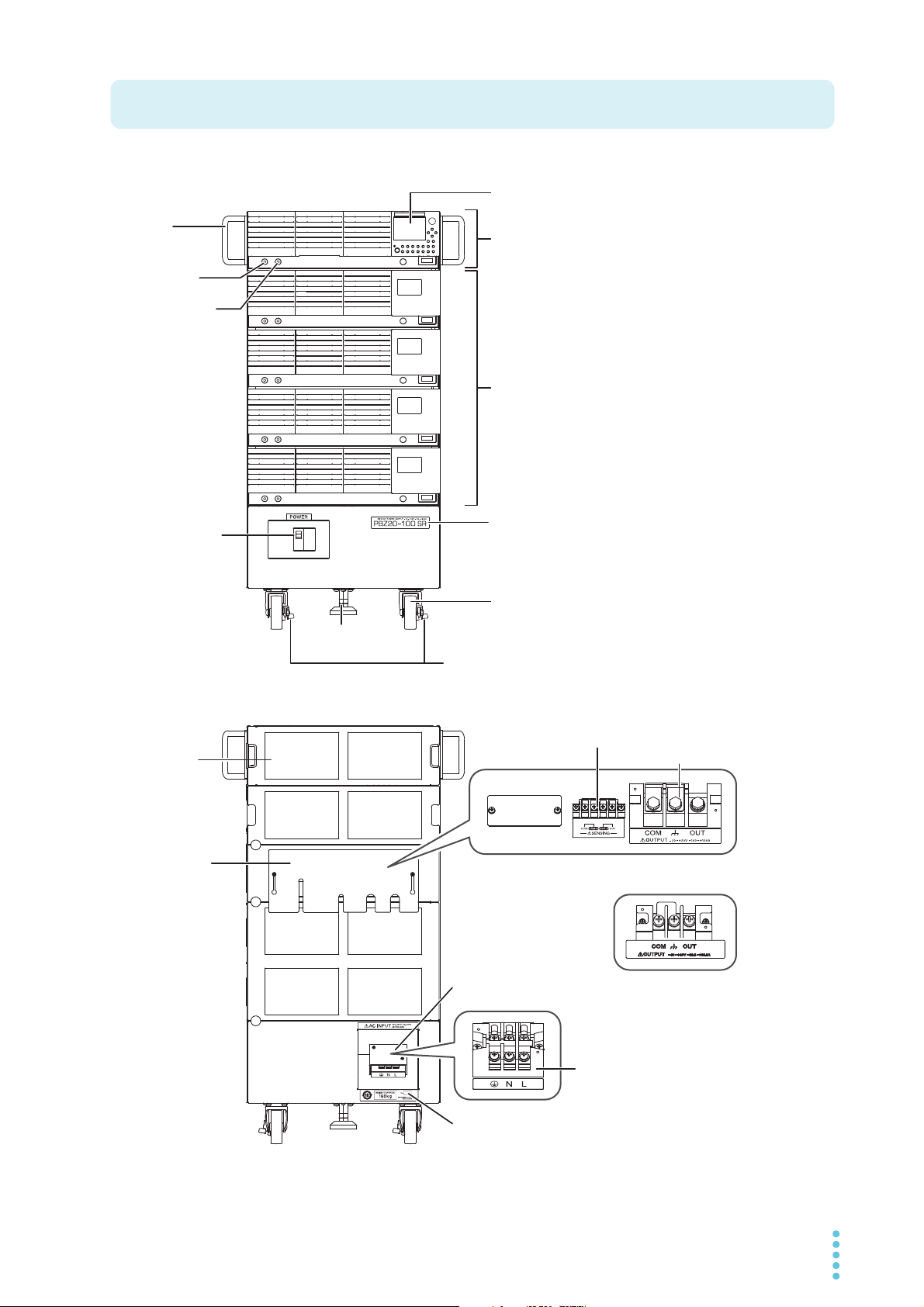
Front panel (example of PBZ20-100 SR)
Part Names
POWER switch
Caster
Caster lock
Stopper bolt
Slave unit
Model name
Master unit
Display
Handle
* The PBZ-SR series does not have the
OUTPUT terminals that are available on
the front panel of individual PBZ power
supplies.
EXT SIG IN
terminal
I MON terminal
*TheoutputterminalblockonthePBZ60-XXSR
seriesandPBZ80-XXSRseriesisfixedwith
screws.
Rear Panel
Output
terminal cover
(Cover opened)
(Cover opened)
Sensing terminals
AC input terminal cover
AC input terminals
Output terminals
Serial number
Rear panel (example of PBZ20-100 SR)
PBZ-SR 5
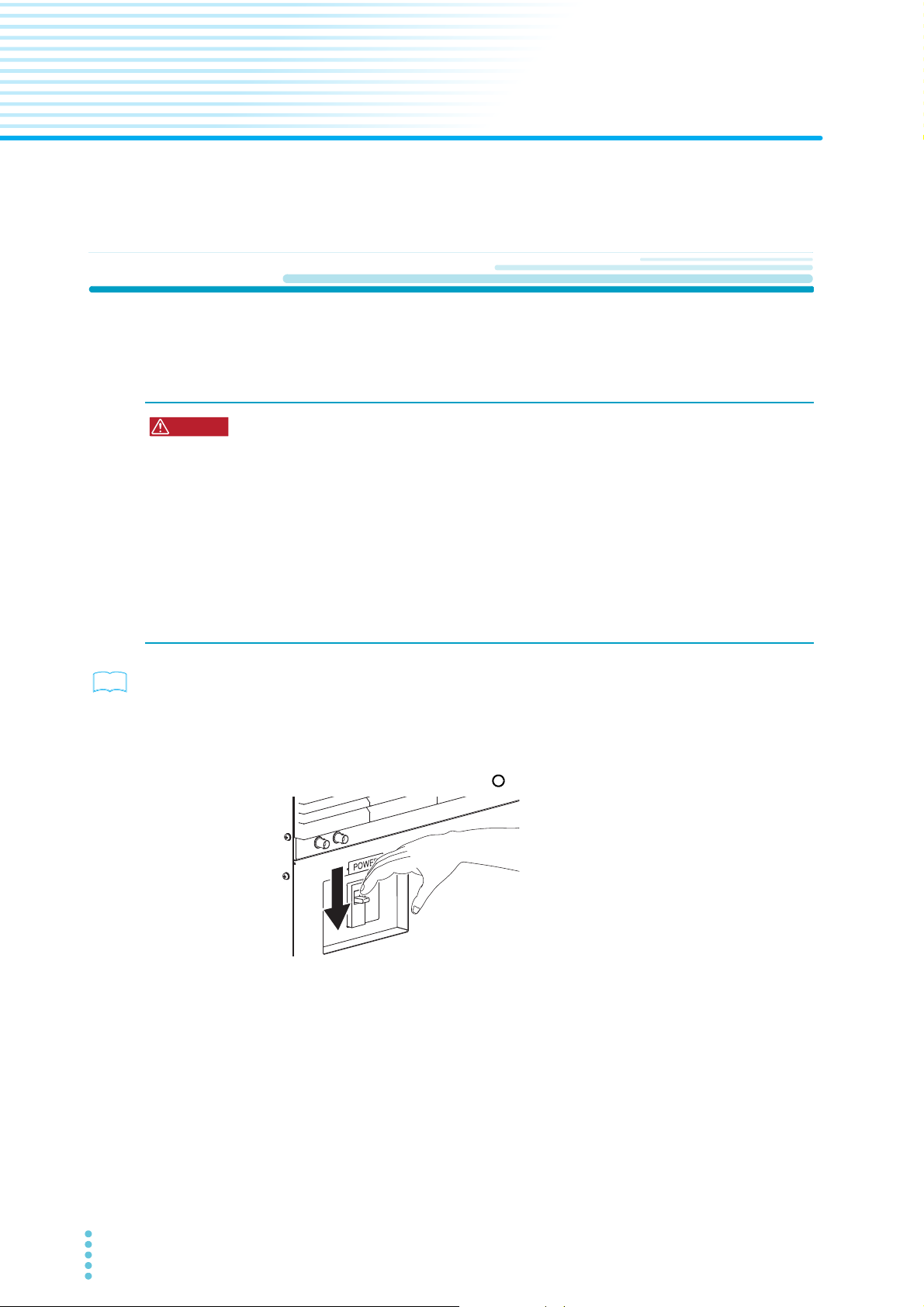
1
WARNING
See
Preparation
This chapter describes how to connect the power cable and how to turn the power on and off.
Connecting the Power Cable
This product is designed as an equipment of IEC Overvoltage Category II (energy-consuming
equipment supplied from the fixed installation)
.
• Be sure to have a qualified engineer connect the power cable to the distribution
board.
• Install the AC power cord such that the distance between the power supply and the
switch on the switchboard is within 3 m. This procedure facilitates operation of the
switch on the switchboard in the event of emergency.
If the distance to the switch on the switchboard is to be 3 m or more, install the AC
power cord with a separate switch provided within 3 m from the power supply. For
such a switch, use one with two poles that can be disconnected simultaneously.
Possible electric shock.
• This product is an IEC Safety Class I equipment (equipment with a protective
conductor terminal). Be sure to ground the product to prevent electric shock.
• Connect the ground terminal to earth ground.
p. 3
A power cable is not supplied with the PBZ-SR series. Use the optional AC input power cable
(AC8-3P3M-M5C).
If you will not use the optional power cable, prepare an appropriate power cable with a
nominal cross-sectional area of at least AWG8 (8 mm
Turn the POWER switch off ( ).
1
Check that the AC power line complies with the input rating of the
2
product.
The voltage that can be applied is any of the nominal power supply voltages in the
range of 200 Vac to 240 Vac. The frequency is 50 Hz or 60 Hz (frequency range of
47 Hz to 63 Hz).
2
).
6 PBZ-SR
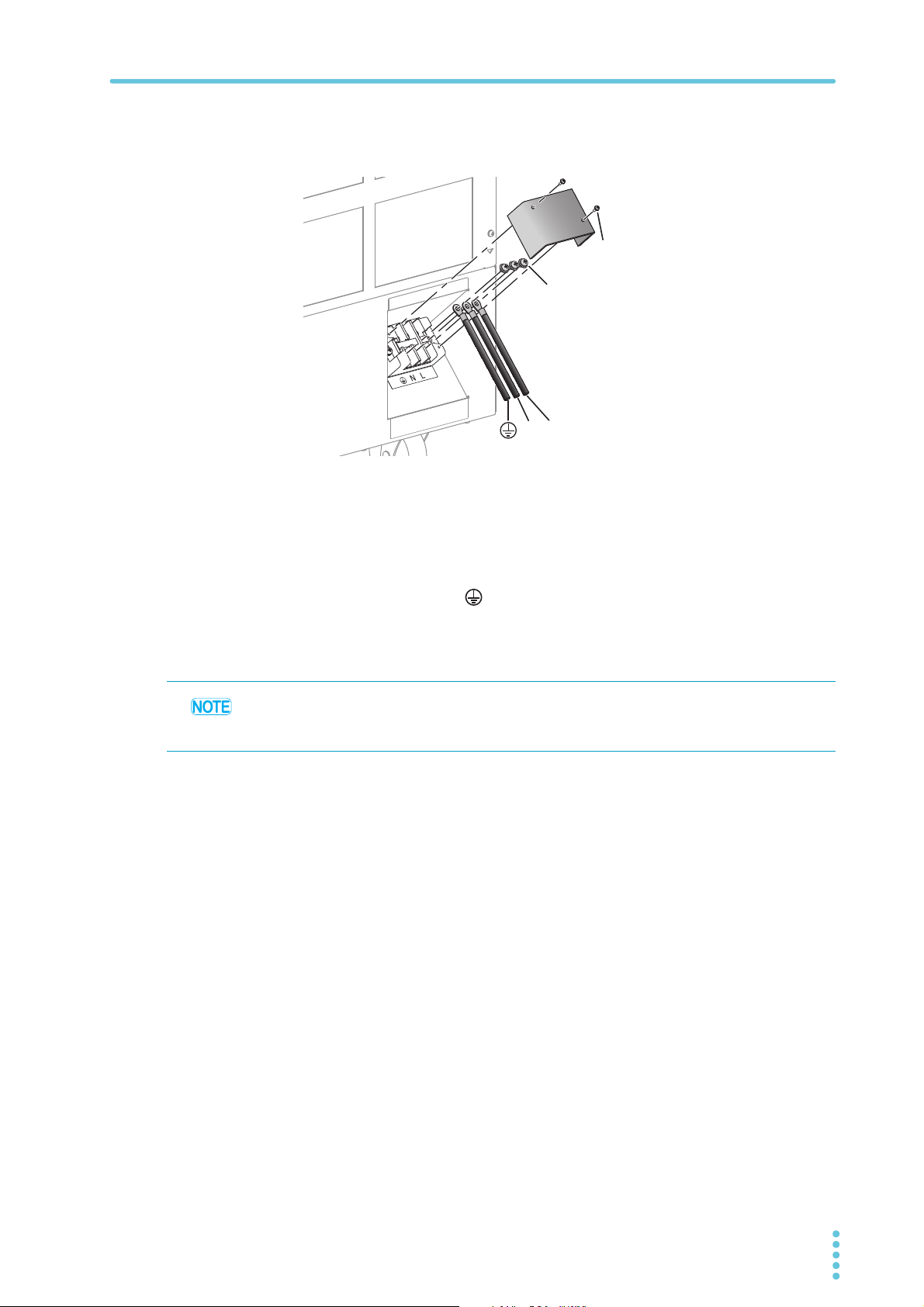
Connecting the Power Cable
LN
(GND)
Screw (M5)
Screw (M3)
Connect the power cable to the AC input terminal
3
The size of the terminal block screws is M5. Attach appropriate crimping terminals to
the power cable.
Attach crimping terminals to the switchboard end of the power cable.
4
Use crimping terminals that conform to the switchboard's terminal
screws.
Turn off the switchboard’s breaker.
5
Connect the N, L, and (GND) wires of the power cable to the matching
6
terminals on the switchboard.
Be sure to connect the GND terminal of the AC INPUT terminal block to the GND
terminal of the switchboard.
The POWER switch can be used to disconnect the product from the AC power line in an
emergency. Provide enough space around the POWER switch to ensure that it can be
turned off at any time.
PBZ-SR 7
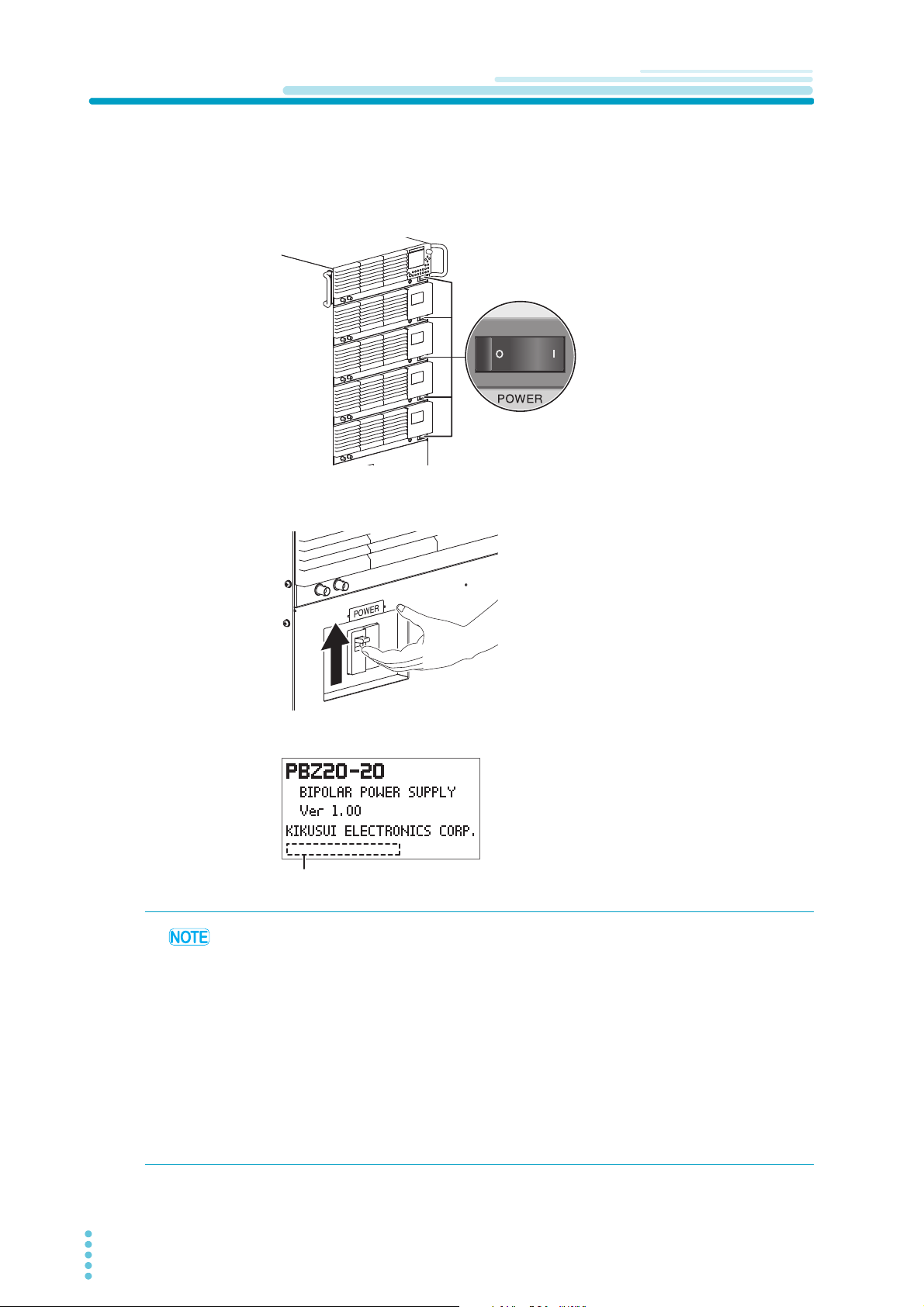
Turning On
SELF TEST . . .
PASS (When the test passes)
SELF TEST . . .
E101 (When an error is detected)
(Display example)
Check that the power cable is correctly connected.
1
Check that the POWER switches on the individual PBZ power supplies
2
are all turned on.
Turn the POWER switch on.
3
PBZ20-100 SR example
The display shows the model and firmware version, and a self test starts.
When the self test finishes, if no errors
were detected, “PASS” is displayed. If an
error was detected, the error number is
displayed.
• If you notice strange sounds, unusual odors, fire, or smoke around or from inside the PBZSR, lower the POWER switch lever to turn the power off.
• When you turn the POWER switch on for the first time after purchase, the PBZ-SR starts
with its default values. For details on the default values, See "Initial Settings" on page 10 .
• If you want to turn on the POWER switch of the PBZ-SR first and then the POWER
switches of the individual PBZ power supplies, turn on the slave units first.
• The circuit breaker used in the POWER switch of the PBZ-SR is indicated below.
EW32AAG-2P032BX (72-08-2800) Rated current: 32 A
Rated current sensitivity: 30 mA
• If the display shows “ALARM,” an OVP (overvoltage protection), OCP (overcurrent
protection), or OHP (overheat protection) is activated. Remove the root cause of the alarm.
For details on the OVP, OCP and OHP, refer to the “Protection Features and Alarms” in
PBZ series User’s Manual.
8 PBZ-SR
