kidsport GPS BURST User Manual

USER GUIDE
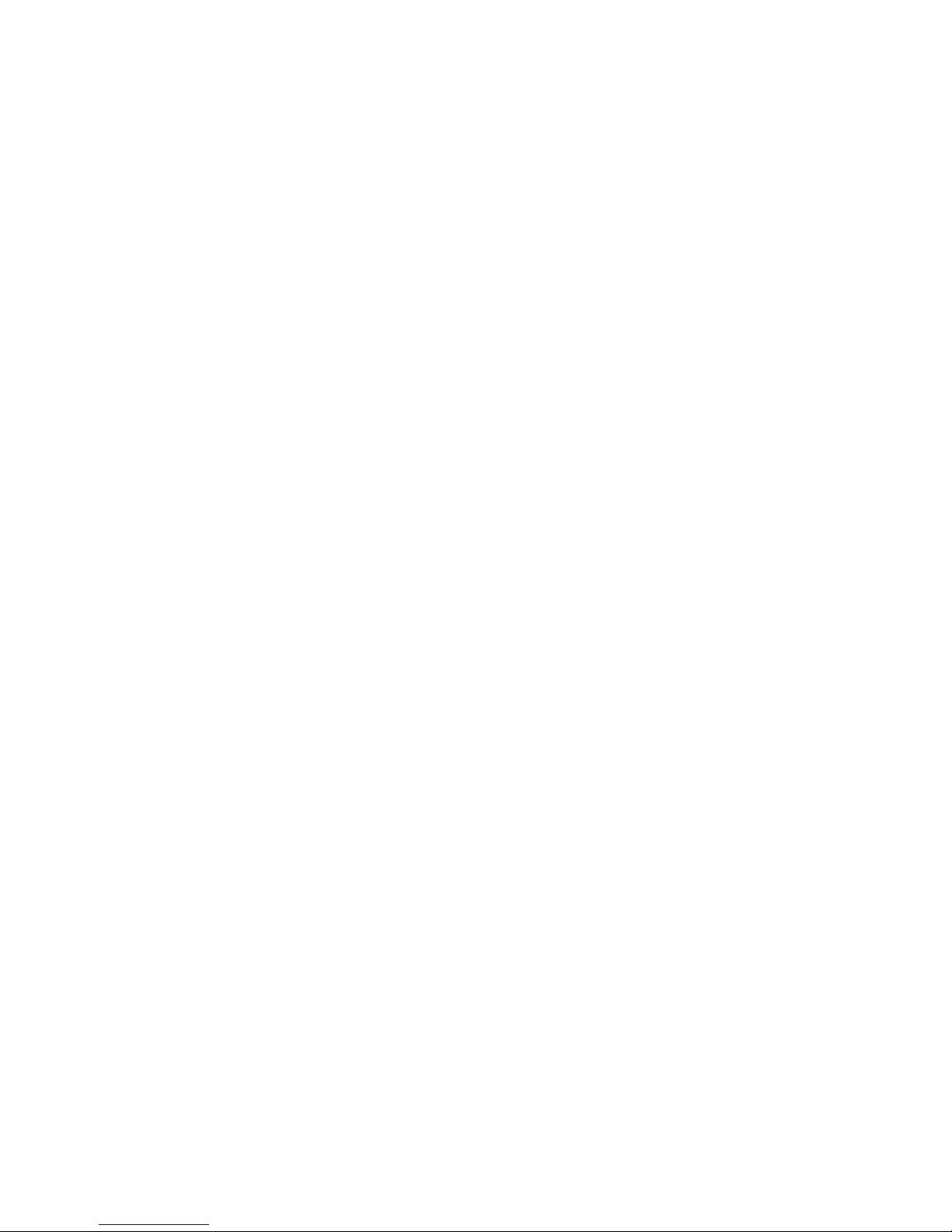
Copyright © 2017 Precise Innovation, LLC. All rights reserved.
kidsportgps.com
2
INTRODUCTION
Let the FUN Begin! The goal of kidsport BURST is simple…to give parents greater
peace of mind and children a greater sense of freedom when they should be
focusing as much on fun as on safety. We believe in ACTIVE kids, and BURST will
allow your kids to stay in touch with you, and you them…wherever they may be!
BURST uses three different technologies to locate. In addition to GPS, Wi-Fi, and
Cell Tower Tracking, it also contains an SOS button, two-way voice communication,
voice
messaging, and step counter. And by simply using your mobile device,
you will be able to FIND your kids, allow them to have FUN, and give them the
FREEDOM to live!
BURST is not a substitute for supervision of any person wearing the product.
Accuracy of watch location is determined by GPS satellite, Wi-Fi, and cell signal
strength. GPS accuracy may be affected in rural areas with limited cellular coverage.
BEFORE YOU ACTIVATE
DO NOT DISCARD THE BOX. It has identification numbers needed for activation.
Please read this entire User Manual before activating your BURST GPS Phone
Watch…especially the Warranty and Return information. BURST is water resistant,
not waterproof. Water will damage the device if it gets wet inside. If you need a
waterproof device, please return the BURST for a refund prior to activation. Please
note, once activated, BURST cannot be returned for a refund.
What can kidsport BURST Phone Watch do?
Two-way calling to 16 programmable numbers
Voice Messaging for sending and receiving messages
Location tracking updated every minute
Indoor tracking
Step counter to keep kids active
SOS button and alerts for emergencies
Geo-fence safe zone alerts
Breadcrumbing location history
Reminder alarm
Remote turn-off and Find My Phone through the PreciseTrak App
What do you need to REGISTER Your Account and
ACTIVATE Your Watch?
Charged BURST Watch
BURST Box (contains activation numbers you will need)
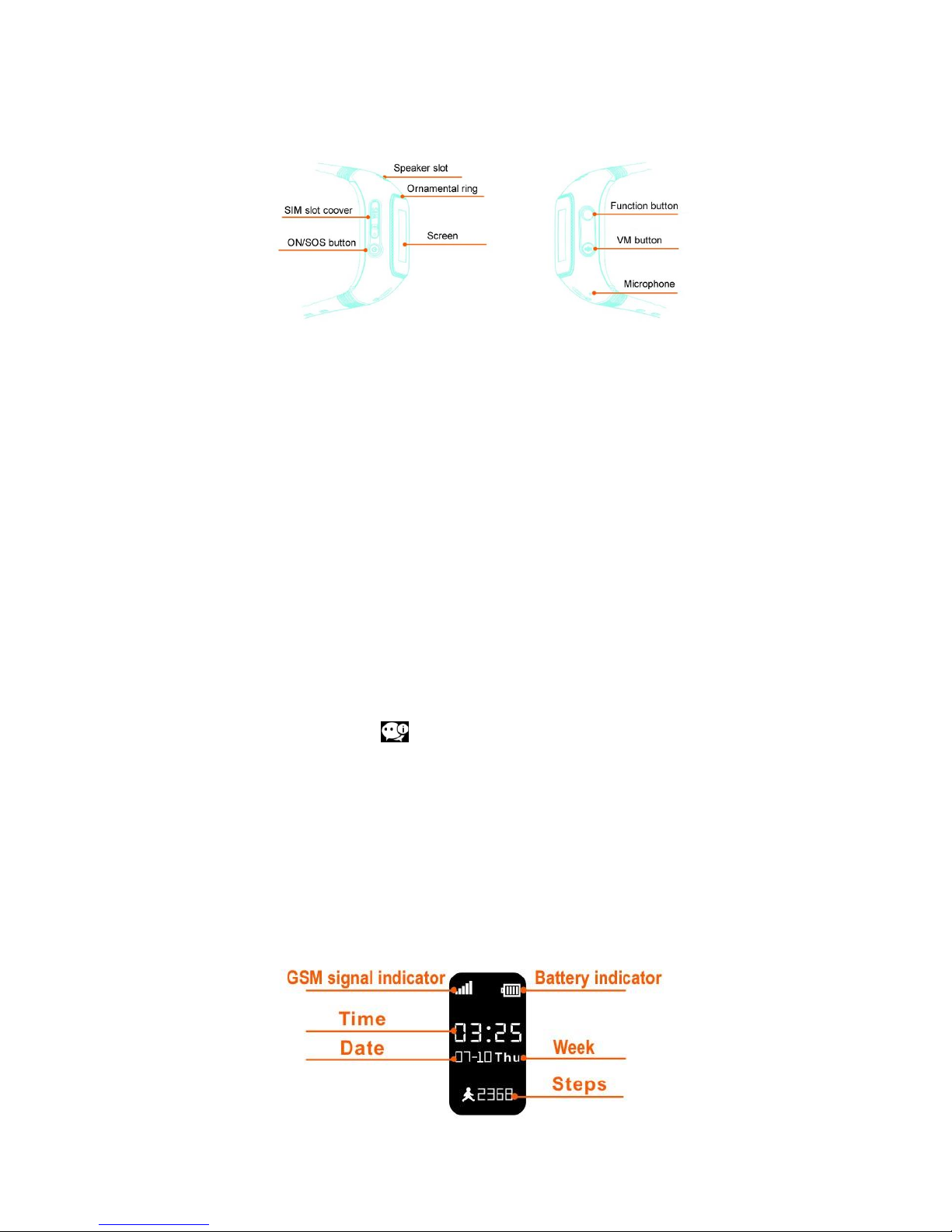
Copyright © 2017 Precise Innovation, LLC. All rights reserved.
kidsportgps.com
3
BURST Buttons
ON/SOS button:
Hold down to power on the watch
Press briefly to return to the previous interface or hang up a call
Press for more than 3 seconds to trigger SOS alarm and call the
emergency phone number.
Function button:
Press briefly to check contact list and select phone number
After selecting the phone number, press the button again for more
than 3 seconds to call the selected number.
VM (voice messaging) button:
Press briefly to select the VM receiver (you can send a voice
message to one or multiple contacts).
After selecting the contact, press the button until your voice message
is finished. It will send out the voice message to the PreciseTrak App
automatically.
If a voice message is sent from the PreciseTrak App, BURST will
display this icon:
Press the button to hear the voice message that was sent from the
PreciseTrak App.
Press the button for more than 3 seconds (when the screen is in
home page) to switch into add-a-friend mode. If two BURST near
each other are shaken, the two watches will connect for 2-way voice
messaging.
Interface
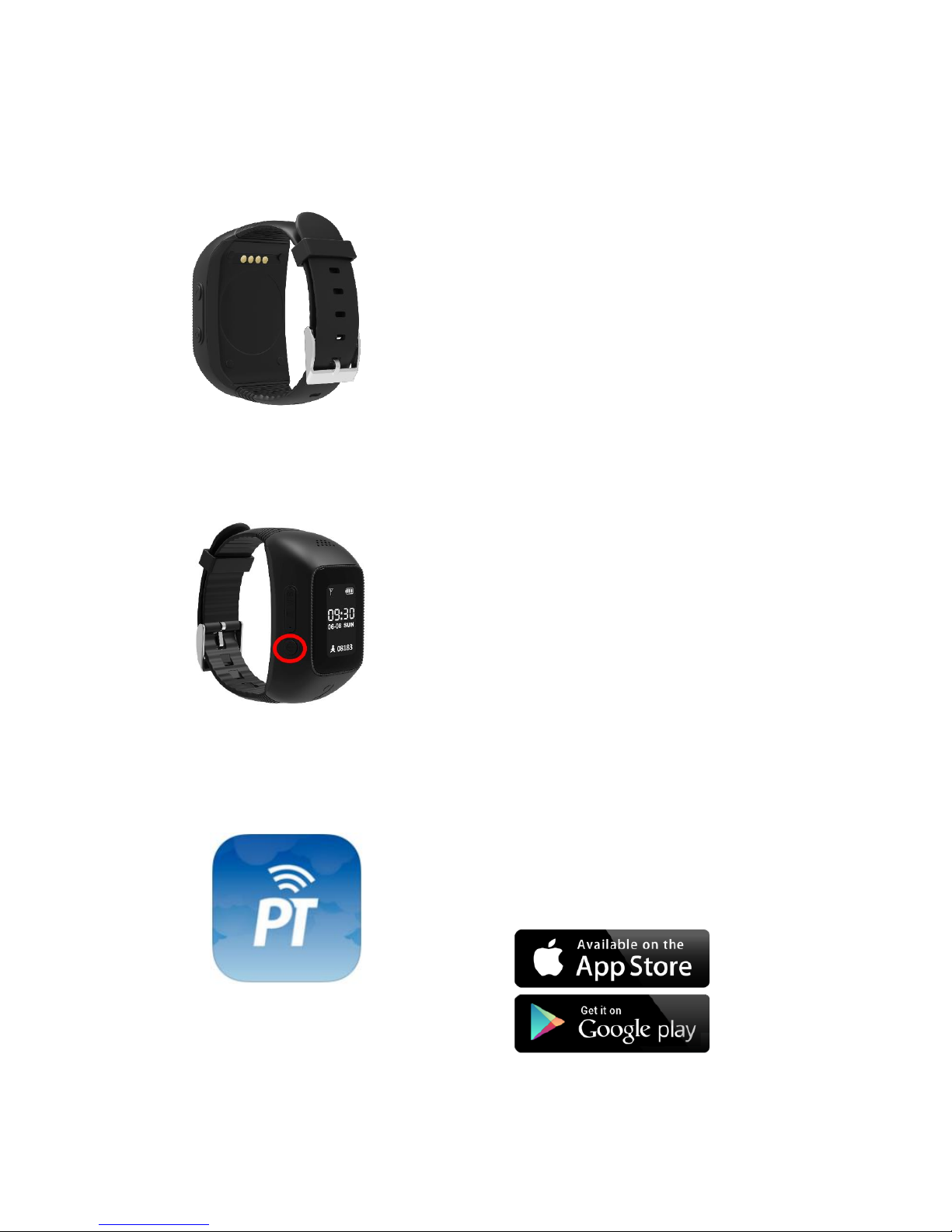
Copyright © 2017 Precise Innovation, LLC. All rights reserved.
kidsportgps.com
4
HOW TO USE BURST
STEP 1: CHARGE YOUR BURST
Attach the provided power cord to the metal pins
on the back of the watch. The pins are magnetic
and will hold the charger in place. The first time you
charge the watch, make sure you charge for a
minimum of three hours. After that, it should only
take about 90 minutes to get to a full charge. The
battery will last between 18 and 48 hours
depending on how much of the voice function you
are using.
STEP 2: TURN ON YOUR BURST
Hold down on the Power Button for three seconds
to turn ON your kidsport BURST. Keep in mind that
BURST can NOT be shut off from the watch. It can
only be shut off from the mobile app. This is to
prevent a child from turning it off accidentally and
preventing Mom or Dad from being unable to
locate or call the watch.
STEP 3: ACTIVATE YOUR ACCOUNT
Search the Apple™ App Store or Google Play™
for the
PreciseTrak App
and download the App
to your iPhone or Android smartphone.

Copyright © 2017 Precise Innovation, LLC. All rights reserved.
kidsportgps.com
5
STEP 4: PRECISETRAK APP AND MAPPING INSTRUCTIONS
To create a NEW ACCOUNT, tap the button at the
bottom that says: “Need an Account? Sign Up.”
STEP 5: ACCOUNT REGISTRATION
Input the information into the App to create your
account.
