KHIND KPP-4200D User Manual
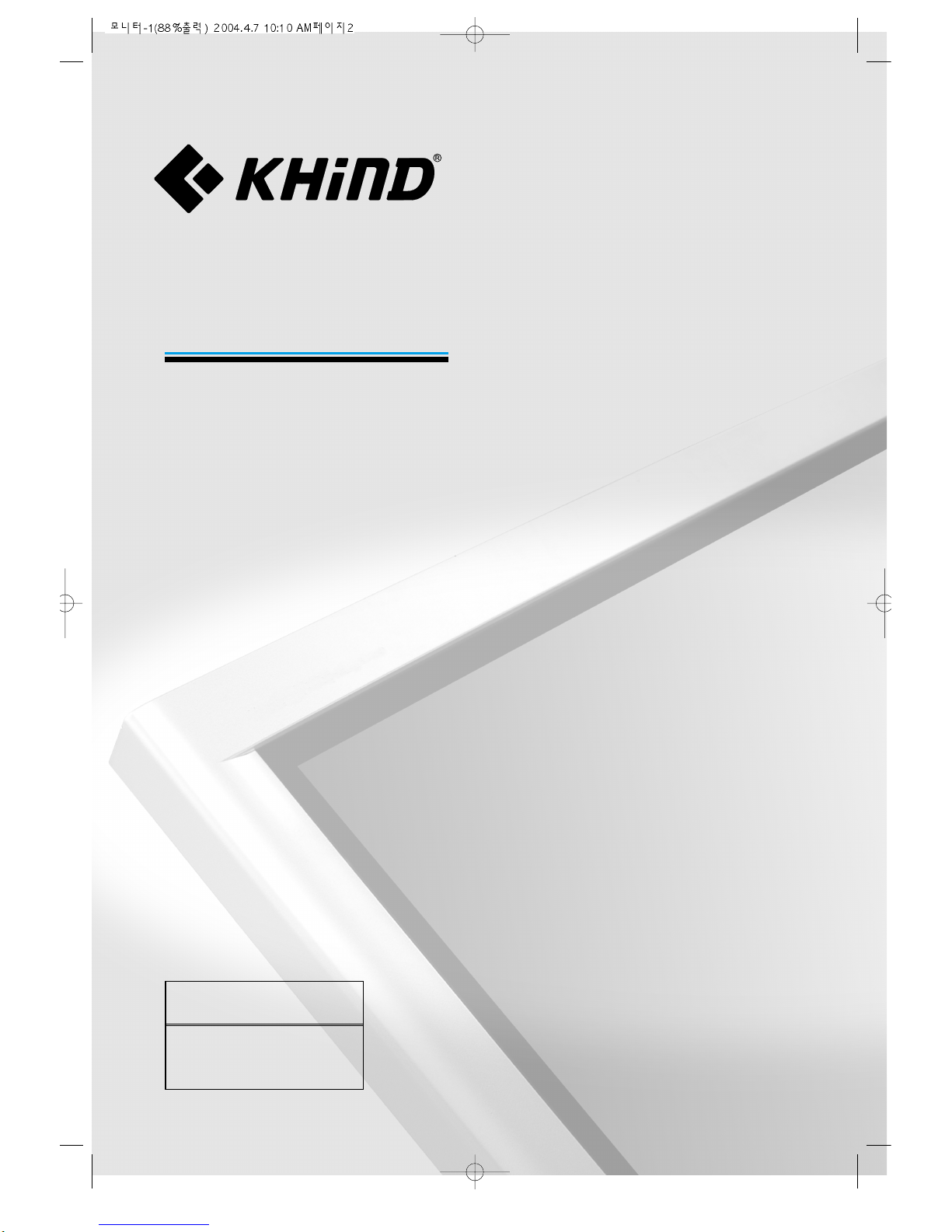
PLASMA DISPLAY
USER’S MANUAL
KPP-4200D
Proper use guarantees
product life.
Before using the product,
PLEASE READ this owners
manual carefully and follow all
INSTRUCTIONS.
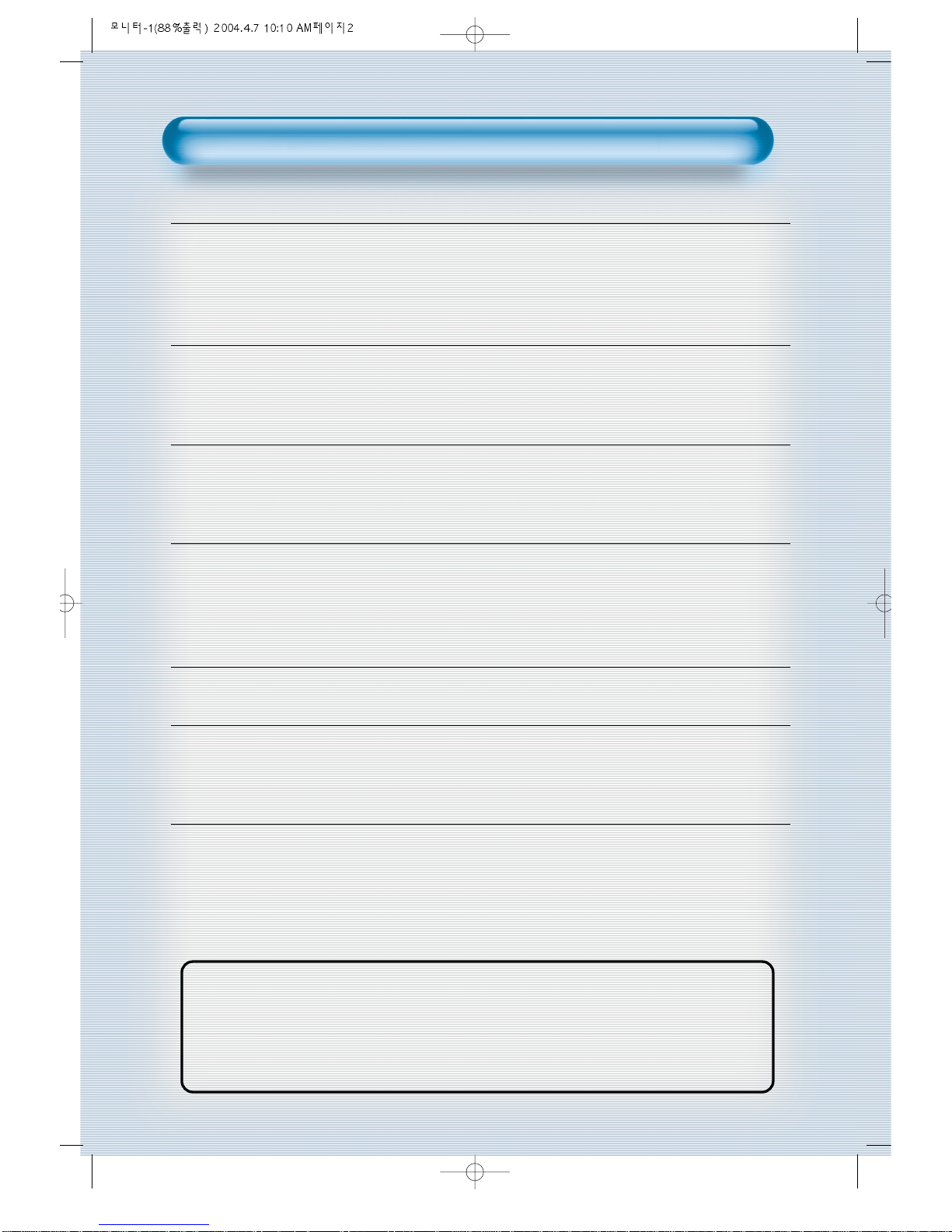
2
This Owner’s Manual presents safety precautions and instructions on how to use
the product. After reading it thoroughly, use the product safely .
Keep this manual where the user can see it easily.
Failure to comply with warnings and cautions for the safe use of electric
appliances may cause fire or human injury.
• 42” super-wide, 8cm Ultra Slim Wall-mounting Monitor
PLASMA opens new Monitor era with advanced plasma technology - 8cm ultra slim Monitor allows installing in
narrow space. Weighs only 30Kg
• DVD Direct Connection / Outstanding Picture Quality Digital
Broadcasts Receive (SD Grade)
DVD can be directly connected to the unit so that you can view clear digital images. You can enjoy even
higher quality images by connecting digital broadcasting receiver with which digital broadcasts can be
viewed.
•
PC Direct Connection
PC can be connected to the PDP without a separate device, and can be used as a monitor so that the
effect of presentation is maximized, making it more popular in various presentations and exhibitions.
•
PDP Monitor with Minimized Noise
Although PDP Monitor had an outstanding picture quality, there has previously been a problem with the
noise caused by the internal cooling fan. PLASMA monitors no longer require cooling fans. The
introduction of self air circulation system, which has excellent heat transference, eliminates any fan noise.
•
160º Wide-Angle Viewing Area
•
Flat Panel with No Distortion or Color Blurring
Since Plasma Monitors have no problems such as distortion, blurring or flickering like CRT type
televisions, you can enjoy Home Theatre with super speaker sound.
•
Various Video Control
- 11 Languages OSD - 20 Step screen zooming function - Full-screen still function
- Various aspect ratio (16:9, Panorama, Normal, Enlarge LB, Enlarge LBS)
•
3 Way 6 Speaker Stereo Sound System
•
Worldwide :
NTSC, PAL, SECAM / Free Volt (100-240V 50/60Hz)power source.
Features
Features
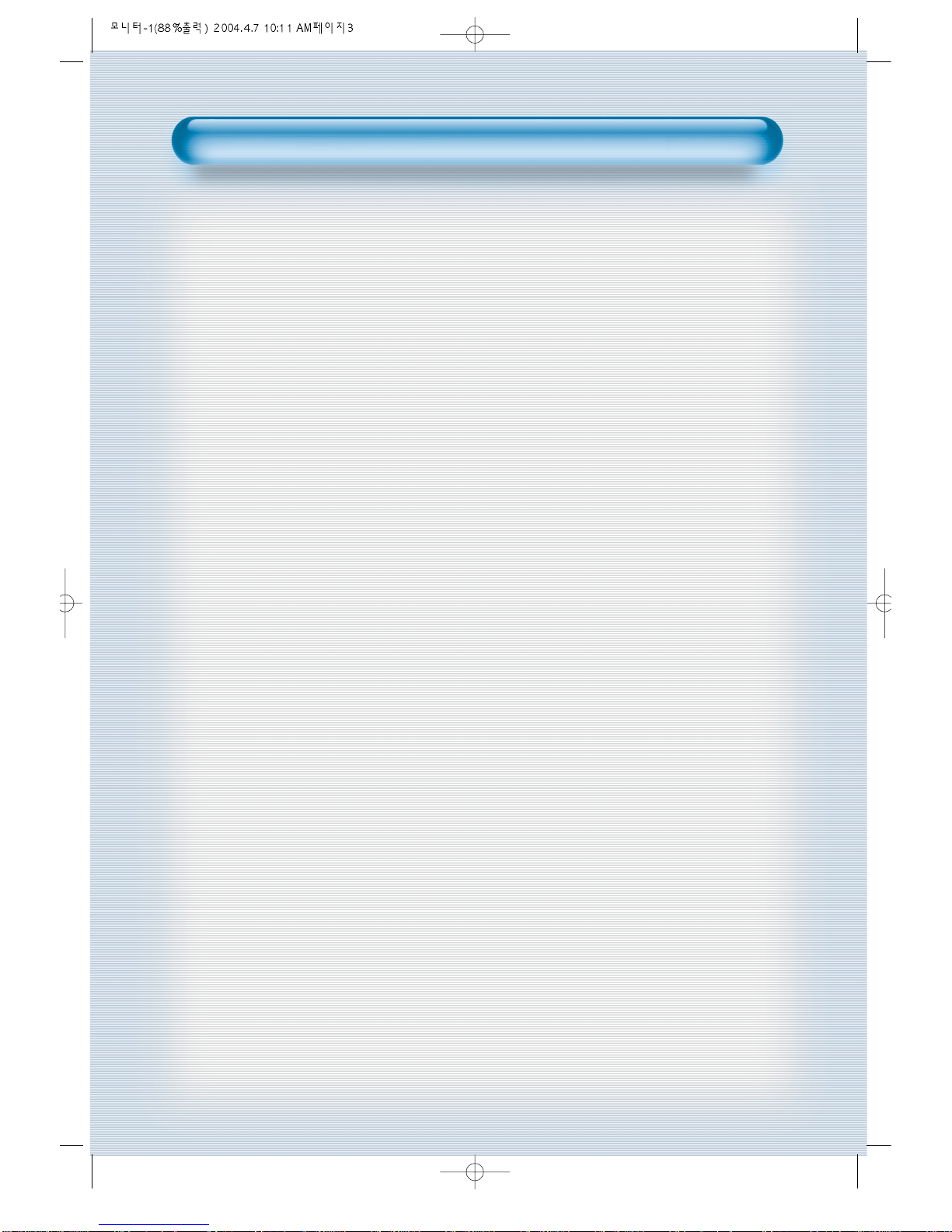
FCC RF INTERFERENCE ST
FCC RF INTERFERENCE STAA
TEMENT
TEMENT
NOTE :
This equipment has been tested and found to comply with the limits for a
Class B digital device, pursuant to Part 15 of the FCC Rules. These limits
are designed to provide reasonable protection against harmful
interference in a residential installation.
This equipment generates, uses and can radiate radio frequency energy
and, if not installed and used in accordance with the instructions, may
cause harmful interference to radio communications. However, there is no
guarantee that interference will not occur in a particular installation.
If this equipment does cause harmful interference to radio or television
reception which can be determined by turning the equipment off and on,
the user is encouraged to try to correct the interference by one or more of
the following measures.
- Reorient or relocate the receiving antenna.
- Increase the separation between the equipment and receiver.
- Connect the equipment into an outlet on a circuit different from that to
which the receiver is connected.
- Consult the dealer or an experienced radio tv technician for assistance .
- Only shielded interface cables should be used.
Finally, any changes or modifications to the equipment by the user not
expressly approved by the grantee or manufacturer could void the users
authority to operate such equipment.
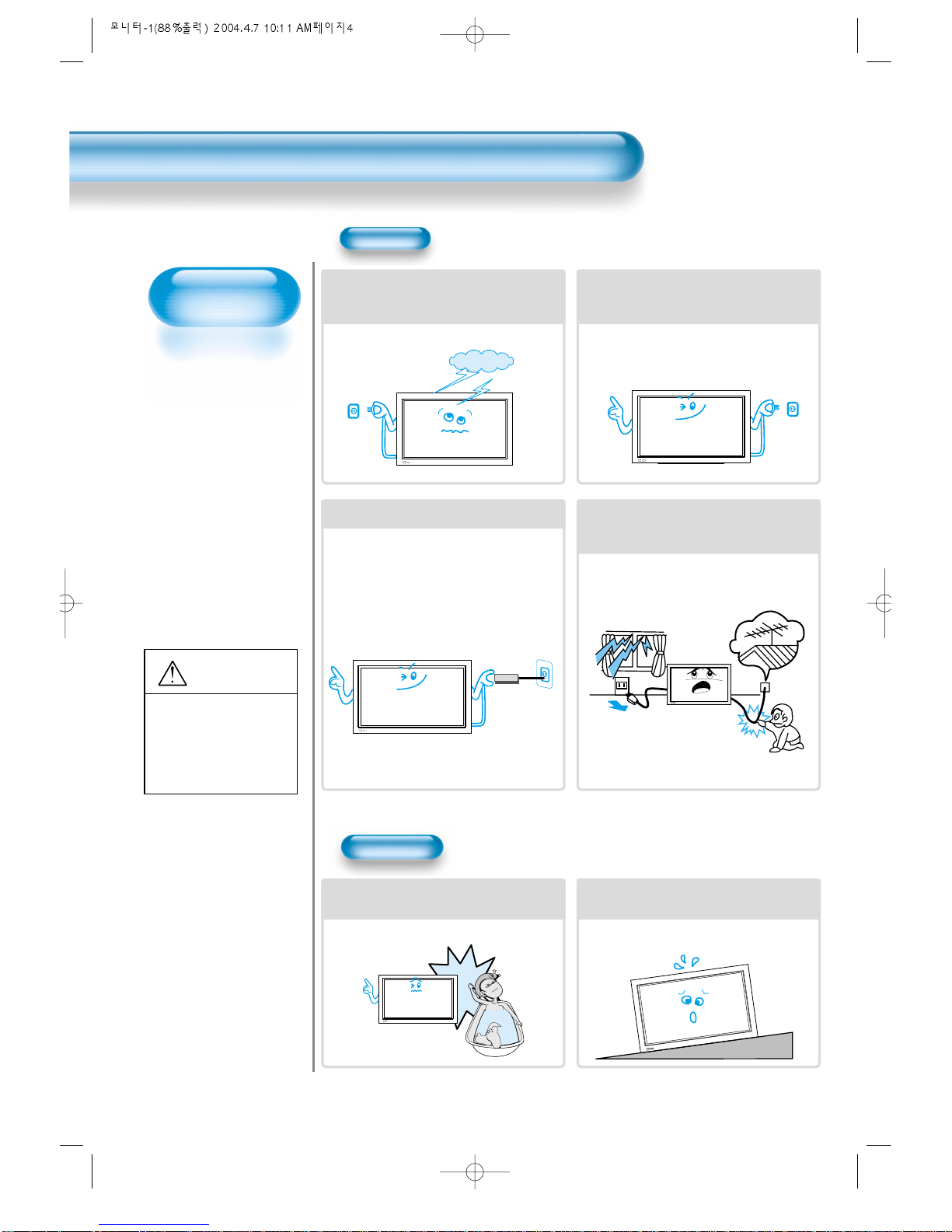
Always obey all
safety messages.
•All the safety and
operating
instructions should
be read before the
product is operated.
If anything strange
happens, unplug
this product from
the wall outlet.
•Do not disassemble
or replace any parts
of the monitor.
Refer to a qualified
service technician
for repair.
Safety Precautions
4
W ARNING
You can be killed
or seriously
injured if you do
not follow
instructions.
During a lightning storm, or when it is left
unattended and unused for a long period
of time, unplug it from the wall outlet.
It can result in fire.
When unplugging your monitor, always
grip plug firmly and pull straight out from
the power point. Don't pull by the cord.
It can result in fire or electric shock due to
damaged power cord.
This product must be properly grounded.
• Improper grounding may cause malfunction or
electric shock.
• When proper grounding is not possible, install a
circuit breaker.
• Do not ground to gas pipe, water pipe, lightning
rod, or telephone line.
During a lightning storm, unplug the
monitor from the wall outlet, and do not
touch the antenna.
It can cause fire or electric shock.
Power
Installation
Do not use this product in the
neighborhood of a bath or shower.
It can result in electric shock or fire.
Do not place this monitor on an unstable
cart, stand, or table
It may cause the product and cart to overturn,
damaging equipment or causing possible injury.
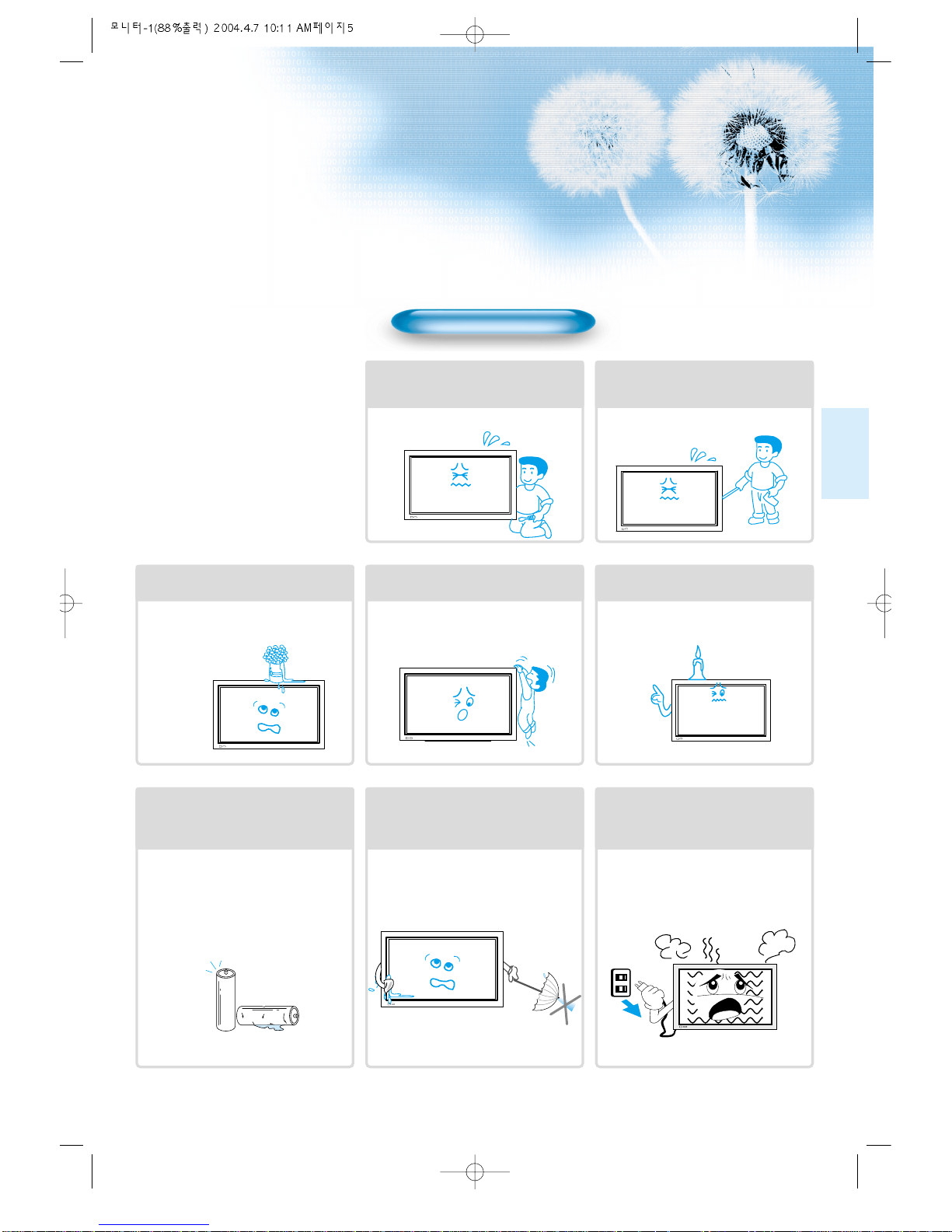
5
While Using Monitor
Do not open cover (or back) because
high voltage is present within the
monitor’s enclosure.
It may cause electric shock.
Never push objects of any kind into
this product through openings at the
back of monitor.
It may cause fire or electric shock.
No objects filled with liquids, such as
vases, shall be placed on the monitor.
Spilled liquids may cause electric shock or
fire.
Do not allow children to play or hang
on the monitor.
These actions may tip it over, causing
personal injury.
Do not place candle or lighted
cigarette on the monitor.
If these fall into the inside of the monitor, it
may cause fire or explosion.
Do not disassemble batteries, and
do not allow children to swallow
them.
Heavy metal may contaminate environment,
and can be harmful or detrimental to human
health. (When children swallow the batteries,
go to hospital and consult with a doctor.)
Batteries could explode if aligned incorrectly.
Align the batteries according to the (+) and (-)
indication inside the case.
Do not spray water on the monitor or
wipe with damp cloth.
It may cause electric shock or fire.
Unplug the monitor from the wall
outlet when smoke or burning smell
occurs. Refer immediately to a
qualified service technician.
In the case of continuous use, it may cause
fire or electric shock.
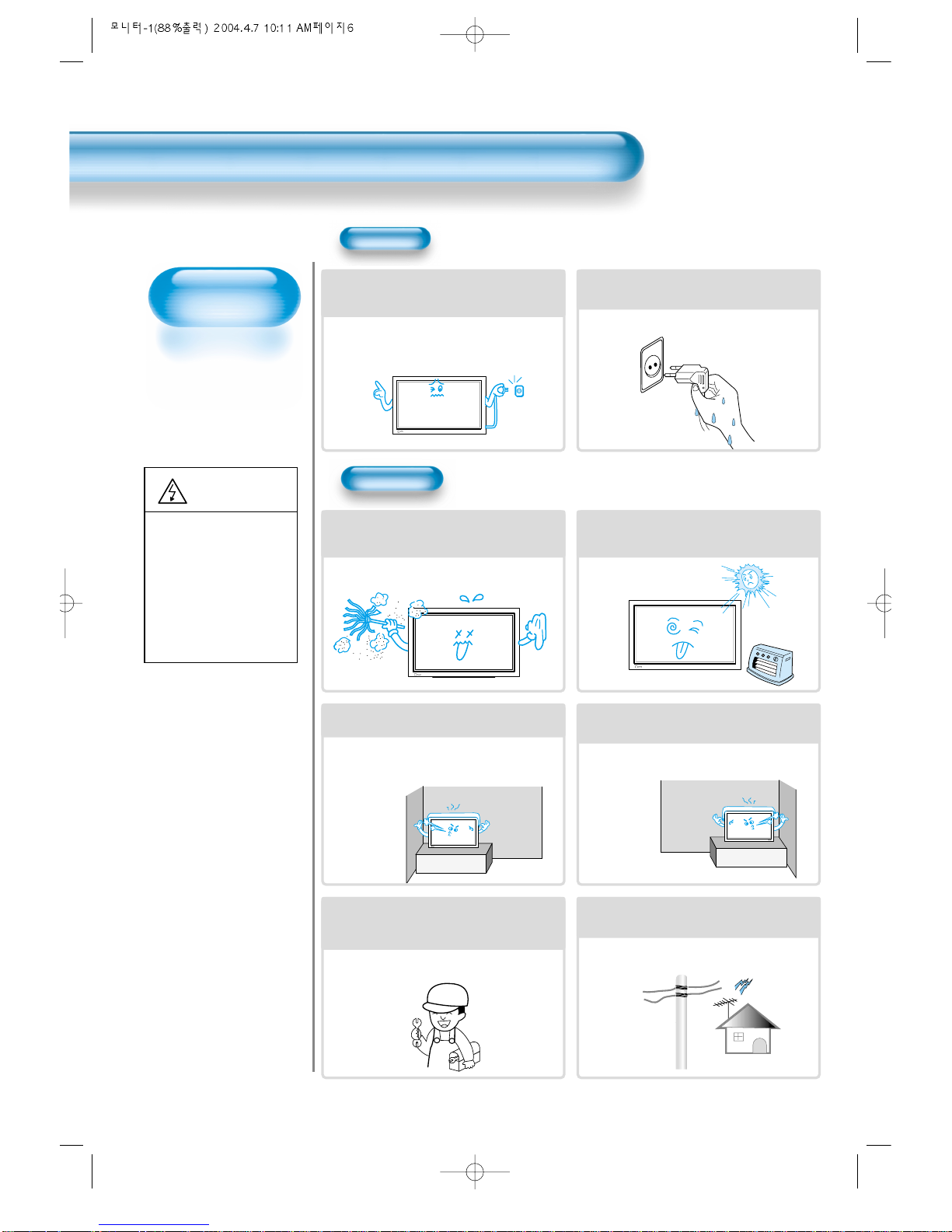
Always obey all
safety messages.
• All the safety and
operating instructions
should be read before
the product is
operated.
Safety Precautions
6
Power
Installation
CAUTION
When moving your monitor, remove the
power plug, antenna, and cables, and be
sure it is moved by two people.
Failure to follow this instruction can result in
electric shock or personal injury.
Do not touch the power plug with wet
hands when plugging or unplugging.
It can result in a risk of electric shock.
Do not install the product where it will be exposed to
direct sunlight, and the product should not be
near heat sources such as radiators, stoves, etc.
It may cause malfunction.
Do not install in areas where there is oil,
smog, moisture or dust .
It may cause malfunction.
For proper ventilation, ensure the product is
positioned more than 10cm from the wall.
Due to the increase of temperature inside the
Monitor, it may cause fire.
Do not place the monitor where
ventilation is not ensured.
Due to the increase of temperature inside the
Monitor, it may cause fire.
IIf you wish to install this product on the
wall or ceiling, refer to an installation
professional.
Failure to do so may cause personal injury and
damage to this product.
When using an outside antenna system, do not
install it in the vicinity of overhead power lines.
When antenna touches such power lines, it may
cause electric shock and damage to the unit.
You may be injured,
or this product or
your property can
be damaged if you
don't follow
instructions.

77
During Use
Do not wipe the monitor using a
cloth damped with chemicals
(benzene, thinner, etc.).
Monitor appearance may be marred.
(Unplug the power plug and wipe with soft
cloth.)
Do not place the monitor near
magnets, speakers, or telephones.
It can cause a change in the color tone of
the screen.
Do not place any object or cover on
the monitor.
In an event of improper ventilation, the
monitor may be overheated causing fire.
Do not place heavy objects or heat
sources on the power cord.
It may damage the power cord, causing fire
or electric shock.
When watching the TV, the distance
between the Monitor screen and
your eye should be 5~7 times as the
diagonal distance of the Monitor.
Watching the TV for a long time may affect
your eye sight.
When cleaning of the inside of the
monitor is required, consult a
qualified service technician.
When the monitor is not cleaned for a long
period of time, dust in it may cause fire or
malfunction.
When the monitor is placed on a cart
or table, the front of the Monitor
should not overhang the edge.
Imbalance may cause the monitor to fall
resulting in personal injury or equipment
malfunction and damage.
Do not grip or lift by speakers when
moving the monitor.
When moving the monitor while gripping the
speakers, speakers may become detached
from the monitor due to its weight, causing
personal injury.
Do not allow a still picture to be
displayed for an extended period, as
this can cause a permanent ghost
image to remain on the Wide Plasma
Display.
Examples of still pictures include logos,
video games, computer images, teletext
and images displayed in 4:3 mode.
Warranty does not cover any damage
caused by image retention.
The plasma display panel consists
of fine cells. Although the panels are
produced with more than 99.9
percent active cells, there may be
some cells that do not produce light
or remain lit.

8
IN
P
U
T
S
E
L
E
C
T
P
O
W
E
R
D
IS
P
L
A
Y
Z
O
O
M
-
P
IC
T
U
R
E
M
O
D
E
S
C
R
E
E
N
M
O
D
E
F
R
E
E
Z
E
M
U
T
E
S
O
U
N
D
M
O
D
E
S
L
E
E
P
Z
O
O
M
+
M
E
N
U
V
O
L
V
O
L
Remote Control
1 UNIT
AC Cable
1 UNIT
PC(15pin) Cable
1 UNIT
A/V Cable
2 UNITS
Audio Cable
1UNIT
Note
Check to be sure that the following items are
packed with your Monitor. Please contact
retailer if any are missing.
Checking Accessories
Supplied Accessories
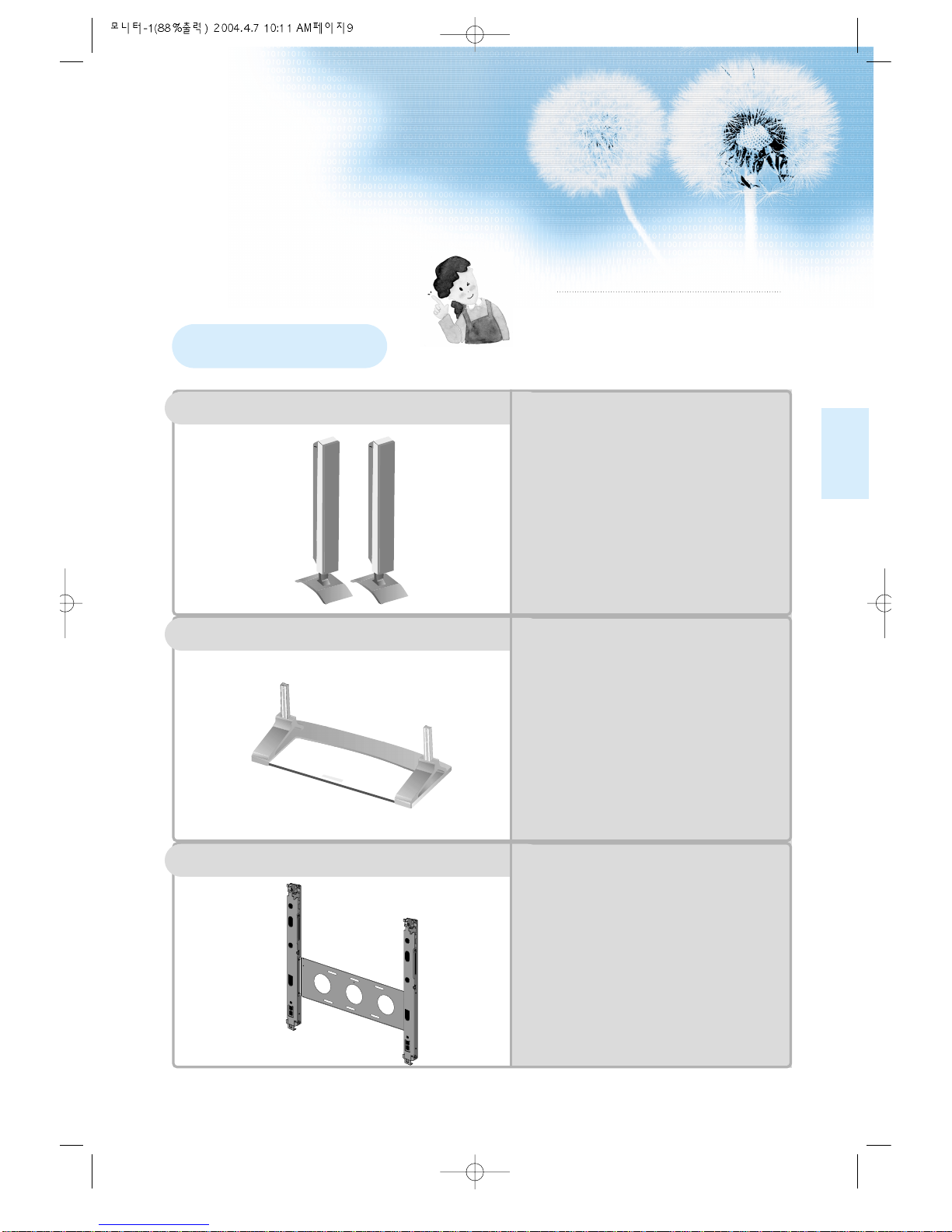
9
Note
The following items are optional accessories.
Contact your local retailer for the purchase of
these optional accessories.
Optional Accessories
DSP/DP-SP20/SP21/SP22
-
Speaker Main Unit
Dimension : 100(W) x 628(H) 83(D)mm
-
Including Speaker Stand
Dimension : 170(W) x 729(H) x 194(D)mm
-
Audio Amplifier : 8W + 8W
-
Impedance : 8Ω
-
Weight : 7.5Kg
DSP/DP-ST20/ST21/ST22
-
Dimension : 667(W) x 238(H) x 320(D)mm
-
Weight : 7Kg
DSP/DP-HG22/HG20
•
Variable Angles : 0º, 10º, 15º, 20º
Speaker Main Unit
•
Dimension : 601(W) x 592(H) x 35(D)mm
Including Stand
•
Weight : 4.5Kg
Wall Mounting Unit
Table Top Stand
Speakers
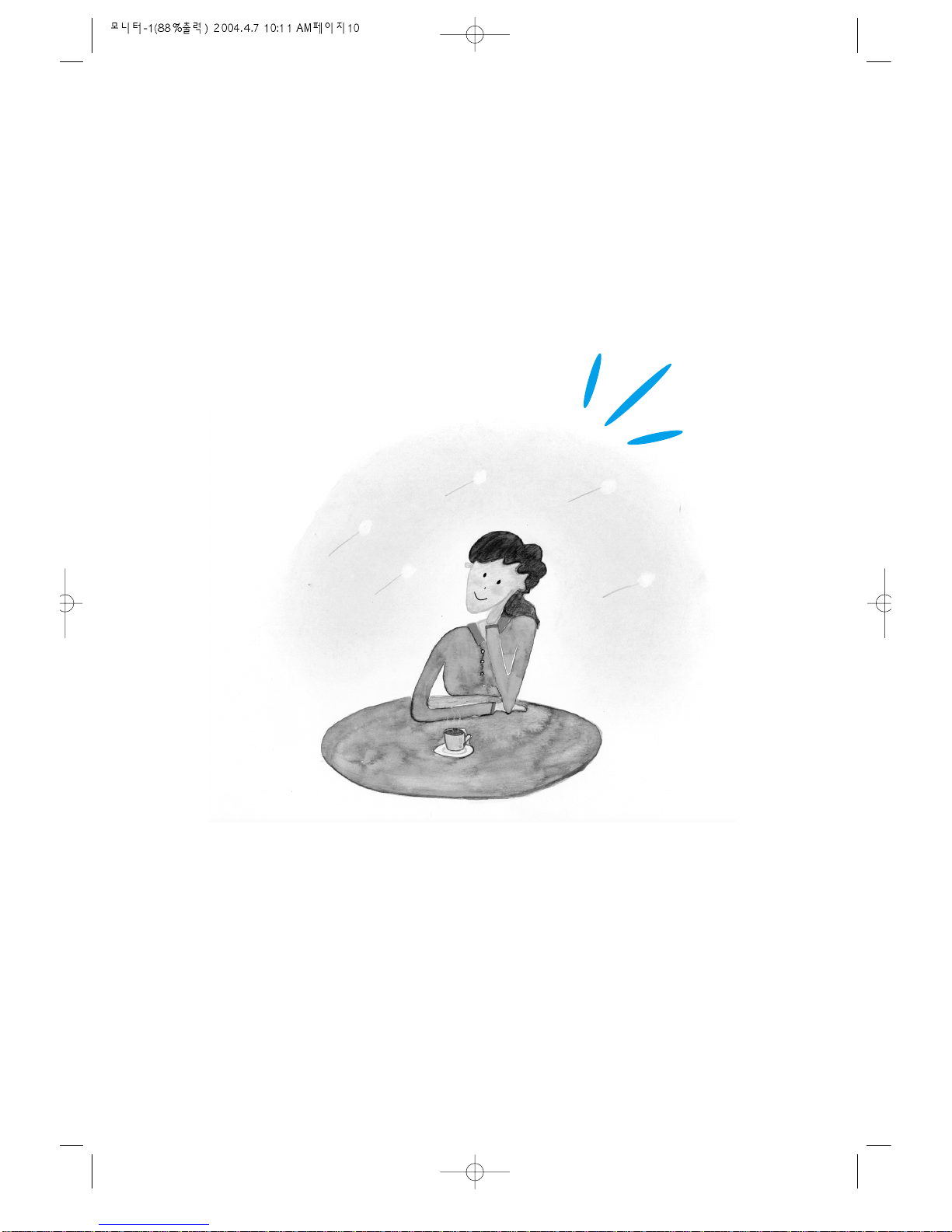

11
4 • Safety Precautions
12 • Panel Controls
13 • Remote control
PREPARATION
BASICS
14 • Installation Instructions
15 • Connecting Speakers to PDP
CONNECTIONS
16 • Watching Digital Broadcasts
18 • Watching Cable Broadcasts
20 • Watching Satellite Broadcasts
22 • Watching a DVD Image
24 • Watching a VCR Image
26 • Watching a Camcorder/Game Console Image
28 • Connecting PC
APPLICATIONS
31 • Selecting Auto Picture Mode
34 •
Adjusting Screen Size
36 • Adjusting Screen Position and Size
38 • Enlarging Screen Size
40 • Watching a Still Image
41 • Adjusting Auto Sound Mode
42 • Customizing Sound Mode
44 • Selecting INPUT SIGNAL
46 • Checking the Current Input Signal
47 •
Selecting MENU Background Screen and Languages
49 • Setting Sleep Timer
MISC.
50 • Before Requesting Service
51 • SPECIFICATIONS
CONTENTS
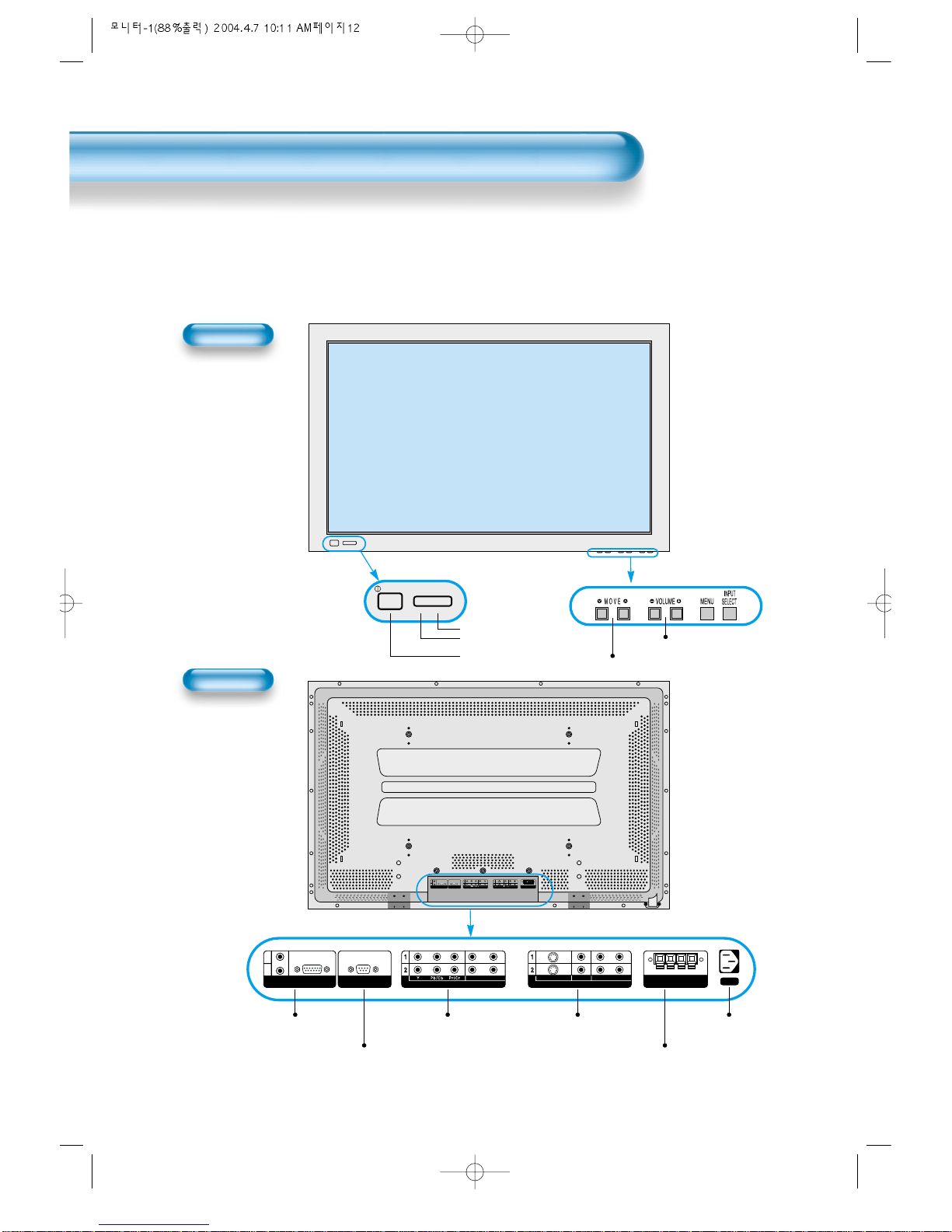
Panel Controls
12
Front Panel, Back Panel, Remote Control
*
Parts having same names in Plasma Display and Remote Control would function in exactly the
same way.
Front
Rear
PC INPUT RS-232C PORT
DTV/DVD INPUT VIDEO INPUT
SPEAKER(8 OHMS)
RL
L
R
AUDIO
L- AUDIO -R L- AUDIO -R
VIDEOS-VIDEO
PC INPUT RS-232C PORT
DTV/DVD INPUT VIDEO INPUT
SPEAKER(8 Ohms)
AC IN
RL
L
R
AUDIO
L- AUDIO -R L- AUDIO -R
VIDEOS-VIDEO
Power
•
Power control sensor
•
Power Standby: Red - Standby
Green - ON
Power button
Used when upgrading External Speaker
PC INPUT COMPONENT A/V jacks
(DTV/DVD INPUT jacks)
S-VIDEO, A/V INPUT,
Cable Receiver INPUT
jacks
Power
Select when adjusting volume or
select/adjust “MENU.”
Press when moving “MENU.”
STAND BY/OPERATE
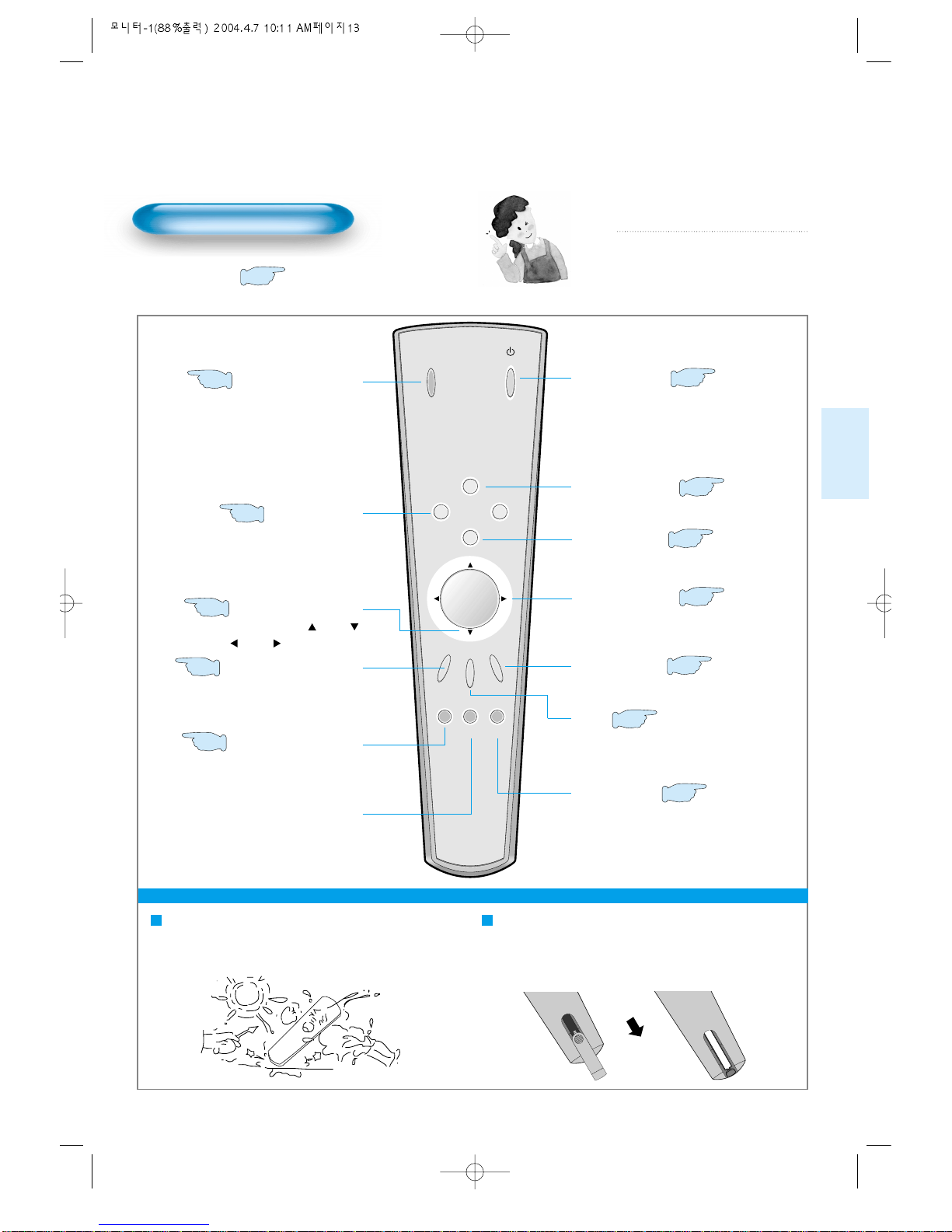
13
Remote Control
When Using Remote Control:
•
Be sure not to allow the Remote Control to be dropped or become wet.
•
Keep it away from hot or moist locations.
Installing the Batteries in your Remote Control:
•
To remove the cover, slide it outwards while pressing it down.
•
Place two batteries in the remote control by properly orienting
them, then close the cover.
INPUT
SELECT
POWER
DISPLAY
ZOOM
-
PICTURE
MODE
SCREEN
MODE
FREEZE
MUTESOUND
MODE
SLEEP
ZOOM+
MENU
VOL VOL
Input Select button
Used to select a desired input.
Every press of the button cycles
through the five different modes:
Video 1 --> Video 2 -->PC -->
Component 1 --> Component 2
Used to zoom the screen. To enlarge,
press the (+) button, and to return to
the previous condition, press the (-)
button. (ZOOM Mode: Zoom 0~20)
Select Menu by pressing (Up),
(Down), (Left), (Right) buttons.
Every press of the button cycles through
the four different modes: Normal -->
Dynamic --> Cinema --> User.
Every press of the button cycles through
the five different modes: Normal -->
Movie --> Music --> News --> User.
Mutes sound.
Pressing the Power button of the Monitor
allows the Display to be on standby. (Red
light is shown in the Remote Control
Sensor.) At this time, if you press the Power
button of the Remote Control, the Display is
turned ON (Green light in the Sensor).
Indicates the current state and resolution.
Used to display a desired menu.
Adjusts the volume.
Adjusts the size of the screen
(normal, 16:9, etc.)
Used to view a still picture during
the watching of moving images.
(Sound can be heard.)
Each time you press this button, a different
input mode appears.
The sequence is as follows:
15 Min. -->30 Min. -->60 Min. -->90 Min. -->120 Min. -->OFF
After the time is selected, it automatically
becomes a stand-by state.
44
32
Menu Select button
38
Screen Select button
31
Sound Mode button
41
Mute button
Aspect Ratio
34
Still
40
Sleep Timer
49
Power button
16
Display button
46
ZOOM button
Menu button
42
Volume button
32
Note
• Use two “AAA” batteries.
• Be sure to use replacement batteries of the
same type as the original ones.
• The life of a battery depends on how much
it has been used.
*
The number in
()
indicates the page in which
the function of each button is explained in detail.
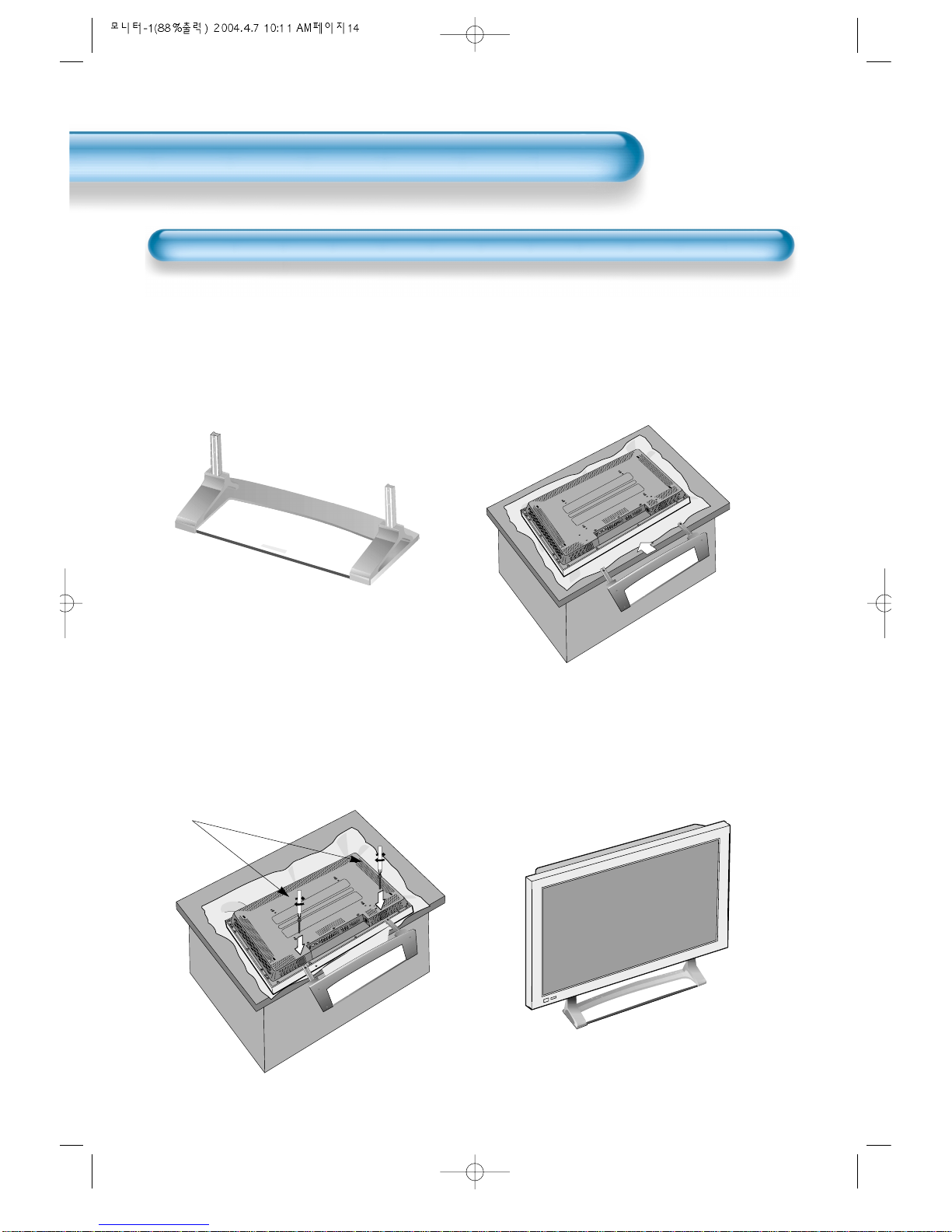
14
Installation Instructions
When Using the Stand
(Assembled Picture)
M5 SCREWS
Remove the STAND from the
package.
1
Engage the assembled stand
with 4 screws (M5) enclosed.
3
Smoothly fit the Stand to the
Plasma Display Panel
2
Erect the Display
4
*
When installing PDP Main Unit, be sure it is done by more than 2 professionals.
*
For detailed installation information, refer to the User’s Manual, “STAND”.
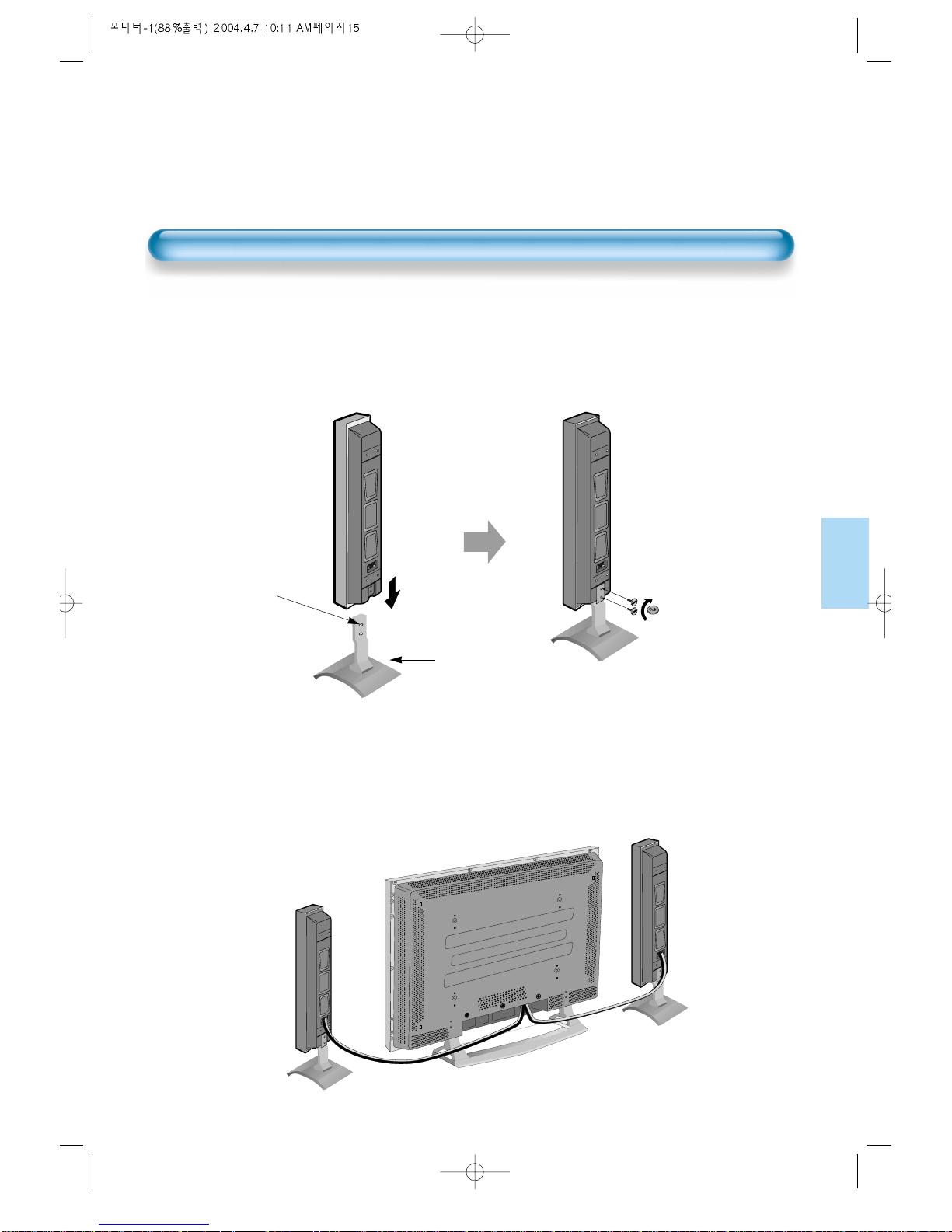
15
Connecting the Speaker to the Stand
1
Connecting the Speaker Cable
2
• By using a flat blade
screwdriver or coin,
fasten the special
screw securely.
Be sure to check if
there is a sponge
attached to the
surface on which the
speaker is contacted.
• Connect one set (two cables) of the cables to the terminals on the back of the
speaker in the way that red cable is for (+) terminal and black cable for (–)
terminal.
Stand
Connecting the Speaker to the PDP
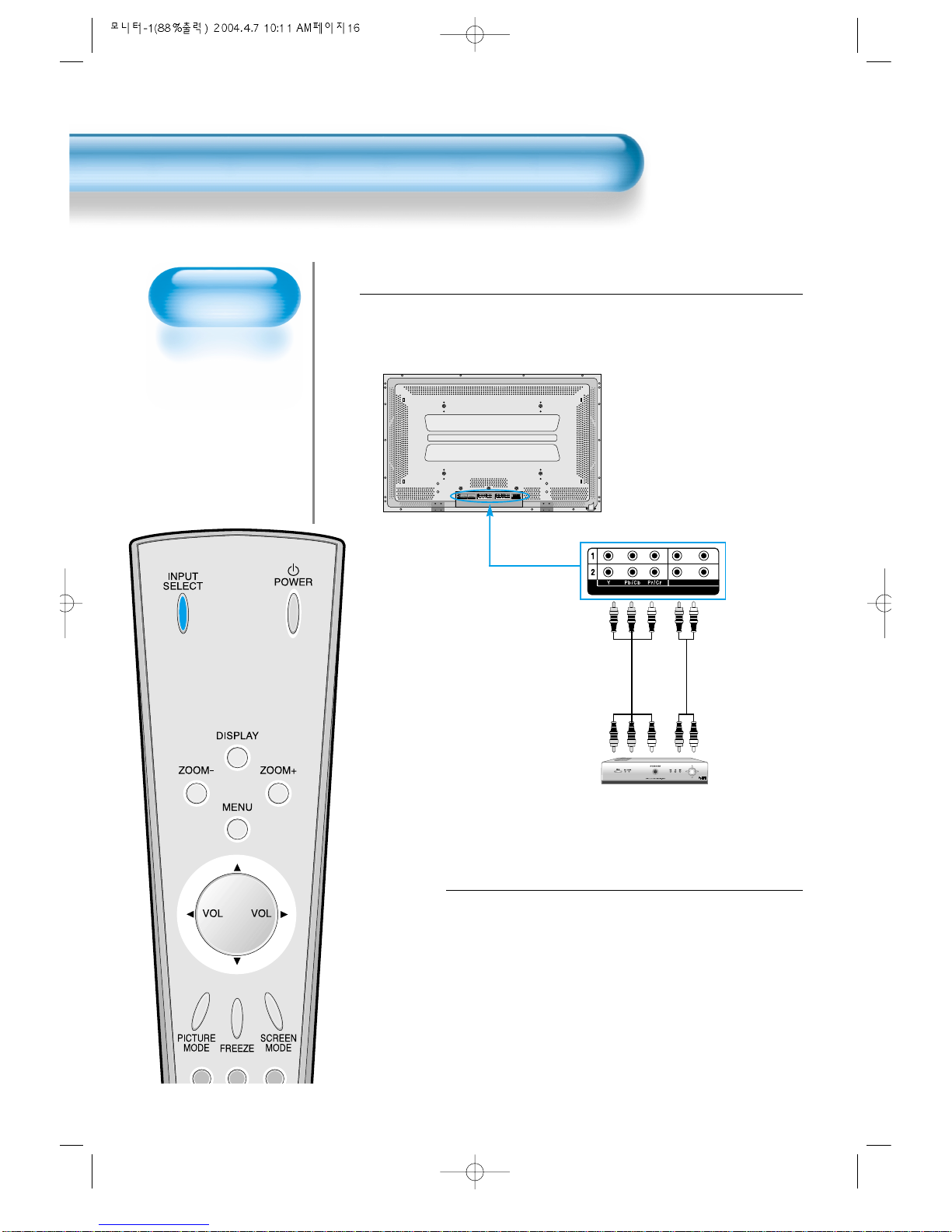
Watching Digital
Broadcasts
• To watch digital
broadcasts:
- Purchase a separate
digital Broadcasting
Receiver(SET-TOP
BOX)
- Connect the PDP to a
Cable Broadcasting
Receiver that is
provided by a
company which retransmits digital
broadcasts.
16
Watching Digital Broadcasts
Press the Power Buttons
• Press the Power buttons of the PDP and
the Receiver.
2
Connect a Digital Broadcasting Receiver to the
PDP
• Prepare A/V Cables supplied as shown on page 8.
• Connect the cables from the Digital TV Receiver output terminal to the
PDP(Component 1, 2) input terminal.
• When connecting the cables, be sure to match the cable colors correctly.
1
DTV/DVD INPUT
L- AUDIO -R
PC INPUT RS-232C PORT
DTV/DVD INPUT VIDEO INPUT
SPEAKER(8 OHMS)
RL
L
R
AUDIO
L- AUDIO -R L- AUDIO -R
VIDEOS-VIDEO
Video
Digital Broadcasting Receiver
(Set-T op Box)
Audio
