Kguard KG-SHA116 User Manual

KGUARD Standalone DVR KG-SHA116
User Manual
www.kguardsecurity.com
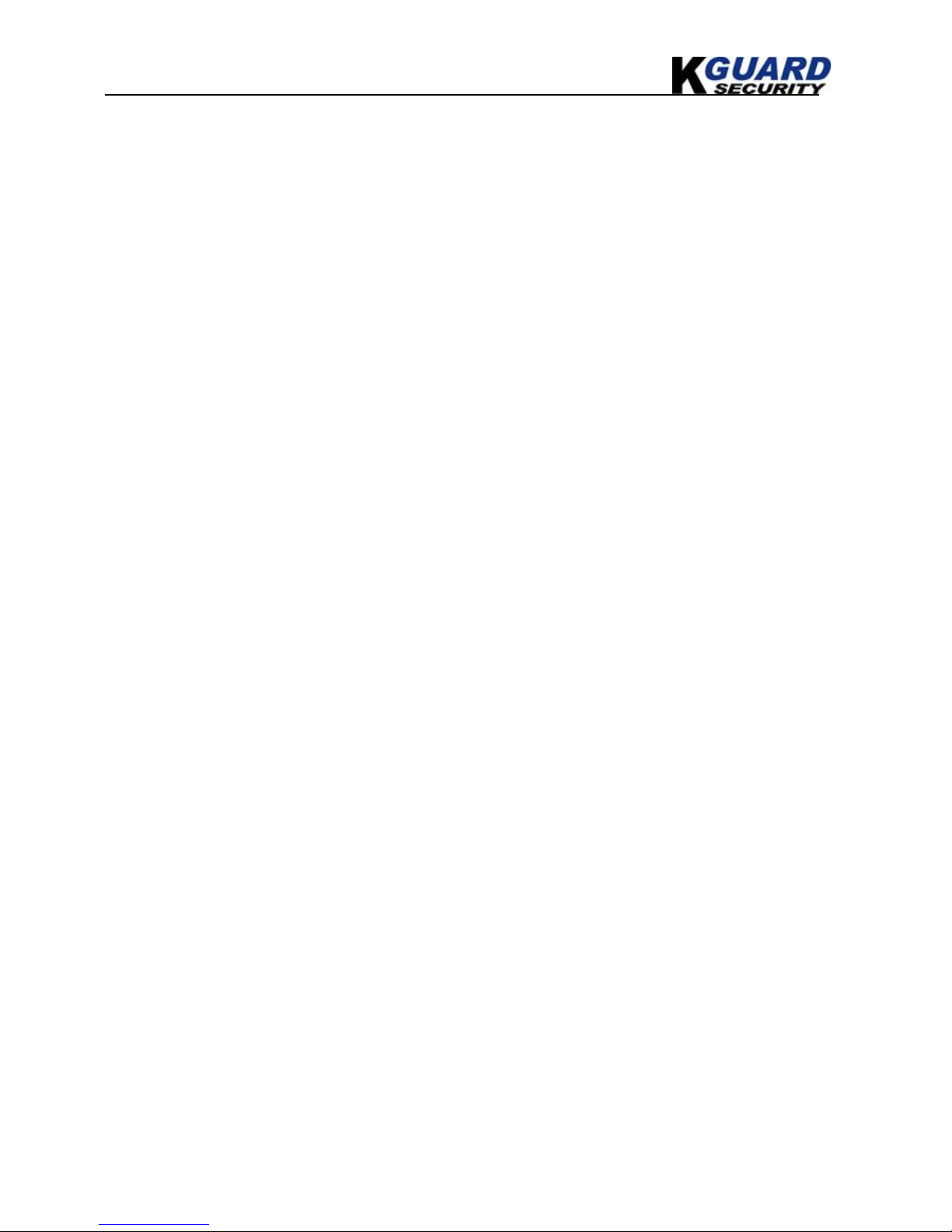
KGUARD Standalone DVR KG-SHA116
User Manual
www.kguardsecurity.com
CONTENTS
SAFETY INSTRUCTIONS................................................................................................................. 1
CHAPTER 1. DVR FEATURES......................................................................................................... 2
CHAPTER 2. LAYOUT ...................................................................................................................... 3
2.1. FRONT PANEL ............................................................................................................................... 3
2.2. REAR PANEL ................................................................................................................................. 4
2.3 REMOTE CONTROL ........................................................................................................................ 5
2.4 MOUSE OPERATION........................................................................................................................ 6
CHAPTER 3. DVR INSTALLATION ................................................................................................ 7
3.1. HARD DRIVE INSTALLATION.......................................................................................................... 7
3.2. CAMERA AND MONITOR CONNECTION........................................................................................... 7
3.3. POWER SUPPLY CONNECTION ........................................................................................................ 7
CHAPTER 4. DVR BOOT UP ............................................................................................................ 8
4.1. SYSTEM INITIALIZATION................................................................................................................ 8
4.2. MAIN INTERFACE.......................................................................................................................... 8
CHAPTER 5. DVR MENU ................................................................................................................. 9
5.1. MAIN MENU PREVIEW .................................................................................................................. 9
5.2. MAIN MENU................................................................................................................................10
5.2.1. Camera Setup .......................................................................................................................10
5.2.1.1. Color Setup ....................................................................................................................10
5.2.2. Record Setup........................................................................................................................11
5.2.2.1. Record Mode .................................................................................................................11
5.2.2.2. Record Schedule Setup...................................................................................................11
5.2.2.3. Manual Recording..........................................................................................................12
5.2.3. Recording Search & Playback ..............................................................................................12
5.2.3.1. Search ............................................................................................................................12
5.2.3.2. Playback Interface..........................................................................................................13
5.2.3.3. Video Backup.................................................................................................................14
5.2.4 Device Management..............................................................................................................14
5.2.4.1. HDD Management .........................................................................................................14
5.2.4.1.1. HDD Format ...............................................................................................................15
5.2.4.2. Alarm Setup ...................................................................................................................15
5.2.4.3. Motion Detection Setup..................................................................................................17
5.2.4.4. PTZ Setup......................................................................................................................17
5.2.4.5. PTZ Control...................................................................................................................17
5.2.5. System Setup........................................................................................................................18
5.2.5.1. Time Setup.....................................................................................................................18
5.2.5.2. Password........................................................................................................................19
5.2.5.3. Video Setup....................................................................................................................20
5.2.5.4. Language .......................................................................................................................21
5.2.5.5. Info ................................................................................................................................22
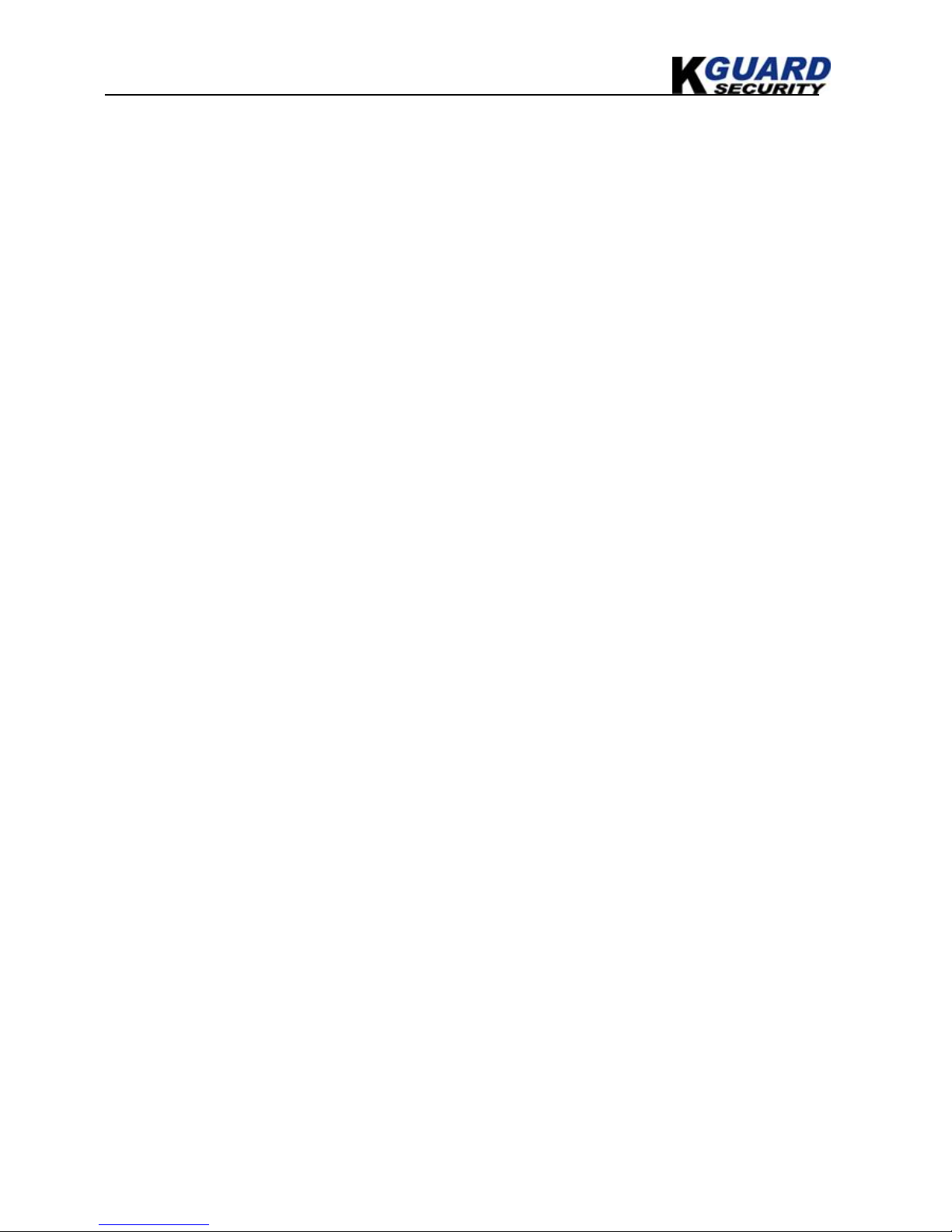
KGUARD Standalone DVR KG-SHA116
User Manual
www.kguardsecurity.com
5.2.5.6. System Maintenance ......................................................................................................22
5.2.6. Network Setup......................................................................................................................22
5.2.6.1. Intranet/LAN Access Setup ............................................................................................22
5.2.6.2. Internet Access Setup .....................................................................................................23
5.2.6.3. Ports...............................................................................................................................24
CHAPTER 6. NETWORK ACCESS.................................................................................................25
6.1. IE & NETVIEWER ACCESS ............................................................................................................25
6.1.1. IE Setup ...............................................................................................................................25
6.1.2. Connect to DVR...................................................................................................................26
6.1.2.1 IE Plug-in & Netviewer Interface ....................................................................................26
6.1.3. Control Network Access.......................................................................................................26
6.1.3.1 Live ................................................................................................................................27
6.1.3.2. Setup..............................................................................................................................27
6.1.3.3. Replay............................................................................................................................27
6.1.3.4. Convert 264 file to AVI file ............................................................................................27
6.1.3.5. Remote Backup..............................................................................................................28
6.1.3.6. PTZ Control...................................................................................................................28
6.1.3.7. Logout ...........................................................................................................................28
6.1.3.8. Playback Local File with Netviewer...............................................................................29
6.2. MOBILE PHONES ACCESS.............................................................................................................30
6.2.1. Mobile Setup........................................................................................................................30
6.2.1.1. Install & Operate Mobile Client in Windows® Mobile Phones........................................30
6.2.1.2. Install & Operate Mobile Client in Symbian® Phones.....................................................32
6.2.1.3. Install & Operate Mobile Client in iPhone®....................................................................34
6.2.1.4. Blackberry Handheld Application Installation Guide ......................................................40
CHAPTER 7. SPECIFICATIONS .....................................................................................................43
CHAPTER 8. SYSTEM CONNECTION CONFIGURATION........................................................44
CHAPTER 9. APPENDIX..................................................................................................................45
9.1 OPERATION FUNCTION TABLE .......................................................................................................45
9.2 RECORDING ALARM SETTING ........................................................................................................46
9.3. TROUBLESHOOTING .....................................................................................................................46
9.4. EMAIL SERVER CHECK LIST(THE BELOW INFO ONLY FOR YOUR REF.) .........................................47
9.5. USAGE MAINTENANCE.................................................................................................................47
9.6 USB DEVICE SUPPORT LIST ..........................................................................................................47
9.7 HDD DEVICE SUPPORT LIST .........................................................................................................48
9.8 3G CELL PHONE SUPPORT LIST .....................................................................................................49
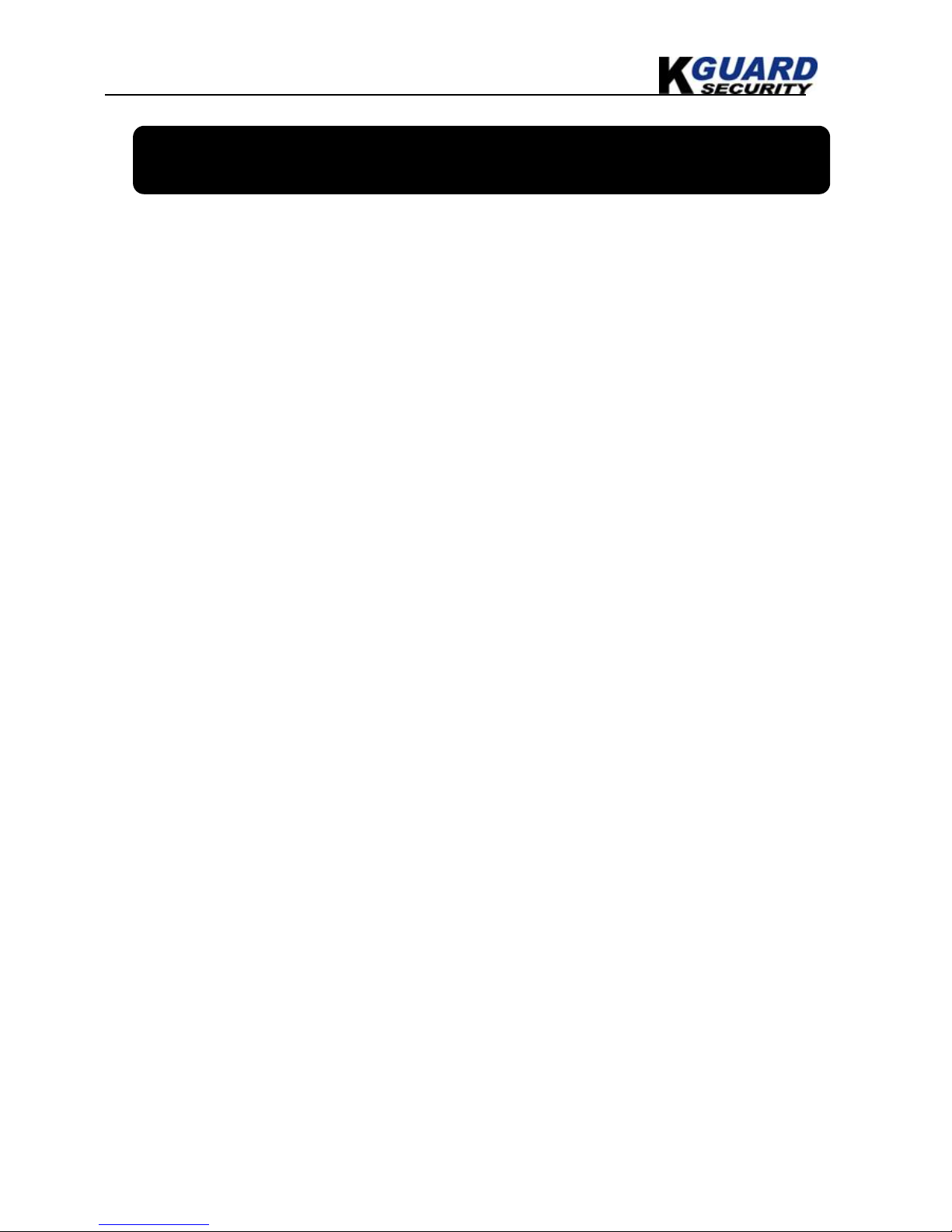
KGUARD Standalone DVR KG-SHA116 User Manual
1 www.kguardsecurity.com
Safety Instructions
1. Use proper power source.
Do not use this product with a power source that applies more than specified voltage (100-240V AC).
2. Never insert anything metallic into the DVR case.
Putting something into the DVR case can be a source of dangerous electric shock.
3. Do not operate in wet & dusty area or use near water.
Avoid places like a damp basement or dusty hallway.
4. Do not expose this product to rain or use near water.
If this product accidentally gets wet, unplug it and contact an authorized dealer immediately.
5. Keep product surfaces clean and dry.
To clean the outside case of the DVR, use a cloth lightly dampened with water (no solvents).
6. Do not attempt to remove the top cover.
If there are any unusual sounds or smells coming from the DVR, unplug it immediately and contact an
authorized dealer or service center.
7. Do not attempt to remove the top cover.
Warning: You may be subjected to severe electrical shock if you remove the cover of the DVR.
8. Handle DVR box carefully.
If you accidentally drop your DVR on any hard surface, it may cause a malfunction. If the DVR doesn’t work
properly due to physical damage, contact an authorized dealer for repair or exchange.
9. Use standard lithium cell battery. (NOTE: Manufacturer has preinstalled battery.)
The standard lithium cell 3v battery located on the mother board should be replaced if the time clock does not
hold its time after the power is turned off. Warning: unplug the DVR before replacing battery or you may be
subjected to severe electrical shock. Properly dispose of old batteries.
10. Make sure there is good air circulation around the unit.
This DVR system uses a hard drive for video storage, which generates heat during operation. Do not block air
holes (bottom, upper, sides and back) of the DVR that cool down the system while running. Install or place this
product in an area where there is good air circulation.
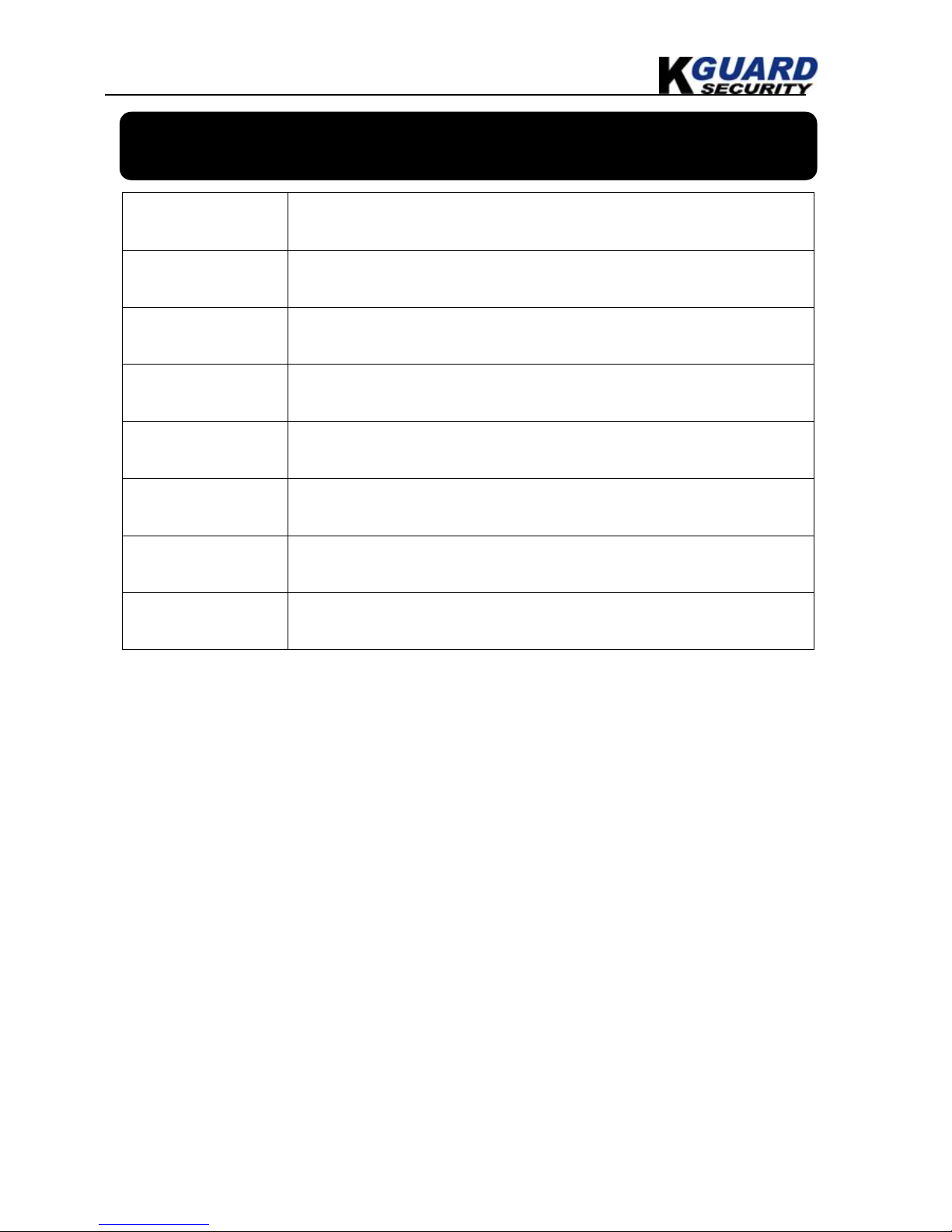
KGUARD Standalone DVR KG-SHA116 User Manual
2 www.kguardsecurity.com
Chapter 1. DVR Features
Real time monitoring Supports real time surveillance via Monitor
Save Recordings DVR saves real-time recording image to HDD
Backup Recordings Supports DVR backup via USB flash drive and hard drive.
Playback Recordings Supports DVR single CH and multiple CH playback of recorded files
Network operation Supports remote surveillance by multiple users simultaneously
Alarm Setting Supports HDD & video input alarm management and external alarm signal inputs
Mouse Operation Supports Mouse operation for faster menu navigation.
PTZ Control Supports PTZ camera operations through RS-485.
Other Features:
H.264 real-time high compression and supports dual stream network transmission
Graphics & Windows OSD interface
ADPCM audio compression
Supports pentaplex operation: live view, record, playback, backup and network transmission
Supports backup & upgrade with USB flash disk
Supports DDNS
Supports audio transmission via network
Selectable packing time for recorded files
Supports editing camera title
Supports adjusting image color
Supports remote view with mobile phones based on Symbian S60 3rd/5th edition, Windows
Mobile, iPhone & Blackberry
Supports VGA output (max. resolution: 1440×900)
Alarm modes: video loss, HDD full, HDD loss ,Motion detection, Sensor triggered
Email alert function
With free-drag digital zoom function for live viewing
Multiple languages OSD
Supports auto maintenance
Support to search system Log

KGUARD Standalone DVR KG-SHA116 User Manual
3 www.kguardsecurity.com
Chapter 2. Layout
2.1. Front Panel
Item Type
Key title
/Indicator
Marks Function
1 1 CH-1 / Numeric key 1
2 2 CH-2 / Numeric key 2
3 3 CH-3 / Numeric key 3
4 4 CH-4 / Numeric key 4
5 5 CH-5 / Numeric key 5
6 6 CH-6 / Numeric key 6
7 7 CH-7 / Numeric key 7
8 8 CH-8 / Numeric key 8
9 9 CH-9 / Numeric key 9
10
Channel
Select &
numeric input
Single Channel
display and
numeric key
0 CH-10 / Numeric key 0
CH11-CH16 select
method: press key 1
and plus other
numeric key.
Such as CH16
display, firstly press
1, and then press 6.
11 Preview Multiple display
DISPLAY
MODE
Quad display, 9-CH and 16-CH display
12 Audio control Mute key MUTE “On” or “Off” audio input/output
13 Play Control Pause Pause / play frame by frame
14 Rec.
Manual
recording
● Start Manual recording
15 Play Enter into playback mode / Play button
16
Play Control
Stop Stop Playback / stop manual recording
17 LEFT / Move leftward / Rewind
18 UP Move up
19 RIGHT / Move rightward / Play forward
20
Direction
Key
DOWN Move down
21 PTZ PTZ
Enter PTZ control, select [Enter] / [Edit]
operation
22
Complex Key
Menu MENU/ESC Enter into main menu / Exit
23 HDD indicator HDD
Continuous flicker indicates HDD is being
accessed
24
Indicator
Power indicator Power
If the system is getting power, the indicator will
light
25 IR Receiver To receive signal from remote controller
1 2 3
6 7 8 11 13 15 17 18 19 23 24 4 5 12 14 16 9
10 20 21 22 25

KGUARD Standalone DVR KG-SHA116 User Manual
4 www.kguardsecurity.com
2.2. Rear Panel
RS485/Sensor/Alarm port functions:
Alarm input: Connect [-] port of your sensor to G (GND) pin, and [+] port to channel input you want to set.
Alarm output: indicate the two ports marked “out”.
PTZ Port:Connect your camera to RS-485A and RS485B accordingly.

KGUARD Standalone DVR KG-SHA116 User Manual
5 www.kguardsecurity.com
2.3 Remote Control
Key Title Key Function
REC
Manual recording
SEARCH
Enter into recording search menu
2×2
Quad display
3×3
9-CH display
4×4
16-CH display
AUTO
Dwell time display
0~9
Channel select; numeric key
DISPLAY MODE
Multiple CH display (Quad, 9-CH, 16-CH and single
channel display)
▲
UP
▼ DOWN
◄ /
Left/right key
ENTER
Select / Edit key; Enter key
Menu/ESC
Enter into main menu / Exit
PIP
PIP display mode
MUTE
Mute key
FWD
Forward(x2、x4、x8)
REW
Rewind(x2、x4、x8)
PLAY
Enter into recording search, play recording event
STOP
Manual stopping play
PAUSE/
FRAME
Pause / play frame by frame
SLOW
(1/2、1/4、1/8)Slow play
Z+
Zoom out video area
Z-
Zoom in video area
F+
Extend focus
F-
Extend focus
I+
Add PTZ brightness
I-
Decrease PTZ brightness
PTZ
Allow you set presetting bit and control PTZ.
LOCK
Lock system

KGUARD Standalone DVR KG-SHA116 User Manual
6 www.kguardsecurity.com
2.4 Mouse Operation
You can use a mouse instead of front panel keys or remote control to navigate the operation of your DVR
Left button of Mouse In OSD menu, click left button to select & edit
In live display mode, clicking right key will display pop-up menu bar
Right button of Mouse
In Main menu or sub menu mode, clicking right key will exit current menu.
Double-click Left button
of Mouse
double-click the live image of any channel for full screen display; by
double-clicking again, the display will return to display all cameras
Sliding Mouse On motion mode, sliding mouse will select motion area; On [Color Setup] menu
mode, sliding mouse will adjust color control bar and volume control bar.
Using the Virtual Keyboard
When using the mouse, you can input certain values using the onscreen virtual keyboard.
You will need to use the Virtual Keyboard when entering your User ID and Password.
To use the Virtual Keyboard:
1. Click on an option or field, such as the User ID and Password fields.
2. Click 0~9 to enter the desired digit.
3. Click to switch between numerals, upper and lowercase letters,
and other characters (only for certain options)
4. Click to Backspace/Delete.
NOTE: The buttons will turn from orange to white when you select
the button with the mouse cursor.
5. Click to enter/confirm and close the Virtual Keyboard.
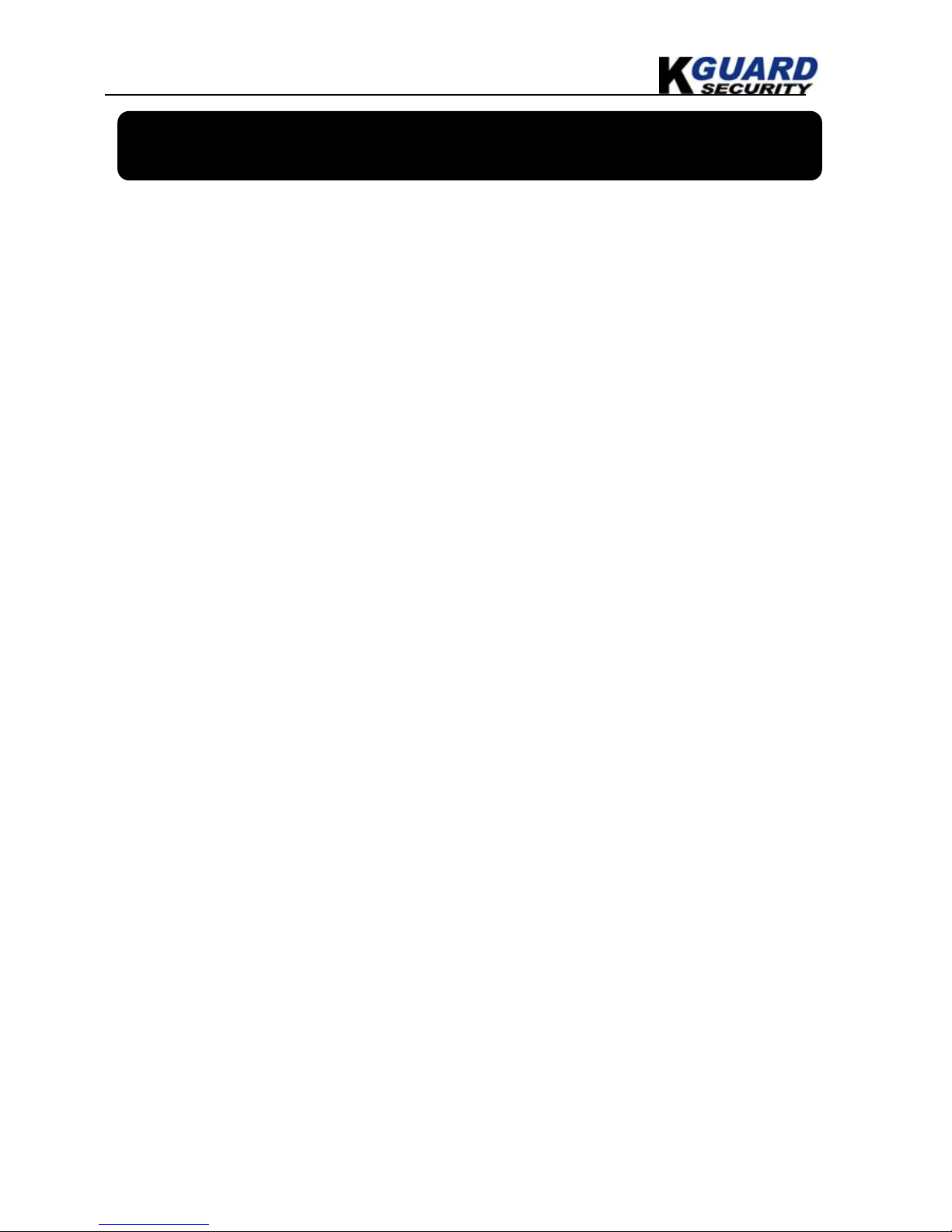
KGUARD Standalone DVR KG-SHA116 User Manual
7 www.kguardsecurity.com
Chapter 3. DVR Installation
3.1. Hard Drive Installation
Caution: Please do not Install or take out hard drive when DVR is running!
The model has a HDD drawer. Please use provided key to take out the HDD drawer and put HDD into
the drawer correctly.
(1) Remove screws and open DVR upper cover carefully;
(2) Insert Power Cord and data cable into Pin of hard drive securely;
(3) Put the upper cover back carefully, re-attach screws.
3.2. Camera and Monitor Connection
Connect camera cable to video input port of DVR, and from video output of DVR to Monitor via BNC
connector or VGA port (refer to system figuration on Chapter 9.6).
If the camera is a PTZ speed dome, you could connect RS485 A & B to the corresponding port on
DVR respectively (refer to system figuration on Chapter 9.6).
3.3. Power Supply connection
Please only use the power adapter supplied with the DVR.

KGUARD Standalone DVR KG-SHA116 User Manual
8 www.kguardsecurity.com
Chapter 4. DVR Boot Up
4.1. System Initialization
4.2. Main Interface
After initialization, the system will display main
interface. When there are video inputs, live images
from the cameras will be displayed on screen. You
can use mouse to double-click the live image of any
channel for full screen display; by double-clicking
again, the display will return to display all cameras.
On the main interface, you will be able to see current
system date & time, channel title, recording status.
When there is no HDD installed in the DVR, or the
HDD is in abnormal working condition, system will
display “H” on screen.
Press Selection button on the front panel or click the right button of mouse, you will be able to see the
pop-up menu bar. It’s a short cut for your quick jump to menus in common use. Detailed method to
operate the pop-up menu bar will be introduced in relative chapter.
After connecting the power adapter the system
will boot-up and start initializing.
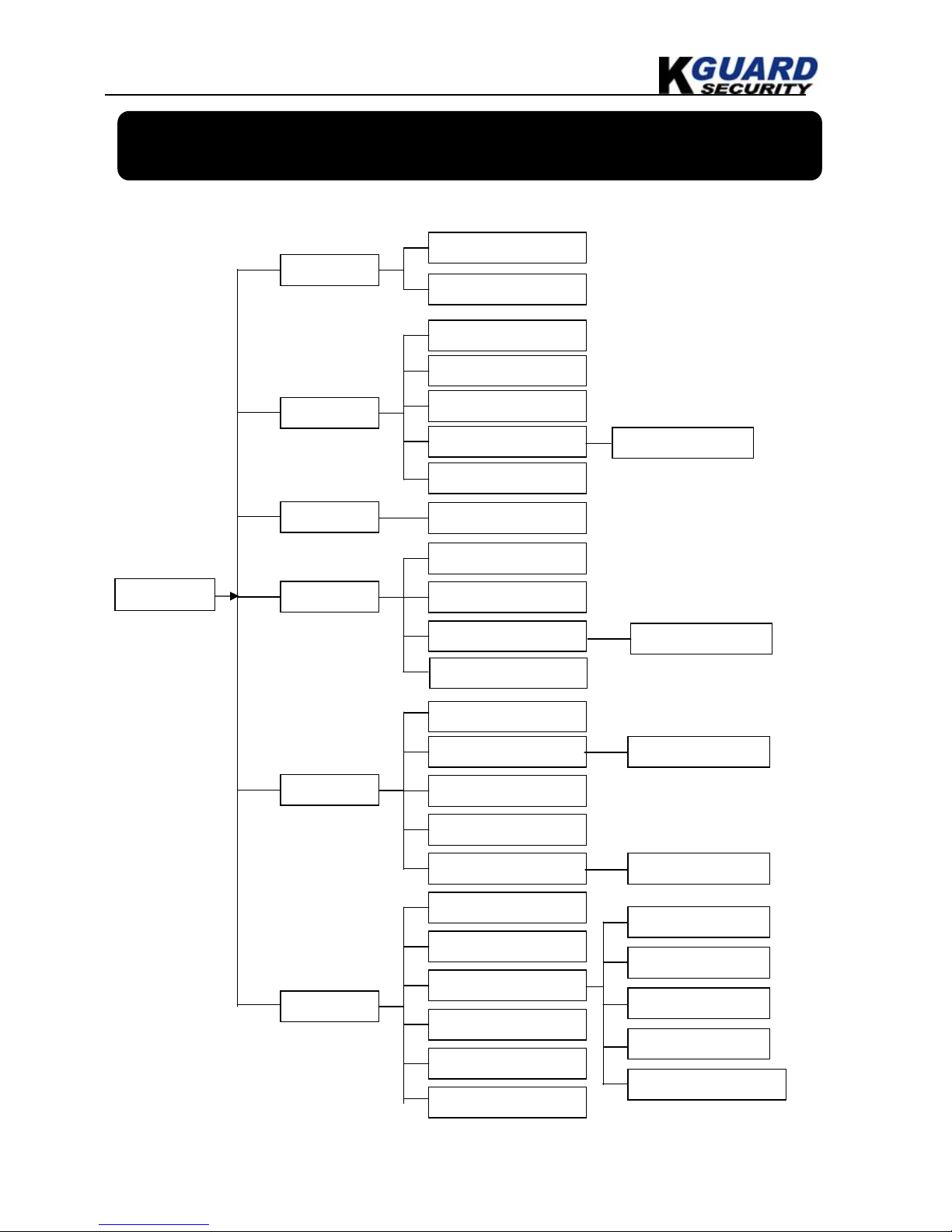
KGUARD Standalone DVR KG-SHA116 User Manual
9 www.kguardsecurity.com
Chapter 5. DVR Menu
5.1. Main Menu Preview
Search
Camera
Record
System
Device
s
Main Menu
Video Search
Playback
File List
HDD Management
Alarm Setting
PTZ Setting
Mobile Phone Setup
Motion
Color setup
User Password
System Information
Language Selection
System Maintenance
Video Setting
Time Setting
Dwell Time Setup
Camera Title
Area Setup
E-mail Setup
Backup
VGA Solution
TV System
Network
DDNS Setup
Record Quality
Record Solution
Audio Record
Record Mode
Record File Size
Record Schedule
Log Search
Sequence Setup
System Volume Setup
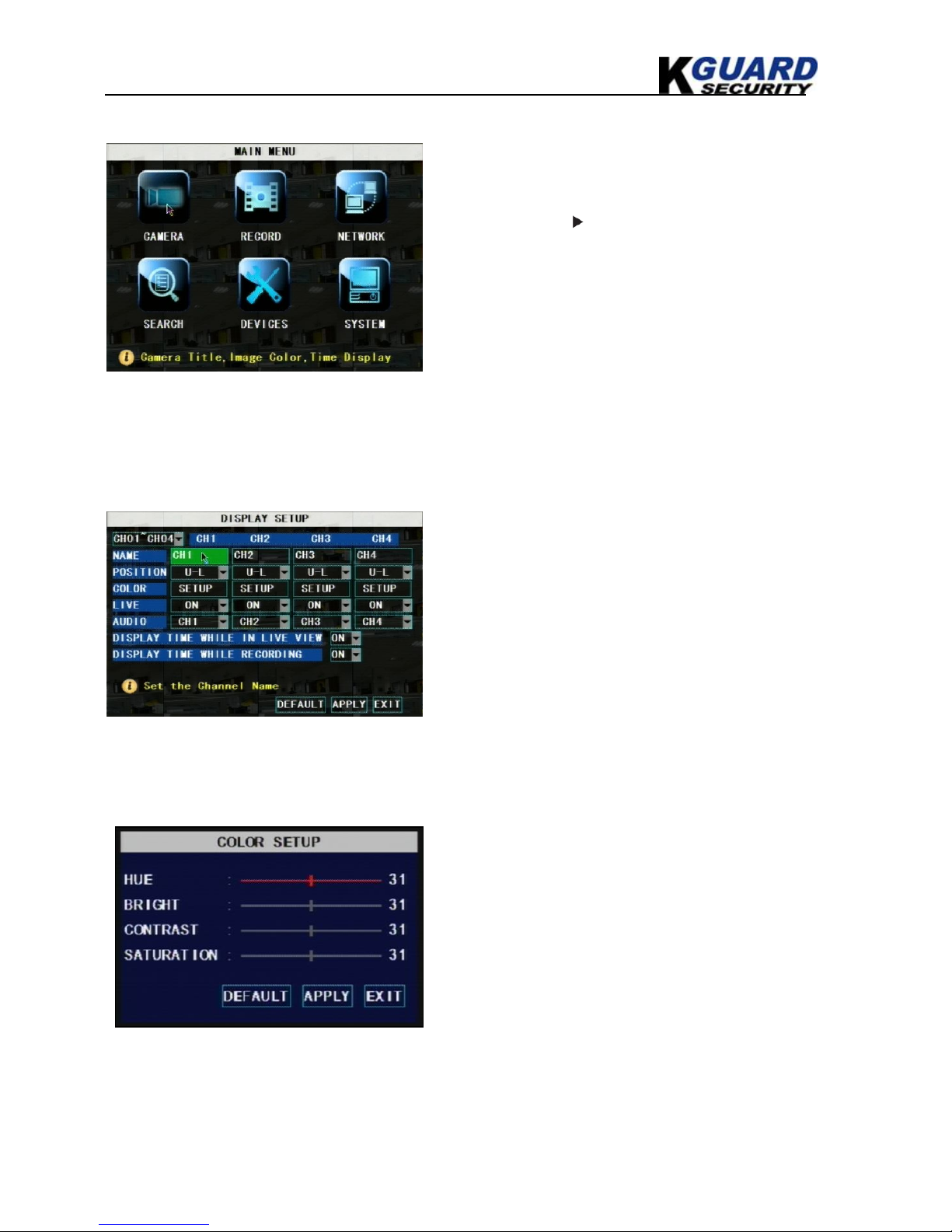
KGUARD Standalone DVR KG-SHA116 User Manual
10 www.kguardsecurity.com
5.2. Main Menu
5.2.1. Camera Setup
Name: You are able to edit the title of the camera with letter and number. Max. 8 characters.
Position: Edit the position to display the camera title on screen.
Press APPLY icon to save your settings.
5.2.1.1. Color Setup
Press Selection button on the front panel or click the
right button of mouse to display pop-up menu.
Select MAIN MENU to enter main OSD menu.
Press ▲, ▼, ◄, keys on front panel to move the
cursor, then press Selection key to enter selected
item.
Or use you mouse to select and enter menu.
Press ESC key or click right button of mouse to
return to previous window
Live: Select to display live image or not. If you
select OFF, the image is still recorded and you can
see it in playback mode.
DISPLAY TIME WHILE IN LIVE VIEW: If you
select OFF, you will not be able to see the system
time display in live picture.
DISPLAY TIME WHILE RECORDING: If you
select OFF, you will not be able to see the system
time display in recorded picture while playing back.
You can adjust image brightness, saturation,
contrast and hue settings for each channel.
Press ▲ & ▼ key on front panel to adjust the
value, or drag the bar to adjust with you mouse.
Press APPLY icon to save your settings.

KGUARD Standalone DVR KG-SHA116 User Manual
11 www.kguardsecurity.com
5.2.2. Record Setup
AUDIO: DVR supports to record 4 channels audio signal. Here you can bind the audio channel to an
appointed video channel for together recording.
Pack Time: System record and save the videos to HDD by separate files. It indicates the maximum
recoding length for every single continuous recording file (15, 30, 45, 60 minutes).
5.2.2.1. Record Mode
There are 2 record modes: ALWAYS & TIME SCHEDULE RECORD.
When you select ALWAYS record mode, DVR will execute continuous recording without stop.
When you select TIME SCHEDULE RECORD mode, DVR will execute recording according to
your schedule.
5.2.2.2. Record Schedule Setup
You are able to config 24 hours recording schedule for every channel or all channel from Sunday to
Saturday.
Steps:
1. Select Channel
2. Select a recording status among ALARM, GENERAL and NO RECORD
3. Move the cursor to the time point you want to set, click on the box in the schedule time line that
you want to apply the selected record type to.
Functions:
RECORD: ON/OFF option decides to record the
channel or not.
QUALITY: select recording video quality, higher
quality will need more HDD space to save the video.
RESOLUTION: decides the recording video
resolution. About the definition of resolution, please
refer to the specification chapter.
Select TIME SCHEDULE RECORD, a SCHEDULE
button will display. Click it and enter schedule setup
interface.
There are 3 recording status options:
ALARM [RED]: Motion detection mode
GENERAL [GREEN]: Continuous record mode
NO RECORD [Transparent]: Do not record
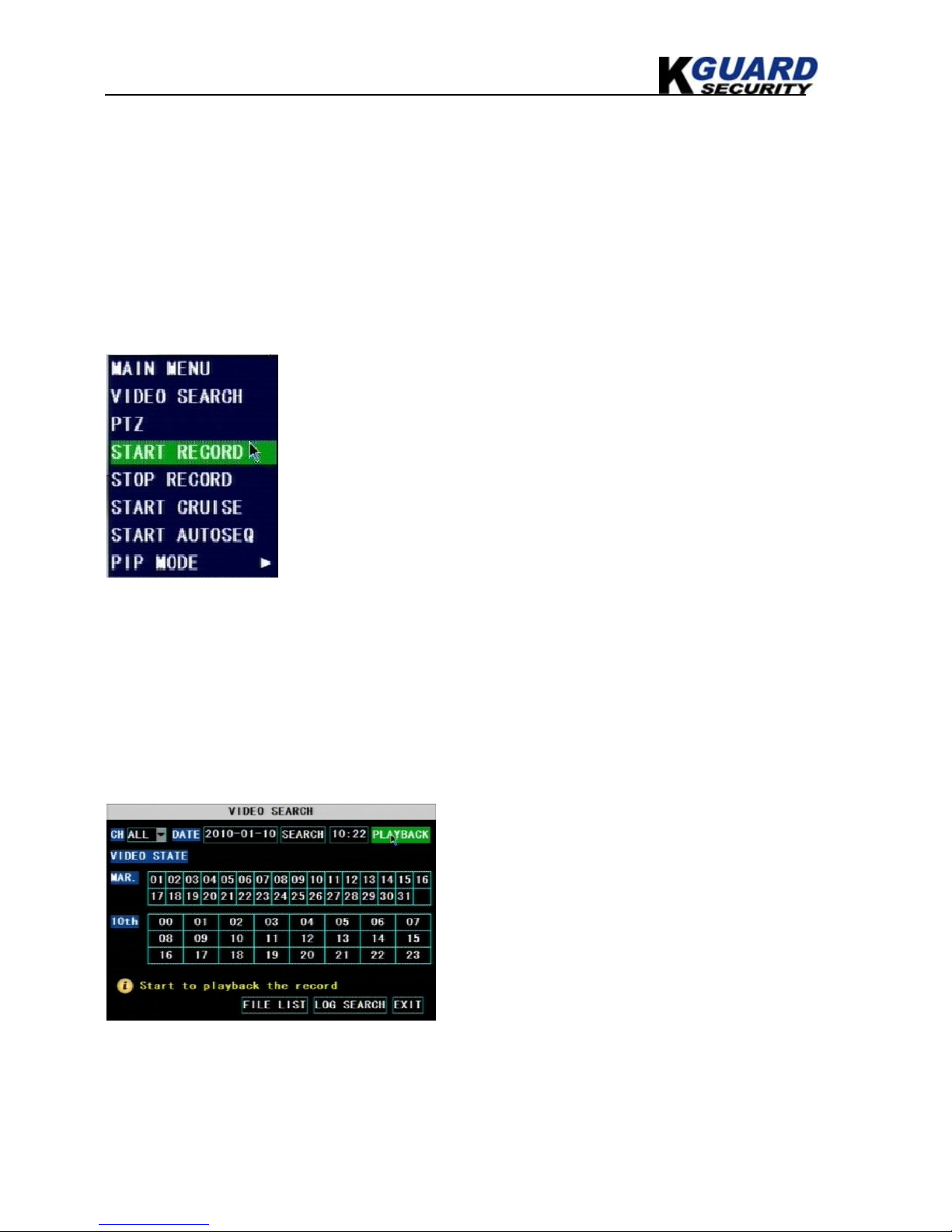
KGUARD Standalone DVR KG-SHA116 User Manual
12 www.kguardsecurity.com
4. If you want to change another recording status, repeat step 2 & step 3.
5. You can use copy function to fast complete your settings.
6. Press APPLY button to save your settings.
On the main interface, you will be able to check the recording status:
R: normal recording
M: motion detection recording
I: Sensor triggered recording
5.2.2.3. Manual Recording
You can also press the RECORD and STOP keys on the front panel or remote controller to start and
stop manual recording.
5.2.3. Recording Search & Playback
You can enter search & playback interface by pop-up menu bar or main menu.
5.2.3.1. Search
There are 2 short cut menus listed in the Pop-up menu: START
RECORD and STOP RECORD. They are Manual record &
manual stop record buttons and the START RECORD function
only work when current recording mode is as following
recording status:
1. NO RECORD
2. ALARM, but the motion is no happening now.
The STOP RECORD function can only stop manual recording.
Play back by exact date & time:
Modify the date & time, press PLAYBACK button to
play back video which is started from your appointed
date & time.
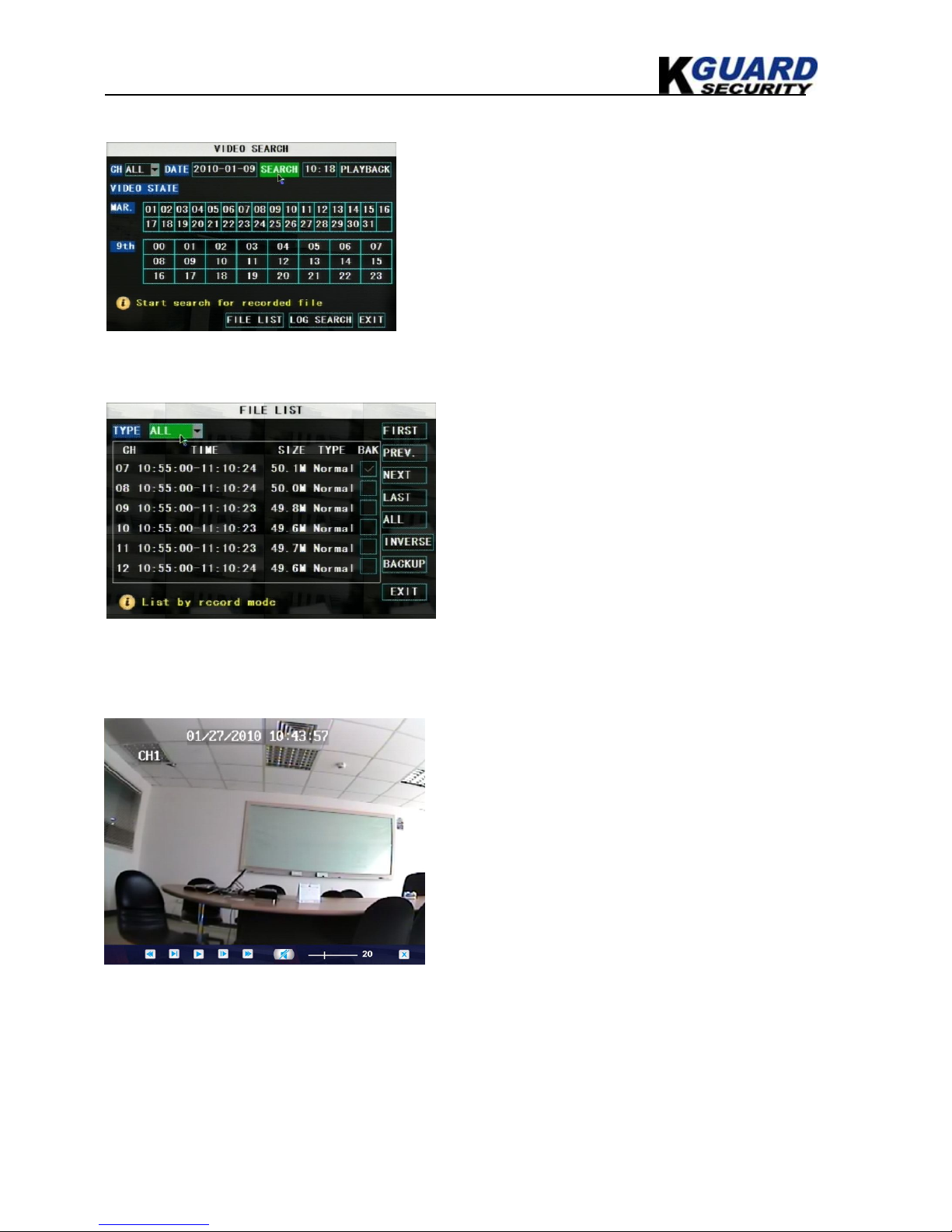
KGUARD Standalone DVR KG-SHA116 User Manual
13 www.kguardsecurity.com
Search All Recorded File:
Press SEARCH button, system will search and show you
the recorded status. RED color indicates ALARM recoding,
GREEN color indicates continuous recording.
You can click the time point to play back.
System can play back 4 channels at the same time; you can
select any 4 channels to play.
File list
To check recoding event list, you can sort the files by Channel / Record Type (Normal Record / Alarm
Record)
5.2.3.2. Playback Interface
FIRST: Turn to the first page
PREV: Turn to previous page
NEXT: Turn to next page
LAST: Turn to the last page
ALL: Select all files in current page
INVERSE: Allows you to revert the selected and
unselected events on the current page except those
you have currently selected.
You can play video Forward at 2x, 4x, and 8x
speeds, Slow play at 1/2x, 1/4x, 1/8x, or normal
play, pause and play frame by frame using the
playback control bar, and adjust volume by clicking
or sliding tune control bar. When playback is
finished, system will return to previous menu.
