KeyWest Technology BRZ2-301 Installation Manual

Breeze Player Installation Guide
for BRZ2-301 Android Player
Version 2.4
July 2018
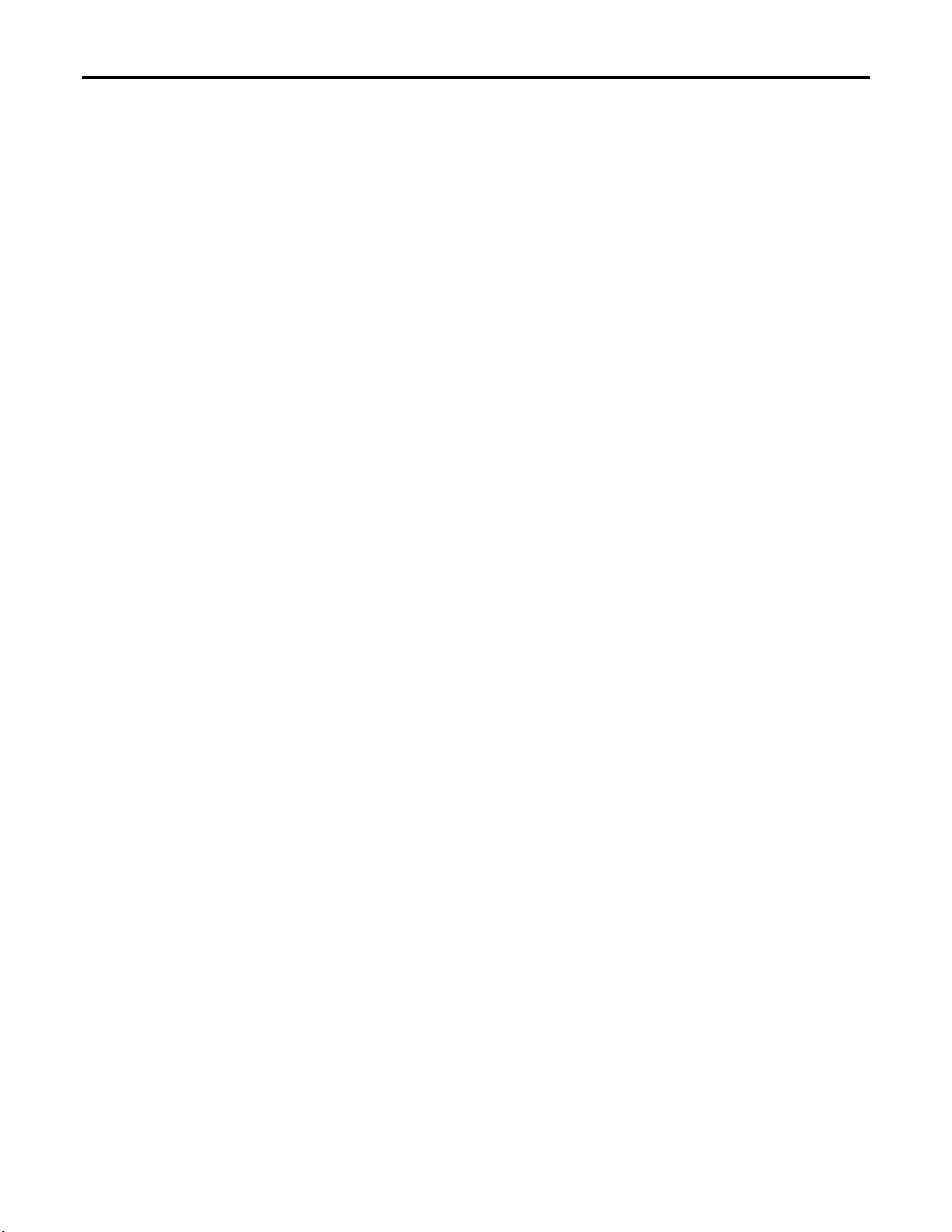
BREEZ E PL AY ER IN STALL ATION GUIDE (BRZ2- 301)
TABLE OF CONTENTS
TECHNICAL SUPPORT.......................................................................................................................... 3
HARDWARE
Install a Breeze Player .................................................................................................................... 4
Audio Connection.......................................................................................................................... 5
HDMI Video Input .......................................................................................................................... 6
BREEZE PLAYER
Stop the Breeze Player .................................................................................................................. 8
Start the Breeze Player .................................................................................................................. 9
NETWORK CONNECTIONS
Static IP Address .......................................................................................................................... 10
Wireless Connection .................................................................................................................... 12
Confirm Connectivity ................................................................................................................... 14
BREEZE SERVER COMMUNICATION ............................................................................................... 16
Register a Breeze Player .............................................................................................................. 17
RESOLUTION & SCREEN SETTINGS
Screen Resolution ........................................................................................................................ 18
Screen Zoom ............................................................................................................................... 21
Screen Orientation ...................................................................................................................... 22
BREEZE PLAYERS TOOL ..................................................................................................................... 23
Copyright © 2018 Keywest Technology, Inc. All Rights Reserved
14563 W 96th Terrace • Lenexa KS 66215 USA • Need Support? Mailto:Support@keywesttechnology.com
2
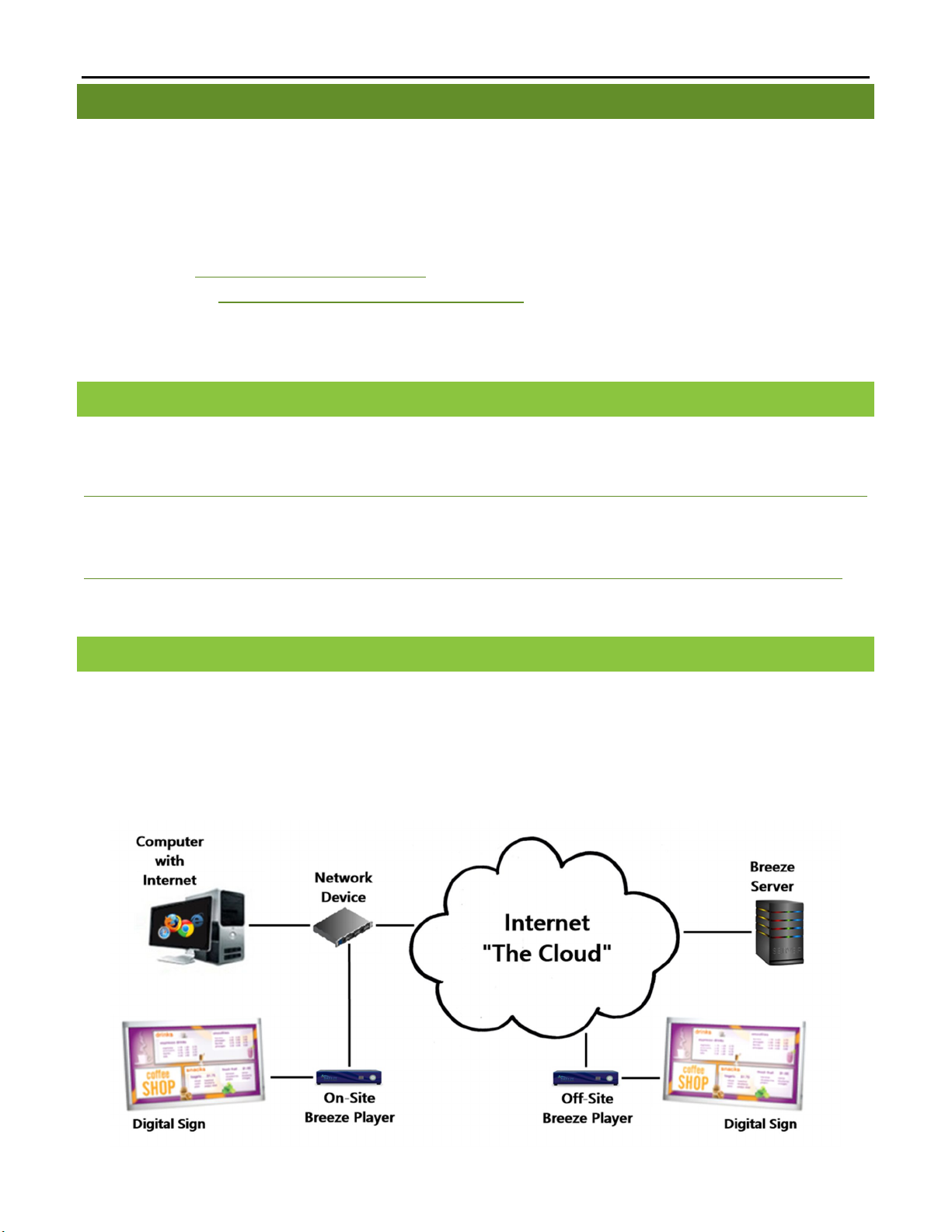
BREEZ E PL AY ER IN STALL ATION GUIDE (BRZ2- 301)
TECHNICA L SUPPORT
Questions or issues can be submitted to the Keywest Technology Technical Support department by e-
mail or through the helpdesk ticketing system.
Contact information:
E-mail: tech@keywesttechnology.com
Helpdesk: http://helpdesk.keywesttechnology.com
DOC U MENT A TION
Quick Start User Manual:
http://support.keywesttechnology.com/downloads/Breeze2/Getting%20Started%20with%20Breeze.pdf
Training Videos:
http://helpdesk.keywesttechnology.com/index.php?/Knowledgebase/List/Index/114/training-videos
BR E EZE A R CHITEC T U R E
Breeze is a hybrid SaaS (Software-as-a-Service) product. Accessing the Breeze server with a web browser means
access is reliant upon the local Internet connection.
Breeze Players, devices situated behind screens which run the digital signage, rely on the local network
and the Internet to communicate with the Breeze server. If a network connection between the server and players
is interrupted or absent, the players are not able to receive updates from the server, such as changes in content,
playlists, schedules and more.
Copyright © 2018 Keywest Technology, Inc. All Rights Reserved
14563 W 96th Terrace • Lenexa KS 66215 USA • Need Support? Mailto:Support@keywesttechnology.com
3
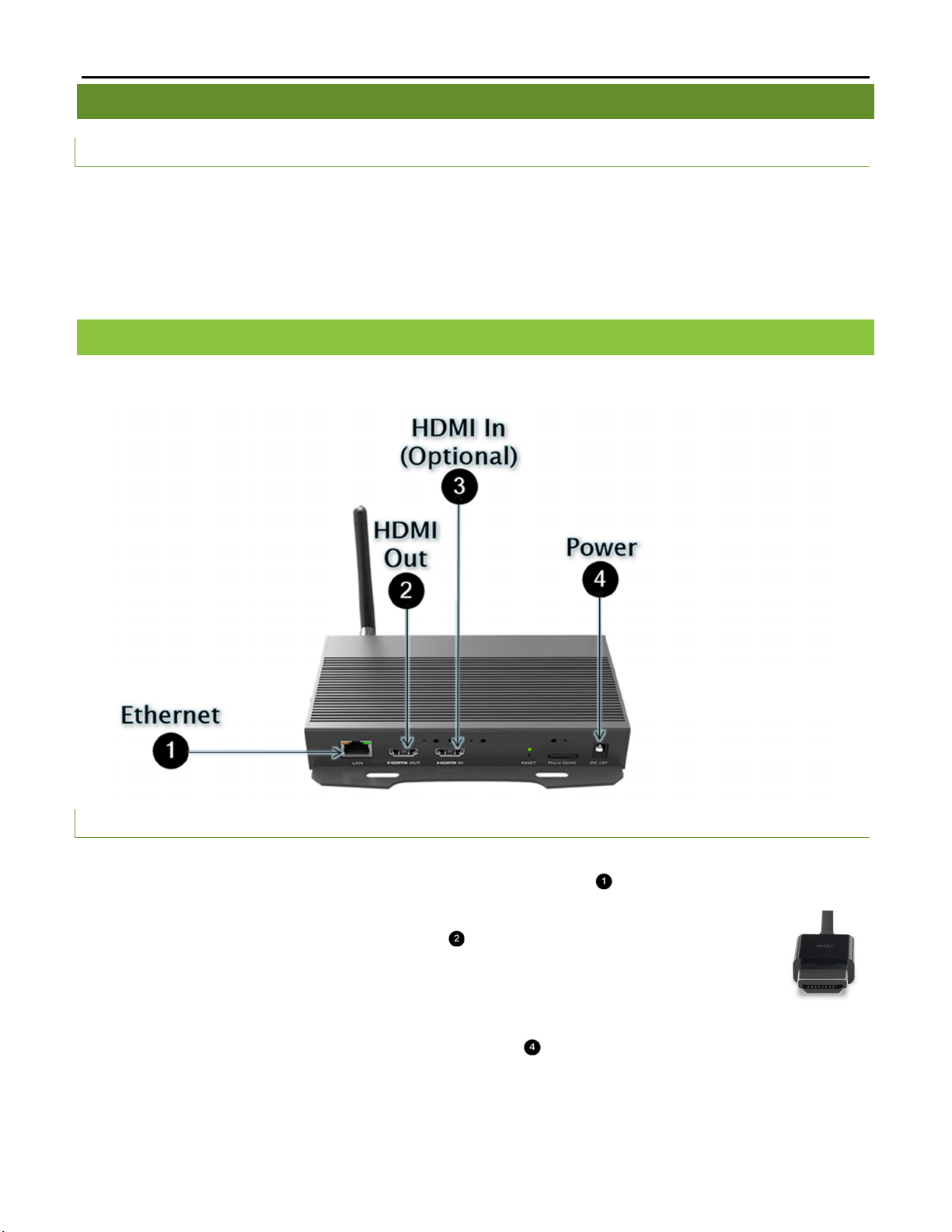
BREEZ E PL AY ER IN STALL ATION GUIDE (BRZ2- 301)
HDMI Cable
HARDW ARE
PLAY E R AC C ESSOR I E S
Your Breeze Player includes the following accessories:
12V power supply (1)
Wireless antenna (1)
If the player equipment you received did not include these accessories, please notify the Keywest Technology
Technical Support department.
IN STALL A B R EEZE PLAYER
The player requires three connections to function at the most basic level: Internet, video output, and power.
HDMI® Cables (2)
Mounting kit (1)
BA S I C CO N N ECTION S
1. Ethernet:
a. Connect an Ethernet cable to the Ethernet port labeled LAN ( ) on the Breeze Player.
2. Video Output:
a. Connect the HDMI cable to HDMI OUT ( ) on the Breeze Player.
b. Connect the other end of the HDMI cable to the monitor, television screen, or video
distribution system.
3. Power:
a. Plug the power cord into the 12V power supply and the electrical outlet.
b. Plug the 12V power supply into the Breeze Player ( ).
Please refer to the Wireless Connection section on page 12 to utilize a wireless network connection instead of an
Ethernet cable.
Note: Typically, a wired network connection is more reliable and higher speed than a wireless connection.
4
Copyright © 2018 Keywest Technology, Inc. All Rights Reserved
14563 W 96th Terrace • Lenexa KS 66215 USA • Need Support? Mailto:Support@keywesttechnology.com

BREEZ E PL AY ER IN STALL ATION GUIDE (BRZ2- 301)
IN STALL A B R EEZE PLAYER ( CONTINUED)
HDMI carries audio to the Breeze Player as part of the video signal. External speakers can provide audio when the
screen or monitor connected to the player is not capable of providing audio.
AU D I O CONN ECTION
4. Audio (Optional):
a. Connect external speakers to the audio port ( ) on the Breeze Player.
AUDI O VOLUME
There are many places to adjust the volume of a sign, a playlist and even specific media items in a playlist.
1. Volume control for a piece of media in a playlist, located in the Breeze Editor Media Properties
2. Volume control for each zone in a playlist, located in the Breeze Editor Zone Properties
3. Volume control of the attached screen or external speakers
4. Media volume control in the Breeze Player Android device settings
Note: Please refer to the Breeze Player section on page 8 if accessing the device settings menu is unfamiliar.
Copyright © 2018 Keywest Technology, Inc. All Rights Reserved
14563 W 96th Terrace • Lenexa KS 66215 USA • Need Support? Mailto:Support@keywesttechnology.com
5
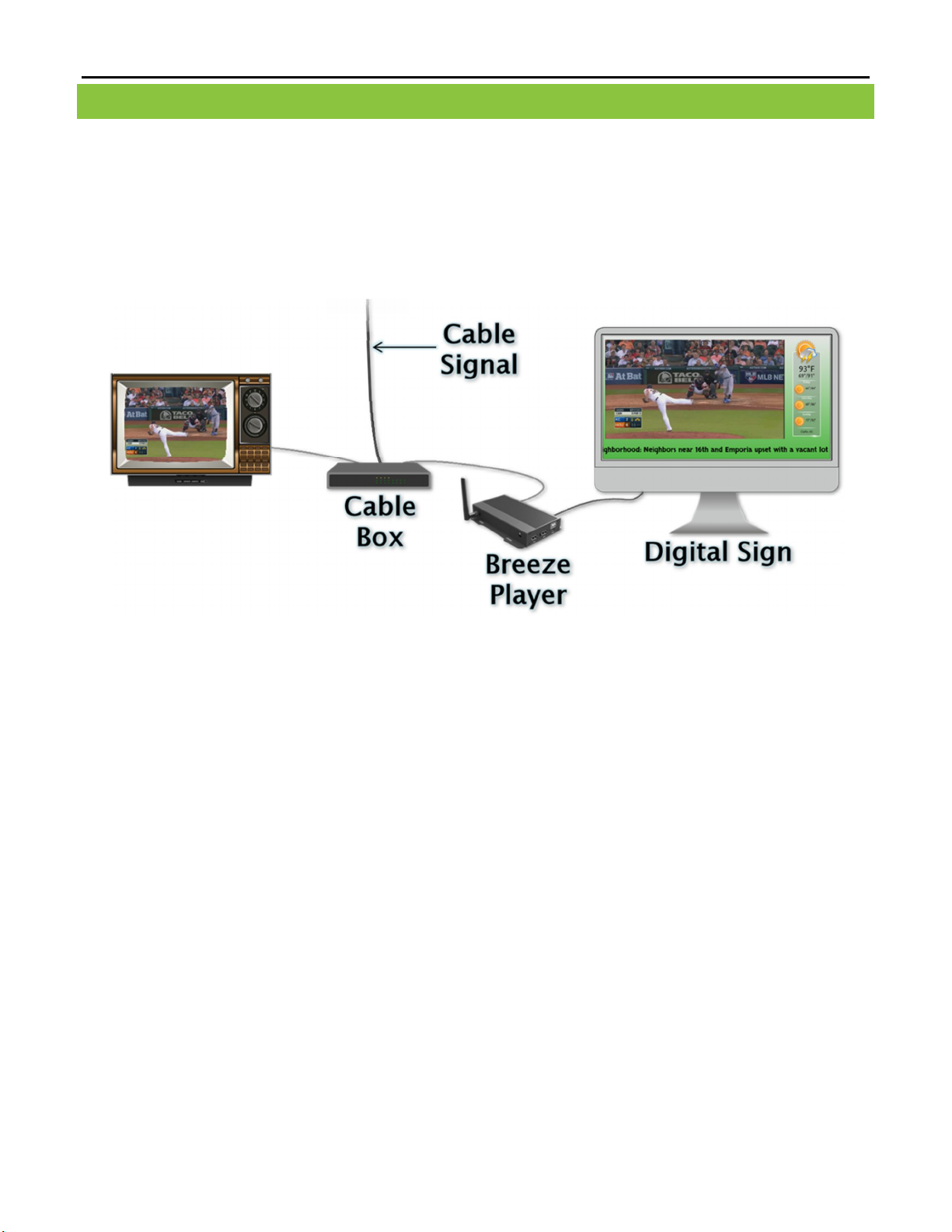
BREEZ E PL AY ER IN STALL ATION GUIDE (BRZ2- 301)
HDM I VIDE O INPUT
The BRZ-301 model of Breeze Player allows for an external video source to be included on the digital sign. This
means cable programming, live video input (from external hardware) and a variety of other video signals can be
embedded directly in the playlist!
Incorporating cable programming is the most common use for external video sources in digital signage.
The image below depicts a cable box sharing a video signal between a television and a Breeze Player. This
cable television video signal is then displayed as part of the playlist on the digital sign.
The resolution of the HDMI video input signal must match the resolution selected in the Video Input widget
that is part of the playlist. If the resolution does not match, the HDMI video input signal will be distorted
or absent.
Two HD resolutions are supported as video input signals: 1920 x 1080 and 1280 x 720.
Copyright © 2018 Keywest Technology, Inc. All Rights Reserved
14563 W 96th Terrace • Lenexa KS 66215 USA • Need Support? Mailto:Support@keywesttechnology.com
6
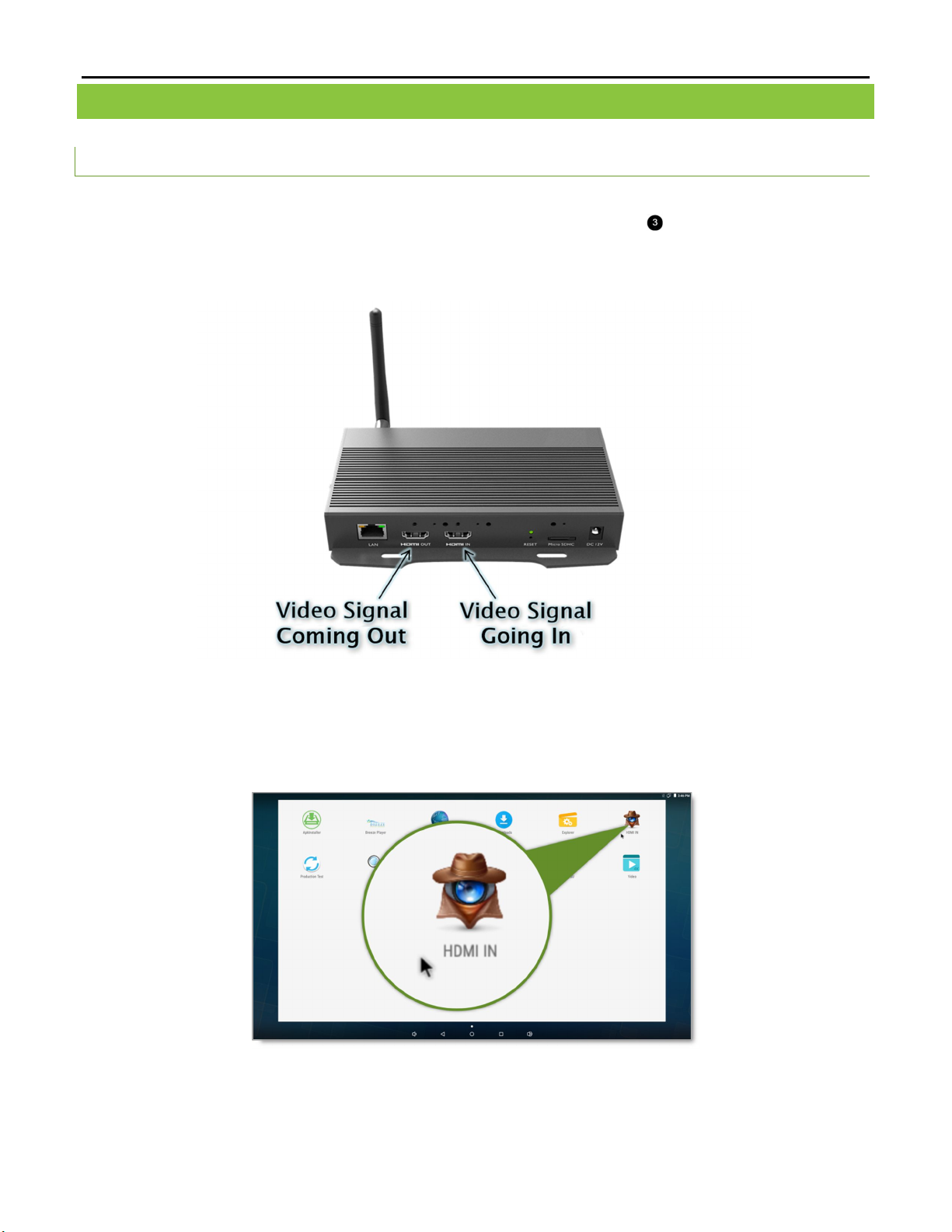
BREEZ E PL AY ER IN STALL ATION GUIDE (BRZ2- 301)
HDM I VIDE O INPUT ( CONTINUED)
HDMI IN P U T CO N N ECT I O N
5. HDMI In (Optional):
a. Plug an HDMI cable with a video input signal into the HDMI IN port ( ). (Please see the illustration
on page 4.)
b. Send a playlist to the player containing a Video Input widget to see the video input signal through the
Breeze Player.
Note: Testing with the HDMI IN application is NOT recommended. Only one application can control the HDMI
input signal at a time. If the HDMI IN application is still running, the Breeze Player cannot utilize the HDMI
input signal and the video input will be absent in the playlist.
This issue can be averted by not running the HDMI IN application to test the video input signal.
Copyright © 2018 Keywest Technology, Inc. All Rights Reserved
14563 W 96th Terrace • Lenexa KS 66215 USA • Need Support? Mailto:Support@keywesttechnology.com
7
