Page 1
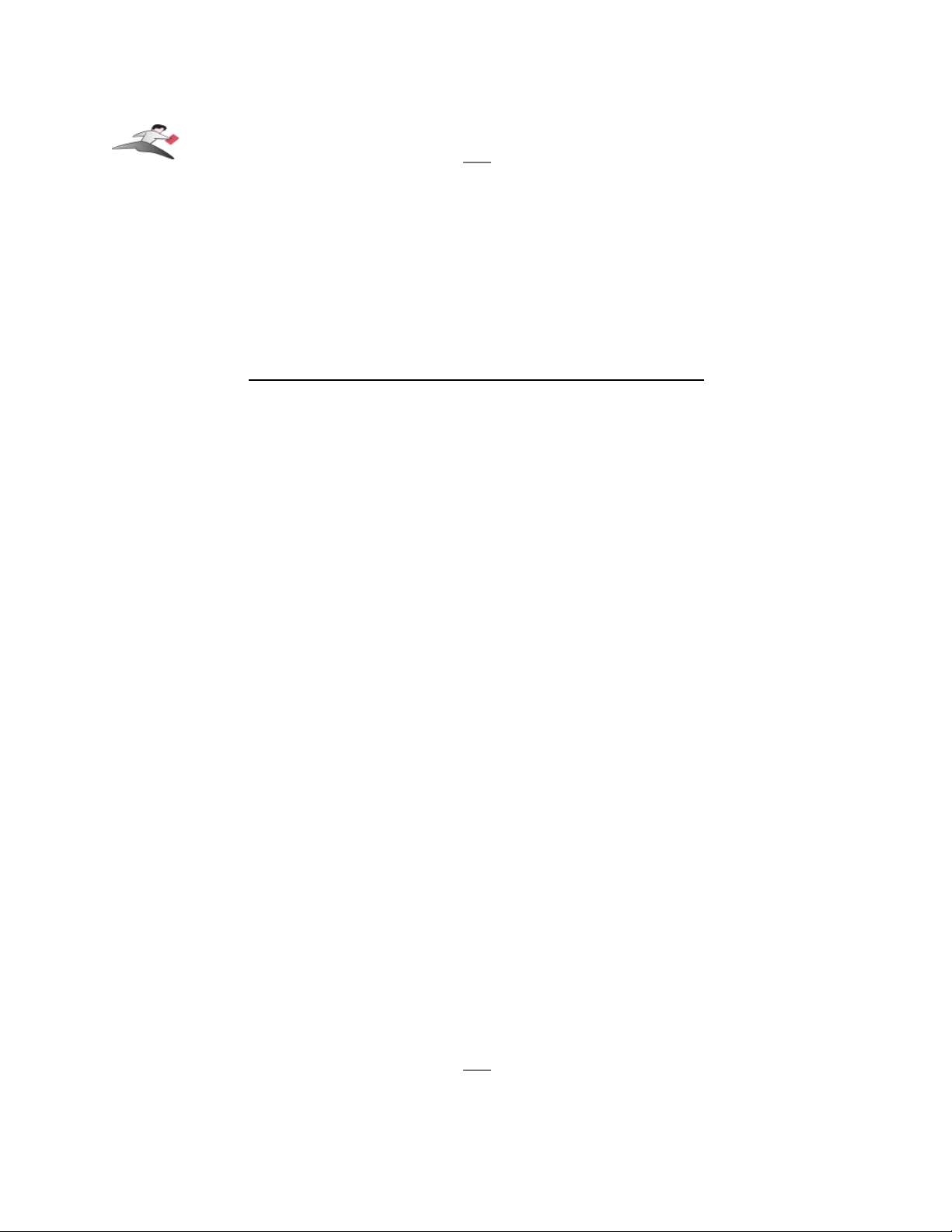
Table of Contents
•
Introduction
•
Serial Ports - Mac OS X vs 'classic' Mac OS
•
Installation Instructions
•
Configuring Your Serial Device
•
Keyspan Serial Assistant
•
Problem Solving
•
Appendices
•
Frequently Asked Questions (FAQs)
•
Configuration Examples for Mac OS X
•
Uninstalling Keyspan software
•
Keyspan Warranty Information
•
Support Information
Keyspan:USB Serial Adapter for Mac OS X-v2.x User Manual
This User Manual applies to the Keyspan USB Serial Adapter Software for Mac OS X.
Rev 05jul15 Page 1
Page 2
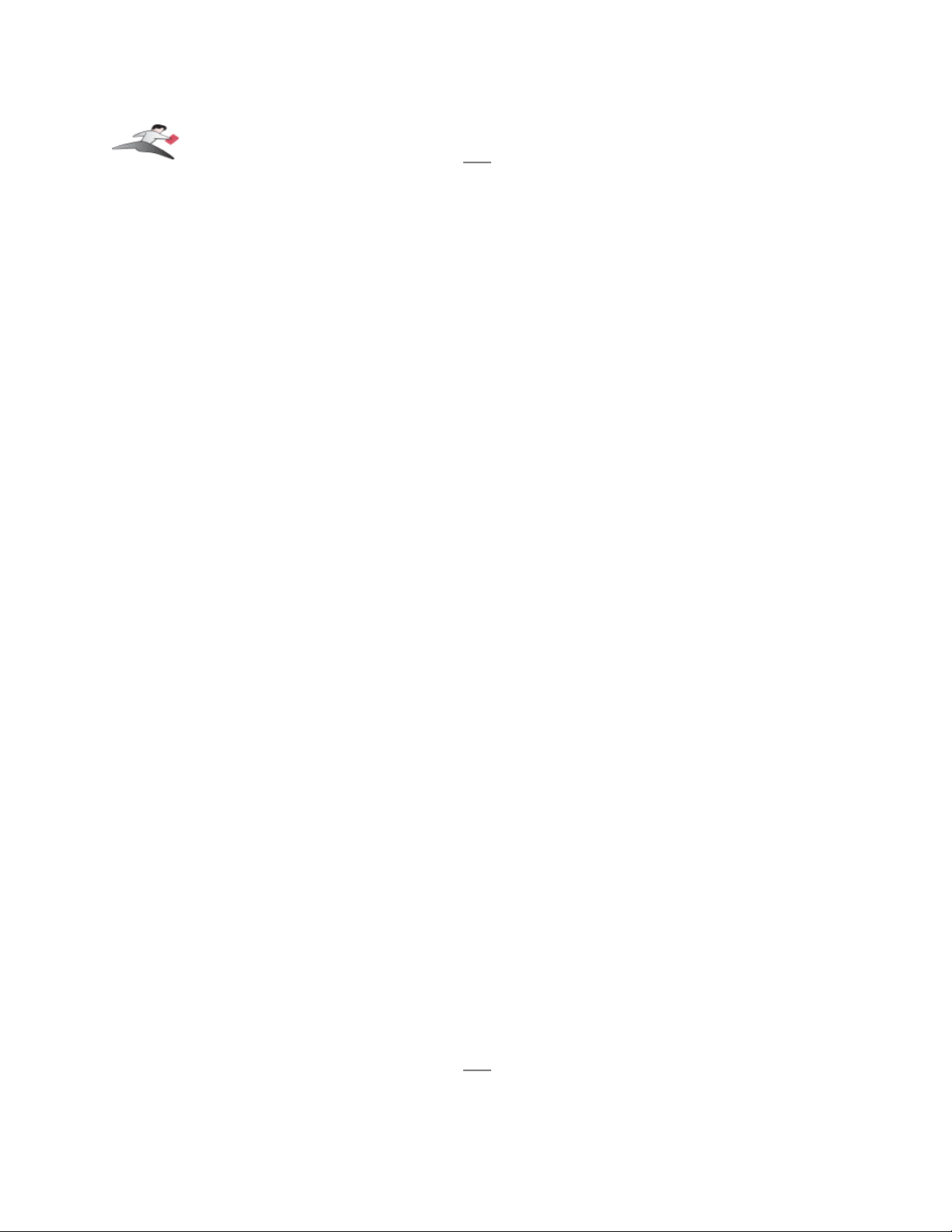
1.1 - Introduction
The Keyspan USB Serial Adapter Software for Mac OS X allows you to add serial ports to your
Mac OS X computer. Using Mac OS X native software, you can use your Keyspan USB to Serial
Adapter to communicate with various serial devices via the POSIX API (for more information,
Serial Ports - Mac OS X vs 'Classic' Mac OS section in this manual) .
Important Note:
The Keyspan USB Serial Adapter Software for Mac OS X will add 'Mac OS X serial ports' to your
computer. These 'Mac OS X serial ports' can only be used by Mac OS X native software (ie a
program that does not require the Classic environment to run). If you are not certain if your
serial device's software can access Mac OS X serial ports, please read the Serial Ports - Mac
OS X vs 'Classic' Mac OS section in this manual. Examples of serial devices that use Mac OS
X serial ports are modems using PPP (for internet access - configured via the Networking
System Preference icon), Palm Handhelds (using Palm's HotSync Manager), and UPS devices
(using PowerGuardian software - www.benatong.com).
Requirements
The Keyspan USB Serial Adapter Software for Mac OS X requires the following:
• Macintosh:
• At least one available USB port
• Mac OS X (10.1.3 or greater)
• For use with one of the following Keyspan USB to Serial Adapters:
USB Twin Serial Adapter (pn# USA-28X)
USB PDA Adapter (pn# USA-19, USA-19X, USA-19Qi, USA-19Q)
High Speed USB Serial Adapter (pn# USA-19W, USA-19QW)
USB 4-Port Serial Adapter (pn# USA-49W, USA49WLC, 4E230)
USB Serial Port Adapter (pn# USA-18X)
USB Serial Adapter (pn# USA-28)
Mini Port Replicator (pn# UPR-112/UPSH-112 - only supports serial)
USB Serial Adapter (pn# USA-19H)
Note: This documentation applies to Keyspan's USB Serial Adapter
Software for Mac OS X and covers the features and use of this software
on that platform. For specific information about Keyspan's USB to
Serial Adapter hardware, please visit Keyspan's web page
<http://www.keyspan.com> or read the Keyspan Mac OS 9 User Manual
for that product.
Keyspan:USB Serial Adapter for Mac OS X-v2.x User Manual
This User Manual applies to the Keyspan USB Serial Adapter Software for Mac OS X.
Rev 05jul15 Page 2
Page 3
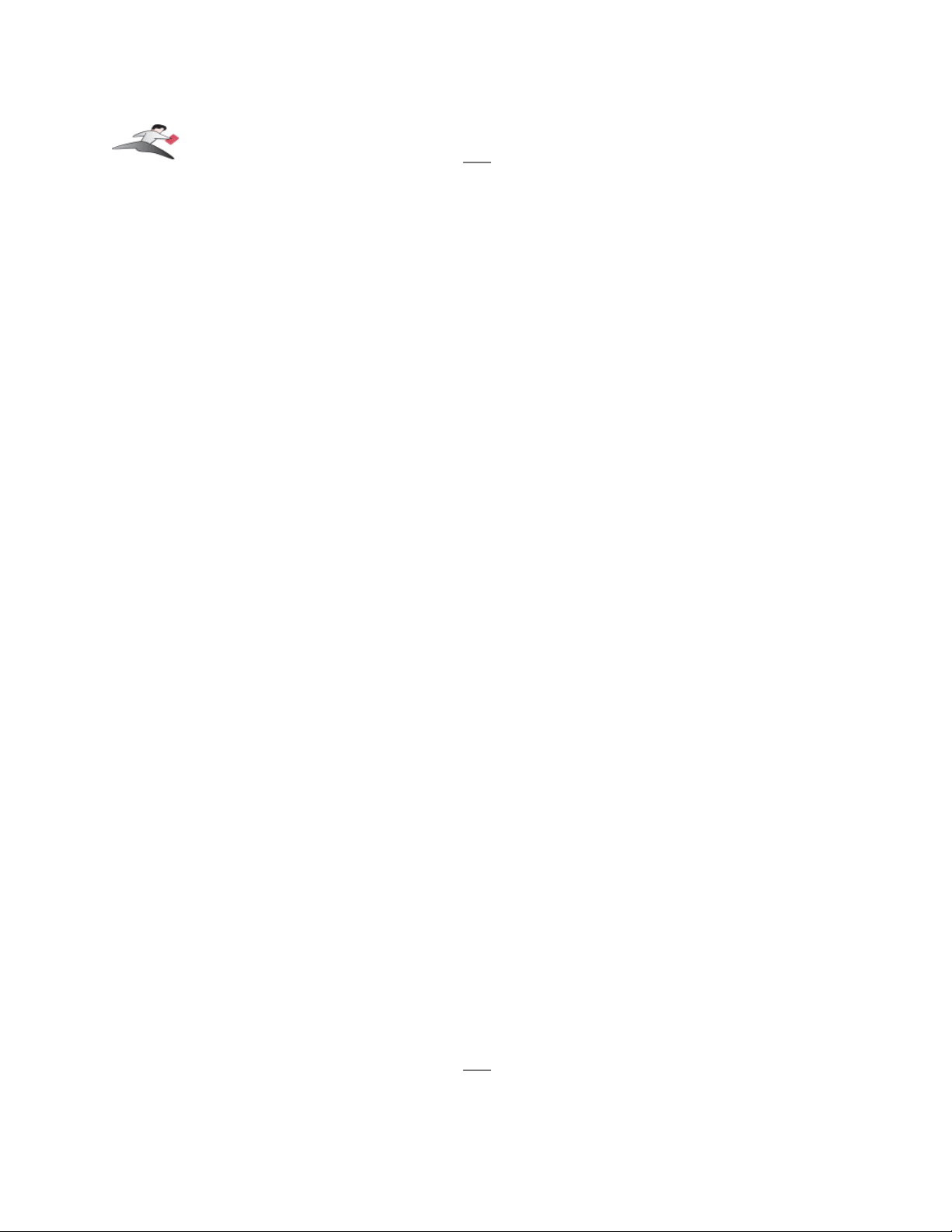
2.1 - Serial Ports - Mac OS X vs 'classic' Mac OS
This section is intended to briefly explain how 'older' Mac OS (Mac OSes released before Mac OS
X. ie Mac OS 8.1 through 9.x) serial ports differ from serial ports on Mac OS X. This section is
intended as an overview to help you decide whether or not you need to install Keyspan's USB
Serial Adapter software for Mac OS X.
Please note that when 'older Mac OSes' is used in lowercase, we are referring to an operating system or application
software that was made prior to Mac OS X.
When 'CLASSIC' is used in UPPERCASE, we are referring to Apple's CLASSIC
environment that allows certain older (or 'classic') software to run under Mac OS X.
Which Keyspan Software Should I Use?
There are basically 2 requirements in order for your serial device to work natively on Mac OS X:
1. a Mac OS X serial port
(provided by Keyspan's software and hardware )
2. a serial device that has Mac OS X software
(that can see/access Mac OS X serial ports e.g. modem)
Note: We will be posting a list of Mac OS X compatible serial devices soon. The URL
for this page is <http://www.keyspan.com/support/macosx/>.
Since some serial devices are not Mac OS X compatible, you may find cases where it is better to
not install the USB Serial Adapter software for Mac OS X and install the USB Serial Adapter
software for Mac OS 8.6-9.x instead.
For this reason, we ask you read this guide to help you in determining whether or not you need to
install the USB Serial Adapter software for Mac OS X.
If your serial device's software requires the 'Classic' environment to run under Mac OS X,
please skip ahead to 'classic' Mac OS Serial Ports & Serial Devices ...
If your serial device's software is Mac OS X native software, please skip ahead to Keyspan
Mac OS X Serial Ports & Serial Devices ...
If you are not sure if your serial device has Mac OS X native software, please read the rest
of this section ...
(continued on next page...)
Keyspan:USB Serial Adapter for Mac OS X-v2.x User Manual
This User Manual applies to the Keyspan USB Serial Adapter Software for Mac OS X.
Rev 05jul15 Page 3
Page 4
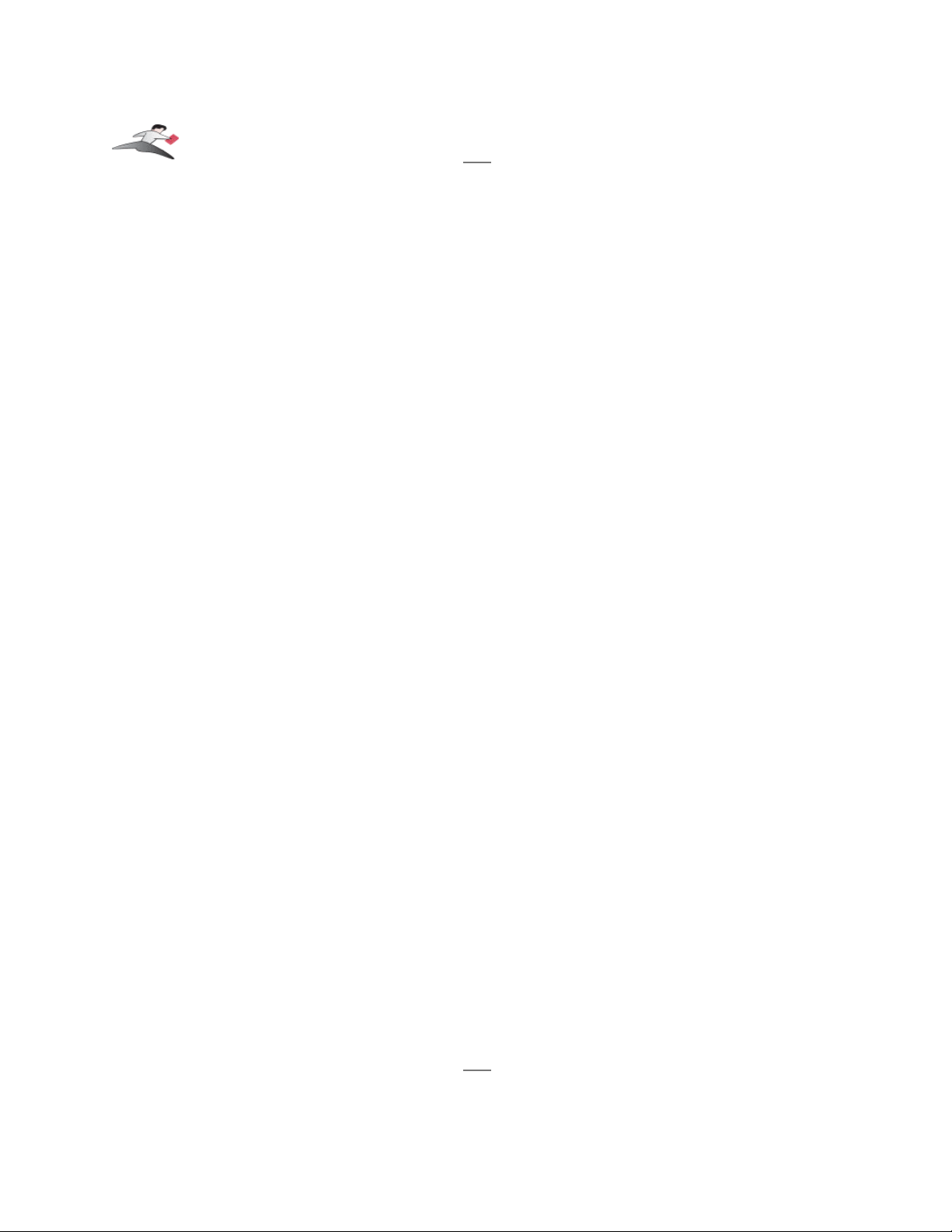
'classic' Mac OS Serial Ports & Serial Devices
Serial devices under the 'older' Mac OSes (Mac OS 8.x-9.x) access serial ports via the following
software:
the Chooser (ie printers)
applications (ie Palm Pilots)
Control Panels (ie Wacom tablets)
Regardless of which software you used, your serial device was communicating with software
libraries that handled the very low level communications between your serial device hardware and
your serial port. These low level software libraries (specifically: Communications Resource
Manager (CRM), CommToolBox (CTB), and OpenTransport) are unique to the 'older' Mac
OSes and are not found on Mac OS X.
Unfortunately, 'older' serial programs cannot communicate with Mac OS X serial ports. Therefore,
if your serial device's software only works on a 'older' Mac OSes, installing the USB Serial Adapter
software for Mac OS X will not make your serial device work under Mac OS X.
If your serial device's software only runs in 'classic' Mac OSes, you have several options:
1. Try to get your serial device to work using your existing 'classic' hardware and
software (the hardware and software that ran on Mac OS 8.1 through 9.x) via Mac
OS X CLASSIC environment. If this does not work, please try option 2.
2. Boot into Mac OS 9.x and use your serial device from there.
Keyspan, Mac OS X Serial Ports & Serial Devices
Serial devices that run natively on Mac OS X access serial ports via the following software:
System Preferences
Mac OS X applications
terminal applications
Regardless of which method is used, your serial device communicates with a software library called
POSIX (aka POSIX API).
When a Keyspan adapter is connected, the Keyspan USB Serial Adapter software for Mac OS X
registers a port with the IORegistry (this is another software library). At this point, a program can
get the list of available serial ports (including Keyspan serial ports) from IORegistry. Once the
program has the list available serial ports, the program uses the POSIX API to communicate with
the serial port.
(continued on next page...)
Keyspan:USB Serial Adapter for Mac OS X-v2.x User Manual
This User Manual applies to the Keyspan USB Serial Adapter Software for Mac OS X.
Rev 05jul15 Page 4
Page 5
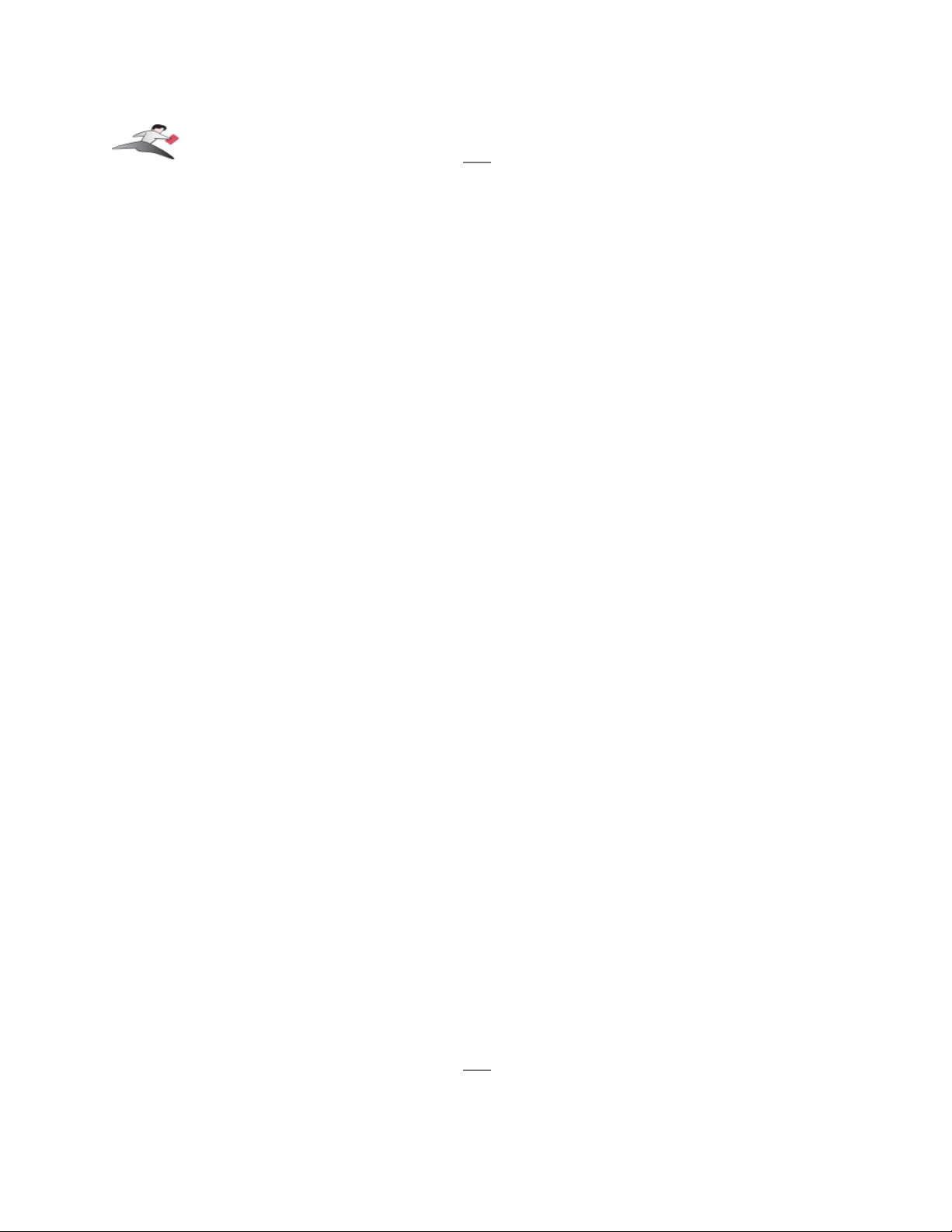
Note: If you are a developer and need more information about using Mac OS X serial
ports, please visit our Developer web page at:
<http://www.keyspan.com/support/developers/>
Using the Keyspan Serial Assistant application, you see which Keyspan serial ports have been
added to Mac OS X. This is useful in determining which port to select in your serial device's
software.
Please note, the POSIX API is unique to Mac OS X and cannot be used by 'classic' applications.
Mac OS X vs CLASSIC
Since both Mac OS X and the Classic environment have the ability to use USB devices directly, you
may run into a case where you have installed the USB Serial Adapter software for Mac OS X as
well as the 'classic' USB Serial Adapter software. At this point, you have two software drivers for
one hardware device.
In these cases, Mac OS X will allow you to use BOTH the 'classic' Keyspan drivers as well as the
Mac OS X Keyspan drivers. However there are certain rules regarding which operating system has
access to the ports...
1. if your 'classic' Mac OS has opened the Keyspan serial port(s) or is sending data to
it, the Keyspan device and its serial port(s) will appear as 'busy' or 'in use' to any
application requesting the Keyspan device in Mac OS X.
2. if Mac OS X has opened the Keyspan serial port(s) or is sending data to it, the
Keyspan device will appear as if it is not connected (or unplugged) in your 'classic'
Mac OS and any application requesting the Keyspan serial ports (in the 'classic'
Mac OS) will get an error or report that the serial port is not available.
Exception: if you are using Virtual PC's 'USB' emulation setting, neither Mac OS X or
your 'classic' Mac OS will have access to the Keyspan device. If you use Virtual PC's
COM port emulation both of the above rules apply depending on whether you run Virtual
PC in Mac OS X or CLASSIC. Please see Virtual PC's documentation for more details
regarding USB and COM port emulation.
Keyspan:USB Serial Adapter for Mac OS X-v2.x User Manual
This User Manual applies to the Keyspan USB Serial Adapter Software for Mac OS X.
Rev 05jul15 Page 5
Page 6
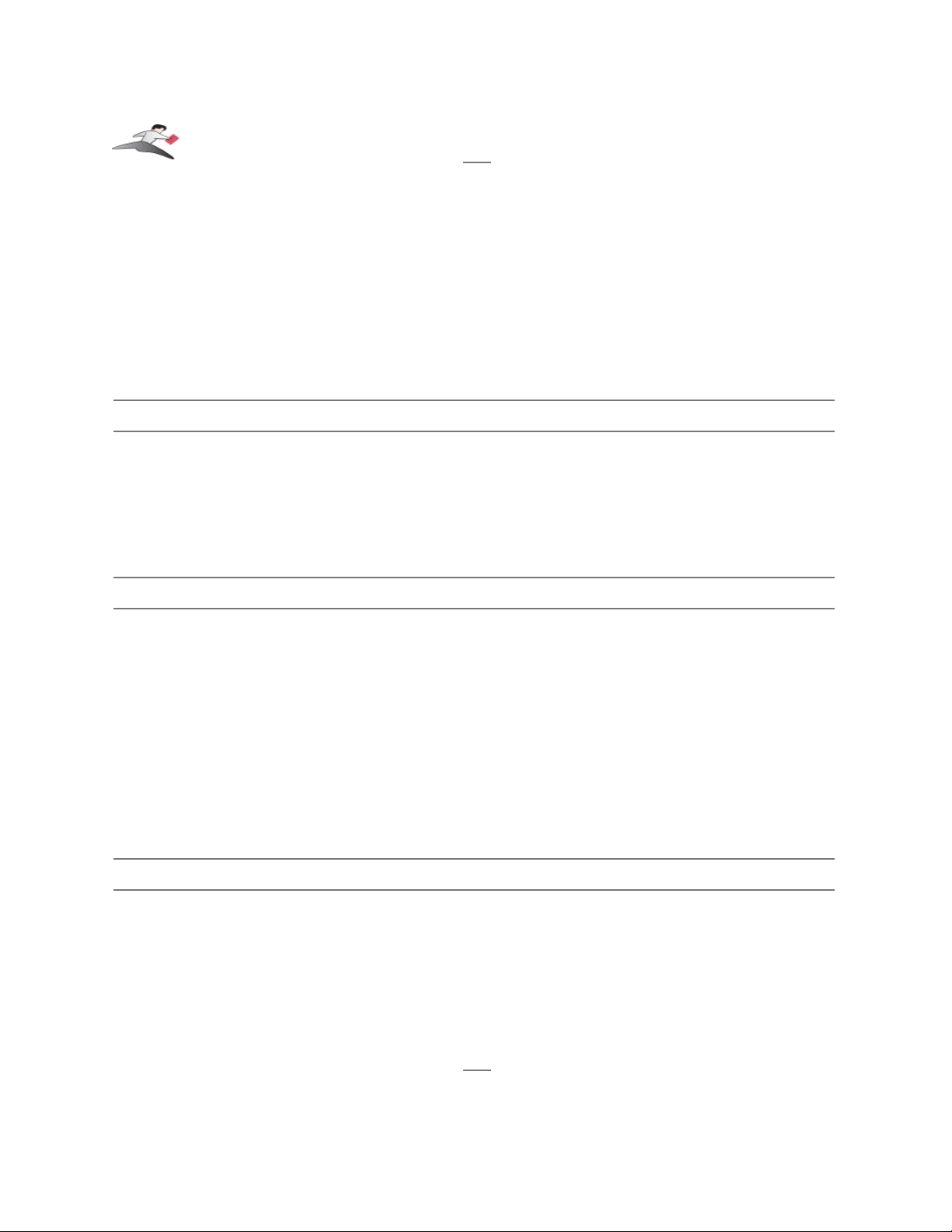
3.1 - Installation Instructions
Installing the USB Serial Adapter Software for Mac OS X
Note: Only proceed if you are sure that your serial device and its
software are Mac OS X compatible. If you are not sure about this,
please read the Serial Ports - Mac OS X vs 'Classic' Mac OS
section in this manual for further information.
Step 1 - Insert the Keyspan Serial Adapter CD-ROM
Place the CD into the CD-ROM drive. When the CD icon appears on your desktop, double click
on this icon to display its contents.
Locate the Keyspan Mac OS X folder and then locate the Keyspan USB Serial Software for Mac
OS X Installer.
Step 2 - Run the Keyspan USB Serial Software for Mac OS X Installer
Run the Keyspan USB Serial Software for Mac OS X Installer by double clicking the Keyspan
USB Serial Software for Mac OS X installer icon. This will start the installer. Once the installer is
running, follow the instructions on screen.
Note: The installer requires that you enter an administrator password
before the Keyspan software can be installed. Generally, this password
will be the same as your standard password. To enter the password,
click on the lock icon in the lower left-hand section in the installer
window.
The Keyspan USB Serial Adapter software is now installed.
Step 3 - Software Installation Complete!
Now that you have installed the Keyspan USB Serial Adapter software, you are ready to install the
Keyspan USB Serial Adapter hardware. Please proceed to the installing the Keyspan USB
Serial Adapter Hardware instructions.
(continued on next page...)
Keyspan:USB Serial Adapter for Mac OS X-v2.x User Manual
This User Manual applies to the Keyspan USB Serial Adapter Software for Mac OS X.
Rev 05jul15 Page 6
Page 7

Installing the Keyspan USB Serial Adapter Hardware
The following hardware installation instructions provide a basic overview on installing the Keyspan
USB Serial Adapter in a USB port. For detailed instructions on how to connect USB devices
your specific computer, please refer to the USB Device Install section in your computer's user's
manual.
Step 4 - Connect the USB cable to the Adapter (if necessary)
If your Keyspan adapter does not have an attached USB cable, attach the included USB cable into
the Keyspan adapter's USB port.
Step 5 - Connect the Adapter to your USB port
Attach the Adapter to your computer by connecting the Adapter's USB cable into any built-in USB
port on your computer or USB Hub. It is not necessary to turn off your computer when attaching
the Adapter.
Step 6 - Hardware Installation Complete!
Your Keyspan USB Serial Adapter is ready for use now that you have installed hardware and
software. Please proceed to the Keyspan Serial Assistant section in this manual for instructions
on what to do next.
Keyspan:USB Serial Adapter for Mac OS X-v2.x User Manual
This User Manual applies to the Keyspan USB Serial Adapter Software for Mac OS X.
Rev 05jul15 Page 7
Page 8
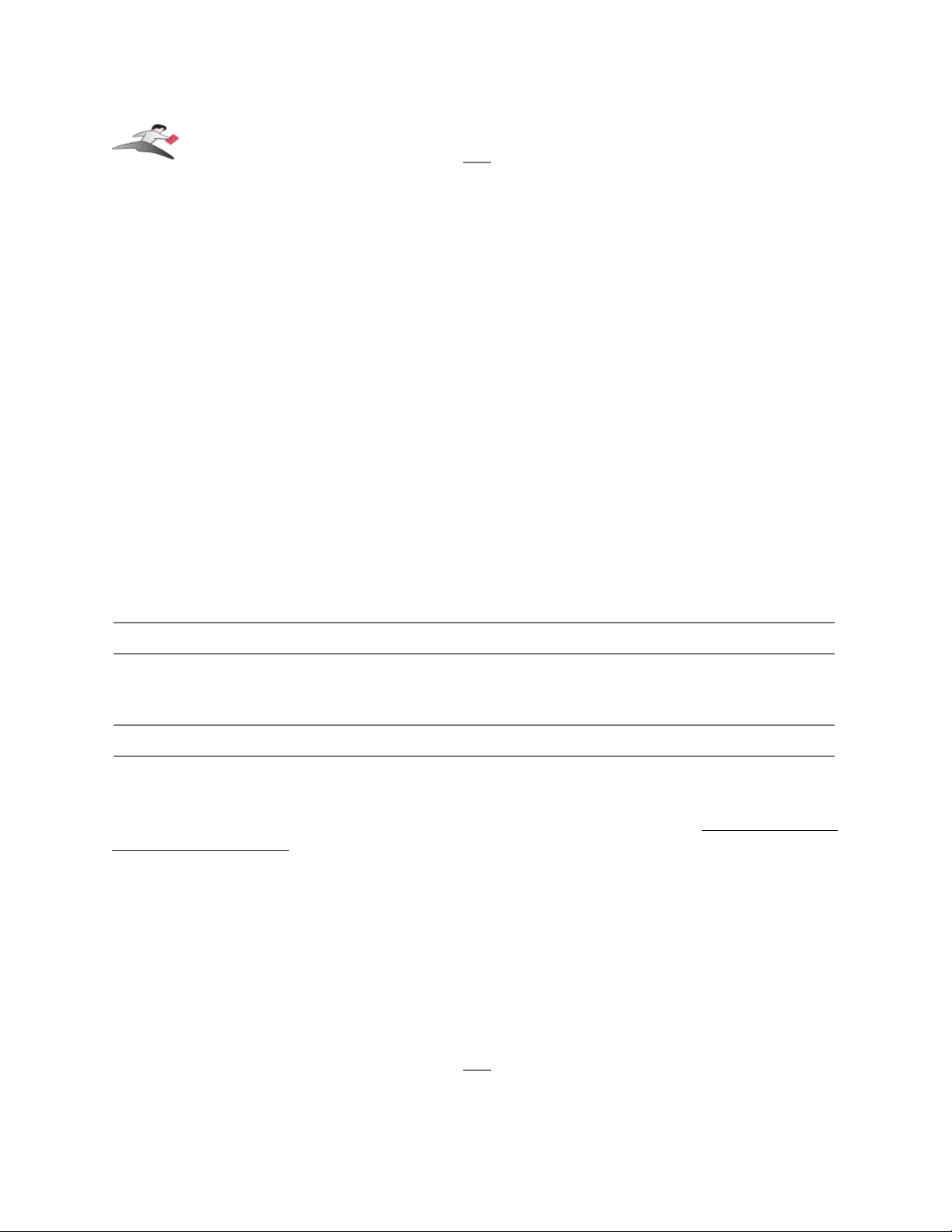
4.1 - Configuring Your Serial Device
Prior to using your serial device (modem,UPS, etc.) with the Keyspan USB Serial Adapter, you
must:
1. connect your serial device (hardware) to the Keyspan port
2. configure your serial device's software to use the Keyspan port
The following instructions provide a general overview of this process.
Note: We will be adding detailed instructions in how to configure specific serial devices
in the future. Please check Keyspan's website for the latest version of this document.
Connecting Your Serial Device (Hardware)
If your Keyspan adapter is not connected, please do so NOW.
Step 1 - Connect Your Serial Device To The Keyspan Adapter
Attach your serial device's serial cable to the serial port on your Keyspan USB Serial Adapter.
Step 2 - Determine Which Keyspan Port Your Serial Device Is Connected To
If you have a Keyspan product that has more than one serial port, please note which Keyspan serial
port your serial device is connected to (the serial port on the Keyspan product, not your USB ports
on your computer or USB hub). This information will become useful as we start Configuring Your
Serial Device's Software.
Configuring Your Serial Device's Software
The following configuration instructions provide a basic overview of how to configure your
software to use your Keyspan serial port(s). For specific instructions on how to operate your serial
device, please refer to that device's user's manual for detailed instructions.
(continued on next page...)
Keyspan:USB Serial Adapter for Mac OS X-v2.x User Manual
This User Manual applies to the Keyspan USB Serial Adapter Software for Mac OS X.
Rev 05jul15 Page 8
Page 9
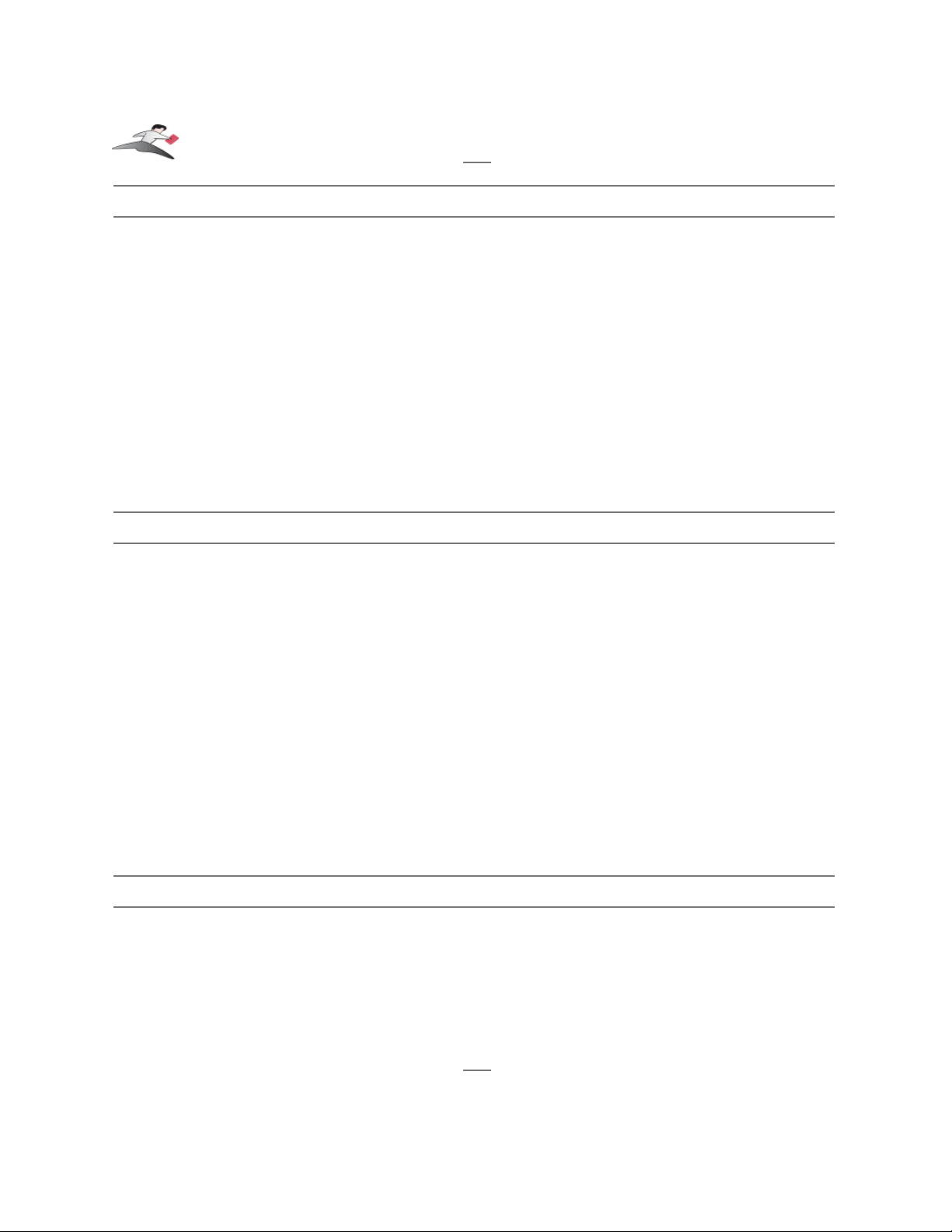
Step 3 - Determine Where To Select/Configure The Keyspan Serial Port(s)
Prior to using your serial device with a Keyspan serial port, you must first tell that serial device's
software which Keyspan serial port your device is connected to.
Most serial devices will have software that will allow you to select which serial port the device is
connected to. Depending on your serial device and its software, you may have to configure: a
System Preference item (ie modems accessing ISPs), an application (ie UPSes), or some
combination of these (ie modems accessing terminals using Zterm).
Please refer to your serial device's documentation on which method your serial device uses and how
to access that software's serial port "configuration" screen.
Once you've determined where to select or configure your serial device's software's serial port
settings, please proceed to Step 4.
Step 4 - Determine Which Serial Port To Select In Your Serial Device's Software
When you've found the port selection screen in your serial device's software, you may be presented
with a list of serial port names.
If you have a Keyspan device that only has one serial port, simply select the port name that starts
with the letters USA.
If you have a Keyspan device that has two or more serial ports, you will have more than one choice
in your list of ports. Depending on the software, you should be able to see several ports with the
letters USA. These ports will end with a number that corresponds to the port number on the
adapter.
For example, a port named "USA28X9132" is referencing to the second port on a Keyspan USB
Twin Serial Adapter (part number USA-28X). The numbers before the last number refer to
location of that adapter on the USB bus. In this case, "913" is reporting that the adapter is on USB
bus # 9, host hub port # 1 and external hub port # 3.
Step 5 - Use Your Serial Device
Once you've configured your serial software to use the Keyspan serial port, you're ready to start
using your serial device under Mac OS X.
Keyspan:USB Serial Adapter for Mac OS X-v2.x User Manual
This User Manual applies to the Keyspan USB Serial Adapter Software for Mac OS X.
Rev 05jul15 Page 9
Page 10
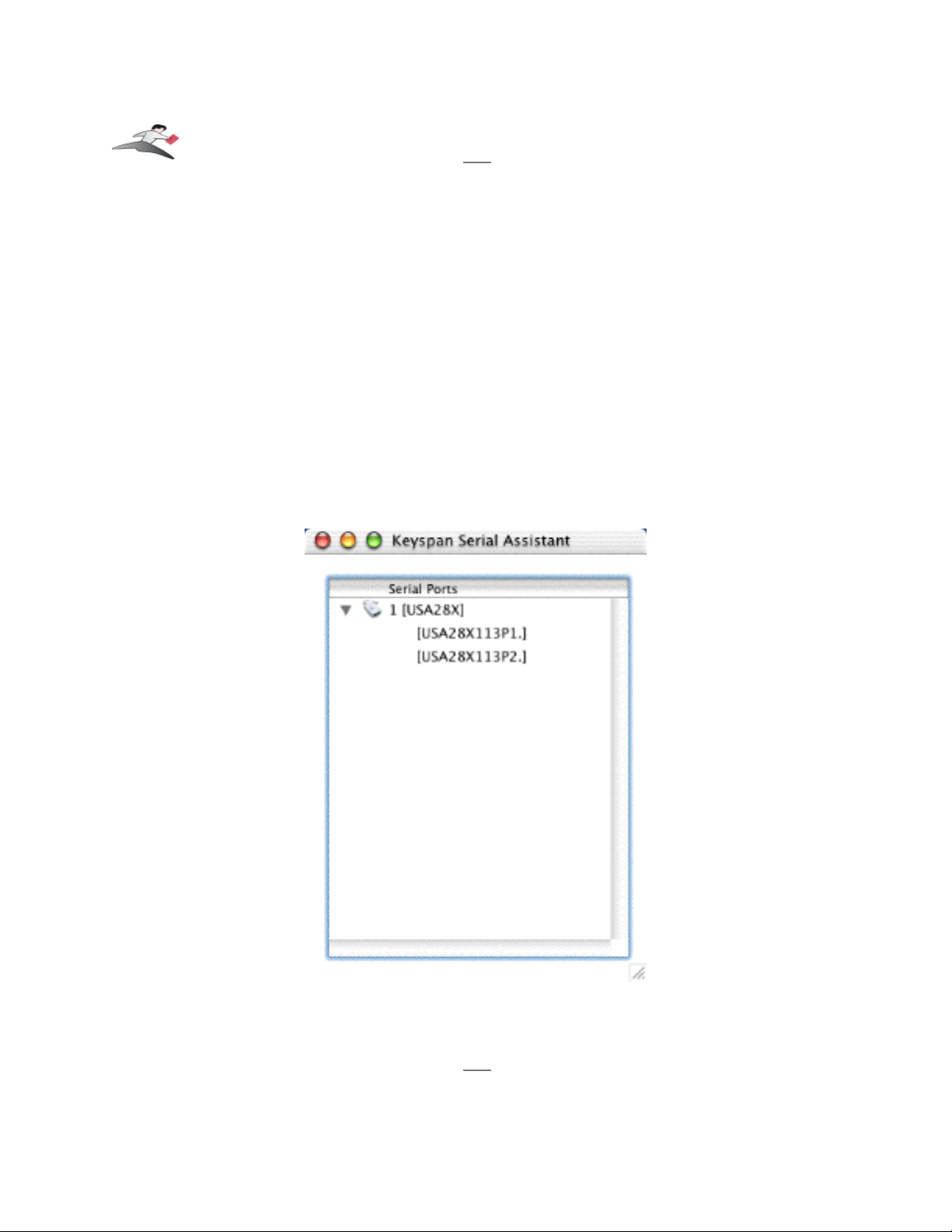
5.1 - Keyspan Serial Assistant
Besides the required drivers, the Keyspan USB Serial Adapter software installer installs an
application called Keyspan Serial Assistant. This application is used to:
• Show the names of the installed serial ports
• Show which Keyspan adapters are connected
• Determine the status of the adapter software and hardware
• Assist in problem solving
Launching the Keyspan Serial Assistant
To launch the Assistant, double click the "Keyspan Serial Assistant" icon in your Applications
folder. This will open the Keyspan Serial Assistant window.
the Keyspan Serial Assistant window
(continued on next page...)
Keyspan:USB Serial Adapter for Mac OS X-v2.x User Manual
This User Manual applies to the Keyspan USB Serial Adapter Software for Mac OS X.
Rev 05jul15 Page 10
Page 11
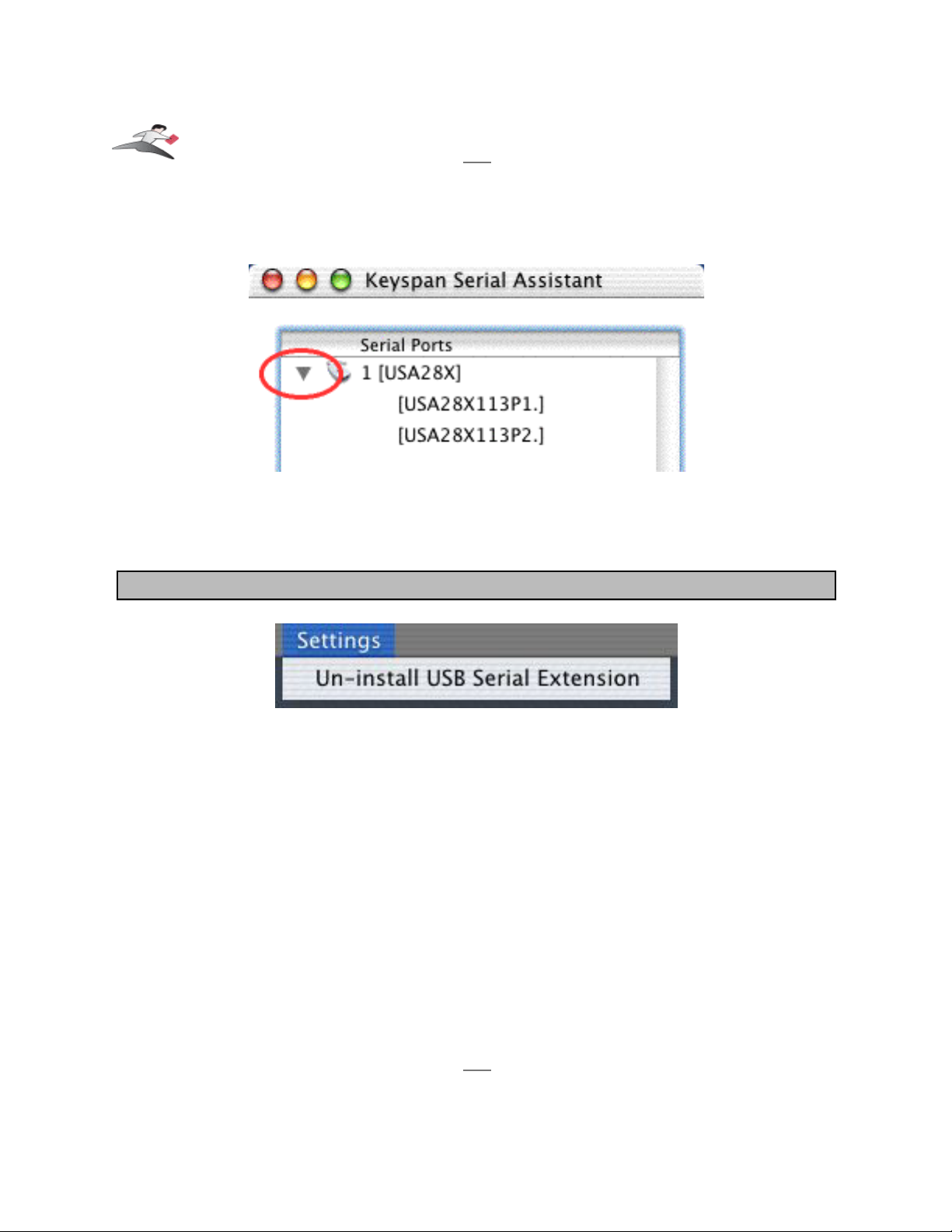
The Keyspan Serial Assistant will display any Keyspan USB Serial Adapters connected to your
computer. You can also see the names of the Keyspan serial ports by clicking on the TRIANGLE
next to Adapter icon as shown below:
Once you know the names of the Keyspan ports, you can then select the appropriate port name in
your serial device's software.
The Settings Menu
The Keyspan Serial Assistant's Settings menu is located in the Menu bar and provides access to
the following command(s):
• The Uninstall USB Serial Extension command un-installs the Keyspan USB Serial
extension. For specific instructions on how to use this feature, please read the
Uninstalling Keyspan software
section in this guide.
Keyspan:USB Serial Adapter for Mac OS X-v2.x User Manual
This User Manual applies to the Keyspan USB Serial Adapter Software for Mac OS X.
Rev 05jul15 Page 11
Page 12
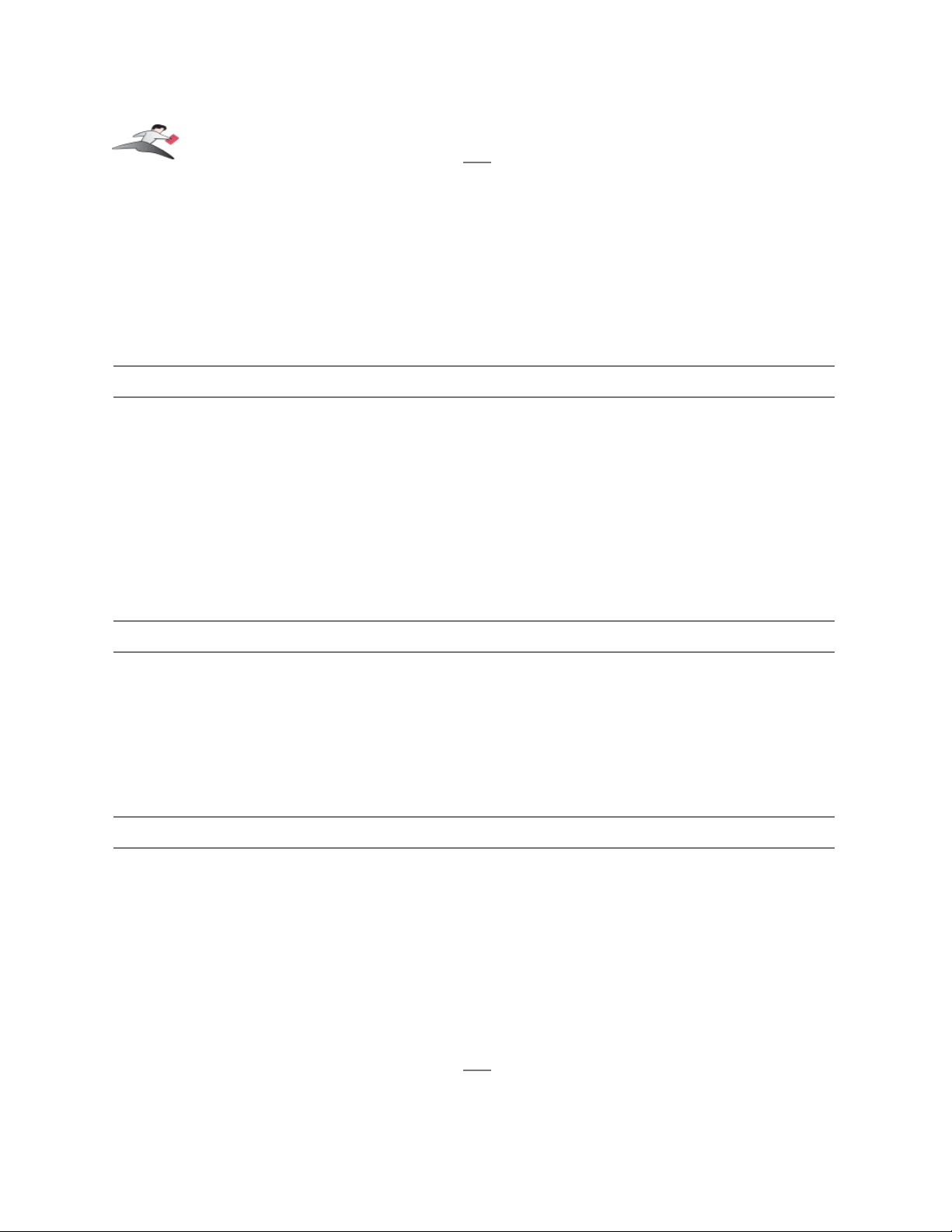
6.1 - Problem Solving
If you are having problems with your Keyspan USB to Serial Adapter in Mac OS X, please
read the following instructions to assist you in troubleshooting your Keyspan adapter.
Hardware Troubleshooting
Step 1 - Use the Keyspan Serial Assistant
Launch the Keyspan Serial Assistant application. When you open the Keyspan Serial
Assistant application, you should see your Keyspan adapter in the list of available adapters.
If you do not see your adapter, please contact Keyspan Technical Support for further assistance.
Otherwise, skip ahead to Step 2.
Software/Serial Device Troubleshooting
Step 2 - Is Your Serial Device Mac OS X Compatible
Check to make certain that your serial device is compatible with Mac OS X.
If your device is not compatible with Mac OS X, please read the 'classic' Mac OS Serial Ports &
Serial Devices section in this manual for more information.
If your device is compatible with Mac OS X, please proceed to Step 3.
Step 3 - Check The Physical Connections
Make certain that your serial device is powered on and is properly connected to the Keyspan Serial
Adapter.
Proceed to Step 4 ...
(continued on next page...)
Keyspan:USB Serial Adapter for Mac OS X-v2.x User Manual
This User Manual applies to the Keyspan USB Serial Adapter Software for Mac OS X.
Rev 05jul15 Page 12
Page 13
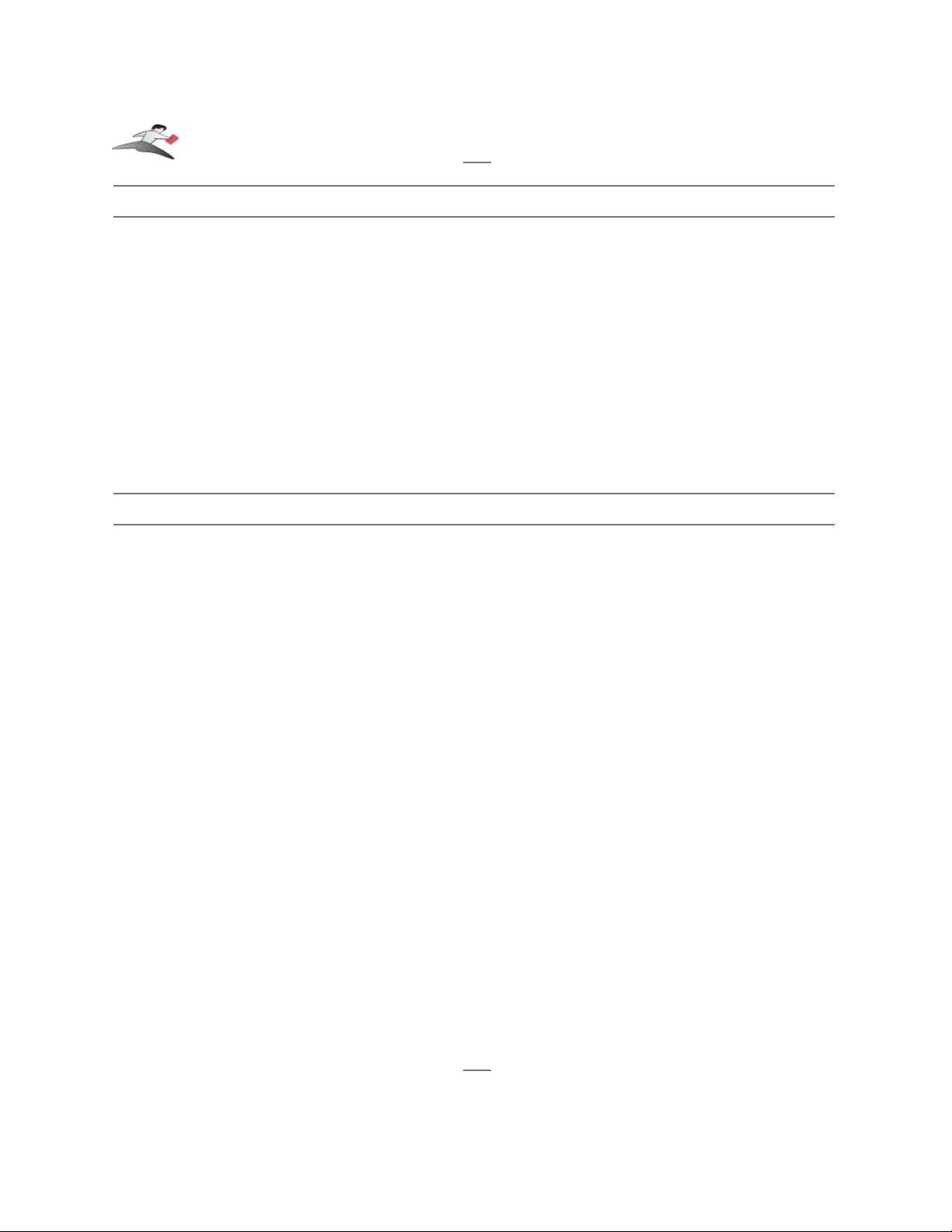
Step 4 - Check Your Serial Device's Software Configuration
Check to see if your serial device's software is configured to use the Keyspan port . Please refer to
your serial device's documentation for instructions on how to select/switch/configure a serial port in
that software.
Once you've found your software port configuration screen, does it display the Keyspan USB
Serial Adapter port name(s)?
If you do not see the Keyspan port name(s), please contact Keyspan Technical Support for further
assistance.
If you see the Keyspan port name(s) and have properly selected the Keyspan port that your serial
device is connected to and are still having problems, please continue to Step 5.
Step 5 - Contact Technical Support
If you have followed all of the above steps and are still having problems with your Keyspan USB
Serial Adapter, contact Keyspan Technical Support for further assistance.
When You Need More Help...
The Keyspan web site
http://www.keyspan.com
is your best source for technical support
information. The website includes technical notes, reference manual updates, and answers to
frequently asked questions.
You may also contact our technical support department directly via email, phone, or fax. Please see
the
Support Information
section in this manual for more details.
Keyspan:USB Serial Adapter for Mac OS X-v2.x User Manual
This User Manual applies to the Keyspan USB Serial Adapter Software for Mac OS X.
Rev 05jul15 Page 13
Page 14

7.1 - Appendices -
•
Frequently Asked Questions (FAQs)
Frequently Asked Questions
•
Configuration Examples for Mac OS X
Instructions on how to configure selected hardware
and software (ie VirtualPC, Final Cut Pro, Palm)
•
Uninstalling Keyspan software
Instructions on how to uninstall the USB Serial Adapter
software for Mac OS X
•
Keyspan Warranty Information
Keyspan Warranty Information
•
Support Information
Information about obtaining technical support
Keyspan:USB Serial Adapter for Mac OS X-v2.x User Manual
This User Manual applies to the Keyspan USB Serial Adapter Software for Mac OS X.
Rev 05jul15 Page 14
Page 15

7.1.a - Frequently Asked Questions (FAQs)
The following is a list of Frequently Asked Questions (FAQs) about the Keyspan USB Serial
Software for Mac OS X. Keyspan frequently updates and adds the questions and answers list
below. For the latest list, please visit our website at:
http://www.keyspan.com
Frequently Asked Question List
Question:
Which Keyspan USB Serial Adapters are supported by the USB
Serial Adapter Software for Mac OS X?
Answer:
The following Keyspan products are supported by the Keyspan USB Serial Adapter software for
Mac OS X.
USB Twin Serial Adapter (pn# USA-28X)
USB PDA Adapter (pn# USA-19, USA-19X, USA-19Qi, USA-19Q)
High Speed USB Serial Adapter (pn# USA-19W, USA-19QW)
USB 4-Port Serial Adapter (pn# USA-49W, USA49WLC, 4E230)
USB Serial Port Adapter (pn# USA-18X)
USB Serial Adapter (pn# USA-28)
Mini Port Replicator (pn# UPR-112/UPSH-112 - only supports serial)
USB Serial Adapter (pn# USA-19H)
Please note: You only need one driver (the Keyspan USB Serial Adapter Software for Mac OS X )
for all of these devices.
Keyspan:USB Serial Adapter for Mac OS X-v2.x User Manual
This User Manual applies to the Keyspan USB Serial Adapter Software for Mac OS X.
Rev 05jul15 Page 15
Page 16

7.1.c - Configuration Examples for Mac OS X -
The following is a list of available configuration examples for Mac OS X. These example provide
step-by-step instructions on configuring select serial devices. The current examples available are:
•
Palm Desktop for Mac OS X
•
Modems and Cell Phones (PPP)
•
VirtualPC
•
Final Cut Pro
For the latest version of this list, please visit our web site at:
http://www.keyspan.com
For the configuration examples for other operating systems (ie Mac OS, Windows, etc.), please
refer to the user manual for that platform or visit our web site at:
http://www.keyspan.com
Keyspan:USB Serial Adapter for Mac OS X-v2.x User Manual
This User Manual applies to the Keyspan USB Serial Adapter Software for Mac OS X.
Rev 05jul15 Page 16
Page 17

7.1.cx.01 - Palm Desktop
Before you begin...
This Configuration Example assumes that you have already done the following:
1. installed the Keyspan serial port hardware and software
2. installed the Palm Desktop software
3. connected the Palm Serial Cradle hardware to a Keyspan serial port
If you have not performed any of the steps mentioned above, please do so before proceeding.
Step 1 - Check the Keyspan Serial Assistant
Before proceeding, you should check to see if the Keyspan serial port is installed correctly.
To do this, open the
Keyspan Serial Assistant
(located in your Applications folder). When you
open the
Keyspan Serial Assistant
, you will see a window similar to the one shown below:
the Keyspan Serial Assistant window
If your Keyspan hardware and software are installed correctly, the 'Serial Ports' text box will show
an icon of your Keyspan serial product. If you do not see an icon of your Keyspan serial product ,
contact
Keyspan Tech Support
for further information.
(continued on next page...)
Keyspan:USB Serial Adapter for Mac OS X-v2.x User Manual
This User Manual applies to the Keyspan USB Serial Adapter Software for Mac OS X.
Rev 05jul15 Page 17
Page 18

Click on the TRIANGLE to the left of your Keyspan icon. This will display the names of the serial
port(s) on that Keyspan product as shown below:
the Keyspan Serial Assistant window's triangle and port name
*** IMPORTANT ***
Note the the serial port name in the
Keyspan Serial Assistant
. We will be selecting this port name
in the Palm software later.
Note: If you have a Keyspan product that has more than one serial port,
note the serial port name of the serial port that your Palm is connected
to. Typically, the last 2 letters indicate the port number on your
Keyspan hardware (ie P1 = port 1, P2 = port 2, etc.)
Step 2 - Open the HotSync® Manager application
Before you can begin to HotSync your Palm, you must access and configure the HotSync®
Manager application. The HotSync Manager is the program that manages the serial communication
between your Palm and your computer.
(continued on next page...)
Keyspan:USB Serial Adapter for Mac OS X-v2.x User Manual
This User Manual applies to the Keyspan USB Serial Adapter Software for Mac OS X.
Rev 05jul15 Page 18
Page 19

The easiest way to access the HotSync Manager is via the Palm Desktop software. To do this,
launch the Palm Desktop software. When the Palm Desktop software is running, go to the
"HotSync" menu and select the "Setup" command.
the HotSync menu and Setup command in the Palm menu
Once the HotSync® Manager application is opened, you will be presented with the HotSync
Software Setup window.
Step 3 - Configure the HotSync Software Setup window
In the HotSync Software Setup window, click on the HotSync Controls tab at the top of the
window. This will display the HotSync Controls options.
Click on the Disabled radio button to temporarily turn off HotSync monitoring.
the HotSync Controls tab and window
(continued on next page...)
Keyspan:USB Serial Adapter for Mac OS X-v2.x User Manual
This User Manual applies to the Keyspan USB Serial Adapter Software for Mac OS X.
Rev 05jul15 Page 19
Page 20

Then click on the Connection Settings tab at the top of the HotSync Software Setup window.
This will display the connection options.
Turn off the PalmConnect, USB, and Internal Modem connections by unchecking their check
boxes.
Then turn ON the Keyspan serial port name (see Step 1) by checking its check box.
the Connection Settings tab and window
The click on the Keyspan serial port name and click on the Settings button. This will open the
settings window as shown below:
the settings window
(continued on next page...)
Keyspan:USB Serial Adapter for Mac OS X-v2.x User Manual
This User Manual applies to the Keyspan USB Serial Adapter Software for Mac OS X.
Rev 05jul15 Page 20
Page 21

In the settings window, make sure that the Connection menu is set to SERIAL. The list of
numbers below is the list of available baud rates.
*** IMPORTANT ***
If you have a Keyspan USB PDA Adapter with the model number of USA-19, set the baud rate to
57600. For any other Keyspan serial port product (including the Keyspan USB PDA Adapter
model numbers USA-19Q and USA-19Qi), set the baud rate to As fast as possible.
NOTE: the easiest way to determine the model number of your Keyspan
serial adapter is to turn it over. On the back of the adapter is FCC, CE,
and other information. The part number is list as "P/N: USA-XXxx"
Once you have selected the correct baud rate, click the OK button to return to the Connection
Settings window. Then click on the HotSync Controls tab.
At the HotSync Controls tab, select the Enabled button as shown below:
Step 4 - HotSync your Palm Organizer
Palm Software configuration is now complete. To initiate a 'HotSync' session, place your Palm
Organizer in its cradle and then press the HotSync button on the cradle. Your Palm Organizer will
now "HotSync."
Keyspan:USB Serial Adapter for Mac OS X-v2.x User Manual
This User Manual applies to the Keyspan USB Serial Adapter Software for Mac OS X.
Rev 05jul15 Page 21
Page 22

7.1.cx.02 - Modem/Cell Phone PPP Setup
Before you begin...
This Configuration Example shows you how to configure a dial-up internet connection (aka PPP
connection) via the Network System Preference. In this example, a modem or cell phone is
connected to a Keyspan serial port and the Network System Preference is told to communicate
with that Keyspan serial port.
Before you begin, please make sure that you have done the following:
1. installed the Keyspan serial port hardware and software
2. connected the Modem/Cell Phone hardware to a Keyspan serial port
If you have not performed any of the steps mentioned above, please do so before proceeding.
Step 1 - Check the Keyspan Serial Assistant
Before proceeding, you should check to see if the Keyspan serial port is installed correctly.
To do this, open the
Keyspan Serial Assistant
(located in your Applications folder). When you
open the
Keyspan Serial Assistant
, you will see a window similar to the one shown below:
the Keyspan Serial Assistant window
(continued on next page...)
Keyspan:USB Serial Adapter for Mac OS X-v2.x User Manual
This User Manual applies to the Keyspan USB Serial Adapter Software for Mac OS X.
Rev 05jul15 Page 22
Page 23

Click on the TRIANGLE to the left of your Keyspan icon. This will display the names of the serial
port(s) on that Keyspan product as shown below:
the Keyspan Serial Assistant window's triangle and port name
*** IMPORTANT ***
Note the the serial port name in the
Keyspan Serial Assistant
. We will be selecting this port name
in the Network System Preference later.
Note: If you have an Keyspan product that has more than one serial
port, note the serial port name of the serial port that your modem/cell
phone is connected to. Typically, the last 2 letters indicate the port
number on your Keyspan hardware (ie P1 = port 1, P2 = port 2, etc.)
Step 2 - Open the Network System Preference
To open the Network System Preference pane, you must first open the System Preferences
window. To do this, select the System Preferences command from the Apple menu as shown
below:
Keyspan:USB Serial Adapter for Mac OS X-v2.x User Manual
This User Manual applies to the Keyspan USB Serial Adapter Software for Mac OS X.
Rev 05jul15 Page 23
Page 24

Once you are in the System Preferences window, click on the Network icon and proceed to Step
3.
Step 3 - Configure the Network System Preference to use the Keyspan serial port
When you first open the Network System Preference window, you may be told that a 'new port has
been detected.' This message is normal and is letting you know that the Network System
Preference has found a new connection. In this case, the new port/connection is the Keyspan serial
port. If you see this message, simply click the OK button.
Once you are in the Network System Preference window, select the Keyspan serial port (this is the
name of the port from Step 1) from the Show menu as shown below:
(continued on next page...)
Keyspan:USB Serial Adapter for Mac OS X-v2.x User Manual
This User Manual applies to the Keyspan USB Serial Adapter Software for Mac OS X.
Rev 05jul15 Page 24
Page 25

Once your Keyspan serial port is selected, configure the TCP/IP, PPP, and Proxies tabs as per
your Internet Service Provider (aka ISP, ie Earthlink, IBM, Mindspring, etc.) instructions. Then
click on the Modem tab.
In the Modem tab, you will need to select a modem script for your modem or cell phone. These
modem scripts tell your modem or cell phone how to operate. Select your modem/cell phone from
this list and then click the Apply Now button.
Important: if you do not see your modem/cell phone in this list,
contact your modem/cell phone manufacturer for a "
Mac OS X
compatible modem script."
If they don't have one, contact Keyspan
Tech Support. We may be able to assist you in finding a script.
You have now told the Network System Preference which modem/cell phone you are using and
which Keyspan serial port that modem is connected to. Please proceed to Step 4...
Step 4 - Configure the Internet Connect application and connect to the Internet
Open the Internet Connect application. This application is found in your Mac OS X
Applications folder.
(continued on next page...)
Keyspan:USB Serial Adapter for Mac OS X-v2.x User Manual
This User Manual applies to the Keyspan USB Serial Adapter Software for Mac OS X.
Rev 05jul15 Page 25
Page 26

Once Internet Connect is open, select the Keyspan serial port from the Configuration menu.
Select an access number in Telephone Number menu and enter your account's password if
necessary. Click the Connect button to connect to the Internet.
Keyspan:USB Serial Adapter for Mac OS X-v2.x User Manual
This User Manual applies to the Keyspan USB Serial Adapter Software for Mac OS X.
Rev 05jul15 Page 26
Page 27

7.1.cx.03 - VirtualPC
Keyspan Support For VirtualPC...
Information on how to use Keyspan serial products with VirtualPC is provided per the request of
VirtualPC users. Keyspan does not support VirtualPC due to the fact that VirtualPC cannot
provide the same USB and serial resources that you would find on a 'real' Windows computer.
Because of this, serial devices running under VirtualPC (or any emulator) may or may not work.
Serial and USB devices expect to communicate with hardware based serial and USB ports.
Software based emulators, like VirtualPC, cannot provide the same level of performance as
hardware based USB and Serial ports. Depending on you serial device and its software, you may
or may not be able to reliably use VirtualPC as a way of using a serial device. Please keep this in
mind as you read these instructions.
Before you begin...
This Configuration Example shows you how to configure VirtualPC (with Microsoft Windows) to
use a Keyspan serial port. There are two ways of doing this depending on your Keyspan serial
product:
Method 1 involves VirtualPC emulating COM1 or COM2 by using an existing Mac serial port.
This method is compatible with all Keyspan serial ports. This method is recommended for use with
DOS programs or any software that is not compatible with Microsoft's 'Win32 Communications
API' (ie any pre-Windows 98 or 2000 programs)
Method 2 involves VirtualPC emulating USB and installing Keyspan's Windows software. This
method only compatible with Keyspan serial ports that have Windows software. This method is
recommended when you have: a) VirtualPC version 4.0 or later b) a Keyspan serial port that has
Windows software. This method is not compatible with Mac only serial ports (ie USA-28, USA28X, USA-18X, SXPRO, etc.)
Both methods accomplish the same the same thing (adding a a serial port) but one method may
work better than the other depending on what serial device is used, what operating system is
installed, which Keyspan serial port is used, etc. or neither method may work. You may be able to
find more information on the internet as to how to speed up VirtualPC as this often is a factor in
getting a successful outcome.
7.1.c.03.a - VirtualPC - Method 1
This method assumes that you have already done the following:
1. installed the Keyspan serial port hardware and MAC software only (not windows)
2. installed the VirtualPC software
3. installed your serial device software in Windows (in VirtualPC)
4. connected your serial device hardware to a Keyspan serial port
Keyspan:USB Serial Adapter for Mac OS X-v2.x User Manual
This User Manual applies to the Keyspan USB Serial Adapter Software for Mac OS X.
Rev 05jul15 Page 27
Page 28

If you have not performed any of the steps mentioned above, please do so before proceeding.
Step 1 - Check the Keyspan Serial Assistant
Before proceeding, you should check to see if the Keyspan serial port is installed correctly.
To do this, open the
Keyspan Serial Assistant
(located in your Applications folder). When you
open the
Keyspan Serial Assistant
, you will see a window similar to the one shown below:
the Keyspan Serial Assistant window
Click on the TRIANGLE to the left of your Keyspan icon. This will display the names of the serial
port(s) on that Keyspan product as shown below:
the Keyspan Serial Assistant window's triangle and port name
Keyspan:USB Serial Adapter for Mac OS X-v2.x User Manual
This User Manual applies to the Keyspan USB Serial Adapter Software for Mac OS X.
Rev 05jul15 Page 28
Page 29

*** IMPORTANT ***
Note the serial port name in the
Keyspan Serial Assistant
. We will be selecting this port name in
VirtualPC later.
Note: If you have a Keyspan product that has more than one serial port,
note the serial port name of serial port that your modem/cell phone is
connected to. Typically, the last 2 letters indicate the port number on
your Keyspan hardware (ie P1 = port 1, P2 = port 2, etc.)
Step 2 - Launch and Configure VirtualPC to emulate a COM port
Launch VirtualPC by double clicking its icon. When VirtualPC is running, select the "...Settings"
command from the Edit menu. Please note that the VirtualPC menu bar may be hidden. You may
have to hold down the Command key (aka Apple key).
Once the Settings window is open, select USB. For Method 1, you will have to disable USB.
Make sure that the Enable USB check box is not checked (disabled) and that all other check
boxes are not checked (see next image).
Keyspan:USB Serial Adapter for Mac OS X-v2.x User Manual
This User Manual applies to the Keyspan USB Serial Adapter Software for Mac OS X.
Rev 05jul15 Page 29
Page 30

Next, select COM1 or COM2 depending on which port you wish to emulate. Please note which
port you select as you will be selecting this port in your serial device's software later.
Now that you've selected COM1 or COM2, you will need to map the VirtualPC COM port to a
Keyspan MAC serial port. This is what causes data to be sent to COM1 or COM2 to be sent to
to your Keyspan serial port. To do this, turn on the Mac serial port radio button and select your
Keyspan:USB Serial Adapter for Mac OS X-v2.x User Manual
This User Manual applies to the Keyspan USB Serial Adapter Software for Mac OS X.
Rev 05jul15 Page 30
Page 31

Keyspan serial port from the list of available ports (this is same port from Step 1).
Once you have selected the Keyspan serial port, click the OK button to save your changes. Please
note that you may have to restart your emulated environment (ie Windows).
Configuration is now complete. You must now open your serial device's software and tell it to use
COM1 or COM2 as per that device's instructions.
7.1.c.03.b - VirtualPC - Method 2
This method assumes that you have already done the following:
1. installed the VirtualPC software
2. installed your serial device's software in Windows (in VirtualPC)
3. connected your serial device hardware to a Keyspan serial port
4. uninstalled any Keyspan MAC software
5. installed the Keyspan serial port Windows software
6. installed the Keyspan serial device's hardware
If you have not performed any of the steps mentioned above, please do so before proceeding.
(continued on next page...)
Keyspan:USB Serial Adapter for Mac OS X-v2.x User Manual
This User Manual applies to the Keyspan USB Serial Adapter Software for Mac OS X.
Rev 05jul15 Page 31
Page 32

Step 1 - Launch VirtualPC and Install Keyspan Windows Software
Launch VirtualPC by double clicking its icon. Once VirtualPC is running and you are in Windows,
install the Keyspan Windows software for your Keyspan serial port.
If you are not familiar with installing Windows software, please read that Keyspan product's
Windows documentation for step by step instructions.
Step 2 - Configure VirtualPC to emulate USB
Now that you have installed the Keyspan Windows software, we are ready to configure VirtualPC
to emulate USB. To do this, first select the "...Settings" command from the Edit menu. Please
note that the VirtualPC menu bar may be hidden. You may have to hold down the Command key
(aka Apple key).
Once the Settings window is open, select COM1 Port and set it to None. Next, select COM2 Port
and set it to None as well.
Keyspan:USB Serial Adapter for Mac OS X-v2.x User Manual
This User Manual applies to the Keyspan USB Serial Adapter Software for Mac OS X.
Rev 05jul15 Page 32
Page 33

Once the Settings window is open, select USB.
Once USB is selected, turn on or check the Enable USB check box. Below this check box, you
should see an item for your Keyspan USB device. Turn on this check box as well. This will
emulate USB and tells your emulated environment that your Keyspan USB device is connected.
Keyspan:USB Serial Adapter for Mac OS X-v2.x User Manual
This User Manual applies to the Keyspan USB Serial Adapter Software for Mac OS X.
Rev 05jul15 Page 33
Page 34

Once you have selected the Keyspan USB device, click the OK button to save your changes.
Please note that you may have to restart your emulated environment (ie Windows).
Configuration is now complete. Windows will now detect the Keyspan USB device. Since you
have already installed the Keyspan Windows software, all you need to do is check which COM port
was created (the Keyspan Serial Assistant for Windows that will give you this information - please
refer to the Windows documentation for details) and tell your serial device's software to use the
Keyspan COM port.
Keyspan:USB Serial Adapter for Mac OS X-v2.x User Manual
This User Manual applies to the Keyspan USB Serial Adapter Software for Mac OS X.
Rev 05jul15 Page 34
Page 35

7.1.cx.04 - Final Cut Pro
This Configuration Example assumes that you have already done the following:
1. installed the Keyspan serial port hardware and software
2. installed the Final Cut Pro software
3. connected your video deck hardware to a Keyspan serial port.
If you have not performed any of the steps mentioned above, please do so before proceeding.
Step 1 - Check the Keyspan Serial Assistant
Before proceeding, you should check to see if the Keyspan serial port is installed correctly.
To do this, open the
Keyspan Serial Assistant
(located in your Applications folder). When you
open the
Keyspan Serial Assistant
.
If your Keyspan hardware and software are installed correctly, the 'Serial Ports' text box will show
an icon of your Keyspan serial product. If you do not see an icon of your Keyspan serial product ,
contact
Keyspan Tech Support
for further information.
Click on the TRIANGLE to the left of your Keyspan icon. This will display the names of the serial
port(s) on that Keyspan product as shown below:
*** IMPORTANT ***
Note the the serial port name in the
Keyspan Serial Assistant
. We will be selecting this port name
in the Final Cut Pro software later.
Note: If you have a Keyspan product that has more than one serial port,
note the serial port name of the serial port that your Palm is connected
to. Typically, the last 2 letters indicate the port number on your
Keyspan hardware (ie P1 = port 1, P2 = port 2, etc.)
Step 2 - Setup the Final Cut Pro Software.
Launch Final Cut Pro.
Under the Final Cut Pro menu, select Audio/Video Settings. (see below)
Keyspan:USB Serial Adapter for Mac OS X-v2.x User Manual
This User Manual applies to the Keyspan USB Serial Adapter Software for Mac OS X.
Rev 05jul15 Page 35
Page 36

Click on the Device Control Presets tab. (see below)
Select your deck from the list and click on edit. This will bring up the Device Control Preset
Editor. (see below)
Keyspan:USB Serial Adapter for Mac OS X-v2.x User Manual
This User Manual applies to the Keyspan USB Serial Adapter Software for Mac OS X.
Rev 05jul15 Page 36
Page 37

Select the correct protocol for your deck (your).
Under Port, select the Keyspan serial port your deck is connected to. (see above)
Select OK and now you should have deck control with Final Cut Pro!
Keyspan:USB Serial Adapter for Mac OS X-v2.x User Manual
This User Manual applies to the Keyspan USB Serial Adapter Software for Mac OS X.
Rev 05jul15 Page 37
Page 38

7.1.u - Uninstalling Keyspan software
Uninstall Instructions
To uninstall the Keyspan USB Serial Adapter software for Mac OS X, you will have to:
1. launch the
Keyspan Serial Assistant
2. select the Uninstall USB Serial Extension command
(from the Settings menu)
3. delete the
Keyspan Serial Assistant
application
4. Restart
For detailed instructions on this process, please follow these steps:
Step 1 - Open the Keyspan Serial Assistant
Open the
Keyspan Serial Assistant
by double clicking the "Keyspan Serial Assistant" icon in your
Applications folder. This will open the
Keyspan Serial Assistant
window.
Step 2 - Access the Settings menu
In the
Keyspan Serial Assistant
, select the Uninstall USB Serial Extension command from the
Settings menu and follow the on-screen instructions.
the Settings menu
(continued on next page...)
Keyspan:USB Serial Adapter for Mac OS X-v2.x User Manual
This User Manual applies to the Keyspan USB Serial Adapter Software for Mac OS X.
Rev 05jul15 Page 38
Page 39

Step 3 - Delete the Keyspan Serial Assistant application
To delete the "Keyspan Serial Assistant", open your applications folder, find the Keyspan Serial
Assistant icon and move it to the trash.
Step 4 - Restart Your Computer
Restart your computer to complete the uninstall process.
Keyspan:USB Serial Adapter for Mac OS X-v2.x User Manual
This User Manual applies to the Keyspan USB Serial Adapter Software for Mac OS X.
Rev 05jul15 Page 39
Page 40

7.1.y - Keyspan Warranty Information
KEYSPAN Software License Agreement and Limited Warranty
Definitions
The following definitions apply to the terms as they appear in this agreement.
• KEYSPAN means KEYSPAN, a division of InnoSys Incorporated.
• Software means the computer program contained in this package, and all updates to the
computer program. The term also includes all copies of any part of the computer program.
• Documentation means the on-disk user's manual(s) as well as printed materials
accompanying the Software.
• Product means the Software and Documentation
Copyright Protection
The Product is owned by KEYSPAN and is protected by United States and international copyright
laws and international trade provisions. You must treat the Product like any other copyrighted
material. This license and your right to use the Product terminate automatically if you violate any
part of this agreement. In the event of termination, you must immediately destroy all copies of the
Product or return them to KEYSPAN.
License Grant
Upon receipt of full payment for this product, KEYSPAN grants you a non exclusive license to:
• Use one copy of the Software on a single computer ("Dedicated Computer")
• Make one copy of the Software for archival purposes, or copy the Software onto the hard
disk of your computer and retain the original for archival purposes. If one individual uses the
Software on the Dedicated Computer more than 80% of the time it is in use, then the
individual may also use a second copy of the Software for use on a single home computer,
provided such use on a single home computer is limited to no more than 20% of the time.
• After written notification to KEYSPAN, transfer the entire product on a permanent basis to
another person or entity, provided you retain no copies of the Product and the transferee
agrees to the terms of this agreement.
For the purposes of this section,"use" means loading the Software into RAM, as well as installation
on a hard disk or other storage device (other than a network server). You may access the Software
from a hard disk, over a network, or any other means you choose, so long as you otherwise comply
with this agreement.
(continued on next page...)
Keyspan:USB Serial Adapter for Mac OS X-v2.x User Manual
This User Manual applies to the Keyspan USB Serial Adapter Software for Mac OS X.
Rev 05jul15 Page 40
Page 41

You may NOT:
• Copy the documentation, except for purposes of creating a back-up copy for your own use.
• Modify, translate, or merge the Software with another program, except for your personal use
on a single computer. Any modifications to the Software are subject to this agreement.
• Reverse engineer, disassemble, decompile, or make any attempt to discover the source code of
the Software.
• Sublicense, rent, or lease any portion of the Product.
• Use the previous version of the Software that has been upgraded or updated under this
agreement. Upon upgrading, or updating the Software, the old copy must be deleted from the
computer and the original disks destroyed.
Limited Warranty on Software and Media
KEYSPAN warrants the disks on which the Software is distributed to be free from defects in
materials and workmanship and that the Software will perform substantially in accordance with the
Documentation for a period of 90 days from your receipt of the Product. Any written or oral
information or advice give by KEYSPAN resellers, agents or employees will in no way increase the
scope of this warranty.
If the Product fails to comply with the warranty set forth above, KEYSPAN's entire liability and
your exclusive remedy will be replacement of the disk or, at KEYSPAN's option, KEYSPAN's
reasonable effort to make the Product meet the warranty set forth above. This limited warranty
applies only if you return all copies of the Product, along with a copy of your paid invoice, to
KEYSPAN within 90 days of the date you received the Product. If KEYSPAN is unable to make
the Product conform to the above warranty, KEYSPAN, at its option, will refund all or a fair portion
of the price you paid for this package. Any replacement software will be warranted for the
remainder of the original 90 day warranty period or for 30 days from the date your received the
replacement, whichever is longer.
KEYSPAN DISCLAIMS ALL OTHER WARRANTIES, EITHER EXPRESS OR IMPLIED,
INCLUDING BUT NOT LIMITED TO IMPLIED WARRANTIES OF MERCHANTABILITY
AND FITNESS FOR A PARTICULAR PURPOSE, WITH RESPECT TO THE PRODUCT.
THIS LIMITED WARRANTY GIVES YOU SPECIFIC LEGAL RIGHTS. YOU MAY HAVE
OTHERS, WHICH VARY FROM JURISDICTION TO JURISDICTION.
No Liability for Consequential Damages
In no event shall KEYSPAN or its resellers be liable for any damages whatsoever (including,
without limitation, damages for loss of profits, business interruption, loss of information, or other
pecuniary loss) arising out of the use of or inability to use this KEYSPAN product, even if
KEYSPAN has been advised of the possibility of such damages. Because some jurisdictions do not
allow the exclusion or limitation of liability for consequential damages, the above limitation may not
apply to you. The foregoing limitations of warranty and liability inure to the benefit of KEYSPAN
licensors having an interest in this package.
General
Keyspan:USB Serial Adapter for Mac OS X-v2.x User Manual
This User Manual applies to the Keyspan USB Serial Adapter Software for Mac OS X.
Rev 05jul15 Page 41
Page 42

This agreement constitutes the entire software license agreement between you and KEYSPAN and
supersedes any prior agreement concerning the contents of this package. It shall not be modified
except by written agreement dated subsequent to the date of this agreement and signed by an
authorized KEYSPAN representative. KEYSPAN is not bound by any provision of any purchase
order, acceptance, confirmation, correspondence, or otherwise, unless KEYSPAN specifically agrees
to the provision in writing. This agreement is governed by the laws of the State of California.
Keyspan,
a division of InnoSys, Inc.
4118 Lakeside Dr
Richmond CA 94806
Keyspan:USB Serial Adapter for Mac OS X-v2.x User Manual
This User Manual applies to the Keyspan USB Serial Adapter Software for Mac OS X.
Rev 05jul15 Page 42
Page 43

7.1.z - Support Information
Contacting Support
If you require assistance with any Keyspan product, you may contact us by one of the following
ways:
• web/email:
http://www.keyspan.com/support/
(Monday through Friday: 9am to 5pm Pacific)
• fax: +1.510.222.0323
(Monday through Friday: 9am to 5pm Pacific)
• telephone : +1.510.222.8802
(tech support) (Monday through Friday: 9am to 5pm Pacific)
International Support Options
If you live outside of the United States and require assistance with your Keyspan product, please
contact the Keyspan's distributor in your country for technical support in your language. For a list
of Keyspan's international distributors, please visit our international web page at:
http://www.keyspan.com/international/
Keyspan:USB Serial Adapter for Mac OS X-v2.x User Manual
This User Manual applies to the Keyspan USB Serial Adapter Software for Mac OS X.
Rev 05jul15 Page 43
