Page 1

Easy-to-Use 25-Note USB Keyboard
KeyRig
TM
25
Quick Start Guide
Page 2
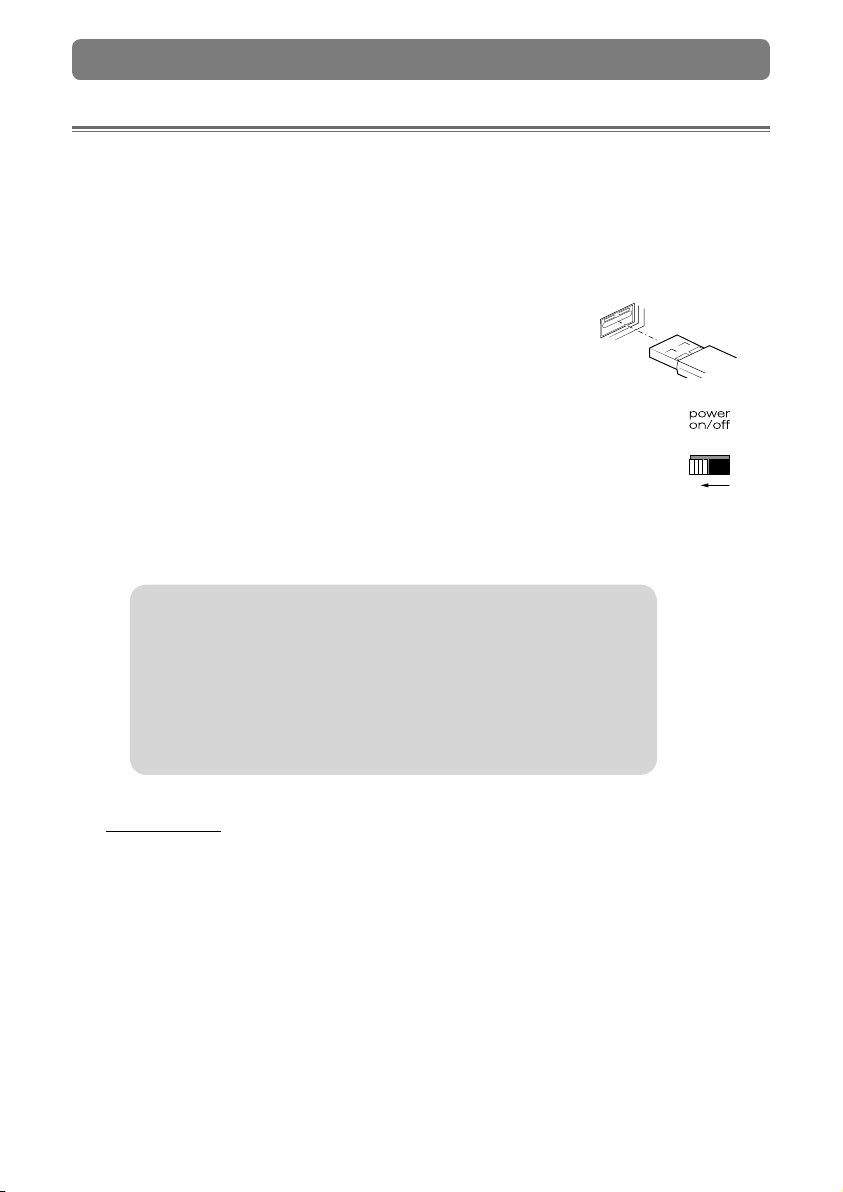
KeyRig 25 | Quick Start Guide
KeyRig 25 Controller Keyboard
Quick Installation
Your KeyRig 25 controller is class-compliant and requires no drivers when used
under Windows XP or Mac OS X. To install the keyboard:
1. Turn on your computer.
2. Use the provided USB cable to connect KeyRig 25 to an
available USB port on your computer.
3. Make sure that the power switch on the back of the controller is in
the “on” position.
KeyRig 25 is now ready to be used.
NOTE: Advanced Windows XP users who plan to 1.) use the
keyboard with more than one audio application at the same
time, or 2.) send long SysEx (system exclusive) commands,
must install special multi-client drivers. This process is
described in the Key Rig 25 User Guide located on the
KeyRig 25 CD-ROM.
IMPORTANT: The KeyRig 25 keyboard is “bus-powered” by your computer
through the USB connection. Only use a power adapter if your computer
cannot provide adequate power to the controller or if you are using
KeyRig 25 without a computer.
1
Page 3
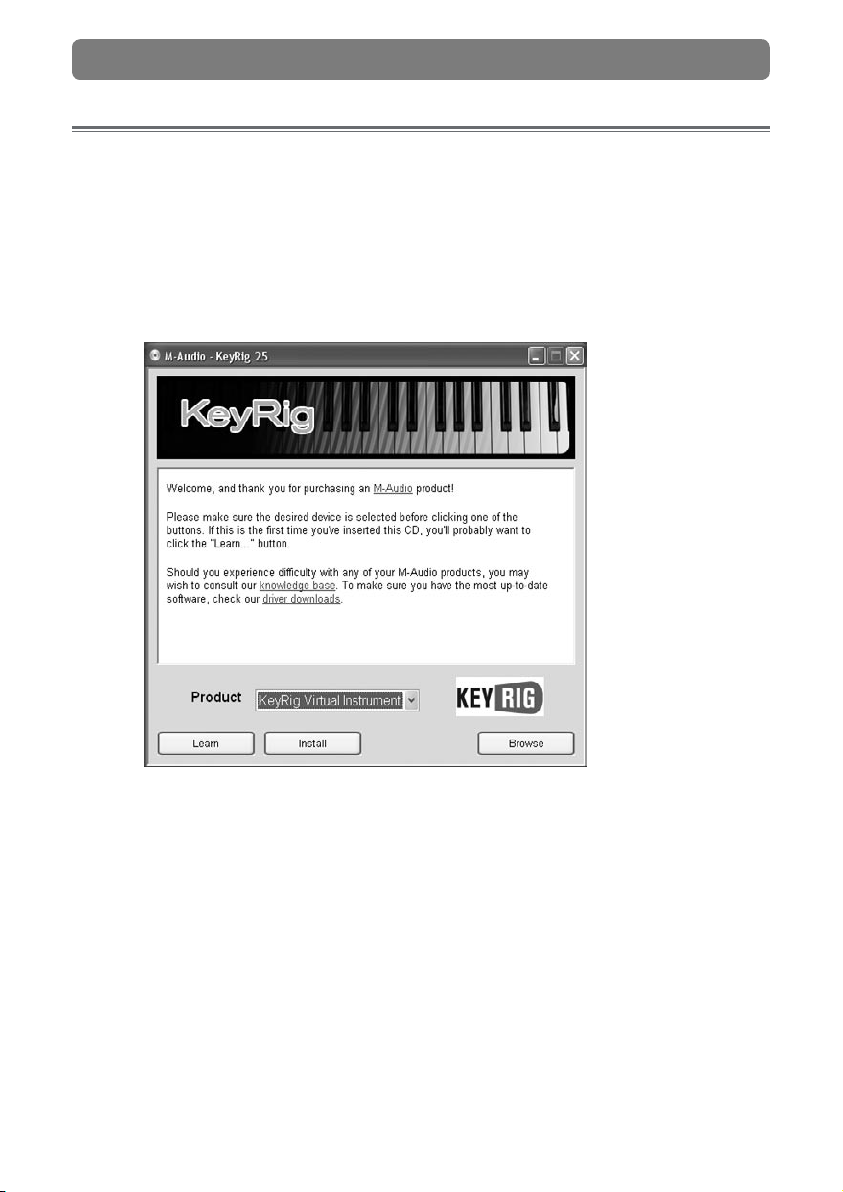
KeyRig 25 | Quick Start Guide
Installing Key Rig Virtual Instrument
Software for Windows
1. Insert the KeyRig 25 CD-ROM into your computer’s CD-ROM drive.
2. The computer will automatically display the interactive install screen. If your
computer fails to launch the installer, manually start it by clicking on Start > My
Computer > KeyRig 25.
3. Choose Key Rig Virtual Instrument from the drop-down menu and click “Install.”
4. Follow the driver installer’s on-screen instructions.
5. During setup, the installer will ask you to specify a Key Rig Data Directory
and a VST Plug-in Directory. The Key Rig Data Directory is where all Key Rig
application data (approximately 350 MB in size) is installed whereas the VST
folder is where you would like to install Key Rig software’s VST plug-in files. If
you are not sure about these folders, leave the default settings.
6. When the installer has completed the software installation, click “Finish.”
7. M-Audio Key Rig is now installed on your computer. You will need to “Certify”
your copy of the software before you begin using it. Certification is described in
the following section.
2
Page 4

KeyRig 25 | Quick Start Guide
Certifying Key Rig Virtual Instrument
Software
Online:
If your computer is connected to the Internet:
1. Launch the Key Rig application through the Windows “Start” menu.
2. Click on the M-Audio logo.
3. Double-click the box labeled “Enter Certification Code Here.” Enter your
certification code (found on the front of this Quick Start Guide) and click
“Certify On-Line.”
4. A website opens with a link to your personal certification file. Download this
file to your computer and double-click the certification file once it has finished
downloading.
5. Restart Key Rig to complete the certification process.
Offline:
If your computer is not connected to the Internet:
1. Launch the Key Rig application through the Windows “Start” menu.
2. Click on the M-Audio logo.
3. Double-click the box labeled “Enter Certification Code Here.” Enter your
certification code (found on the front of this Quick Start Guide) and click
“Certify Off-Line.”
4. M-Audio Key Rig places an Internet shortcut file on your desktop.
5. Using a floppy disk, memory stick, or other media, transfer the Internet shortcut
file to a computer with Internet access.
6. Double-click the Internet shortcut, and a website opens with a link to your
personal certification file. Download this file, and transfer your personal
certification file to your music computer.
7. Once transferred to your music computer, double-click the certification file.
8. Restart Key Rig to complete the certification process.
3
Page 5

4
KeyRig 25 | Quick Start Guide
Using Key Rig Virtual Instrument Software
Once installed, Key Rig software can be used in two modes:
Standalone Mode:
This mode allows you to use Key Rig on your computer without any additional
software. Key Rig can be launched in standalone mode through the Windows
“Start” menu or by double-clicking the shortcut icon on your desktop (if you
have chosen to create it in the installer).
When using the Key Rig application in standalone mode, be sure to select your
ASIO-compatible sound card and output channels from the pull down menu at
the top of the program (as shown below). This will ensure that Key Rig’s outputs
are routed correctly through your audio interface.
NOTE: An ASIO-compatible audio interface is required to use the Key Rig
software.
Key Rig does not require any MIDI input confi guration while in standalone
mode. The software automatically receives MIDI data messages from your
KeyRig 25 USB controller keyboard or from every other MIDI interface installed
on the computer.
VST or RTAS plug-in mode:
If you use digital audio workstation (DAW) software such as Pro Tools or
Cubase SX, this mode allows you to use Key Rig from within the DAW
application as a “plug-in.” In this mode, your DAW software determines what
MIDI information is routed to Key Rig and how the plug-in’s audio output
is routed through your computer. Please consult your host application’s
documentation for more information on audio and MIDI routing as well as how to
use plug-ins.
Page 6

KeyRig 25 | Quick Start Guide
5
Assigning buttons, knobs, and sliders on the KeyRig 25
keyboard to control the software:
Key Rig Virtual Instrument software features “MIDI learn” functionality. This allows
you to quickly assign a button, knob, or slider from on the KeyRig 25 keyboard (or any
MIDI controller connected to your computer) to control nearly any function within the
software. To use MIDI learn:
1. Right-click on a function that you would
like to control.
2. Select “Learn.”
3. Press a button, twist a knob, or push a
slider on your controller.
The assignment has now been made and
you may now control your software using
your selected button, knob, or slider on your
hardware.
Using the KeyRig 25 controller with third
party software
Confi guring your software:
Once the KeyRig 25 controller keyboard is installed on your computer, all MIDI
capable applications on your system should recognize KeyRig 25 as a new MIDI
input device. To use the KeyRig 25 keyboard with your software, you may need to
confi gure the software to accept MIDI data being sent from the KeyRig 25 keyboard.
This is usually done though an “Options” or “Device Setup” menu in your application,
but the specifi c process varies from program to program. Please consult your
software’s documentation to learn how to confi gure MIDI input devices.
NOTE: In Windows XP, KeyRig 25 will appear as “USB Audio Device” to your
music software if the optional M-Audio drivers have not been installed. This is
normal. If the M-Audio drivers have been installed, KeyRig 25 will appear as
“USB O2 In.”
Page 7

KeyRig 25 | Quick Start Guide
Assigning KeyRig 25’s buttons, knobs, or sliders to control
your software:
The KeyRig 25 keyboard has a number of assignable MIDI controls (knobs, buttons,
sliders, etc.) that can be used to control your music software. Each assignable
control has its own unique MIDI Continuous Controller (CC) number. When you turn
a knob, push a button, or move a fader, KeyRig 25 sends out MIDI CC data that is
received and interpreted by your music software. To control your music software with
KeyRig 25, first make sure the program is configured to receive MIDI data generated
by KeyRig 25. This is described in the section above.
Next, use your program’s “MIDI Learn” function to assign each of KeyRig 25’s
knobs, buttons, and sliders to the specific parameters you’d like to control. Most
audio applications now have a MIDI Learn function, and you’ll need to refer to
the software’s documentation to find out how to use this feature. Once you have
assigned an on-screen parameter to one of the buttons, knobs, or sliders on KeyRig
25, you should be able to control the parameter using your hardware controller.
If your program does not feature a “MIDI Learn” function, you may still be able to
manually assign your program’s features to be controlled by KeyRig 25. To find out
how to do this, refer to the KeyRig 25 User Guide found on the KeyRig 25 CD-ROM.
6
Page 8

KeyRig 25 | Quick Start Guide
Additional Information and Support
The M-Audio website (www.m-audio.com) contains the latest drivers and updates as
well as useful links to news stories, FAQs, and technical support. We recommend
checking this site periodically to ensure you have the latest drivers and most up-to-
date information about your M-Audio products.
Warranty
Warranty Terms
M-Audio warrants products to be free from defects in materials and workmanship,
under normal use and provided that the product is owned by the original, registered
user. Visit www.m-audio.com/warranty for terms and limitations applying to your
specific product.
Warranty Registration
Immediately registering your new M-Audio product entitles you to full warranty
coverage and helps M-Audio develop and manufacture the finest quality products
available. Register online at www.m-audio.com/register to receive FREE product
updates and for the chance to win M-Audio giveaways.
7
Page 9

KeyRig 25 | Quick Start Guide
ESD and Fast Transient may cause the unit to temporarily malfunction. Switch off and
on again to restore normal operation.
WARNING : This product contains chemicals, including lead, known to the State
of California to cause cancer, and birth defects or other reproductive harm. Wash
hands after handling.
KeyRig 25
Tested to comply with
FCC standards
FOR HOME OR STUDIO USE
© 2007 Avid Technology, Inc. All rights reserved. Product features, specifications,
system requirements and availability are subject to change without notice. Avid,
M-Audio, Key Rig and KeyRig 25 are either trademarks or registered trademarks of
Avid Technology, Inc. All other trademarks contained herein are the property of their
respective owners.
8
Page 10

M-Audio USA - 5795 Martin Rd., Irwindale, CA 91706
070427_KyRig25_QSG_EN01
Technical Support Sales
web: . . . . . . . . . . . www.m-audio.com/tech
tel (pro products):
tel (consumer products):
fax (shipping): . . . . . . . . . . (626) 633-9032
. . . . . . . . (626) 633-9055
. . . . (626) 633-9066
e-mail: . . . . . . . . . sales@m-audio.com
tel: . . . . . . . . . . . . . 1-866-657-6434
fax: . . . . . . . . . . . . . (626) 633-9070
Web . . . . . . . . . www.m-audio.com
M-Audio U.K.
Floor 6, Gresham House, 53 Clarenden Road, Watford, WD17 1LA, United Kingdom
Technical Support Sales
e-mail: . . . . . . . . . . support@maudio.co.uk
tel:(Mac support): . . . . . . +44 (0)1765 650072
tel: (PC support): . . . . . . .
+44 (0)1309 671301
tel: . . . . . . . . . . +44 (0)1923 204010
fax: . . . . . . . . . . +44 (0)1923 204039
Web . . . . . . . . . www.maudio.co.uk
M-Audio France
Floor 6, Gresham House, 53 Clarenden Road, Watford, WD17 1LA, United Kingdom
Renseignements Commerciaux Assistance Technique
tel : . . . . . . . . . . . . . . . . 0 810 001 105
e-mail : . . . . . . . . . . . . . . info@m-audio.fr
Assistance Technique
PC : . . . . . . . . . . . . . . . . 0 820 000 731
MAC : . . . . . . . . . . . . . . . 0 820 391 191
e-mail : . . . . . . . support@m-audio.fr
. . . . . . . . . mac@m-audio.fr
fax : . . . . . . . . . +33 (0)1 72 72 90 52
Site Web . . . . . . www.m-audio.fr
M-Audio Germany - Kuhallmand 34, D-74613 Ohringen, Germany
Technical Support Sales
e-mail: . . . . . . . . . . . .support@m-audio.de
tel: . . . . . . . . . . . . . +49 (0)7941 - 9870030
fax: . . . . . . . . . . . . . +49 (0)7941 98 70070
e-mail: . . . . . . . . . . info@m-audio.de
tel: . . . . . . . . . . +49 (0)7941 98 7000
fax: . . . . . . . . . +49 (0)7941 98 70070
Web . . . . . . . . . . www.m-audio.de
M-Audio Canada - 1400 St-Jean Baptiste Ave. #150, Quebec City, Quebec G2E 5B7, Canada
Technical Support Sales
e-mail: . . . . . . . . . techcanada@m-audio.com
phone: . . . . . . . . . . . . . . . (418) 872-0444
fax: . . . . . . . . . . . . . . . . . (418) 872-0034
M-Audio Japan
e-mail: . . . . . infocanada@m-audio.com
phone: . . . . . . . . . .
. . . . . . . . . . . (418) 872-0034
fax:
(866) 872-0444
Web . . . . . . . . . . www.m-audio.ca
ML12-210A0
