

mac
OSX
...touch the difference
Version 1.0 (2010/11/17) ● © 2010 by MaxPoint Handelsges. mbH
1
1. Besondere Eigenschaften KSK-3201 MacBT
Extrem fl ache, kabellose Super-Mini-Tastatur mit integriertem Trackball•
Weitreichende und zuverlässige Bluetooth Funkübertragung bis ca. 10 m Entfernung zum Mac•
Integrierter 8 mm großer Laser-Trackball mit Mausfunktion und zwei Maustasten•
Modernes, weißes Design mit fl achen Notebook-Tasten •
11 Multifunktionstasten für Bildschirm-Helligkeit -/+, Exposé, Dashboard, Pairing, Rückwärts, Play/Pause, •
Vorwärts, Stumm, Lautstärke -/+, CD-Auswurf
Volle Funktionalität einer Tastatur mit Full-Size-Layout•
Besonders leiser und spürbarer Anschlag durch hochwertige X-Type-Membrantechnologie•
Status-LEDs: blau für Pairing und rot für „Battery low“ (<2 V)•
Plug & Play-Installation, kein Treiber notwendig•
Optimal für Digital Living Rooms (HTPC), mobile Anwendungen sowie für Navi-Kon gurationen, Schu-•
lungs-, Konferenz- und Präsentationsräume etc.
2. Technische Eigenschaften KSK-3201 MacBT
Anzahl Tasten:
Bauart:
Zu erwartende Lebensdauer:
Betätigung:
Druckpunkt:
Übertragungsfrequenz:
Übertragungsprotokoll:
Ausgangsleistung:
Bauart des Trackballs:
Effektive Funkreichweite:
Batterietyp:
Spannungsversorgung:
Stromaufnahme ca.:
Temperatur:
Feuchtigkeit:
Lieferumfang:
Farbe:
Zerti ziert:
Kompatibilität:
84 (83-87 abhängig von der Länderversion)
X-Type-Membrantechnologie
ca. 5 Mio. Anschläge / Taste; ca. 1 Mio. für die Maustasten
1,7 ±0,3 mm (Gesamtweg)
55 ±15 g
2.401 – 2.48 GHz ISM Band, GFSK, 79 Kanäle Frequency Hopping
Bluetooth V2.1 EDR / Human Interface Device (HID)
0 dBm (Klasse 2)
Ø 8 mm, Laser-Abtastung, 400 dpi
ca. 10 m
2× AAA 1.5 V
3 V
DC
±5 %
Betrieb Tastatur: 11,5 mA ±1 mA
Betrieb Maus: 28 mA ±2 mA
Standby: 3,4 mA (nach 3 Sek.)
Sleep-Modus: 202~286 μA ±10 μA
Betrieb: 0 °C bis +40 °C
Lagerung: –30 °C bis +65 °C
Betrieb und Lagerung: 0 % bis 95 % rel.
Tastatur, 1 Paar Batterien, Bedienungsanleitung
Weiß
CE, FCC, WEEE/RoHS, REACH
Mac OS X
Haftungsausschlusserklärung des Herstellers
Für Informationen in diesem Dokument behält sich der Hersteller Änderungen ohne Mitteilung vor und geht keinerlei Verpfl ichtungen ein. Durch dieses
Dokument wird, weder ausgedrückt noch angedeutet, keinerlei Garantie oder Erklärung in Bezug auf Qualität, Genauigkeit oder Eignung für einen bestimmten Zweck übernommen. Der Hersteller behält sich das Recht vor, jederzeit Änderungen zum Inhalt dieses Dokumentes zu machen und/ oder die
dazugehörigen Produkte unverbindlich zu ändern ohne Verpfl ichtung, Personen oder Organisationen über derartige Änderungen in Kenntnis zu setzen.
Unter keinen Umständen ist der Hersteller haftbar für direkte, indirekte, spezielle, zufällige oder Folgeschäden, die durch die Nutzung oder Unmöglichkeit der Nutzung des Produktes oder der Dokumentation entstehen, selbst wenn auf die Möglichkeit solcher Schäden hingewiesen wurde. Dieses
Dokument enthält Materialien, die durch Copyright geschützt sind. Alle Rechte sind vorbehalten. Es ist untersagt, diese Bedienungsanleitung oder Teile
daraus ohne die schriftliche Einwilligung der Autoren in irgendeiner Form zu vervielfältigen oder zu verbreiten, in welcher Form, zu welchem Zweck
und mit welchen Mitteln auch immer. Produktnamen, die in diesem Dokument erwähnt werden, dienen ausschließlich als Verkaufsbezeichnung. Alle
Handelsmarken, Produktnamen oder Markennamen, die in diesem Dokument erwähnt werden, sind eingetragenes Eigentum des jeweiligen Inhabers.
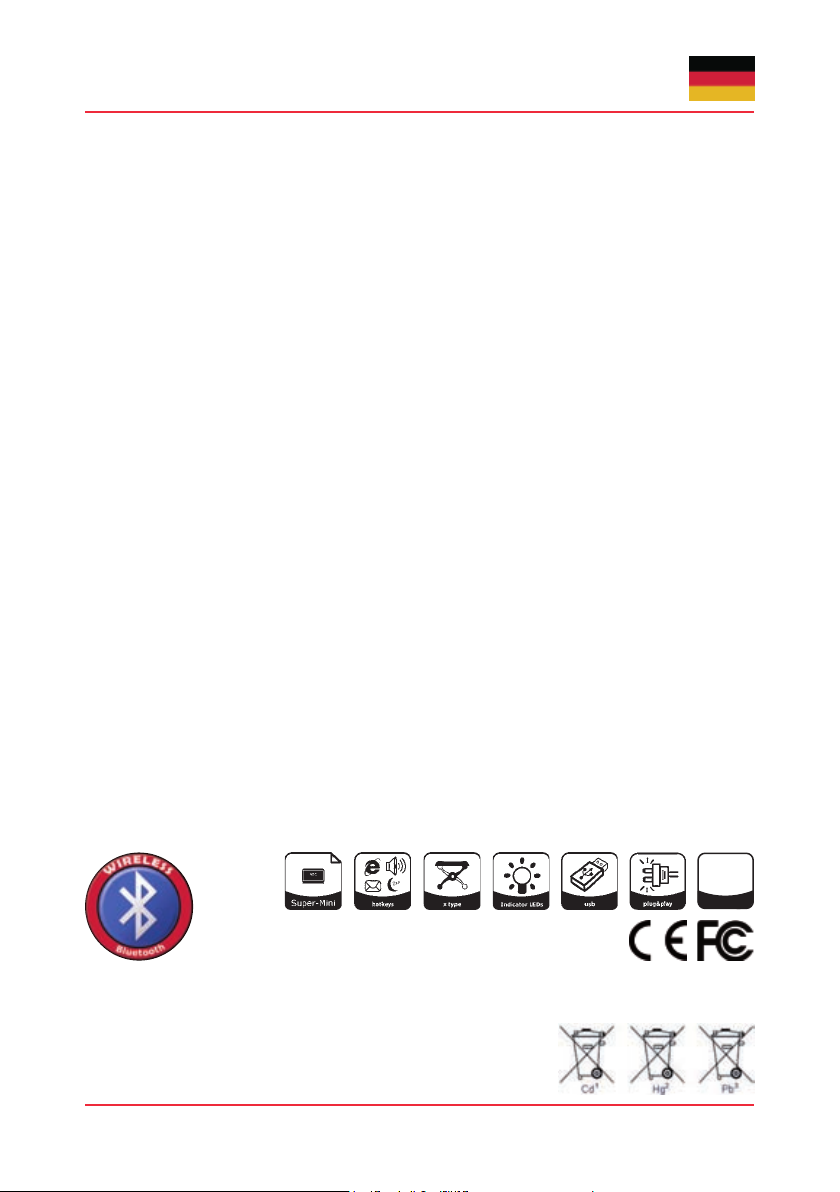
iPad/iPhone
iOS4
3. Besondere Eigenschaften KSK-3001 iBT
Extrem fl ache, kabellose Super-Mini-Tastatur im Mac-Layout zur bequemeren Bedienung von iPads und •
iPhones
Weitreichende und zuverlässige Bluetooth Funkübertragung•
Modernes, weißes Design mit fl achen Notebook-Tasten•
11 Funktionstasten für Home Screen, Spotlight Suche, Bilderrahmen Modus, Bildschirm Tastatur ein-/aus-•
blenden, Rückwärts, Play/ Pause, Vorwärts, Stumm, Lautstärke -/+, Pairing und Lock Screen
Volle Funktionalität einer Tastatur mit Full-Size-Layout•
Besonders leiser und spürbarer Anschlag durch hochwertige X-Type-Membrantechnologie•
Status-LEDs: blau für Pairing und rot für „Battery low“ <2 V•
Plug & Play-Installation, kein spezieller Treiber notwendig•
iOS 4 kompatibel•
Optimal für die Nutzung mit iPads, iPhones und anderen mobilen Geräten•
4. Technische Eigenschaften KSK-3001 iBT
Anzahl Tasten:
Bauart:
Zu erwartende Lebensdauer:
Betätigung:
Druckpunkt:
Übertragungsfrequenz:
Übertragungsprotokoll:
Ausgangsleistung:
Effektive Funkreichweite:
Batterietyp:
Spannungsversorgung:
Stromaufnahme ca.:
Temperatur:
Feuchtigkeit:
Lieferumfang:
Farbe:
Zerti ziert:
2
84 (83-87 abhängig von der Länderversion)
X-Type-Membrantechnologie
ca. 5 Mio. Anschläge / Taste
1,7 ±0,3 mm (Gesamtweg)
55 ±15 g
2,401 – 2,48 GHz ISM Band, GFSK, 79 Kanäle Frequency Hopping
Bluetooth V2.1 EDR / Human Interface Device (HID)
0 dBm (Klasse 2)
ca. 10 m
2× AAA 1.5 V
3 VDC ±5 %
Betrieb: 11,5 mA ±1 mA
Standby: 3,4 (nach 3 Sek.)
Sleep-Modus: 202~286 μA ±10 μA
Betrieb: 0 °C bis +40 °C
Lagerung: –30 °C bis +65 °C
Betrieb und Lagerung: 0 % bis 95 % rel.
Tastatur, 1 Paar Batterien, Bedienungsanleitung
Weiß
CE, FCC, WEEE/RoHS, REACH
iOS4
Information zur Altbatterie-Entsorgung (Batterieverordnung)
Die neue Batterieverordnung verpfl ichtet Hersteller und Importeure, alle Altbatterien zurückzunehmen, zu sortieren und zu entsorgen. Der Verbraucher
ist verpfl ichtet, verbrauchte Batterien im Handel oder bei einer kommunalen Sammelstelle abzugeben. Die Entsorgung im Hausmüll ist laut Batterieverordnung ausdrücklich verboten. Von uns erhaltene Batterien können Sie auch nach Gebrauch zu uns unter der nachstehenden Adresse ausreichend
frankiert per Post zurücksenden:
MaxPoint Handelsgesellschaft mbH, Kurt-Fischer-Straße 50, D-22926 Ahrensburg
Batterien, die Schadstoffe enthalten, sind mit dem Symbol einer durchgekreuzten Mülltonne gekennzeichnet, ähnlich dem Symbol in der Abbildung. Unter dem MülltonnenSymbol be ndet sich die chemische Bezeichnung des Schadstoffes - „Cd“ für Cadmium.
„Pb“ steht für Blei, „Hg“ für Quecksilber.
Bedienungsanleitung KSK-3201 MacBT
KSK-3001 iBT
Irrtümer und Auslassungen vorbehalten
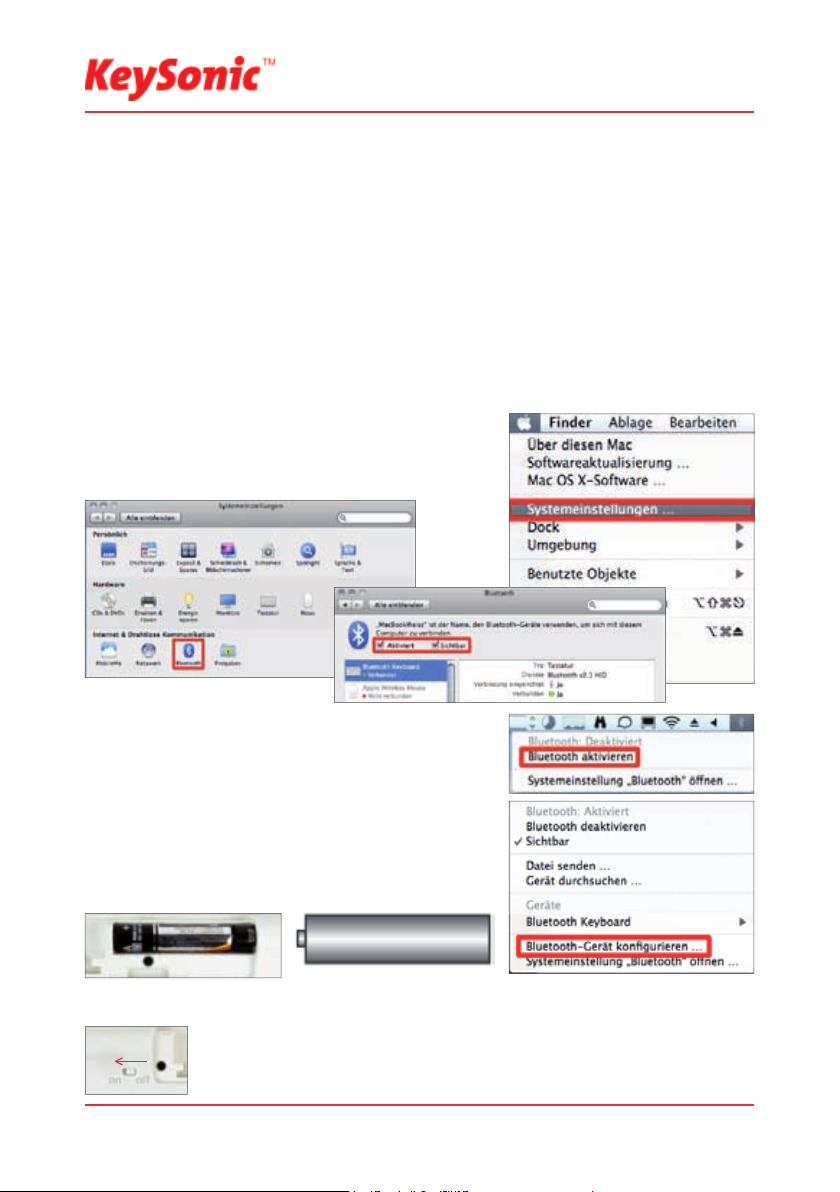
...touch the difference
Version 1.0 (2010/11/17) ● © 2010 by MaxPoint Handelsges. mbH
5. Installation KSK-3201 MacBT & KSK-3001 iBT
5.1 System-Voraussetzungen
Voraussetzung zur Nutzung der Tastatur ist, dass Ihr Endgerät (Macintosh Computer, iPad, iPhone, iPod
Touch etc.)
hardwareseitig Bluetooth-fähig ist (z.B. durch integriertes Bluetooth-Modul bzw. externen -Adapter)•
softwareseitig (Bluetooth) das HID-Pro l einwandfrei unterstützt•
softwareseitig (Betriebssystem) Standard-Tastaturtreiber mit zugehöriger Länderkennung •
einwandfrei unterstützt
5.2 Installation KSK-3201 MacBT
Für die weitere Vorgehensweise wird vorausgesetzt, dass die entsprechende Bluetooth Treiber-Software
bereits einwandfrei auf Ihrem Endgerät installiert ist, was bei neueren Geräten der Firma Apple üblich ist.
Zuerst müssen Sie Bluetooth aktivieren. Das können Sie zum •
Einen in den Systemeinstellungen tun und hier das BluetoothSymbol anklicken. Im Bluetooth-Fenster setzen Sie Häkchen
bei „Aktiviert“ und „Sichtbar“. Klicken Sie nun auf das „+“, um
ein neues Bluetooth-Gerät hinzuzufügen.
Alternativ kann man Bluetooth auch über die Menüleiste •
aktivieren. Klicken Sie auf das Bluetooth-Symbol und im sich
öffnenden Fenster auf „Bluetooth aktivieren“. Im nächsten Fenster wählen Sie „Bluetooth-Gerät kon gurieren“.
Falls noch nicht geschehen, entfernen Sie die Abdeckung des •
Batteriefaches auf der Unterseite der Tastatur und installieren
Sie die mitgelieferten Batterien des Typs AAA 1,5 V unter
Beachtung der richtigen Polarität in das Batteriefach (wie im
Bild dargestellt).
Schalten Sie den Ein/Aus-Schiebeschalter auf ON!•
3
2x
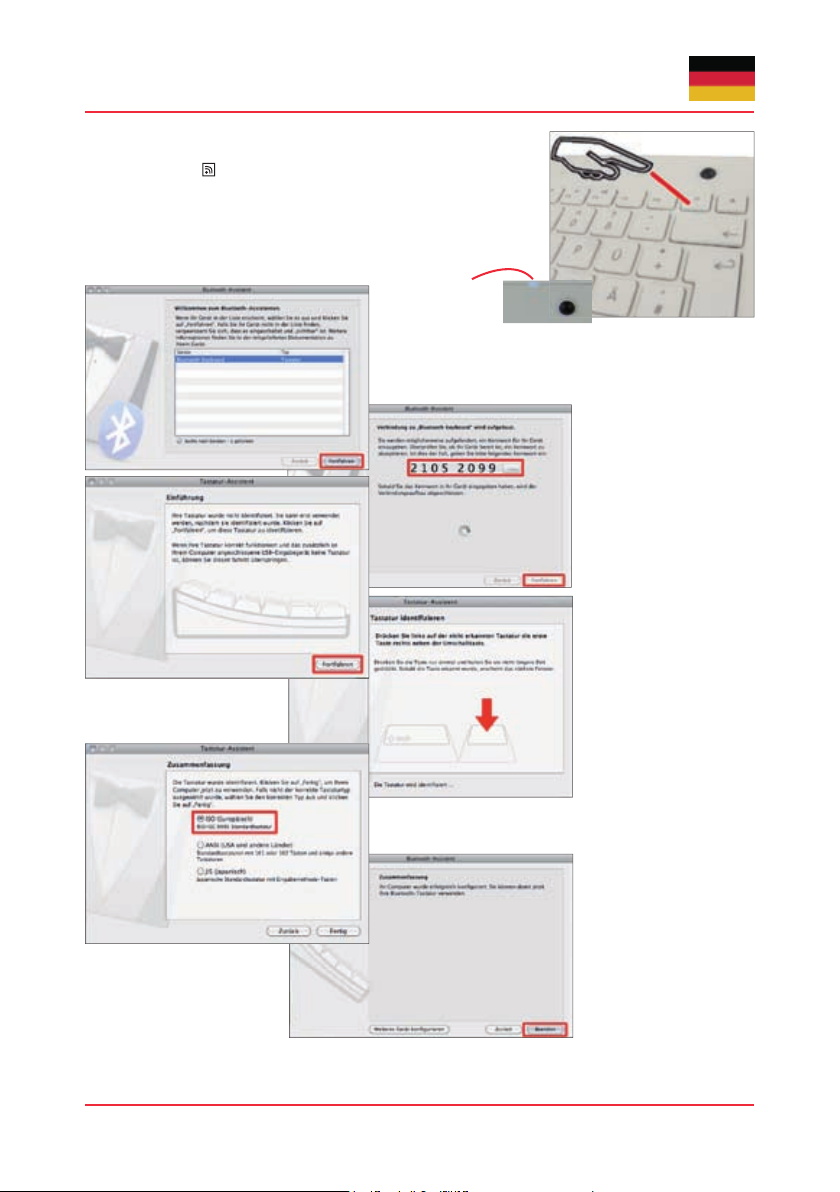
Irrtümer und Auslassungen vorbehalten 4
Jetzt muss die Funkverbindung zwischen Ihrem Computer und der •
Tastatur hergestellt werden (Pairing). Drücken Sie dafür gleichzeitig
die Tasten Fn + auf der Tastatur. Nach 2 Sekunden startet der
Verbindungs-(Pairing)-Vorgang und wird durch die blinkende LED
oberhalb des Trackballs angezeigt.
Sollte der Pairing-Vorgang abbrechen (LED erlischt), ohne dass die
Verbindung schon zustande kam, versuchen Sie es erneut. Evtl. ist es
notwendig, den Ein/Aus-Schiebeschalter aus- und erneut einzuschalten.
Am Bildschirm öffnet sich der Bluetooth-Assistent und •
zeigt alle Bluetooth-Geräte an, die sich in Reichweite Ihres
Rechners be nden. Wählen Sie die Tastatur aus und bestätigen Sie mit „Fortfahren“.
Tippen Sie den im nächs-•
ten Fenster erscheinenden Zahlenschlüssel mit
Ihrer Tastatur ein, bestätigen Sie mit „Enter“ und
anschließend mit „Fortfahren“.
Die Tastatur wird noch nicht •
erkannt, drücken Sie auf
„Fortfahren“.
Drücken Sie die Taste •
rechts neben der linken
Shift-Taste.
Wählen Sie den Standard „ISO Europäisch“ für eine deut-•
sche Tastatur (keinesfalls einen anderen, da sonst Fehler
in der Tastenbelegung auftreten!!!).
Beenden Sie mit einem •
abschließenden Klick den
Blue too th-As sis tenten.
Ihre Tastatur ist nun einsatzbereit.
Sollte Ihnen ein Fehler unterlaufen sein, ist es leider etwas umständlich, die bereits erkannte Tastatur wieder zu deinstal-•
lieren. Öffnen Sie im „Finder“ das Menü „Gehe zu“, hier den Punkt „Gehe zum Ordner…“. Geben Sie den Pfad: „/Library/
Preferences/“ ein und löschen Sie die dort enthaltene Datei „com.apple.keyboardtypes.plist“. Danach können Sie die Tastatur neu installieren.
Pairing LED
Bedienungsanleitung KSK-3201 MacBT
KSK-3001 iBT
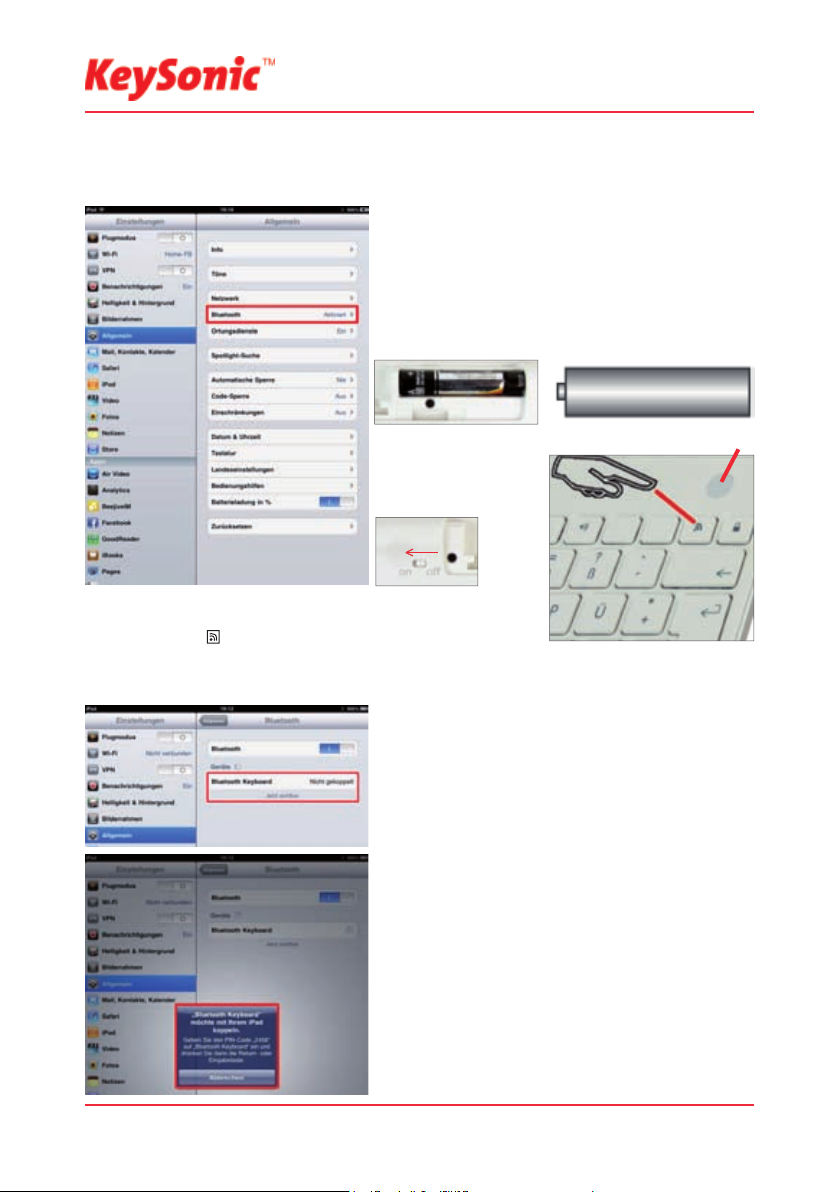
...touch the difference
Version 1.0 (2010/11/17) ● © 2010 by MaxPoint Handelsges. mbH
5.2 Installation KSK-3001 iBT
Für die weitere Vorgehensweise wird vorausgesetzt, dass die entsprechende Bluetooth Treiber-Software
bereits einwandfrei auf Ihrem Endgerät installiert ist, was bei neueren Geräten der Firma Apple üblich ist.
Zuerst müssen Sie Bluetooth aktivieren. Sie nden Blue-•
tooth in den „Einstellungen“ Ihres iPads im Ordner „Allgemein“. Tippen Sie mit einem Finger auf Bluetooth.
Falls noch nicht geschehen, entfernen Sie die Abdeckung •
des Batteriefaches auf der Unterseite der Tastatur und installieren Sie die mitgelieferten Batterien des Typs AAA 1,5
V unter Beachtung der richtigen Polarität in das Batteriefach (wie im Bild dargestellt).
Schalten Sie den Ein/•
Aus-Schiebeschalter
auf ON!
Jetzt muss die Funkverbindung zwischen Ihrem Computer und der •
Tastatur hergestellt werden (Pairing). Drücken Sie dafür gleichzeitig
die Tasten Fn + auf der Tastatur. Nach 2 Sekunden startet der
Verbindungs-(Pairing)-Vorgang und wird durch die blinkende LED oberhalb des Trackballs angezeigt.
Sollte der Pairing-Vorgang abbrechen (LED erlischt), ohne dass die Verbindung schon zustande kam, versuchen Sie es erneut. Evtl. ist es notwendig, den Ein/Aus-Schiebeschalter aus- und erneut einzuschalten.
Am Bildschirm werden nun alle in Reichweite Ihres iPads •
be ndlichen Bluetooth-Geräte angezeigt. Tippen Sie die
Tastatur an.
Tippen Sie den im nächs• ten Fenster erscheinenden Zahlenschlüssel mit Ihrer Tastatur ein und bestätigen Sie mit
„Enter“.
Ihre Tastatur ist nun verbunden und einsatzbereit.•
Die Installation mit dem iPhone und iPod Touch wird auf •
die selbe Weise durchgeführt. Wichtig ist lediglich, dass Sie
über das Betriebssystem iOS4 verfügen.
5
Pairing LED

6. Bedienung der Tastaturen KSK-3201 MacBT und KSK-3001 iBT
Nach erfolgreicher Inbetriebnahme genießen Sie nun bei der Bedienung eine freie und unabhängige Standortwahl bis ca. 7-10 m Entfernung zu Ihren Endgeräten. Mehr- oder Minderabstand können durch metallische
Trennwände, Computergehäuse, Monitore, ZIP-Laufwerke, Lautsprecher, Schaltnetzteile u. v. m., aber auch
durch eine unterschiedliche Ladekapazität der Batterien verursacht werden.
6.1. Trackball der Tastatur KSK-3201 MacBT
Als Mausersatz ist diese Tastatur mit einem Laser-Trackball einschließlich zweier Mausfunktionstasten ausgestattet. Diese ermöglichen eine komfortable und ergonomische Bedienung des PCs von z. B. einem Sofa
aus. Dabei ist die Bedienung des Laser-Trackballs so einfach wie genial.
Bewegen Sie mit dem rechten Daumen sanft die Kugel des •
Trackballs, um den Mauszeiger auf dem Bildschirm zu bewegen.
Mit den Mausfunktionstasten lassen sich Klick- und Doppelklick• Funktionen, absolut identisch wie bei einer Maus, ausführen.
Um zu „ziehen“, zeichnen oder zu markieren, müssen Sie die•
linke Maustaste mit dem linken Daumen gedrückt halten, um
dann mit dem rechten Daumen auf dem Laser-Trackball die
Funktion zu vollziehen.
Um die Doppelklick-Geschwindigkeit und die Geschwindigkeit •
der Maus-Zeigerbewegungen langsamer oder schneller zu machen, verändern Sie die Einstellungen der Maus-Optionen in
Ihren Systemeinstellungen unter Mac OS X*.
Bei Notebooks mit bereits integriertem Touchpad müssen Sie •
bei der Verwendung der Tastatur diese internen Steuergeräte
deaktivieren, falls es zu Fehlermeldungen oder Funktionsstörungen kommt*.
Mit gedrückter • Fn-Taste kann man mit dem Trackball auch aufund abscrollen.
Sollte die Präzision des Mauszeigers nach mehreren Monaten der Anwendung nachlassen, prüfen Sie bitte
die installierten Batterien auf ihren Ladezustand. Im Zweifelsfalle tauschen Sie diese gegen Neue aus.
Hinweis: Eine zu geringe Batterie-Kapazität kann auch dafür verantwortlich sein, dass die Reichweite
zur Funkfernbedienung des PC beeinträchtigt ist bzw. beim Schreiben vereinzelt Zeichen ausgelassen
werden.
6.2 Status-LEDs
Low Battery • [rote LED - blinkend]
Sie zeigt an, dass der Ladezustand der Batterie unter 2,0 V liegt. Sie blinkt, bis neue Batterien eingesetzt
werden oder die Batterie völlig aufgebraucht ist. Auch leuchtet sie nur, wenn sich die Tastatur nicht im SleepModus (Ruhezustand) be ndet.
Pairing LED • [blaue LED - blinkend]
Sie zeigt an, dass sich die Tastatur im Pairing-Modus be ndet (sucht eine Bluetooth-Gegenstelle). Wenn
Fn+ (Pairing-Taste) gedrückt werden, blinkt die LED, bis eine Gegenstelle gefunden wurde oder der
Rechner das Pairing vorher abbricht.
6Irrtümer und Auslassungen vorbehalten
Bedienungsanleitung KSK-3201 MacBT
KSK-3001 iBT
KSK-3201 MacBT KSK-3001 iBT
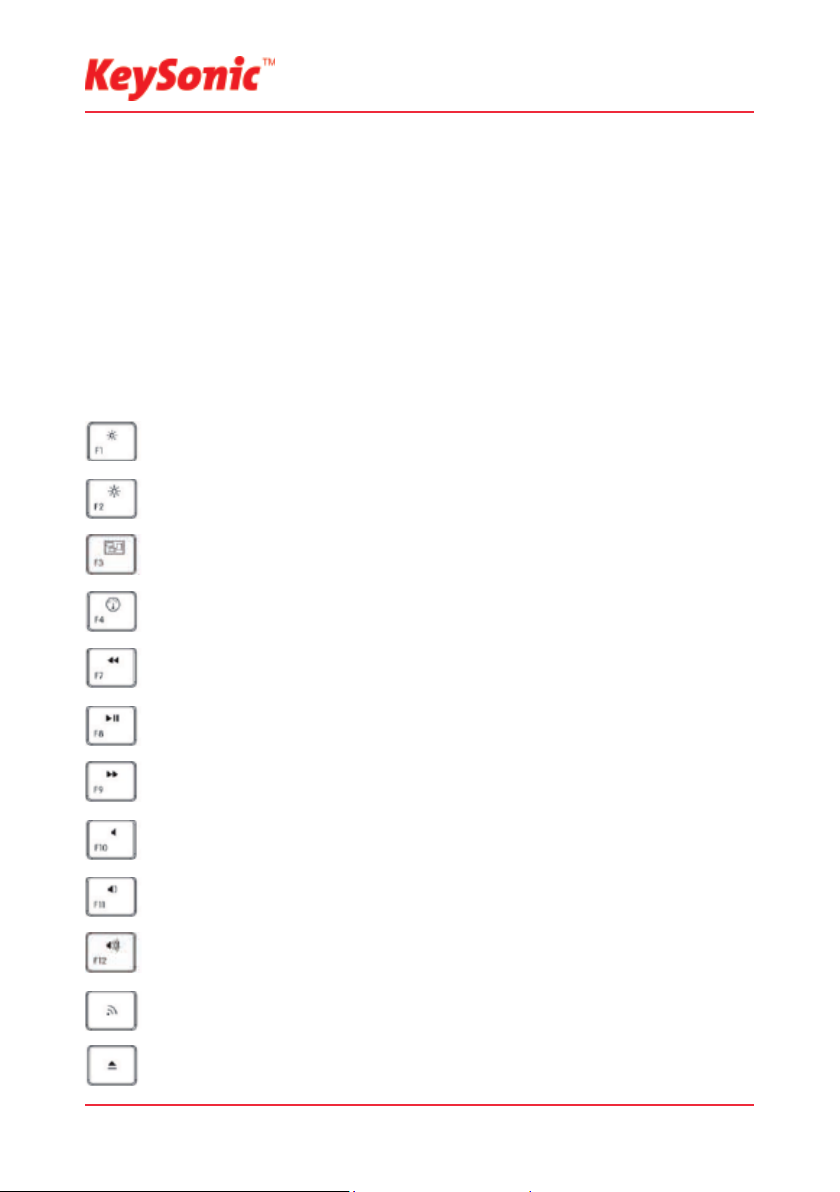
...touch the difference
Version 1.0 (2010/11/17) ● © 2010 by MaxPoint Handelsges. mbH
6.3. Betriebs-Modi
Standby/ Sleep-Modus•
Standby: nach 3 Sekunden
Sleep-Modus: nach 180 Sekunden
Wake up-Modus•
Um die Tastatur aus dem Ruhezustand wieder zu aktivieren, drücken Sie eine beliebige Taste auf dem
Tastaturfeld inkl. linke oder rechte Mausfunktionstaste. Es kann bis zu 4 Sekunden dauern, bis die Tastatur
erwacht.
6.4 Multifunktionstasten KSK-3201 MacBT
Für eine schnelle und komfortable Bedienung ist die Tastatur mit 11 fest de nierten Multifunktionstasten als
Zweitbelegung der oberen Tastenreihe ausgestattet. Diese führen beim gleichzeitigen Drücken der Taste Fn
die unten beschriebenen Funktionen aus.
7
Helligkeit-
Helligkeit+
Exposé
Dashboard
Rückwärts
Play/Pause
Vorwärts
Stumm
Leiser
Lauter
Pairing
CD/DVD
Auswurf
Verringert die Helligkeit des Bildschirms
Erhöht die Helligkeit des Bildschirms
Öffnet die Exposé-Ansicht (verkleinerte Darstellung aller geöffneten Dokumente und Programme nebeneinander)
Öffnet die Dashboard-Ansicht (Widgets mit nützlichen Tools wie Kalender,
Wetter, Taschenrechner etc.)
Startet den vorigen Track der CD, VCD, DVD bzw. Media-Datei
Einmaliges Drücken startet den Track der CD, VCD, DVD bzw. Media-Datei;
nochmaliges Drücken pausiert die Wiedergabe
Startet den nächsten Track der CD, VCD, DVD bzw. Media-Datei
Aktiviert oder deaktiviert die Stummschaltung
Verringert die Lautstärke
Erhöht die Lautstärke
Verbindet die Tastatur mit der Bluetooth-Gegenstelle
Öffnet oder schließt das CD/DVD-Laufwerk

Bedienungsanleitung KSK-3201 MacBT
6.5 Funktionstasten KSK-3001 iBT
Für eine schnelle und komfortable Bedienung ist die Tastatur mit 11 fest denierten Funktionstasten in der
oberen Tastenreihe ausgestattet. Diese führen die unten beschriebenen Funktionen aus (ähnlich wie die
iPad-Funktionen):
KSK-3001 iBT
Home
Spotlight
Suche
BilderrahmenModus
Bildschirmtastatur
Rückwärts
Play/Pause
Vorwärts
Stumm
Leiser
Lauter
Pairing
Öffnet den Startbildschirm
Durchsucht das iPad/ iPhone nach Programmen, e-Mails, Kontakten, Songs
etc.
Öffnet einen Modus zum Betrachten von Fotos, z.B. als Diashow
Blendet die Bildschirmtastatur ein bzw. aus
Startet den vorigen Track der CD, VCD, DVD bzw. Media-Datei
Einmaliges Drücken startet den Track der CD, VCD, DVD bzw. Media-Datei;
nochmaliges Drücken pausiert die Wiedergabe
Startet den nächsten Track der CD, VCD, DVD bzw. Media-Datei
Aktiviert oder deaktiviert die Stummschaltung
Verringert die Lautstärke
Erhöht die Lautstärke
Verbindet die Tastatur mit der Bluetooth-Gegenstelle
Lock screen
Blockiert die Eingabe, z.B. beim Transport
7. Reinigung der Tastaturen KSK-3201 MacBT und KSK-3001 iBT
Staub entfernen Sie mit einem Pinsel, mit sanfter Druckluft oder mit einem Staubsauger mit Bürstenkopf-•
düse.
Feinen Schmutz entfernen Sie mit einem nicht allzu feuchten Lappen.•
Verwenden Sie KEINE scharfen Putzmittel, Lösungsmittel oder Benzin zur Reinigung der Tastatur!•
8Irrtümer und Auslassungen vorbehalten

mac
OSX
...touch the difference
Version 1.0 (2010/11/17) ● © 2010 by MaxPoint Handelsges. mbH9
1. Special features KSK-3201 MacBT
Extremely slim, wireless super-mini keyboard with built-in trackball•
Far-ranging and reliable Bluetooth transmission up to approx. 10 m away from the PC•
Built-in 8 mm Laser trackball with mouse function and two mouse buttons•
Modern, white design with fl at notebook keys•
11 multifunctional keys for Screen Brightness -/+, Exposé, Dashboard, Pairing, Backward, Play/ Pause, •
Forward, Mute, Volume +/- and Eject
Full functionality of a full-size layout keyboard•
Extremely silent stroke and tactile feedback due to high-quality X-Type membrane technology•
Status LEDs: blue for Pairing and red for Battery low <2 V•
Plug & Play installation, no special driver necessary•
Mac OS X compatible•
Optimal for Digital Living-Rooms (HTPC), mobile usage as well as for training, conference & presentation •
facilities etc.
2. Technical data KSK-3201 MacBT
Manufacturer‘s Disclaimer Statement
The information in this document is subject to change without notice and does not represent a commitment on the part of the vendor. No warranty
or representation, either expressed or implied, is made with respect to the quality, accuracy or tness for any particular purpose of this document.
The manufacturer reserves the right to make changes to the content of this document and/or the products associated with it at any time without
obligation to notify any person or organization of such changes. In no event will the manufacturer be liable for direct, indirect, special, incidental or
consequential damages arising out of the use or inability to use this product or documentation, even if advised of the possibility of such damages. This
document contains materials protected by copyright. All rights are reserved. No part of this manual may be reproduced or transmitted in any form, by
any means or for any purpose without expressed written consent of its authors. Product names appearing in this document are mentioned for identi cation purchases only. All trademarks, product names or brand names appearing in this document are registered property of their respective owner.
Key count:
Construction of keyboard:
Life expectancy:
Switch travel:
Pressure point:
Transmission frequency:
Power output:
Construction of trackball:
Effective operation distance:
Battery type:
Power supply:
Power consumption (avg.):
Temperature:
Humidity:
Content of delivery:
Colour:
Certi ed:
Compatibility:
84 (83-87 depending on country layout)
X-Type membrane technology
approx. 5 million strokes per key; approx. 1 million for mouse buttons
1.7 ±0.3 mm total run
55 ±15 g
2.401 – 2.48 GHz ISM band, GFSK, 79 channels Frequency Hopping
Bluetooth V2.1 EDR / Human Interface Device (HID)
0 dBm (Class 2)
Ø 8 mm, Laser scanning, 400 dpi
approx. 10 m
2× AAA 1.5 V
3 V
DC
±5 %
Operation keyboard: 11.5 mA ±1 mA
Operation mouse: 28 mA ±2 mA
Standby: 3.4 mA (after 3 Sec.)
Sleep mode: 202~286 µA ±10 µA
Operating: 0 °C up to +40 °C
Storage: –30 °C up to +65 °C
Operating and storage: 0 % up to 95 % RH
Keyboard, 1 pair of batteries, user manual
White
CE, FCC, WEEE/RoHS, REACH
Mac OS X

iPad/iPhone
iOS4
Errors & omissions excepted 10
1. Special features KSK-3001 iBT
Extremely slim, wireless super-mini keyboard in Mac layout for convenient operation of iPads/ iPhones•
Far-ranging and reliable Bluetooth transmission•
Modern, white design with fl at notebook keys•
11 hotkeys for Home Screen, Spotlight Search, Picture Frame Mode, Toggle Onscreen Keyboard, Back-•
ward, Play/ Pause, Forward, Mute, Volume -/+, Pairing and Lock Screen
Full functionality of a full-size layout keyboard•
Extremely silent stroke and tactile feedback due to high-quality X-Type membrane technology•
Status LEDs: blue for Pairing and red for Battery low <2V•
Plug & Play installation, no special driver necessary•
iOS4 compatible•
Optimal for usage with iPads/ iPhones and other mobile devices•
2. Technical data KSK-3001 iBT
Key count:
Construction of keyboard:
Life expectancy:
Switch travel:
Pressure point:
Transmission frequency:
Power output:
Construction of trackball:
Effective operation distance:
Battery type:
Power supply:
Power consumption (avg.):
Temperature:
Humidity:
Content of delivery:
Colour:
Certi ed:
Compatibility:
Information on disposal of old batteries (Battery Regulation)
The new Regulation obliges battery manufacturers and importers to take back, sort and dispose all old batteries. The consumer is obliged to give back
used batteries in retail stores or in municipal collection points. The disposal in municipal waste is explicitly prohibited according to Battery Regulation.
You can send batteries purchased from us after consumption to the following address via suf cient stamped mail:
MaxPoint Handelsgesellschaft mbH, Kurt-Fischer-Straße 50, D-22926 Ahrensburg
Batteries, which contain pollutants, are marked with the symbol of a crossed-out dustbin,
similar to the symbol in the illustration. The chemical description of the pollutant is
situated below the symbol of the dustbin. “Cd” stands for Cadmium, “Pb” for Lead, “Hg”
for Mercury.
84 (83-87 depending on country version)
X-Type membrane technology
approx. 5 million strokes per key
1.7 ±0.3 mm total run
55 ±15 g
2.401 – 2.48 GHz ISM Band, GFSK, 79 channels Frequency Hopping
Bluetooth V2.1 EDR / Human Interface Device (HID)
0 dBm (Class 2)
Ø 8 mm, Laser scanning, 400 dpi
approx. 10 m
2× AAA 1.5 V
3 V
DC
±5 %
Operation keyboard: 11.5 mA ±1 mA
Standby: 3.4 mA (after 3 sec.)
Sleep mode: 202~286 µA ±10 µA
Operating: 0 °C up to +40 °C
Storage: –30 °C up to +65 °C
Operating and storage: 0 % up to 95 % RH
Keyboard, 1 pair of batteries, user manual
White
CE, FCC, WEEE/RoHS, REACH
iOS4
User Manual
KSK-3201 MacBT
KSK-3001 iBT

...touch the difference
Version 1.0 (2010/11/17) ● © 2010 by MaxPoint Handelsges. mbH
11
5. Installation KSK-3201 MacBT & KSK-3001 iBT
5.1 System requirements
Precondition for the usage of the keyboard is that your device (Macintosh Computer, iPad, iPhone, iPod
Touch etc.)
is hardware-sided Bluetooth-enabled (e.g. by an integrated Bluetooth module or external adapter)•
software-sided (Bluetooth) supports faultlessly the HID pro le•
software-sided (operating system) supports faultlessly standard keyboard drivers with corresponding •
country code
5.2 Installation of keyboard KSK-3201 MacBT
Ensure for the further procedure that the used Bluetooth driver software was installed correctly on your Mac.
For newer Apple devices this us an usual standard.
First you have to activate Bluetooth. You can do this in „System •
preferences“ [to nd in Apple menu]. Click the Bluetooth icon. In
the appearing Bluetooth window tick the checkboxes for „Activated“ and „Visible“. Then click „+“ to add a new Bluetooth device.
•
Alternatively, you can activate Bluetooth in the menu bar as •
well. Click the Bluetooth icon and „Activate Bluetooth“ in the
opening window. In the next window select „Con gure Bluetooth
device“.
If you haven’t done yet, remove the covering of the battery case •
on the bottom of your keyboard. Insert the included batteries of
type AAA 1.5 V considering the right polarity in the battery case
(see picture).
Switch ON the On/Off sliding switch on keyboard‘s back side.•
2x

Errors & omissions excepted 12
Now the radio connection between computer and keyboard must be •
established (Pairing). Press the keys Fn + on your keyboard simultaneously. After 2 seconds pairing starts, the pairing LED is blinking.
Pairing can take several seconds and is nished, when the LED above
the trackball goes off.
Should the pairing process break off (LED goes off) without getting a
connection, try it again. Probably, it can be necassary to switch the rear
sliding switch off and on again.
On your screen the Bluetooth assistent opens and shows •
all Bluetooth devices, which are located near your computer. Select your keyboard and con rm with „Continue“.
Type the shown in the •
menu pass key with your
Bluetooth keyboard, con rm with „Enter“ and go
on with „Continue“.
The keyboard is still not •
identi ed, press „Continue“.
Press the key right from •
left Shift key.
Choose the standard „ISO European“ for a German key-•
board (do never choose another, this causes mistakes in
the key assignment!!!).
„Finish“ the Bluetooth as-•
sistant with a nal click.
After that your keyboard
is ready for usage.
If you made a mistake, it is somewhat tricky to uninstall the already identi ed keyboard.• Open in „Finder“ the menu „Go to“,
here the item „Go to folder…“. Input the path: „/Library/Preferences/“ and delete the here included le „com.apple.keyboardtypes.plist“. After that you can install the keyboard again.
Pairing LED
User Manual
KSK-3201 MacBT
KSK-3001 iBT

...touch the difference
Version 1.0 (2010/11/17) ● © 2010 by MaxPoint Handelsges. mbH13
5.2 Installation of keyboard KSK-3001 iBT
Ensure for the further procedure that the used Bluetooth driver software was installed correctly on your iPad,
iPhone or iPod Touch. For newer Apple devices this us an usual standard.
First you have to activate Bluetooth. You will nd Bluetooth •
in „Preferences“ of your iPads in the folder „General“. Tap
with a nger on Bluetooth.
If you haven’t done yet, remove the covering of the • battery
case on the bottom of your keyboard. Insert the included
batteries of type AAA 1.5 V considering the right polarity in
the battery case (see picture).
Switch ON the On/•
Off sliding switch on
keyboard‘s back side.
Now the radio connection between computer and keyboard must be •
established (Pairing). Press the keys Fn + on your keyboard simultaneously. After 2 seconds pairing starts, the pairing LED is blinking.
Pairing can take several seconds and is nished, when the LED above
the trackball goes off.
Should the pairing process break off (LED goes off) without getting a connection, try it again. Probably, it •
can be necassary to switch the rear sliding switch off and on again.
On your screen all Bluetooth diveces near your iPad are •
shown. Tap on the Bluetooth keyboard.
Type the shown in the next • menu pass key with your Bluetooth keyboard and con rm with „Enter“.
After that your keyboard is connected and ready for •
usage.
The installation with iPhone and iPod Touch is to perform •
in the same manner. The only important issue is to use the
operating system iOS4.
Pairing LED

14Errors & omissions excepted
6. How to use the keyboards KSK-3201 MacBT and KSK-3001 iBT
After successful launch enjoy now during the operation a free and independent choice of location up to approx. 10 m distance to your computer. More or less range can be caused, like mentioned above, by metallic
dividing walls, other computer cases, monitors, ZIP drives, loudspeakers, switching power supplies etc., but
also by different loading capacity of the batteries.
6.1. Trackball of KSK-3201 MacBT
As a mouse alternative the keyboard is equipped with a Laser Trackball inclusive two mouse function keys allowing comfortable and ergonomic handling of the PC, for instance from a sofa. Thereby the handling of the
Trackball is as simple as brilliant.
Move with the right thumb softly the ball of the Trackball to move •
the cursor on the screen.
With the mouse function keys click and double click functions, •
absolutely identically as with a mouse, can be explained.
In order to „drag“, to draw or to mark, you must keep the left key •
with the left thumb pressed to carry out the function then with
the right thumb on the Track Ball.
In order to increase or decrease the speed of the Mouse-pointer•
movements, change the settings of the mouse options in your
system preferences under Mac OS X*.
Using notebooks with already integrated touchpad you have to •
de-activate these intern control devices in case of error messages or malfunctions*.
With pressed down • Fn key it is possible to scroll with the trackball up and down.
Should the precision of the cursor decrease after several months of usage, please check the installed batteries for their state. In the case of doubt exchange them for new.
Advise: A too low battery capacity might be responsible for the fact that the operation distance to the radio
remote control of the PC is impaired respectively signs are let out sporadically when writing.
6.2 Status LEDs of the keyboards
Low Battery • [red LED - blinking]
It indicates that the battery is below 2.0 V. It is blinking, until new battery is installed or the battery is total
used up. It is fl ashing only while the keyboard is not in sleep mode.
Pairing LED • [blue LED - blinking]
It indicates that the keyboard is in Pairing mode (searching a Bluetooth receiver).
When Fn+ (Pairing key) are pressed, the LED fl ashes till a receiver has been found or the relevant
computer stops pairing in advance.
KSK-3201 MacBT KSK-3001 iBT
User Manual
KSK-3201 MacBT
KSK-3001 iBT

...touch the difference
Version 1.0 (2010/11/17) ● © 2010 by MaxPoint Handelsges. mbH15
6.3. Operating modes
Standby/ Sleep-Mode•
Standby: after 3 seconds
Sleep Mode: after 180 seconds
Wake up Mode•
To wake up the keyboard from sleep mode, press any key of the keypad including left or right mouse buttons. It can take up to 4 Seconds until the keyboard wakes up.
6.4 Multifunctional keys KSK-3201 MacBT
The keyboard has 11 integrated multifunctional keys for a fast and comfortable operation, as second assignement of the top key row. These keys perform the below described functions when pressing simultaneously
with Fn.
Brightness-
Brightness+
Exposé
Dashboard
Previous Track
Play/Pause
Next Track
Mute
Volume-
Volume+
Pairing
Eject
CD/DVD
Reduces the screen brightness
Increases the screen brightness
Opens the Exposé (minimised view of all open documents and programs side
by side)
Opens the Dashboard (Widgets with useful tools as Calendar, Wheater forecast, Calculator etc.)
Starts the previous track of the CD, VCD, DVD or media le
One-time pressing starts the track of a CD, VCD, DVD or media le;
repeated pressing pauses the replay
Starts the next track of the CD, VCD, DVD or media le
Activates or de-activates computer‘s sound
Decreases the computer’s sound volume
Increases the computer’s sound volume
Connects the keyboard with the Bluetooth receiver (in your Mac)
Opens or closes the CD/DVD drive

User Manual
KSK-3001 iBT
6.5 Function keys KSK-3001 iBT
The keyboard has 11 integrated functional keys for a fast and comfortable operation in the to key row. These
keys perform the below described functions (similar to the iPad functions):
KSK-3201 MacBT
Home screen
Spotlight
Search
Picture Frame
Mode
On-screen
keyboard
Previous Track
Play/Pause
Next Track
Mute
Volume-
Volume+
Pairing + Fn
Opens the Home / Start Screen
Searches your iPad/ iPhone for programs, e-Mails, contacts, songs etc.
Opens a mode for viewing pictures, e.g. as a slideshow
Shows and hides the on-screen keyboard
Starts the previous track of the CD, VCD, DVD or media le
One-time pressing starts the track of a CD, VCD, DVD or media le;
repeated pressing pauses the replay
Starts the next track of the CD, VCD, DVD or media le
Activates or de-activates computer‘s sound
Decreases the computer’s sound volume
Increases the computer’s sound volume
Connects the keyboard with the Bluetooth receiver (in your Mac)
Lock screen
Locks the input, e.g for transport
7. How to clean the keyboards KSK-3201 RF and KSK-3201 BT
Remove dust with a brush, with soft compressed air, or with a vacuum cleaner with brush head nozzle.•
Remove ne dirt with a not-too-damp cloth.•
DO NOT use any aggressive detergents, solvents or gasoline in order to clean the keyboard.•
16Errors & omissions excepted

mac
OSX
...touch the difference
Version 1.0 (2010/11/17) ● © 2010 by MaxPoint Handelsges. mbH17
1. Caractéristiques KSK-3201 MacBT
Super-mini-clavier sans l extrêmement plat dans la disposition Mac à Trackball intégré•
Transmission Bluetooth puissante et able jusqu’à env. 10 m éloigné de l’Mac•
Trackball Laser intégré de 8 mm avec 2 touches de fonction simulant les boutons d’une souris•
Dessin blanc et moderne avec touche de type portable•
11 touches multifonctionnelles intégrées : Luminosité de l‘écran -/+, Exposé, Dashboard, Synchronisation, •
Précédent, Démarrer/Pause, Suivant, Muette, Volume -/+ et Ejection
Plein fonctionnement d’un clavier à disposition standard•
Frappe extrêmement silencieuse et feed-back tactile grâce à la technologie à membranes X-Type de haute •
qualité
Diodes de synchronisation (bleu) et de batterie faible <2 V (rouge)•
Installation Plug & Play•
Compatible avec Mac OS X•
Application idéale pour : home cinéma, usage mobile, salles de formation, de conférence et de pré-•
sentation
2. Informations techniques KSK-3201 MacBT
Clause d’exonération de responsabilité du fabricant
Les informations dans ce document peuvent être sujet à changement sans avertissement préalable et ne représente pas un engagement de la part du vendeur.
Aucune garantie ou représentation, exprimée ou implicite, n‘est faite en ce qui concerne la qualité, l‘exactitude ou l’apparence pour n‘importe
quelle partie de ce document. Le fabricant se réserve le droit, à n’importe quel moment, d’effectuer des changements dans le contenue de
ce document et/ou sur les produits associés avec, sans avoir l’obligation de le noti er à des personnes ou des organisations. En aucun cas, le
fabricant ne sera tenu responsable des dommages directs, indirects, spéciaux ou consécutifs à l’utilisation ou l’incapacité d’utiliser ce produit ou ce document. Ce document contient des éléments protégés par le Copyright. Tous droits réservés. Aucunes parties de ce document ne peuvent être reproduite ou transmises sous aucunes formes, moyens ou but sans le consentement écrit de ses auteurs. Le nom
des produits apparaissant dans ce document le sont pour l’identi cation pour la vente seulement. Toutes les marques déposées, les
noms de produits ou les noms de marques apparaissant dans ce document sont des marques déposées de leurs propriétaires respectifs.
Nombre des touches :
Construction :
Durée de vie :
Actionnement :
Point de poussée :
Fréquence de transmission radio :
Protocole / Pro l de transmission :
Puissance de sortie :
Technologie Trackball :
Distance effective :
Type de pile :
Alimentation :
Courant absorbé max. :
Température :
Humidité :
Contenu :
Couleur :
Certi é :
Compatibilité :
84 (83-87 selon le pays)
Technologie à membranes (X-Type)
env. 5 million de frappes par touche
1,7 ±0,3 mm pour l’enfoncement
55 ±15 g
2401 – 2,48 GHz ISM bande, GFSK, 79 voies Frequency Hopping
Bluetooth V2.1 EDR / Human Interface Device (HID)
0 dBm (Classe 2)
Ø 8 mm, technologie Laser, 400 dpi
env. 10 m
2× AAA 1.5 V
3 V
DC
±5 %
Utilisation clavier : 11,5 mA ±1 mA
Utilisation souris : 28 mA ±2 mA
En stand-by : 3,4 mA (après 3 sec.)
En veille : 202~286 µA ±10 µA
Utilisation : 0 °C jusqu’à +40 °C
Conservation : –30 °C jusqu’à +65 °C
Utilisation et conservation : 0 % jusqu’à 95 % RH
Clavier, 1 set de piles, manuel d’utilisation
Blanc
CE, FCC, WEEE/RoHS, REACH
Mac Os X

iPad/iPhone
iOS4
Sous réserve d’erreurs ou d’omissions 18
1. Caractéristiques KSK-3001 iBT
Super-mini-clavier sans l extrêmement plat pour iPad et iPhone•
Transmission Bluetooth puissante et able•
Dessin blanc et moderne avec touche de type portable•
11 touches fonctionnelles intégrées : Ecran démarrage, Recherche Spotlight, Mode cadre photo, Bascule •
clavier à l’écran, Précédente, Démarrer/ Pause, Suivante, Muette, Volume -/+, Synchronisation et Verrouillage
de l’écran
Plein fonctionnement d’un clavier à disposition standard•
Frappe extrêmement silencieuse et feed-back tactile grâce à la technologie à membranes X-Type de haute •
qualité
Diodes de synchronisation (bleu) et de batterie faible <2 V (rouge)•
Installation Plug & Play•
Compatible avec iOS4•
Idéal pour une utilisation avec iPads, iPhones et autres appareils mobiles•
2. Informations techniques KSK-3001 iBT
Nombre des touches :
Construction :
Durée de vie :
Actionnement :
Point de poussée :
Fréquence de transmission radio :
Protocole / Pro l de transmission :
Puissance de sortie :
Technologie Trackball :
Distance effective :
Type de pile :
Alimentation :
Courant absorbé max. :
Température :
Humidité :
Contenu :
Couleur :
Certi é :
Compatibilité :
Information relative au recyclage des piles usagées. (Règlementation sur les piles)
La nouvelle réglementation oblige les fabricants et importateurs à reprendre et gérer toutes les piles usagées. Les consommateurs ont obligations de
déposer les piles usagées chez leurs revendeurs ou dans les points de collectes municipaux adéquates. Jeter ses piles dans une décharge municipale
est strictement interdit au terme de la réglementation sur les piles. Vous pouvez envoyer vos piles usagées issues de nos produits à l’adresse suivante
par pli suf samment affranchie :
MaxPoint Handelsgesellschaft mbH, Kurt Fischer Straße 50, D-22926 Ahrensburg.
Les piles contenant des produits polluants sont marquées d’une poubelle barrée, similaire au symbole
de l’illustration. La description des polluants peut se trouver en dessous du symbole.
« Cd » correspond au Cadmium, « Pb » au plomb et « Hg » pour le mercure.
84 (83-87 selon le pays)
Technologie à membranes (X-Type)
env. 5 million de frappes par touche
1,7 ±0,3 mm pour l’enfoncement
55 ±15 g
2401 – 2,48 GHz ISM bande, GFSK, 79 voies Frequency Hopping
Bluetooth V2.1 EDR / Human Interface Device (HID)
0 dBm (Classe 2)
Ø 8 mm, technologie Laser, 400 dpi
env. 10 m
2× AAA 1.5 V
3 VDC ±5 %
Utilisation clavier : 11,5 mA ±1 mA
En stand-by : 3,4 mA (après 3 sec.)
En veille : 202~286 µA ±10 µA
Utilisation : 0 °C jusqu’à +40 °C
Conservation : –30 °C jusqu’à +65 °C
Utilisation et conservation : 0 % jusqu’à 95 % RH
Clavier, 1 set de piles, manuel d’utilisation
Blanc
CE, FCC, WEEE/RoHS, REACH
iOS4
Manuel d’Utilisation
KSK-3201 MacBT
KSK-3001 iBT

...touch the difference
Version 1.0 (2010/11/17) ● © 2010 by MaxPoint Handelsges. mbH
19
5. Installation KSK-3201 MacBT & KSK-3001 iBT
5.1 Système requis
Les conditions requises pour l’utilisation du clavier à vos périphériques (PC, ordinateur portable, tablette,
mobile, etc.) sont les suivantes :
Le matériel est compatible Bluetooth (par adaptateur Bluetooth intégré ou externe)•
Le logiciel Bluetooth est pleinement compatible avec les pro ls HID•
Le système d’exploitation supporte pleinement les drivers du clavier avec le code pays correspondant.•
5.2 Installation de clavier KSK-3201 MacBT
Véri ez, pour les procédures ultérieures, que le pilote Bluetooth a été correctement installé sur votre ordinateur. C‘est la norme pour les nouveaux appareils d‘Apple.
D’abord, vous devez activer le Bluetooth. Vous pouvez le faire •
dans les panneaux de con gurations en appuyés sur l’icône
Bluetooth. Dans le panneau de Bluetooth cliquez sur activer et
visible. Maintenant vous pouvez appuyer sur ‘+’ pour ajouter un
appareil Bluetooth.
C’est aussi possible d’active le Bluetooth par la barre de menu. •
Cliquez sur l’icône Bluetooth pour active le Bluetooth et puis
dans la fenêtre suivante choisissez l’option ‘con gure l’appareil
Bluetooth’.
Si vous ne l’avez pas encore fait, retirez le cache situé dans le •
logement pour les piles, en bas de votre clavier derrière. Installer les batteries incluses du type AAA 1,5 V vu la bonne polarité
dans la boîte de batterie (voir l‘image).
Mettre l’interrupteur sur ON.•
2x

20Sous réserve d’erreurs ou d’omissions
Maintenant, une connexion radio doit être établie entre l’ordinateur et le •
clavier (Synchronisation). Appuyez sur les touches Fn + . Le LED de
la connexion (Pairing) commence a clignote deux secondes âpres que la
connexion est commencé. La procédure de connexion peut prendre quelques secondes et est nie quand le LED a haut du trackball s’étaient.
Si la procédure de ‘pairing’ c’est arrêté (LED éteint), et la connexionn’est
pas nie correctement, essayez des faire le ‘pairing’ de nouveaux. Éventuellement, s’il y en a besoin, utiliser l‘interrupteur ‘on/off’ pour redémarrer le clavier.
L’assistant Bluetooth s’ouvre sur l’écran et touts les ap-•
pareilles Bluetooth sont af cher. Choisissez le clavier et
cliquez sur ‘suivant’.
Entrez la clé qui est •
af cher sur l’écran en
utilisons le clavier et
puis appuyés sur ‘entrée’ et puis sur ‘suivant’.
Le Clavier n’est toujours pas •
reconnu, cliques sur ‘suivant’.
Appuyez sur la touche •
a’ gauche de la touche
Maj.
Choisissez le standard ‘ISO Européen ‘ pour un clavier • Européen (Choisissez pas un autre standard pour pas avoir
des erreurs avec les paramétrages du clavier !!!).
Fermez la fonction de •
l’Assistant en clignant sur
la touche « Terminer ». A
présent, le clavier Bluetooth est opérationnel et
prêt à être utilisé.
Si vous avez une erreur d’installation, le processus de de-installation est encombrant. Ouvrez le menu du nder et choisissez •
‘allez sur’, et puis ‘allez sur un dossier…’ entrez le chemin ‘Library/preferences/’ et effacer le chier ‘com.apple.keyboardtypes.plist’ qui est af cher. Apres cette procédure vous pouvez réinstaller le clavier.
LED de
synchronisation
Manuel d’Utilisation
KSK-3201 MacBT
KSK-3001 iBT

...touch the difference
Version 1.0 (2010/11/17) ● © 2010 by MaxPoint Handelsges. mbH21
5.2 Installation de clavier KSK-3001 iBT
Véri ez, pour les procédures ultérieures, que le pilote Bluetooth a été correctement installé sur votre ordinateur. C‘est la norme pour les nouveaux appareils d‘Apple.
D’abord, vous devez activer le Bluetooth.• Vous trouvez
Bluetooth dans ‘con gurations’ de votre iPad dans le dossier ‘General’. Cliquez sur Bluetooth avec le doigt.
Si vous ne l’avez pas encore fait, retirez le cache situé dans •
le logement pour les piles, en bas de votre clavier derrière.
Installer les batteries incluses du type AAA 1,5 V vu la bonne polarité dans la boîte de batterie (voir l‘image).
Mettre l’interrupteur •
sur ON.
Maintenant, une connexion radio doit être établie entre l’ordinateur et le •
clavier (Synchronisation). Appuyez sur les touches Fn + . Le LED de
la connexion (Pairing) commence a clignote deux secondes âpres que la
connexion est commencé. La procédure de connexion peut prendre quelques secondes et est nie quand le LED a haut du trackball s’étaient.
Si la procédure de ‘pairing’ c’est arrêté (LED éteint), et la connexionn’est pas nie correctement, essayez
des faire le ‘pairing’ de nouveaux. Éventuellement, s’il y en a besoin, utiliser l‘interrupteur ‘on/off’ pour
redémarrer le clavier.
Sur l’écran, touts les appareilles Bluetooth au tour de votre •
iPad sont af che. Cliquez sur le clavier.
Entrez la clé qui est af cher sur l’écran en utilisons le cla-•
vier et puis appuyés sur ‘entrée’.
A présent, le clavier Bluetooth est opérationnel et prêt à •
être utilisé.
L’installation avec un iPhone et iPod Touch es fait a la •
même méthode. Mais vous pouvez utiliser que les appareilles avec le system d’exploitation iOS4.
LED de synchronisation

22Sous réserve d’erreurs ou d’omissions
6. Utilisation des claviers KSK-3201 MacBT et KSK-3001 iBT
Après la réussite de la synchronisation, la distance de transmission du radio entre le clavier et le récepteur
est approximativement de 10 m. Plus ou moins de la distance peut être causé, comme ceux que nous avons
mentionné au-dessus, par des murs métalliques, d‘autres boîtiers d‘ordinateur, écrans, ZIP drives, hautparleurs, alimentations chargée, etc., mais aussi par les différentes capacités de chargement des piles.
6.1. Trackball KSK-3201 MacBT
Le clavier est équipé d‘un Trackball Laser avec deux boutons des fonctions du souris comme une souris
alternative, qui permet d‘avoir une manipulation confortable et ergonomique de l‘ordinateur, par exemple
dans un sofa. Ainsi la manipulation du Trackball est aussi simple que brillante.
Déplacé doucement avec votre pouce droit, la boule du Track-•
ball a n de faire bouger le curseur sur votre écran.
Les fonctions clic et double clic sont absolument identiques à •
celles d’une souris classique.
A n de glisser/déplacer, dessiner ou surligner, vous devez•
maintenir pressé le bouton gauche d’une souris à l’aide de votre
pouce gauche pour utiliser cette fonctionnalité, puis à l’aide de
votre pouce droit sur le Trackball laser.
Si vous souhaitez augmenter ou diminuer la vitesse de déplace-•
ment du pointeur de votre souris, changez les réglages de celleci ans le panneau de con guration de Mac OS X*.
Si vous utilisez un ordinateur portable avec un touchpad intég-•
ré, désactivé le dans le pneu interne si vous recevez des messages d’erreur ou des mal fonctions*.
Avec la touche • Fn appuyé vous pouvais y utiliser le ‚Trackball‘
pour feuilleté (faire dé ler vers le bas/haut).
Si la précision de la diminution de curseur après plusieurs mois d‘utilisation, s‘il vous plaît, véri ez les batteries installées pour leur état de chargement. En cas des doutes les échangent pour nouveau.
Conseil : Une capacité de batterie trop basse peut être aussi responsable du fait que la distance d‘opération
à la télécommande radio de l‘ordinateur soit diminuée respectivement les signes sortant sporadiquement
en écrivant.
6.2 Signifi cation des LED d’utilisation
Low Battery (LED d’indication de batterie faible) • [LED rouge - clignotante]
Elle est utilisée a n d’indiquer que la batterie est en dessous des 2,0 V. Elle reste allumée jusqu’au changement de la batterie ou lorsque celle-ci est épuisée. Elle clignote uniquement lorsque le clavier n’est pas
mis en veille.
Pairing LED (LED de synchronisation) • [LED bleue - clignotante]
Elle est utilisée a n d’indiquer que le clavier est en phase de synchronisation (recherche de récepteur
Bluetooth). Quand le bouton de synchronisation Fn+ est activé, la LED clignote jusqu‘à ce qu’elle trouve
le récepteur ou que la recherche soit stoppée.
KSK-3201 MacBT KSK-3001 iBT
Manuel d’Utilisation
KSK-3201 MacBT
KSK-3001 iBT

...touch the difference
Version 1.0 (2010/11/17) ● © 2010 by MaxPoint Handelsges. mbH23
6.3. Modes d’utilisation
Mise en veille•
Stand-by: après 3 secondes
En veille: après 180 secondes
Sortie de veille•
A n de sortir le clavier du mode veille, cliquez sur n’importe quelle touche ou les boutons L et R de la sourie.
Sortir du mode veille peut prendre jusqu’à quatre secondes.
6.4 Touches multifonctionnelles KSK-3201 MacBT
Pour une utilisation rapide et confortable, le clavier est équipé de 12 touches multifonctions, comme fonction
secondaire des touches dans la rangée supérieure. Les fonctions offertes sont les suivantes et sont acces-
sibles en pressant simultanément la touche + Fn :
Luminosité de
l‘écran -
Luminosité de
l‘écran +
Exposé
Dashboard
Précédent
Démarrer/
Pause
Suivant
Muette
Volume -
Volume +
Synchronisation
Ejection
Diminuer la luminosité de l‘écran
Augmenter la luminosité de l‘écran
Ouvrir Exposé (présentation réduit de tous les documents et programmes
ouverts côte à côte)
Ouvrir Dashboard (Widgets avec des outils utiles comme le calendrier, météo,
calculatrice etc.)
Lancer le CD, VCD, DVD précédent ou les chiers médias
Une fois appuyer la touche, il lance un CD, VCD, DVD ou les chiers médias;
une pause par réappuyer la même touche
Lancer le CD, VCD, DVD suivant ou les chiers medias
Activer ou désactiver le muet
Diminuer le volume
Augmenter le volume
Synchroniser le clavier avec le récepteur Bluetooth
Ouvrir ou fermer le lecteur de CD/DVD-ROM

Manuel d’Utilisation
6.5 Touches fonctionnelles KSK-3001 iBT
Pour une utilisation rapide et confortable, le clavier est équipé de 11 touches fonctionelles dans la rangée
supérieure des touches. Les fonctions offertes sont les suivantes (similaires aux fonctions iPad) :
KSK-3201 MacBT
KSK-3001 iBT
Ecran
démarrage
Recherche
Spotlight
Mode cadre
photo
Bascule
clavier à l’écran
Précédente
Démarrer/
Pause
Suivante
Muette
Volume -
Volume +
Synchronisation
Ouvrir l‘ecran démarrage
Rechercher de l‘IPAD / iPhone pour les programmes, e-mail, contacts, chansons, etc
Ouvrir un mode de visualisation de photos, par exemple, un diaporama
Afcher ou fermer la
Lancer le CD, VCD, DVD précédent ou les chiers médias
Une fois appuyer la touche, il lance un CD, VCD, DVD ou les chiers médias;
une pause par réappuyer la même touche
Lancer le CD, VCD, DVD suivant ou les chiers medias
Activer ou désactiver le muet
Diminuer le volume
Augmenter le volume
Synchroniser le clavier avec le récepteur Bluetooth
clavier à l’écran
Verrouillage
de l’écran
Verrouillage de l’écran, par example pour le transport
7. Nettoyage des claviers KSK-3201 RF et KSK-3201 BT
Ôtez la poussière en utilisant un pinceau, de l’air comprimé doux, ou un aspirateur à buse-brosse.•
Ôtez la saleté en utilisant un chiffon légèrement imbibé d’eau.•
NE PAS utiliser des nettoyants agressifs, des solvants, ou de l’essence pour nettoyer le clavier.•
24Sous réserve d’erreurs ou d’omissions
