Page 1
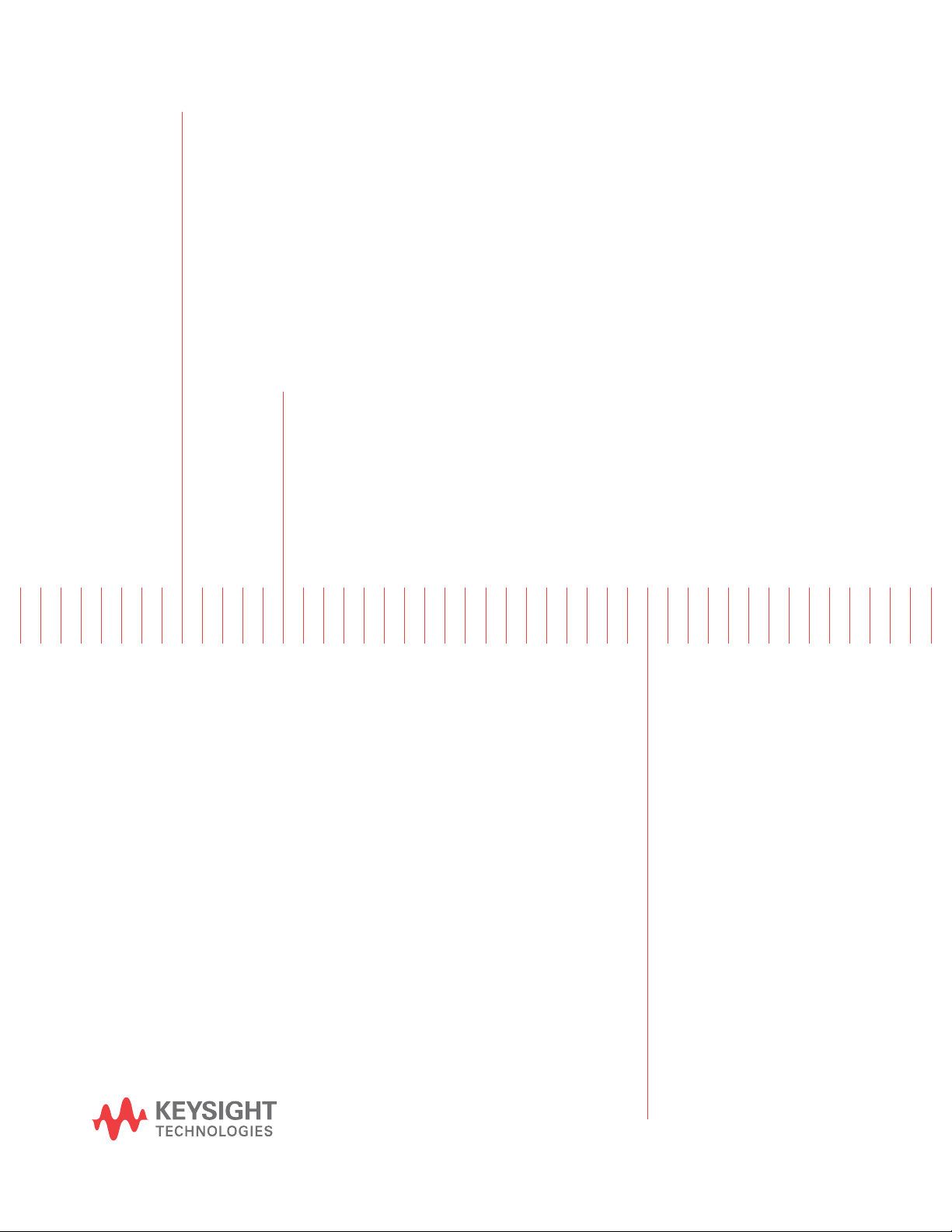
Keysight N9030A Signal Analyzer
Option C35
3.5 mm Input Connector Retrofit Kit
Notice: This document contains references to Agilent.
Please note that Agilent’s Test and Measurement business has become Keysight Technologies. For more information, go to www.keysight.com.
Installation Note
Part Number N9030-90047
Printed in USA August 2014
Page 2

Notice.
The information contained in this document is subject to change without notice.
Keysight Technologies mak
limited to, the implied warranties of merchantability and fitness for a particular purpose. Keysight
Technologies shall not be liable for errors contained herein or for incidental or consequential damages
in connection with the furnishing, performance, or use of this material.
es no warranty of any kind with regard to this material, including but not
© Copyright 2011 - 2014 Keysight Technologies, Inc.
Page 3

Option C35, 3.5 mm Input Connector Retrofit Kit
Option C35, 3.5 mm Input Connector Retrofit Kit
Products Affected: N9030A - Option 526
Serial Numbers: US00000000/US99999999
MY00000000/MY99999999
SG00000000/SG99999999
To Be Performed By: (X) Agilent Service Center
(X) Personnel Qualified by Agilent
( ) Customer
Estimated Installation Time:
Estimated Adjustment and Verification Time:
1 Hour
3 Hours
Introduction
The Option C35 retrofit kit prov ides all th e parts and in structi ons necessar y to instal l the 3.5 mm input
connector into the Agilent N9030A Option 526 (26.5 GHz spectrum analyzer).
NOTE
1. The signal analyzer being upgraded with this option must have software version A.07.04 or newer.
To verify that the current version meets this requirement, press
the “Instrument S/W Revision”.
The latest revision of the X-Series Signal Analyzers software may be downloaded from
http://www.agilent.com/find/xseries_software.
If a software update is required, you MUST follow the procedure in this document for redeeming and
installing of the option upgrade license key BEFORE attempting the software update.
2. This option is licensed for one instrument model/serial number combination. The license key will
only install on the designated instrument.
System, Show, System and look for
NOTE The instrument must be performance tested to assure it meets specifications
following the hardwar e installa tion. It is possib le that inst alling the inp ut connect or
and different input cable might cause frequency response to be out of
specifications. The X-Series Performance Verification and Adjustment Software
must be used. All adjustments are automated.
Installation Note N9030-90047 3
Page 4

Option C35, 3.5 mm Input Connector Retrofit Kit
Contents
Quantity Description Agilent Part Number
1 Option Upgrade Entitlement Certificate --1 Installation Note this note
2 Screws, M3x0.5 8mm-LG (Crest Washer-Pan Head-TORX) 0515-0372
1 3.5 mm Input Connector Assembly
The input connector assembly is made up of:
Input connector, 3.5 mm
Bracket, Input Connector
Nut, connector mounting
1 Cable, RF semi-rigid, RF Input to Attenuator N9020-20139
1 EMI O-Ring 8160-1637
Tools Required
❏ T-20 Torx driver
❏ T-10 Torx driver
❏ 5/16-inch open end wrench
❏ Instrument Service Guide
PXA: Purchase as N9030AK-OBW or N9030-90030
❏ Personal computer with internet access and USB port
❏ USB storage device with > 2 GB free memory
N9020-60196
If adjustments and performance testing is required:
• Agilent Calibration and Adjustment Software, N7814A
• Test equipment and computer supported by the X-Series Performance Tests and Adjustment
Software.
WARNING Before you disasse mble the i nstrument , turn t he power s witch t o Standby and
unplug the instrument. Failure to unplug the instrument can result in
personal injury.
CAUTION Electrostatic discharge (ESD) can damage or destroy electronic components. All
work on electronic assemblies should be performed at a static-safe workstation.
Refer to the documentation that pertains to your instrument for information about
static-safe workstations and ordering static-safe accessories.
4 Installation Note N9030-90047
Page 5

Installation Procedure
Installation Procedure
Remove the Instrument Outer Case, Front Panel Assembly, and Right Side
Chassis (RF Bracket)
CAUTION If the instrument is placed on its face during any of the following procedures, be
sure to use a soft surface or soft cloth to avoid damage to the front panel, keys, or
input connector.
See the Instrument Outer Case, Front Frame Asse mbly and RF Area (RF Brac ket) remova l procedures
in the Service Guide's “Assembly Replacement Procedures” chapter.
Remove the Type-N Input Connector Assembly and Cable
See the Input connector assembly removal procedure in the Service Guide's “Assembly Replacement
Procedures” chapter.
Remove the other end of semi-ri gid cable W2 from the attenuato r and careful ly remove the ca ble from
the instrument.
Install the 3.5 mm Input Connector and Cable
1. Locate the semi-rigid cable in the retrofit kit.
2. Position the semi-rigid cable between the input attenuator and front frame.
3. Connect the semi-rigid cable to the attenuator, but only tighten the connection hand tight.
4. Locate the 3.5 mm input connector assembly in the kit.
5. Install the input connecto r assembl y onto t he cha ssis with the two M3 x 0.5 s crews fr om the re trofit
kit, but leave the mounting screws loose to allow the co nnector assembly to move when connecting
the cable.
6. Connect the semi-rigid cable to the connect or as se mb ly, but only tighten the connec ti on hand tight.
7. Torque the two screws securing the connector assembly to the chassis to 9 inch-lbs.
8. Torque both ends of the semi-rigid cable to 10 inch-lbs.
9. Locate the O-ring in the kit and slide the O-ring over the input connector so it seats at the base of
the connector.
Re-Install the Right Side Chassis, Front Frame Assembly , and Instrument Outer
Case
See the Instrument Out er Ca se, Front Frame Assembly and RF Area procedu res i n the S ervic e Guide 's
“Assembly Replacement Procedures” chapter if needed.
Installation Note N9030-90047 5
Page 6

Installation Procedure over USB
Installation Procedure over USB
1. Locate the Option Upgrade Entitlement Certificate from the kit.
2. Redeem the Option Upgrade Entitlement Certificate by following the instructions on the
Certificate.
3. After redeeming your Option Upgrade Entitlement Certificate you will receive an email with an
attached License File.
4. Locate a USB storage device. Perform a virus scan on this device before use.
5. Save the License File to the root directory of the USB Storage Device.
6. Connect the USB Storage Device to the signal analyzer USB port. Windows will detect the new
hardware and may display the configuration menu shown in Figure 1. This menu may be
configured according to your preferences.
Figure 1 USB Storage Device Configuration Menu
6 Installation Note N9030-90047
Page 7

Installation Procedure over USB
7. The signal analyzer will automatically consume the License File. (This may take a few minutes)
When the License File is consumed the Agilent License Manager will display a “Successful
License I nstallation ” message as shown in Figure 2.
Figure 2 Successful License Installation
Alternate Installation Procedure
The License File can be manually installed over USB or LAN by placing the license file in the
following folder on the signal analyzer
C:\Program Files\Agilent\licens ing
Verify the Installation
1. Press System, Show, System to display a list of installed options.
2. Verify that Option C35 appears on the list.
Installation Note N9030-90047 7
Page 8

Adjustments, and Performance Verification Tests
Adjustments , and Performance Verificat i on Tests
Calibration Software and specified test equipment is required to perform the adjustments and the
performance verification testing. Information on how to obtain this software can be found at
http://www.agilent.com/find/calibrationsoftware
Adjustments Required
Adjustments
None anticipated, but dependent on possible performance test results.
Performance Testing Required
The following performance verification tests are the minimum set required to ensure that this newly
installed option is functioning properly. Performing only these tests doe s n o t guar ant ee t h e i ns tr ument
meets all specifications.
Performance Verification Tests
Frequency Response (all available tests)
Residual Responses
A full calibration is required to assure the instrument m eets all specifications
The end user must ultimately determine whet her they want a full calibration to be per for med af ter the
installation of this upgrade or not. If a full calibration is required, arrangements regarding the level of
calibration must be made between the end user and the calibration provider.
For assistance, contact you r nea rest Agi lent Technologies Sales and Service Of fi ce. To find your local
Agilent office access the following URL, or if in the United States, call the following telephone
number:
http://www.agilent.com/find/assist
1-800-829-4444 (8 am - 8 pm ET, Monday - Friday)
8 Installation Note N9030-90047
