Page 1

Keysight M8196A
Arbitrary Waveform
Generator
Getting Started Guide
Page 2

Notices
Copyright Notice
© Keysight Technologies 2017
No part of this manual may be reproduced in any form or by any means
(including electronic storage and retrieval
or translation into a foreign language)
without prior agreement and written consent from Keysight Technologies, Inc. as
governed by United States and international copyright laws.
Manual Part Number
M8196-91010
Edition
Edition 3.0, October 2017
Printed in:
Printed in Malaysia
Published by:
Keysight Technologies
Deutschland GmbH,
Herrenberger Str. 130,
71034 Böblingen, Germany
Technology Licenses
The hardware and/or software described
in this document are furnished under a
license and may be used or copied only
in accordance with the terms of such
license.
ESD Sensitive Device
All front-panel connectors of the
M8196A are sensitive to Electrostatic
discharge (ESD). We recommend to
operate the instrument in an
electrostatic safe environment.
There is a risk of instrument malfunction
when touching a connector.
Please follow this instruction:
Before touching the front-panel
connectors, discharge yourself by
touching the properly grounded
mainframe.
U.S. Government
Rights
The Software is “commercial computer
software,” as defined by Federal Acquisition Regulation (“FAR”) 2.101. Pursuant
to FAR 12.212 and 27.405-3 and Department of Defense FAR Supplement
(“DFARS”) 227.7202, the U.S. government acquires commercial computer
software under the same terms by which
the software is customarily provided to
the public. Accordingly, Keysight provides the Software to U.S. government
customers under its standard commercial
license, which is embodied in its End
User License Agreement (EULA), a copy
of which can be found at http://
ww
w.keysight.com/find/sweula. The li-
cense set forth in the EULA represents
the exclusive authority by which the U.S.
government may use, modify, distribute,
or disclose the Software. The EULA and
the license set forth therein, does not
require or permit, among other things,
that Keysight: (1) Furnish technical information related to commercial computer
software or commercial computer software documentation that is not customarily provided to the public; or (2) Relinquish to, or otherwise provide, the government rights in excess of these rights
customarily provided to the public to use,
modify, reproduce, release, perform, display, or disclose commercial computer
software or commercial computer software documentation. No additional government requirements beyond those set
forth in the EULA shall apply, except to
the extent that those terms, rights, or
licenses are explicitly required from all
providers of commercial computer software pursuant to the FAR and the DFARS
and are set forth specifically in writing
elsewhere in the EULA. Keysight shall be
under no obligation to update, revise or
otherwise modify the Software. With
respect to any technical data as defined
by FAR 2.101, pursuant to FAR 12.211
and 27.404.2 and DFARS 227.7102, the
U.S. government acquires no greater
than Limited Rights as defined in FAR
27.401 or DFAR 227.7103-5 (c), as applicable in any technical data.
Warranty
THE MATERIAL CONTAINED IN THIS
DOCUMENT IS PROVIDED “AS IS,”
AND IS SUBJECT TO BEING
CHANGED, WITHOUT NOTICE, IN
FUTURE EDITIONS. FURTHER, TO
THE MAXIMUM EXTENT PERMITTED
BY APPLICABLE LAW, KEYSIGHT
DISCLAIMS ALL WARRANTIES, EITHER EXPRESS OR IMPLIED, WITH
REGARD TO THIS MANUAL AND
ANY INFORMATION CONTAINED
HEREIN, INCLUDING BUT NOT LIMITED TO THE IMPLIED WARRANTIES
OF MERCHANTABILITY AND FITNESS FOR A PARTICULAR PURPOSE. KEYSIGHT SHALL NOT BE
LIABLE FOR ERRORS OR FOR INCIDENTAL OR CONSEQUENTIAL DAMAGES IN CONNECTION WITH THE
FURNISHING, USE, OR PERFORMANCE OF THIS DOCUMENT OR OF
ANY INFORMATION CONTAINED
HEREIN. SHOULD KEYSIGHT AND
THE USER HAVE A SEPARATE
WRITTEN AGREEMENT WITH WARRANTY TERMS COVERING THE MATERIAL IN THIS DOCUMENT THAT
CONFLICT WITH THESE TERMS,
THE WARRANTY TERMS IN THE
SEPARATE AGREEMENT SHALL
CONTROL.
Safety Information
CAUTION
A CAUTION notice denotes a hazard.
It calls attention to an operating
procedure, practice, or the like that,
if not correctly performed or adhered
to, could result in damage to the
product or loss of important data. Do
not proceed beyond a CAUTION
notice until the indicated conditions
are fully understood and met
.
WARNING
A WARNING notice denotes a hazard. It calls attention to an operating
procedure, practice, or the like that,
if not correctly performed or adhered
to, could result in personal injury or
death. Do not proceed beyond a
WARNING notice until the indicated
conditions are fully understood and
met.
M
Page 3

safe condition.
Initial Inspection
WARNING
(covers, panels, etc.).
instructions.
Environment
within it.
mainframe.
Requirements
Do Not Operate in an
personnel.
Safety Summary
General Safety
Precautions
General
The following general safety precautions must be observed during all phases of
operation of this instrument. Failure to comply with these precautions or with
specific warnings elsewhere in this manual violates safety standards of design,
manufacture, and intended use of the instrument. For safe operation the general
safety precautions for the M9502A and M9505A AXIe chassis, must be followed.
See: http://www.keysight.com/find/M9505A
no liability for the customer's failure to comply with these requirements. Before
operation, review the instrument and manual for safety markings and instructions.
You must follow these to ensure safe operation and to maintain the instrument in
Inspect the shipping container for damage. If there is damage to the container or
cushioning, keep them until you have checked the contents of the shipment for
completeness and verified the instrument both mechanically and electrically. The
Performance Tests give procedures for checking the operation of the instrument. If
the contents are incomplete, mechanical damage or defect is apparent, or if an
instrument does not pass the operator’s checks, notify the nearest Keysight
Technologies Sales/Service Office.
To avoid hazardous electrical shock, do not perform electrical tests
when there are signs of shipping damage to any portion of the outer enclosure
This product is a Safety Class 3 instrument. The protective features of this product
may be impaired if it is used in a manner not specified in the operation
Keysight Technologies Inc. assumes
Before Applying Power
Explosive Atmosphere
Do Not Remove the
Instrument Cover
Conditions
Line Power
This instrument is intended for indoor use in an installation category II, pollution
degree 2 environment. It is designed to operate within a temperature range of 0
°C – 40 °C (32 °F – 105 °F) at a maximum relative humidity of 80% and at altitudes
of up to 2000 meters.
This module can be stored or shipped at temperatures between -40 °C and +70 °C.
Protect the module from temperature extremes that may cause condensation
Verify that all safety precautions are taken including those defined for the
The Keysight M8196A operates when installed in an Keysight AXIe mainframe.
Do not operate the instrument in the presence of flammable gases or fumes.
Operating personnel must not remove instrument covers. Component replacement
and internal adjustments must be made only by qualified personnel. Instruments
that appear damaged or defective should be made inoperative and secured
against unintended operation until they can be repaired by qualified service
Page 4

Safety Symbols
Table 1 Safety Symbol
Symbol Description
Indicates warning or caution. If you see this symbol on a product, you must refer to the manuals for
specific Warning or Caution information to avoid personal injury or damage to the product.
C-Tick Conformity Mark of the Australian ACA for EMC compliance.
CE Marking to state compliance within the European Community: This product is in conformity with the
relevant European Directives.
General Recycling Mark
Table 2 Compliance and Environmental Information
Symbol Description
This product complies with the WEEE Directive (2002/96/EC) marketing requirements. The affixed label
indicates that you must not discard this electrical/electronic product in domestic household waste.
Product category: With reference to the equipment types in the WEEE Directive Annexure I, this product
is classed as a “Monitoring and Control instrumentation” product.
Do not dispose in domestic household waste.
To return unwanted products, contact your local Keysight office, or see
http://about.keysight.com/en/companyinfo/environment/takeback.shtml for more information.
Page 5

Contents
1 Introduction
2 M8196A Software Installation
3 AXle Chassis
4 M8196A Maintenance
Contents
2.1 Pre-Requisites 9
2.2 Installation Process 10
2.3 Post Installation Steps 18
2.4 How to use the Instrument 19
3.1 ESM Front Panel Connector21
4.1 ESD Protection 24
5 Characteristics
4.2 Power and Ventilation Requirements 25
4.3 Thermal Protection 25
4.4 Battery 25
4.5 Cleaning Recommendation 25
5.1 Performance Specification 27
5.2 Operating Environment 27
5.3 General 27
ysight M8196A – Arbitrary Waveform Generator Getting Started Guide 5
Ke
Page 6

Page 7

Keysight M8196A – Arbitrary Waveform Generator
Introduction
Features and
Benefits
AXIe system controller M9536A
Getting Started Guide
1 Introduction
The Keysight M8196A is a 92 GSa/s Arbitrary Waveform Generator with highest
bandwidth and channel density. It offers up to 4 x 512 kSa waveform memory. The
M8196A is ideally suited to address following key applications:
• Coherent optical – a single M8196A module can generate 2 independent
I/Q baseband signals (dual polarization = 4 channels) at 64 Gbaud and
beyond.
• Multi-level / Multi-channel digital signals – generate NRZ, PAM4, PAM8,
DMT, etc. signals at up to 56 Gbaud. Embed/De-embed channels, add
Jitter, ISI, noise and other distortions.
• Physics, chemistry, and electronics research – generate any mathematically
defined arbitrary waveforms, ultra-short yet precise pulses and extremely
wideband chirps.
• Wideband RF/µW – generate extremely wideband RF signals with an
instantaneous bandwidth of DC to 32 GHz for
aerospace/defense/communication applications.
The M8196A is an arbitrary waveform generator with highest sample rate,
bandwidth, and channel density:
• Sample rate up to 92 GSa/s (on each channel)
• Analog bandwidth: 32 GHz
• Vertical resolution: 8 bits
• 1, 2, or 4 differential channels per 1-slot high AXIe module (number of
channels is software upgradable)
• Built-in frequency and phase response calibration
• Amplitude up to 1 Vpp (single ended) (2 Vpp (differential))
• VT
Rise,20%...80% TFall,20%...80%
• Ultra low intrinsic Random Jitter RJ
• Form factor: 1-slot AXIe module controlled via external PC or embedded
:9 ps (typ.)
< 130 fs
rms
Page 8

1 Introduction
Getting Started with
M8196A
Additional
Documents
The M8196A is a modular instrument packaged in the AXIe form factor. AXIe is an
open standard for high-performance modular instrumentation. Different form factors
of AXIe chassis are available: 13-slot, 5-slot and 2-slot AXIe chassis.
An M9536A AXIe embedded controller can control one or multiple M8196A AWG.
This embedded controller consumes one module slot of the AXIe chassis. Besides
using an embedded controller, the M8196A AWG can be controlled by an external
desktop PC or an external laptop as well through PCIe or USB port. In case of PCIe, a
PCIe adapter card and PCIe cable are needed whereas USB connection simply
requires a USB cable.
When the M8196A AWG, AXIe chassis, PCIe cable, PCIe adapter card and PC are
ordered separately the different components come in different packages and need to
be installed. Please follow the instructions given in chapter 3 of M8196A user’s guide
or the instructions given in the user’s guide of the AXIe chassis.
In case an M9536A embedded controller has been ordered as part of the
M8196A-BUx system configuration, the M8196A firmware is already installed and
configured on the embedded controller.
User set up:
Username: M8196a_admin
Password: admin!123
Directory of the software:
Firmware:
C:\Program Files (x86)\Keysight\M8196\bin
Additional documentation can be found at:
• http://www.keysight.com/find/M9514A for 13-slot chassis related
documentation.
• http://www.keysight.com/find/M9505A for 5-slot chassis related
documentation.
• http://www.keysight.com/find/M9502A for 2-slot chassis related
documentation.
• http://www.keysight.com/find/M9047A for PCIe desktop adapter card related
documentation.
• http://www.keysight.com/find/M9536A for embedded AXIe controller related
documentation.
• http://www.keysight.com/find/M8196A for AXIe based AWG module related
documentation.
8 Keysight M8196A – Arbitrary Waveform Generator Getting Started Guide
Page 9

Keysight M8196A – Arbitrary Waveform Generator
2.1 Pre-Requisites
Getting Started Guide
2 M8196A Software
Installation
2.1 Pre-Requisites / 9
2.2 Installation Process / 10
2.3 Post Installation Steps / 18
2.4 How to use the Instrument / 19
This chapter explains the steps required to install M8196A software package.
The following are the pre-requisites for installing Keysight M8196A software:
• The supported operating systems are:
− Window 10 (32 bit or 64 bit)
− Windows 8.1 (32 bit or 64 bit)
− Windows 8 (32 bit or 64 bit)
− Windows 7 (32 bit or 64 bit)
• Ensure that you have Keysight IO Libraries Suite Version 16.3 or higher
installed on your system. The Keysight IO Libraries Suite can be found on
the CD that is part of shipment content or at
http://www.keysight.com/find/iosuite.
Even if a non-Keysight I/O library is already installed on your PC, it is still necessary
to install the Keysight I/O library. The Keysight I/O library will install as “secondary”
I/O library in this case. This use case is fully supported. There only needs to be some
additional considerations when doing SCPI remote programming. For more
information on SCPI remote programming, refer to M8196A User's Guide.
Page 10

2 M8196A Software Installation
2.2 Installation Process
Keysight M8196A
Install
M8196A Setup
InstallShield Wizard
Follow the given steps to install
1. Double-click the executable (M8196_Setup.exe). This executable file is
available either on CD or Web.
software on your system:
The installer will first check and list some pre-requisites. Click
Your PC may request a reboot during this step. Reboot your PC, if requested.
to install them.
10 Keysight M8196A – Arbitrary Waveform Generator Getting Started Guide
2. The Keysight
installation process. The following windows will appear.
will prepare the
for the
Page 11

M8196A Software Installation 2
Next
3. Click
Keysight M8196A – Arbitrary Waveform Generator Getting Started Guide 11
.
Page 12

2 M8196A Software Installation
Next
4. We recommend you to read the document to check if your hardware
configuration is supported.
Click
to proceed to the license agreements.
5. Accept the terms of ‘Keysight Software End-User License Agreement’.
12 Keysight M8196A – Arbitrary Waveform Generator Getting Started Guide
Page 13

M8196A Software Installation 2
Next
6. Click
.
7. Accept the “Keysight IVI Driver Source Code License Agreement Terms”.
Keysight M8196A – Arbitrary Waveform Generator Getting Started Guide 13
Page 14
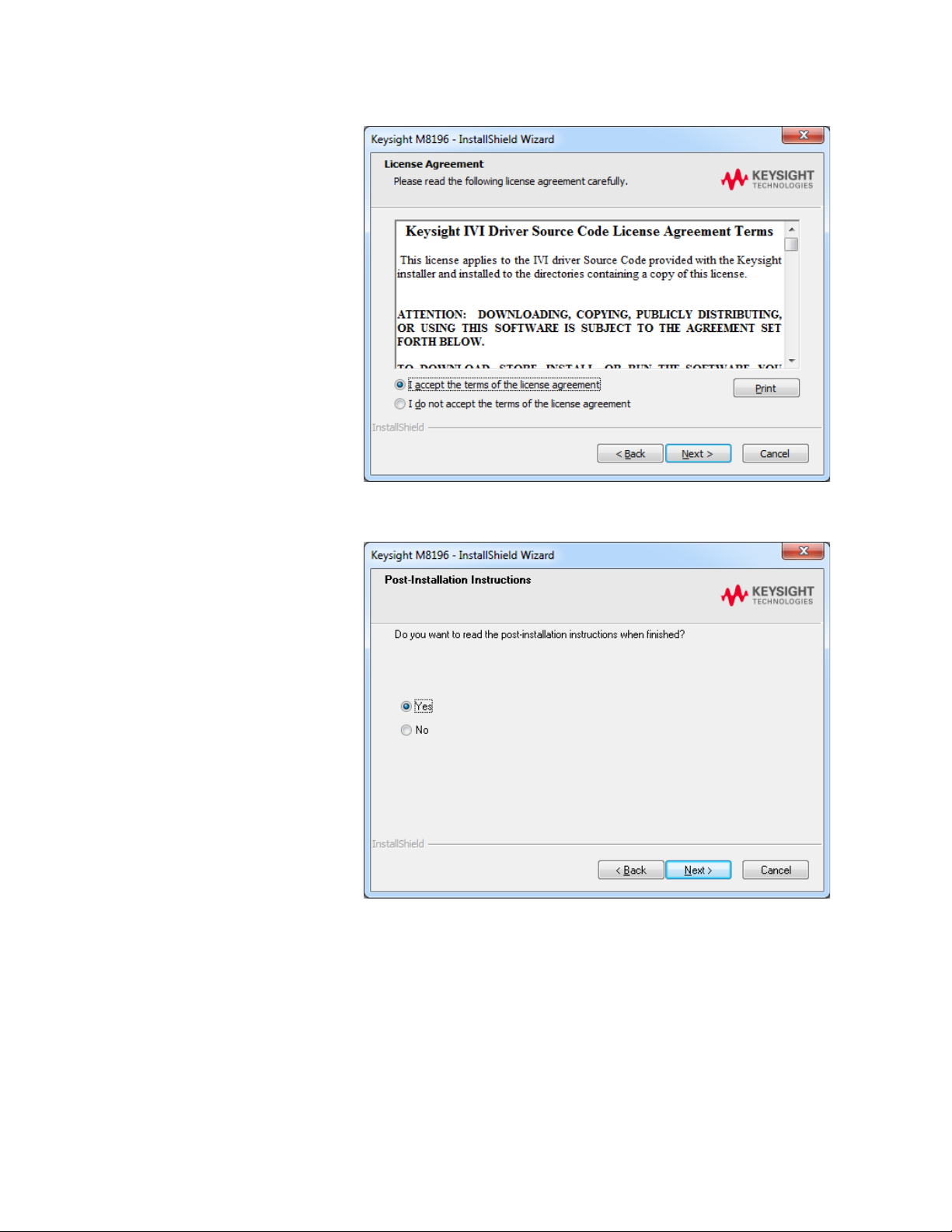
2 M8196A Software Installation
Next
Yes
Next
.
8. Click
.
9. Select
Click
if you want to read the post-installation instructions.
to select setup type
14 Keysight M8196A – Arbitrary Waveform Generator Getting Started Guide
Page 15

M8196A Software Installation 2
Complete
Custom
Custom,
10. Select a setup type either
If you select
you can specify which optional features will be installed.
or
.
Keysight M8196A – Arbitrary Waveform Generator Getting Started Guide 15
Page 16

2 M8196A Software Installation
Next
Install
Setup Wizard
11. Click
.
12. Click
to begin the installation. The
will now install M8196.
16 Keysight M8196A – Arbitrary Waveform Generator Getting Started Guide
Page 17

M8196A Software Installation 2
Keysight M8196A
Finish
This completes the
13. The following screen will appear once the
software is
successfully installed on your system.
14. Click
to restart your system. Do not connect the AXIe chassis to your
system using the PCIe or USB cable during this reboot.
Keysight M8196A software installation.
Keysight M8196A – Arbitrary Waveform Generator Getting Started Guide 17
Page 18

2 M8196A Software Installation
2.3 Post Installation Steps
Start
Control Panel
Device Manager
Computer
Manage
Device Manager
Keysight Technologies Modular Devices > M8196A
Keysight Modular
Platform (AMP/AXIe) > Keysight Technologies USB AMP/AXIe Chassis
Follow the post installation steps as shown below:
If M8196A is already powered up and connected to PC using the PCIe, just reboot the
PC and start with step 5. No such reboot step is required in case of USB connection.
Check this in the device manager; e.g. via
or right-click
The instrument should be visible in the device tree as
The instrument should be visible in the device tree as
In case of PCIe, post installation steps must be followed strictly in the same order as
mentioned for successful connection of the PC with M8196A. However, in case of
USB no such restriction is applicable i.e. the PC can be powered before the M8196 is
turned ON.
1. Shut down PC and instrument.
2. Connect the instrument to the PC using the PCIe or USB cable.
3. Switch on the instrument. Wait until the ‘Access’ LED of the M8196A has
switched from red to green.
4. Switch on the PC.
5. The PC should automatically recognize the instrument.
>
• In case of PCIe:
• In case of USB:
>
>
:
>
.
,
Your PC might request a reboot. Reboot your PC, if requested.
6. Check if the M8196 is also visible in the Connection Expert. The connection
expert can be opened by clicking its icon in the system tray.
If something went wrong and the instrument is not showing in the PXI section,
it may be necessary to reboot the PC once more.
18 Keysight M8196A – Arbitrary Waveform Generator Getting Started Guide
Page 19

2.4 How to use the Instrument
M8196A Soft Front Panel (Start > All Programs
Keysight M8196
Keysight M8196 Soft Front Panel
Start > All Programs > Keysight M8196 >
Keysight M8196 Soft Front Panel
In order to use the instrument:
1. If you use a PCIe link to control the M8196A, the AXIe chassis must be
switched on before you start the PC. If you use an USB link to control the
M8196A, it’s not mandatory that the AXIe chassis is powered and has
booted prior to turn-on the PC.
2. Start the
display the VISA resource strings for different kinds of connection.
3. Using the appropriate VISA resource string you can:
− Start the Soft Front Panel (
− Control the instrument with your own application using the M8196 IVI
You must start the M8196A Soft Front Panel in order to send SCPI commands to the
instrument.
The M8196 IVI Drivers start the M8196A Soft Front Panel automatically.
M8196A Software Installation 2
>
>
).
Drivers or add it as a LAN instrument in the Keysight Connection
Expert (TCPIP0::localhost::…) and control it using SCPI (with e.g. the
VISA Assistant or your own application).
). The user interface will
Keysight M8196A – Arbitrary Waveform Generator Getting Started Guide 19
Page 20

Page 21

Keysight M8196A – Arbitrary Waveform Generator
Introduction
3.1 ESM Front Panel Connector
Getting Started Guide
3 AXle Chassis
3.1 ESM Front Panel Connector / 21
This chapter describes the usage of the AXIe chassis in combination with the M8196A.
The detailed documentation for the AXIe chassis can be found at:
• http://www.keysight.com/find/M9514A for 13-slot chassis
• http://www.keysight.com/find/M9505A for 5-slot chassis
• http://www.keysight.com/find/M9502A for 2-slot chassis
The ESM Front Panel Connector is shown in the figure below:
Page 22

3 AXle Chassis
1 PCle Connects a host PC to the chassis via PCle.
2 USB Connects a host PC to the chassis via USB 2.0. The USB 2.0 port is
only available for AXIe chassis with option -U20.
3 Multiframe Input Synchronizes timing signals with multiple daisy-chained chassis.
4 Multiframe Output
5 Trigger In External Trigger connections.
6 Trigger Out
7 Clock In
8 Clock Out
9 LAN Connects the host PC to the chassis, via 10/100/1000 Ethernet.
10 Status Light Indicates the chassis status.
The Trigger In of the AXIe ESM cannot be used to trigger the M8196A.
The Trigger Out of the AXIe ESM cannot be controlled by the M8196A.
External clock connections.
In particular, the LAN connector is used for ESM configuration, but
NOT to communicate to the M8196A.
22 Keysight M8196A – Arbitrary Waveform Generator Getting Started Guide
Page 23

Page 24

Keysight M8196A – Arbitrary Waveform Generator
Introduction
4.1 ESD Protection
All the connectors are very sensitive to electrostatic discharge (ESD). When you
damage to the instrument and expensive instrument repairs.
Electrostatic discharge (ESD) can damage the circuits of the M8196A. Avoid applying
and electrical over-stress.
Getting Started Guide
4 M8196A Maintenance
4.1 ESD Protection / 24
4.2 Power and Ventilation Requirements / 25
4.3 Thermal Protection / 25
4.4 Battery / 25
4.5 Cleaning Recommendation / 25
This chapter explains how to install and maintain the M8196A. It covers the following
topics:
• ESD Protection
• Power & Ventilation Requirements
• Thermal Protection
• Battery
• Operating Environment
• Cleaning Recommendation
connect a device or cable that is not fully discharged to these connectors, you risk
static discharges to the front-panel connectors. Before connecting any coaxial cable
to the connectors, momentarily short the center and outer conductors of the cable
together. Avoid touching the front-panel connectors without first touching the frame
of the instrument. Be sure the instrument and all connected devices (DUT, etc.) are
properly earth-grounded (to a common ground) to prevent buildup of static charge
Page 25

4 M8196A Maintenance
4.2 Power and Ventilation Requirements
For power and ventilation requirements, refer to:
4.3 Thermal Protection
Overheating
Detection
The instrument monitors its internal temperature. If the temperature exceeds
automatically if the temperature is decreasing again.
Fan Failure
Keysight Service for repair.
4.4 Battery
The M8196A does not have a battery.
4.5 Cleaning Recommendation
To prevent electrical shock, disconnect the instrument from mains before cleaning.
not attempt to clean internally.
• http://www.keysight.com/find/M9514A for 13-slot chassis related
documentation.
• http://www.keysight.com/find/M9505A for 5-slot chassis related
documentation.
• http://www.keysight.com/find/M9502A for 2-slot chassis related
documentation.
approximately 80°C the power supply is switched off. The instrument will not turn on
If a fan is broken or prevented from operating by a blockage the temperature will
increase. When the temperature exceeds approximately 80°C the overheating
detection switches off the instrument for safety reasons. For reliability it is
recommended to send instruments with broken or defective fans immediately to
Use a dry cloth or one slightly dampened with water to clean external case parts. Do
25 Keysight M8196A – Arbitrary Waveform Generator Getting Started Guide
Page 26

Page 27

Keysight M8196A – Arbitrary Waveform Generator
5.1 Performance Specification
5.2 Operating Environment
Storage Temperature
Operating Temperature
Operating Humidity
Operating Altitude
Installation
Pollution
5.3 General
Power consumption
Safety designed to
EMC tested to
Warm-up time
Calibration interval
Getting Started Guide
5 Characteristics
5.1 Performance Specification / 27
5.2 Operating Environment / 27
5.3 General / 27
The performance specification can be found in the Data Sheet of the M8196A at:
http://www.keysight.com/find/M8196A
Cooling
Requirements
−40 °C to +70 °C
0 °C to 40 °C
5% to 80% relative humidity, non-condensing
Up to 2000 m
Category II
Degree 2
50 W (nom), 92 GSa/s operation
IEC61010-1, UL61010, CSA22.2 61010.1 tested
IEC61326-1
30 min
2 years recommended
When operating the M8196A choose a location that provides at least 80 mm
of clearance at rear, and at least 30 mm of clearance at each side for the
AXIe chassis.
Page 28

Page 29

Keysight M8196A – Arbitrary Waveform Generator
www.keysight.com
Getting Started Guide
This information is subject to change witho
© Keysight Technologies 2017
Edition 3.0, October 2017
Printed in Malaysia
ut notice.
