Keysight Technologies Infiniium 9000 Series, MSO9064A, DSO9064A, MSO9254A, MSO9104A User Manual
...Page 1

Keysight Infiniium 9000 Series
Oscilloscopes
Distributed by:
dataTec ▪ Ferdinand-Lassalle-Str. 52 ▪ 72770 Reutlingen ▪ Tel. 07121 / 51 50 50 ▪ Fax 07121 / 51 50 10 ▪ info@datatec.de ▪ www.datatec.de
User’s Guide
Page 2

Notices
CAUTION
WARNING
© Keysight Technologies 2009, 2012, 2016,
2017
No part of this manual may be reproduced in
any form or by any means (including electronic storage and retrieval or translation
into a foreign language) without prior agreement and written consent from Keysight
Technologies as governed by United States
and international copyright laws.
Manual Part Number
54904-97020
Edition
Fifth Edition, January 2017
Available in electronic format only
Published by:
Keysight Technologies
1900 Garden of the Gods Rd.
Colorado Springs, CO 80907 USA
Warranty
The material contained in this document is provided “as is,” and is subject
to being changed, without notice, in
future editions. Further, to the maximum extent permitted by applicable
law, Keysight disclaims all warranties,
either express or implied, with regard
to this manual and any information
contained herein, including but not
limited to the implied warranties of
merchantability and fitness for a particular purpose. Keysight shall not be
liable for errors or for incidental or
consequential damages in connection
with the furnishing, use, or performance of this document or of any information contained herein. Should
Keysight and the user have a separate
written agreement with warranty terms
covering the material in this document
that conflict with these terms, the warranty terms in the separate agreement
will control.
Technology Licenses
The hardware and/or software described in
this document are furnished under a license
and may be used or copied only in accordance with the terms of such license.
U.S. Government Rights
The Software is “commercial computer
software,” as defined by Federal Acquisition
Regulation (“FAR”) 2.101. Pursuant to FAR
12.212 and 27.405-3 and Department of
Defense FAR Supplement (“DFARS”)
227.7202, the U.S. government acquires
commercial computer software under the
same terms by which the software is
customarily provided to the public.
Accordingly, Keysight provides the Software
to U.S. government customers under its
standard commercial license, which is
embodied in its End User License Agreement
(EULA), a copy of which can be found at
www.keysight.com/find/sweula. The
license set forth in the EULA represents the
exclusive authority by which the U.S.
government may use, modify, distribute, or
disclose the Software. The EULA and the
license set forth therein, does not require or
permit, among other things, that Keysight:
(1) Furnish technical information related to
commercial computer software or
commercial computer software
documentation that is not customarily
provided to the public; or (2) Relinquish to,
or otherwise provide, the government rights
in excess of these rights customarily
provided to the public to use, modify,
reproduce, release, perform, display, or
disclose commercial computer software or
commercial computer software
documentation. No additional government
requirements beyond those set forth in the
EULA shall apply, except to the extent that
those terms, rights, or licenses are explicitly
required from all providers of commercial
computer software pursuant to the FAR and
the DFARS and are set forth specifically in
writing elsewhere in the EULA. Keysight
shall be under no obligation to update,
revise or otherwise modify the Software.
With respect to any technical data as
defined by FAR 2.101, pursuant to FAR
12.211 and 27.404.2 and DFARS 227.7102,
the U.S. government acquires no greater
than Limited Rights as defined in FAR 27.401
or DFAR 227.7103-5 (c), as applicable in any
technical data.
Safety Notices
A CAUTION notice denotes a hazard.
It calls attention to an operating
procedure, practice, or the like that,
if not correctly performed or
adhered to, could result in damage
to the product or loss of important
data. Do not proceed beyond a CAU-
TION notice until the indicated conditions are fully understood and
met.
A WARNING notice denotes a hazard. It calls attention to an operating procedure, practice, or the like
that, if not correctly performed or
adhered to, could result in personal
injury or death. Do not proceed
beyond a WARNING notice until the
indicated conditions are fully
understood and met.
For more safety information, refer to the For
Your Safety booklet included with your
Infiniium oscilloscope.
Page 3
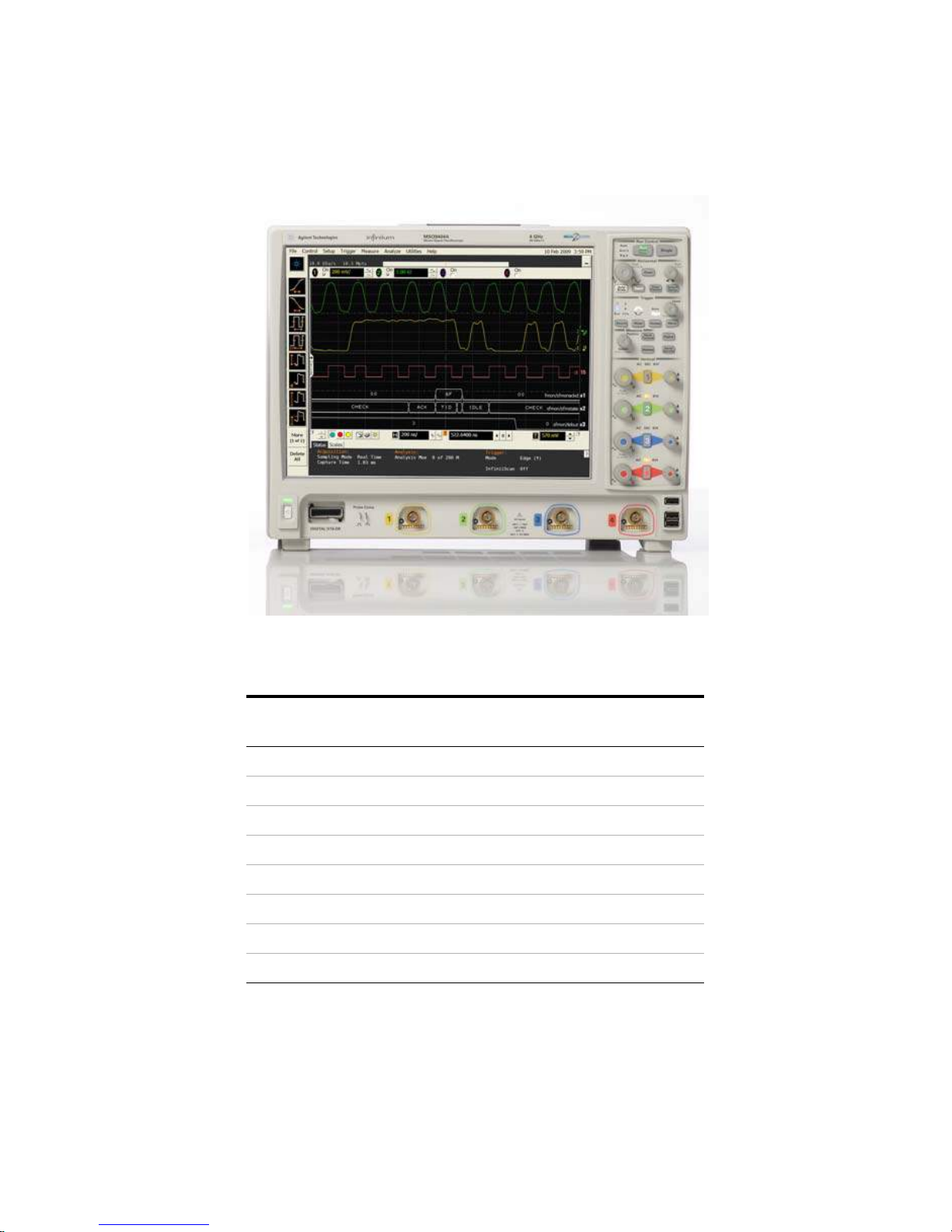
Infiniium 9000 Series Oscilloscopes—At a Glance
Table 1 9000 Series oscilloscope models
Model Analog
bandwidth
DSO/MSO9064A 600 MHz 40 Mpts/20 Mpts
DSO/MSO9104A 1 GHz 40 Mpts/20 Mpts
DSO/MSO9254A 2.5 GHz 40 Mpts/20 Mpts
DSO/MSO9404A 4 GHz 40 Mpts/20 Mpts
DSO9024H 250 MHz 100 Mpts/50 Mpts
DSO9054H 500 MHz 100 Mpts/50 Mpts
DSO9104H 1 GHz 100 Mpts/50 Mpts
DSO9204H 2 GHz 100 Mpts/50 Mpts
DSO9024H, DSO9054H, DSO9104H, and DSO9204H models have up to 12 bits of high resolution.
Standard memory depth
(2/4-channel mode)
Keysight Infiniium 9000 Series Oscilloscopes User’s Guide 3
Page 4

Ease of use with high performance
• The Keysight Technologies Infiniium oscilloscopes combine unprecedented
ease-of-use with high-performance digitizing oscilloscope functionality to
simplify your design and analysis measurement tasks.
• Traditional oscilloscope front-panel interface provides direct access to the
controls needed for most troubleshooting tasks.
• Graphical user interface with menus, windows, dialog boxes, and toolbars
provides easy access to dozens of configuration and analysis tools, ensuring
you can set up and make the most complex measurements.
• Models with bandwidths from 250 MHz to 4 GHz.
Display shows waveforms and graphical user interface
• Graphical interface allows direct interaction with waveforms, including
drag-and-drop positioning and instant waveform zoom.
• Touchscreen display allows oscilloscope operation without an external pointing
device.
•Waveforms displayed in color, making correlations easy.
• Current configuration parameters displayed near the waveform display and are
color-coded to make identification easy.
• Graphical interface menus and toolbars simplify complex measurement setups.
Horizontal controls set sweep speed and position
• Main sweep speeds from 5 ps/div to 20 s/div.
• Intensified waveforms on main sweep window make it easy to see what will
appear in the zoom window.
Acquisition and general controls start and stop the scope and do basic
setup
• Run and stop controls for continuous or single acquisitions.
•Clear display before one or more acquisitions.
• Default setup and Autoscale set initial configuration.
Hard disk drive and USB 2.0 port for saving and restoring setups and
measurement results
•Store measurement displays for inclusion in reports and test setup guides.
• Store oscilloscope setups to repeat tests another time.
• Hard disk stores oscilloscope operating system.
Trigger setup controls set mode and basic parameters
• Select Edge, Glitch, or Advanced Modes.
• Choose input source and slope.
4 Keysight Infiniium 9000 Series Oscilloscopes User’s Guide
Page 5

• Use graphical user interface to simplify configuration of pattern, state, delay,
and violation trigger modes.
Vertical controls set attenuation and position
• Input attenuation adjustable from 1 mV/div to 1 V/div.
• Color-coded knobs make it easy to find the controls that affect each waveform.
Marker and quick measurements help measure waveform parameters
• Use waveform markers 1 and 2 to check voltage or Δ-time at any point on the
displayed waveform.
For more information about Infiniium oscilloscopes, see
www.keysight.com/find/scope.
Keysight Infiniium 9000 Series Oscilloscopes User’s Guide 5
Page 6

In This Guide
This guide provides the information you need to begin using the Infiniium 9000
Series oscilloscope.
Chapter 1, “Setting Up the Oscilloscope,” starting on page 9 includes power and
air flow requirements, plus other setup information.
Chapter 2, “Using the Oscilloscope,” starting on page 27 gives an overview of the
front and side panel inputs and outputs, front-panel controls, and user interface,
and tells you how to perform basic operations with the oscilloscope.
Chapter 3, “Online Help and Other Information,” starting on page 47 describes the
Infiniium oscilloscope application’s online help contents and online demos. The
online help describes how to use the Infiniium oscilloscope application in detail.
For More Information
• For detailed information on how the oscilloscope makes measurements and
how to use the oscilloscope, see the Infiniium oscilloscope application’s online
help.
• For information on controlling the oscilloscope from a remote computer, see
the Keysight Infiniium Oscilloscopes Programmer’s Guide found in the Infiniium
oscilloscope application’s online help.
• For information on testing and servicing the oscilloscope, see the Service Guide
found in the Infiniium oscilloscope application’s online help.
6 Keysight Infiniium 9000 Series Oscilloscopes User’s Guide
Page 7

Contents
Infiniium 9000 Series Oscilloscopes—At a Glance / 3
In This Guide / 6
1 Setting Up the Oscilloscope
Safety / 10
Symbols / 11
Inspecting Package Contents / 12
Environmental Characteristics / 13
Ventilation / 14
Connecting Accessories and Cables / 16
Connecting Power / 18
Connecting Oscilloscope Probes / 20
Tilting the Oscilloscope for Easier Viewing / 21
Turning On the Oscilloscope / 22
Verifying Basic Oscilloscope Operation / 23
Installing Application Programs on Infiniium / 24
Changing Windows Operating System Settings / 25
Turning Off the Oscilloscope / 26
Cleaning the Oscilloscope / 26
2 Using the Oscilloscope
Front Panel Controls (Keys and Knobs) Overview / 28
User Interface Overview / 29
Using the Setup and Display Controls / 32
Starting and Stopping Waveform Acquisitions / 33
Adjusting the Horizontal Time Scale and Trigger Position / 34
Adjusting the Vertical Settings / 36
Setting Up Triggers / 38
Keysight Infiniium 9000 Series Oscilloscopes User’s Guide 7
Page 8

Using Markers and Making a Measurement / 40
Saving and Printing Data / 44
Forcing a Default Setup / 45
3 Online Help and Other Information
Accessing the Online Help / 47
Navigating the Online Help / 49
Using the Demo Wizard / 50
8 Keysight Infiniium 9000 Series Oscilloscopes User’s Guide
Page 9

Keysight Infiniium 9000 Series Oscilloscopes
User’s Guide
1 Setting Up the Oscilloscope
Safety 10
Inspecting Package Contents 12
Environmental Characteristics 13
Ventilation 14
Connecting Accessories and Cables 16
Connecting Power 18
Connecting Oscilloscope Probes 20
Tilting the Oscilloscope for Easier Viewing 21
Turning On the Oscilloscope 22
Verifying Basic Oscilloscope Operation 23
Installing Application Programs on Infiniium 24
Changing Windows Operating System Settings 25
Turning Off the Oscilloscope 26
Cleaning the Oscilloscope 26
This chapter shows how to set up your Infiniium oscilloscope, connect power and
accessories, and verify general operation.
9
Page 10

1 Setting Up the Oscilloscope
WARNING
WARNING
WARNING
Safety
This product has been designed and tested in accordance with accepted industry
standards, and has been supplied in a safe condition. The documentation contains
information and warnings that must be followed by the user to ensure safe
operation and to maintain the product in a safe condition.
Safety Compliance
This product complies with the current editions of the following standards:
• CAN/CSA-C22.2 No. 61010-1-12
• UL Std. No. 61010-1 (3
Acoustic Statement
This is to declare that this instrument is in conformance with the German
Regulation on Noise Declaration for Machines (Laermangabe nach der
Maschinenlaermrerordnung -3.GSGV Deutschland).
rd
edition)
LpA < 70 dB
Operator position
Normal position per ISO 7779
General Safety Notices
This is a Safety Protection Class I Product (provided with a protective earthing
ground incorporated in the power cord). The mains plug shall only be inserted in a
socket outlet provided with a protective earth contact. Any interruption of the
protective conductor inside or outside of the product is likely to make the product
dangerous. Intentional interruption is prohibited.
If this product is not used as specified, the protection provided by the equipment
could be impaired. This product must be used in a normal condition (in which all
means for protection are intact) only.
No operator-serviceable parts inside. Refer servicing to qualified personnel. To
prevent electrical shock, do not remove covers.
10 Keysight Infiniium 9000 Series Oscilloscopes User’s Guide
Page 11

Symbols
Setting Up the Oscilloscope 1
These symbols are used on the Infiniium oscilloscope.
Symbol Description
The C-Tick mark is a registered trademark of the Australian Spectrum
Management Agency.
The CE mark is a registered trademark of the European Community.
ICES / NMB-001 Cet appareil ISM est conforme a la norme NMB du Canada.
This is a marking to indicate product compliance with the Industry Canadian
Interference-Causing Equipment Standard (ICES-001).
This is also a symbol of an Industrial Scientific and Medical Group 1 Class A
product (CISPR 11, Clause 4).
This symbol indicates separate collection for electrical and electronic
equipment mandated under EU law as of August 13, 2005. All electric and
electronic equipment are required to be separated from normal waste for
disposal (Reference WEEE Directive 2002/96/EC).
Indicates the time period during which no hazardous or toxic substance
elements are expected to leak or deteriorate during normal use. Forty years
is the expected useful life of the product.
The symbol on all primary and secondary packaging indicates compliance to
China standard GB 18455-2001.
To return unwanted products, contact your local Keysight office.
The CSA mark is a registered trademark of the CSA International.
Keysight Infiniium 9000 Series Oscilloscopes User’s Guide 11
Page 12

1 Setting Up the Oscilloscope
Inspecting Package Contents
✔ Inspect the shipping container for damage.
• Keep the shipping container or cushioning material until you have inspected
the contents of the shipment for completeness and have checked the
oscilloscope mechanically and electrically.
• If the shipping container is damaged, or the cushioning materials show signs
of stress, notify the carrier and your Keysight Technologies Sales Office.
Keep the shipping materials for the carrier’s inspection. The Keysight
Technologies Sales Office will arrange for repair or replacement at
Keysight’s option without waiting for claim settlement.
✔ Inspect the oscilloscope.
If there is mechanical damage or a defect, or if the oscilloscope does not
operate properly or does not pass performance tests, notify your Keysight
Technologies Sales Office.
✔ Verify that you received the following items in the Infiniium oscilloscope
packaging.
• Infiniium oscilloscope
• Localized power cord
• Keyboard
• Mouse
• Touch screen stylus
• Accessory pouch (mounts on rear of oscilloscope)
• Front panel cover
• N2873A 10:1 divider passive probe per scope channel
• Channel flying lead set logic probe, MSO cable, and calibration fixture (MSO
models only)
If anything is missing, contact your nearest Keysight Technologies Sales Office.
✔ Verify that you received the options and accessories you ordered and that none
were damaged.
For a complete list of options and accessories available for the 9000 Series
oscilloscopes, see the Infiniium 9000 Series Oscilloscopes Data Sheets.
12 Keysight Infiniium 9000 Series Oscilloscopes User’s Guide
Page 13

Environmental Characteristics
Environment Indoor use only
Ambient temperature Operating: +5 °C to +40 °C
Non-operating: –40 °C to +65 °C
Humidity Operating: up to 95% relative humidity (non-condensing) at +40 °C
Non-operating: up to 90% relative humidity at +65 °C
Altitude Operating: up to 4,000 meters (13,123 feet)
Non-operating: up to 15,300 meters (50,000 feet)
Weight 26 lbs (11.8 kg)
Dimensions 16.8 in (43 cm) wide, 12.9 in (33 cm) tall, and 9 in (23 cm) deep
Safety UL61010-1 3
CAN/CSA-22.2 No. 61010-1-12
Installation category II
rd
edition
Setting Up the Oscilloscope 1
Voltage fluctuations The mains supply voltage fluctuations are not to exceed ±10% of the nominal
supply voltage.
Pollution degree The Infiniium 9000 Series oscilloscopes may be operated in environments of
Pollution Degree 2.
Pollution degree
definitions
Pollution Degree 1: No pollution or only dry, non-conductive pollution occurs. The
pollution has no influence. Example: A clean room or climate-controlled office
environment.
Pollution Degree 2. Normally only dry non-conductive pollution occurs.
Occasionally a temporary conductivity caused by condensation may occur.
Example: General indoor environment.
Pollution Degree 3: Conductive pollution occurs, or dry, non-conductive pollution
occurs which becomes conductive due to condensation which is expected.
Example: Sheltered outdoor environment.
Keysight Infiniium 9000 Series Oscilloscopes User’s Guide 13
Page 14

1 Setting Up the Oscilloscope
Minimum 0 mm
Minimum 0 mm
Front panel of oscilloscope
Minimum 25.4 mm
Minimum 25.4 mm
Minimum 75 mm
Top View
Rear Panel
Minimum bottom clearance: No intrusion into the
space under the oscilloscope as defined by the
feet. Feet must rest on hard surface.
CAUTION
Ventilation
1 Position the oscilloscope where it will have sufficient clearance for airflow
around the top, back, and sides.
Figure 1 Positioning the 9000 Series oscilloscope with sufficient clearance
VENTILATION REQUIREMENTS: When installing the instrument(s) into a cabinet,
consider the convection flow into and out of the cabinet. Also consider the individual
instruments, to avoid having the heated discharge of one instrument become the
cooling intake air for another instrument.
14 Keysight Infiniium 9000 Series Oscilloscopes User’s Guide
Page 15

Location
Setting Up the Oscilloscope 1
Install the oscilloscope so that the detachable power cord is readily identifiable
and is easily reached by the operator.
The detachable power cord is the oscilloscope disconnecting device. It
disconnects the mains circuits from the mains supply before other parts of the
oscilloscope. (The front panel switch is only a standby switch and is not a LINE
switch.)
Alternatively, an externally installed switch or circuit breaker (which is readily
identifiable and is easily reached by the operator) may be used as a disconnecting
device.
Keysight Infiniium 9000 Series Oscilloscopes User’s Guide 15
Page 16

1 Setting Up the Oscilloscope
NOTE
Connecting Accessories and Cables
A mouse and keyboard can be plugged into either a USB port or a PS2 port. There
are several USB connectors on the front panel or the side panel that can be used.
When using the PS2 port, the keyboard must be plugged in prior to turning on
power to the oscilloscope.
Connect your LAN cable to the RJ-45 connector on the side panel of the
oscilloscope.
After you have connected to the LAN card, you must set up the network. Exit the oscilloscope
application before you start setting up your network.
If you do not know how to set up a network in the Windows 7 operating system, see your
network administrator or use the Windows 7 operating system’s online help.
Side panel USB connectors can be used for any USB devices. There are also three
USB connectors in the lower right corner of the front panel.
If you have a parallel printer, you will need a parallel printer cable. Connect the
cable to the parallel port on the side panel of the oscilloscope.
If you have a serial printer, you will need a 9-pin to 25-pin serial printer cable.
Some printers may require other cable configurations, but the oscilloscope has a
9-pin serial connector. Connect the cable into the RS-232 port.
16 Keysight Infiniium 9000 Series Oscilloscopes User’s Guide
Page 17

Setting Up the Oscilloscope 1
Keyboard PS/2 Port
Mouse PS/2 port
XGA video
output
USB ports
AC power
input
Removable
Hard Drive
LAN port
USB cable
Parallel printer
port
Serial printer
port
Figure 2 Side panel
Keysight Infiniium 9000 Series Oscilloscopes User’s Guide 17
Page 18

1 Setting Up the Oscilloscope
CAUTION
CAUTION
Connecting Power
Table 2 Power requirements
Power 100-120 V, 50/60/400 Hz
This oscilloscope has autoranging line voltage input. Before switching on the
oscilloscope, be sure the supply voltage is within the specified range and voltage
fluctuations do not exceed 10% of the nominal supply voltage.
1 Position the oscilloscope so that it is not difficult to unplug the power cord.
2 Connect the power cord to the side panel of the oscilloscope and then to a
suitable ac voltage source. The power cord serves as the main disconnecting
device. The maximum power dissipation is 375 W.
100-240 V, 50/60 Hz
375 W Max
• The oscilloscope power supply automatically adjusts for line input voltages in
the range 100 to 240 VAC. Therefore, you do not need to adjust an input line
voltage setting. The line cord provided is matched by Keysight Technologies to
the country of origin of the order.
• You should regularly check the condition of the power cord.
Use only power cords designed for your oscilloscope.
The power cord provided is matched to the country of origin of the order.
18 Keysight Infiniium 9000 Series Oscilloscopes User’s Guide
Page 19

Setting Up the Oscilloscope 1
WARNING
CAUTION
To avoid electric shock, be sure the oscilloscope is properly grounded.
The Mains wiring and connectors must be compatible with the connector used in the
premise electrical system. Failure to ensure adequate earth grounding by not using
the correct components may cause product damage and serious injury.
Keysight Infiniium 9000 Series Oscilloscopes User’s Guide 19
Page 20

1 Setting Up the Oscilloscope
CAUTION
CAUTION
CAUTION
4 analog input channels where probes are
connected
Digital
channels
input
Connecting Oscilloscope Probes
1 Attach the probe connector to the desired oscilloscope channel or trigger input
using the probe instructions.
2 Connect the probe to the circuit of interest using the browser or other probing
accessories.
3 Disconnect the probe.
.
Figure 3 9000 Series oscilloscope probe connectors
Do not exceed the maximum input voltage rating. The maximum input voltage for the
50 Ω inputs is ± 5 Vpeak, and for the 1 M Ω it is 135 Vrms (or dc).
Do not attempt to twist the snap-on probes on or off the oscilloscope’s BNC
connector. Twisting the probe connector body will damage it.
When measuring voltages over 30 V, use a 10:1 probe.
Keysight Infiniium 9000 Series oscilloscopes are not rated for Measurement
Category II, III, or IV.
20 Keysight Infiniium 9000 Series Oscilloscopes User’s Guide
Page 21

Tilting the Oscilloscope for Easier Viewing
Tabs under the front feet of the oscilloscope can be flipped out to tilt the
oscilloscope.
Setting Up the Oscilloscope 1
Figure 4 Latching the front feet
Keysight Infiniium 9000 Series Oscilloscopes User’s Guide 21
Page 22

1 Setting Up the Oscilloscope
power/standby
switch
Turning On the Oscilloscope
• Press the power/standby switch in the lower left corner of the oscilloscope front
panel.
Figure 5 Turning On the oscilloscope
After a short initialization period, the oscilloscope display appears. The
oscilloscope is ready to use.
• You can connect and disconnect probes and cables while the oscilloscope is
turned on.
22 Keysight Infiniium 9000 Series Oscilloscopes User’s Guide
Page 23

Verifying Basic Oscilloscope Operation
Front panel
connector
with square
wave label
1 Connect one end of the passive probe cable to oscilloscope input channel 1.
2 Connect the other end of the passive probe cable to the front panel probe comp
connector with the square wave label.
Setting Up the Oscilloscope 1
Figure 6 Verifying basic oscilloscope operation
3 Press [Default Setup] on the front panel.
The display will pause momentarily while the oscilloscope is configured to its
default settings.
4 Press [Auto Scale] on the front panel.
The display will pause momentarily while the oscilloscope adjusts the time/div
setting and vertical scale. You should then see a square wave with about four
cycles on screen and a peak-to-peak amplitude of approximately five divisions.
If you do not see the waveform, make sure your power source is adequate, the
oscilloscope is properly powered on, and the probe is connected securely to the
front panel connector output.
5 Move the mouse around the mouse surface and verify that the on-screen
pointer follows the mouse movement.
6 Touch the pointer of the touch screen stylus to the surface of the screen and
move it around while verifying that the pointer follows the movement.
Keysight Infiniium 9000 Series Oscilloscopes User’s Guide 23
Page 24

1 Setting Up the Oscilloscope
NOTE
CAUTION
Installing Application Programs on Infiniium
Infiniium has an open Windows operating system, which lets you install your own
application software. Any application that runs on Microsoft Windows 7 Embedded
and uses 8 GB of RAM or less may be installed on your Infiniium oscilloscope.
Exit the oscilloscope application before installing any software.
Installing an application that does not meet these requirements may break the
oscilloscope application and require a hard drive recovery.
24 Keysight Infiniium 9000 Series Oscilloscopes User’s Guide
Page 25

Changing Windows Operating System Settings
NOTE
Exit the oscilloscope application before changing any Windows operating system settings
outside of the oscilloscope application.
Many Windows operating system settings can be changed to suit your own
personal preferences. However, some operating system settings should not be
changed because doing so would interfere with the proper operation of the
oscilloscope.
• Do not change the Power Options.
• Do not change the Language settings.
• Do not remove Fonts.
• Do not change the screen resolution from 1024 by 768 pixels.
• Do not use the Administrative Tools to enable or disable Internet Information
Services. Use the Infiniium Remote Setup dialog box to enable or disable the
Web Server.
Setting Up the Oscilloscope 1
• Do not delete or modify the Infiniium Administrator user account.
Keysight Infiniium 9000 Series Oscilloscopes User’s Guide 25
Page 26

1 Setting Up the Oscilloscope
CAUTION
WARNING
WARNING
Turning Off the Oscilloscope
Press the power/standby switch at the lower left corner of the oscilloscope front
panel. The oscilloscope will go through a normal Windows operating system
shutdown process.
Cleaning the Oscilloscope
Clean the Infiniium oscilloscope with a soft dry cloth or one slightly dampened
with a mild soap and water solution to clean the external case parts. Do not
attempt to clean internally.
Do not use too much liquid in cleaning the oscilloscope. Water can enter the Infiniium
panels, damaging sensitive electronic components.
To prevent electrical shock, disconnect the Infiniium oscilloscope from mains before
cleaning.
Use alcohol to clean connectors. The power cord must be removed, and the
oscilloscope must be in a well-ventilated area. Allow all residual alcohol moisture to
evaporate, and the fumes to dissipate prior to powering up the oscilloscope.
26 Keysight Infiniium 9000 Series Oscilloscopes User’s Guide
Page 27

Keysight Infiniium 9000 Series Oscilloscopes
User’s Guide
2 Using the Oscilloscope
Front Panel Controls (Keys and Knobs) Overview 28
User Interface Overview 29
Menu overview 31
Using the Setup and Display Controls 32
Starting and Stopping Waveform Acquisitions 33
Adjusting the Horizontal Time Scale and Trigger Position 34
Adjusting the Vertical Settings 36
Setting Up Triggers 38
Using Markers and Making a Measurement 40
Saving and Printing Data 44
Forcing a Default Setup 45
This chapter describes how to use the Infiniium 9000 Series oscilloscope’s inputs
and outputs, front panel controls, and user interface.
• The familiar front-panel oscilloscope interface with knobs and keys is optimized
for common tasks and basic measurements.
• The Infiniium oscilloscope application’s user interface with menus, windows,
dialog boxes, and toolbars provides easy logical access to dozens of
configuration and analysis tools, making it easy for you to set up and make
complex measurements.
• You have the option of using either the front panel controls or the user interface
for many common tasks.
27
Page 28

2 Using the Oscilloscope
Run/Stop control section
Horizontal controls
(time/div, position, etc.)
Trigger controls
Turn digital channels on/
Turn serial decode on/off
Color coded controls for
each analog oscilloscope
channel
Selection knob (push to toggle selection)
Front Panel Controls (Keys and Knobs) Overview
The Infiniium 9000 Series oscilloscope front panel gives you direct access to the
functions needed to perform the most common measurements, using a traditional
oscilloscope interface. Knobs and keys let you directly set vertical and horizontal
parameters. The front panel also has a set of LED indicators; by using these and
the display, you see the oscilloscope’s configuration at a glance.
The oscilloscope uses color consistently throughout the front panel and user
interface. For example, the color of the knob for channel 1 is the same color as the
waveform for channel 1. All the configuration items and values related to channel
1 are displayed in the same color.
Figure 7 Infiniium 9000 Series oscilloscope front panel
28 Keysight Infiniium 9000 Series Oscilloscopes User’s Guide
Page 29

User Interface Overview
Open the
Digital dialog box
Memory bar
Drag waveform
mode
Draw rectangle
mode
Access the Channel
dialog box
Set
trigger level
Access the
Trigger
dialog box
Clear display
Menu bar
Grid selection:
Turn waveforms on/off
Pin/unpin controls
With the user interface for the Infiniium oscilloscope, you can access all the
configuration and measurement features of the oscilloscope through an
easy-to-use system of windows, menus, toolbars, dialog boxes, icons, wizards,
and buttons.
The user interface is arranged so the most common functions affecting the
waveform display are located around the edge of the waveform display area.
Context-sensitive menus are available when you right-click something in the
waveform display area, such as the grid, a signal, a bookmark, or a measurement.
You can mouse over or touch other areas, such as the drag & drop measurements
area and horizontal and acquisition control regions, to find more information about
those areas or to enter data.
The following figures call out the areas and controls of the user interface.
Using the Oscilloscope 2
Figure 8 Infiniium oscilloscope top of display
The selected grid mode in the upper right corner determines whether you draw a
selection box or manipulate waveforms when you touch the screen.
Keysight Infiniium 9000 Series Oscilloscopes User’s Guide 29
Page 30

2 Using the Oscilloscope
Drag & Drop measurements
Ground reference indicator
Scale settings
NOTE
Figure 9 Infiniium oscilloscope waveform display area
The waveform display area shows up to eight waveforms areas. Several display
options are available, such as grids, or horizontal and vertical scales.
Avoid Overdriving Vertical Input Amplifiers
When zooming on a waveform with the oscilloscope running, be careful to keep the signal
within the screen vertically to avoid overdriving the vertical input amplifiers. Overdriving
causes waveform distortion and erroneous measurement results.
Ground reference indicators appear for each displayed channel, waveform
memory, or math function waveform. The symbol represents the ground reference
point for each waveform; it moves when you change the vertical offset. You can
also drag this symbol up and down to change the vertical offset for that waveform.
30 Keysight Infiniium 9000 Series Oscilloscopes User’s Guide
Page 31

Using the Oscilloscope 2
Expand drag & drop
measurements
Set horizontal scale
Access the Horizontal
dialog box
Figure 10 Infiniium oscilloscope bottom of display
A Results pane is visible at the very bottom of the display when you do anything
that requires it, such as taking a measurement. When it is not needed, the Results
pane is not visible.
Zoom on/off
Set horizontal
position
Pin/unpin
controls
Markers turn on/
set up
Figure 11 Results pane
Menu overview
You can use menus to perform defined operations, set up measurement
parameters, and access every function the oscilloscope provides.
Take a few minutes to look through the menus to get an overview of the many
features and capabilities of your Infiniium oscilloscope.
The sub-menu selections will vary slightly, depending on which licenses are
installed.
Figure 12 Menu bar
Keysight Infiniium 9000 Series Oscilloscopes User’s Guide 31
Page 32

2 Using the Oscilloscope
NOTE
Using the Setup and Display Controls
You can set the oscilloscope to a known starting condition and set the display to
suit your preferences.
Auto
Scale
Figure 13 Setup and display control keys
• To automatically configure the oscilloscope for the current input signal(s), press
[Auto Scale] or choose Control > Autoscale from the menu bar.
• To enable or disable the touch screen, press the [Touch] key or choose Utilities >
User Preferences....
• To clear the waveform display, press [Clear Display] or click the Clear Display
button .
The oscilloscope clears acquired waveform data from the display in preparation
for another acquisition. If the oscilloscope is in Run mode and is receiving
triggers, it will update the display as it collects new waveform data.
Clearing the waveform display also resets measurements, averaging, infinite
persistence, color grade persistence, histograms, and the mask testing
database.
• To reset the oscilloscope to its default setup, press [Default Setup] or choose
Control > Default Setup. Choose Control > Undo Default Setup to return the
oscilloscope to its original configuration.
Touch
Clear
Display
Default
Setup
Save the Current Oscilloscope Configuration
Before using the default setup, you may want to save the current oscilloscope configuration
for later use. See the online help (described in chapter 3) for instructions on saving and
recalling setups, and for information on the exact configuration that is set when you use the
default setup.
32 Keysight Infiniium 9000 Series Oscilloscopes User’s Guide
Page 33

Starting and Stopping Waveform Acquisitions
Use the acquisition run controls to run and stop acquisitions or make a single
acquisition. The boxed area of the memory bar above the waveform display area
shows how much of acquisition memory is displayed on the screen.
Figure 14 Acquisition run control keys and buttons
The [Run/Stop] key is lit green and the green Run button is highlighted when the
oscilloscope is running (acquiring data). The [Run/Stop] key is red and the red Stop
button is highlighted when the acquisition is stopped.
•To start waveform acquisition, press [Run/Stop] or click the Run button.
The oscilloscope begins acquiring data. When it receives a trigger signal, it
finishes acquiring data, updates the display, and then starts another acquisition
cycle if it is in Trig’d or Auto trigger mode.
Using the Oscilloscope 2
•To stop waveform acquisition, press [Run/Stop] or click the Stop button.
Whatever data was last acquired remains on the screen.
• To make a single acquisition, press [Single] or click the Single button.
• You can also choose the Run, Run Single, and Stop commands from the Control
menu.
• To set up how you want the signals to be sampled, such as sampling rate and
mode, choose Setup > Acquisition....
Keysight Infiniium 9000 Series Oscilloscopes User’s Guide 33
Page 34

2 Using the Oscilloscope
f
Adjusting the Horizontal Time Scale and Trigger Position
Use the horizontal controls to configure the horizontal scale (time per division) and
horizontal position of the waveform. You can view a magnified section of the
waveform using the zoom window.
You can use the horizontal knobs, horizontal controls, or Horizontal dialog box to
adjust the horizontal scale and position.
Figure 15 Horizontal scale and position knobs, [Zoom] key
Set horizontal scale Set horizontal position
Figure 16 User interface horizontal controls
Access the
Horizontal dialog box
(delay)
Turn Zoom mode on/of
Adjusting the horizontal scale
The horizontal scale knob is the larger of the two horizontal control knobs. Turn the
knob to stretch or shrink the waveform horizontally.
Stretching the waveform means fewer seconds are displayed per division.
Shrinking it means more seconds are displayed per division.
Push and turn the horizontal scale knob to change the scaling in finer (Vernier)
increments.
You can also use the controls in the horizontal toolbar to adjust the horizontal
scale. Mouse over or touch the horizontal scale field and use the resulting controls
to set a particular horizontal scale. You can click the Scale field to enter an exact
value, or click the “narrower” or “wider” buttons.
34 Keysight Infiniium 9000 Series Oscilloscopes User’s Guide
Page 35
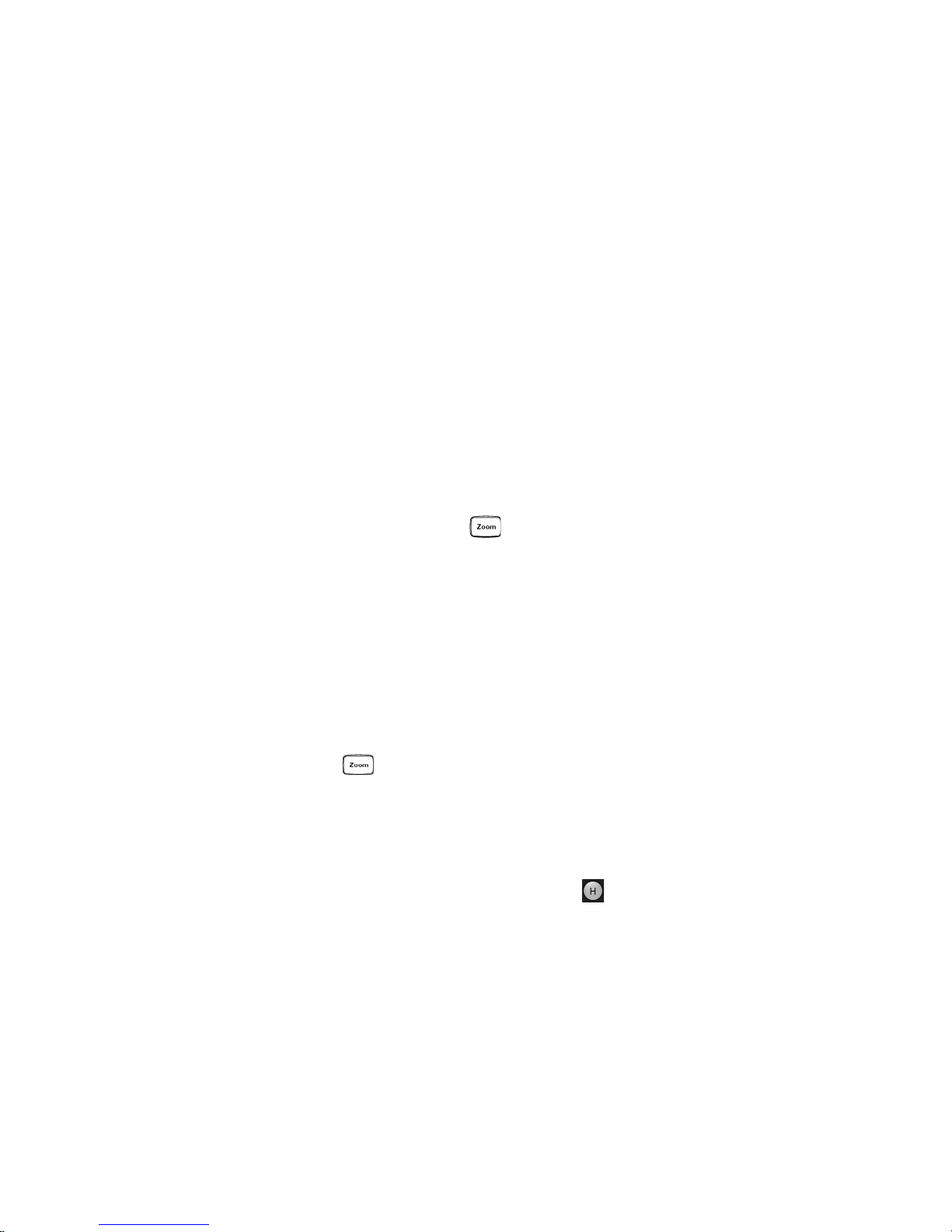
Using the Oscilloscope 2
Adjusting the horizontal trigger position (delay)
The horizontal position knob is the smaller of the two horizontal control knobs.
Turn the knob to move the waveform to the right or left.
Moving the waveform to the right shows more of the pre-trigger data (data
acquired before the trigger event). Moving the waveform to the left shows more of
the post-trigger data.
When you drag the desired waveform, the horizontal position will change for all
channels and functions on the display. Waveform memories will also move if you
check the Tie to Timebase box in the Waveform Memories dialog box.
You can also use the controls in the horizontal toolbar to adjust the horizontal
position. Mouse over or touch the horizontal position field and use the resulting
controls to set a particular horizontal position (time relative to the trigger at the
highlighted horizontal reference point).
Magnifying a part of the waveform using Zoom
• To turn on zoom, press the key or click the Zoom button.
The waveform display area splits into two regions. The top one is the main
timebase. The bottom is the zoomed timebase, which represents an expansion
of the acquired waveform data. A section of the waveform in the main timebase
window is highlighted to indicate the part shown in the zoomed timebase
window.
The horizontal scale and horizontal position controls now change how the
waveform is shown in the zoomed timebase window. The horizontal scale will
change the amount of magnification, while the position will change the part of
the waveform in the main window that is shown in the zoomed window.
• Press the key or click the Zoom button again to turn off Zoom.
Setting the scale, position, and timebase reference
You can use the Horizontal dialog box to set scale, position, and timebase
reference. You can also set up the zoomed timebase window.
To access the Horizontal dialog box, click the in the horizontal toolbar, or
choose Setup > Horizontal... from the menu bar.
The Timebase Reference control is a slider from 0 to 100% of the screen. The
center of the screen is at 50%. The slider correlates to the solid orange triangle at
the bottom of the display area, showing you where the horizontal offset is on the
screen.
Keysight Infiniium 9000 Series Oscilloscopes User’s Guide 35
Page 36

2 Using the Oscilloscope
Open the Channel
dialog box
Set vertical
scale
Set vertical
offset
Turn waveforms
on/off
Adjusting the Vertical Settings
Use the vertical controls to set the vertical scaling (volts per division) and vertical
offset for each analog channel. You can also turn the display on or off for a
particular channel.
Figure 17 Channel keys and vertical scale and offset knobs
Figure 18 User interface vertical controls
Turning an analog channel on or off
• To turn an analog channel on or off, press the channel number key on the front
panel or click the Add Waveforms button . When you turn off a channel, the
current vertical scale and offset fields for that channel disappear.
36 Keysight Infiniium 9000 Series Oscilloscopes User’s Guide
Page 37

Using the Oscilloscope 2
NOTE
If you are not using a particular analog channel, you can turn it off to simplify
the waveform display and increase the display update rate. Functions continue
to run on a channel source that is turned off. Data acquisition continues for a
channel if a function requires it.
Using an Analog Channel as Trigger
Any analog channel can be used as a trigger source. If you need a trigger but do not need all
analog channels, you can use an analog channel as a trigger without displaying it by turning
the analog channel display off.
Adjusting the analog channel’s vertical scale and offset
You can use the vertical scale and offset knobs, the vertical user interface controls,
or the Channel dialog box to adjust the vertical scale and offset.
• The vertical scale knob is the larger of the two knobs for a channel. Turn the
knob to make the waveform bigger (fewer volts per division) or smaller (more
volts per division). Decreasing the vertical scale makes the waveform bigger,
and increasing it makes the waveform smaller.
• You can also mouse over or touch the vertical scale field and use the resulting
controls to set an exact value for the scaling.
• The vertical offset knob is the smaller of the two knobs for a channel. Turn it to
move the waveform up or down.
• You can drag the waveform or its ground reference indicator to the desired
vertical offset if the grid is in drag mode .
•Choose Setup > Channel N... or click a channel number to open the Channel
dialog box, in which you can set the vertical scale, offset, skew, and labels. You
can also specify the characteristics of a probe, or perform a probe calibration.
For Keysight Technologies probes that are compatible with AutoProbe II interfaces,
the oscilloscope will automatically set these characteristics (except for skew) after
identifying the probe when it is connected to the channel input.
Keysight Infiniium 9000 Series Oscilloscopes User’s Guide 37
Page 38

2 Using the Oscilloscope
Setting Up Triggers
Use the trigger controls to set the conditions on which the oscilloscope will trigger
and acquire an input signal. You can set up a variety of trigger conditions. Edge
triggers and the parameters for edge triggering can be set up from the front panel.
Trigger configuration settings you make using the user interface are reflected in
the front panel status indicators, and will remain set unless you change them or
press the [Default Setup] key.
Figure 19 Trigger controls and indicators
Setting the oscilloscope to trigger on an edge
1 Press the [Source] key until the desired source LED is lit.
You can choose any of the channels or the Aux Trig or Line input as the source
for an edge trigger.
2 Press the [Slope] key until the desired slope LED is lit.
You can have an edge trigger on a rising or falling edge, or both.
3 Press the [Sweep] key until the desired LED is lit (Trig’d or Auto).
When Trig’d is selected, the oscilloscope must find the trigger before saving
and displaying captured data.
When Auto is selected, if a trigger does not occur within a certain amount of
time, an acquisition is automatically saved and displayed. In Auto trigger mode,
you are able to see your signals while setting up the desired trigger.
4 Turn the Level knob to adjust the voltage level at which the oscilloscope will
trigger.
Use the Trigger dialog box to select any of the different modes of triggering, the
parameters and conditions for each trigger mode, and advanced configuration
items.
38 Keysight Infiniium 9000 Series Oscilloscopes User’s Guide
Page 39

Using the Oscilloscope 2
You can also mouse over the Trigger Level field and use the resulting controls to
set a particular trigger level when the scope is set for edge trigger on a particular
channel. You can also drag the trigger reference indicator at the left side of the
display, or drag the trigger line itself, which appears when you click or touch the
grid.
Keysight Infiniium 9000 Series Oscilloscopes User’s Guide 39
Page 40

2 Using the Oscilloscope
Using Markers and Making a Measurement
With the measurement controls you can display and adjust markers, define a key
to perform automatic measurements or other quick actions, and make
measurements.
Figure 20 Front panel measure controls
Drag & drop measurement
icons showing most
commonly used measurements
Expand and collapse the
measurement icons
Figure 21 Drag & Drop measurements
40 Keysight Infiniium 9000 Series Oscilloscopes User’s Guide
Page 41

Using the Oscilloscope 2
Making a measurement on a waveform
Drag a measurement icon to the waveform event you want to measure, or click a
measurement icon and specify which source you want to measure in the dialog box
that appears.
For measurements on waveform features, such as those that involve waveform
edges, if you click the measurement icon and specify a source, the measurement
defaults to using the feature closest to the horizontal reference point. When you
make the measurement using drag-and-drop, the measurement uses the
waveform feature closest to the point where you drop the icon.
The most commonly used measurements are available in the drag and drop area.
Others are available from the Add Measurement dialog box.
When you drag and drop a measurement icon on a waveform, the icon outline
changes color to match the color of each waveform it touches so you can easily
see which waveform will be measured.
For edge-sensitive measurements, when you drop the measurement icon on a
waveform, a circled number appears in the waveform marker color. This number
shows exactly where the measurement is being made. It is displayed next to the
measurement readout in the Results area.
This feature helps you distinguish measurement results from each other when you
make multiple measurements on the same waveform, but at different waveform
features.
Using quick measurements
You can define the [Multi Purpose] key to perform one of these quick actions:
• QuickMeas—performs automatic measurements
• QuickPrint—prints the screen image to the default printer
• QuickScreen—saves the screen image to a file
• QuickSetup—loads a setup file
•QuickWaveform—saves waveform data to a file
• QuickSave—saves a customized set of screen images and/or waveforms to the
selected file
• QuickEmail—sends an email of the current screen image
• QuickExecute—runs an executable file
• QuickControl—cycles through the possible front panel control sources
• QuickComposite—saves the composite data to the selected file
The action taken when the [Multi Purpose] key is pressed (or Utilities > Multipurpose
is chosen) depends on the feature selected in the Customize Multipurpose dialog
box (Utilities > Customize Multipurpose...). The default feature is QuickMeas.
Keysight Infiniium 9000 Series Oscilloscopes User’s Guide 41
Page 42

2 Using the Oscilloscope
• To turn on the quick measurement display, press the [Multi Purpose] key. The 10
• To measure parameters for another waveform, press the [Multi Purpose] key until
• To turn off the quick measurement display, cycle through all channels until the
See the Infiniium oscilloscope application’s online help for information on how to
configure the quick measurement capability.
Using markers
Markers make it easier to make precise measurements because the marker
measurement readouts show exact voltage and time positions for the markers. The
measurements are based on actual waveform data from the acquisition system,
not on approximations based on the display position, so you can be sure the values
are highly accurate.
preset measurements defined in the Quick Measurement configuration are
enabled and results appear on the screen for the first waveform source.
that waveform is the one shown in the measurement readout. Continuing to
press the [Multi Purpose] key cycles through each of the waveforms available.
measurements are turned off.
Using the marker and measurement controls, you control two sets of markers
within the oscilloscope grid.
Both time and voltage differences between the markers are updated continuously
on the screen. By default, the markers track the source waveform. Voltage
measurements from the markers are the value of the waveform at the time set with
the marker arrow keys.
• To open the Markers dialog box so you can select the type of marker mode you
want to use, press the [Markers] key.
• To turn on Marker 1 (X1), push the Select knob. Turn the knob to move the
marker. Push the knob again to select Marker 1 (Y1).
Marker 1 (X1 and Y1) has a solid line pattern on the waveform display. It is
associated with the first available source on the display.
• To turn on Marker 2 (X2), push the Select knob again.
Marker 2 has a dashed line pattern on the waveform display. It is associated
with the first available source on the display.
• In Track Measurements mode, the marker position cannot be changed.
Moving markers using the user interface
1 Turn on the markers by choosing Measure > Markers... and selecting a mode from
the Markers dialog box. You can also click the Markers button to either turn
on markers or bring up the Markers dialog box.
2 Drag one of the markers to the position you want on the waveform.
42 Keysight Infiniium 9000 Series Oscilloscopes User’s Guide
Page 43

Using the Oscilloscope 2
Dragging a marker makes it easy to quickly move the marker to the desired
waveform event. You can use the front-panel Position knob for fine adjustment,
or choose Measure > Markers... and set the marker position precisely.
Controlling digital channels
If your oscilloscope is an MSO model, choose Setup > Digital Channels... to open the
Digital dialog box so you can set up controls for the digital channels.
Turning digital channels on or off
To turn the digital channels on, click the Add Waveforms button and select the
check box next to the , or press the [Digital] key.
Decoding serial data
• To open the Protocol Decode dialog box so you can define parameters for
selected decodes, choose Setup > Protocol Decode... or press [Serial Decode].
You can perform up to four decodes at the same time using p1-p4.
• After selecting the protocol decode parameters, click Auto Setup to
automatically configure the oscilloscope for the selected decode type.
• You can view decoded acquisition data in the Digital Listing Window that
appears.
Keysight Infiniium 9000 Series Oscilloscopes User’s Guide 43
Page 44

2 Using the Oscilloscope
Saving and Printing Data
•Choose File > Save > to save your composite, setup, waveform, screen image, or
measurement data. You can also save to a waveform memory.
•Choose File > Copy Screen Image to easily copy and paste a screen image into a
document.
•Choose File > Print... to print waveform and setup data to a specified file.
• You can customize the [Multi Purpose] key to perform a QuickPrint.
44 Keysight Infiniium 9000 Series Oscilloscopes User’s Guide
Page 45

Forcing a Default Setup
If your Infiniium oscilloscope is not working properly when you start it up, follow
these steps to perform a default setup and return the Infiniium to normal
operation.
1 Choose Control > Default Setup or press the [Default Setup] key.
2 If the oscilloscope is still not working properly, choose Control > Factory Default
to return the oscilloscope to the default settings it had when it left the factory.
3 If the oscilloscope is still not working properly, turn it off.
4 Turn the oscilloscope back on. If it does not successfully restart, try recycling
the power again.
5 As soon as the Windows 7 load screen disappears, press [Default Setup]. If the
oscilloscope still does not successfully restart, follow the instructions for
recovering the hard drive.
Infiniium hard drive recovery
Using the Oscilloscope 2
Follow these steps to recover your Infiniium hard drive.
1 Turn off the oscilloscope.
2 Make sure a keyboard and mouse are connected to the USB host ports on the
back of the oscilloscope.
3 Turn on the oscilloscope and watch closely for the system prompts.
4 As soon as you see the prompt to choose Microsoft Windows 7 or Agilent
Recovery System, select Agilent Recovery System and follow the on-screen
instructions.
5 Once the recovery process is finished and the oscilloscope is running, check in
the About Infiniium dialog box under installed options to see if all of the options
you ordered are installed. If the options are not installed, install them using the
license keys provided on the oscilloscope option license certificates you
received, or refer to the back of the oscilloscope.
Keysight Infiniium 9000 Series Oscilloscopes User’s Guide 45
Page 46

2 Using the Oscilloscope
46 Keysight Infiniium 9000 Series Oscilloscopes User’s Guide
Page 47

Keysight Infiniium 9000 Series Oscilloscopes
User’s Guide
3 Online Help and Other Information
Accessing the Online Help 47
Navigating the Online Help 49
Using the Demo Wizard 50
Most of the information about using the Infiniium oscilloscope effectively is
included in the online help.
Accessing the Online Help
To access the online help, choose Help > Contents... from the main menu bar or click
the question mark in the top right corner of dialog boxes:
•Choose Help > Contents....
The online Help window appears, similar to the following figure.
47
Page 48

3 Online Help and Other Information
Displays the Help topic
for this dialog box
Figure 22 Online Help home page
• Click the Help button in a dialog box.
Figure 23 Help button for dialog box Help
48 Keysight Infiniium 9000 Series Oscilloscopes User’s Guide
Page 49

Navigating the Online Help
The online help provides several ways to find the information you need.
•Use the Search tab to search for a word or phrase. Use quotation marks to
search for an exact phrase, such as “add waveform”.
•Use the Contents tab to browse topics in the help system by clicking topics in
the left pane.
•Use the Index tab to type in a keyword and search the index for that keyword or
scroll through the list to find a topic.
•Use the Favorites tab to add preferred help topics to a list for easy reference.
For details on using online help, click “How to Use This Help” under the “Help and
More Information” topic in the Contents.
Online Help and Other Information 3
Keysight Infiniium 9000 Series Oscilloscopes User’s Guide 49
Page 50

3 Online Help and Other Information
Using the Demo Wizard
Your 9000 Series oscilloscope comes with a built-in demo wizard that showcases
many of the oscilloscope’s capabilities. To see the demos, click Help > Show Demo
Wizard.... You can then select a specific demo, such as a particular protocol or a UI
demo showing bookmarks.
For example, the following screen display shows the initial demo page for the FFT
function. To experiment with the demo, click Load Demo....
Figure 24 FFT Demo
50 Keysight Infiniium 9000 Series Oscilloscopes User’s Guide
Page 51

Page 52

Distributed by:
dataTec ▪ Ferdinand-Lassalle-Str. 52 ▪ 72770 Reutlingen ▪ Tel. 07121 / 51 50 50 ▪ Fax 07121 / 51 50 10 ▪ info@datatec.de ▪ www.datatec.de
This information is subject to change
without notice.
© Keysight Technologies 2009, 2012,
2016, 2017
Fifth edition, January 2017
*54904-97020*
54904-97020
www.keysight.com
