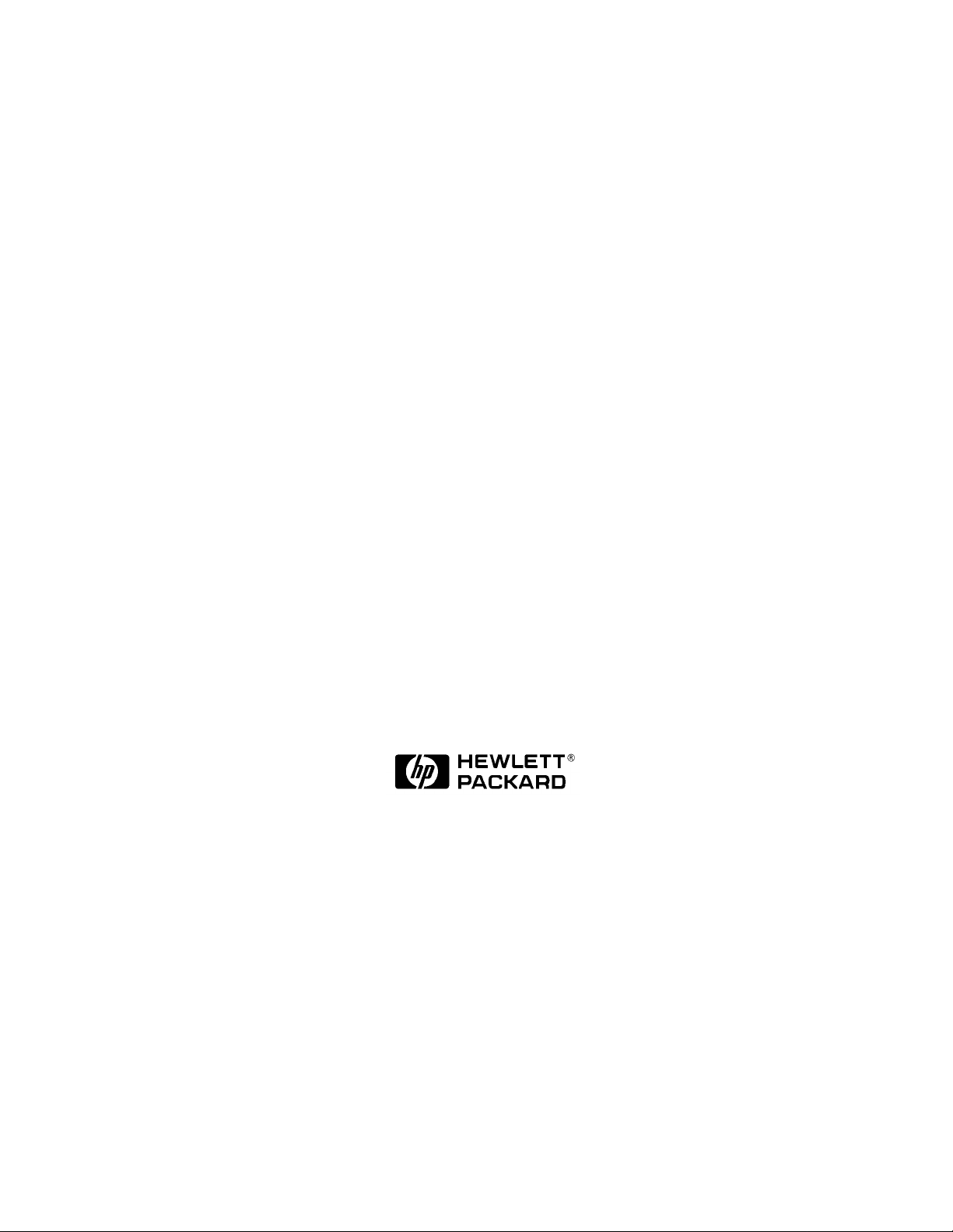
User’s Guide
HP 8719ET/20ET/22ET
HP 8719ES/20ES/22ES
Network Analyzers
HP Part Number 08720-90392
Printed in USA
August 1999
© Copyright 1999
Hewlett-Packard Company

Notice
The information contained in this document is subject to change without notice.
Hewlett-Packard makes no warranty of any kind with regard to this material, including
but not limited to, the implied warranties of merchantability and fitness for a particular
purpose. Hewlett-Packardshallnot be liable for errors contained herein or for incidental or
consequential damages in connection with the furnishing, performance, or use of this
material.
Certification
Hewlett-Packard Company certifies that this product met its published specifications at
the time of shipment from the factory. Hewlett-Packard further certifies that its
calibration measurements are traceable to the United States National Institute of
Standards and Technology, to the extent allowed by the Institute's calibration facility, and
to the calibration facilities of other International Standards Organization members.
Regulatory and Warranty Information
The regulatory and warranty information is located in Chapter 8 , “Safety and Regulatory
Information.”
Assistance
Product maintenance agreements and other customer assistance agreements are available
for Hewlett-Packard products. For any assistance, contact your nearest Hewlett-Packard
sales or service office. See Table 8-1 for the nearest office.
ii
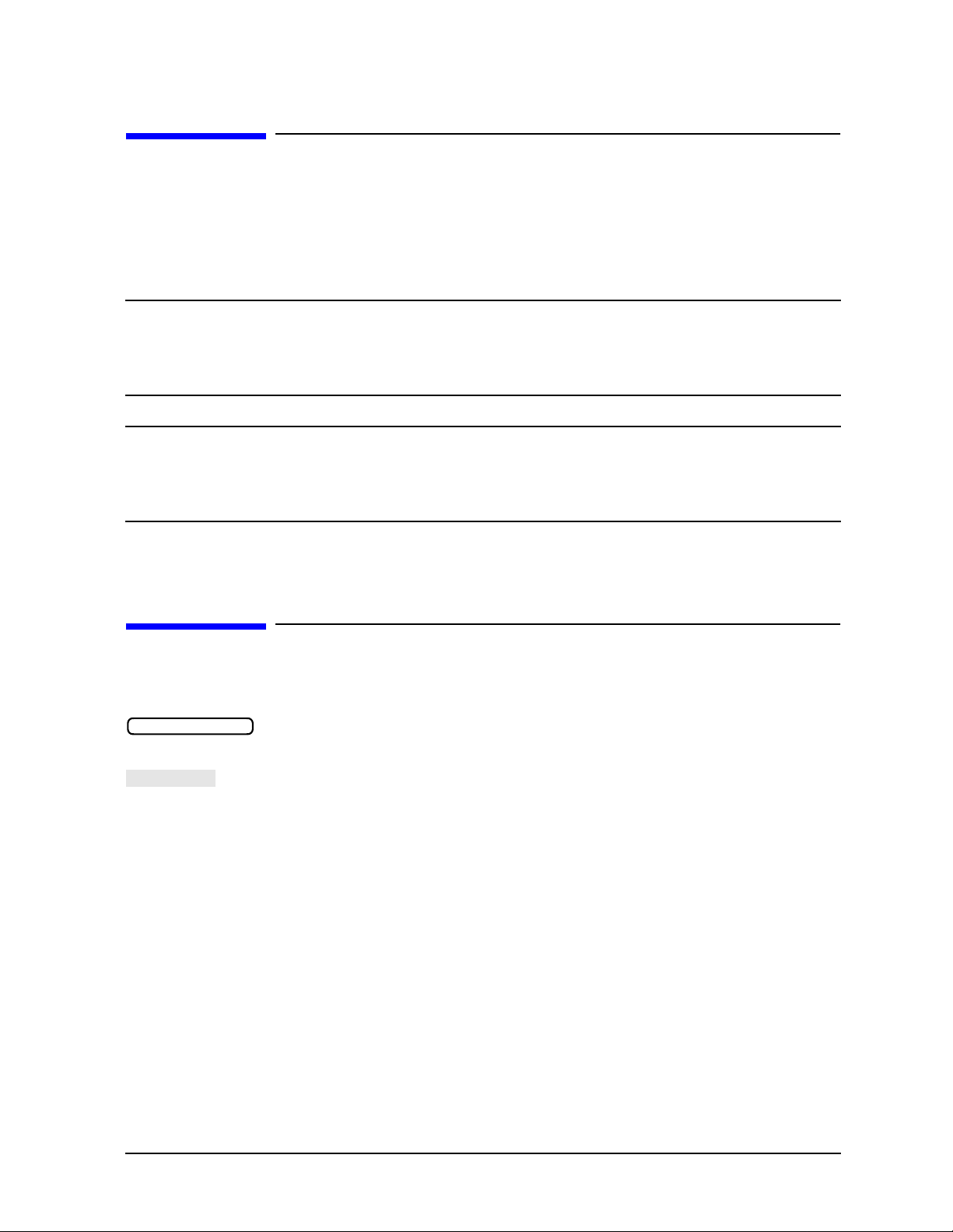
Safety Notes
SOFTKEY
The following safety notes are used throughout this manual. Familiarize yourself with
each of the notes and its meaning before operating this instrument. All pertinent safety
notes for using this product are located in Chapter 8 , “Safety and Regulatory
Information.”
WARNING Warning denotes a hazard. It calls attention to a procedure which, if
not correctly performed or adhered to, could result in injury or loss
of life. Do not proceed beyond a warning note until the indicated
conditions are fully understood and met.
CAUTION Caution denotes a hazard. It calls attention to a procedure that, if not
correctly performed or adhered to, would result in damage to or destruction of
the instrument. Do not proceed beyond a caution sign until the indicated
conditions are fully understood and met.
How to Use This Guide
This guide uses the following conventions:
Front-Panel Key
Screen Text This represents text displayed on the instrument’s screen.
This represents a key physically located on the
instrument.
This represents a “softkey,” a key whose label is
determined by the instrument’s firmware.
iii

Documentation Map
The Installation and Quick Start Guide provides procedures for
installing, configuring, and verifying the operation of the analyzer. It
also will help you familiarize yourself with the basic operation of the
analyzer.
The User’s Guide shows how to make measurements, explains
commonly-used features, and tells you how to get the most
performance from your analyzer.
The Reference Guide provides reference information, such as
specifications, menu maps, and key definitions.
The Programmer’s Guide provides general HP-IB programming
information, a command reference, and example programs. The
Programmer’s Guide contains a CD-ROM with example programs.
iv
The CD-ROM provides the Installation and Quick Start Guide, the
User’s Guide, the Reference Guide, and the Programmer’s Guide in
PDF format for viewing or printing from a PC.
The Service Guide provides information on calibrating,
troubleshooting,and servicing your analyzer. The Service Guide is not
part of a standard shipment and is available only as Option 0BW, or
by ordering HP part number 08720-90397. A CD-ROM with the
Service Guide in PDF format is included for viewing or printing from
a PC.
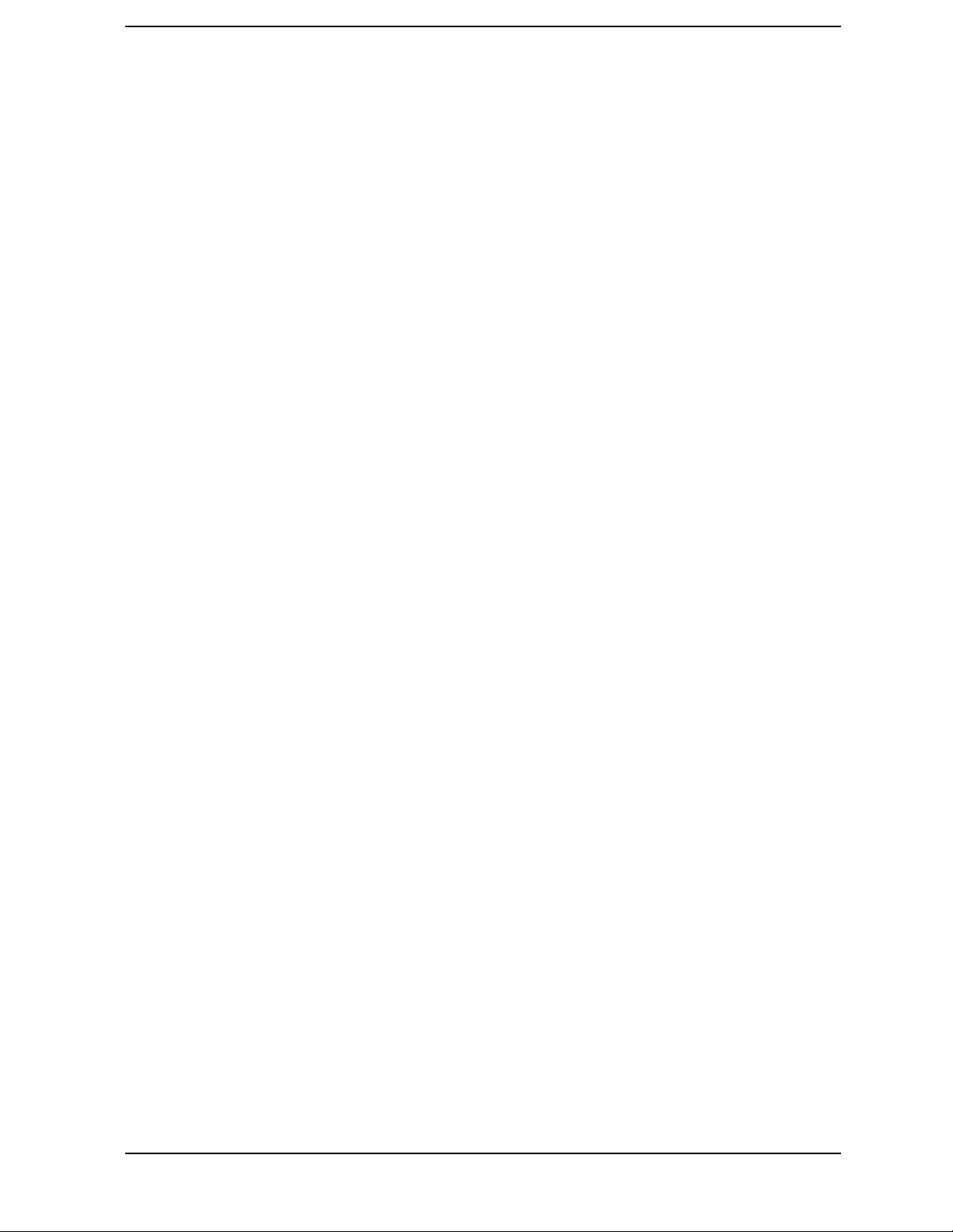
Contents
1. Making Measurements
Using This Chapter . . . . . . . . . . . . . . . . . . . . . . . . . . . . . . . . . . . . . . . . . . . . . . . . . . . . . . . . . .1-2
More Instrument Functions Not Described in This Guide . . . . . . . . . . . . . . . . . . . . . . . . . . .1-3
Making a Basic Measurement. . . . . . . . . . . . . . . . . . . . . . . . . . . . . . . . . . . . . . . . . . . . . . . . . .1-4
Step 1. Connect the device under test and any required test equipment. . . . . . . . . . . . . .1-4
Step 2. Choose the measurement parameters. . . . . . . . . . . . . . . . . . . . . . . . . . . . . . . . . . . .1-5
Step 3. Perform and apply the appropriate error-correction. . . . . . . . . . . . . . . . . . . . . . . .1-6
Step 4. Measure the device under test. . . . . . . . . . . . . . . . . . . . . . . . . . . . . . . . . . . . . . . . . .1-6
Step 5. Output the measurement results. . . . . . . . . . . . . . . . . . . . . . . . . . . . . . . . . . . . . . .1-6
Measuring Magnitude and Insertion Phase Response . . . . . . . . . . . . . . . . . . . . . . . . . . . . . .1-7
Measuring the Magnitude Response . . . . . . . . . . . . . . . . . . . . . . . . . . . . . . . . . . . . . . . . . . .1-7
Measuring Insertion Phase Response . . . . . . . . . . . . . . . . . . . . . . . . . . . . . . . . . . . . . . . . . .1-8
Using Display Functions . . . . . . . . . . . . . . . . . . . . . . . . . . . . . . . . . . . . . . . . . . . . . . . . . . . . .1-10
Titling the Active Channel Display . . . . . . . . . . . . . . . . . . . . . . . . . . . . . . . . . . . . . . . . . . .1-11
Viewing Both Primary Measurement Channels . . . . . . . . . . . . . . . . . . . . . . . . . . . . . . . .1-12
Viewing Four Measurement Channels. . . . . . . . . . . . . . . . . . . . . . . . . . . . . . . . . . . . . . . . .1-14
Customizing the Four-Channel Display . . . . . . . . . . . . . . . . . . . . . . . . . . . . . . . . . . . . . . .1-17
Using Memory Traces and Memory Math Functions . . . . . . . . . . . . . . . . . . . . . . . . . . . .1-19
Blanking the Display . . . . . . . . . . . . . . . . . . . . . . . . . . . . . . . . . . . . . . . . . . . . . . . . . . . . . .1-21
Adjusting the Colors of the Display . . . . . . . . . . . . . . . . . . . . . . . . . . . . . . . . . . . . . . . . . .1-22
Using Markers . . . . . . . . . . . . . . . . . . . . . . . . . . . . . . . . . . . . . . . . . . . . . . . . . . . . . . . . . . . . .1-24
To Use Continuous and Discrete Markers . . . . . . . . . . . . . . . . . . . . . . . . . . . . . . . . . . . . .1-24
To Activate Display Markers . . . . . . . . . . . . . . . . . . . . . . . . . . . . . . . . . . . . . . . . . . . . . . . .1-25
To Move Marker Information Off the Grids . . . . . . . . . . . . . . . . . . . . . . . . . . . . . . . . . . . .1-26
To Use Delta (∆) Markers . . . . . . . . . . . . . . . . . . . . . . . . . . . . . . . . . . . . . . . . . . . . . . . . . .1-29
To Activate a Fixed Marker . . . . . . . . . . . . . . . . . . . . . . . . . . . . . . . . . . . . . . . . . . . . . . . . .1-29
To Couple and Uncouple Display Markers . . . . . . . . . . . . . . . . . . . . . . . . . . . . . . . . . . . . .1-32
To Use Polar Format Markers . . . . . . . . . . . . . . . . . . . . . . . . . . . . . . . . . . . . . . . . . . . . . . .1-33
To Use Smith Chart Markers . . . . . . . . . . . . . . . . . . . . . . . . . . . . . . . . . . . . . . . . . . . . . . .1-34
To Set Measurement Parameters Using Markers . . . . . . . . . . . . . . . . . . . . . . . . . . . . . . .1-35
Setting the CW Frequency . . . . . . . . . . . . . . . . . . . . . . . . . . . . . . . . . . . . . . . . . . . . . . . . . .1-39
To Search for a Specific Amplitude . . . . . . . . . . . . . . . . . . . . . . . . . . . . . . . . . . . . . . . . . . .1-40
To Calculate the Statistics of the Measurement Data . . . . . . . . . . . . . . . . . . . . . . . . . . . .1-43
Measuring Electrical Length and Phase Distortion . . . . . . . . . . . . . . . . . . . . . . . . . . . . . . .1-44
Measuring Electrical Length . . . . . . . . . . . . . . . . . . . . . . . . . . . . . . . . . . . . . . . . . . . . . . . .1-44
Measuring Phase Distortion . . . . . . . . . . . . . . . . . . . . . . . . . . . . . . . . . . . . . . . . . . . . . . . .1-47
Characterizing a Duplexer (ES Analyzers Only) . . . . . . . . . . . . . . . . . . . . . . . . . . . . . . . . . .1-51
Definitions . . . . . . . . . . . . . . . . . . . . . . . . . . . . . . . . . . . . . . . . . . . . . . . . . . . . . . . . . . . . . . .1-51
Procedure. . . . . . . . . . . . . . . . . . . . . . . . . . . . . . . . . . . . . . . . . . . . . . . . . . . . . . . . . . . . . . . .1-51
Measuring Amplifiers. . . . . . . . . . . . . . . . . . . . . . . . . . . . . . . . . . . . . . . . . . . . . . . . . . . . . . . .1-54
Measuring Gain Compression . . . . . . . . . . . . . . . . . . . . . . . . . . . . . . . . . . . . . . . . . . . . . . .1-55
Measuring Gain and Reverse Isolation Simultaneously
(ES Analyzers Only) . . . . . . . . . . . . . . . . . . . . . . . . . . . . . . . . . . . . . . . . . . . . . . . . . . . . . . .1-59
Making High Power Measurements with Option 085
(ES Analyzers Only) . . . . . . . . . . . . . . . . . . . . . . . . . . . . . . . . . . . . . . . . . . . . . . . . . . . . . . .1-61
Making High Power Measurements with Option 012
(ES Analyzers Only) . . . . . . . . . . . . . . . . . . . . . . . . . . . . . . . . . . . . . . . . . . . . . . . . . . . . . . .1-67
Using the Swept List Mode to Test a Device . . . . . . . . . . . . . . . . . . . . . . . . . . . . . . . . . . . . .1-69
Connect the Device Under Test . . . . . . . . . . . . . . . . . . . . . . . . . . . . . . . . . . . . . . . . . . . . . .1-70
v

Contents
Observe the Characteristics of the Filter . . . . . . . . . . . . . . . . . . . . . . . . . . . . . . . . . . . . . . 1-70
Choose the Measurement Parameters . . . . . . . . . . . . . . . . . . . . . . . . . . . . . . . . . . . . . . . . 1-71
Calibrate and Measure . . . . . . . . . . . . . . . . . . . . . . . . . . . . . . . . . . . . . . . . . . . . . . . . . . . . 1-73
Using Limit Lines to Test a Device. . . . . . . . . . . . . . . . . . . . . . . . . . . . . . . . . . . . . . . . . . . . .1-75
Setting Up the Measurement Parameters . . . . . . . . . . . . . . . . . . . . . . . . . . . . . . . . . . . . . 1-75
Creating Flat Limit Lines . . . . . . . . . . . . . . . . . . . . . . . . . . . . . . . . . . . . . . . . . . . . . . . . . . 1-77
Creating a Sloping Limit Line . . . . . . . . . . . . . . . . . . . . . . . . . . . . . . . . . . . . . . . . . . . . . . 1-80
Creating Single Point Limits . . . . . . . . . . . . . . . . . . . . . . . . . . . . . . . . . . . . . . . . . . . . . . . 1-82
Editing Limit Segments . . . . . . . . . . . . . . . . . . . . . . . . . . . . . . . . . . . . . . . . . . . . . . . . . . . 1-83
Running a Limit Test . . . . . . . . . . . . . . . . . . . . . . . . . . . . . . . . . . . . . . . . . . . . . . . . . . . . . 1-84
Offsetting Limit Lines . . . . . . . . . . . . . . . . . . . . . . . . . . . . . . . . . . . . . . . . . . . . . . . . . . . . . 1-85
Using Test Sequencing . . . . . . . . . . . . . . . . . . . . . . . . . . . . . . . . . . . . . . . . . . . . . . . . . . . . . . 1-86
How to Use Test Sequencing . . . . . . . . . . . . . . . . . . . . . . . . . . . . . . . . . . . . . . . . . . . . . . . .1-86
Creating a Sequence . . . . . . . . . . . . . . . . . . . . . . . . . . . . . . . . . . . . . . . . . . . . . . . . . . . . . . 1-87
Running a Sequence . . . . . . . . . . . . . . . . . . . . . . . . . . . . . . . . . . . . . . . . . . . . . . . . . . . . . . 1-89
Stopping a Sequence . . . . . . . . . . . . . . . . . . . . . . . . . . . . . . . . . . . . . . . . . . . . . . . . . . . . . .1-89
Editing a Sequence . . . . . . . . . . . . . . . . . . . . . . . . . . . . . . . . . . . . . . . . . . . . . . . . . . . . . . . 1-89
Clearing a Sequence from Memory . . . . . . . . . . . . . . . . . . . . . . . . . . . . . . . . . . . . . . . . . .1-91
Changing the Sequence Title . . . . . . . . . . . . . . . . . . . . . . . . . . . . . . . . . . . . . . . . . . . . . . . 1-91
Naming Files Generated by a Sequence . . . . . . . . . . . . . . . . . . . . . . . . . . . . . . . . . . . . . .1-92
Storing a Sequence on a Disk . . . . . . . . . . . . . . . . . . . . . . . . . . . . . . . . . . . . . . . . . . . . . . . 1-92
Loading a Sequence from Disk . . . . . . . . . . . . . . . . . . . . . . . . . . . . . . . . . . . . . . . . . . . . . . 1-93
Purging a Sequence from Disk . . . . . . . . . . . . . . . . . . . . . . . . . . . . . . . . . . . . . . . . . . . . . .1-93
Printing a Sequence . . . . . . . . . . . . . . . . . . . . . . . . . . . . . . . . . . . . . . . . . . . . . . . . . . . . . . 1-93
In-Depth Sequencing Information . . . . . . . . . . . . . . . . . . . . . . . . . . . . . . . . . . . . . . . . . . . 1-94
Using Test Sequencing to Test a Device. . . . . . . . . . . . . . . . . . . . . . . . . . . . . . . . . . . . . . . . 1-103
Cascading Multiple Example Sequences . . . . . . . . . . . . . . . . . . . . . . . . . . . . . . . . . . . . . 1-103
Loop Counter Example Sequence . . . . . . . . . . . . . . . . . . . . . . . . . . . . . . . . . . . . . . . . . . . 1-105
Generating Files in a Loop Counter Example Sequence . . . . . . . . . . . . . . . . . . . . . . . . . 1-107
Limit Test Example Sequence . . . . . . . . . . . . . . . . . . . . . . . . . . . . . . . . . . . . . . . . . . . . . 1-109
2. Making Mixer Measurements (Option 089 Only)
Using This Chapter. . . . . . . . . . . . . . . . . . . . . . . . . . . . . . . . . . . . . . . . . . . . . . . . . . . . . . . . . . 2-2
Mixer Measurement Capabilities. . . . . . . . . . . . . . . . . . . . . . . . . . . . . . . . . . . . . . . . . . . . . . . 2-3
Measurement Considerations . . . . . . . . . . . . . . . . . . . . . . . . . . . . . . . . . . . . . . . . . . . . . . . . . 2-4
Minimizing Source and Load Mismatches . . . . . . . . . . . . . . . . . . . . . . . . . . . . . . . . . . . . . . 2-4
Reducing the Effect of Spurious Responses . . . . . . . . . . . . . . . . . . . . . . . . . . . . . . . . . . . . . 2-6
Eliminating Unwanted Mixing and Leakage Signals . . . . . . . . . . . . . . . . . . . . . . . . . . . . . 2-6
How RF and IF Are Defined . . . . . . . . . . . . . . . . . . . . . . . . . . . . . . . . . . . . . . . . . . . . . . . . .2-8
Frequency Offset Mode Operation . . . . . . . . . . . . . . . . . . . . . . . . . . . . . . . . . . . . . . . . . . . 2-10
LO Frequency Accuracy and Stability . . . . . . . . . . . . . . . . . . . . . . . . . . . . . . . . . . . . . . . .2-10
Differences Between Internal and External R Channel Inputs . . . . . . . . . . . . . . . . . . . . 2-11
Power Meter Calibration . . . . . . . . . . . . . . . . . . . . . . . . . . . . . . . . . . . . . . . . . . . . . . . . . . . 2-13
Conversion Loss Using the Frequency Offset Mode . . . . . . . . . . . . . . . . . . . . . . . . . . . . . . . 2-14
High Dynamic Range Swept RF/IF Conversion Loss . . . . . . . . . . . . . . . . . . . . . . . . . . . . . . 2-20
Set Measurement Parameters for the IF Range. . . . . . . . . . . . . . . . . . . . . . . . . . . . . . . . . 2-20
Perform a Power Meter Calibration Over the IF Range . . . . . . . . . . . . . . . . . . . . . . . . . . 2-21
Perform a Receiver Calibration Over the IF Range. . . . . . . . . . . . . . . . . . . . . . . . . . . . . . 2-23
Set the Analyzer to the RF Frequency Range . . . . . . . . . . . . . . . . . . . . . . . . . . . . . . . . . . 2-23
vi
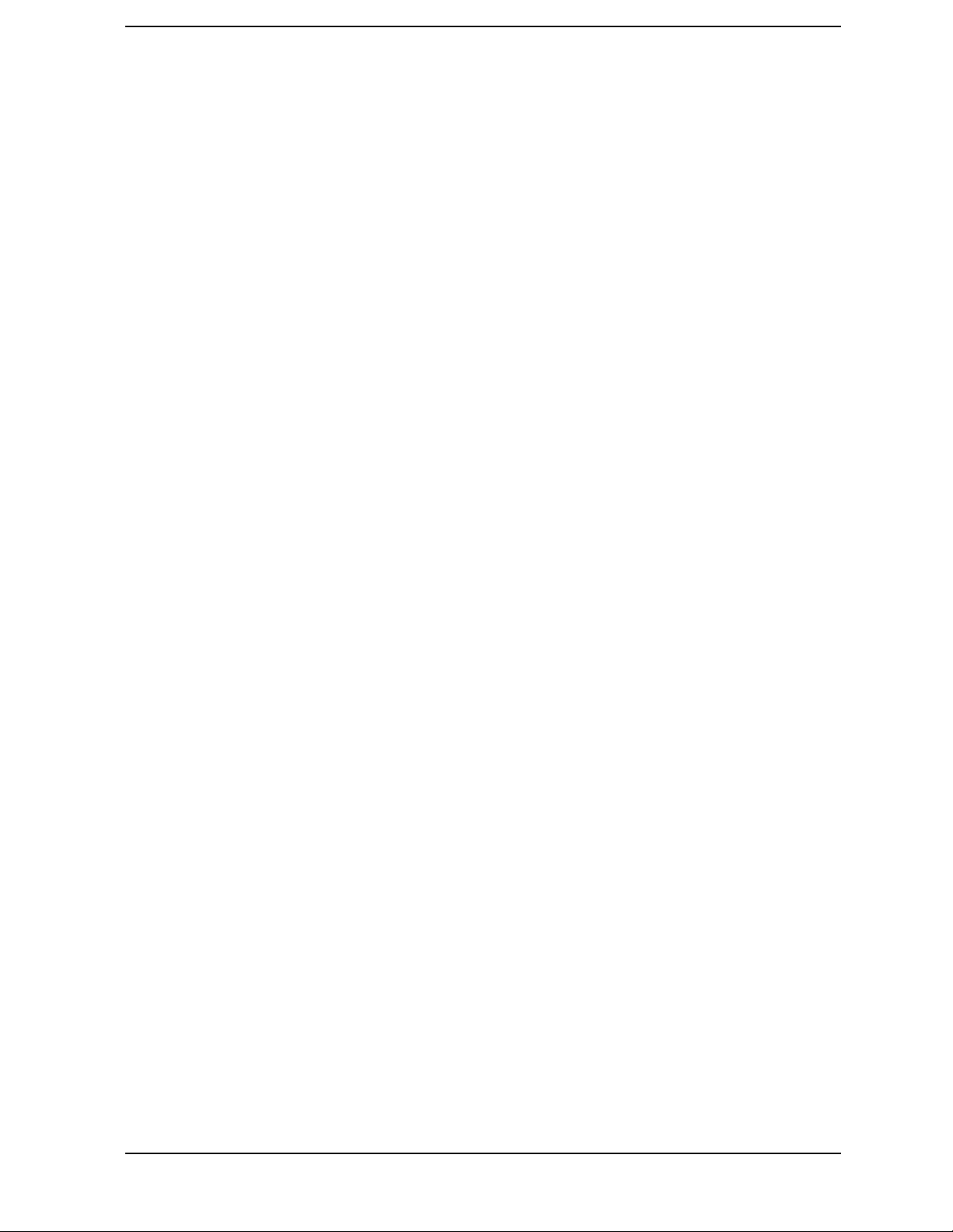
Contents
Perform a Power Meter Calibration Over the RF Range . . . . . . . . . . . . . . . . . . . . . . . . . .2-24
Perform the High Dynamic Range Measurement. . . . . . . . . . . . . . . . . . . . . . . . . . . . . . . .2-25
Fixed IF Mixer Measurements . . . . . . . . . . . . . . . . . . . . . . . . . . . . . . . . . . . . . . . . . . . . . . . .2-27
Tuned Receiver Mode . . . . . . . . . . . . . . . . . . . . . . . . . . . . . . . . . . . . . . . . . . . . . . . . . . . . . .2-27
Sequence 1 Setup . . . . . . . . . . . . . . . . . . . . . . . . . . . . . . . . . . . . . . . . . . . . . . . . . . . . . . . . .2-27
Sequence 2 Setup . . . . . . . . . . . . . . . . . . . . . . . . . . . . . . . . . . . . . . . . . . . . . . . . . . . . . . . . .2-32
Phase or Group Delay Measurements . . . . . . . . . . . . . . . . . . . . . . . . . . . . . . . . . . . . . . . . . .2-36
Phase Measurements . . . . . . . . . . . . . . . . . . . . . . . . . . . . . . . . . . . . . . . . . . . . . . . . . . . . . .2-36
Phase Linearity and Group Delay . . . . . . . . . . . . . . . . . . . . . . . . . . . . . . . . . . . . . . . . . . . .2-36
Amplitude and Phase Tracking . . . . . . . . . . . . . . . . . . . . . . . . . . . . . . . . . . . . . . . . . . . . . . .2-40
Conversion Compression Using the Frequency Offset Mode . . . . . . . . . . . . . . . . . . . . . . . .2-42
Isolation Example Measurements . . . . . . . . . . . . . . . . . . . . . . . . . . . . . . . . . . . . . . . . . . . . .2-47
LO to RF Isolation . . . . . . . . . . . . . . . . . . . . . . . . . . . . . . . . . . . . . . . . . . . . . . . . . . . . . . . .2-47
RF Feedthrough . . . . . . . . . . . . . . . . . . . . . . . . . . . . . . . . . . . . . . . . . . . . . . . . . . . . . . . . . .2-50
SWR / Return Loss . . . . . . . . . . . . . . . . . . . . . . . . . . . . . . . . . . . . . . . . . . . . . . . . . . . . . . . .2-53
3. Making Time Domain Measurements
Using This Chapter . . . . . . . . . . . . . . . . . . . . . . . . . . . . . . . . . . . . . . . . . . . . . . . . . . . . . . . . . .3-2
Introduction to Time Domain Measurements. . . . . . . . . . . . . . . . . . . . . . . . . . . . . . . . . . . . . .3-3
Making Transmission Response Measurements . . . . . . . . . . . . . . . . . . . . . . . . . . . . . . . . . . .3-5
Making Reflection Response Measurements . . . . . . . . . . . . . . . . . . . . . . . . . . . . . . . . . . . . . .3-9
Time Domain Bandpass Mode. . . . . . . . . . . . . . . . . . . . . . . . . . . . . . . . . . . . . . . . . . . . . . . . .3-12
Adjusting the Relative Velocity Factor . . . . . . . . . . . . . . . . . . . . . . . . . . . . . . . . . . . . . . . .3-12
Reflection Measurements Using Bandpass Mode . . . . . . . . . . . . . . . . . . . . . . . . . . . . . . .3-13
Transmission Measurements Using Bandpass Mode . . . . . . . . . . . . . . . . . . . . . . . . . . . .3-15
Time Domain Low Pass Mode . . . . . . . . . . . . . . . . . . . . . . . . . . . . . . . . . . . . . . . . . . . . . . . . .3-16
Setting the Frequency Range for Time Domain Low Pass . . . . . . . . . . . . . . . . . . . . . . . .3-17
Reflection Measurements In Time Domain Low Pass . . . . . . . . . . . . . . . . . . . . . . . . . . . .3-18
Fault Location Measurements Using Low Pass . . . . . . . . . . . . . . . . . . . . . . . . . . . . . . . . .3-19
Transmission Measurements In Time Domain Low Pass . . . . . . . . . . . . . . . . . . . . . . . . .3-21
Transforming CW Time Measurements Into the Frequency Domain . . . . . . . . . . . . . . . . .3-23
Forward Transform Measurements . . . . . . . . . . . . . . . . . . . . . . . . . . . . . . . . . . . . . . . . . .3-23
Masking . . . . . . . . . . . . . . . . . . . . . . . . . . . . . . . . . . . . . . . . . . . . . . . . . . . . . . . . . . . . . . . . . .3-27
Windowing . . . . . . . . . . . . . . . . . . . . . . . . . . . . . . . . . . . . . . . . . . . . . . . . . . . . . . . . . . . . . . . .3-28
Range . . . . . . . . . . . . . . . . . . . . . . . . . . . . . . . . . . . . . . . . . . . . . . . . . . . . . . . . . . . . . . . . . . . .3-31
Resolution . . . . . . . . . . . . . . . . . . . . . . . . . . . . . . . . . . . . . . . . . . . . . . . . . . . . . . . . . . . . . . . .3-33
Response Resolution . . . . . . . . . . . . . . . . . . . . . . . . . . . . . . . . . . . . . . . . . . . . . . . . . . . . . .3-33
Range Resolution . . . . . . . . . . . . . . . . . . . . . . . . . . . . . . . . . . . . . . . . . . . . . . . . . . . . . . . . .3-35
Gating . . . . . . . . . . . . . . . . . . . . . . . . . . . . . . . . . . . . . . . . . . . . . . . . . . . . . . . . . . . . . . . . . . .3-36
Setting the Gate . . . . . . . . . . . . . . . . . . . . . . . . . . . . . . . . . . . . . . . . . . . . . . . . . . . . . . . . . .3-37
Selecting Gate Shape . . . . . . . . . . . . . . . . . . . . . . . . . . . . . . . . . . . . . . . . . . . . . . . . . . . . . .3-37
vii

Contents
4. Printing, Plotting, and Saving Measurement Results
Using This Chapter. . . . . . . . . . . . . . . . . . . . . . . . . . . . . . . . . . . . . . . . . . . . . . . . . . . . . . . . . . 4-2
Printing or Plotting Your Measurement Results . . . . . . . . . . . . . . . . . . . . . . . . . . . . . . . . . . 4-3
Configuring a Print Function . . . . . . . . . . . . . . . . . . . . . . . . . . . . . . . . . . . . . . . . . . . . . . . . . . 4-4
Defining a Print Function . . . . . . . . . . . . . . . . . . . . . . . . . . . . . . . . . . . . . . . . . . . . . . . . . . . . 4-6
If You Are Using a Color Printer . . . . . . . . . . . . . . . . . . . . . . . . . . . . . . . . . . . . . . . . . . . . . 4-6
To Reset the Printing Parameters to Default Values . . . . . . . . . . . . . . . . . . . . . . . . . . . . . 4-7
Printing One Measurement Per Page . . . . . . . . . . . . . . . . . . . . . . . . . . . . . . . . . . . . . . . . . . . 4-8
Printing Multiple Measurements Per Page . . . . . . . . . . . . . . . . . . . . . . . . . . . . . . . . . . . . . . . 4-9
Configuring a Plot Function . . . . . . . . . . . . . . . . . . . . . . . . . . . . . . . . . . . . . . . . . . . . . . . . . . 4-10
If You Are Plotting to an HPGL/2 Compatible Printer . . . . . . . . . . . . . . . . . . . . . . . . . . . 4-11
If You Are Plotting to a Pen Plotter . . . . . . . . . . . . . . . . . . . . . . . . . . . . . . . . . . . . . . . . . . 4-13
If You Are Plotting Measurement Results to a Disk Drive . . . . . . . . . . . . . . . . . . . . . . . . 4-14
Defining a Plot Function . . . . . . . . . . . . . . . . . . . . . . . . . . . . . . . . . . . . . . . . . . . . . . . . . . . . 4-16
Choosing Display Elements . . . . . . . . . . . . . . . . . . . . . . . . . . . . . . . . . . . . . . . . . . . . . . . . 4-16
Selecting Auto-Feed . . . . . . . . . . . . . . . . . . . . . . . . . . . . . . . . . . . . . . . . . . . . . . . . . . . . . . . 4-17
Selecting Pen Numbers and Colors . . . . . . . . . . . . . . . . . . . . . . . . . . . . . . . . . . . . . . . . . . 4-17
Selecting Line Types . . . . . . . . . . . . . . . . . . . . . . . . . . . . . . . . . . . . . . . . . . . . . . . . . . . . . . 4-18
Choosing Scale . . . . . . . . . . . . . . . . . . . . . . . . . . . . . . . . . . . . . . . . . . . . . . . . . . . . . . . . . . . 4-19
Choosing Plot Speed . . . . . . . . . . . . . . . . . . . . . . . . . . . . . . . . . . . . . . . . . . . . . . . . . . . . . . 4-19
To Reset the Plotting Parameters to Default Values . . . . . . . . . . . . . . . . . . . . . . . . . . . . . 4-20
Plotting One Measurement Per Page Using a Pen Plotter . . . . . . . . . . . . . . . . . . . . . . . . . . 4-21
Plotting Multiple Measurements Per Page Using a Pen Plotter . . . . . . . . . . . . . . . . . . . . . 4-22
If You Are Plotting to an HPGL Compatible Printer . . . . . . . . . . . . . . . . . . . . . . . . . . . . 4-23
To View Plot Files on a PC . . . . . . . . . . . . . . . . . . . . . . . . . . . . . . . . . . . . . . . . . . . . . . . . . . . 4-24
Using Ami Pro . . . . . . . . . . . . . . . . . . . . . . . . . . . . . . . . . . . . . . . . . . . . . . . . . . . . . . . . . . . 4-25
Using Freelance . . . . . . . . . . . . . . . . . . . . . . . . . . . . . . . . . . . . . . . . . . . . . . . . . . . . . . . . . . 4-26
Converting HPGL Files for Use with Other PC Applications . . . . . . . . . . . . . . . . . . . . . . 4-27
Outputting Plot Files from a PC to a Plotter . . . . . . . . . . . . . . . . . . . . . . . . . . . . . . . . . . . . 4-28
Outputting Plot Files from a PC to an HPGL Compatible Printer . . . . . . . . . . . . . . . . . . . 4-29
Step 1. Store the HPGL initialization sequence. . . . . . . . . . . . . . . . . . . . . . . . . . . . . . . . . 4-29
Step 2. Store the exit HPGL mode and form feed sequence. . . . . . . . . . . . . . . . . . . . . . . . 4-30
Step 3. Send the HPGL initialization sequence to the printer. . . . . . . . . . . . . . . . . . . . . 4-30
Step 4. Send the plot file to the printer. . . . . . . . . . . . . . . . . . . . . . . . . . . . . . . . . . . . . . . . 4-30
Step 5. Send the exit HPGL mode and form feed sequence to the printer. . . . . . . . . . . . 4-30
Outputting Single Page Plots Using a Printer . . . . . . . . . . . . . . . . . . . . . . . . . . . . . . . . . . . 4-31
Outputting Multiple Plots to a Single Page Using a Printer . . . . . . . . . . . . . . . . . . . . . . . . 4-32
Plotting Multiple Measurements Per Page from Disk . . . . . . . . . . . . . . . . . . . . . . . . . . . . . 4-33
To Plot Multiple Measurements on a Full Page . . . . . . . . . . . . . . . . . . . . . . . . . . . . . . . .4-34
To Plot Measurements in Page Quadrants . . . . . . . . . . . . . . . . . . . . . . . . . . . . . . . . . . . .4-36
Titling the Displayed Measurement. . . . . . . . . . . . . . . . . . . . . . . . . . . . . . . . . . . . . . . . . . . . 4-37
Configuring the Analyzer to Produce a Time Stamp . . . . . . . . . . . . . . . . . . . . . . . . . . . . . . 4-38
Aborting a Print or Plot Process . . . . . . . . . . . . . . . . . . . . . . . . . . . . . . . . . . . . . . . . . . . . . . 4-39
Printing or Plotting the List Values or Operating Parameters . . . . . . . . . . . . . . . . . . . . . . 4-40
If You Want a Single Page of Values . . . . . . . . . . . . . . . . . . . . . . . . . . . . . . . . . . . . . . . . . . 4-40
If You Want the Entire List of Values . . . . . . . . . . . . . . . . . . . . . . . . . . . . . . . . . . . . . . . .4-40
Solving Problems with Printing or Plotting . . . . . . . . . . . . . . . . . . . . . . . . . . . . . . . . . . . . . 4-41
Saving and Recalling Instrument States . . . . . . . . . . . . . . . . . . . . . . . . . . . . . . . . . . . . . . . 4-42
Places Where You Can Save . . . . . . . . . . . . . . . . . . . . . . . . . . . . . . . . . . . . . . . . . . . . . . . . 4-42
viii
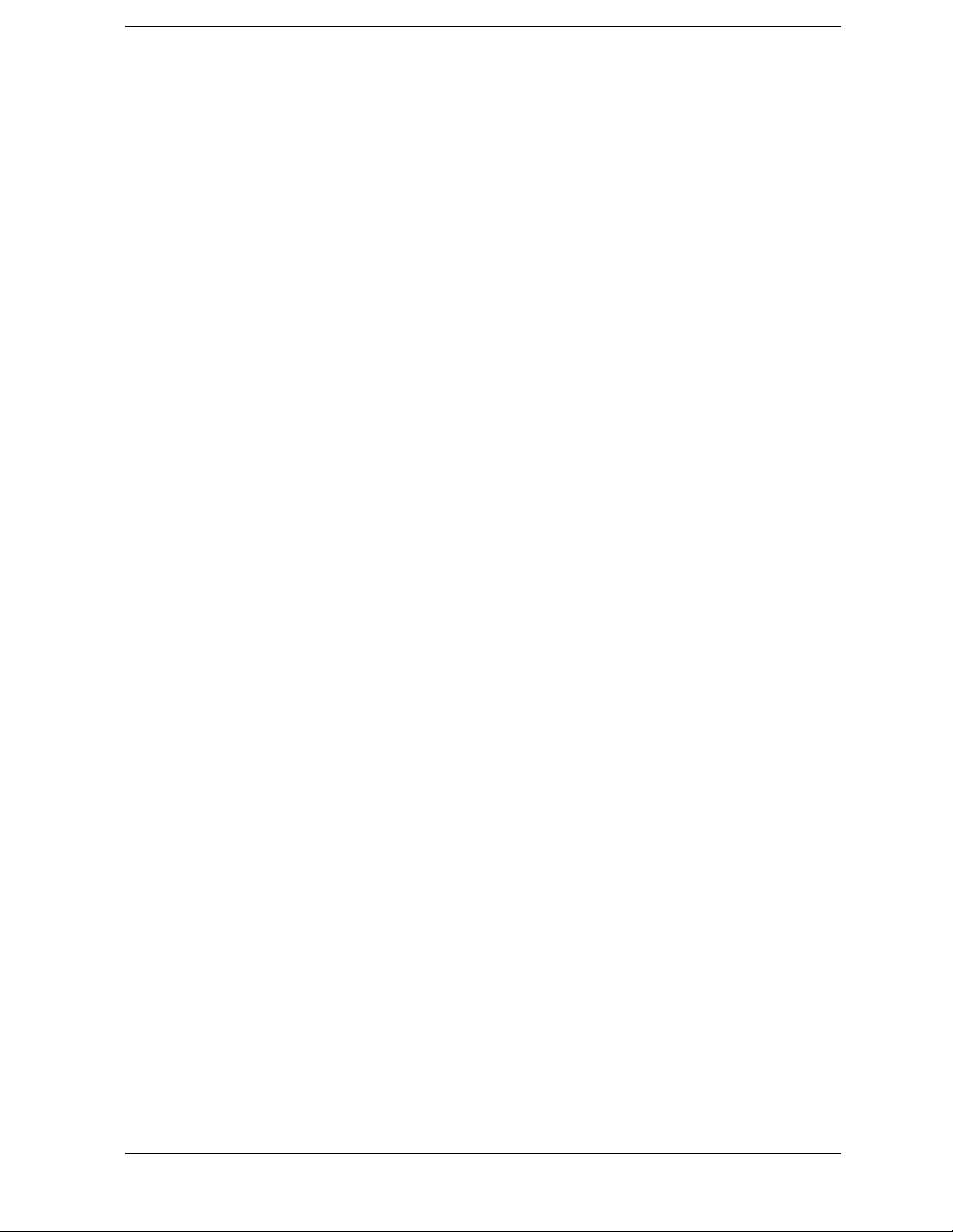
Contents
What You Can Save to the Analyzer's Internal Memory . . . . . . . . . . . . . . . . . . . . . . . . . .4-42
What You Can Save to a Floppy Disk . . . . . . . . . . . . . . . . . . . . . . . . . . . . . . . . . . . . . . . . .4-43
What You Can Save to a Computer . . . . . . . . . . . . . . . . . . . . . . . . . . . . . . . . . . . . . . . . . . .4-43
Saving an Instrument State . . . . . . . . . . . . . . . . . . . . . . . . . . . . . . . . . . . . . . . . . . . . . . . . . .4-44
Saving Measurement Results . . . . . . . . . . . . . . . . . . . . . . . . . . . . . . . . . . . . . . . . . . . . . . . . .4-45
ASCII Data Formats . . . . . . . . . . . . . . . . . . . . . . . . . . . . . . . . . . . . . . . . . . . . . . . . . . . . . .4-48
Instrument State Files . . . . . . . . . . . . . . . . . . . . . . . . . . . . . . . . . . . . . . . . . . . . . . . . . . . . .4-51
Saving Time Gated Frequency Data . . . . . . . . . . . . . . . . . . . . . . . . . . . . . . . . . . . . . . . . . .4-54
Differences between Raw, Data, and Format Arrays . . . . . . . . . . . . . . . . . . . . . . . . . . . . .4-54
Re-Saving an Instrument State . . . . . . . . . . . . . . . . . . . . . . . . . . . . . . . . . . . . . . . . . . . . . . .4-56
Deleting a File . . . . . . . . . . . . . . . . . . . . . . . . . . . . . . . . . . . . . . . . . . . . . . . . . . . . . . . . . . . . .4-57
To Delete an Instrument State File . . . . . . . . . . . . . . . . . . . . . . . . . . . . . . . . . . . . . . . . . .4-57
To Delete All Files . . . . . . . . . . . . . . . . . . . . . . . . . . . . . . . . . . . . . . . . . . . . . . . . . . . . . . . .4-57
Renaming a File . . . . . . . . . . . . . . . . . . . . . . . . . . . . . . . . . . . . . . . . . . . . . . . . . . . . . . . . . . .4-58
Recalling a File . . . . . . . . . . . . . . . . . . . . . . . . . . . . . . . . . . . . . . . . . . . . . . . . . . . . . . . . . . . .4-59
Formatting a Disk . . . . . . . . . . . . . . . . . . . . . . . . . . . . . . . . . . . . . . . . . . . . . . . . . . . . . . . . . .4-60
Solving Problems with Saving or Recalling Files . . . . . . . . . . . . . . . . . . . . . . . . . . . . . . . . .4-61
If You Are Using an External Disk Drive . . . . . . . . . . . . . . . . . . . . . . . . . . . . . . . . . . . . . .4-61
5. Optimizing Measurement Results
Using This Chapter . . . . . . . . . . . . . . . . . . . . . . . . . . . . . . . . . . . . . . . . . . . . . . . . . . . . . . . . . .5-2
Taking Care of Microwave Connectors . . . . . . . . . . . . . . . . . . . . . . . . . . . . . . . . . . . . . . . . . . .5-3
Increasing Measurement Accuracy . . . . . . . . . . . . . . . . . . . . . . . . . . . . . . . . . . . . . . . . . . . . .5-4
Interconnecting Cables . . . . . . . . . . . . . . . . . . . . . . . . . . . . . . . . . . . . . . . . . . . . . . . . . . . . .5-4
Improper Calibration Techniques . . . . . . . . . . . . . . . . . . . . . . . . . . . . . . . . . . . . . . . . . . . . .5-4
Sweeping Too Fast for Electrically Long Devices . . . . . . . . . . . . . . . . . . . . . . . . . . . . . . . . .5-4
Connector Repeatability . . . . . . . . . . . . . . . . . . . . . . . . . . . . . . . . . . . . . . . . . . . . . . . . . . . .5-4
Temperature Drift . . . . . . . . . . . . . . . . . . . . . . . . . . . . . . . . . . . . . . . . . . . . . . . . . . . . . . . . .5-5
Frequency Drift . . . . . . . . . . . . . . . . . . . . . . . . . . . . . . . . . . . . . . . . . . . . . . . . . . . . . . . . . . .5-5
Performance Verification . . . . . . . . . . . . . . . . . . . . . . . . . . . . . . . . . . . . . . . . . . . . . . . . . . . .5-5
Reference Plane and Port Extensions . . . . . . . . . . . . . . . . . . . . . . . . . . . . . . . . . . . . . . . . . .5-6
Maintaining Test Port Output Power During Sweep Retrace . . . . . . . . . . . . . . . . . . . . . . . . .5-7
Making Accurate Measurements of Electrically Long Devices . . . . . . . . . . . . . . . . . . . . . . . .5-8
The Cause of Measurement Problems . . . . . . . . . . . . . . . . . . . . . . . . . . . . . . . . . . . . . . . . .5-8
To Improve Measurement Results . . . . . . . . . . . . . . . . . . . . . . . . . . . . . . . . . . . . . . . . . . . .5-9
Increasing Sweep Speed. . . . . . . . . . . . . . . . . . . . . . . . . . . . . . . . . . . . . . . . . . . . . . . . . . . . . .5-10
To Use Swept List Mode . . . . . . . . . . . . . . . . . . . . . . . . . . . . . . . . . . . . . . . . . . . . . . . . . . .5-11
To Decrease the Frequency Span . . . . . . . . . . . . . . . . . . . . . . . . . . . . . . . . . . . . . . . . . . . .5-12
To Set the Auto Sweep Time Mode . . . . . . . . . . . . . . . . . . . . . . . . . . . . . . . . . . . . . . . . . . .5-12
To Widen the System Bandwidth . . . . . . . . . . . . . . . . . . . . . . . . . . . . . . . . . . . . . . . . . . . .5-12
To Reduce the Averaging Factor . . . . . . . . . . . . . . . . . . . . . . . . . . . . . . . . . . . . . . . . . . . . .5-13
To Reduce the Number of Measurement Points . . . . . . . . . . . . . . . . . . . . . . . . . . . . . . . . .5-13
To Set the Sweep Type . . . . . . . . . . . . . . . . . . . . . . . . . . . . . . . . . . . . . . . . . . . . . . . . . . . . .5-13
To View a Single Measurement Channel . . . . . . . . . . . . . . . . . . . . . . . . . . . . . . . . . . . . . .5-14
To Activate Chop Sweep Mode . . . . . . . . . . . . . . . . . . . . . . . . . . . . . . . . . . . . . . . . . . . . . .5-14
To Use External Calibration . . . . . . . . . . . . . . . . . . . . . . . . . . . . . . . . . . . . . . . . . . . . . . . .5-14
To Use Fast 2-Port Calibration (ES Analyzers Only) . . . . . . . . . . . . . . . . . . . . . . . . . . . . .5-14
Increasing Dynamic Range . . . . . . . . . . . . . . . . . . . . . . . . . . . . . . . . . . . . . . . . . . . . . . . . . . .5-16
Increase the Test Port Input Power . . . . . . . . . . . . . . . . . . . . . . . . . . . . . . . . . . . . . . . . . .5-16
ix
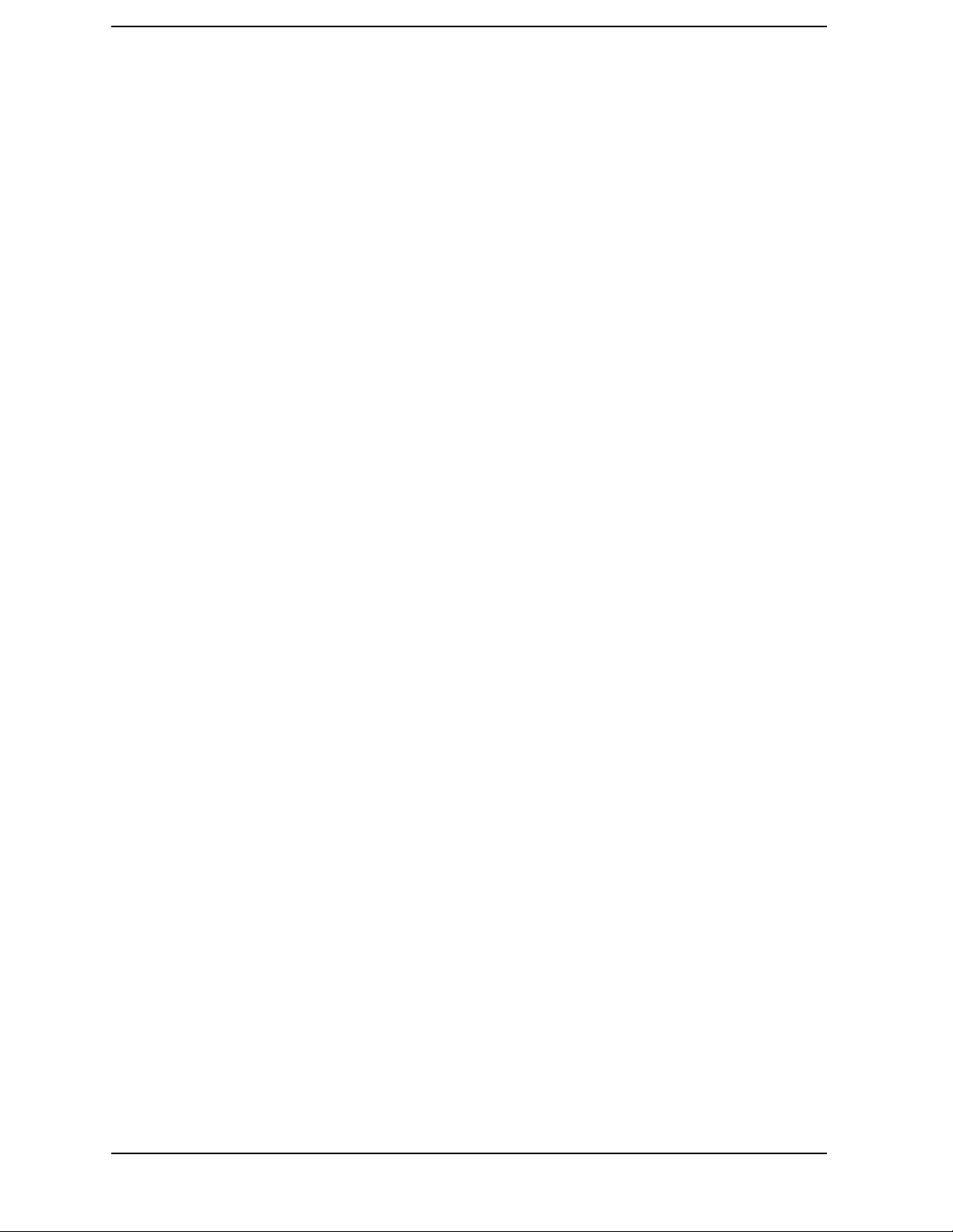
Contents
Reduce the Receiver Noise Floor . . . . . . . . . . . . . . . . . . . . . . . . . . . . . . . . . . . . . . . . . . . . 5-16
Reduce the Receiver Crosstalk . . . . . . . . . . . . . . . . . . . . . . . . . . . . . . . . . . . . . . . . . . . . . . 5-16
Reducing Noise . . . . . . . . . . . . . . . . . . . . . . . . . . . . . . . . . . . . . . . . . . . . . . . . . . . . . . . . . . . . 5-17
To Activate Averaging . . . . . . . . . . . . . . . . . . . . . . . . . . . . . . . . . . . . . . . . . . . . . . . . . . . . . 5-17
To Change System Bandwidth . . . . . . . . . . . . . . . . . . . . . . . . . . . . . . . . . . . . . . . . . . . . . . 5-17
To Use Direct Sampler Access Configurations (Option 012 Only). . . . . . . . . . . . . . . . . . . 5-18
Reducing Receiver Crosstalk . . . . . . . . . . . . . . . . . . . . . . . . . . . . . . . . . . . . . . . . . . . . . . . . .5-19
Reducing Recall Time . . . . . . . . . . . . . . . . . . . . . . . . . . . . . . . . . . . . . . . . . . . . . . . . . . . . . . . 5-20
6. Calibrating for Increased Measurement Accuracy
How to Use This Chapter . . . . . . . . . . . . . . . . . . . . . . . . . . . . . . . . . . . . . . . . . . . . . . . . . . . . . 6-2
Introduction . . . . . . . . . . . . . . . . . . . . . . . . . . . . . . . . . . . . . . . . . . . . . . . . . . . . . . . . . . . . . . . . 6-3
Calibration Considerations . . . . . . . . . . . . . . . . . . . . . . . . . . . . . . . . . . . . . . . . . . . . . . . . . . . 6-4
Measurement Parameters . . . . . . . . . . . . . . . . . . . . . . . . . . . . . . . . . . . . . . . . . . . . . . . . . . . 6-4
Device Measurements . . . . . . . . . . . . . . . . . . . . . . . . . . . . . . . . . . . . . . . . . . . . . . . . . . . . . . 6-4
Clarifying Type-N Connector Sex . . . . . . . . . . . . . . . . . . . . . . . . . . . . . . . . . . . . . . . . . . . . . 6-4
Omitting Isolation Calibration . . . . . . . . . . . . . . . . . . . . . . . . . . . . . . . . . . . . . . . . . . . . . . . 6-5
Saving Calibration Data . . . . . . . . . . . . . . . . . . . . . . . . . . . . . . . . . . . . . . . . . . . . . . . . . . . . 6-5
Restarting a Calibration . . . . . . . . . . . . . . . . . . . . . . . . . . . . . . . . . . . . . . . . . . . . . . . . . . . . 6-5
The Calibration Standards . . . . . . . . . . . . . . . . . . . . . . . . . . . . . . . . . . . . . . . . . . . . . . . . . . 6-5
Frequency Response of Calibration Standards . . . . . . . . . . . . . . . . . . . . . . . . . . . . . . . . . . 6-6
Interpolated Error Correction . . . . . . . . . . . . . . . . . . . . . . . . . . . . . . . . . . . . . . . . . . . . . . . . 6-9
Error-Correction Stimulus State . . . . . . . . . . . . . . . . . . . . . . . . . . . . . . . . . . . . . . . . . . . . 6-10
Procedures for Error Correcting Your Measurements . . . . . . . . . . . . . . . . . . . . . . . . . . . . . 6-11
Types of Error Correction . . . . . . . . . . . . . . . . . . . . . . . . . . . . . . . . . . . . . . . . . . . . . . . . . .6-12
Frequency Response Error Corrections . . . . . . . . . . . . . . . . . . . . . . . . . . . . . . . . . . . . . . . . . 6-14
Response Error Correction for Reflection Measurements . . . . . . . . . . . . . . . . . . . . . . . . . 6-14
Response Error Correction for Transmission Measurements . . . . . . . . . . . . . . . . . . . . . . 6-16
Receiver Calibration . . . . . . . . . . . . . . . . . . . . . . . . . . . . . . . . . . . . . . . . . . . . . . . . . . . . . . 6-17
Frequency Response and Isolation Error Corrections . . . . . . . . . . . . . . . . . . . . . . . . . . . . . 6-19
Response and Isolation Error Correction for Transmission Measurements . . . . . . . . . . 6-19
Response and Isolation Error Correction for Reflection Measurements . . . . . . . . . . . . . 6-21
Enhanced Frequency Response Error Correction . . . . . . . . . . . . . . . . . . . . . . . . . . . . . . . . . 6-24
One-Port Reflection Error Correction . . . . . . . . . . . . . . . . . . . . . . . . . . . . . . . . . . . . . . . . . . 6-28
Full Two-Port Error Correction (ES Analyzers Only). . . . . . . . . . . . . . . . . . . . . . . . . . . . . . 6-31
Power Meter Measurement Calibration . . . . . . . . . . . . . . . . . . . . . . . . . . . . . . . . . . . . . . . . 6-35
Loss of Power Meter Calibration Data . . . . . . . . . . . . . . . . . . . . . . . . . . . . . . . . . . . . . . . . 6-36
Interpolation in Power Meter Calibration . . . . . . . . . . . . . . . . . . . . . . . . . . . . . . . . . . . . . 6-36
Entering the Power Sensor Calibration Data . . . . . . . . . . . . . . . . . . . . . . . . . . . . . . . . . . 6-36
Compensating for Directional Coupler Response . . . . . . . . . . . . . . . . . . . . . . . . . . . . . . . 6-38
Using Sample-and-Sweep Correction Mode . . . . . . . . . . . . . . . . . . . . . . . . . . . . . . . . . . . . 6-39
Using Continuous Correction Mode . . . . . . . . . . . . . . . . . . . . . . . . . . . . . . . . . . . . . . . . . . 6-41
Calibrating for Noninsertable Devices . . . . . . . . . . . . . . . . . . . . . . . . . . . . . . . . . . . . . . . . . 6-43
Adapter Removal (ES Analyzers Only). . . . . . . . . . . . . . . . . . . . . . . . . . . . . . . . . . . . . . . . 6-44
Matched Adapters . . . . . . . . . . . . . . . . . . . . . . . . . . . . . . . . . . . . . . . . . . . . . . . . . . . . . . . . 6-48
Modify the Cal Kit Thru Definition . . . . . . . . . . . . . . . . . . . . . . . . . . . . . . . . . . . . . . . . . . 6-49
Minimizing Error When Using Adapters. . . . . . . . . . . . . . . . . . . . . . . . . . . . . . . . . . . . . . . . 6-51
Making Non-Coaxial Measurements . . . . . . . . . . . . . . . . . . . . . . . . . . . . . . . . . . . . . . . . . . . 6-52
Fixtures . . . . . . . . . . . . . . . . . . . . . . . . . . . . . . . . . . . . . . . . . . . . . . . . . . . . . . . . . . . . . . . . 6-52
x

Contents
Calibrating for Non-Coaxial Devices (ES Analyzers Only) . . . . . . . . . . . . . . . . . . . . . . . . . .6-54
TRL Error Correction . . . . . . . . . . . . . . . . . . . . . . . . . . . . . . . . . . . . . . . . . . . . . . . . . . . . . .6-54
LRM Error Correction . . . . . . . . . . . . . . . . . . . . . . . . . . . . . . . . . . . . . . . . . . . . . . . . . . . . . . .6-58
Create a User-Defined LRM Calibration Kit. . . . . . . . . . . . . . . . . . . . . . . . . . . . . . . . . . . .6-58
Perform the LRM Calibration . . . . . . . . . . . . . . . . . . . . . . . . . . . . . . . . . . . . . . . . . . . . . . .6-59
7. Operating Concepts
Using This Chapter . . . . . . . . . . . . . . . . . . . . . . . . . . . . . . . . . . . . . . . . . . . . . . . . . . . . . . . . . .7-2
Where to Find More Information. . . . . . . . . . . . . . . . . . . . . . . . . . . . . . . . . . . . . . . . . . . . . .7-2
System Operation . . . . . . . . . . . . . . . . . . . . . . . . . . . . . . . . . . . . . . . . . . . . . . . . . . . . . . . . . . .7-3
The Built-In Synthesized Source . . . . . . . . . . . . . . . . . . . . . . . . . . . . . . . . . . . . . . . . . . . . . .7-4
The Built-In Test Set . . . . . . . . . . . . . . . . . . . . . . . . . . . . . . . . . . . . . . . . . . . . . . . . . . . . . . .7-4
The Receiver Block . . . . . . . . . . . . . . . . . . . . . . . . . . . . . . . . . . . . . . . . . . . . . . . . . . . . . . . . .7-4
The Microprocessor . . . . . . . . . . . . . . . . . . . . . . . . . . . . . . . . . . . . . . . . . . . . . . . . . . . . . . . .7-5
Required Peripheral Equipment . . . . . . . . . . . . . . . . . . . . . . . . . . . . . . . . . . . . . . . . . . . . . .7-5
Processing . . . . . . . . . . . . . . . . . . . . . . . . . . . . . . . . . . . . . . . . . . . . . . . . . . . . . . . . . . . . . . . . .7-6
Processing Details . . . . . . . . . . . . . . . . . . . . . . . . . . . . . . . . . . . . . . . . . . . . . . . . . . . . . . . . .7-7
Output Power . . . . . . . . . . . . . . . . . . . . . . . . . . . . . . . . . . . . . . . . . . . . . . . . . . . . . . . . . . . . . .7-11
Understanding the Power Ranges . . . . . . . . . . . . . . . . . . . . . . . . . . . . . . . . . . . . . . . . . . . .7-11
Power Coupling Options . . . . . . . . . . . . . . . . . . . . . . . . . . . . . . . . . . . . . . . . . . . . . . . . . . .7-12
Sweep Time . . . . . . . . . . . . . . . . . . . . . . . . . . . . . . . . . . . . . . . . . . . . . . . . . . . . . . . . . . . . . . .7-13
Manual Sweep Time Mode . . . . . . . . . . . . . . . . . . . . . . . . . . . . . . . . . . . . . . . . . . . . . . . . .7-13
Auto Sweep Time Mode . . . . . . . . . . . . . . . . . . . . . . . . . . . . . . . . . . . . . . . . . . . . . . . . . . . .7-13
Minimum Sweep Time . . . . . . . . . . . . . . . . . . . . . . . . . . . . . . . . . . . . . . . . . . . . . . . . . . . . .7-14
Source Attenuator Switch Protection . . . . . . . . . . . . . . . . . . . . . . . . . . . . . . . . . . . . . . . . . . .7-15
Allowing Repetitive Switching of the Attenuator . . . . . . . . . . . . . . . . . . . . . . . . . . . . . . . .7-15
Channel Stimulus Coupling . . . . . . . . . . . . . . . . . . . . . . . . . . . . . . . . . . . . . . . . . . . . . . . . . .7-16
Sweep Types . . . . . . . . . . . . . . . . . . . . . . . . . . . . . . . . . . . . . . . . . . . . . . . . . . . . . . . . . . . . . .7-17
Linear Frequency Sweep (Hz) . . . . . . . . . . . . . . . . . . . . . . . . . . . . . . . . . . . . . . . . . . . . . . .7-17
Logarithmic Frequency Sweep (Hz) . . . . . . . . . . . . . . . . . . . . . . . . . . . . . . . . . . . . . . . . . .7-17
Stepped List Frequency Sweep (Hz) . . . . . . . . . . . . . . . . . . . . . . . . . . . . . . . . . . . . . . . . . .7-18
Swept List Frequency Sweep (Hz) . . . . . . . . . . . . . . . . . . . . . . . . . . . . . . . . . . . . . . . . . . .7-20
Power Sweep (dBm) . . . . . . . . . . . . . . . . . . . . . . . . . . . . . . . . . . . . . . . . . . . . . . . . . . . . . . .7-22
CW Time Sweep (Seconds) . . . . . . . . . . . . . . . . . . . . . . . . . . . . . . . . . . . . . . . . . . . . . . . . . .7-22
Selecting Sweep Modes . . . . . . . . . . . . . . . . . . . . . . . . . . . . . . . . . . . . . . . . . . . . . . . . . . . .7-22
S-Parameters . . . . . . . . . . . . . . . . . . . . . . . . . . . . . . . . . . . . . . . . . . . . . . . . . . . . . . . . . . . . . .7-23
Understanding S-Parameters . . . . . . . . . . . . . . . . . . . . . . . . . . . . . . . . . . . . . . . . . . . . . . .7-23
The S-Parameter Menu. . . . . . . . . . . . . . . . . . . . . . . . . . . . . . . . . . . . . . . . . . . . . . . . . . . . .7-25
Analyzer Display Formats. . . . . . . . . . . . . . . . . . . . . . . . . . . . . . . . . . . . . . . . . . . . . . . . . . . .7-27
Log Magnitude Format . . . . . . . . . . . . . . . . . . . . . . . . . . . . . . . . . . . . . . . . . . . . . . . . . . . .7-27
Phase Format . . . . . . . . . . . . . . . . . . . . . . . . . . . . . . . . . . . . . . . . . . . . . . . . . . . . . . . . . . . .7-28
Group Delay Format . . . . . . . . . . . . . . . . . . . . . . . . . . . . . . . . . . . . . . . . . . . . . . . . . . . . . .7-29
Smith Chart Format . . . . . . . . . . . . . . . . . . . . . . . . . . . . . . . . . . . . . . . . . . . . . . . . . . . . . . .7-30
Polar Format . . . . . . . . . . . . . . . . . . . . . . . . . . . . . . . . . . . . . . . . . . . . . . . . . . . . . . . . . . . . .7-31
Linear Magnitude Format . . . . . . . . . . . . . . . . . . . . . . . . . . . . . . . . . . . . . . . . . . . . . . . . . .7-32
SWR Format . . . . . . . . . . . . . . . . . . . . . . . . . . . . . . . . . . . . . . . . . . . . . . . . . . . . . . . . . . . . .7-33
Real Format . . . . . . . . . . . . . . . . . . . . . . . . . . . . . . . . . . . . . . . . . . . . . . . . . . . . . . . . . . . . .7-34
Imaginary Format . . . . . . . . . . . . . . . . . . . . . . . . . . . . . . . . . . . . . . . . . . . . . . . . . . . . . . . .7-34
Group Delay Principles . . . . . . . . . . . . . . . . . . . . . . . . . . . . . . . . . . . . . . . . . . . . . . . . . . . .7-35
xi

Contents
Electrical Delay . . . . . . . . . . . . . . . . . . . . . . . . . . . . . . . . . . . . . . . . . . . . . . . . . . . . . . . . . . . . 7-38
Noise Reduction Techniques. . . . . . . . . . . . . . . . . . . . . . . . . . . . . . . . . . . . . . . . . . . . . . . . . . 7-39
Averaging . . . . . . . . . . . . . . . . . . . . . . . . . . . . . . . . . . . . . . . . . . . . . . . . . . . . . . . . . . . . . . . 7-39
Smoothing . . . . . . . . . . . . . . . . . . . . . . . . . . . . . . . . . . . . . . . . . . . . . . . . . . . . . . . . . . . . . . 7-40
IF Bandwidth Reduction . . . . . . . . . . . . . . . . . . . . . . . . . . . . . . . . . . . . . . . . . . . . . . . . . . . 7-41
Measurement Calibration . . . . . . . . . . . . . . . . . . . . . . . . . . . . . . . . . . . . . . . . . . . . . . . . . . . 7-42
What Is Accuracy Enhancement? . . . . . . . . . . . . . . . . . . . . . . . . . . . . . . . . . . . . . . . . . . . . 7-43
What Causes Measurement Errors? . . . . . . . . . . . . . . . . . . . . . . . . . . . . . . . . . . . . . . . . .7-44
Characterizing Microwave Systematic Errors . . . . . . . . . . . . . . . . . . . . . . . . . . . . . . . . . . 7-49
How Effective Is Accuracy Enhancement? . . . . . . . . . . . . . . . . . . . . . . . . . . . . . . . . . . . . . 7-60
Calibration Routines . . . . . . . . . . . . . . . . . . . . . . . . . . . . . . . . . . . . . . . . . . . . . . . . . . . . . . . . 7-62
Response Calibration . . . . . . . . . . . . . . . . . . . . . . . . . . . . . . . . . . . . . . . . . . . . . . . . . . . . . 7-62
Response and Isolation Calibration . . . . . . . . . . . . . . . . . . . . . . . . . . . . . . . . . . . . . . . . . . 7-62
Enhanced Response Calibration . . . . . . . . . . . . . . . . . . . . . . . . . . . . . . . . . . . . . . . . . . . . . 7-62
S11 and S22 One-Port Calibration . . . . . . . . . . . . . . . . . . . . . . . . . . . . . . . . . . . . . . . . . . . 7-62
Full Two-Port Calibration (ES Models only). . . . . . . . . . . . . . . . . . . . . . . . . . . . . . . . . . . . 7-63
TRL*/LRM* Two-Port Calibration . . . . . . . . . . . . . . . . . . . . . . . . . . . . . . . . . . . . . . . . . . . 7-63
Modifying Calibration Kits . . . . . . . . . . . . . . . . . . . . . . . . . . . . . . . . . . . . . . . . . . . . . . . . . . 7-64
Definitions . . . . . . . . . . . . . . . . . . . . . . . . . . . . . . . . . . . . . . . . . . . . . . . . . . . . . . . . . . . . . . 7-64
Procedure . . . . . . . . . . . . . . . . . . . . . . . . . . . . . . . . . . . . . . . . . . . . . . . . . . . . . . . . . . . . . . . 7-65
Modify Calibration Kit Menu . . . . . . . . . . . . . . . . . . . . . . . . . . . . . . . . . . . . . . . . . . . . . . . 7-66
Verify performance . . . . . . . . . . . . . . . . . . . . . . . . . . . . . . . . . . . . . . . . . . . . . . . . . . . . . . . 7-74
TRL*/LRM* Calibration (ES Models Only) . . . . . . . . . . . . . . . . . . . . . . . . . . . . . . . . . . . . . . 7-75
Why Use TRL Calibration? . . . . . . . . . . . . . . . . . . . . . . . . . . . . . . . . . . . . . . . . . . . . . . . . . 7-75
TRL Terminology . . . . . . . . . . . . . . . . . . . . . . . . . . . . . . . . . . . . . . . . . . . . . . . . . . . . . . . . . 7-76
How TRL*/LRM* Calibration Works . . . . . . . . . . . . . . . . . . . . . . . . . . . . . . . . . . . . . . . . . 7-76
Improving Raw Source Match and Load Match for TRL*/LRM* Calibration . . . . . . . . . 7-80
How True TRL/LRM Works (Option 400 Only) . . . . . . . . . . . . . . . . . . . . . . . . . . . . . . . . . 7-81
The TRL Calibration Procedure . . . . . . . . . . . . . . . . . . . . . . . . . . . . . . . . . . . . . . . . . . . . . 7-82
HP-IB Operation . . . . . . . . . . . . . . . . . . . . . . . . . . . . . . . . . . . . . . . . . . . . . . . . . . . . . . . . . . . 7-88
Local Key . . . . . . . . . . . . . . . . . . . . . . . . . . . . . . . . . . . . . . . . . . . . . . . . . . . . . . . . . . . . . . . 7-88
HP-IB STATUS Indicators . . . . . . . . . . . . . . . . . . . . . . . . . . . . . . . . . . . . . . . . . . . . . . . . . 7-89
System Controller Mode . . . . . . . . . . . . . . . . . . . . . . . . . . . . . . . . . . . . . . . . . . . . . . . . . . . 7-89
Talker/Listener Mode . . . . . . . . . . . . . . . . . . . . . . . . . . . . . . . . . . . . . . . . . . . . . . . . . . . . . 7-89
Pass Control Mode . . . . . . . . . . . . . . . . . . . . . . . . . . . . . . . . . . . . . . . . . . . . . . . . . . . . . . . . 7-89
Address Menu . . . . . . . . . . . . . . . . . . . . . . . . . . . . . . . . . . . . . . . . . . . . . . . . . . . . . . . . . . . 7-90
Using the Parallel Port . . . . . . . . . . . . . . . . . . . . . . . . . . . . . . . . . . . . . . . . . . . . . . . . . . . . 7-91
Limit Line Operation. . . . . . . . . . . . . . . . . . . . . . . . . . . . . . . . . . . . . . . . . . . . . . . . . . . . . . . . 7-92
Edit Limits Menu . . . . . . . . . . . . . . . . . . . . . . . . . . . . . . . . . . . . . . . . . . . . . . . . . . . . . . . . 7-93
Edit Segment Menu . . . . . . . . . . . . . . . . . . . . . . . . . . . . . . . . . . . . . . . . . . . . . . . . . . . . . . . 7-93
Offset Limits Menu . . . . . . . . . . . . . . . . . . . . . . . . . . . . . . . . . . . . . . . . . . . . . . . . . . . . . . . 7-94
Knowing the Instrument Modes . . . . . . . . . . . . . . . . . . . . . . . . . . . . . . . . . . . . . . . . . . . . . . 7-95
Network Analyzer Mode . . . . . . . . . . . . . . . . . . . . . . . . . . . . . . . . . . . . . . . . . . . . . . . . . . . 7-95
Tuned Receiver Mode. . . . . . . . . . . . . . . . . . . . . . . . . . . . . . . . . . . . . . . . . . . . . . . . . . . . . . 7-95
Frequency Offset Operation (Option 089). . . . . . . . . . . . . . . . . . . . . . . . . . . . . . . . . . . . . . 7-96
xii
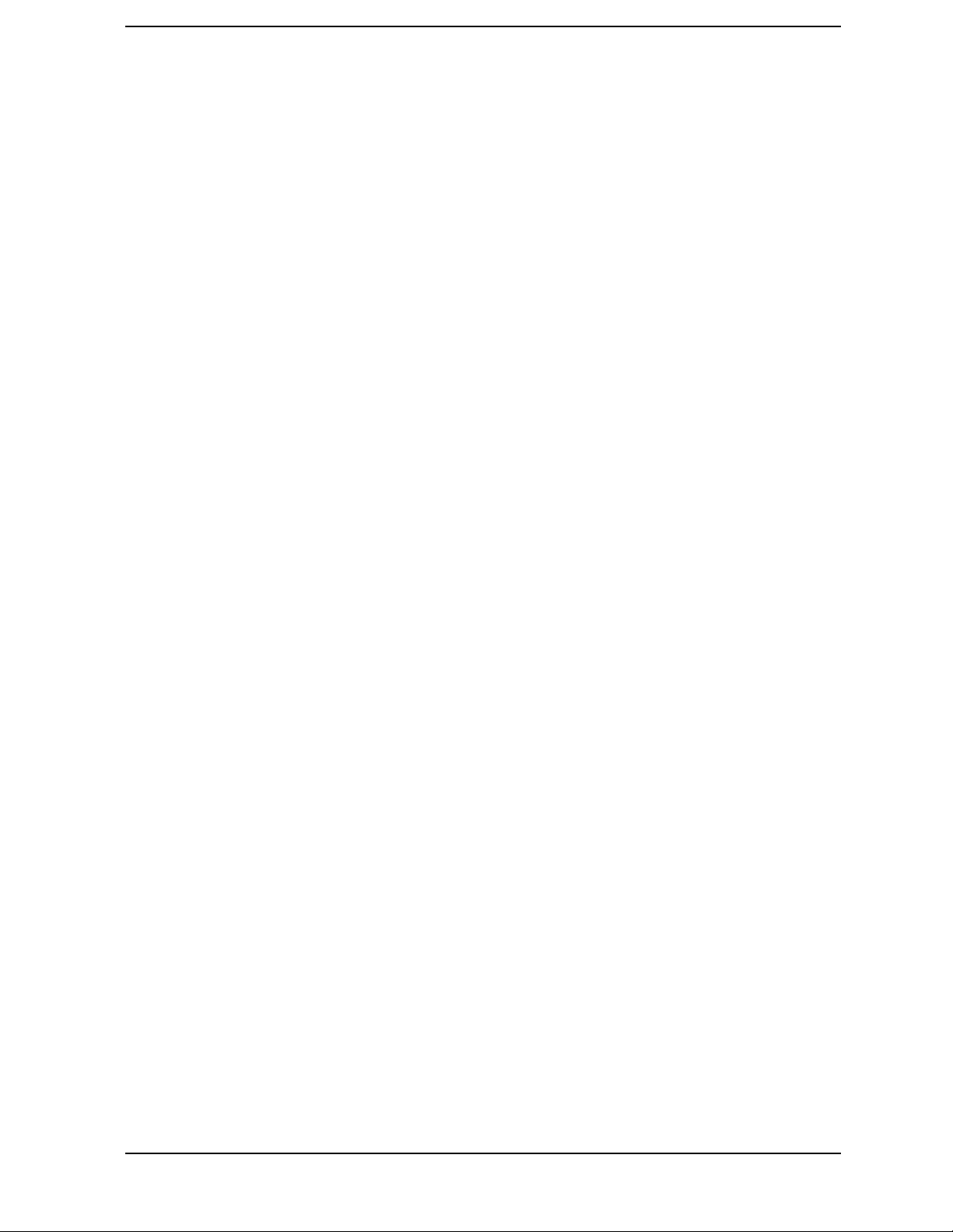
Contents
8. Safety and Regulatory Information
General Information. . . . . . . . . . . . . . . . . . . . . . . . . . . . . . . . . . . . . . . . . . . . . . . . . . . . . . . . . .8-2
Maintenance . . . . . . . . . . . . . . . . . . . . . . . . . . . . . . . . . . . . . . . . . . . . . . . . . . . . . . . . . . . . . .8-2
Assistance . . . . . . . . . . . . . . . . . . . . . . . . . . . . . . . . . . . . . . . . . . . . . . . . . . . . . . . . . . . . . . . .8-2
Shipment for Service . . . . . . . . . . . . . . . . . . . . . . . . . . . . . . . . . . . . . . . . . . . . . . . . . . . . . . .8-2
Safety Symbols . . . . . . . . . . . . . . . . . . . . . . . . . . . . . . . . . . . . . . . . . . . . . . . . . . . . . . . . . . . . .8-4
Instrument Markings . . . . . . . . . . . . . . . . . . . . . . . . . . . . . . . . . . . . . . . . . . . . . . . . . . . . . . . .8-5
Safety Considerations . . . . . . . . . . . . . . . . . . . . . . . . . . . . . . . . . . . . . . . . . . . . . . . . . . . . . . . .8-6
Safety Earth Ground . . . . . . . . . . . . . . . . . . . . . . . . . . . . . . . . . . . . . . . . . . . . . . . . . . . . . . .8-6
Before Applying Power . . . . . . . . . . . . . . . . . . . . . . . . . . . . . . . . . . . . . . . . . . . . . . . . . . . . . .8-6
Servicing . . . . . . . . . . . . . . . . . . . . . . . . . . . . . . . . . . . . . . . . . . . . . . . . . . . . . . . . . . . . . . . . .8-7
General . . . . . . . . . . . . . . . . . . . . . . . . . . . . . . . . . . . . . . . . . . . . . . . . . . . . . . . . . . . . . . . . . .8-8
Compliance with German FTZ Emissions Requirements . . . . . . . . . . . . . . . . . . . . . . . . . .8-9
Compliance with German Noise Requirements . . . . . . . . . . . . . . . . . . . . . . . . . . . . . . . . . .8-9
Declaration of Conformity . . . . . . . . . . . . . . . . . . . . . . . . . . . . . . . . . . . . . . . . . . . . . . . . . . . .8-10
xiii

Contents
xiv
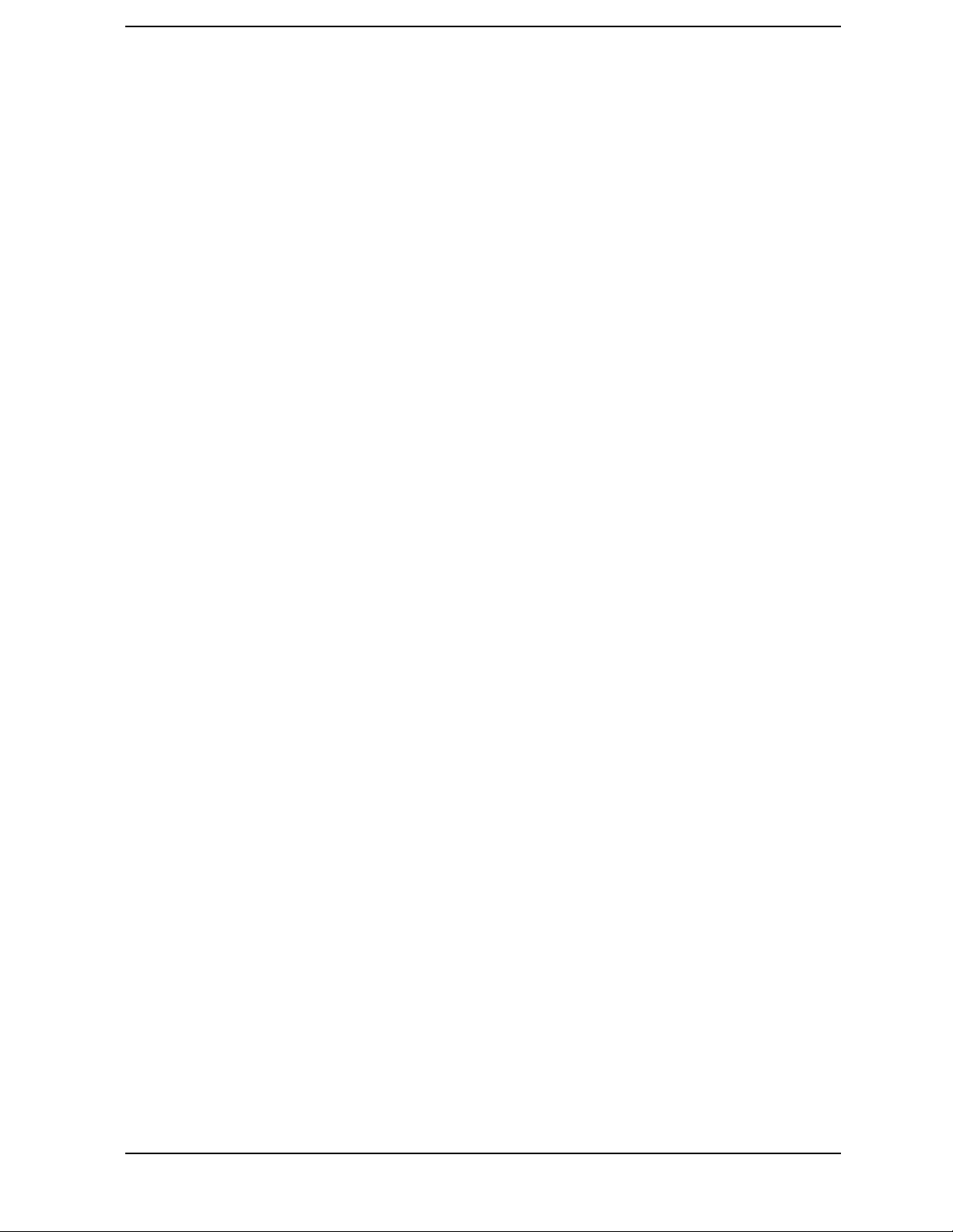
1 Making Measurements
1-1
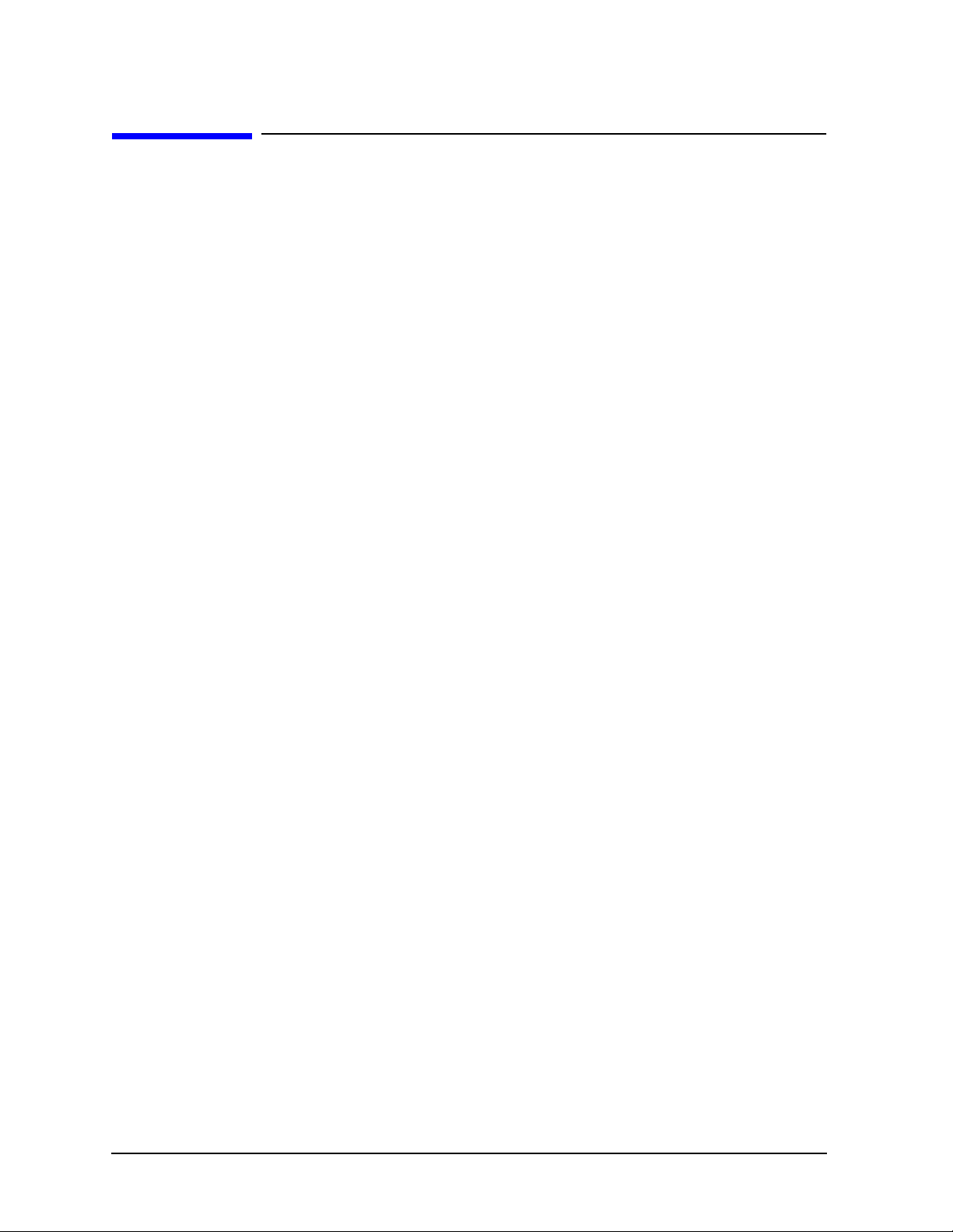
Making Measurements
Using This Chapter
Using This Chapter
This chapter contains the following example procedures for making measurements. Mixer
and time domain measurements are covered in Chapter 2 , "Making Mixer Measurements
(Option 089 Only)" and Chapter 3 , “Making Time Domain Measurements.” This chapter
also describes how to use most display, marker, and sequencing functions.
• Making a Basic Measurement
• Measuring Magnitude and Insertion Phase Response
• Measuring Electrical Length and Phase Distortion
— Electrical Length
— Phase Distortion (deviation from linear phase, group delay)
• Characterizing a Duplexer (ES Analyzers Only)
• Measuring Amplifiers
— Measuring Harmonics
— Measuring Gain Compression
— Measuring Gain Compression and Reverse Isolation Simultaneously
(ES Analyzers Only)
— Making High Power Measurements (ES Analyzers Only)
• Using the Swept List Mode to Test a Device
• Using Limit Lines to Test a Device
• Using Test Sequencing to Test a Device
The following chapters describe how to use more instrument functions (as indicated by
their chapter titles):
• Chapter 4 , "Printing, Plotting, and Saving Measurement Results"
• Chapter 5 , "Optimizing Measurement Results"
• Chapter 6 , "Calibrating for Increased Measurement Accuracy"
1-2
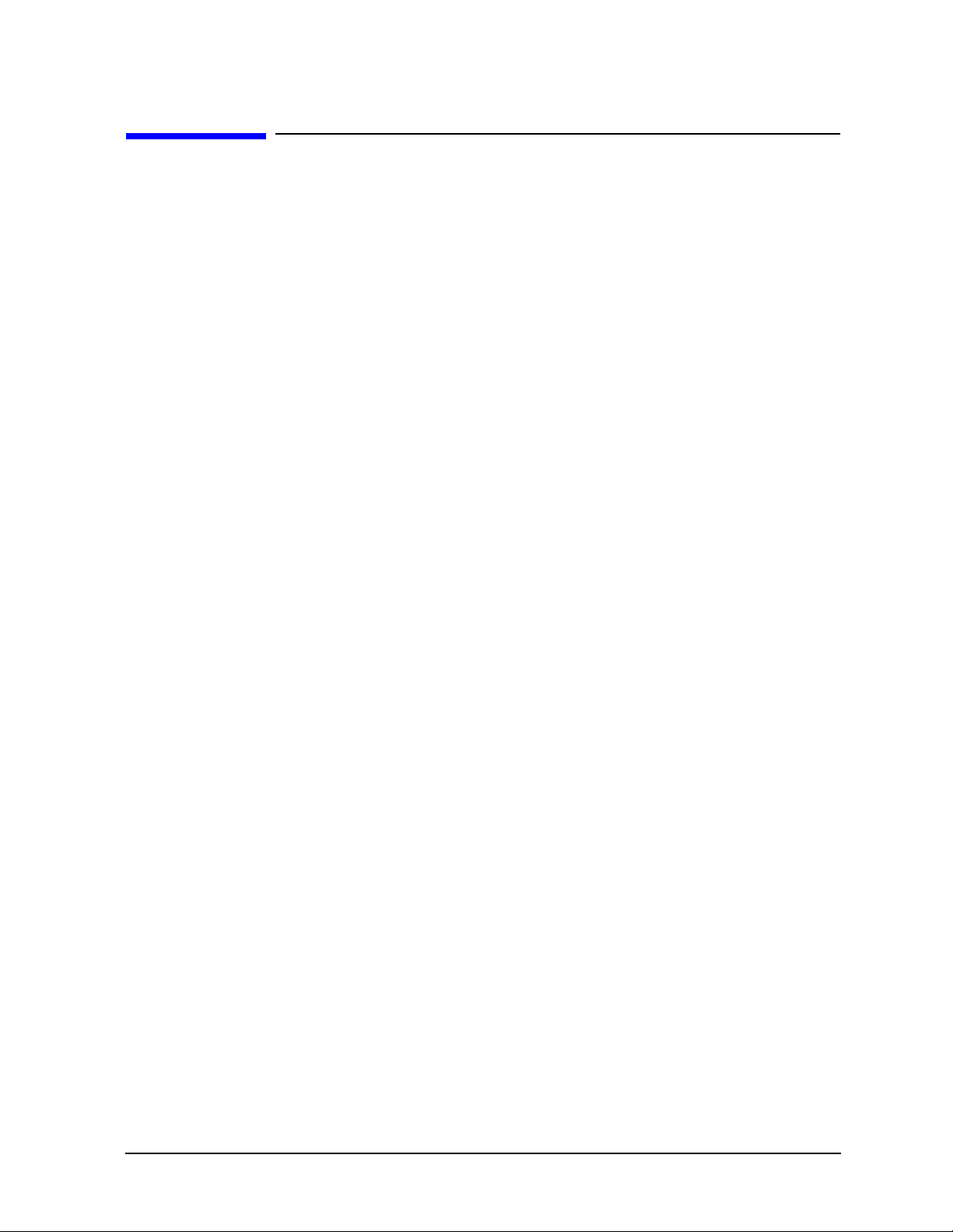
Making Measurements
More Instrument Functions Not Described in This Guide
More Instrument Functions Not Described in This Guide
To learn about instrument functions not covered in this user’s guide, refer to the following
chapters in the reference guide.
“Menu Maps” contains maps of the instrument menu structure.
“Hardkey/Softkey Reference” contains descriptions of all instrument functions.
1-3
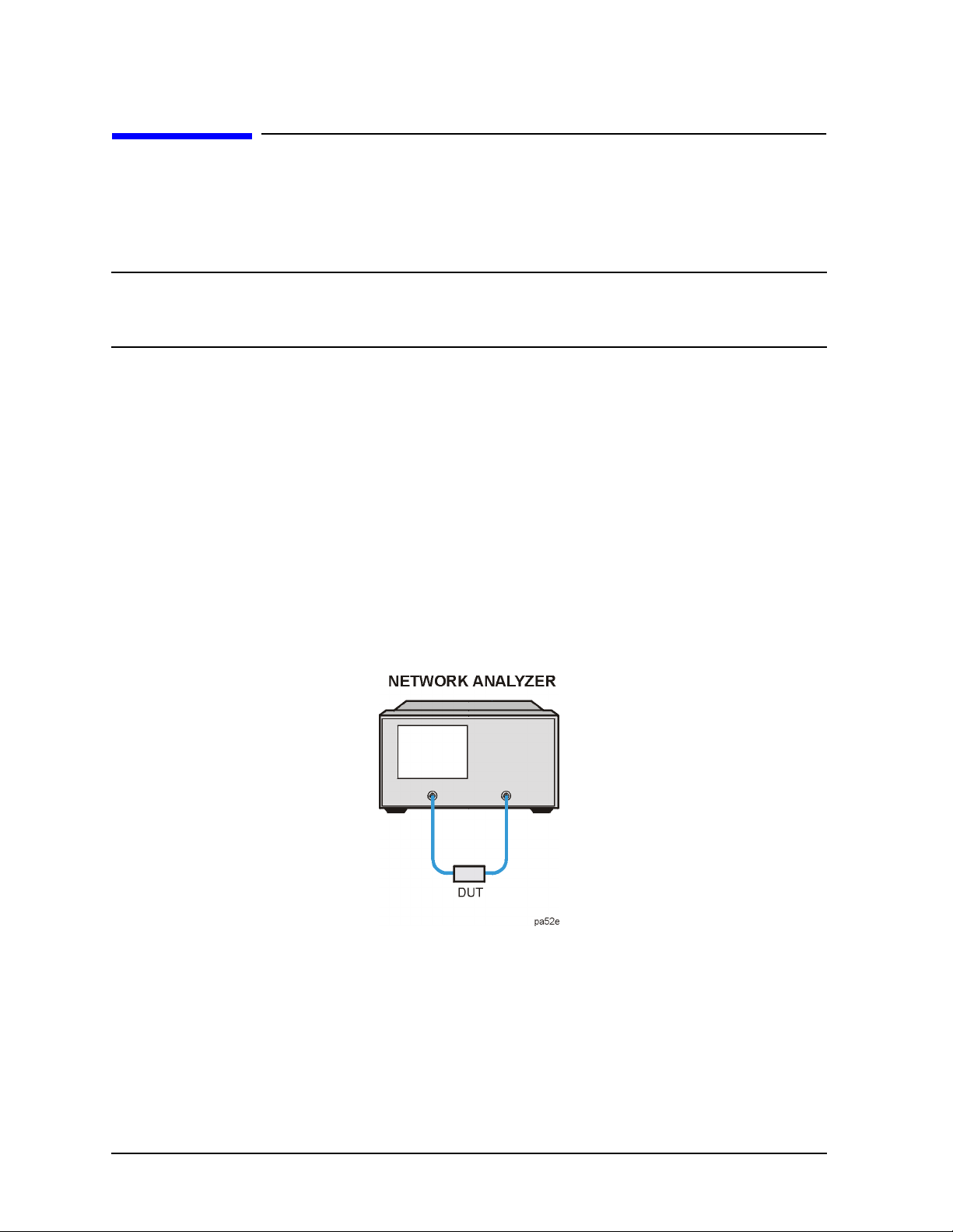
Making Measurements
Making a Basic Measurement
Making a Basic Measurement
There are five basic steps when you are making a measurement.
1. Connect the device under test and any required test equipment.
CAUTION Damage may result to the device under test (DUT) if it is sensitive to the
analyzer's default output power level. To avoid damaging a sensitive DUT, be
sure to lower the output power before connecting the DUT to the analyzer.
2. Choose the measurement parameters.
3. Perform and apply the appropriate error-correction.
4. Measure the device under test (DUT).
5. Output the measurement results.
This example procedure shows you how to measure the transmission response of a
bandpass filter.
Step 1. Connect the device under test and any required test equipment.
1. Make the connections as shown in Figure 1-1.
Figure 1-1 Basic Measurement Setup
1-4
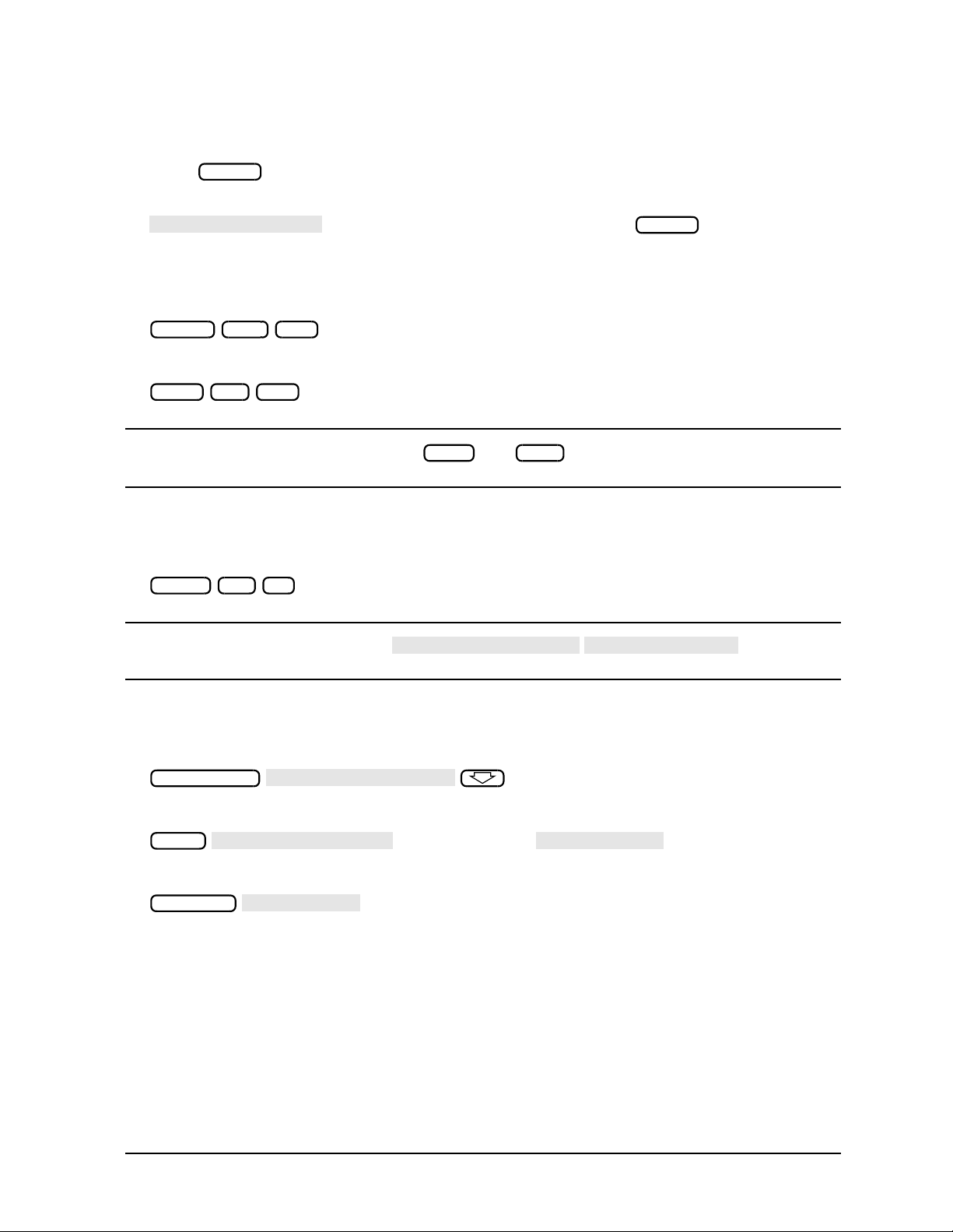
Step 2. Choose the measurement parameters.
PRESET: FACTORY
POWER RANGE MAN
POWER RANGES
NUMBER OF POINTS
Trans: FWD S21 (B/R)
TRANSMISSN
AUTOSCALE
Making Measurements
Making a Basic Measurement
Press .
Preset
To set preset the analyzer to the “Factory Preset” conditions, press the
softkey if it is not selected. Then press .
Preset
Setting the Frequency Range
To set the center frequency to 134 MHz, press:
Center 134 M/µ
To set the span to 30 MHz, press:
Span 30 M/µ
NOTE You could also press the and keys and enter the frequency
Start Stop
range limits as start frequency and stop frequency values.
Setting the Source Power
To change the power level to −5 dBm, press:
Power −5 x1
NOTE You could also press and select
one of the power ranges to keep the power setting within the defined range.
Setting the Measurement
To change the number of measurement data points to 101, press:
Sweep Setup
To select the transmission measurement, press:
Meas
or on ET models:
To view the data trace, press:
Scale Ref
1-5
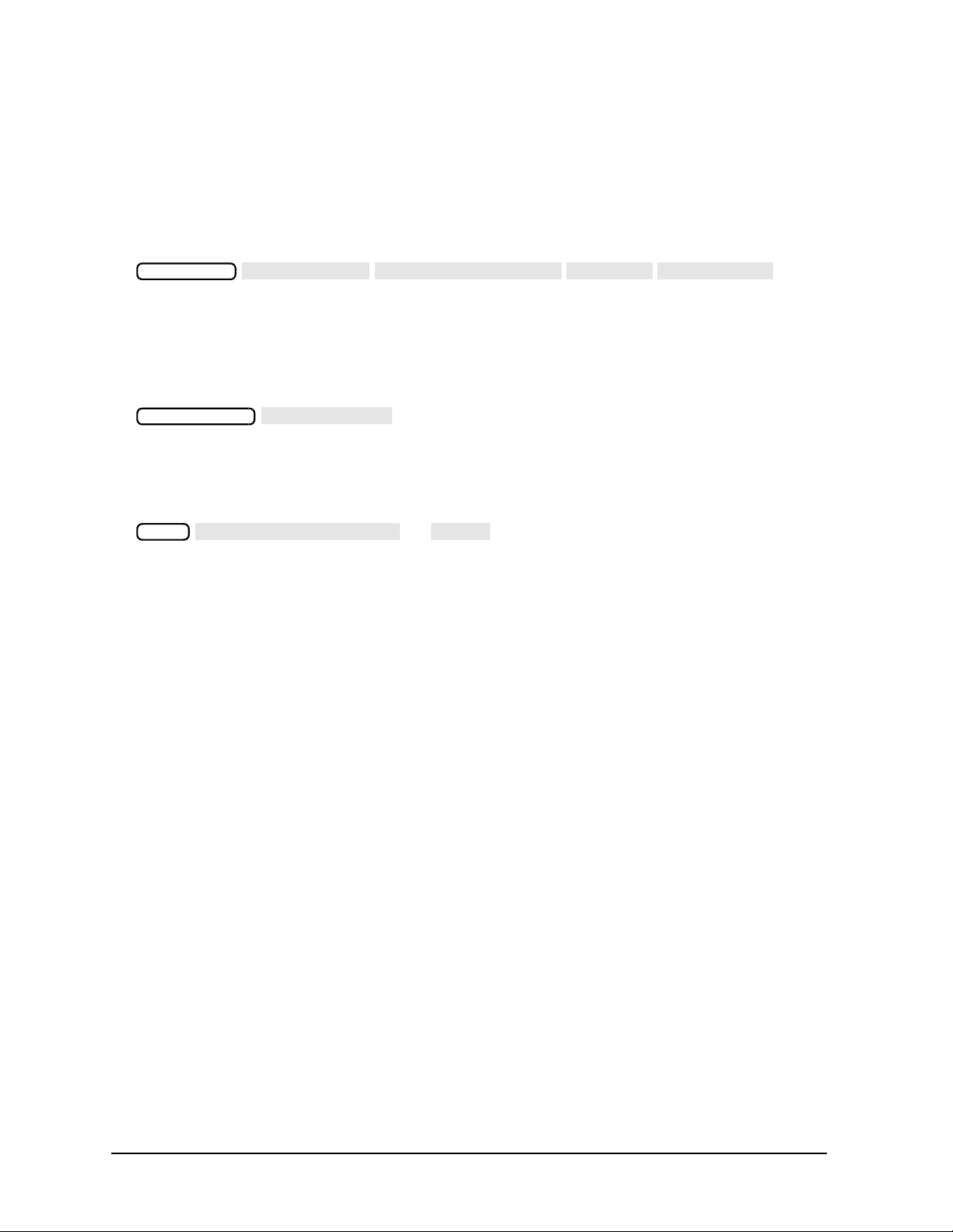
Making Measurements
SELECT DISK
INTERNAL MEMORY
RETURN
SAVE STATE
SEARCH: MAX
PRINT MONOCHROME
PLOT
Making a Basic Measurement
Step 3. Perform and apply the appropriate error-correction.
Refer to the Chapter 5 , “Optimizing Measurement Results,” for procedures on
correcting measurement errors.
To save the instrument state and error-correction in the analyzer internal memory,
press:
Save/Recall
Step 4. Measure the device under test.
Replace any standard used for error-correction with the device under test.
To measure the insertion loss of the bandpass filter, press:
Marker Search
Step 5. Output the measurement results.
To create a printed copy of the measurement results, press:
Copy
(or )
Refer to Chapter 4 , “Printing, Plotting, and Saving Measurement Results,” for
procedures on how to set up a printer and define a print, plot, or save results.
1-6

Making Measurements
Trans:FWD S21 (B/R)
TRANSMISSN
AUTO SCALE
Trans:FWD S21 (B/R)
TRANSMISSN
AUTO SCALE
Measuring Magnitude and Insertion Phase Response
Measuring Magnitude and Insertion Phase Response
This measurement example shows you how to measure the maximum amplitude of a
surface acoustic wave (SAW) filter and then how to view the measurement data in the
phase format, which provides information about the phase response.
Measuring the Magnitude Response
1. Connect your test device as shown in Figure 1-2
Figure 1-2 Device Connections for Measuring a Magnitude Response
2. Press and choose the measurement settings. For this example the
Preset
measurement parameters are set as follows:
Meas
Center 134 M/µ
Span 50 M/µ
Power −3 x1
Scale Ref
Chan 2
Meas
Scale Ref
or on ET models:
or on ET models:
You may also want to select settings for the number of data points, averaging, and IF
bandwidth.
1-7
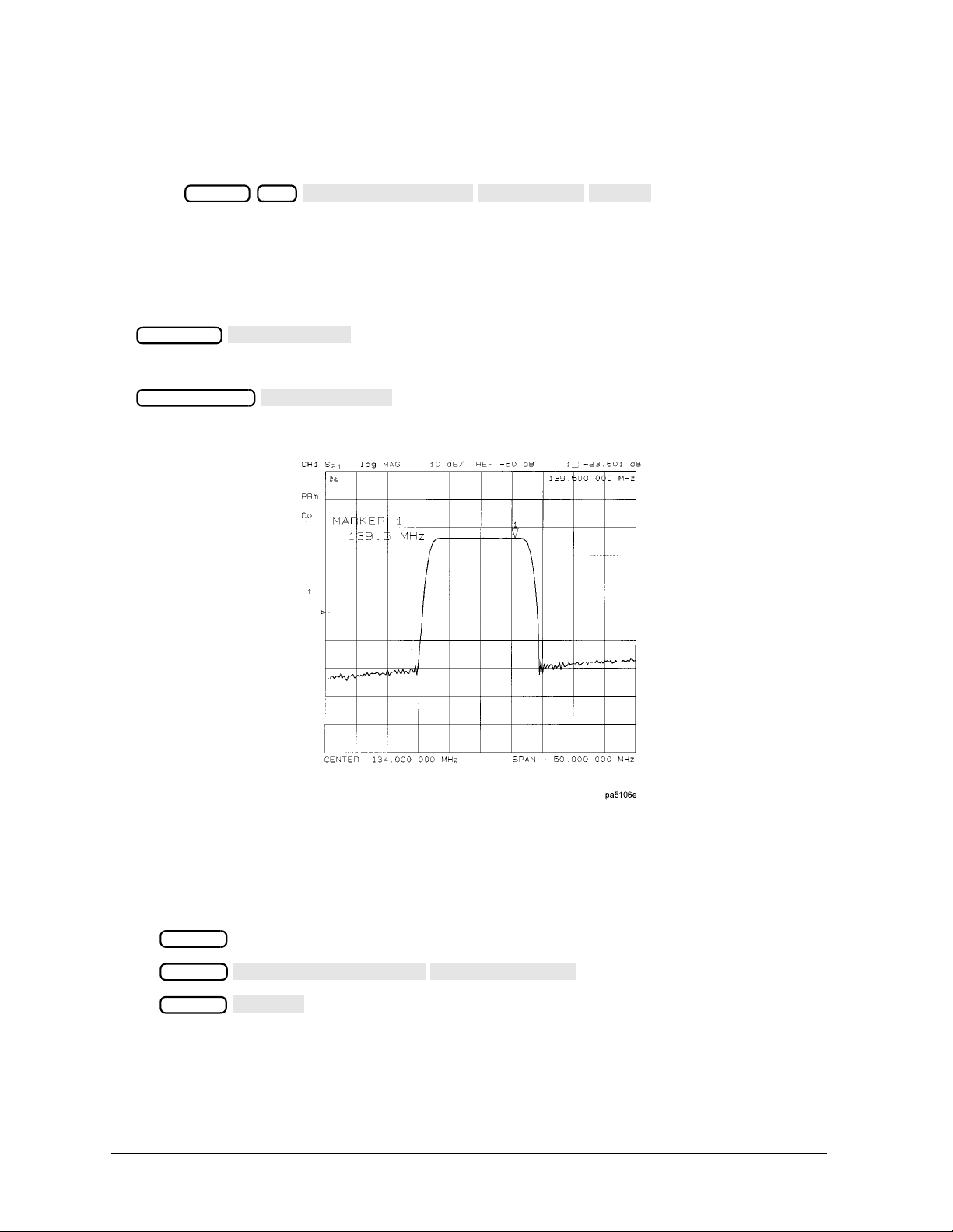
Making Measurements
CALIBRATE MENU
RESPONSE
THRU
AUTO SCALE
SEARCH: MAX
DUAL | QUAD SETUP
DUAL CHAN ON
PHASE
Measuring Magnitude and Insertion Phase Response
3. Remove the device and connect the power cables together (thru) and perform a response
calibration using the following key presses.
Press .
Chan 1 Cal
If the channels are coupled (the default condition), this calibration is valid for both
channels.
4. Reconnect your test device.
5. To better view the measurement trace, press:
Scale Ref
6. Tolocate the maximum amplitude of the device response, as shown in Figure 1-3, press:
Marker Search
Figure 1-3 Example Magnitude Response Measurement Results
Measuring Insertion Phase Response
7. To view both the magnitude and phase response of the device, as shown in Figure 1-4,
press:
Chan 2
Display
Format
The channel 2 portion of Figure 1-4 shows the insertion phase response of the device under
test. The analyzer measures and displays phase over the range of −180° to +180°. As phase
changes beyond these values, a sharp 360° transition occurs in the displayed data.
1-8
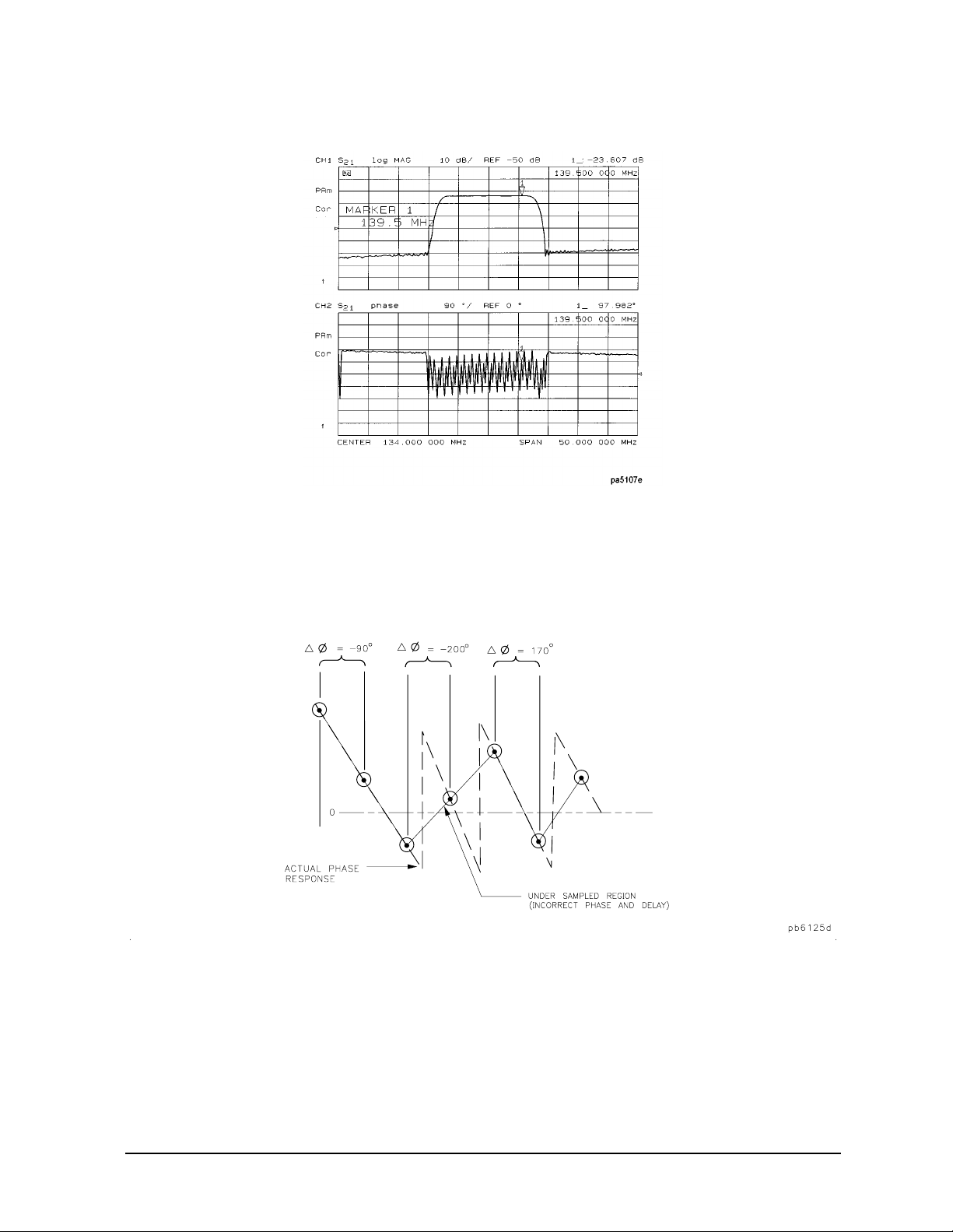
Measuring Magnitude and Insertion Phase Response
Figure 1-4 Example Insertion Phase Response Measurement
Making Measurements
The phase response shown in Figure 1-5 is undersampled; that is, there is more than 180°
phase delay between frequency points. If the ∆Φ ≥ 180°, incorrect phase and delay
information may result. Figure 1-5 shows an example of phase samples being with
∆Φ less than 180° and greater than 180°.
Figure 1-5 Phase Samples
Undersampling may arise when measuring devices with long electrical length. To correct
this problem, the frequency span should be reduced, or the number of points increased
until ∆Φ is less than 180° per point. Electrical delay may also be used to compensate for
this effect (as shown in the next example procedure).
1-9
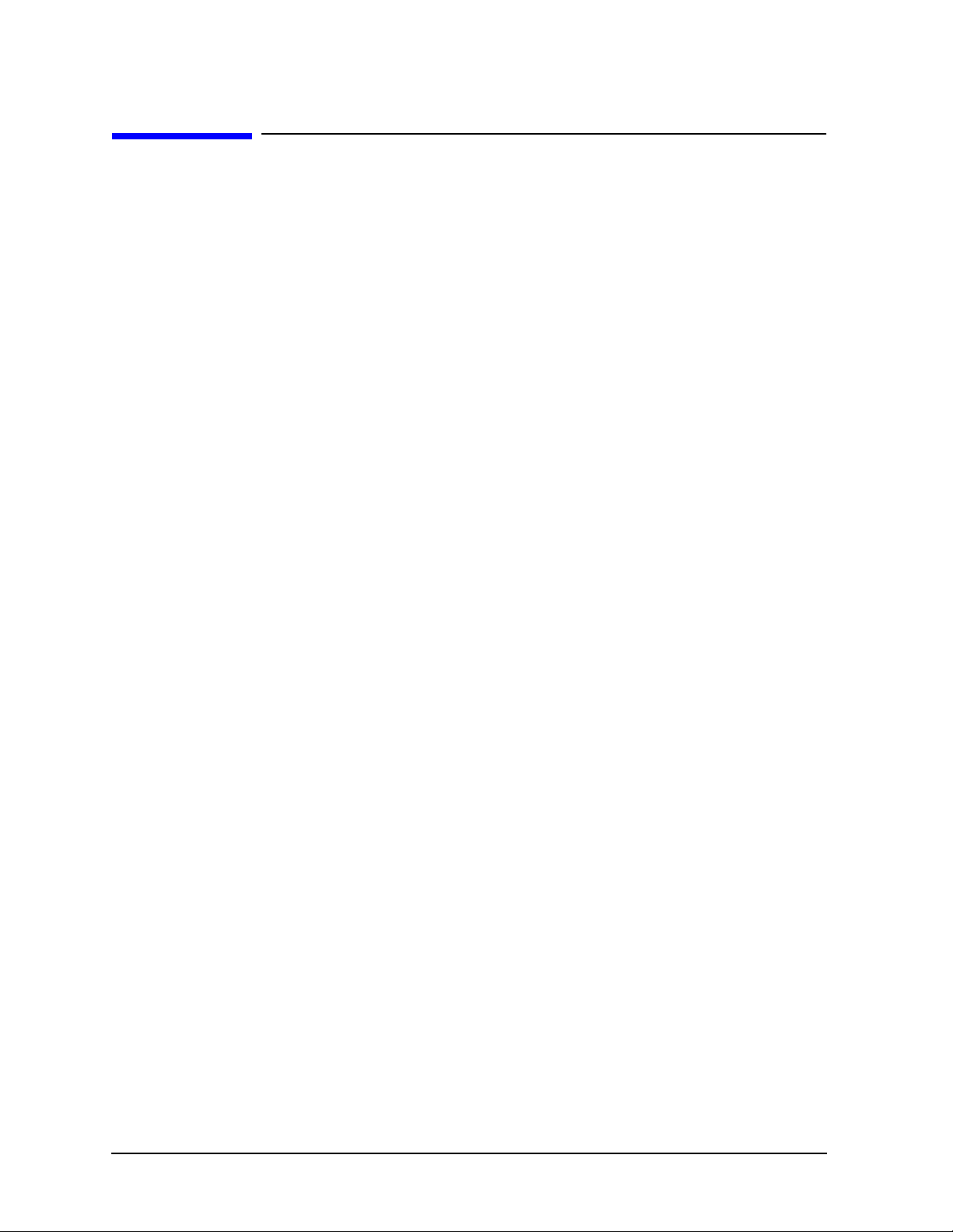
Making Measurements
Using Display Functions
Using Display Functions
This section provides the necessary information for using the display functions. These
functions are very helpful for displaying measurement data so that it will be easy to read.
This section covers the following topics:
• Adding titles to your measurements
• Viewing both primary channels at the same time
• Viewing and customizing four-channel measurements
• Using the memory traces
• Using the memory math functions
• Blanking the analyzer’s display
• Changing the colors of the display
1-10
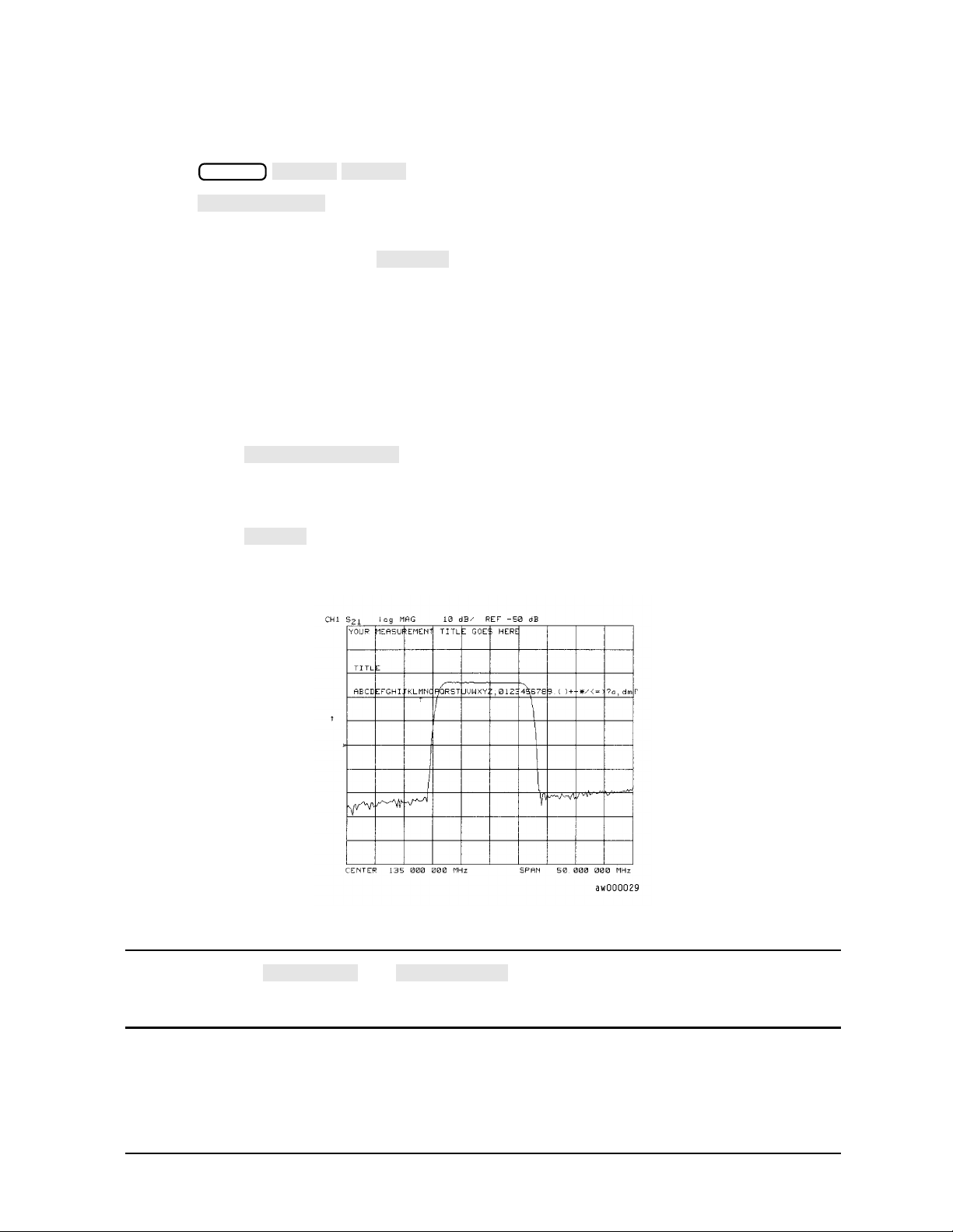
Titling the Active Channel Display
MORE
TITLE
ERASE TITLE
ENTER
SELECT LETTER
DONE
NEWLINE
FORMFEED
Making Measurements
Using Display Functions
1. Press to access the title menu.
Display
2. Press and enter the title you want for your measurement display.
• If you have a DIN keyboard attached to the analyzer, type the title you want from
the keyboard. Then press to enter the title into the analyzer. You can enter
a title that has a maximum of 50 characters. (For more information on using a
keyboard with the analyzer, refer to the “Options and Accessories” chapter in the
reference guide.)
• If you do not have a DIN keyboard attached to the analyzer, enter the title from the
analyzer front panel.
a. Turn the front panel knob to move the arrow pointer to the first character of the
title.
b. Press .
c. Repeat the previous two steps to enter the rest of the characters in your title. You
can enter a title that has a maximum of 50 characters.
d. Press to complete the title entry.
Figure 1-6 Example of a Display Title
CAUTION The and keys are not intended for creating display
titles. Those keys are for creating commands to send to peripherals during a
sequence program.
1-11
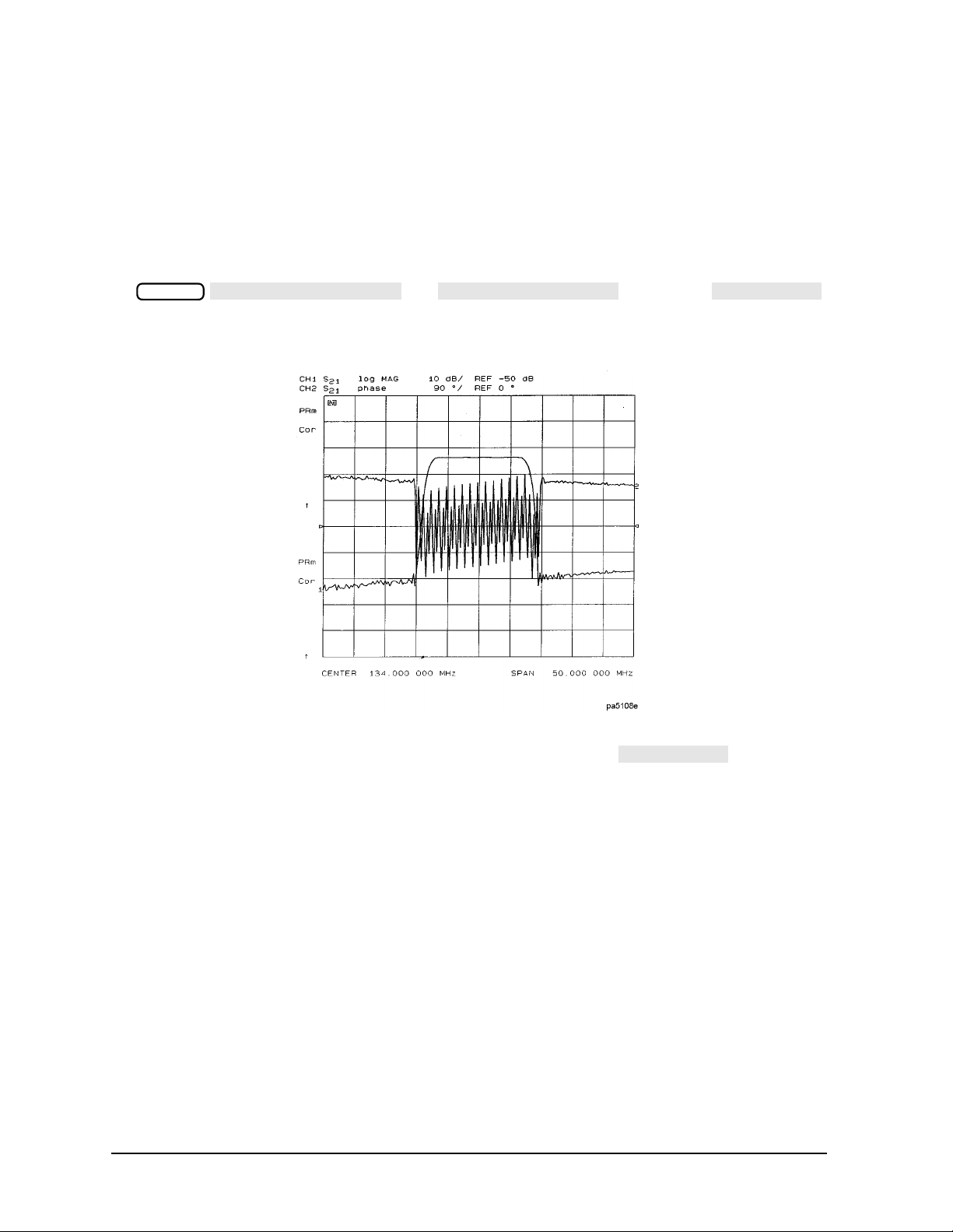
Making Measurements
DUAL | QUAD SETUP
DUAL CHAN on OFF
SPLIT DISP
SPLIT DISP
Using Display Functions
Viewing Both Primary Measurement Channels
In some cases, you may want to view more than one measured parameter at a time.
Simultaneous gain and phase measurements, for example, are useful in evaluating
stability in negative feedback amplifiers. You can easily make such measurements using
the dual channel display.
1. To see channels 1 and 2 in the same grid, press:
Display
, set to ON, and
to 1X.
Figure 1-7 Example of Viewing Channel 1 and 2 Simultaneously
2. To view the measurements on separate graticules, press: Set to 2X. The
analyzer shows channel 1 on the upper half of the display and channel 2 on the lower
half of the display. The analyzer defaults to measuring S
on channel 1 and S21 on
11
channel 2.
1-12

Figure 1-8 Example Dual Channel with Split Display On
SPLIT DISPLAY 1X
COUPLED CH OFF
COUPLED CH ON off
MARKERS: UNCOUPLED
Making Measurements
Using Display Functions
3. To return to a single-graticule display, press: .
NOTE You can control the stimulus functions of the two channels independent of
each other by pressing .
Sweep Setup
Dual Channel Mode with Decoupled Stimulus
The stimulus functions of the two channels can be controlled independently using
in the stimulus menu. In addition, the markers can be controlled
independently for each channel using in the marker mode
menu, under the key.
Marker Fctn
NOTE ES models only: For dual channel, if channels are uncoupled and you have
full 2-port calibrations on both channels, you will not be able to select a
non-ratioed measurement. For example, you can measure S
or B/R, but not
21
input B.
NOTE Auxiliary channels 3 and 4 are permanently coupled by stimulus to primary
channels 1 and 2, respectively. Decoupling the primary channels’ stimulus
from each other does not affect the stimulus coupling between the auxiliary
channels and their primary channels.
1-13

Making Measurements
MEASURE RESTART
AUX CHAN
AUX CHAN
Using Display Functions
Dual Channel Mode with Decoupled Channel Power
By decoupling the channel power or port power and using the dual channel mode, you can
simultaneously view two measurements (or two sets of measurements, if both auxiliary
channels are enabled) having different power levels.
However, there are two configurations that will not sweep continuously.
1. For analyzers with source attenuators, with channel 1 having one attenuation value
and channel 2 set to a different attenuation value, then continuous sweep is disabled to
avoid wear on the attenuator. A similar situation where this occurs is when a 2-port cal
is active and the port 1 attenuation value is not equal to the port 2 attenuation value.
Since one attenuator is used for both measurements, this would cause the attenuator to
continuously switch power ranges, so continuous sweep is not allowed. (The exception is
analyzers configured with Option 400. Option 400 analyzers have two attenuators and
can allow different attenuation settings on each port.)
2. For ES analyzers with Option 007 (mechanical transfer switch), channel 1 is driving
one test port and channel 2 is driving the other test port. This would cause the test port
transfer switch to continually cycle. The instrument will not allow the transfer switch
or attenuator to continuously switch ranges in order to update these measurements
without the direct intervention of the operator.
If one of these conditions exist, the test set hold mode will engage, and the status notation
tsH will appear on the left side of the screen. The hold mode leaves the measurement
function in only one of the two measurements. To update both measurement setups, press
Sweep Setup
. Refer to "Source Attenuator Switch Protection" on
page 7-15.
Viewing Four Measurement Channels
Fourmeasurement channels can be viewed simultaneously by enabling auxiliary channels
3 and 4. Although independent of other channels in most variables, channels 3 and 4 are
permanently coupled to channels 1 and 2 respectively by stimulus. That is, if channel 1 is
set for a center frequency of 200 MHz and a span of 50 MHz, channel 3 will have the same
stimulus values.
NOTE Channels 1 and 2 are referred to as primary channels and channels 3 and 4
are referred to as auxiliary channels.
Channel 3 or 4 are activated when the Chan 3 or Chan 4 keys are pressed. Alternatively,
you can enable the auxiliary setting to ON. For example, if channel 1 is
active, pressing to ON enables channel 3 and its trace appears on the display.
Channel 4 is similarly enabled and viewed when channel 2 is active.
1. Press to select the type of display of the data. This example uses the log mag
format.
2. If channel 1 is not active, make it active by pressing .
1-14
Format
Chan 1

Making Measurements
DUAL | QUAD SETUP
DUAL CHAN
AUX CHAN
SPLIT DISP
4X
Using Display Functions
3. Press , set to ON, set to
Display
ON, and set to .
The display will appear as shown in Figure 1-9. Channel 1 is in the upper-left quadrant
of the display, channel 2 is in the upper-right quadrant, and channel 3 is in the lower
half of the display.
Figure 1-9 Three-Channel Display
1-15
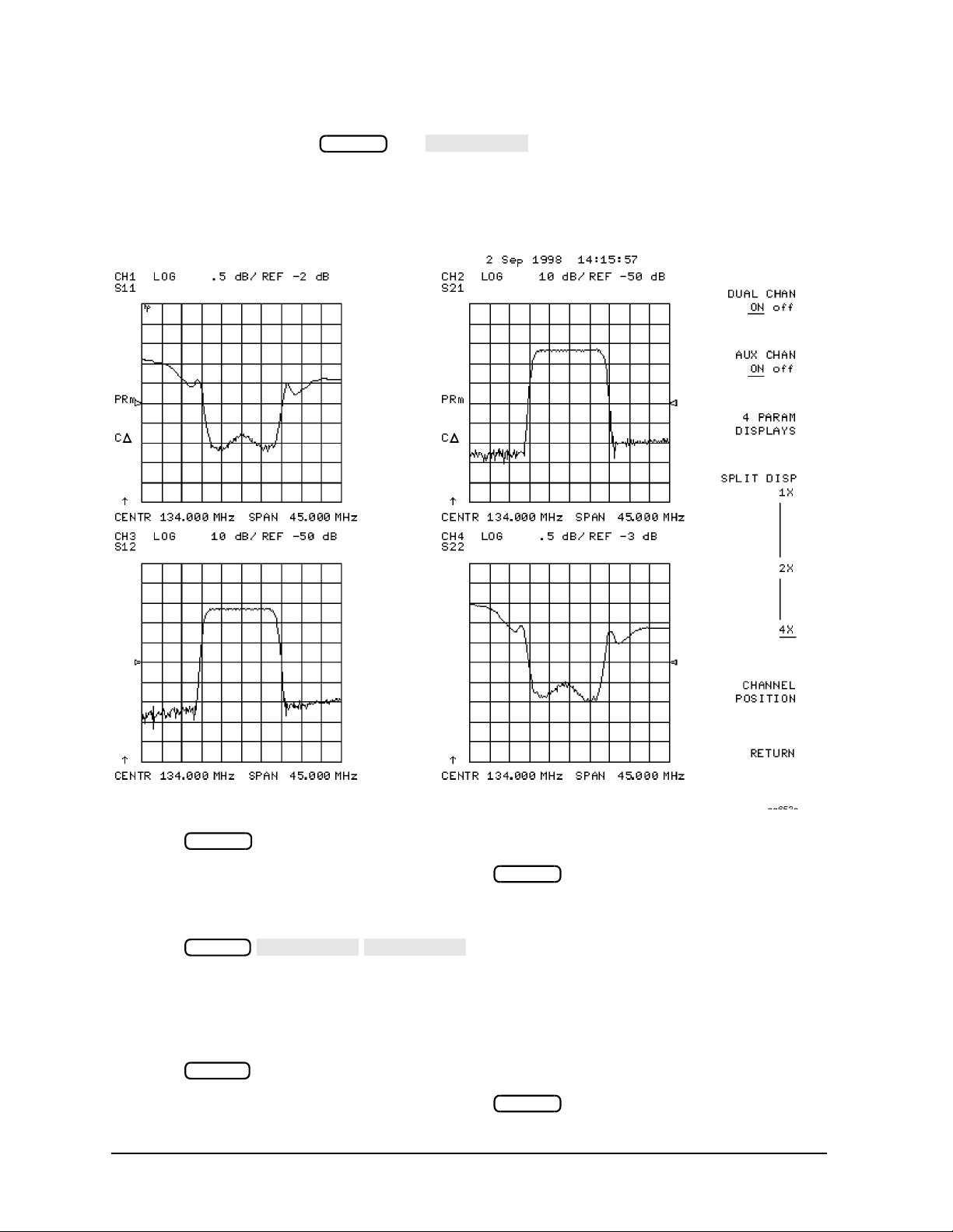
Making Measurements
AUX CHAN
MARKER 1
MARKER 2
Using Display Functions
4. Press Chan 4 (or press , set to ON).
Chan 2
This enables channel 4 and the screen now displays four separate grids as shown in
Figure 1-10. Channel 4 is in the lower-right quadrant of the screen.
Figure 1-10 Four-Channel Display
5. Press .
Observe that the amber LED adjacent to the key is lit and the CH4 indicator
Chan 4
Chan 4
on the display has a box around it. This indicates that channel 4 is now active and can
be configured.
6. Press .
Marker
Markers 1 and 2 appear on all four channel traces. Rotating the front panel control
knob moves marker 2 on all four channel traces. Note that the active function, in this
case the marker frequency, is the same color and in the same grid as the active channel
(channel 4).
7. Press .
Observe that the amber LED adjacent to the key is lit. This indicates that
1-16
Chan 3
Chan 3
