
1680A/AD-Series and 1690A/AD-Series
Logic Analyzers
The Following manual is a copy of the 1680/90 logic analyzer online help system.
Information covering the operation of any "Add-in" tools listed in the Tools Menu of
the product is covered in separate documentation for those tools.
1680A/AD-Series
1690A/AD-Series
1

2

Table of Contents
TUTORIAL - GETTING TO KNOW YOUR LOGIC ANALYZER ....... 17
Logic analyzer basics .........................................................................19
When should I use an oscilloscope ..............................................................19
When should I use a logic analyzer .............................................................20
What is a Logic Analyzer ............................................................................21
What is a Logic Analyzer ............................................................................21
What is a timing analyzer ....................................................................................21
What is a state analyzer ...................................................................................... 21
Clocking data in the timing analyzer .....................................................................22
Sampling in the timing analyzer ...........................................................................23
Sampling accuracy ..........................................................................................23
Triggering the timing analyzer.............................................................................. 25
Pattern Trigger................................................................................................25
Edge Trigger ...................................................................................................25
Clocking data in the state analyzer .......................................................................27
Sampling in the state analyzer .............................................................................28
Triggering the state analyzer ...............................................................................29
Probing options.........................................................................................31
General Purpose Probing .....................................................................................31
Adaptor to board connectors ................................................................................ 33
Analysis Probes .................................................................................................. 33
Measurement overview ......................................................................34
Turning on the logic analyzer......................................................................34
Connecting to the target system .................................................................35
Credit card demo board ............................................................................. 36
Setting up bus/signal names ......................................................................37
Delete bus/signal names .....................................................................................37
Add new bus/signal name .................................................................................... 37
Map signals into the analyzer ...............................................................................38
Setting the acquisition mode ......................................................................39
Setting up a simple trigger .........................................................................40
Open the tutorial configuration file ..............................................................41
Load the configuration file ...................................................................................41
View the data..................................................................................................... 41
Using markers ..........................................................................................42
To create a marker ............................................................................................. 42
To place a marker in data ....................................................................................42
Go To a marker in data .......................................................................................42
Zooming in on the data .............................................................................43
Expand a bus .....................................................................................................43
3

Change the scale ................................................................................................43
Time saving tasks .............................................................................44
Loading and saving configuration files .........................................................44
Saving and recalling trigger setups.............................................................. 45
To recall a trigger setup ......................................................................................45
Quick marker measurements ......................................................................46
Searching data .........................................................................................47
Toolbars, tooltips and mouse shortcuts ........................................................48
Toolbars ............................................................................................................48
Mouse shortcuts ................................................................................................. 48
Tooltips .............................................................................................................48
MEASUREMENT EXAMPLES...................................................... 49
Making a timing analyzer measurement ...............................................50
Bus and signal setup ...........................................................................................50
Acquisition mode setup ....................................................................................... 50
Trigger setup ..................................................................................................... 50
Run the measurement.........................................................................................50
Making a state analyzer measurement .................................................51
Bus and signal setup ...........................................................................................51
Acquisition mode setup ....................................................................................... 51
Trigger setup ..................................................................................................... 51
Run the measurement.........................................................................................51
External Triggering ............................................................................52
Trigger signal characteristics................................................................................ 52
To trigger other instruments - Trigger Out ...................................................52
To trigger analyzer from another instrument - Trigger In ...............................52
Making marker measurements ............................................................54
To create a new interval measurement ........................................................55
To create a new value at measurement .......................................................56
TRIGGER FUNCTIONS ............................................................. 57
Timing mode trigger functions ............................................................57
Edge .......................................................................................................60
"N" number of edges .................................................................................61
Edge followed by edge ...............................................................................62
Edge followed by pattern ...........................................................................63
Edges too far apart ...................................................................................64
Pattern .................................................................................................... 65
4

Edge and Pattern ......................................................................................66
Pattern present for > "T" time ....................................................................67
Pattern present for < "T" time ....................................................................68
Pattern absent for > "T" time .....................................................................69
Pattern absent for < "T" time .....................................................................70
Pattern too late after edge .........................................................................71
Pattern "AND" Pattern (timing) ...................................................................72
Pattern "OR" Pattern (timing) ..................................................................... 73
Find anything "N" times (timing).................................................................74
Width violation on pattern or pulse..............................................................75
Wait "T" seconds.......................................................................................76
Wait for external arm (timing) ....................................................................77
Run until user stop (timing) .......................................................................78
Reset and start timer (timing) ....................................................................79
Advanced If/Then (timing) .........................................................................80
Advanced 2-Way Branch (timing)................................................................81
Advanced 3-Way Branch (timing)................................................................82
Advanced 4-Way Branch (timing)................................................................83
State mode trigger functions ..............................................................84
Pattern "N" times ......................................................................................85
"N" consecutive samples with Pattern1 ........................................................86
Pattern1 followed by Pattern2.....................................................................87
Pattern1 immediately followed by Pattern2 ..................................................88
Pattern1 followed by Pattern2 before Pattern3 ..............................................89
Too few states between Pattern1 and Pattern2 .............................................90
Too many states between Pattern1 and Pattern2 ..........................................91
Pattern2 occurring too soon after Pattern1 ...................................................92
Pattern2 occurring too late after Pattern1 ....................................................93
Find anything "N" times (state)................................................................... 94
Run until user stop (state) .........................................................................95
Reset and start timer (state) ......................................................................96
Wait for external arm (state) ...................................................................... 97
Wait "N" external clock states.....................................................................98
Pattern "AND" Pattern (state) .....................................................................99
Pattern "OR" Pattern (state) ..................................................................... 100
Advanced If/Then (state) ......................................................................... 101
Advanced 2-Way Branch (state) ............................................................... 102
Advanced 3-Way Branch (state) ............................................................... 103
Advanced 4-Way Branch (state) ............................................................... 104
5

TASK GUIDE.......................................................................... 105
Waveform Window Tasks ................................................................. 106
Bus/Signal configuration .......................................................................... 106
To reposition bus/signal names .......................................................................... 107
Simple Trigger ........................................................................................ 107
Marker display bar .................................................................................. 107
Waveform display area ............................................................................ 107
Working with Markers.............................................................................. 109
To set waveform window properties ..........................................................110
To set window properties................................................................................... 110
To set row properties ........................................................................................ 110
To set background color ................................................................................. 110
To set font size ............................................................................................. 110
To set an overlay color................................................................................... 111
To show activity indicators.............................................................................. 111
To show tool tip - values ................................................................................111
To show tool tip - transition width ................................................................ 111
To set markers - snap to edge ........................................................................ 111
To set markers - move edge on screen ......................................................... 111
To set markers - place on edge ....................................................................... 112
To select the Bus/Signal................................................................................. 112
To set data color ........................................................................................... 112
To set row height .......................................................................................... 112
To set numeric base ...................................................................................... 112
To show data values ......................................................................................113
To show soft glitch ........................................................................................ 113
To set bus options ......................................................................................... 113
To set waveform style - Bus ........................................................................ 113
To set waveform style - Magnitude ............................................................... 113
To expand into signals ................................................................................ 114
Change delay ......................................................................................... 115
Change scale (time/division) ....................................................................116
Change the scale .............................................................................................. 116
Draw a rectangle in the data.............................................................................. 116
To overlay bus/signals ............................................................................. 118
To group signals into a bus ...................................................................... 119
To add or delete display windows.............................................................. 120
To add a new display windows ........................................................................... 120
To delete display windows ................................................................................. 120
Turning window tabs on/off ...................................................................... 121
Set quick trigger with rectangle ................................................................122
General guidelines: ................................................................................. 122
Specific guidelines to the listing display: ....................................................122
Specific guidelines to the waveform display:............................................... 122
6

To draw the rectangle .......................................................................................122
Tool Tips................................................................................................ 124
To add user comments ............................................................................ 125
To edit symbols for a bus/signal ............................................................... 126
To add a symbol............................................................................................... 126
To edit a symbol............................................................................................... 126
To delete a symbol ........................................................................................... 126
To save symbols............................................................................................... 126
Listing Display Window ....................................................................128
Column configuration .............................................................................. 128
To reposition bus/signal names .......................................................................... 129
Simple Trigger ........................................................................................ 129
Marker display bar .................................................................................. 129
Listing display area ................................................................................. 129
Column configuration .............................................................................. 130
Insert Column Before ........................................................................................ 130
Insert Column After ..........................................................................................130
Delete Column ................................................................................................. 130
Assign Channels ............................................................................................... 130
Rename .......................................................................................................... 130
Symbols .......................................................................................................... 130
Display............................................................................................................ 130
Properties........................................................................................................ 130
To set listing window properties................................................................ 131
To set window properties................................................................................... 131
To set column properties ................................................................................... 131
To set background color ................................................................................. 131
To set font size ............................................................................................. 131
Column display options .................................................................................. 131
Display activity indicators............................................................................ 131
Display column base ................................................................................... 132
Display simple trigger ................................................................................. 132
To show center rectangle ............................................................................... 132
To select the Bus/Signal name ........................................................................ 132
To set data color ........................................................................................... 132
To set column width ...................................................................................... 133
To set column alignment ................................................................................ 133
To set numeric base ...................................................................................... 133
To set marker relative.................................................................................... 133
To display symbols.................................................................................. 134
Example .......................................................................................................... 135
7

Buses/Signals Setup ........................................................................ 136
Read only options ................................................................................... 136
To add a new bus or signal....................................................................... 138
To delete a bus or signal.......................................................................... 139
To delete an individual bus or signal ................................................................... 139
To delete all buses and signals ........................................................................... 139
To rename a bus or signal ........................................................................ 140
To assign channels.................................................................................. 141
To set thresholds .................................................................................... 142
To set numeric base ................................................................................ 143
To set polarity ........................................................................................ 145
To set setup/hold .................................................................................... 146
To add a folder ....................................................................................... 148
To alias a bus/signal name ....................................................................... 149
Sampling Setup Tasks ..................................................................... 150
State - Synchronous Sampling mode......................................................... 150
Timing - Asynchronous Sampling mode ..................................................... 150
To set the acquisition mode...................................................................... 152
To select the timing analyzer ............................................................................. 152
To select the state analyzer ............................................................................... 152
To set acquisition depth ........................................................................... 153
To set the trigger position ........................................................................ 154
To select the state clock type ................................................................... 155
Master ............................................................................................................ 155
Master/Slave ................................................................................................... 155
Demultiplex ..................................................................................................... 156
To set the state clock qualifier .................................................................. 157
To set up advanced clocking..................................................................... 158
To set the sampling period ....................................................................... 159
To set sampling options ........................................................................... 160
Transitional timing .................................................................................. 161
More on storing transitions ................................................................................ 161
Minimum transitions stored ............................................................................ 161
Maximum transitions stored............................................................................ 161
Transitional timing considerations....................................................................... 161
Data storage................................................................................................. 161
Sequence level branching ............................................................................... 162
Global counters ............................................................................................. 162
Storing Time Tags ......................................................................................... 162
Increasing Duration of Storage........................................................................ 162
Invalid Data.................................................................................................. 162
Trigger Position ............................................................................................. 162
8

Triggering ......................................................................................163
Simple Trigger Tasks ............................................................................... 164
Simple Trigger ........................................................................................ 164
To set bus pattern triggers ................................................................................ 166
Operators ..................................................................................................... 166
To set signal trigger options............................................................................... 167
Options ........................................................................................................ 167
To triggering on a glitch .............................................................................. 167
Advanced Trigger Tasks ........................................................................... 168
Advanced Trigger Dialog .......................................................................... 168
To build a trigger sequence................................................................................ 169
Trigger steps ................................................................................................ 169
To set store qualification ................................................................................... 170
Default storage ............................................................................................. 170
Sequence step storage ................................................................................... 170
Storage interaction ........................................................................................ 171
How to read event and action statements ............................................................ 173
To insert events and actions ..............................................................................174
To negate a function statement .......................................................................... 176
To modify trigger step display ............................................................................ 177
ANDing and ORing Event statements .................................................................. 179
To store a trigger ............................................................................................. 180
Most recently used trigger list ......................................................................... 180
Stored favorite triggers list ............................................................................. 180
Recall Trigger Dialog ......................................................................................... 181
To recall a trigger .......................................................................................... 181
To configure a counter ...................................................................................... 182
To insert a counter event ............................................................................... 182
To insert a counter action............................................................................... 182
See Also....................................................................................................... 183
To configure a timer ......................................................................................... 184
Model .......................................................................................................... 184
Timing Acquisition Mode................................................................................. 184
State Acquisition Mode................................................................................... 184
To insert a timer check event............................................................................. 184
To insert a timer start action.............................................................................. 185
9

Marker Tasks .................................................................................. 187
To create new markers ............................................................................ 187
Using abbreviated names ............................................................................... 187
To place markers in data ......................................................................... 188
Place marker at center screen ............................................................................ 188
Place marker at mouse cursor ............................................................................ 188
Go To Markers ........................................................................................ 189
To center the display about a marker ........................................................190
To delete a marker.................................................................................. 191
To rename a marker................................................................................ 192
To send a marker to the back ................................................................... 193
To set marker properties.......................................................................... 194
To rename the marker ...................................................................................... 194
Using abbreviated names ............................................................................... 194
To change the marker color ............................................................................... 194
To hide the marker ........................................................................................... 194
To lock marker in viewer ................................................................................... 194
To change the marker type ................................................................................ 195
To drag and drop markers in data ............................................................. 196
Reading off-screen markers...................................................................... 197
File Management Tasks ....................................................................198
File management ............................................................................198
To open a configuration file ...................................................................... 199
To save a configuration file ...................................................................... 201
To recall a recently used configuration file.................................................. 203
To import files ........................................................................................ 204
To import a file ................................................................................................ 204
Information not imported from XML file ............................................................ 205
To export files ........................................................................................206
To export a file................................................................................................. 206
Information not imported from XML file ............................................................ 207
Searching.......................................................................................209
To search for a value ............................................................................... 210
To perform complex pattern searches........................................................ 211
To Go To a specific position in the acquisition ............................................. 213
Favorite Find Pattern ............................................................................... 214
To store a favorite pattern.............................................................................. 214
To recall a favorite pattern ............................................................................. 214
To delete a favorite pattern ............................................................................ 215
Find Options ........................................................................................... 216
10
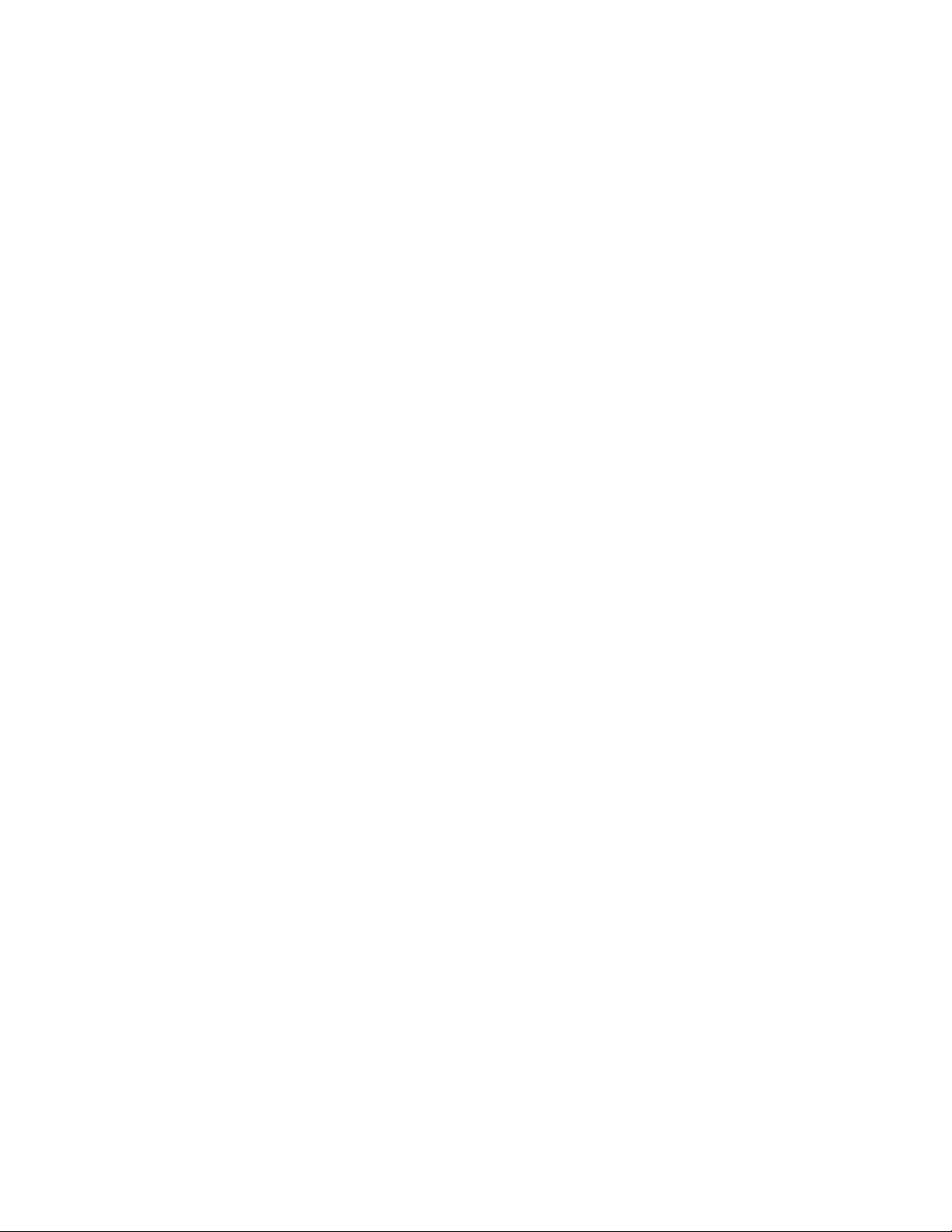
To use the Place function................................................................................ 216
To use the Place new marker on each occurrence function.................................. 216
Capturing Data ...............................................................................217
To start/stop measurements .................................................................... 218
To run the analyzer in single mode ..................................................................... 218
To run the analyzer in repetitive run mode ..........................................................218
To stop the analyzer ......................................................................................... 218
To print data and screens .................................................................219
To print data ..........................................................................................219
To copy and print text ............................................................................. 219
To copy and print a screen ....................................................................... 219
To install a printer................................................................................... 221
To connect a LAN .................................................................................... 222
REFERENCE........................................................................... 223
Product Overview ............................................................................ 224
Supplied Accessories ............................................................................... 224
1680A/AD-series ........................................................................................... 224
1690A/AD-series ........................................................................................... 224
Optional Accessories ........................................................................224
Documentation ...............................................................................224
Quick Start/Installation Guide................................................................... 224
Online Help System ................................................................................. 224
Agilent Technologies Web Sites .........................................................225
Corporation/Contact ................................................................................ 225
Product Information ................................................................................ 225
Documentation ....................................................................................... 225
Intrinsic Support .............................................................................225
Table of 1680-series channel, memory, and speed ..............................226
Model .......................................................................................................... 226
Channel Count and Memory Depth................................................................... 226
Table of 1690-series channel, memory, and speed ..............................227
Model .......................................................................................................... 227
Channel Width and Memory Depth................................................................... 227
11

Front Panel Operation ...................................................................... 228
Run/Stop ............................................................................................... 228
Item ............................................................................................................ 228
Description ................................................................................................... 228
Save/Open Setup.................................................................................... 228
Item ............................................................................................................ 228
Description ................................................................................................... 228
General purpose knob ............................................................................. 228
Alphanumeric Keypad.............................................................................. 228
Item ............................................................................................................ 229
Description ................................................................................................... 229
Shortcuts ............................................................................................... 229
Item ............................................................................................................ 229
Description ................................................................................................... 229
Vertical.................................................................................................. 229
Item ............................................................................................................ 230
Description ................................................................................................... 230
Horizontal .............................................................................................. 230
Item ............................................................................................................ 230
Description ................................................................................................... 230
Marker................................................................................................... 231
Item ............................................................................................................ 231
Description ................................................................................................... 231
Probing .......................................................................................... 232
General Purpose Probing .......................................................................... 233
Adaptor to board connectors .................................................................... 234
Analysis Probes....................................................................................... 234
Self Tests .......................................................................................235
To access self test menu .......................................................................... 235
Self test descriptions ............................................................................... 235
Register Test ................................................................................................... 235
Memory Test.................................................................................................... 235
Comparator Test .............................................................................................. 235
Trigger Bus Test ............................................................................................... 236
Trigger Arm Test ..............................................................................................236
Clock Paths Test ............................................................................................... 236
Memory Modes Test .......................................................................................... 236
Calibration Test ................................................................................................ 236
12

Menus............................................................................................ 237
File Menu ............................................................................................... 238
Edit Menu .............................................................................................. 239
View Menu ............................................................................................. 241
Setup Menu............................................................................................ 242
Tools Menu ............................................................................................ 243
Markers Menu......................................................................................... 244
Run/Stop Menu....................................................................................... 245
Window Menu .........................................................................................246
Help Menu.............................................................................................. 247
Toolbars.........................................................................................248
Standard Toolbar .................................................................................... 249
Setup Toolbar......................................................................................... 251
Markers Toolbar...................................................................................... 252
Run/Stop Toolbar.................................................................................... 253
Viewers Toolbar ...................................................................................... 254
To create a custom toolbar....................................................................... 255
To add tool icons .............................................................................................. 255
To remove tool icons......................................................................................... 255
Windows ........................................................................................256
Dialogs ..........................................................................................257
Analyzer Setup Dialog .............................................................................258
Analyzer Setup Dialog .............................................................................258
System Options Dialog ............................................................................ 259
To change how many triggers are saved.............................................................. 259
To change the length of the file history ............................................................... 259
To create data when offline................................................................................ 259
To set Trigger In and Trigger Out ....................................................................... 259
To set message level ........................................................................................ 260
Properties Dialog .................................................................................... 261
Properties Dialog .................................................................................... 261
Symbol Selection .................................................................................... 262
13

Specifications and Characteristics ......................................................263
1680/1690-Series Logic Analyzer Characteristics ........................................ 264
General Information ...................................................................................... 264
Probes ................................................................................................... 264
State Analysis ........................................................................................ 264
Timing Analysis ...................................................................................... 264
Triggering .............................................................................................. 265
Operating Environment Characteristics ...................................................... 265
1680/90A-Series Logic Analyzer Specifications ...........................................266
About the Probe Cable ............................................................................. 267
Signal Requirements ...............................................................................268
Minimum Signal Amplitude ................................................................................ 268
Signal Loading ................................................................................................. 268
Maximum Probe Input Voltage ........................................................................... 268
Overdrive ........................................................................................................ 268
What is a Specification? ........................................................................... 270
What is a Calibration Procedure? ........................................................................ 270
What is a Characteristic?.......................................................................... 271
What is a Function Test? ................................................................................... 271
Markers Display Bar......................................................................... 272
Marker Measurement Display Bar ...................................................... 273
Config Translator Application ............................................................274
To convert a configuration file .................................................................. 274
Information not converted from file .................................................................... 275
Error Messages ............................................................................... 276
Error messages....................................................................................... 276
Acquisition errors ............................................................................................. 276
Bus/Signal errors.............................................................................................. 276
File errors........................................................................................................ 278
Hardware errors ............................................................................................... 278
Help file errors ................................................................................................. 279
Import/Export and Translator errors ...................................................................279
Naming errors.................................................................................................. 281
Tool errors....................................................................................................... 281
Trigger Errors .................................................................................................. 282
Warning Messages .................................................................................. 284
14

Informational messages........................................................................... 285
Keyboard Commands....................................................................... 287
Access Menus ......................................................................................... 287
File Operations................................................................................287
Edit Operations ............................................................................... 287
Search Operations........................................................................... 288
View Operations ..............................................................................288
Run/Stop Operations .......................................................................288
Window Operations .........................................................................288
Help Operations ..............................................................................288
Miscellaneous .................................................................................288
Data Formats.................................................................................. 290
ALA Format ............................................................................................ 290
General ........................................................................................................... 290
Trigger specifications ........................................................................................ 290
Analyzer characteristics..................................................................................... 291
Bus/Signal folders ............................................................................................ 291
Bus/Signal information (per bus/signal) .............................................................. 291
Marker information ........................................................................................... 291
Find value ....................................................................................................... 292
Search event parameters .................................................................................. 292
Symbols .......................................................................................................... 292
Tools (e.g., inverse assemblers)......................................................................... 292
Filters ............................................................................................................. 292
Listing display attributes ................................................................................... 292
Waveform display attributes .............................................................................. 292
CSV Format............................................................................................ 294
XML Format............................................................................................ 295
<Setup> section .............................................................................................. 295
<Module> subsection .................................................................................... 295
<Tool> subsection......................................................................................... 295
<Data> section ................................................................................................ 296
<Module> subsection .................................................................................... 296
<TimeData> subsection .............................................................................. 296
<DigitalData> subsection............................................................................ 296
<Tool> subsection......................................................................................... 297
<IntegralData> and <StringData> subsections.............................................. 297
15

16
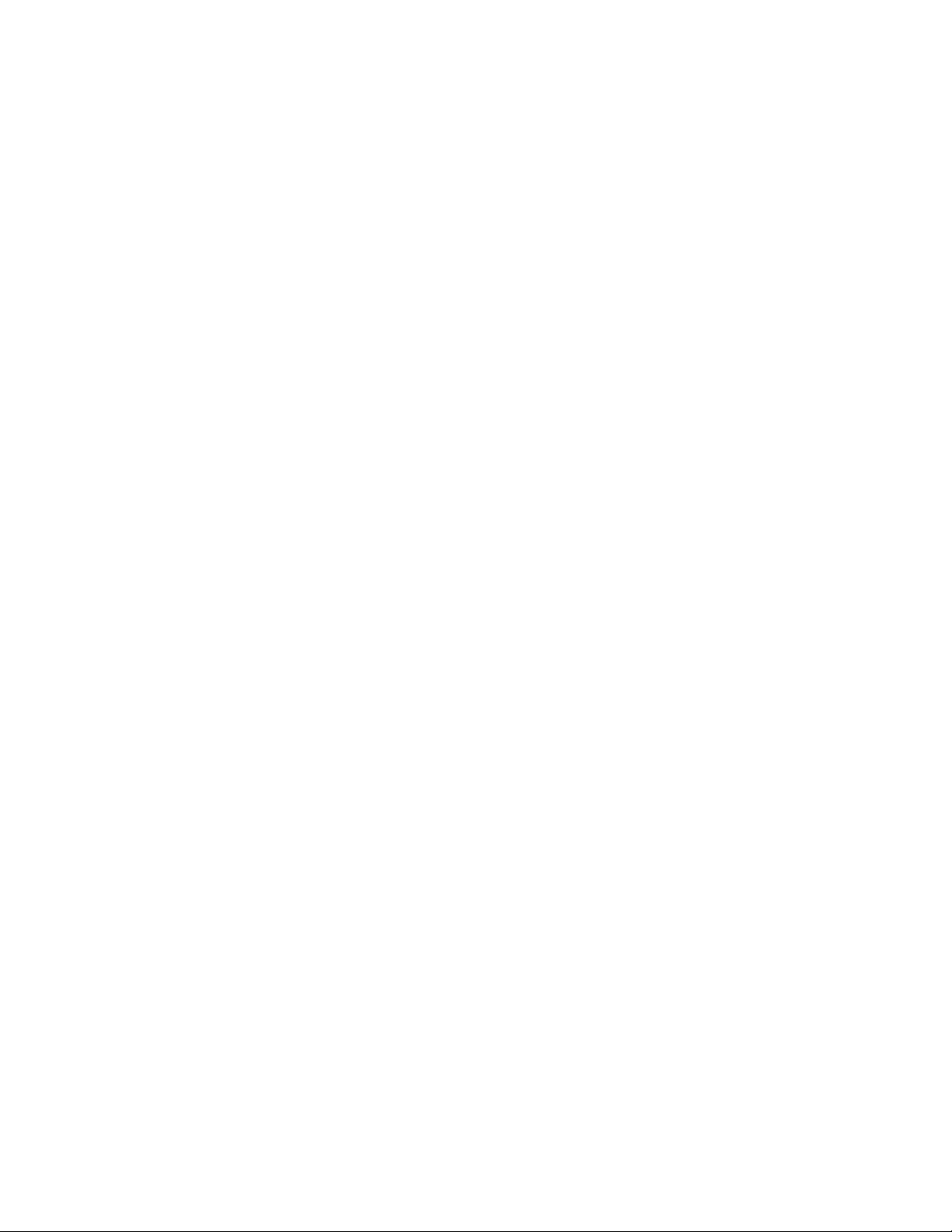
Tutorial
Getting to know your logic analyzer
The following tutorial is intended to give new users a quick overview of logic analyzer
basics. In addition to learning the concepts of logic analysis, you will see some of the
logic analyzer's more common features by going through a measurement overview.
Finally, you are shown some easy time saving tasks that can quickly make you as
productive as the more experienced user.
Logic analysis basics
When should I use an oscilloscope
When should I use a logic analyzer
What is a logic analyzer
Timing analyzer
Clocking
Sampling
Triggering
State analyzer
Clocking
Sampling
Triggering
Probing options
Measurement overview
The following overview does not require an active target system. However, in order to
show features that work on data, you are asked to load a configuration file between steps
5 and 6 that contains data to finish the exercise.
Turning on the logic analyzer
Connecting to the target system
Setting up bus/signal names
Setting the acquisition mode
Setting up a simple trigger
Open the tutorial configuration file
Using markers
Zooming in on the data
Time saving tasks
Loading and saving configuration files
Saving and recalling trigger setups
Quick marker measurements
Searching data
Toolbars and mouse shortcuts
See Also
Product overview
17

18

Logic analyzer basics
When should I use an oscilloscope
Generally, an oscilloscope is used when you need precise parametric information such as
time intervals and voltage readings.
More specifically:
When you need to measure small voltage excursions on your signals such as
undershoot or
overshoot.
When you need high time-interval accuracy. Oscilloscopes can capture precise
parametric information such as the time between two points on a rising edge of a
pulse with very high
accuracy.
19

When should I use a logic analyzer
Generally, a logic analyzer is used to view timing relationships among many signals, or if
you need to trigger on patterns of logic highs and lows. A logic analyzer reacts the same
way as the logic circuits do when a voltage threshold is crossed by a signal in the device
under test. It will recognize the signal to be either low or high.
More specifically:
When you need to see many signals at once. Logic analyzers are very good at
organizing and displaying multiple signals. A common task is to group multiple
signals into a bus and assign a custom name. Good examples are address, data,
and control buses.
When you need to look at signals in your system the same way your hardware
does. Signals are displayed on a time axis so you can see when transitions occur
relative to other bus signals or clock signals.
When you need to trigger on a unique bus pattern or signal edge. Logic analyzers
can be configured to store data when the high or low values of a group (bus) of
signals match a predefined pattern. Logic analyzers can be configured to store
data when a specific edge or level is detected on a single signal.
20

What is a Logic Analyzer
What is a Logic Analyzer
Now that we've talked a little about when to use a logic analyzer, let's look in more detail
at what a logic analyzer is. Up to now, we've used the term "logic analyzer" rather
loosely. In fact, most logic analyzers are really two analyzers in one.
What is a timing analyzer
A timing analyzer is the part of a logic analyzer that is analogous to an oscilloscope. As a
matter of fact, they can be thought of as close cousins.
The timing analyzer displays information in the same general form as a scope, with the
horizontal axis representing time and the vertical axis as voltage amplitude. Because the
waveforms on both instruments are time-dependent, the displays are said to be in the
"time domain".
The basic areas of functionality in a timing analyzer are as follows:
Clocking data in the timing analyzer
Sampling in the timing analyzer
Triggering the timing analyzer
What is a state analyzer
A state analyzer is very good at tracking down bugs in software or defective components
in hardware. It can help eliminate the question whether a problem is in the software code
or some hardware device.
Most often, state analyzers are used to find out what logic levels are present on a bus
when a particular clock signal occurs. In other words, you want to know what "state of
activity" is present when the clock occurs and data is suppose to be valid. Data captured
in memory is displayed in a listing format with a time tag attached to every state.
The basic areas of functionality in a state analyzer are as follows:
Clocking data in the state analyzer
Sampling in the state analyzer
Triggering the state analyzer
21

Clocking data in the timing analyzer
The timing analyzer uses it's own internal clock to control the sampling of data. This type
of clocking makes the sampling of data in the logic analyzer asynchronous to the
clocking in the device under test.
More specifically:
A timing analyzer is good at showing you "When" signal activity occurs "Relative to
other signals".
A timing analyzer is more interested in viewing the timing relationships between
individual signals, than the timing relationships to the signals that are controlling
execution in the device under test.
This is why a timing analyzer can sample data "out of sync", or asynchronous to
the target system clock signals.
22

Sampling in the timing analyzer
The timing analyzer works by sampling the input waveforms to determine whether they
are high or low. It determines a high or low by comparing the voltage level of the
incoming signal to a user-defined voltage threshold. If the signal is above that threshold
when it samples, it will be displayed as a 1 or high by the analyzer. By the same
criterion, any signal sampled that is below threshold is displayed as a 0 or low.
The figure below illustrates how a logic analyzer samples a sine wave as it crosses the
threshold level.
The sample points are then stored in memory and used to reconstruct a more squared-off
digital waveform.
This tendency to square everything up would seem to limit the usefulness of a timing
analyzer. However, a timing analyzer is not intended as a parametric instrument. If you
want to check rise time of a signal with an analyzer, you should use a scope. But if you
need to verify timing relationships among several or hundreds of signals by seeing them
all together, a timing analyzer is the right choice.
Sampling accuracy
When the timing analyzer samples an input channel, it is either high or low. If the
channel is at one state (high or low) on one sample, and the opposite state on the next
sample, the analyzer "knows" that the input signal has transitioned sometime between
the two samples. It doesn't know when, so it places the transition point at the next
sample, as shown in the figure below.
23

This presents some ambiguity as to when the transition actually occurred and when it is
displayed by the analyzer.
Worst case for this ambiguity is one sample period, assuming that the transition occurred
immediately after the previous sample point.
With this technique however, there is a trade-off between resolution and total acquisition
time. Remember that every sampling point uses one memory location. Thus, the higher
the resolution (faster sampling rate), the shorter the acquisition window.
24

Triggering the timing analyzer
At some point in a measurement, the logic analyzer has to know when to capture (store)
the data that is flowing through it's memory. This is know as the trigger point.
One way to get the analyzer to trigger is to configure the analyzer to look for either a
pattern of highs and lows from a group of signals (bus), or a rising or falling edge from a
single signal. When the analyzer sees the specified patterns or edges in data, it triggers.
Pattern Trigger
Pattern triggers are used to find specific patterns of highs and lows across a bus. You can
specify different kinds of criteria such as equal, not equal, in or out of a range, or greater
than/less than.
Example: You have a bus containing 8 signal lines. You configure the Simple Trigger to
specify that the analyzer triggers when the incoming data is equal to a pattern of "AA".
To make things easier for some users, the trigger point on most analyzers can be set not
only in Hex, but in binary (1's and 0's), octal, ASCII, or decimal. For instance, the Hex
trigger value of AA could also be set to an equivalent binary trigger value of 0101 0101.
However, using hex for the trigger point is particularly helpful when looking at buses that
are 16, 24, 32, or 64 bits wide.
Edge Trigger
Edge triggering is a familiar concept to those accustomed to using an oscilloscope. When
adjusting the "trigger level" knob on a scope, you could think of it as setting the level of a
voltage comparator that tells the scope to trigger when the input voltage crosses that
level. A timing analyzer works essentially the same on edge triggering except that the
trigger level is preset to a logic threshold.
While many logic devices are level dependent, clock and control signals of these devices
are often edge-sensitive. Edge triggering allows you to start capturing data as the device
is clocked.
25

Example: Take the case of an edge-triggered shift register that is not shifting data
correctly. Is the problem with the data or the clock edge? In order to check the device,
we need to verify the data when it is clocked – on the clock edge. The analyzer can be
told to capture data when the clock edge occurs (rising or falling) and catch all of the
outputs of the shift register.
26

Clocking data in the state analyzer
The state analyzer requires a clock signal from the target system. This type of clocking
makes the sampling of data in the logic analyzer synchronous to the clocked events on
the device under test.
More specifically:
A state analyzer is good at showing you "What" the signal activity is during a
"Valid clock or control signal".
A state analyzer is more interested in viewing signal activity during specified times
of target system execution, than signal activity unrelated to the target system
timing.
This is why a state analyzer wants to sample data that is "synchronized" or
synchronous to the target system clock signals.
27
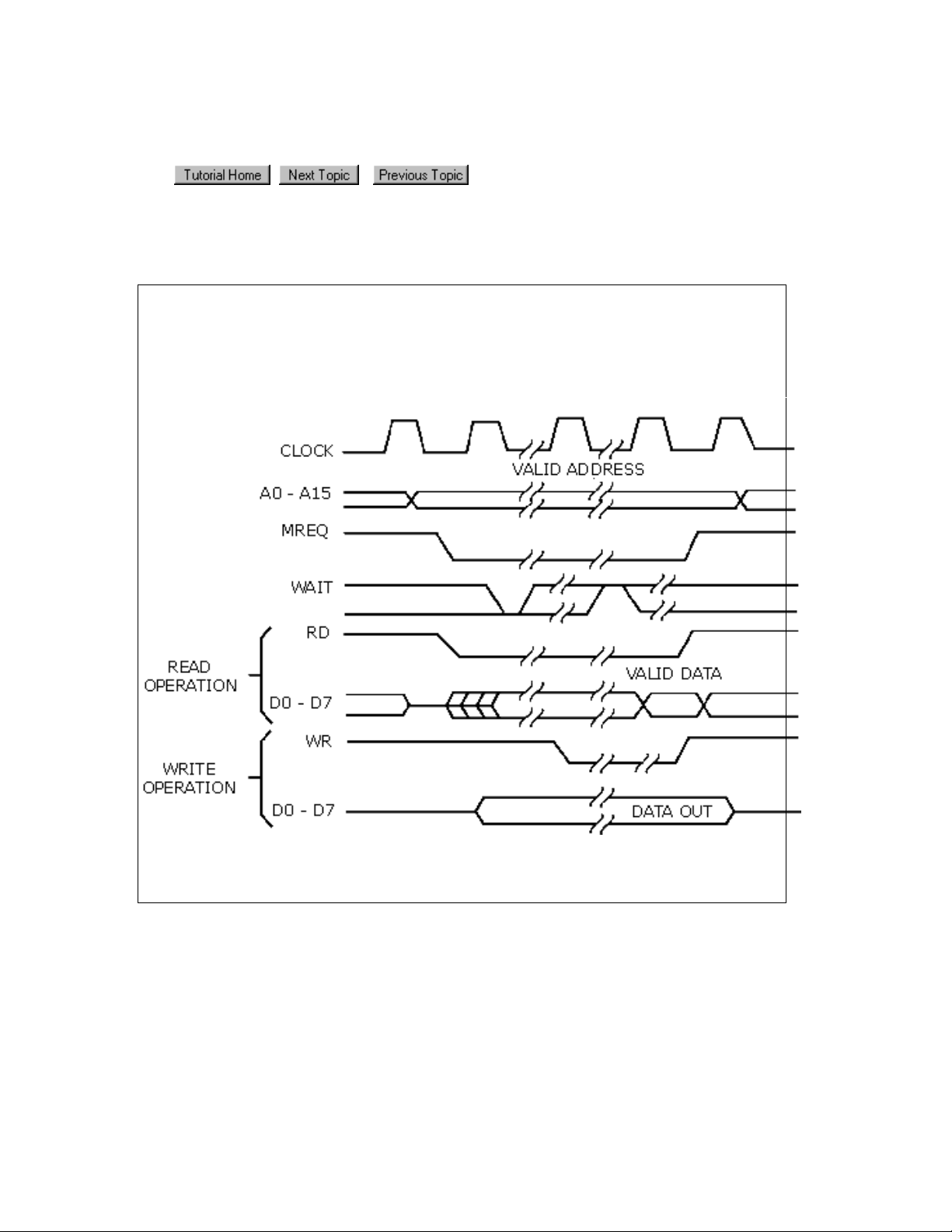
Sampling in the state analyzer
In the world of microprocessors, you can have both data and address appearing on the
same signal lines. To capture the correct data, the state analyzer has to restrict the
sampling of data to times when only the desired data is valid and appears on the signal
lines. It does this by sampling data from the same signal lines but with different clocks.
Example: The following timing diagram shows that to capture addresses, we want the
analyzer to sample when MREQ line goes low.
To capture data, we want the analyzer to sample when the WR line goes low (write cycle)
or when RD goes low (read cycle).
28

Triggering the state analyzer
Similar to a timing analyzer, a state analyzer has the capability to qualify the data we
want to store. If we are looking for a specific pattern of highs and lows on the address
bus, we can tell the analyzer to start storing when it finds that pattern and to continue
storing until the analyzer's memory is full.
Simple Trigger Example: Looking at the "D" flip-flop shown below, data on the "D" input
is not valid until after a positive-going clock edge occurs. Thus, a valid state for the flipflop is when the clock input is high.
Now imagine that we have eight of these flip-flops in parallel. All eight are connected to
the same clock signal as shown below.
When a high level occurs on the clock line, all eight capture data at their "D" inputs.
Again, a valid state occurs each time there is a positive level on the clock line.
The following simple trigger tells the analyzer to collect data on lines D0 - D7 when a high
level is on the clock line.
29

Advanced Trigger Example: You want to see what data is stored in memory at the
address value 406F6. You configure the advanced trigger to look for the pattern 406F6
(hexadecimal) on the address bus and a high level on the RD (memory read) clock line.
As you configure the Edge And Pattern trigger dialog, try to think of it as constructing a
sentence that reads left-to-right.
"Find the first occurrence of a Bus named ADDR, and on All bits a pattern that Equals
406F6 Hex, And a Signal named RD with a High level. Then Trigger and fill memory
with Anything.
30
