Page 1
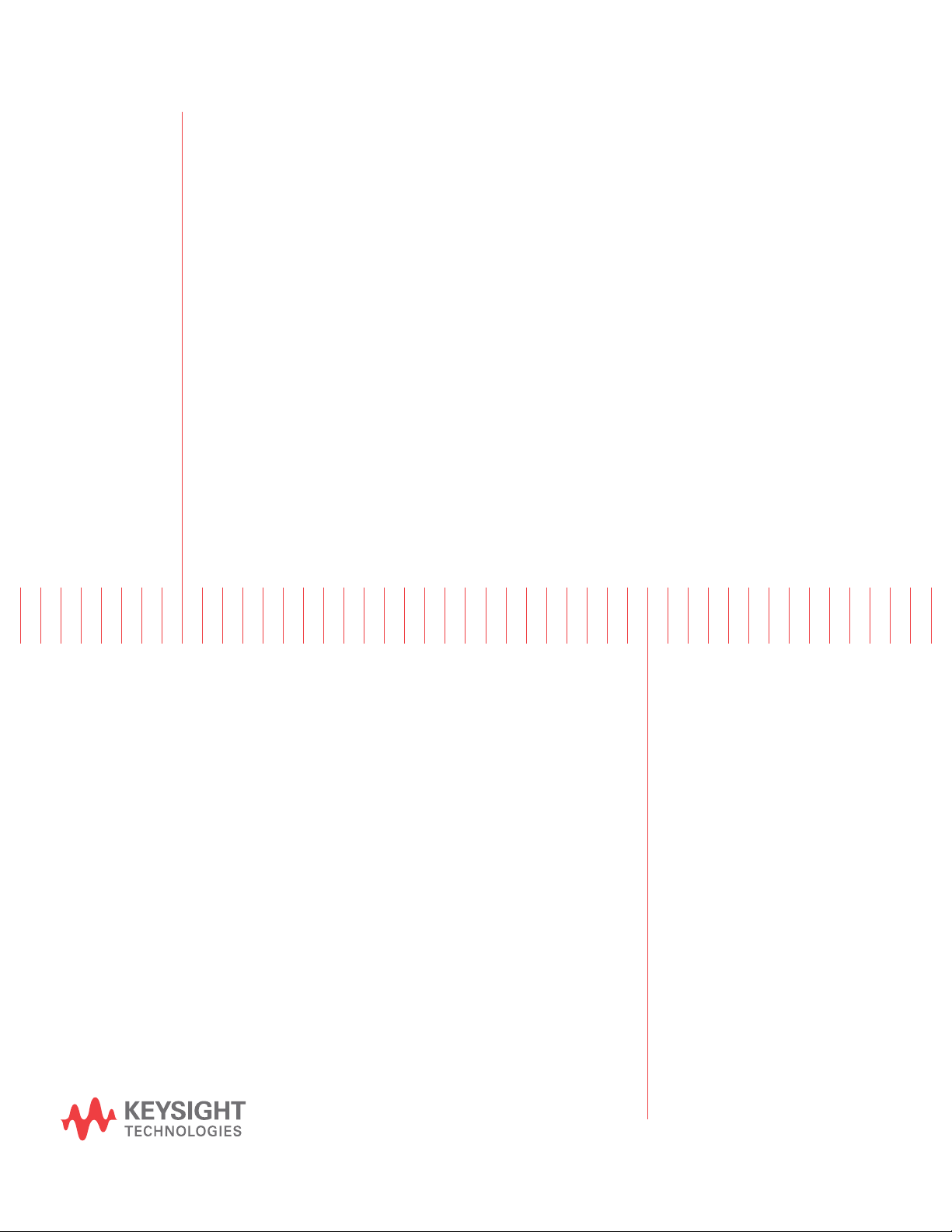
Keysight Infiniium S-Series
Oscilloscopes
User’s Guide
Page 2
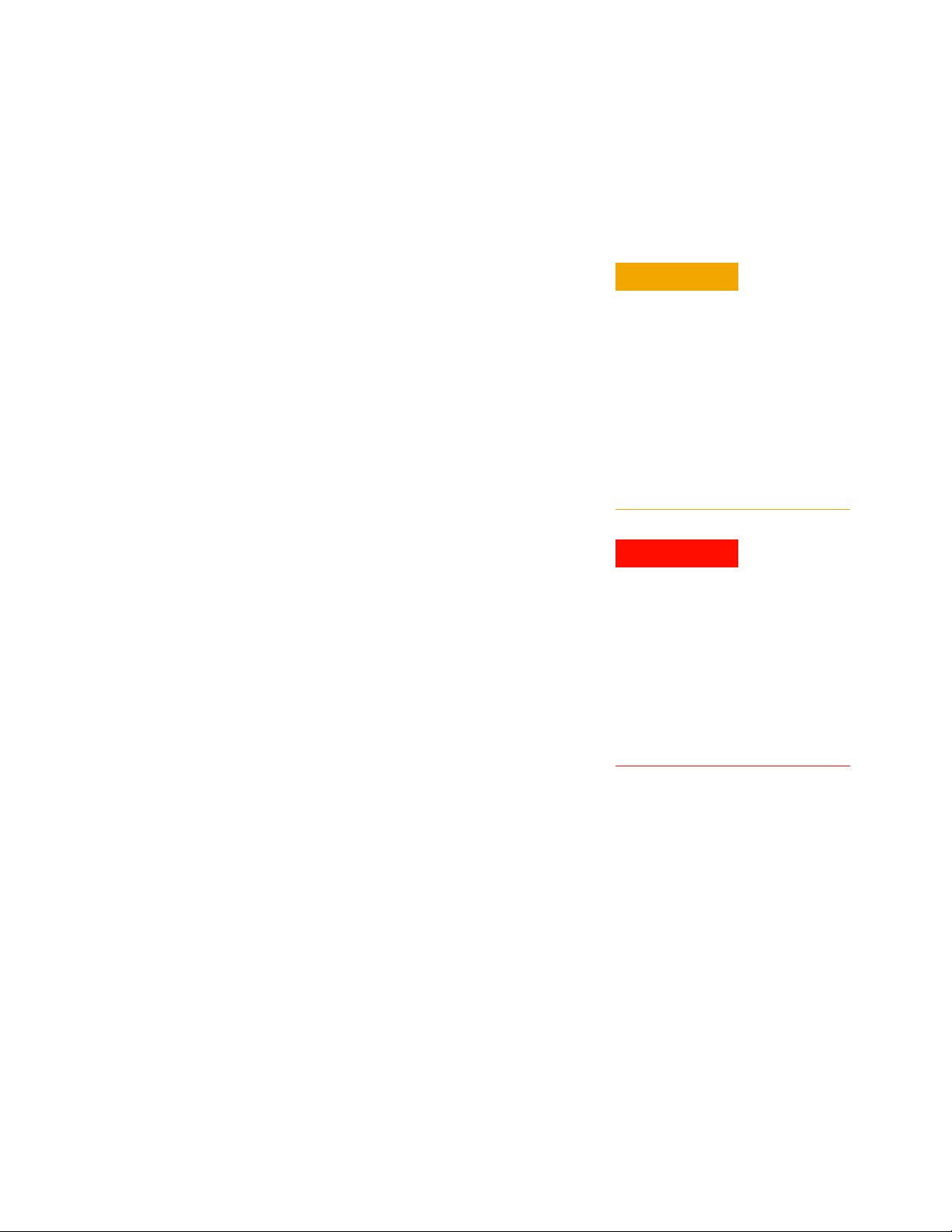
Notices
CAUTION
WARNING
© Keysight Technologies 2014-2020
No part of this manual may be reproduced in
any form or by any means (including electronic storage and retrieval or translation
into a foreign language) without prior agreement and written consent from Keysight
Technologies as governed by United States
and international copyright laws.
Manual Part Number
54911-97019
Edition
Ninth Edition, January 2020
Available in electronic format only
Published by:
Keysight Technologies
1900 Garden of the Gods Rd.
Colorado Springs, CO 80907 USA
Warranty
The material contained in this document is provided “as is,” and is subject
to being changed, without notice, in
future editions. Further, to the maximum extent permitted by applicable
law, Keysight disclaims all warranties,
either express or implied, with regard
to this manual and any information
contained herein, including but not
limited to the implied warranties of
merchantability and fitness for a particular purpose. Keysight shall not be
liable for errors or for incidental or
consequential damages in connection
with the furnishing, use, or performance of this document or of any information contained herein. Should
Keysight and the user have a separate
written agreement with warranty terms
covering the material in this document
that conflict with these terms, the warranty terms in the separate agreement
will control.
Technology Licenses
The hardware and/or software described in
this document are furnished under a license
and may be used or copied only in accordance with the terms of such license.
U.S. Government Rights
The Software is “commercial computer
software,” as defined by Federal Acquisition
Regulation (“FAR”) 2.101. Pursuant to FAR
12.212 and 27.405-3 and Department of
Defense FAR Supplement (“DFARS”)
227.7202, the U.S. government acquires
commercial computer software under the
same terms by which the software is
customarily provided to the public.
Accordingly, Keysight provides the Software
to U.S. government customers under its
standard commercial license, which is
embodied in its End User License Agreement
(EULA), a copy of which can be found at
www.keysight.com/find/sweula. The
license set forth in the EULA represents the
exclusive authority by which the U.S.
government may use, modify, distribute, or
disclose the Software. The EULA and the
license set forth therein, does not require or
permit, among other things, that Keysight:
(1) Furnish technical information related to
commercial computer software or
commercial computer software
documentation that is not customarily
provided to the public; or (2) Relinquish to,
or otherwise provide, the government rights
in excess of these rights customarily
provided to the public to use, modify,
reproduce, release, perform, display, or
disclose commercial computer software or
commercial computer software
documentation. No additional government
requirements beyond those set forth in the
EULA shall apply, except to the extent that
those terms, rights, or licenses are explicitly
required from all providers of commercial
computer software pursuant to the FAR and
the DFARS and are set forth specifically in
writing elsewhere in the EULA. Keysight
shall be under no obligation to update,
revise or otherwise modify the Software.
With respect to any technical data as
defined by FAR 2.101, pursuant to FAR
12.211 and 27.404.2 and DFARS 227.7102,
the U.S. government acquires no greater
than Limited Rights as defined in FAR 27.401
or DFAR 227.7103-5 (c), as applicable in any
technical data.
Safety Notices
A CAUTION notice denotes a hazard.
It calls attention to an operating
procedure, practice, or the like that,
if not correctly performed or
adhered to, could result in damage
to the product or loss of important
data. Do not proceed beyond a CAU-
TION notice until the indicated conditions are fully understood and
met.
A WARNING notice denotes a hazard. It calls attention to an operating procedure, practice, or the like
that, if not correctly performed or
adhered to, could result in personal
injury or death. Do not proceed
beyond a WARNING notice until the
indicated conditions are fully
understood and met.
For more safety information, refer to the For
Your Safety booklet included with your
Infiniium oscilloscope.
Page 3
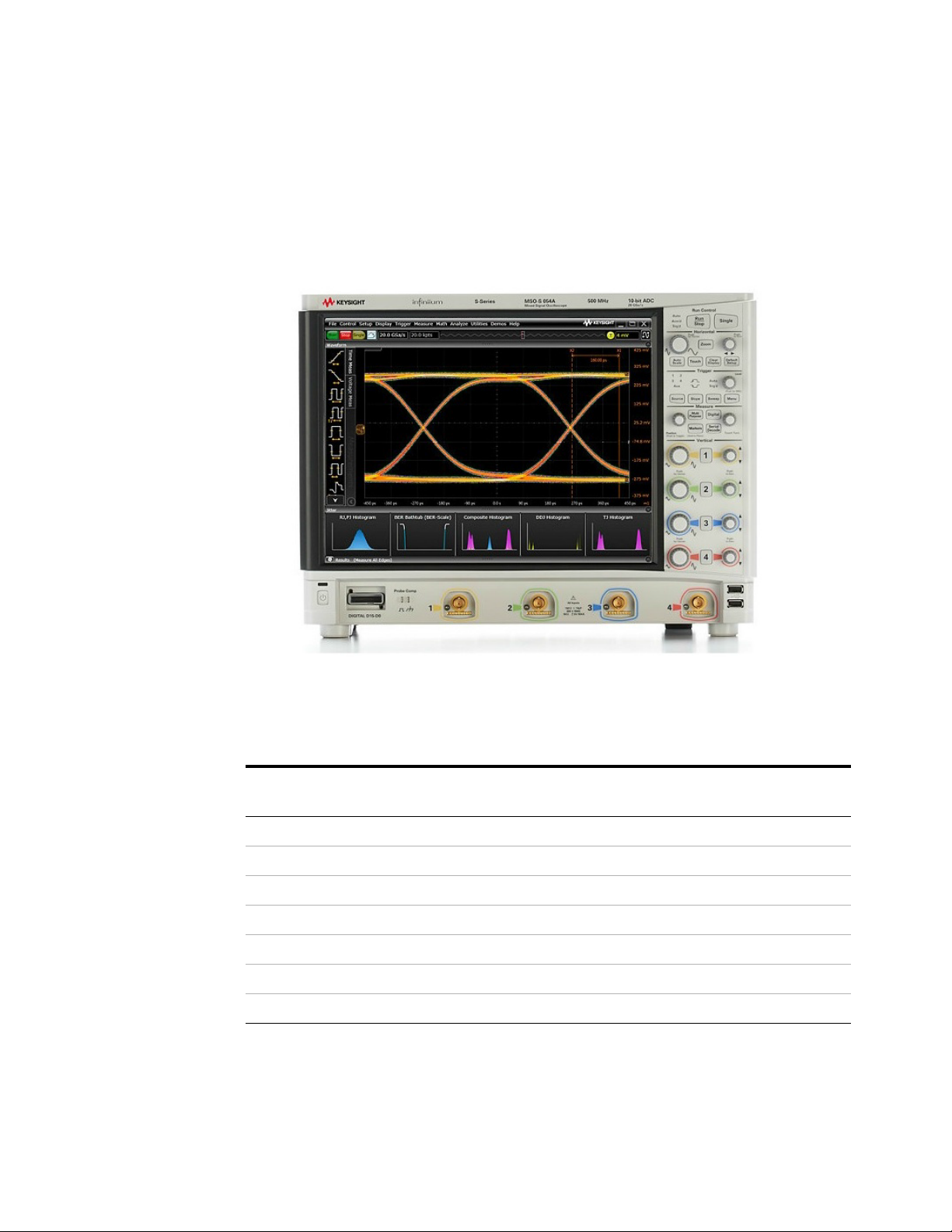
Infiniium S-Series Oscilloscopes—At a Glance
Table 1 S-Series oscilloscopes
Model Analog
bandwidth
DSOS054A/MSOS054A 500 MHz 20 GSa/s 200 Mpts/100 Mpts
DSOS104A/MSOS104A 1 GHz 20 GSa/s 200 Mpts/100 Mpts
DSOS204A/MSOS204A 2 GHz 20 GSa/s 200 Mpts/100 Mpts
DSOS254A/MSOS254A 2.5 GHz 20 GSa/s 200 Mpts/100 Mpts
DSOS404A/MSOS404A 4 GHz 20 GSa/s 200 Mpts/100 Mpts
DSOS604A/MSOS604A 6 GHz 20 GSa/s 200 Mpts/100 Mpts
DSOS804A/MSOS804A 8 GHz 20 GSa/s 200 Mpts/100 Mpts
Maximum sampling
rate (2-channel)
Standard memory depth
(2/4-channel mode)
Keysight Infiniium S-Series Oscilloscopes User’s Guide 3
Page 4
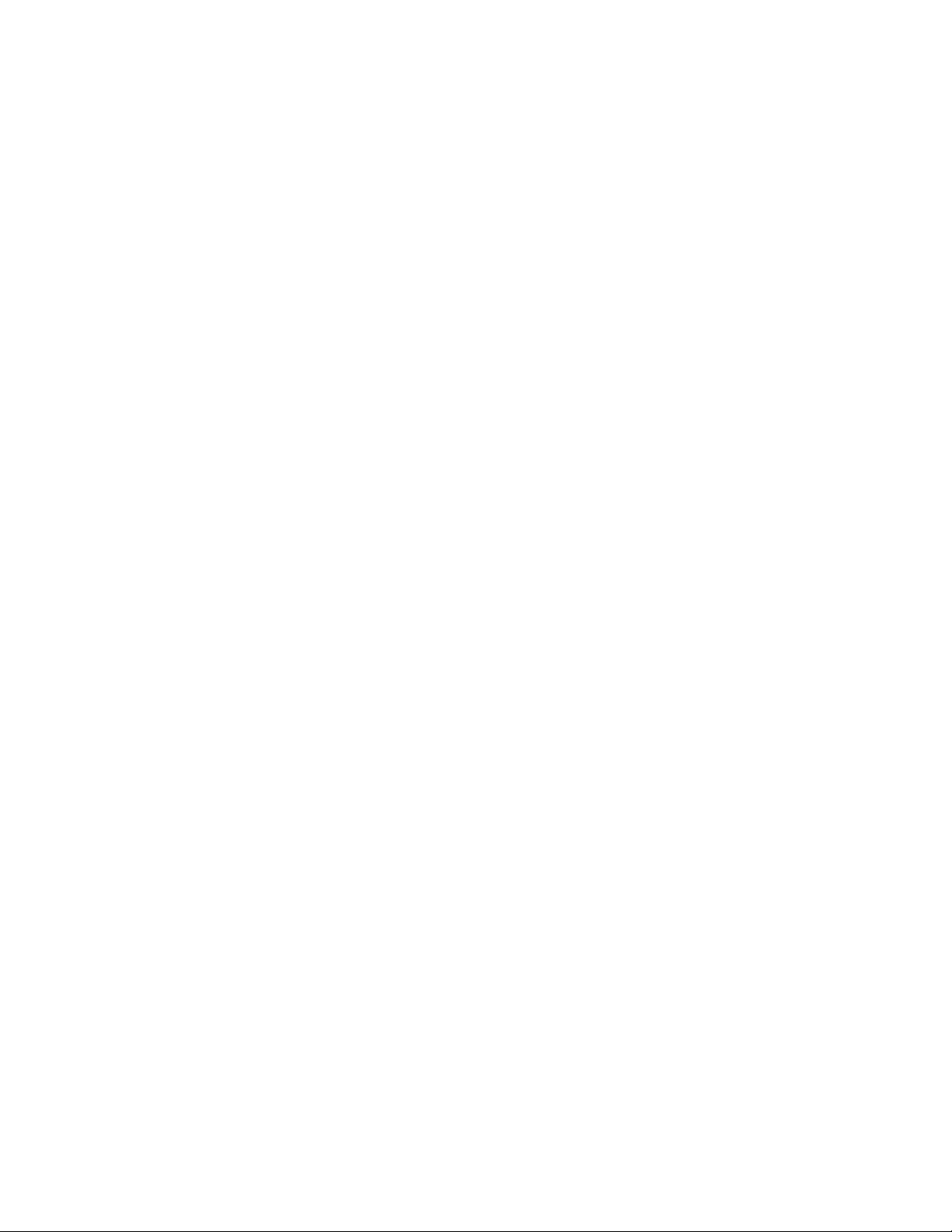
Ease of use with high performance
The Infiniium S-Series oscilloscopes combine unprecedented ease of use with
high-performance digitizing oscilloscope functionality to simplify your design and
analysis measurement tasks.
• Traditional oscilloscope front-panel interface provides direct access to the
controls needed for most troubleshooting tasks.
• User interface with menus, windows, dialog boxes, and toolbars provides easy
access to dozens of configuration and analysis tools, ensuring you can set up
and make the most complex measurements.
• Models with bandwidths from 500 MHz to 8 GHz.
• 16 digital channels on MSO models at 2 GS/s.
Display shows waveforms and user interface
• User interface allows direct interaction with waveforms, including
drag-and-drop positioning and instant waveform zoom.
• Large capacitive touch screen display with multi-touch (gestures), handles, and
resizing allows oscilloscope operation without an external pointing device.
• Waveforms are displayed in color, making correlation easy.
• Current configuration parameters displayed near the waveform display area are
color-coded to make identification easy.
• Menus and toolbars simplify complex measurement setups.
Horizontal controls set sweep speed and position
• Zoom box on main sweep window makes it easy to see what will appear in the
zoom window.
Acquisition and general controls start and stop the oscilloscope and do
basic setup
• Run, stop, and single controls for continuous or single acquisitions.
•Clear display before one or more acquisitions.
• Default setup and Autoscale set initial configuration.
Removable solid-state drive and USB 2.0 and 3.0 ports for saving and
restoring setups and measurement results
•Store measurement displays for inclusion in reports and test setup guides.
• Store oscilloscope setups to repeat tests another time.
• 250 Gb removable solid state drive for fast boot-up.
Trigger setup controls set mode and basic parameters
• Select Edge, Glitch, or Advanced Modes.
• Choose input source and slope.
4 Keysight Infiniium S-Series Oscilloscopes User’s Guide
Page 5
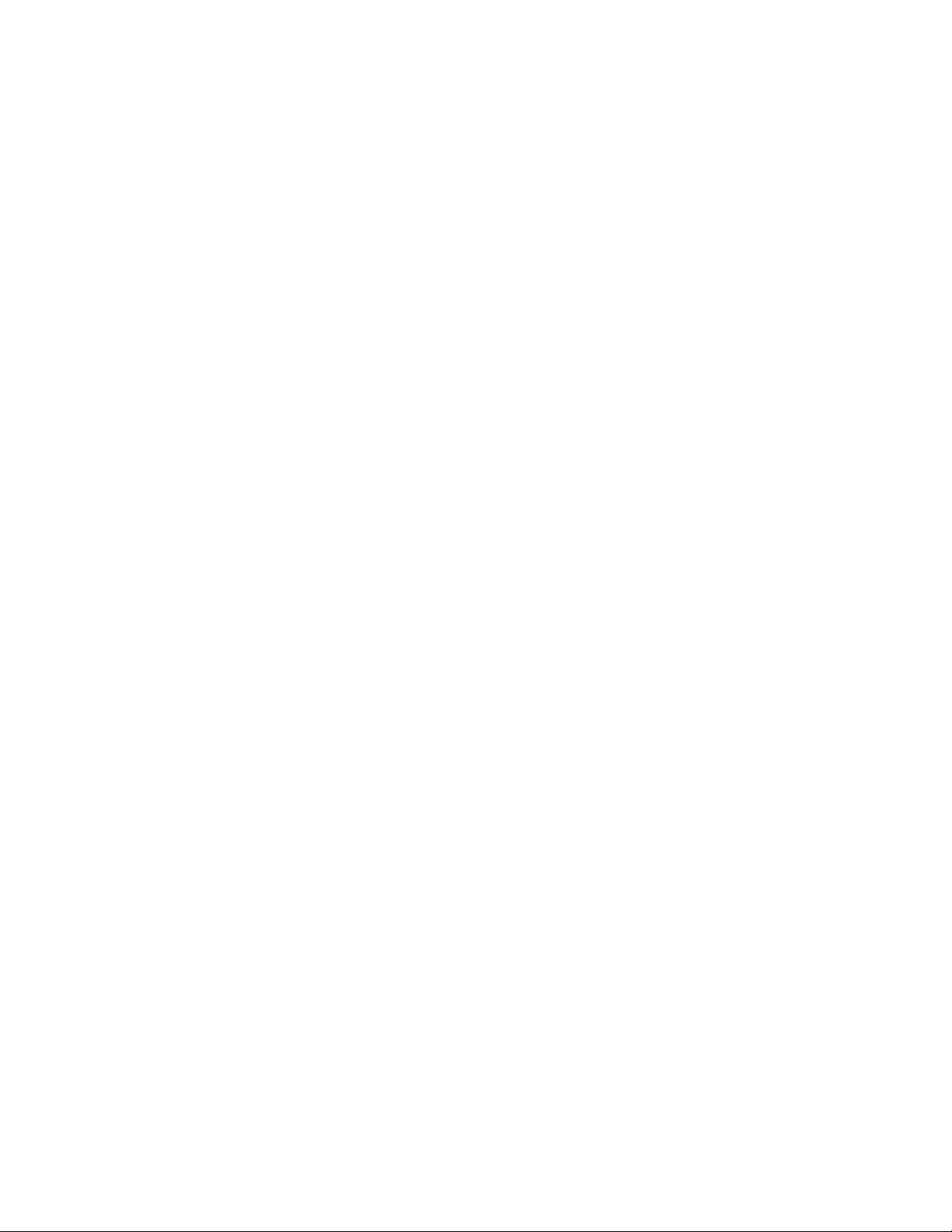
• Use the user interface to simplify configuration of pattern, state, delay, and
violation trigger modes.
• Use auxiliary trigger to increase triggering flexibility.
Vertical controls set attenuation and position
• Vertical scaling down to 2 mV/div in hardware.
• Color-coded knobs make it easy to find the controls that affect each waveform.
Marker and quick measurements help measure waveform parameters
• Use multiple waveform markers to check voltage or Δ-time at any point on a
waveform.
Keysight Infiniium S-Series Oscilloscopes User’s Guide 5
Page 6
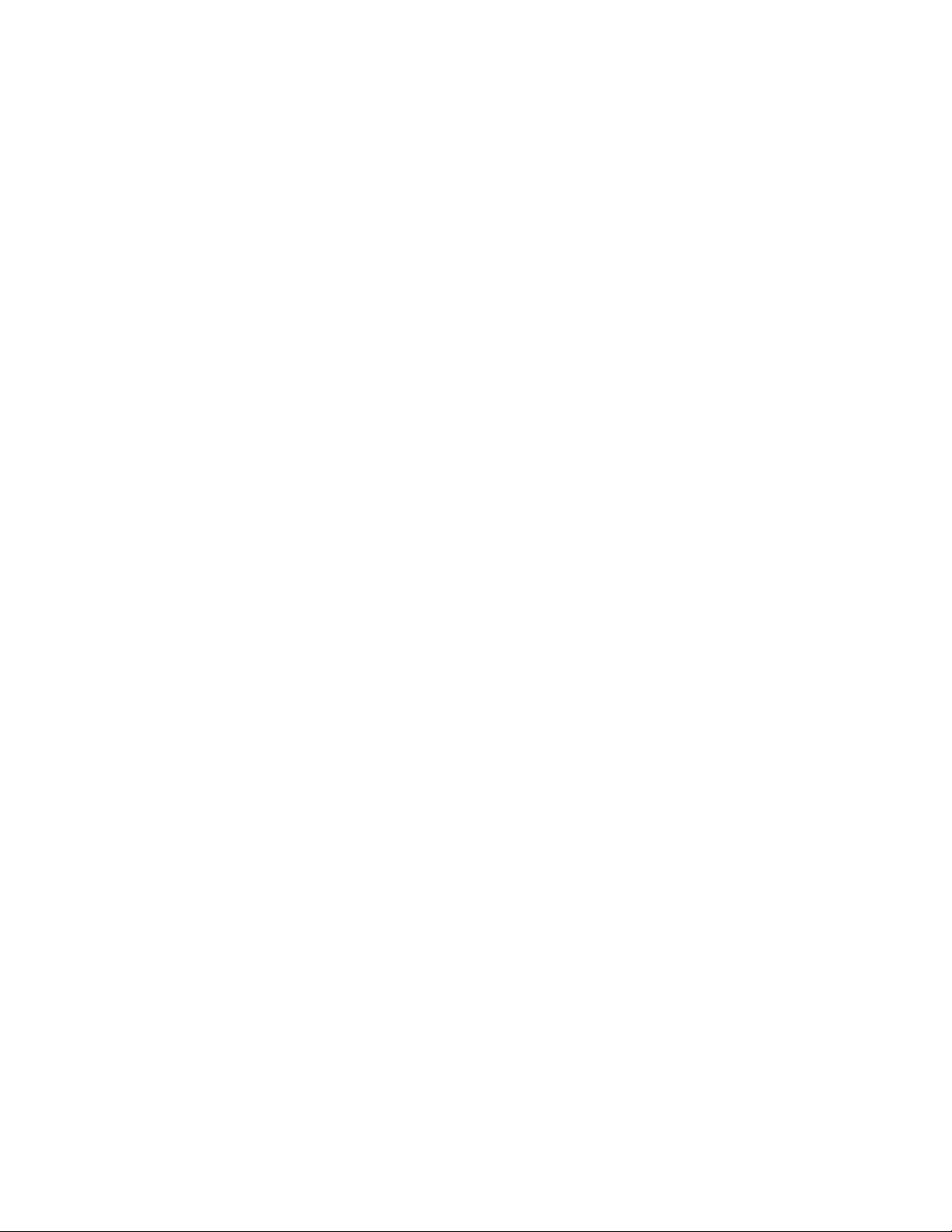
In This Guide
This guide provides the information you need to begin using the Infiniium S-Series
oscilloscopes.
Chapter 1, “Setting Up the Oscilloscope,” starting on page 11, includes unpacking
steps, power and air flow requirements, and other setup information.
Chapter 2, “Using the Oscilloscope,” starting on page 25, familiarizes you with the
inputs and outputs, front-panel controls, and user interface, and describes how to
perform basic operations with the oscilloscope.
Chapter 3, “Online Help and Other Information,” starting on page 49, describes
the Infiniium oscilloscope application’s online help contents and online demos. The
online help describes how to use the Infiniium oscilloscope application in detail.
For More Information
• For detailed information on how the oscilloscope makes measurements and
how to use the oscilloscope, see the Infiniium oscilloscope application’s online
help. See "Accessing the Online Help" on page 49.
• For information on controlling the oscilloscope from a remote computer, see
the Oscilloscopes Programmer’s Reference found in the Infiniium oscilloscope
application’s online help.
• For information on testing and servicing the oscilloscope, see the Service Guide
found in the Infiniium oscilloscope application’s online help.
For technical assistance, contact your local Keysight Technologies representative
at http://www.keysight.com/find/contactus.
6 Keysight Infiniium S-Series Oscilloscopes User’s Guide
Page 7
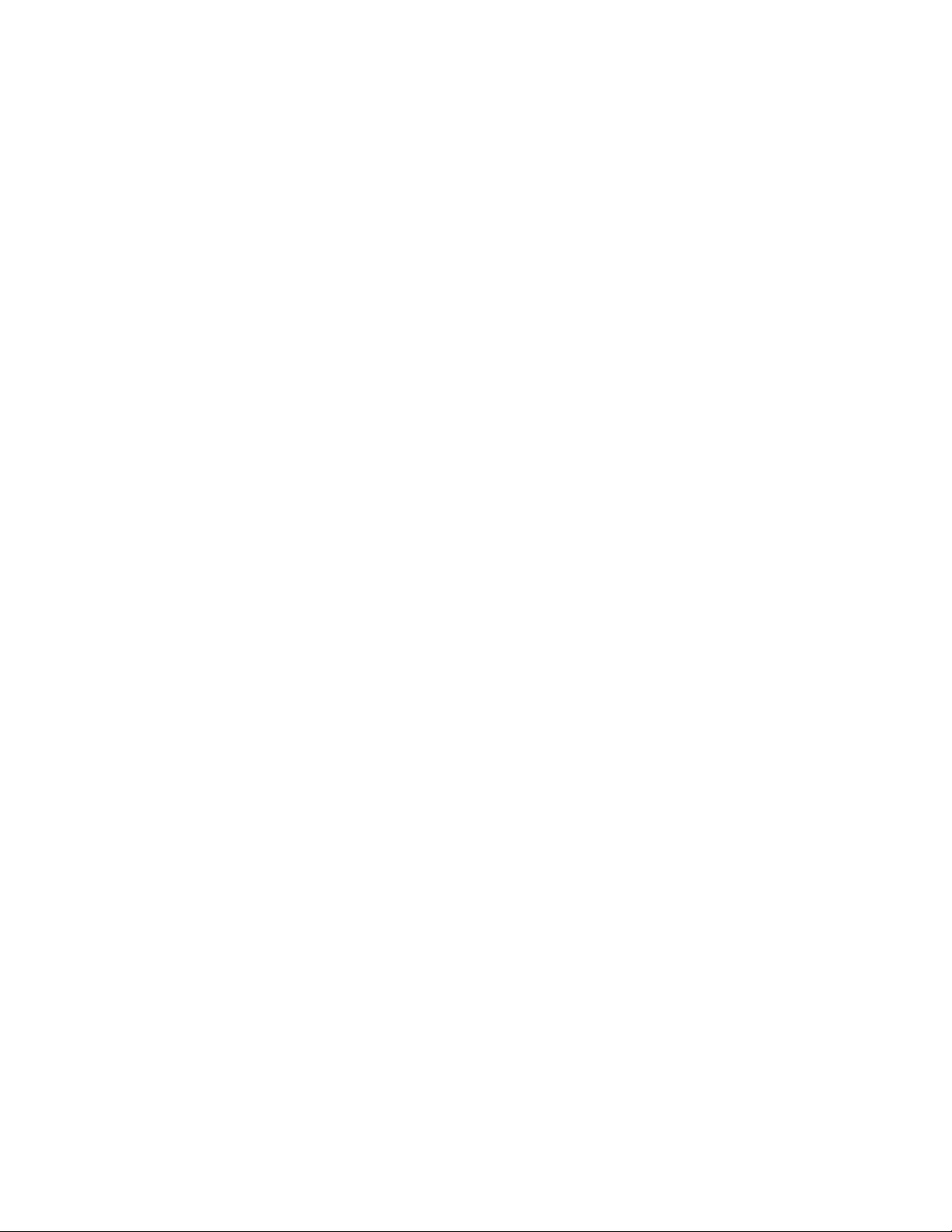
Contents
Infiniium S-Series Oscilloscopes—At a Glance 3
In This Guide 6
1 Setting Up the Oscilloscope
Inspecting Package Contents / 12
Environmental Characteristics / 13
Positioning for Proper Airflow / 14
Connecting Accessories and a LAN Cable to the Oscilloscope / 15
Connecting Power to the Oscilloscope / 16
Connecting Oscilloscope Probes / 17
Tilting the Oscilloscope for Easier Viewing / 18
Turning On the Oscilloscope / 19
Changing the Administrator Password / 19
Verifying Basic Oscilloscope Operation / 20
Installing Application Programs on Infiniium / 21
Changing Windows Operating System Settings / 22
Turning Off the Oscilloscope / 23
Cleaning the Oscilloscope / 23
2 Using the Oscilloscope
Learning the Front Panel Connectors / 26
Channel inputs / 26
Digital channels connector / 26
Probe compensation terminal / 26
Ground / 26
Keysight Infiniium S-Series Oscilloscopes User’s Guide 7
Page 8
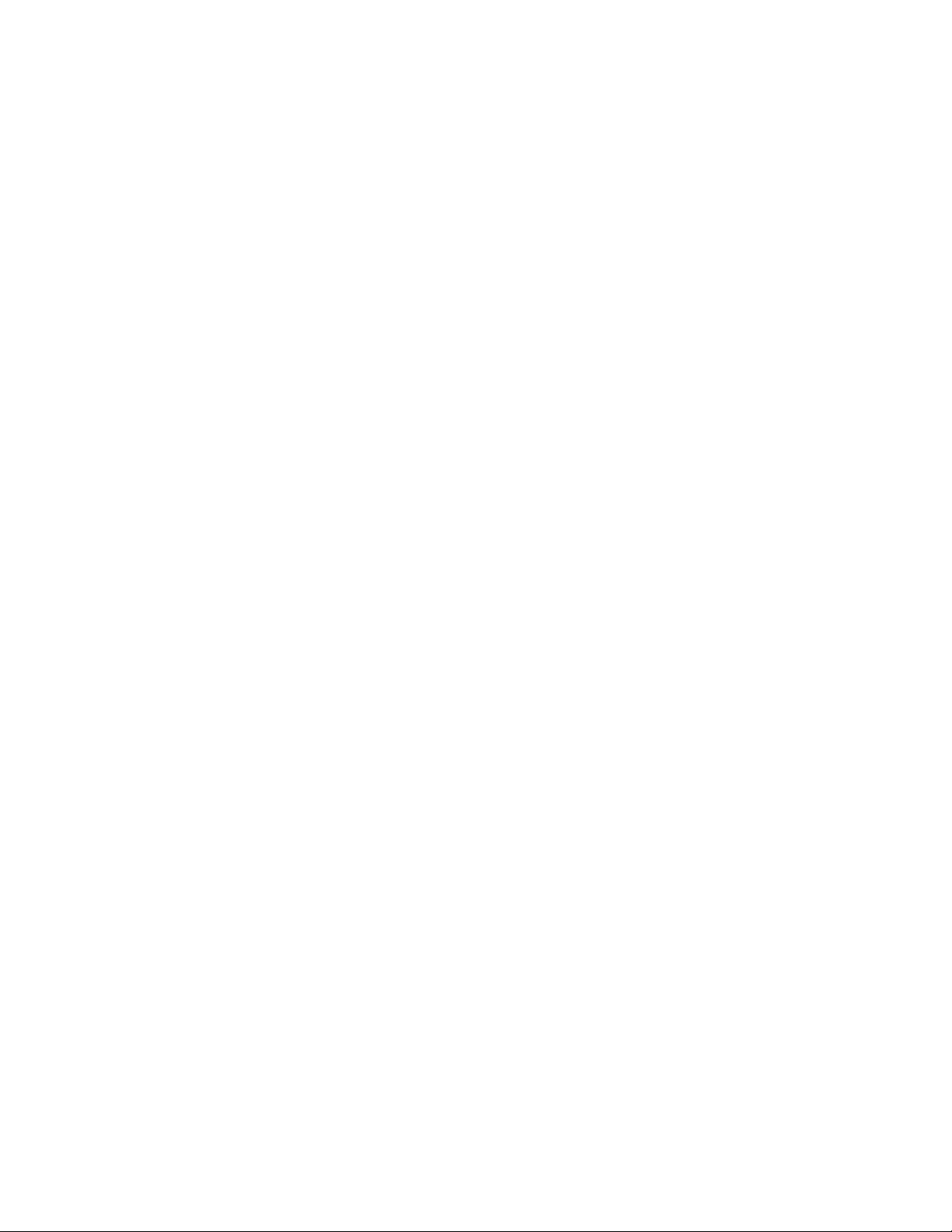
Learning the Side Panel Connectors / 27
Motherboard I/O / 27
AUX OUT / 28
10 MHz REF IN 50Ω /28
10 MHz REF OUT 50Ω /28
AUX TRIG IN 50Ω /28
TRIG OUT / 29
Learning the Oscilloscope Display / 30
Learning the Front Panel Controls (Keys and Knobs) / 32
Using the Setup and Display Controls / 33
Using Auto Scale and Default Setup / 33
Using the Touch Screen / 33
Clearing the Waveform Display / 33
Starting and Stopping Waveform Acquisitions / 34
Adjusting the Horizontal Settings / 35
Adjusting the Horizontal Scale / 35
Adjusting the horizontal trigger position (delay) / 35
Magnifying a part of the waveform using Zoom / 36
Setting the scale, position, and timebase reference point / 36
Adjusting the Vertical Settings / 37
Turning an analog channel on or off / 37
Adjusting an analog channel’s vertical scale and offset / 38
Setting Up Triggers / 39
Setting the oscilloscope to trigger on an edge / 39
Making Measurements and Using Markers / 41
Making a measurement on a waveform / 42
Using quick measurements / 42
Using markers / 43
Controlling digital channels / 43
Decoding serial data / 44
Saving and Printing Data / 45
Forcing a Default Setup / 46
Infiniium hard drive recovery / 46
3 Online Help and Other Information
Accessing the Online Help / 49
Navigating the Online Help / 50
8 Keysight Infiniium S-Series Oscilloscopes User’s Guide
Page 9
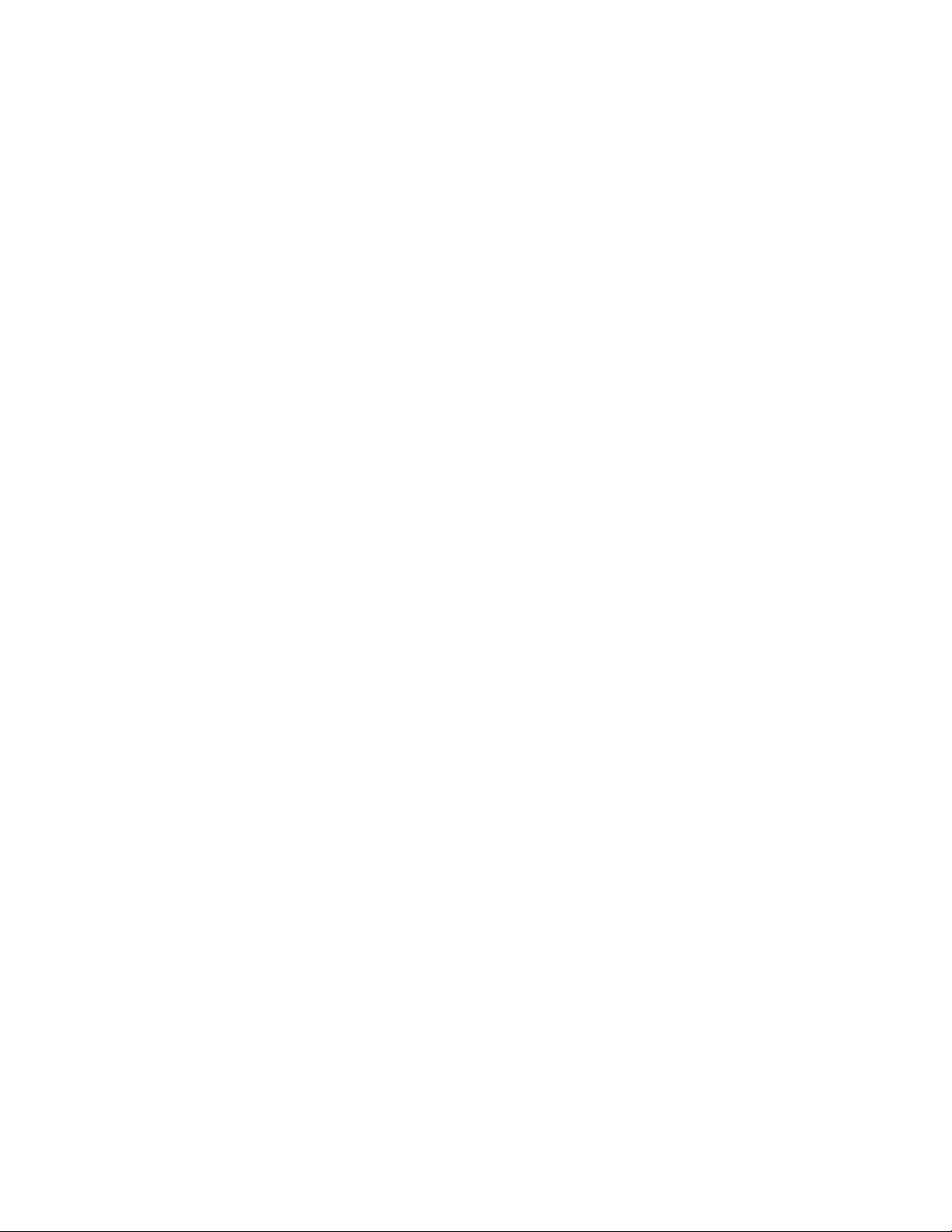
Index
Using the Demo Wizard / 51
Keysight Infiniium S-Series Oscilloscopes User’s Guide 9
Page 10
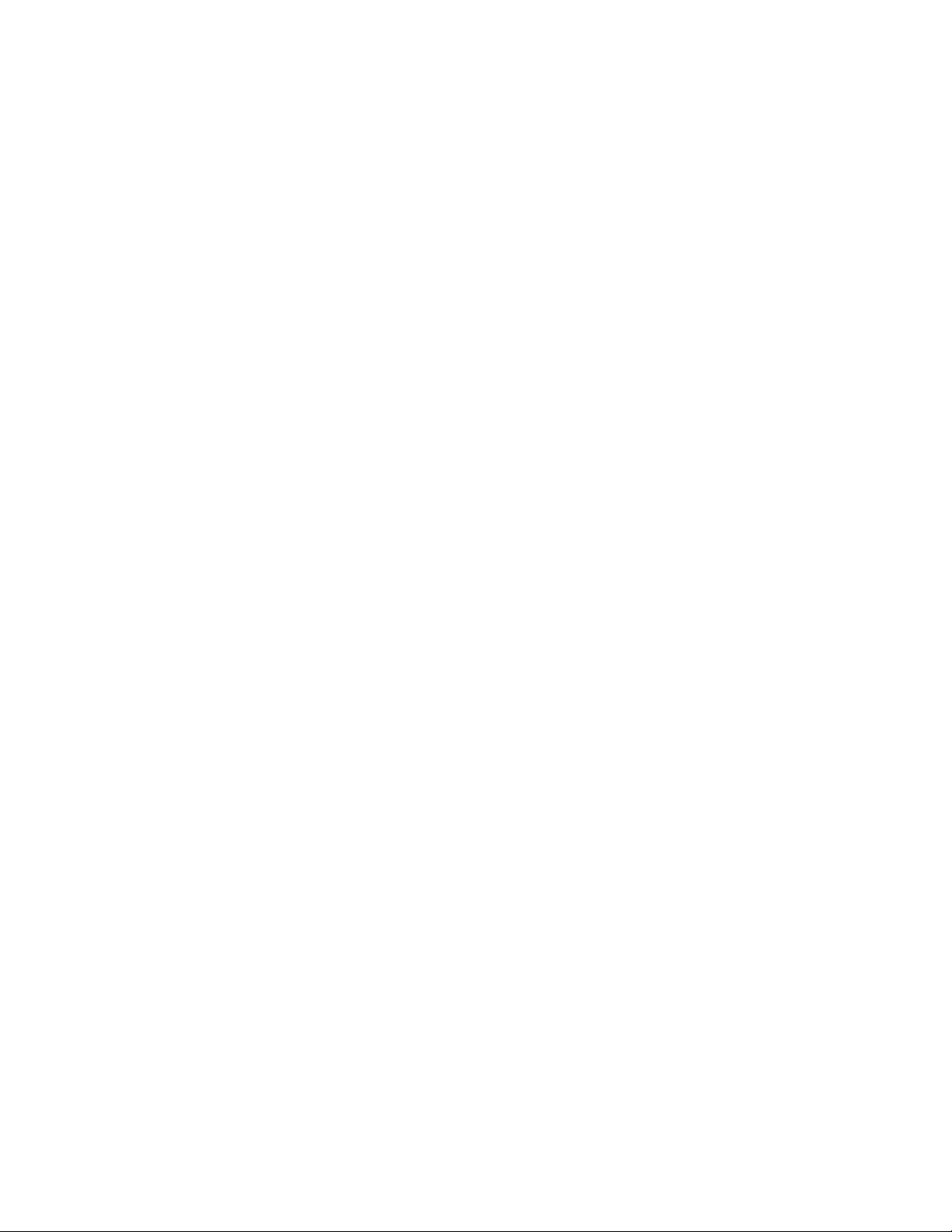
10 Keysight Infiniium S-Series Oscilloscopes User’s Guide
Page 11
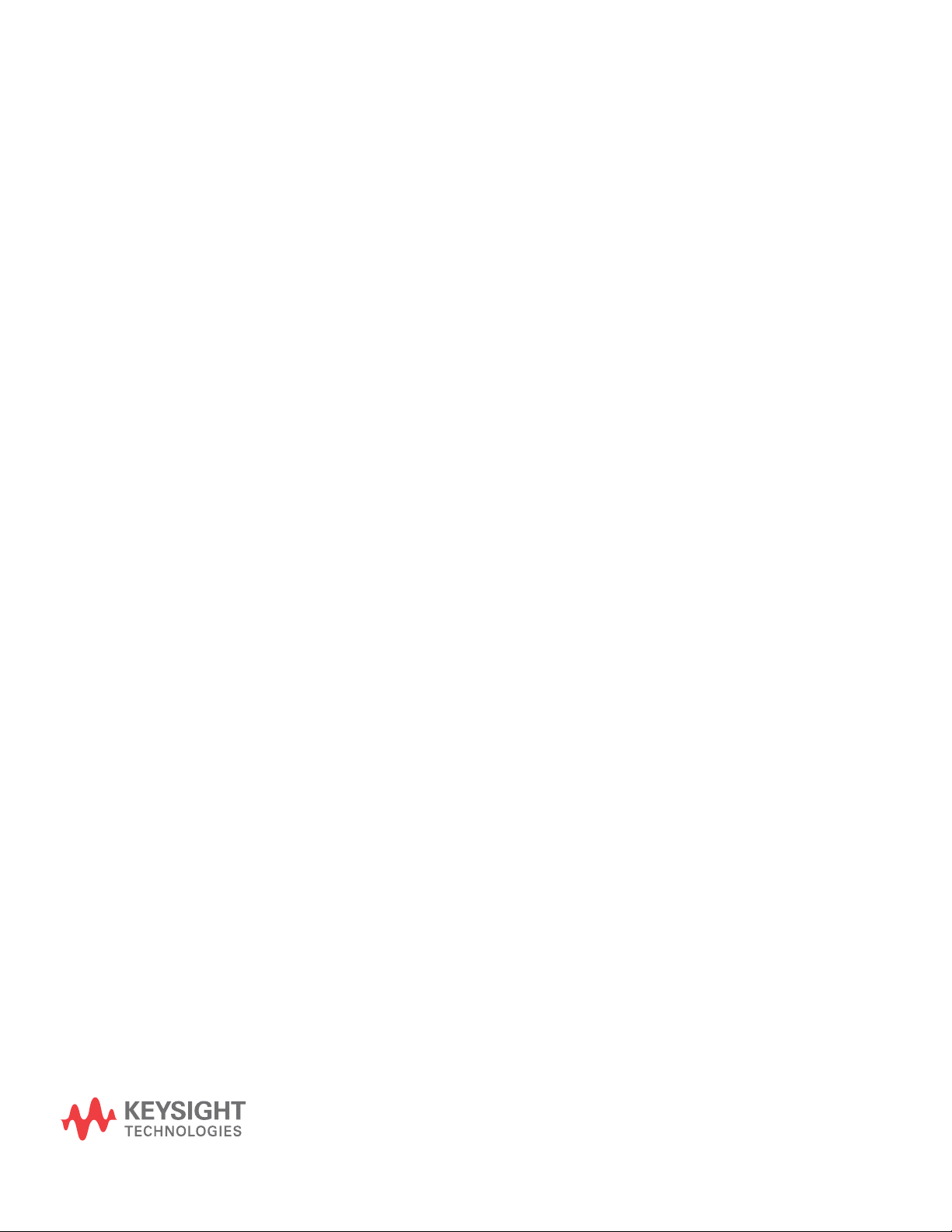
Keysight Infiniium S-Series Oscilloscopes
User’s Guide
1 Setting Up the Oscilloscope
Inspecting Package Contents 12
Environmental Characteristics 13
Positioning for Proper Airflow 14
Connecting Accessories and a LAN Cable to the Oscilloscope 15
Connecting Power to the Oscilloscope 16
Connecting Oscilloscope Probes 17
Tilting the Oscilloscope for Easier Viewing 18
Turning On the Oscilloscope 19
Changing the Administrator Password 19
Verifying Basic Oscilloscope Operation 20
Installing Application Programs on Infiniium 21
Changing Windows Operating System Settings 22
Turning Off the Oscilloscope 23
Cleaning the Oscilloscope 23
This chapter shows how to set up and prepare your Infiniium oscilloscope for
first-time use.
11
Page 12
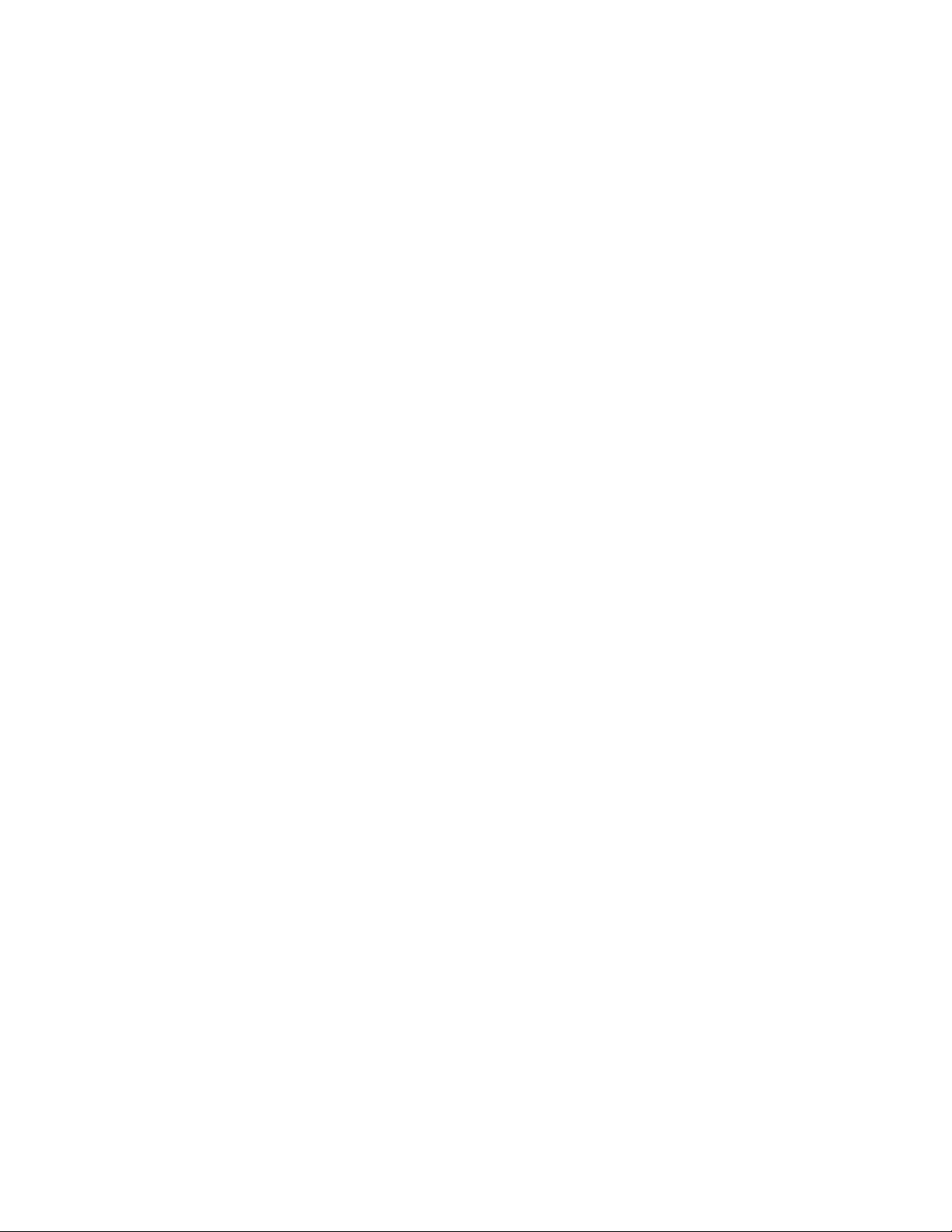
1 Setting Up the Oscilloscope
Inspecting Package Contents
✔ Inspect the shipping container for damage.
• Keep the shipping container or cushioning material until you have inspected
the contents of the shipment for completeness and have checked the
oscilloscope mechanically and electrically.
• If the shipping container is damaged, or the cushioning materials show signs
of stress, notify the carrier and your Keysight Technologies Sales Office.
Keep the shipping materials for the carrier’s inspection. The Keysight
Technologies Sales Office will arrange for repair or replacement at
Keysight’s option without waiting for claim settlement.
✔ Inspect the oscilloscope.
If there is mechanical damage or a defect, or if the oscilloscope does not
operate properly or does not pass performance tests, notify your Keysight
Technologies Sales Office.
✔ Verify that you received the following items in the Infiniium oscilloscope
packaging.
• Infiniium oscilloscope
• Power cord
• Keyboard
• Mouse (USB optical)
• Accessory pouch (mounts on rear of oscilloscope)
• Front panel cover
• Calibration cable
• Quick Start poster
• 500 MHz passive probes (4)
• Digital channels cable, BNC probe tip adapter, and 17-channel flying lead
kit (MSO models only)
If anything is missing, contact your nearest Keysight Technologies Sales Office.
✔ Verify that you received the options and accessories you ordered and that none
were damaged.
For a complete list of options and accessories available for the S-Series
oscilloscopes, see the Infiniium S-Series Oscilloscopes Data Sheet.
12 Keysight Infiniium S-Series Oscilloscopes User’s Guide
Page 13
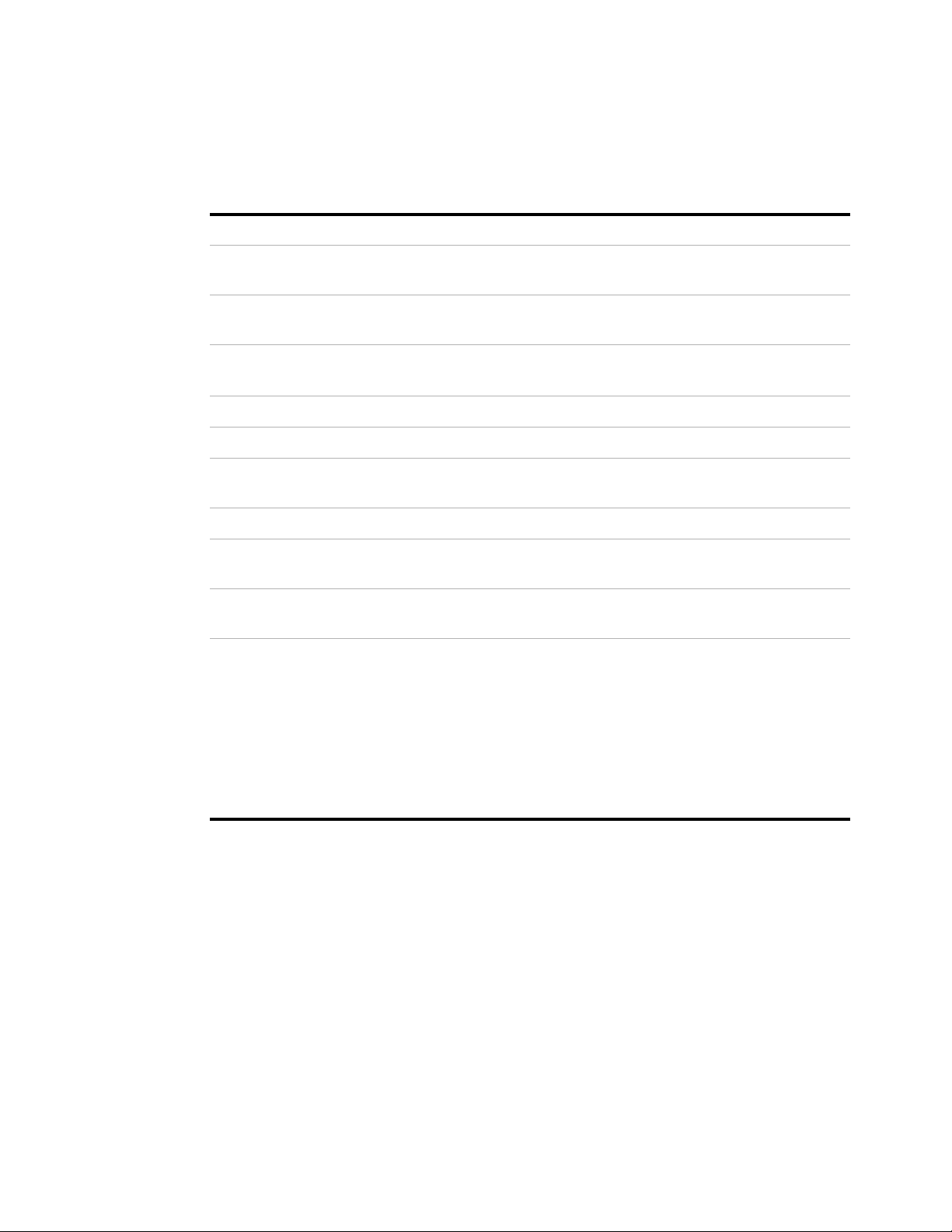
Environmental Characteristics
Environment Indoor use only
Ambient Temperature Operating: +5 °C to +40 °C
Non-operating: –40 °C to +65 °C
Humidity Operating: up to 80% relative humidity (non-condensing) at +40 °C
Non-operating: up to 90% relative humidity at +65 °C
Altitude Operating: up to 3,000 meters (9,842 feet)
Non-operating: up to 15,300 meters (50,000 feet)
Weight 26 lbs (11.8 kg)
Dimensions 16.8 in (43 cm) wide, 12.9 in (33 cm) tall, and 9 in (23 cm) deep
Safety ANSI/UL std. 61010-1:2012
CAN/CSA-22.2 No. 61010-1-12
Installation Category II
Setting Up the Oscilloscope 1
Voltage Fluctuations Note that the mains supply voltage fluctuations are not to exceed ±10% of the
nominal supply voltage.
Pollution Degree The Infiniium S-Series oscilloscopes may be operated in environments of Pollution
Degree 2.
Pollution Degree
Definitions
Pollution Degree 1: No pollution or only dry, non-conductive pollution occurs. The
pollution has no influence. Example: A clean room or climate-controlled office
environment.
Pollution Degree 2. Normally only dry non-conductive pollution occurs.
Occasionally a temporary conductivity caused by condensation may occur.
Example: General indoor environment.
Pollution Degree 3: Conductive pollution occurs, or dry, non-conductive pollution
occurs which becomes conductive due to condensation which is expected.
Example: Sheltered outdoor environment.
Keysight Infiniium S-Series Oscilloscopes User’s Guide 13
Page 14
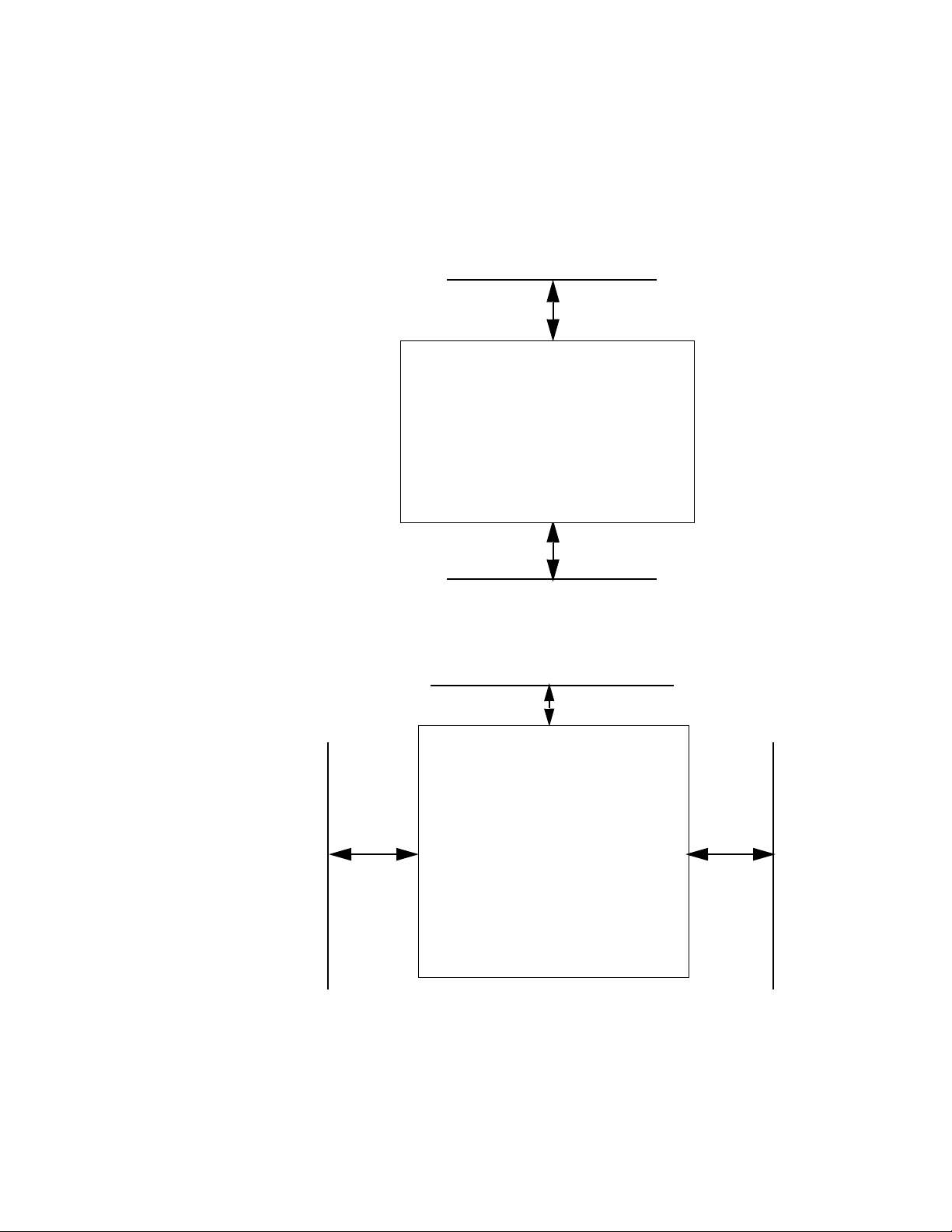
1 Setting Up the Oscilloscope
Minimum 0 mm
Minimum 0 mm
Front panel of oscilloscope
Minimum 25.4 mm
Minimum 25.4 mm
Minimum 75 mm
Top View
Rear Panel
Minimum bottom clearance: No intrusion into the
space under the oscilloscope as defined by the
feet. Feet must rest on hard surface.
Positioning for Proper Airflow
Position the oscilloscope where it will have sufficient clearance for airflow around
the back and sides.
Figure 1 Positioning the S-Series oscilloscope with sufficient clearance
14 Keysight Infiniium S-Series Oscilloscopes User’s Guide
Page 15
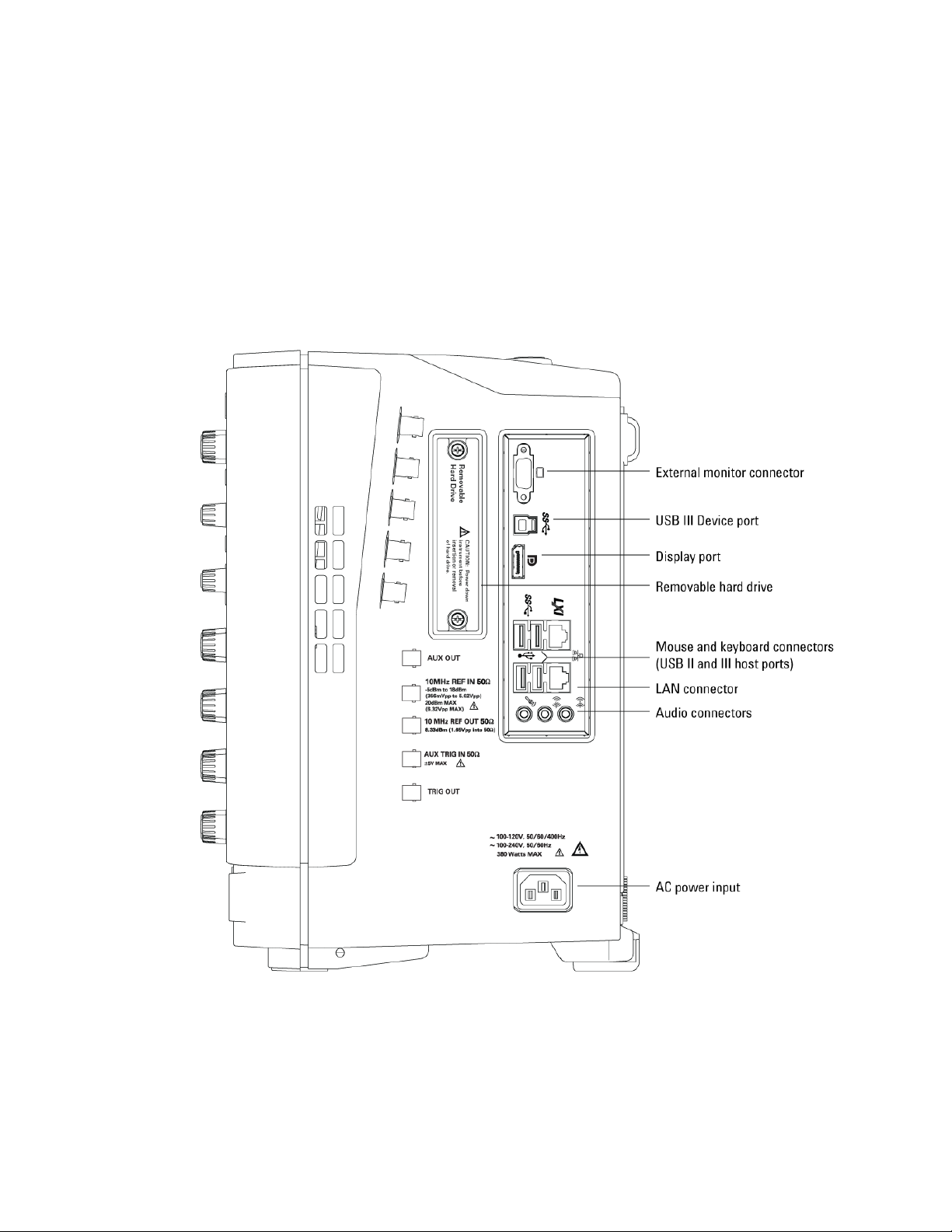
Setting Up the Oscilloscope 1
Connecting Accessories and a LAN Cable to the Oscilloscope
1 Plug the mouse and keyboard into the USB host ports. Four host ports are on
the side panel, with two more on the front panel.
2 If you want to connect to a Local Area Network, connect your LAN cable to the
RJ-45 connector on the side panel. Connect the other end to an open LAN
port.
Figure 2 Side panel
Keysight Infiniium S-Series Oscilloscopes User’s Guide 15
Page 16
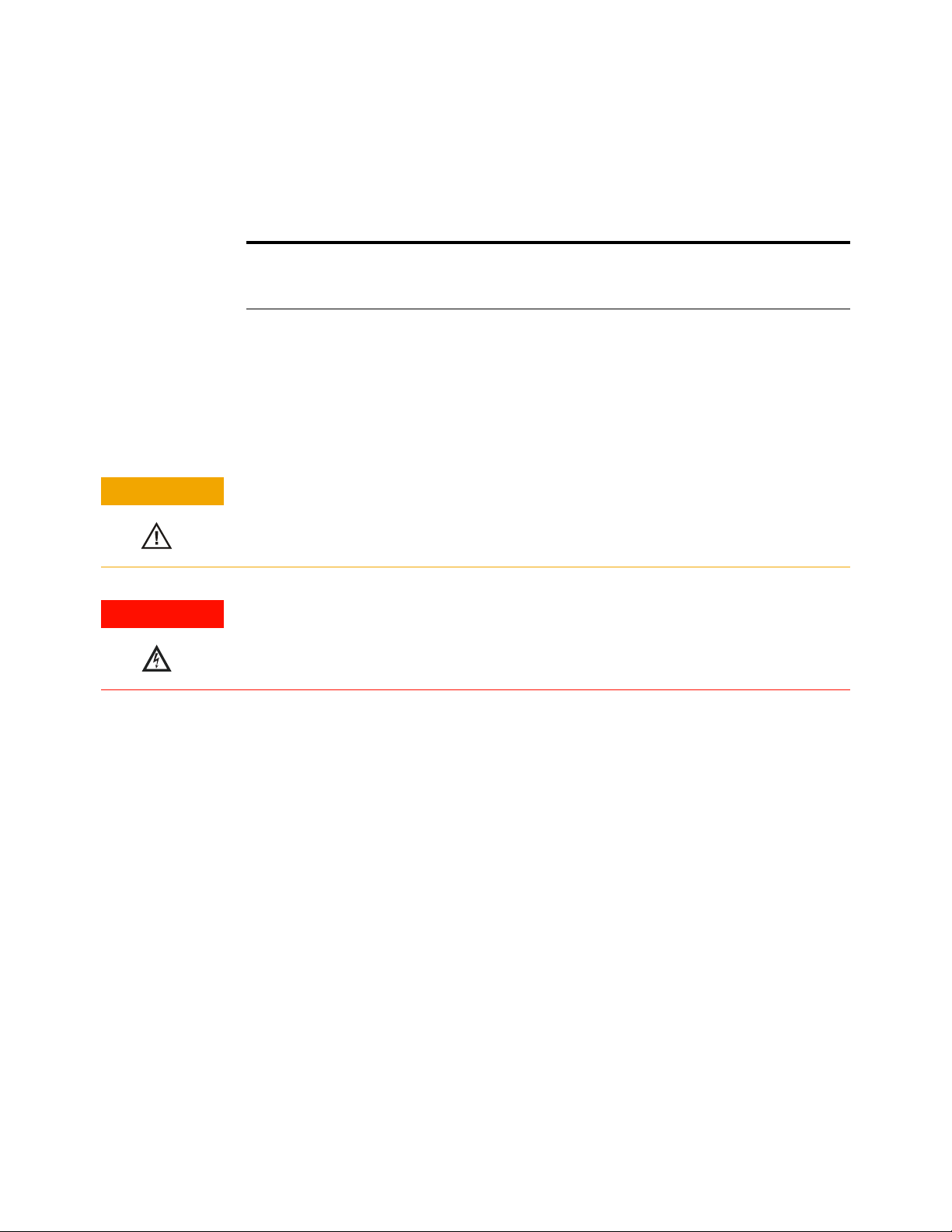
1 Setting Up the Oscilloscope
CAUTION
WARNING
Connecting Power to the Oscilloscope
Table 2 Power requirements
Power 100-120 V, 50/60/400 Hz
100-240 V, 50/60 Hz
380 W Max
Connect the power cord to the side of the oscilloscope, then to a suitable AC
voltage source. Route the power cord so the oscilloscope’s feet do not pinch the
cord.
The power cord is the disconnecting device for Mains. Position the equipment so
the power cord is easily reached by the operator.
Use only the power cord that came with the oscilloscope.
The power cord provided is matched to the country of origin of the order.
To avoid electric shock, be sure the oscilloscope is properly grounded.
16 Keysight Infiniium S-Series Oscilloscopes User’s Guide
Page 17
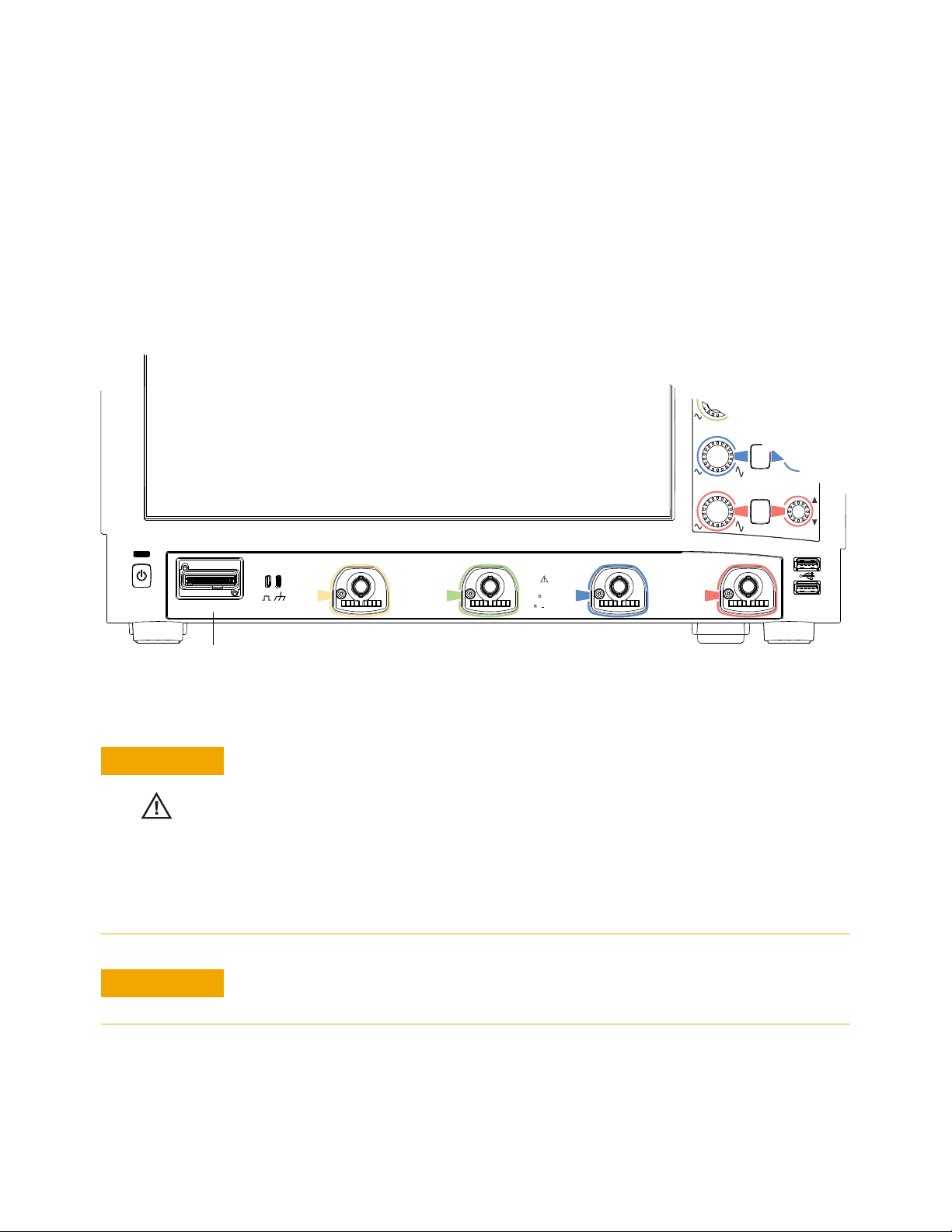
Connecting Oscilloscope Probes
CAUTION
Push
for Vernier
Push
to Zero
DIGITAL D15-D0
1
2
3
4
All Inputs
1M Ω ±40V MAX
50
5V MAX
1M
~
~
14pF
Probe Comp
+
3
4
Digital channels input
4 analog input channels where
probes are connected
CAUTION
1 Attach the probe connector to the desired oscilloscope channel or trigger input
using the probe instructions.
2 Connect the probe to the circuit of interest using the browser or other probing
accessories.
3 Disconnect the probe.
.
Setting Up the Oscilloscope 1
Figure 3 S-Series oscilloscope probe connectors
Do not exceed the maximum input voltage rating.
The maximum input voltage for the 50 Ω input impedance setting is ±5 V.
The maximum input voltage for the 1 MΩ input impedance setting is 30 Vrms or
±40 Vmax (DC+Vpeak)
Probing technology allows for testing of higher voltages; the included N2873A 10:1
probe supports 300 Vrms or ±400 Vmax (DC+Vpeak). No transient overvoltage
allowed.
When measuring voltages over 30 V, use a 10:1 probe.
The Keysight Infiniium S-Series oscilloscopes are not rated for Measurement
Category II, III, or IV.
Keysight Infiniium S-Series Oscilloscopes User’s Guide 17
Page 18

1 Setting Up the Oscilloscope
Tilting the Oscilloscope for Easier Viewing
Tabs under the front feet of the oscilloscope can be flipped out to tilt the
oscilloscope for easier viewing.
Figure 4 Latching the front feet
18 Keysight Infiniium S-Series Oscilloscopes User’s Guide
Page 19

Turning On the Oscilloscope
Push
for Vernier
Push
to Zero
DIGITAL D15-D0
1
2
3
4
All Inputs
1M Ω ±40V MAX
50
5V MAX
1M
~
~
14pF
Probe Comp
+
3
4
Power switch
• Press the power switch in the lower left corner of the oscilloscope front panel.
Setting Up the Oscilloscope 1
Figure 5 Turning On the oscilloscope
After a short initialization period, the oscilloscope display appears. The
oscilloscope is ready to use.
• You can connect and disconnect probes and cables while the oscilloscope is
turned on.
Changing the Administrator Password
On Keysight Infiniium real-time oscilloscopes with the Windows 10 operating
system, the default Administator user account password is "Keysight". Change the
Administrator password to something more secure (and less well-known).
Keysight Infiniium S-Series Oscilloscopes User’s Guide 19
Page 20

1 Setting Up the Oscilloscope
Push
for Vernier
Push
to Zero
DIGITAL D15-D0
1
2
3
4
All Inputs
1M Ω ±40V MAX
50
5V MAX
1M
~
~
14pF
Probe Comp
+
3
4
Front panel connector
with square wave label
Channel 1 input
Verifying Basic Oscilloscope Operation
1 Connect one end of the passive probe cable to oscilloscope input channel 1.
2 Connect the other end of the passive probe cable to the front panel probe comp
with the square wave label.
Figure 6 Verifying basic oscilloscope operation
3 Press [Default Setup] on the front panel.
The display will pause momentarily while the oscilloscope is configured to its
default settings. The oscilloscope is now in a known operating condition.
4 Press [Auto Scale] on the front panel.
The display will pause momentarily while the oscilloscope adjusts the time/div
setting and vertical scale so the oscilloscope can best display the input signals.
You should then see a square wave with about four cycles on screen and a
peak-to-peak amplitude of approximately five divisions.
If you do not see the waveform, make sure your power source is adequate, the
oscilloscope is properly powered on, and the cable is connected securely to the
front panel connector output.
5 Move the mouse around the mouse surface and verify that the on-screen
pointer follows the mouse movement.
6 Press the [Touch] key on the front panel to turn on the touch screen. Press and
hold your finger to the screen. A right-click menu appears, which verifies that
the touch screen is working properly.
20 Keysight Infiniium S-Series Oscilloscopes User’s Guide
Page 21

Installing Application Programs on Infiniium
NOTE
CAUTION
Infiniium has an open Windows operating system, which lets you install your own
application software. Any application that runs on Microsoft Windows 10 and uses
16 GB of RAM or less may be installed on your Infiniium oscilloscope.
Exit the oscilloscope application before installing any software.
Installing an application that does not meet these requirements may break the
oscilloscope application and require a hard drive recovery.
Setting Up the Oscilloscope 1
Keysight Infiniium S-Series Oscilloscopes User’s Guide 21
Page 22

1 Setting Up the Oscilloscope
NOTE
Changing Windows Operating System Settings
Exit the oscilloscope application before changing any Windows operating system settings
outside of the oscilloscope application.
Many Windows operating system settings can be changed to suit your own
personal preferences. However, some operating system settings should not be
changed because doing so would interfere with the proper operation of the
oscilloscope.
• Do not change the Power Options.
• Do not change the Language settings.
• Do not remove Fonts.
• Do not change the screen resolution from 1024 by 768 pixels.
• Do not use the Administrative Tools to enable or disable Internet Information
Services (IIS) Manager. Use the Infiniium Remote Setup dialog box (Utilities >
Remote...) to enable or disable the Web Server.
• Do not delete or modify the Infiniium Administrator user account.
22 Keysight Infiniium S-Series Oscilloscopes User’s Guide
Page 23

Turning Off the Oscilloscope
WARNING
CAUTION
WARNING
To turn the oscilloscope off, press the power switch at the lower left corner of the
oscilloscope front panel. The oscilloscope will go through a normal Windows
operating system shutdown process.
Cleaning the Oscilloscope
To prevent electrical shock, disconnect the Infiniium oscilloscope from mains before
cleaning.
Clean the Infiniium oscilloscope with a soft dry cloth or one slightly dampened
with a mild soap and water solution to clean the external case parts. Do not
attempt to clean internally.
Setting Up the Oscilloscope 1
Do not use too much liquid in cleaning the oscilloscope. Water can enter the Infiniium
panels, damaging sensitive electronic components.
To avoid electrostatic discharge (ESD), wear a grounded wrist strap when cleaning
connectors.
Use alcohol to clean connectors. The power cord must be removed, and the
oscilloscope must be in a well-ventilated area. Allow all residual alcohol moisture to
evaporate, and the fumes to dissipate prior to powering up the oscilloscope. Dispose
of the cleaning materials in a responsible manner.
Keysight Infiniium S-Series Oscilloscopes User’s Guide 23
Page 24

1 Setting Up the Oscilloscope
24 Keysight Infiniium S-Series Oscilloscopes User’s Guide
Page 25

Keysight Infiniium S-Series Oscilloscopes
User’s Guide
2 Using the Oscilloscope
Learning the Front Panel Connectors 26
Learning the Side Panel Connectors 27
Learning the Oscilloscope Display 30
Learning the Front Panel Controls (Keys and Knobs) 32
Using the Setup and Display Controls 33
Starting and Stopping Waveform Acquisitions 34
Adjusting the Horizontal Settings 35
Adjusting the Vertical Settings 37
Setting Up Triggers 39
Making Measurements and Using Markers 41
Decoding serial data 44
Saving and Printing Data 45
Forcing a Default Setup 46
This chapter describes how to use the Infiniium S-Series oscilloscope’s inputs and
outputs, front panel controls, and user interface.
• The familiar front-panel oscilloscope interface with knobs and keys is optimized
for common tasks and basic measurements.
• With the user interface for the Infiniium S-Series oscilloscope you can access
all of the oscilloscope’s configuration and measurement features through an
easy-to-use system of windows, menus, toolbars, dialog boxes, and buttons.
• You have the option of using either the front panel controls or the user interface
for many common tasks.
25
Page 26

2 Using the Oscilloscope
DIGITAL D15-D0
1
2
3
4
All Inputs
1M Ω ±40V MAX
50
5V MAX
1M
~
~
14pF
Probe Comp
+
Learning the Front Panel Connectors
On the Infiniium S-Series oscilloscopes, the channel inputs, digital channels
connector, probe compensation terminal, and ground plug appear on the lower
part of the front panel. Two USB 2.0 host ports are also located here.
Figure 7 Front panel connectors
Channel inputs
Your Infiniium oscilloscope comes with four 10:1 500 MHz passive probes.
The AutoProbe interface works with the InfiniiMax III probing system. See
“Connecting Oscilloscope Probes" on page 17.
For the latest information about probes for your Infiniium oscilloscope, install the
Probe Resource Center. Instructions for downloading are in the online Help
described in Chapter 3, “Online Help and Other Information”.
Digital channels connector
MSO models include a 17-channel flying lead set logic probe, an MSO cable, and a
calibration fixture.
Probe compensation terminal
This terminal has a square wave signal that is used to adjust compensated passive
probes.
You can also output a DC level on this terminal using the Infiniium oscilloscope
application's Calibration Output dialog box (Utilities > Calibration Output...).
Ground
The ground plug is convenient for ESD wrist straps.
26 Keysight Infiniium S-Series Oscilloscopes User’s Guide
Page 27

Learning the Side Panel Connectors
The Infiniium S-Series oscilloscope’s right side panel has the motherboard I/O
connectors, reference clock synchronization connectors, and BNC connectors.
Using the Oscilloscope 2
Figure 8 Infiniium S-Series oscilloscope side panel I/O
Motherboard I/O
The motherboard provides these inputs/outputs/ports in the oscilloscope: four
USB ports for peripherals, an external monitor connector, a USB III device port (for
remote control of the oscilloscope from a PC), a LAN port, and speaker and
microphone connectors.
Keysight Infiniium S-Series Oscilloscopes User’s Guide 27
Page 28

2 Using the Oscilloscope
AUX OUT
This output signal is selected by the Infiniium oscilloscope application's
Calibration Output dialog box. It can be a DC level, the probe compensation signal
(a square wave used to adjust compensated passive probes), the trigger out
signal, or a demo signal.
10 MHz REF IN 50Ω
The 10 MHz REF IN 50Ω BNC connector is used to synchronize the oscilloscope's
horizontal timebase system to a reference clock that you provide.
The clock you provide must meet the following specifications:
• Input frequency lock range: 10 MHz ±20 ppm
• Amplitude, sine wave input: 356 mVpp (-5 dBm) min to 5 Vpp (+18 dBm) max
• Amplitude, square wave input: 285 mVpp min to 4 Vpp max
• Input impedance: 50Ω (typical)
To use an external reference clock, connect the external clock to the
10 MHz REF IN 50Ω BNC connector; then, in the Infiniium oscilloscope
application's Horizontal dialog box (Setup > Horizontal...), enable the External
10 MHz Reference Clock.
10 MHz REF OUT 50Ω
You can use the 10 MHz REF OUT 50Ω BNC connector to send the oscilloscope’s
10 MHz reference clock output signal to another instrument’s reference clock
input.
The output has these characteristics:
• Amplitude into 50Ω (internal or external timebase reference selected): 1.65 ±0.05 Vpp
(8.3 ±0.3 dBm) sine wave
• Frequency accuracy, internal timebase reference selected: 10 MHz ±(12 ppb initial +
75 ppb/year aging)
• Frequency accuracy, external timebase reference selected: external reference
frequency (input to 10 MHz REF IN 50Ω)
AUX TRIG IN 50Ω
You can set up the oscilloscope to trigger on the auxiliary trigger signal connected
to this BNC input.
The input impedance is 50Ω, and the signal you provide must be 5 Vpp maximum
between -5 V and +5 V.
28 Keysight Infiniium S-Series Oscilloscopes User’s Guide
Page 29

TRIG OUT
Using the Oscilloscope 2
Pulses corresponding to oscilloscope triggers can be sent to this BNC output.
TTL levels into a high impedance load are output.
Keysight Infiniium S-Series Oscilloscopes User’s Guide 29
Page 30

2 Using the Oscilloscope
Learning the Oscilloscope Display
The user interface is arranged so the most common functions affecting the
waveform display are located around the edge of the waveform display area.
Context-sensitive menus are available by right-clicking something in the waveform
display area, such as a grid, a signal, a bookmark, or a measurement. You can
mouse over or touch other areas, such as the drag & drop measurements area and
horizontal and acquisition control regions, to find more information about those
areas or to enter data.
Menu bar
Acquisition
run controls
Open Channel
dialog box
Drag/drop
measurements
Ground indicator
Expand drag/drop
measurements
Customize
Results display
Set vertical
scale
Clear
display
Set vertical
offset
Open Acq.
dialog box
Add
waveforms
controls
Open Trigger
dialog box
Memory barPin/unpin
Bandwidth
details
Set trigger level
Trigger slope
Undo/Redo
Grid selection modes:
drag draw
waveform rectangle
Open Horizontal
dialog box
Set
horizontal
scale
Set
horizontal
position
Open Add Markers
dialog box
Zoom
on/off
Figure 9 Infiniium display
30 Keysight Infiniium S-Series Oscilloscopes User’s Guide
Page 31

Using the Oscilloscope 2
Table 3 Infiniium display descriptions
Menu bar Use menu selections to perform defined operations and access every
function the oscilloscope provides.
Grid selection modes The selected grid mode determines whether you draw a selection box or
manipulate waveforms when you touch the screen.
Waveform display area The waveform display area shows up to eight waveform windows. Several
display options are available, such as grids or horizontal and vertical scales.
Results pane A Results pane is visible at the bottom of the display when you do
something that produces results, such as taking a measurement or using
bookmarks. When it is not needed, the Results pane is not visible.
Keysight Infiniium S-Series Oscilloscopes User’s Guide 31
Page 32

2 Using the Oscilloscope
Learning the Front Panel Controls (Keys and Knobs)
The Infiniium S-Series oscilloscope front panel controls provide direct access to
the functions needed to perform the most common measurements. Knobs and
keys let you directly set vertical and horizontal parameters. You can see the
oscilloscope’s configuration at a glance.
The oscilloscope uses color consistently throughout the front panel and user
interface. For example, the color of the knob for channel 1 is the same color as the
waveform for channel 1. All configuration items and values related to channel 1 are
displayed in the same color.
Figure 10 Front panel controls
32 Keysight Infiniium S-Series Oscilloscopes User’s Guide
Page 33

Using the Setup and Display Controls
NOTE
With the setup and display controls you can quickly get a stable waveform display,
enable or disable the touch screen, clear the display, and set the oscilloscope to a
known starting condition.
Using the Oscilloscope 2
Auto
Scale
Figure 11 Setup and display control keys
Touch
Clear
Display
Using Auto Scale and Default Setup
To automatically configure the oscilloscope to best display the current input
signal(s), press [Auto Scale] or choose Control > Autoscale.
To reset the oscilloscope to its default setup, press [Default Setup]. You can use the
Undo button to undo a default setup.
Save the Current Oscilloscope Configuration
Before using the default setup, you may want to save the current oscilloscope configuration
for later use. See the online help (described in chapter 3) for instructions on saving setups,
and for information on the exact configuration that is set when you use the default setup.
Using the Touch Screen
1 To enable the touch screen so it responds to multi-touch gestures, similar to
those used on tablets and smart phones, press [Touch] or choose Utilities > User
Preferences... and select the Enable Touch Screen check box.
Default
Setup
2 Touch the drag waveform icon to highlight it.
Now you can use gestures to flick items horizontally, drag a waveform vertically,
drag horizontally to change the horizontal delay, pinch horizontally to adjust
time/div and delay settings, pinch vertically to adjust a waveform’s V/div and
offset settings, or tap to select waveforms and other selections on the display.
Clearing the Waveform Display
When you press [Clear Display] or click , the oscilloscope clears acquired
waveform data from the display in preparation for another acquisition. If the
oscilloscope is in Run mode and is receiving triggers, it will update the display as it
collects new waveform data.
Clearing the waveform display also resets averaging, infinite persistence, color
grade persistence, histograms, and the mask testing database.
Keysight Infiniium S-Series Oscilloscopes User’s Guide 33
Page 34

2 Using the Oscilloscope
Starting and Stopping Waveform Acquisitions
Use the acquisition run controls to run and stop acquisitions or make a single
acquisition. The boxed area of the memory bar above the waveform display area
shows which portion of the channel’s acquisition memory you are viewing.
Figure 12 Acquisition run control keys and buttons
•To start waveform acquisition, press [Run/Stop] or click Run.
The oscilloscope begins acquiring data. When it receives a trigger signal, it
finishes acquiring data, updates the display, and then starts another acquisition
cycle if it is in Trig’d or Auto trigger mode.
•To stop waveform acquisition, press [Run/Stop] or click Stop. Data that was last
acquired remains on the screen.
• To make a single acquisition, press [Single] or click Single.
• You can also choose the Run, Stop, and Single commands from the Control
menu.
• To set up how you want the signals to be sampled, such as sampling rate and
mode, choose Setup > Acquisition....
34 Keysight Infiniium S-Series Oscilloscopes User’s Guide
Page 35

Adjusting the Horizontal Settings
Access the
Horizontal dialog box
Set horizontal scale
(time per division)
Set horizontal position
(delay)
Turn Zoom mode on/off
Use the horizontal controls to configure the horizontal scale and horizontal
position of the waveform. You can view a magnified section of the waveform using
the zoom window.
To adjust the horizontal scale and position, use gestures on the touch screen or
use the horizontal knobs, horizontal controls, or Horizontal dialog box.
Adjusting the Horizontal Scale
Using the Oscilloscope 2
Figure 13 Horizontal knobs and controls
• The horizontal scale knob is the larger of the two horizontal control knobs. To
stretch the waveform horizontally (displaying fewer seconds per division), turn
the knob clockwise. To shrink it horizontally, turn the knob counter-clockwise.
• Push and turn the horizontal scale knob to change the scaling in finer (Vernier)
increments.
• You can also use multi-touch gestures to stretch or shrink the waveform.
• To adjust the horizontal scale using the controls in the horizontal toolbar,
mouse over or touch the horizontal scale field and use the resulting controls to
set a particular horizontal scale. Click the scale field to enter an exact value, or
click the “narrower” or “wider” buttons.
Adjusting the horizontal trigger position (delay)
• The horizontal position knob is the smaller of the two horizontal control knobs.
Turn the knob to move the waveform to the right or left.
Keysight Infiniium S-Series Oscilloscopes User’s Guide 35
Page 36

2 Using the Oscilloscope
NOTE
• Moving the waveform to the right shows more of the pre-trigger data (data
• When you drag a waveform, the horizontal position will change for all channels
• To adjust the horizontal position using the controls in the horizontal toolbar,
Magnifying a part of the waveform using Zoom
• To turn on zoom, press the key or click the Zoom button .
acquired before the trigger event). Moving it to the left shows more post-trigger
data.
and functions on the display. Waveform memories will also move if you select
the Tie to Timebase box in the Waveform Memories dialog box.
mouse over or touch the horizontal position field and use the resulting controls
to set a particular horizontal position (time relative to the trigger at the
highlighted horizontal reference point).
The waveform display area splits into two regions. The top one is the main
timebase. The bottom is the zoomed timebase, which represents an expansion
of the acquired waveform data. A section of the waveform in the main timebase
window is highlighted to indicate the part shown in the zoomed timebase
window.
The horizontal scale and position controls now change how the waveform is
shown in the zoomed timebase window. The horizontal scale will change the
amount of magnification, while the position will change the part of the
waveform in the main window that is shown in the zoomed window.
• To turn off zoom, press or click again.
Avoid Overdriving Vertical Input Amplifiers
When zooming on a waveform with the oscilloscope running, be careful to keep the signal
within the screen vertically to avoid overdriving the vertical input amplifiers. Overdriving
causes waveform distortion and erroneous measurement results.
Setting the scale, position, and timebase reference point
To set scale, position, and timebase reference, use the Horizontal dialog box or set
up the zoomed timebase window.
To access the Horizontal dialog box, click the in the horizontal toolbar, or
choose Setup > Horizontal... from the main menu.
The Timebase Reference range is from 0 to 100% of the screen. The center of the
screen is at 50%. The slider correlates to the hollow orange triangle at the bottom
of the display area, showing where the horizontal offset is on the screen.
36 Keysight Infiniium S-Series Oscilloscopes User’s Guide
Page 37

Adjusting the Vertical Settings
Open the Channel
dialog box
Set vertical
scale
Set vertical
offset
Turn waveforms
on/off
Use the vertical controls to set the vertical scaling and vertical offset for each
analog channel, and to turn the display on or off for a specific channel.
Using the Oscilloscope 2
Figure 14 Channel keys and vertical knobs
Figure 15 User interface vertical controls
Turning an analog channel on or off
To turn an analog channel on or off, press the channel number key on the front
panel or click the Add Waveforms button . When you turn off a channel, the
current vertical scale and offset fields for that channel disappear.
Keysight Infiniium S-Series Oscilloscopes User’s Guide 37
Page 38

2 Using the Oscilloscope
NOTE
Using an Analog Channel as Trigger
Any analog channel can be used as a trigger source. If you need a trigger but do not need all
analog channels, you can use an analog channel as a trigger without displaying it by turning
the analog channel display off.
Adjusting an analog channel’s vertical scale and offset
To adjust the vertical scale and offset, use the vertical scale and offset knobs,
vertical user interface controls, or Channel dialog box.
The vertical scale knob is the larger of the two knobs for a channel. Turn the knob
to make the waveform bigger (fewer volts per division) or smaller. You can also
mouse over or touch the vertical scale field and use the resulting controls to set an
exact value for the scaling.
If you are not using a particular analog channel, you can turn it off to simplify
the waveform display and increase the display update rate. Functions continue
to run on a channel source that is turned off. Data acquisition continues for a
channel if a function requires it.
The vertical offset knob is the smaller knob for a channel. Turn it to move the
waveform up or down.
You can drag the waveform or its ground reference indicator to the desired vertical
offset if the grid is in drag mode .
Choose Setup > Channel N... or click a channel number to open the Channel dialog
box, in which you can set the vertical scale, offset, skew, and labels. You can also
specify the characteristics of a probe, or perform a probe calibration.
For Keysight Technologies probes that are compatible with AutoProbe II interfaces,
the oscilloscope will automatically set these characteristics (except for skew) after
identifying the probe when it is connected to the channel input.
38 Keysight Infiniium S-Series Oscilloscopes User’s Guide
Page 39

Setting Up Triggers
Use the trigger controls to set the conditions on which the oscilloscope will trigger
and acquire an input signal. You can set up a variety of trigger conditions. Edge
triggers and the parameters for edge triggering can be set up from the front panel.
Trigger configuration settings you make using the user interface are reflected in
the front panel Trigger status indicators, and will remain set unless you change
them or press [Default Setup].
Using the Oscilloscope 2
Figure 16 Trigger controls and indicators
Setting the oscilloscope to trigger on an edge
1 Press [Source] until the desired source LED is lit.
You can choose any channel or the Aux Trig or Line input as the source for an
edge trigger.
2 Press [Slope] until the desired slope LED is lit.
You can have an edge trigger on a rising or falling edge, or both.
3 Press [Sweep] until the desired LED is lit (Trig’d or Auto).
When Trig’d is selected, the oscilloscope must find the trigger before saving and
displaying captured data.
When Auto is selected, if a trigger does not occur within a certain amount of
time, an acquisition is automatically saved and displayed. In Auto trigger mode,
you are able to see your signals while setting up the desired trigger.
4 Turn the Level knob to adjust the voltage level at which the oscilloscope will
trigger.
Use the Trigger dialog box to select any of the modes of triggering, the parameters
and conditions for each trigger mode, and advanced configuration items.
Keysight Infiniium S-Series Oscilloscopes User’s Guide 39
Page 40

2 Using the Oscilloscope
You can also mouse over the Trigger Level field and use the resulting controls to
set a particular trigger level when the scope is set for edge trigger on a particular
channel. You can drag the trigger reference indicator at the left side of the display,
or drag the trigger line itself, which appears when you click or touch the grid.
40 Keysight Infiniium S-Series Oscilloscopes User’s Guide
Page 41

Making Measurements and Using Markers
Use the measurement controls to display and adjust markers, define a key to
perform automatic measurements or other quick actions, and make
measurements.
Using the Oscilloscope 2
Figure 17 Front panel measure controls
Drag & drop measurement
icons showing most
commonly used measurements
Expand and collapse the
measurement icons
Figure 18 Drag & Drop measurements
Keysight Infiniium S-Series Oscilloscopes User’s Guide 41
Page 42

2 Using the Oscilloscope
Making a measurement on a waveform
To make a measurement, either drag a measurement icon to the waveform event
you want to measure, or click a measurement icon and use the resulting dialog box
to specify which source you want to measure.
For measurements on waveform features, such as those that involve waveform
edges, if you click the measurement icon and specify a source, the measurement
defaults to using the feature closest to the horizontal reference point. If you make
the measurement using drag & drop, the measurement uses the waveform feature
closest to the point where you drop the icon.
The most commonly used measurements are available in the drag & drop area.
Others are available from the Add Measurement dialog box (Measure/Mark > Add
Measurement...).
When you drag and drop a measurement icon on a waveform, the icon outline
changes color to match the color of each waveform it touches so you can easily
see which waveform will be measured.
For edge-sensitive measurements, a circled number appears in the waveform
marker color when you drop the measurement icon on a waveform. This number
shows exactly where the measurement is being made. It appears next to the
measurement readout in the Results pane. This feature helps you distinguish
measurement results from each other when you make multiple measurements on
the same waveform but at different waveform features.
Using quick measurements
You can define the [Multi Purpose] key to perform one of many quick actions, such
as loading a setup file, saving composite data or a measurement report to a file,
saving the screen image to a bitmap file, or performing automatic measurements.
The action taken when [Multi Purpose] is pressed (or Utilities > Multipurpose is
chosen) depends on the feature selected in the Customize Multipurpose dialog
box (Utilities > Customize Multipurpose...). The default feature is QuickMeas.
• To turn on the quick measurement display, press [Multi Purpose]. The 10 preset
measurements defined in the Quick Measurement configuration are enabled
and results appear on the screen for the first waveform source.
• To measure parameters for another waveform, press [Multi Purpose] until that
waveform is the one shown in the measurement readout. Continuing to press
[Multi Purpose] cycles through each of the waveforms available.
• To turn off the quick measurement display, cycle through all channels until the
measurements are turned off.
See the Infiniium oscilloscope application’s online help for information on how to
configure the quick measurement capability.
42 Keysight Infiniium S-Series Oscilloscopes User’s Guide
Page 43

Using markers
Markers make it easier to make precise measurements because the marker
measurement readouts show exact voltage and time positions for the markers. The
measurements are based on actual waveform data from the acquisition system,
not on approximations based on the display position, so you can be sure the values
are highly accurate.
Using the marker and measurement controls, you can control multiple sets of
markers within the oscilloscope grid.
Both time and voltage differences between the markers are updated continuously
on the screen. By default, the markers track the source waveform. Voltage
measurements from the markers are the value of the waveform at the time set with
the marker arrow keys.
• To add a marker, press the [Markers] key or choose Measure/Mark > Add Markers...
or click the Markers button , then select the sources and mode. Notice the
drawing in the Description area of the dialog box.
• To select one of the markers, push the Position knob. Turn the knob to move
the marker. Push the knob again to select the next marker.
Using the Oscilloscope 2
• Marker 1 has a solid line pattern on the waveform display. It is associated with
the first available source on the display.
• You can drag a marker to quickly move to the position you want on the
waveform.
• You can use the front panel Position knob for fine adjustment, or use the Add
Markers dialog box to set the marker position precisely.
Controlling digital channels
If your oscilloscope is an MSO model, choose Setup > Digital Channels... to open the
Digital dialog box so you can set up controls for the digital channels.
To turn the digital channels on, click the Add Waveforms button and select the
check box next to the , or press [Digital].
Keysight Infiniium S-Series Oscilloscopes User’s Guide 43
Page 44

2 Using the Oscilloscope
Decoding serial data
• To open the Protocol Decode dialog box so you can define parameters for
selected decodes, choose Setup > Protocol Decode... or press [Serial Decode].
You can perform up to four decodes at the same time using p1-p4.
• After selecting the protocol decode parameters, click Auto Setup to
automatically configure the oscilloscope for the selected decode type.
• Decoded acquisition data appears in the Listing Window.
44 Keysight Infiniium S-Series Oscilloscopes User’s Guide
Page 45

Saving and Printing Data
•Choose File > Save > to save your composite, setup, waveform, screen image, or
measurement data. You can also save to a waveform memory.
•Choose File > Copy Screen Image to easily copy and paste a screen image into a
document.
•Choose File > Print... to send waveform and setup data to a specified printer.
• You can customize the [Multi Purpose] key to perform a QuickPrint.
Using the Oscilloscope 2
Keysight Infiniium S-Series Oscilloscopes User’s Guide 45
Page 46

2 Using the Oscilloscope
Forcing a Default Setup
If your Infiniium oscilloscope is not working properly when you start it up, follow
these steps to perform a default setup and return the Infiniium to normal
operation.
1 Choose Control > Default Setup or press [Default Setup].
2 If the oscilloscope is still not working properly, choose Control > Factory Default
to return the oscilloscope to the default settings it had when it left the factory.
3 If the oscilloscope is still not working properly, turn it off.
4 Turn the oscilloscope back on. If it does not successfully restart, try recycling
the power again.
5 As soon as the Windows load screen disappears, press [Default Setup]. If the
oscilloscope still does not successfully restart, follow the instructions for
recovering the hard drive.
Infiniium hard drive recovery
Follow these steps to recover your Infiniium hard drive.
1 Back up your cal and license files if they are still accessible:
a If the Infiniium application is available, launch the Keysight License Manager
(Utilities > Launch License Manager...) and capture a screen shot of the page. It
lists the transportable and fixed perpetual licenses that Keysight will need to
reissue.
b Copy the calibration folder (C:\ProgramData\Infiniium\cal) to an external
device, such as a flash drive.
c Copy the license file (C:\ProgramData\Infiniium\license.dat), which contains
legacy licenses, to an external device.
2 Turn off the oscilloscope.
3 Make sure a keyboard and mouse are connected to the USB host ports.
4 Turn on the oscilloscope and watch closely for the system prompts. As soon as
you see the prompt to choose Microsoft Windows or Instrument Image
Recovery System, select Instrument Image Recovery System and follow the
on-screen instructions.
5 Once the recovery process is finished and the oscilloscope is running, check in
the About Infiniium dialog box under installed options to see if all of the options
you ordered are installed. If the options are not installed, install them using the
license keys provided on the oscilloscope option license certificates you
received, or refer to the back of the oscilloscope.
6 Restore the calibration folder and license files back to their original locations.
7 Restart the oscilloscope application to ensure the license.dat file reflects any
factory bandwidth licenses.
46 Keysight Infiniium S-Series Oscilloscopes User’s Guide
Page 47

Using the Oscilloscope 2
8 Send an email message to csg.support@keysight.com. Provide the License
Manager screen shot page you captured earlier, the oscilloscope’s model and
serial number from the rear panel of the scope, and the zip file you created
earlier.
9 From the oscilloscope desktop, launch the Infiniium application. When the
application is active, perform a scope self-test (Utilities > Self Test...).
Keysight Infiniium S-Series Oscilloscopes User’s Guide 47
Page 48

2 Using the Oscilloscope
48 Keysight Infiniium S-Series Oscilloscopes User’s Guide
Page 49

Keysight Infiniium S-Series Oscilloscopes
Displays the Help topic
for this dialog box
User’s Guide
3 Online Help and Other Information
Accessing the Online Help 49
Navigating the Online Help 50
Using the Demo Wizard 51
Almost anything you want to know about the Infiniium oscilloscope is available in
the online help.
Accessing the Online Help
There are two ways to access the online help:
• Click the question mark near the top right corner of a dialog box to open the
help topic for that dialog box (Figure 19).
•Choose Help > Contents... from the main menu to open the online help home
page (Figure 20).
Figure 19 Help button for dialog box Help
49
Page 50

3 Online Help and Other Information
Figure 20 Online Help home page
Navigating the Online Help
There are several ways to find the information you need.
•Use the Search tab to search for a word or phrase. Use quotation marks to
search for an exact phrase, such as “add waveform”.
•Use the Contents tab to browse topics by double-clicking topics in the left pane.
•Use the Index tab to type in a keyword and search the index for that keyword, or
scroll through the alphabetical list to find a topic.
•Use the Favorites tab to add preferred help topics to a list for easy reference.
For more details on using online help, click How to Use This Help under the Help and
More Information topic in the Contents tab.
50 Keysight Infiniium S-Series Oscilloscopes User’s Guide
Page 51

Using the Demo Wizard
Your S-Series oscilloscope comes with a built-in demo wizard that showcases
many Infiniium features. To see the demos, choose Help > Show Demo Wizard.... You
can then select a specific demo, such as one for a particular protocol or one for a
user interface showing bookmarks.
For example, the following screen display shows the initial demo page for the FFT
function. To experiment with the demo, click Load Demo....
Online Help and Other Information 3
Figure 21 FFT Demo
Keysight Infiniium S-Series Oscilloscopes User’s Guide 51
Page 52

3 Online Help and Other Information
52 Keysight Infiniium S-Series Oscilloscopes User’s Guide
Page 53

Index
A
accessing
index, 50
online help, 49
accessories
and options, 12
acquisition
starting and stopping, 34
adjusting
analog channel’s vertical offset, 38
analog channel’s vertical scaling, 38
Administrator password, changing, 19
airflow requirements, 14
application software, 21
associating measurement results with
waveforms, 42
B
buttons, 32
C
calibration
output, 20
cautions
cleaning, 23
channel keys, 37
channels
turning on or off analog channels, 37
checking the oscilloscope, 12
cleaning the oscilloscope, 23
Clear Display key, 33
color
use of, 32, 42
configuration
default, 20
edge trigger, 39
configuring
quick measurements, 42
connecting
power, 16
probes, 17
contents
online help, 49
customizing display layout, 42
cycling
markers through channels, 43
measurements through channels, 42
D
default setup, 20
demo
online, 51
digital channels, 43
Digital key, 43
disk
hard disk recovery, 46
display layout
customizing, 42
display update rate
increasing, 37
drag-and-drop measurements, 42
E
edge trigger
setting, 39
environmental characteristics, 13
F
finding information, 50
front panel
connections, 17
interface, 25, 32
H
hard disk recovery, 46
horizontal
zoomed timebase, 36
horizontal position
in zoom mode, 36
I
icons
measurement, 42
increasing display update rate, 37
index
accessing, 50
inspecting the oscilloscope, 12
installation category, 13
installing
application software, 21
K
keys, 32
analog channel, 37
Clear Display, 33
Digital, 43
Markers, 43
Menu, 39
Multi Purpose, 42
Run, 34
Serial Decode, 44
Slope, 39
Source, 39
Stop, 34
Sweep, 39
Zoom, 36
knobs, 32
analog channel’s vertical offset, 38
analog channel’s vertical scaling, 38
trigger level, 39
L
LED indicators, 32
level
trigger, 39
M
magnifying
a section of the waveform, 36
main timebase, 36
making
measurements, 42
quick measurements, 42
waveform bigger or smaller, 38
markers
and measurements, 42
positioning, 43
turning on or off, 43
measurement results
associating with waveform, 42
measurements, 42
and markers, 42
quick, 42
using markers, 43
Menu key, 39
mouse
verifying, 20
Keysight Infiniium S-Series Oscilloscopes User’s Guide 53
Page 54

Index
moving
markers, 43
waveform vertically, 38
Multi Purpose key, 42
N
navigating the online help, 50
notes
online help access, 49
zooming, 36
O
offset
adjusting analog channels, 38
online help
accessing, 49
index, 50
navigating, 50
opening the online help, 49
options
and accessories, 12
oscilloscope
cleaning, 23
inspecting, 12
using, 25
oscilloscope front panel, 32
oscilloscope operation
verifying, 20
oscilloscope probes, see probes
overdriving vertical amplifiers, 36
overvoltage category, 13
P
pointing device
verifying operation, 20
pollution degree, 13
position
adjusting analog channel’s vertical, 38
positioning markers, 43
power
connecting, 16
requirements, 16
turning off, 23
preset measurements, 42
probes
connecting, 17
probing a circuit, 17
Q
quick measurements, 42
R
Run key, 34
S
scaling
adjusting analog channel’s vertical, 38
seconds per division
in zoom mode, 36
Serial Decode key, 44
setting
edge trigger, 39
setup
default, 20
slope
trigger, 39
Slope key, 39
source
trigger, 39
Source key, 39
starting and stopping acquisition, 34
status indicators
trigger, 39
Stop key, 34
sweep
key, 39
T
topics
navigating, 50
tracking waveforms
using markers, 43
trigger
input coupling, 39
level, 39
setting edge, 39
slope, 39
source, 39
status indicators, 39
triggered sweep, 39
turning analog channels on or off, 37
turning markers on and off, 43
U
use of color in interface, 32, 42
user interface, 25
front panel, 32
use of color, 32
using
markers, 43
oscilloscope, 25
V
verifying basic operation, 20
vertical inputs
overdriving, 36
vertical offset
adjusting analog channels, 38
vertical scaling
adjusting analog channels, 38
voltage, 16
volts per division
adjusting, 38
W
wa_warning, 23
waveform
magnifying, 36
waveform features
measurements on, 42
waveforms
acquiring, 34
associating with measurement
results, 42
drag-and-drop measurements on, 42
making quick measurements, 42
measuring using markers, 43
turning off, 37
window
zoom, 36
Windows operating system settings, 22
Z
zoom display, 36
Zoom key, 36
54 Keysight Infiniium S-Series Oscilloscopes User’s Guide
