Page 1

User's Guide (Unabridged)
Keysight
B-Series FieldFox Analyzers
This manual provides documentation for the following
models:
N9913B, N9914B, N9915B, N9916B, N9917B, N9918B
N9933B, N9934B, N9935B, N9936B, N9937B, N9938B
N9950B, N9951B, N9952B
N9960B, N9961B, N9962B
This is the unabridged version of the abridged N9938-90003
User's Guide that is available in printed format.
Page 2

Notices
© Keysight Technologies, Inc.
2014-2021
No part of this manual may be
reproduced in any form or by any
means (including electronic storage
and retrieval or translation into a
foreign language) without prior
agreement and written consent from
Keysight Technologies, Inc. as
governed by United States and
international copyright laws.
Trademark Acknowledgments
Bluetooth®
Manual Part Number
N9938-90006
Edition
Edition 1, February 2021
Printed in USA/Malaysia
Published by:
Keysight Technologies
1400 Fountaingrove Parkway
Santa Rosa, CA 95403
Warranty
THE MATERIAL CONTAINED IN THIS
DOCUMENT IS PROVIDED “AS IS,”
AND IS SUBJECT TO BEING
CHANGED, WITHOUT NOTICE, IN
FUTURE EDITIONS. FURTHER, TO
THE MAXIMUM EXTENT PERMITTED
BY APPLICABLE LAW, KEYSIGHT
DISCLAIMS ALL WARRANTIES,
EITHER EXPRESS OR IMPLIED WITH
REGARD TO THIS MANUAL AND
ANY INFORMATION CONTAINED
HEREIN, INCLUDING BUT NOT
LIMITED TO THE IMPLIED
WARRANTIES OF
MERCHANTABILITY AND FITNESS
FOR A PARTICULAR PURPOSE.
KEYSIGHT SHALL NOT BE LIABLE
FOR ERRORS OR FOR INCIDENTAL
OR CONSEQUENTIAL DAMAGES IN
CONNECTION WITH THE
FURNISHING, USE, OR
PERFORMANCE OF THIS
DOCUMENT OR ANY INFORMATION
CONTAINED HEREIN. SHOULD
KEYSIGHT AND THE USER HAVE A
SEPARATE WRITTEN AGREEMENT
WITH WARRANTY TERMS
COVERING THE MATERIAL IN THIS
DOCUMENT THAT CONFLICT WITH
THESE TERMS, THE WARRANTY
TERMS IN THE SEPARATE
AGREEMENT WILL CONTROL.
Technology Licenses
The hardware and/or software
described in this document are
furnished under a license and may be
used or copied only in accordance
with the terms of such license.
U.S. Government Rights
The Software is “commercial
computer software,” as defined by
Federal Acquisition Regulation
(“FAR”) 2.101. Pursuant to FAR
12.212 and 27.405-3 and
Department of Defense FAR
Supplement (“DFARS”) 227.7202, the
U.S. government acquires
commercial computer software
under the same terms by which the
software is customarily provided to
the public. Accordingly, Keysight
provides the Software to U.S.
government customers under its
standard commercial license, which
is embodied in its End User License
Agreement (EULA), a copy of which
can be found at
http://www.keysight.com/find/sweu
la. The license set forth in the EULA
represents the exclusive authority by
which the U.S. government may use,
modify, distribute, or disclose the
Software. The EULA and the license
set forth therein, does not require or
permit, among other things, that
Keysight: (1) Furnish technical
information related to commercial
computer software or commercial
computer software documentation
that is not customarily provided to
the public; or (2) Relinquish to, or
otherwise provide, the government
rights in excess of these rights
customarily provided to the public to
use, modify, reproduce, release,
perform, display, or disclose
commercial computer software or
commercial computer software
documentation. No additional
government requirements beyond
those set forth in the EULA shall
apply, except to the extent that those
terms, rights, or licenses are
explicitly required from all providers
of commercial computer software
pursuant to the FAR and the DFARS
and are set forth specifically in
writing elsewhere in the EULA.
Keysight shall be under no obligation
to update, revise or otherwise modify
the Software. With respect to any
technical data as defined by FAR
2.101, pursuant to FAR 12.211 and
27.404.2 and DFARS 227.7102, the
U.S. government acquires no greater
than Limited Rights as defined in FAR
27.401 or DFAR 227.7103-5 (c), as
applicable in any technical data.
Safety Notices
A CAUTION notice denotes a
hazard. It calls attention to an
operating procedure, practice, or
the like that, if not correctly
performed or adhered to, could
result in damage to the product
or loss of important data. Do not
proceed beyond a CAUTION
notice until the indicated
conditions are fully understood
and met.
A WARNING notice denotes a
hazard. It calls attention to an
operating procedure, practice, or
the like that, if not correctly
performed or adhered to, could
result in personal injury or death.
Do not proceed beyond a
WARNING notice until the
indicated conditions are fully
understood and met.
A NOTE calls the user’s attention
to an important point or special
information in the text.
Page 3

Where to Find the Latest Information
Documentation is updated periodically. For the latest information about these products, including instrument
software upgrades, application information, and product information, browse to one of the following URLs,
according to the name of your product:
http://www.keysight.com/find/fieldfox
To receive the latest updates by email, subscribe to Keysight Email Updates at the following URL:
http://www.keysight.com/find/MyKeysight
Information on preventing instrument damage can be found at:
www.keysight.com/find/PreventingInstrumentRepair
Is your product software up-to-date?
Periodically, Keysight releases software updates to fix known defects and incorporate product enhancements.
To search for software updates for your product, go to the Keysight Technical Support website at:
http://www.keysight.com/find/fieldfoxsupport
3
Page 4

A.12.2x Firmware – Release B Series FieldFox
For customers upgrading FieldFox firmware, the following is a list of changes from the previous release:
— N9950/1/2B Microwave VNA and Spectrum Analyzer and
N9960/1/2B Microwave Spectrum Analyzer FieldFox support
—Improved OTA
— LTE TDD support
—Improved 5G NR
——LTE Coexistence (NSA / DSS) support
— Improved Mapping functionality
4
Page 5

Contacting Keysight
Assistance with test and measurements needs and information on finding a local Keysight office are available
on the Web at:
If you do not have access to the Internet, please contact your Keysight field engineer.
In any correspondence or telephone conversation, refer to the Keysight product by its model number and full
serial number. With this information, the Keysight representative can determine whether your product is still
within its warranty period.
To contact Keysight for sales and technical support, refer to support links on the following Keysight websites:
http://www.keysight.com/find (product specific information and support, software and documentation
updates)
http://www.keysight.com/find/assist.
http://www.keysight.com/find/assist (worldwide contact information for repair and service).
5
Page 6

6
Page 7

1. Overview
Models and Options . . . . . . . . . . . . . . . . . . . . . . . . . . . . . . . . . . . . . . . . . . . . . . . . . . . . . . . . . 25
Accessories . . . . . . . . . . . . . . . . . . . . . . . . . . . . . . . . . . . . . . . . . . . . . . . . . . . . . . . . . . . . . . . . 26
Optional Accessories . . . . . . . . . . . . . . . . . . . . . . . . . . . . . . . . . . . . . . . . . . . . . . . . . . . . . 26
FieldFox Manuals, Software, and Supplemental Help. . . . . . . . . . . . . . . . . . . . . . . . . . . . . . . 27
Conventions that are used in the Manual . . . . . . . . . . . . . . . . . . . . . . . . . . . . . . . . . . . . . 27
Safety Notes . . . . . . . . . . . . . . . . . . . . . . . . . . . . . . . . . . . . . . . . . . . . . . . . . . . . . . . . . . .
2. Preparing for Initial Use of Your New FieldFox
Check the Shipment . . . . . . . . . . . . . . . . . . . . . . . . . . . . . . . . . . . . . . . . . . . . . . . . . . . . . . . . . 29
Meeting Power Requirements for the AC/DC Adapter . . . . . . . . . . . . . . . . . . . . . . . . . . . . . . 29
Install the Lithium-Ion Battery . . . . . . . . . . . . . . . . . . . . . . . . . . . . . . . . . . . . . . . . . . . . . . . . . 30
Battery Usage. . . . . . . . . . . . . . . . . . . . . . . . . . . . . . . . . . . . . . . . . . . . . . . . . . . . . . . . . . .
FieldFox ON/OFF Settings . . . . . . . . . . . . . . . . . . . . . . . . . . . . . . . . . . . . . . . . . . . . . . . . . . . . 31
Power Button LED Status. . . . . . . . . . . . . . . . . . . . . . . . . . . . . . . . . . . . . . . . . . . . . . . . . . 32
FieldFox High Temperature Protection. . . . . . . . . . . . . . . . . . . . . . . . . . . . . . . . . . . . . . . . . . . 32
How to monitor the internal FieldFox temperature: . . . .
. . . . . . . . . . . . . . . . . . . . . . . . . 32
Temperature Control Mode . . . . . . . . . . . . . . . . . . . . . . . . . . . . . . . . . . . . . . . . . . . . . . . . 33
High-Temp Shutdown Warning (RTSA Mode Only) . . . . . . . . . . . . . . . . . . . . . . . . . . . . . 35
. 27
30
Avoid Overpowering the FieldFox. . . . . . . . . . . . . . . . . . . . . . . . . . . . . . . . . . . . . . . . . . . . . . . 36
T
ake the FieldFox Tour . . . . . . . . . . . . . . . . . . . . . . . . . . . . . . . . . . . . . . . . . . . . . . . . . . . . . . . 37
Front Panel . . . . . . . . . . . . . . . . . . . . . . . . . . . . . . . . . . . . . . . . . . . . . . . . . . . . . . . . . . . .
Top Panel . . . . . . . . . . . . . . . . . . . . . . . . . . . . . . . . . . . . . . . . . . . . . . . . . . . . . . . . . . . .
Right Side Panel. . . . . . . . . . . . . . . . . . . . . . . . . . . . . . . . . . . . . . . . . . . . . . . . . . . . . . . . .
Left Side Panel . . . . . . . . . . . . . . . . . . . . . . . . . . . . . . . . . . . . . . . . . . . . . . . . . . . . . . . . .
Screen Tour. . . . . . . . . . . . . . . . . . . . . . . . . . . . . . . . . . . . . . . . . . . . . . . . . . . . . . . . . . . .
How to Enter Numeric Values . . . . . . . . . . . . . . . . . . . . . . . . . . . . . . . . . . . . . . . . . . . . . . . . . 45
Multiplier Abbreviations . . . . . . . . . . . . . . . . . . . . . . . . . . . . . . . . . . . . . . . . . . . . . . . . . . . 45
Connector Care. . . . . . . . . . . . . . . . . . . . . . . . . . . . . . . . . . . . . . . . . . . . . . . . . . . . . . . . . .
3. CAT (Cable and Antenna Test) Mode
CAT Mode Settings . . . . . . . . . . . . . . . . . . . . . . . . . . . . . . . . . . . . . . . . . . . . . . . . . . . . . . . . . . 49
How to select CAT Mode . . . . . . . . . . . . . . . . . . . . . . . . . . . . . . . . . . . . . . . . . . . . . . . . . . 49
Measurement Selection . . . . . . . . . . . . . . . . . . . . . . . . . . . . . . . . . . . . . . . . . . . . . . . . . . . 49
Quick Settings Table. . . . . . . . . . . . . . . . . . . . . . . . . . . . . . . . . . . . . . . . . . . . . . . . . . . . . . 50
Frequency Range . . . . . . . . . . . . . . . . . . . . . . . . . . . . . . . . . . . . . . . . . . . . . . . . . . . . . . . . 51
Scale Settings. . . . . . . . . . . . . . . . . . . . . . . . . . . . . . . . . . . . . . . . . . . . . . . . . . . . . . . . . .
Averaging . . . . . . . . . . . . . . . . . . . . . . . . . . . . . . . . . . . . . . . . . . . . . . . . . . . . . . . . . . . .
Smoothing . . . . . . . . . . . . . . . . . . . . . . . . . . . . . . . . . . . . . . . . . . . . . . . . . . . . . . . . . . . .
Single or Continuous Measure. . . . . . . . . . . . . . . . . . . . . . . . . . . . . . . . . . . . . . . . . . . . . . 53
Resolution (Number of Data Points) . . . . . . . . . . . . . . . . . . . . . . . . . . . . . . . . . . . . . . . . . 54
. 37
. . 40
41
. 42
. 43
. . . 46
. 51
. . 52
. 53
Keysight N9938-90006 User’s Guide 7
Page 8

Sweep Time . . . . . . . . . . . . . . . . . . . . . . . . . . . . . . . . . . . . . . . . . . . . . . . . . . . . . . . . . . . . .54
Output Power. . . . . . . . . . . . . . . . . . . . . . . . . . . . . . . . . . . . . . . . . . . . . . . . . . . . . . . . . . .
.55
Interference Rejection . . . . . . . . . . . . . . . . . . . . . . . . . . . . . . . . . . . . . . . . . . . . . . . . . . . . .56
Coupled Frequency . . . . . . . . . . . . . . . . . . . . . . . . . . . . . . . . . . . . . . . . . . . . . . . . . . . . . . .56
Return Loss Measurements. . . . . . . . . . . . . . . . . . . . . . . . . . . . . . . . . . . . . . . . . . . . . . . . . . . .58
How to Measure Return Loss . . . . . . . . . . . . . . . . . . . . . . . . . . . . . . . . . . . . . . . . . . . . . . .58
1-Port Cable Loss Measurements . . . . . . . . . . . . . . . . . .
How to make a 1-port Cable Loss Measur
2-Port Insertion Loss Measurements . . . . .
4. DTF (Distance to Fault) Measurements
ement . . . . . . . . . . . . . . . . . . . . . . . . . . . . . . . .59
. . . . . . . . . . . . . . . . . . . . . . . . . . . . . . . . . . . . . . .60
. . . . . . . . . . . . . . . . . . . . . . . . . . . . .58
How to make DTF Measurements . . . . . . . . . . . . . . . . . . . . . . . . . . . . . . . . . . . . . . . . . . . . . . .62
DTF Measurement Settings . . . . . . . . . . . . . . . . . . . . . . . . . . . . . . . . . . . . . . . . . . . . . . . . . . . .64
DTF Settings Table. . . . . . . . . . . . . . . . . . . . . . . . . . . . . . . . . . . . . . . . . . . . . . . . . . . . . . . .6
DTF Measurement (Format) . . . . . . . . . . . . . . . . . . . . . . . . . . . . . . . . . . . . . . . . . . . . . . . .64
DTF Start and Stop Distance. . . . . . . . . . . . . . . . . . . . . . . . . . . . . . . . . . . . . . . . . . . . . . . .65
Frequency Mode . . . . . . . . . . . . . . . . . . . . . . . . . . . . . . . . . . . . . . . . . . . . . . . . . . . . . . . . .6
Coupled Frequency . . . . . . . . . . . . . . . . . . . . . . . . . . . . . . . . . . . . . . . . . . . . . . . . . . . . . . .66
Cable (Correction) Specifications . . . . . . . . . . . . . . . . . . . . . . . . . . . . . . . . . . . . . . . . . . . .67
Window Settings . . . . . . . . . . . . . . . . . . . . . . . . . . . . . . . . . . . . . . . . . . . . . . . . . . . . . . . . .7
DTF Units . . . . . . . . . . . . . . . . . . . . . . . . . . . . . . . . . . . . . . . . . . . . . . . . . . . . . . . . . . . . .
Calculated DTF values. . . . . . . . . . . . . . . . . . . . . . . . . . . . . . . . . . . . . . . . . . . . . . . . . . . . .71
About Alias Faults . . . . . . . . . . . . . . . . . . . . . . . . . . . . . . . . . . . . . . . . . . . . . . . . . . . . . . . .
5. TDR (Time Domain Reflectometry) - Option 215
TDR Measurement Settings. . . . . . . . . . . . . . . . . . . . . . . . . . . . . . . . . . . . . . . . . . . . . . . . . . . .76
TDR Measurement (Format) . . . . . . . . . . . . . . . . . . . . . . . . . . . . . . . . . . . . . . . . . . . . . . . .76
TDR Settings Table . . . . . . . . . . . . . . . . . . . . . . . . . . . . . . . . . . . . . . . . . . . . . . . . . . . . . . .7
TDR Start and Stop Distance . . . . . . . . . . . . . . . . . . . . . . . . . . . . . . . . . . . . . . . . . . . . . . .77
TDR Sweep . . . . . . . . . . . . . . . . . . . . . . . . . . . . . . . . . . . . . . . . . . . . . . . . . . . . . . . . . . . .
Frequency Mode . . . . . . . . . . . . . . . . . . . . . . . . . . . . . . . . . . . . . . . . . . . . . . . . . . . . . . . . .7
Cable (Correction) Specifications . . . . . . . . . . . . . . . . . . . . . . . . . . . . . . . . . . . . . . . . . . . .79
Window Settings . . . . . . . . . . . . . . . . . . . . . . . . . . . . . . . . . . . . . . . . . . . . . . . . . . . . . . . . .8
TDR Units. . . . . . . . . . . . . . . . . . . . . . . . . . . . . . . . . . . . . . . . . . . . . . . . . . . . . . . . . . . . .
Calculated TDR values . . . . . . . . . . . . . . . . . . . . . . . . . . . . . . . . . . . . . . . . . . . . . . . . . . . .83
About Alias Faults . . . . . . . . . . . . . . . . . . . . . . . . . . . . . . . . . . . . . . . . . . . . . . . . . . . . . . . .
How to Prevent Undersampling . . . . . . . . . . . . . . . . . . . . . . . . . . . . . . . . . . . . . . . . . . . . .85
4
5
0
. .71
71
6
.77
8
2
. .83
84
6. NA (Network Analyzer) Mode
NA Mode Settings . . . . . . . . . . . . . . . . . . . . . . . . . . . . . . . . . . . . . . . . . . . . . . . . . . . . . . . . . . .89
About S-parameters . . . . . . . . . . . . . . . . . . . . . . . . . . . . . . . . . . . . . . . . . . . . . . . . . . . . . .89
Mixed-Mode S-Parameters. . . . . . . . . . . . . . . . . . . . . . . . . . . . . . . . . . . . . . . . . . . . . . . . .90
8 Keysight N9938-90006 User’s Guide
Page 9

Parameter Conversion . . . . . . . . . . . . . . . . . . . . . . . . . . . . . . . . . . . . . . . . . . . . . . . . . . . . 91
Receiver Measurements . . . . . . . . . . . . . . . . . . . . . . . . . . . . . . . . . . . . . . . . . . . . . . . . . . . 92
Multi-Trace Configurations . . . . . . . . . . . . . . . . . . . . . . . . . . . . . . . . . . . . . . . . . . . . . . . . 93
Quick Settings . . . . . . . . . . . . . . . . . . . . . . . . . . . . . . . . . . . . . . . . . . . . . . . . . . . . . . . . . .
94
Calibration Settings . . . . . . . . . . . . . . . . . . . . . . . . . . . . . . . . . . . . . . . . . . . . . . . . . . . . . . 95
Format . . . . . . . . . . . . . . . . . . . . . . . . . . . . . . . . . . . . . . . . . . . . . . . . . . . . . . . . . . . . . .
. . 96
Frequency Range . . . . . . . . . . . . . . . . . . . . . . . . . . . . . . . . . . . . . . . . . . . . . . . . . . . . . . . . 97
Scale Settings. . . . . . . . . . . . . . . . . . . . . . . . . . . . . . . . . . . . . . . . . . . . . . . . . . . . . . . . . .
. 97
Magnitude Offset . . . . . . . . . . . . . . . . . . . . . . . . . . . . . . . . . . . . . . . . . . . . . . . . . . . . . . . . 98
Electrical Delay. . . . . . . . . . . . . . . . . . . . . . . . . . . . . . . . . . . . . . . . . . . . . . . . . . . . . . . . .
Phase Offset . . . . . . . . . . . . . . . . . . . . . . . . . . . . . . . . . . . . . . . . . . . . . . . . . . . . . . . . . . .
Averaging . . . . . . . . . . . . . . . . . . . . . . . . . . . . . . . . . . . . . . . . . . . . . . . . . . . . . . . . . . . .
IF Bandwidth. . . . . . . . . . . . . . . . . . . . . . . . . . . . . . . . . . . . . . . . . . . . . . . . . . . . . . . . . . .
Smoothing . . . . . . . . . . . . . . . . . . . . . . . . . . . . . . . . . . . . . . . . . . . . . . . . . . . . . . . . . . . .
. 99
. 99
. 100
101
101
Single or Continuous Measure. . . . . . . . . . . . . . . . . . . . . . . . . . . . . . . . . . . . . . . . . . . . . 102
Resolution (Number of Data Points) . . . . . . . . . . . . . . . . . . . . . . . . . . . . . . . . . . . . . . . . 102
Sweep Time . . . . . . . . . . . . . . . . . . . . . . . . . . . . . . . . . . . . . . . . . . . . . . . . . . . . . . . . . . . 103
Triggering . . . . . . . . . . . . . . . . . . . . . . . . . . . . . . . . . . . . . . . . . . . . . . . . . . . . . . . . . . . .
. 103
Output Power . . . . . . . . . . . . . . . . . . . . . . . . . . . . . . . . . . . . . . . . . . . . . . . . . . . . . . . . . . 105
System Impedance (Z0) . . . . . . . . . . . . . . . . . . . . . . . . . . . . . . . . . . . . . . . . . . . . . . . . . . 106
Port Extensions. . . . . . . . . . . . . . . . . . . . . . . . . . . . . . . . . . . . . . . . . . . . . . . . . . . . . . . . . 106
Velocity Factor . . . . . . . . . . . . . . . . . . . . . . . . . . . . . . . . . . . . . . . . . . . . . . . . . . . . . . . . .
107
Big Marker Display States (A and B) . . . . . . . . . . . . . . . . . . . . . . . . . . . . . . . . . . . . . . . . 108
Increase Dynamic Range . . . . . . . . . . . . . . . . . . . . . . . . . . . . . . . . . . . . . . . . . . . . . . . . . 110
7. Time Domain – Option 010
Overview . . . . . . . . . . . . . . . . . . . . . . . . . . . . . . . . . . . . . . . . . . . . . . . . . . . . . . . . . . . . . . . . . 113
Time Domain (Transform) Settings . . . . . . . . . . . . . . . . . . . . . . . . . . . . . . . . . . . . . . . . . . . . 114
Transform Settings Table . . . . . . . . . . . . . . . . . . . . . . . . . . . . . . . . . . . . . . . . . . . . . . . . . 114
Start/Stop (Frequency Range) and Points. . . . . . . . . . . . . . . . . . . . . . . . . . . . . . . . . . . . 114
Stimulus (Mode) . . . . . . . . . . . . . . . . . . . . . . . . . . . . . . . . . . . . . . . . . . . . . . . . . . . . . . . . 115
Set Frequency Lowpass . . . . . . . . . . . . . . . . . . . . . . . . . . . . . . . . . . . . . . . . . . . . . . . . . . 115
Start/Stop Time . . . . . . . . . . . . . . . . . . . . . . . . . . . . . . . . . . . . . . . . . . . . . . . . . . . . . . . . 115
Distance Units . . . . . . . . . . . . . . . . . . . . . . . . . . . . . . . . . . . . . . . . . . . . . . . . . . . . . . . . . 116
Window Layout. . . . . . . . . . . . . . . . . . . . . . . . . . . . . . . . . . . . . . . . . . . . . . . . . . . . . . . . . 116
Transform Window . . . . . . . . . . . . . . . . . . . . . . . . . . . . . . . . . . . . . . . . . . . . . . . . . . . . . . 116
Line Loss and Velocity Factor . . . . . . . . . . . . . . . . . . . . . . . . . . . . . . . . . . . . . . . . . . . . . 117
Data Chain . . . . . . . . . . . . . . . . . . . . . . . . . . . . . . . . . . . . . . . . . . . . . . . . . . . . . . . . . . . .
Trace Settings. . . . . . . . . . . . . . . . . . . . . . . . . . . . . . . . . . . . . . . . . . . . . . . . . . . . . . . . . .
118
. . . 119
Transform Enable . . . . . . . . . . . . . . . . . . . . . . . . . . . . . . . . . . . . . . . . . . . . . . . . . . . . . . . 119
Gate Enable . . . . . . . . . . . . . . . . . . . . . . . . . . . . . . . . . . . . . . . . . . . . . . . . . . . . . . . . . . .
Gating . . . . . . . . . . . . . . . . . . . . . . . . . . . . . . . . . . . . . . . . . . . . . . . . . . . . . . . . . . . . . .
Keysight N9938-90006 User’s Guide 9
. . . . . 120
119
Page 10

How to make Time Domain Gating settings . . . . . . . . . . . . . . . . . . . . . . . . . . . . . . . . . . .121
Start, Stop, Center, and Span Gate Times . . . . . . . . . . . . . . . . . . . . . . . . . . . . . . . . . . . .121
Gating Type . . . . . . . . . . . . . . . . . . . . . . . . . . . . . . . . . . . . . . . . . . . . . . . . . . . . . . . . . . .
8. Calibration for NA, CAT, and VVM Modes
. . . . . . . . . . . . . . . . . . . . . . . . . . . . . . . . . . . . . . . . . . . . . . . . . . . . . . . . . . . . . . . . . . . . . . . . .124
Why and When to Calibrate . . . . . . . . . . . . . . . . . . . . . . . . . . . . . . . . . . . . . . . . . . . . . . .124
Definitions . . . . . . . . . . . . . . . . . . . . . . . . . . . . . . . . . . . . . . . . . . . . . . . . . . . . . . . . . . .
CalReady . . . . . . . . . . . . . . . . . . . . . . . . . . . . . . . . . . . . . . . . . . . . . . . . . . . . . . . . . . . . .
How to Perform a Calibration . . . . . . . . . . . . . . . . . . . . . . . . . . . . . . . . . . . . . . . . . . . . . .125
Mechanical Cal . . . . . . . . . . . . . . . . . . . . . . . . . . . . . . . . . . . . . . . . . . . . . . . . . . . . . . . . .
ECal . . . . . . . . . . . . . . . . . . . . . . . . . . . . . . . . . . . . . . . . . . . . . . . . . . . . . . . . . . . . . . .
Simple Response Cals . . . . . . . . . . . . . . . . . . . . . . . . . . . . . . . . . . . . . . . . . . . . . . . . . . .132
View Cal . . . . . . . . . . . . . . . . . . . . . . . . . . . . . . . . . . . . . . . . . . . . . . . . . . . . . . . . . . . . .
Calibration Type. . . . . . . . . . . . . . . . . . . . . . . . . . . . . . . . . . . . . . . . . . . . . . . . . . . . . . . . .
Isolation Step. . . . . . . . . . . . . . . . . . . . . . . . . . . . . . . . . . . . . . . . . . . . . . . . . . . . . . . . . .
Waveguide Calibrations . . . . . . . . . . . . . . . . . . . . . . . . . . . . . . . . . . . . . . . . . . . . . . . . . .137
Enhanced Response Optimization . . . . . . . . . . . . . . . . . . . . . . . . . . . . . . . . . . . . . . . . . .138
Interpolation * . . . . . . . . . . . . . . . . . . . . . . . . . . . . . . . . . . . . . . . . . . . . . . . . . . . . . . . . .
Cal ON? – Questionable Accuracy . . . . . . . . . . . . . . . . . . . . . . . . . . . . . . . . . . . . . . . . . .139
Compatible Mode Calibrations . . . . . . . . . . . . . . . . . . . . . . . . . . . . . . . . . . . . . . . . . . . . .139
Save the Calibration . . . . . . . . . . . . . . . . . . . . . . . . . . . . . . . . . . . . . . . . . . . . . . . . . . . . .140
CalReady Properties . . . . . . . . . . . . . . . . . . . . . . . . . . . . . . . . . . . . . . . . . . . . . . . . . . . . .140
Verifying Calibration and Jumper Cable Integrity. . . . . . .
. . . . . . . . . . . . . . . . . . . . . . . . . . .141
Verify a Calibration . . . . . . . . . . . . . . . . . . . . . . . . . . . . . . . . . . . . . . . . . . . . . . . . . . . . . .
Test the Jumper Cable . . . . . . . . . . . . . . . . . . . . . . . . . . . . . . . . . . . . . . . . . . . . . . . . . . .141
Calibration Method Summary . . . . . . . . . . . . . . . . . . . . . . . . . . . . . . . . . . . . . . . . . . . . . . . . .142
.121
. .124
.125
127
. . .129
. .133
134
.136
.139
141
9. SA (Spectrum Analyzer) Mode (Option 233–Mixed Analyzers)
SA Mode Settings . . . . . . . . . . . . . . . . . . . . . . . . . . . . . . . . . . . . . . . . . . . . . . . . . . . . . . . . . .146
How to select SA Mode. . . . . . . . . . . . . . . . . . . . . . . . . . . . . . . . . . . . . . . . . . . . . . . . . . .146
Frequency Range. . . . . . . . . . . . . . . . . . . . . . . . . . . . . . . . . . . . . . . . . . . . . . . . . . . . . . . .146
Radio Standard . . . . . . . . . . . . . . . . . . . . . . . . . . . . . . . . . . . . . . . . . . . . . . . . . . . . . . . . .
148
Custom Radio Standards . . . . . . . . . . . . . . . . . . . . . . . . . . . . . . . . . . . . . . . . . . . . . . . . .148
Channel Selection . . . . . . . . . . . . . . . . . . . . . . . . . . . . . . . . . . . . . . . . . . . . . . . . . . . . . . .149
Reverse Swap . . . . . . . . . . . . . . . . . . . . . . . . . . . . . . . . . . . . . . . . . . . . . . . . . . . . . . . . . .
Scale and Units . . . . . . . . . . . . . . . . . . . . . . . . . . . . . . . . . . . . . . . . . . . . . . . . . . . . . . . . .
External Gain . . . . . . . . . . . . . . . . . . . . . . . . . . . . . . . . . . . . . . . . . . . . . . . . . . . . . . . . . . .
151
151
152
Attenuation Control. . . . . . . . . . . . . . . . . . . . . . . . . . . . . . . . . . . . . . . . . . . . . . . . . . . . . .153
Preamplifier Control (Opt 235) . . . . . . . . . . . . . . . . . . . . . . . . . . . . . . . . . . . . . . . . . . . . .154
Check for Compressed Measurements . . . . . . . . . . . . . . . . . . . . . . . . . . . . . . . . . . . . . . .154
Field Strength Measurements . . . . . . . . . . . . . . . . . . . . . . . . . . . . . . . . . . . . . . . . . . . . . .155
10 Keysight N9938-90006 User’s Guide
Page 11

Using the Antenna/Cable Editor . . . . . . . . . . . . . . . . . . . . . . . . . . . . . . . . . . . . . . . . . . . 156
Source Tracking Offset and Offset Reversal . . . . . . . . . . . . . . . . . . . . . . . . . . . . . . . . . . 159
Tune & Listen (AM/FM). . . . . . . . . . . . . . . . . . . . . . . . . . . . . . . . . . . . . . . . . . . . . . . . . . . 160
Independent Source/Tracking Generator . . . . . . . . . . . . . . . . . . . . . . . . . . . . . . . . . . . . 162
Resolution Bandwidth (Res BW) . . . . . . . . . . . . . . . . . . . . . . . . . . . . . . . . . . . . . . . . . . . 164
Video Bandwidth (Video BW). . . . . . . . . . . . . . . . . . . . . . . . . . . . . . . . . . . . . . . . . . . . . . 164
Sweep Type. . . . . . . . . . . . . . . . . . . . . . . . . . . . . . . . . . . . . . . . . . . . . . . . . . . . . . . . . . . .
IF Output. . . . . . . . . . . . . . . . . . . . . . . . . . . . . . . . . . . . . . . . . . . . . . . . . . . . . . . . . . . . .
165
. 166
Sweep Acquisition . . . . . . . . . . . . . . . . . . . . . . . . . . . . . . . . . . . . . . . . . . . . . . . . . . . . . . 168
Very Long Sweep Times. . . . . . . . . . . . . . . . . . . . . . . . . . . . . . . . . . . . . . . . . . . . . . . . . . 170
Zero Span Measurements . . . . . . . . . . . . . . . . . . . . . . . . . . . . . . . . . . . . . . . . . . . . . . . . 170
Triggering . . . . . . . . . . . . . . . . . . . . . . . . . . . . . . . . . . . . . . . . . . . . . . . . . . . . . . . . . . . .
. 172
FFT Gating (Opt 238) . . . . . . . . . . . . . . . . . . . . . . . . . . . . . . . . . . . . . . . . . . . . . . . . . . . . 175
Single / Continuous / Restart . . . . . . . . . . . . . . . . . . . . . . . . . . . . . . . . . . . . . . . . . . . . . 177
Points . . . . . . . . . . . . . . . . . . . . . . . . . . . . . . . . . . . . . . . . . . . . . . . . . . . . . . . . . . . . . .
. . 177
Trace Display States (SA Mode). . . . . . . . . . . . . . . . . . . . . . . . . . . . . . . . . . . . . . . . . . . . 177
Average Type . . . . . . . . . . . . . . . . . . . . . . . . . . . . . . . . . . . . . . . . . . . . . . . . . . . . . . . . . . 178
Average Count . . . . . . . . . . . . . . . . . . . . . . . . . . . . . . . . . . . . . . . . . . . . . . . . . . . . . . . . . 179
Alignments . . . . . . . . . . . . . . . . . . . . . . . . . . . . . . . . . . . . . . . . . . . . . . . . . . . . . . . . . . . .
180
Detection Method. . . . . . . . . . . . . . . . . . . . . . . . . . . . . . . . . . . . . . . . . . . . . . . . . . . . . . . 187
Display Line . . . . . . . . . . . . . . . . . . . . . . . . . . . . . . . . . . . . . . . . . . . . . . . . . . . . . . . . . . .
189
Noise Marker . . . . . . . . . . . . . . . . . . . . . . . . . . . . . . . . . . . . . . . . . . . . . . . . . . . . . . . . . . 190
Band/Interval Power Marker . . . . . . . . . . . . . . . . . . . . . . . . . . . . . . . . . . . . . . . . . . . . . . 190
Frequency Counter at Marker . . . . . . . . . . . . . . . . . . . . . . . . . . . . . . . . . . . . . . . . . . . . . 191
Time Zero Fixed Marker . . . . . . . . . . . . . . . . . . . . . . . . . . . . . . . . . . . . . . . . . . . . . . . . . . 192
Audio Beep at Marker Power . . . . . . . . . . . . . . . . . . . . . . . . . . . . . . . . . . . . . . . . . . . . . . 192
Meas UNCAL Error . . . . . . . . . . . . . . . . . . . . . . . . . . . . . . . . . . . . . . . . . . . . . . . . . . . . . . 193
Old Data Indicator (*) . . . . . . . . . . . . . . . . . . . . . . . . . . . . . . . . . . . . . . . . . . . . . . . . . . . . 193
Channel Measurements . . . . . . . . . . . . . . . . . . . . . . . . . . . . . . . . . . . . . . . . . . . . . . . . . . . . . 194
Radio Standards and Channel Measurements . . . . . . . . . . . . . . . . . . . . . . . . . . . . . . . . 194
Measurement Preset . . . . . . . . . . . . . . . . . . . . . . . . . . . . . . . . . . . . . . . . . . . . . . . . . . . . 194
Averaging . . . . . . . . . . . . . . . . . . . . . . . . . . . . . . . . . . . . . . . . . . . . . . . . . . . . . . . . . . . .
Traces . . . . . . . . . . . . . . . . . . . . . . . . . . . . . . . . . . . . . . . . . . . . . . . . . . . . . . . . . . . . . .
. 194
. . 195
Channel Power (CHP). . . . . . . . . . . . . . . . . . . . . . . . . . . . . . . . . . . . . . . . . . . . . . . . . . . . 195
How to Set Up EMF Settings
(Requires EMF (Option 358), GPS (Option 307), and SA Mode
(Option 233–Mixed Analyzers)) . . . . . . . . . . . . . . . . . . . . . . . . . . . . . . . . . . . . . . . . . . . . . . . 205
EMF Features . . . . . . . . . . . . . . . . . . . . . . . . . . . . . . . . . . . . . . . . . . . . . . . . . . . . . . . . . . 206
EMF Setup Procedure. . . . . . . . . . . . . . . . . . . . . . . . . . . . . . . . . . . . . . . . . . . . . . . . . . . . 208
Spectrum Emission Mask (SEM) — (SA Mode Only) . . . . . . . . . . . . . . . . . . . . . . . . . . . . . . . 217
How to select Spectrum Emission Mask (SEM) Measurement . . . . . . . . . . . . . . . . . . . . 219
10. RTSA (Real-time Spectrum Analyzer) Mode—Option 350
Keysight N9938-90006 User’s Guide 11
Page 12

RTSA Mode Settings . . . . . . . . . . . . . . . . . . . . . . . . . . . . . . . . . . . . . . . . . . . . . . . . . . . . . . . .228
How to select RTSA Mode. . . . . . . . . . . . . . . . . . . . . . . . . . . . . . . . . . . . . . . . . . . . . . . . .228
Frequency Range. . . . . . . . . . . . . . . . . . . . . . . . . . . . . . . . . . . . . . . . . . . . . . . . . . . . . . . .228
Scale and Units . . . . . . . . . . . . . . . . . . . . . . . . . . . . . . . . . . . . . . . . . . . . . . . . . . . . . . . . .
External Gain . . . . . . . . . . . . . . . . . . . . . . . . . . . . . . . . . . . . . . . . . . . . . . . . . . . . . . . . . . .
229
230
Attenuation Control. . . . . . . . . . . . . . . . . . . . . . . . . . . . . . . . . . . . . . . . . . . . . . . . . . . . . .231
Preamplifier Control (Opt 235) . . . . . . . . . . . . . . . . . . . . . . . . . . . . . . . . . . . . . . . . . . . . .231
Check for Compressed Measurements . . . . . . . . . . . . . . . . . . . . . . . . . . . . . . . . . . . . . . .232
Spectrum Selection . . . . . . . . . . . . . . . . . . . . . . . . . . . . . . . . . . . . . . . . . . . . . . . . . . . . .232
Setting the IF Path. . . . . . . . . . . . . . . . . . . . . . . . . . . . . . . . . . . . . . . . . . . . . . . . . . . . . . .
236
Resolution Bandwidth (Res BW) . . . . . . . . . . . . . . . . . . . . . . . . . . . . . . . . . . . . . . . . . . . .236
Triggering. . . . . . . . . . . . . . . . . . . . . . . . . . . . . . . . . . . . . . . . . . . . . . . . . . . . . . . . . . . .
. .237
Single / Continuous / Restart / Time Per Div . . . . . . . . . . . . . . . . . . . . . . . . . . . . . . . . . .240
Acq Time . . . . . . . . . . . . . . . . . . . . . . . . . . . . . . . . . . . . . . . . . . . . . . . . . . . . . . . . . . . . .
.241
Points (not user settable) . . . . . . . . . . . . . . . . . . . . . . . . . . . . . . . . . . . . . . . . . . . . . . . . .241
Trace Display States . . . . . . . . . . . . . . . . . . . . . . . . . . . . . . . . . . . . . . . . . . . . . . . . . . . . .242
Detection Method . . . . . . . . . . . . . . . . . . . . . . . . . . . . . . . . . . . . . . . . . . . . . . . . . . . . . . .243
Average Count, Show Density, Blue, and Red Percentage Limits . . . . . . . . . . . . . . . . .244
Alignments . . . . . . . . . . . . . . . . . . . . . . . . . . . . . . . . . . . . . . . . . . . . . . . . . . . . . . . . . . .
Display Line . . . . . . . . . . . . . . . . . . . . . . . . . . . . . . . . . . . . . . . . . . . . . . . . . . . . . . . . . . .
.245
.245
Spectrogram Display . . . . . . . . . . . . . . . . . . . . . . . . . . . . . . . . . . . . . . . . . . . . . . . . . . . . . . . .
Spectrogram Display (RTSA Option). . . . . . . . . . . . . . . . . . . . . . . . . . . . . . . . . . . . . . . . .247
Common Settings for Spectrogram . . . . . . . . . . . . . . . . . . . . . . . . . . . . . . . . . . . . . . . . .248
Record/Playback (RTSA Option) . . . . . . . . . . . . . . . . . . . . . . . . . . . . . . . . . . . . . . . . . . . . . . .249
About Sessions . . . . . . . . . . . . . . . . . . . . . . . . . . . . . . . . . . . . . . . . . . . . . . . . . . . . . . . . .
FieldFox Setting Changes during Record and Playback . . . . . . . . . . . . . . . . . . . . . . . . .250
About State and User Tags . . . . . . . . . . . . . . . . . . . . . . . . . . . . . . . . . . . . . . . . . . . . . . . .251
How to Record a Session . . . . . . . . . . . . . . . . . . . . . . . . . . . . . . . . . . . . . . . . . . . . . . . . .252
How to Playback a Session . . . . . . . . . . . . . . . . . . . . . . . . . . . . . . . . . . . . . . . . . . . . . . . .253
Recording Configuration . . . . . . . . . . . . . . . . . . . . . . . . . . . . . . . . . . . . . . . . . . . . . . . . . .254
Record Source . . . . . . . . . . . . . . . . . . . . . . . . . . . . . . . . . . . . . . . . . . . . . . . . . . . . . . . . . .
Playback Configuration . . . . . . . . . . . . . . . . . . . . . . . . . . . . . . . . . . . . . . . . . . . . . . . . . . .256
Manage Sessions. . . . . . . . . . . . . . . . . . . . . . . . . . . . . . . . . . . . . . . . . . . . . . . . . . . . . . . .256
Record Playback Example (RTSA Mode Only) . . . . . . . . . . . . . . . . . . . . . . . . . . . . . . . . .257
11. IQ Analyzer (IQA) – Option 351
About I/Q Analyzer (IQA) Measurements . . . . . . . . . . . . . . . . . . . . . . . . . . . . . . . . . . . . . . . .263
I/Q Analyzer (IQA) Mode Settings . . . . . . . . . . . . . . . . . . . . . . . . . . . . . . . . . . . . . . . . . . . . . .264
How to Make Measurements Using the I/Q Analyzer Mode . . . . . . . . . . . . . . . . . . . . . .264
How to Capture I/Q Data to a File . . . . . . . . . . . . . . . . . . . . . . . . . . . . . . . . . . . . . . . . . .265
How to modify the I/Q data measurement parameters . . . . . . . . . . . . . . . . . . . . . . . . . .268
247
249
255
12 Keysight N9938-90006 User’s Guide
Page 13

Using Markers (IQA) . . . . . . . . . . . . . . . . . . . . . . . . . . . . . . . . . . . . . . . . . . . . . . . . . . . . . . . . 280
Noise Marker . . . . . . . . . . . . . . . . . . . . . . . . . . . . . . . . . . . . . . . . . . . . . . . . . . . . . . . . . . 280
Band/Interval Power Marker . . . . . . . . . . . . . . . . . . . . . . . . . . . . . . . . . . . . . . . . . . . . . . 281
Band Span Marker (Spectrum Only) . . . . . . . . . . . . . . . . . . . . . . . . . . . . . . . . . . . . . . . . 282
Interval Span Marker (Waveform Only) . . . . . . . . . . . . . . . . . . . . . . . . . . . . . . . . . . . . . . 282
Coupled Markers (Waveform Only) . . . . . . . . . . . . . . . . . . . . . . . . . . . . . . . . . . . . . . . . . 282
Continuous Peak Search Marker . . . . . . . . . . . . . . . . . . . . . . . . . . . . . . . . . . . . . . . . . . . 284
Alignments . . . . . . . . . . . . . . . . . . . . . . . . . . . . . . . . . . . . . . . . . . . . . . . . . . . . . . . . . . . .
. . . 285
Trace Display States (IQA Mode) . . . . . . . . . . . . . . . . . . . . . . . . . . . . . . . . . . . . . . . . . . . . . . 285
How to display the Trace States . . . . . . . . . . . . . . . . . . . . . . . . . . . . . . . . . . . . . . . . . . . 285
Other Features Available . . . . . . . . . . . . . . . . . . . . . . . . . . . . . . . . . . . . . . . . . . . . . . . . . . . . 287
12. Over–the–Air Measurements (OTA) – LTE FDD Option 370, LTE TDD Option 371, 5G TF Option 377, 5G
NR / 5G NR EVM Conducted Option 378
Using OTA (Options 370 – LTE FDD, 372 – TDD, 377 – 5G TF, and Option 378 – 5G NR / 5G NR
Conducted) . . . . . . . . . . . . . . . . . . . . . . . . . . . . . . . . . . . . . . . . . . . . . . . . . . . . . . . . . . . . . . 292
About Over–the–Air (OTA) Measurements . . . . . . . . . . . . . . . . . . . . . . . . . . . . . . . . . . . . . . . 294
LTE FDD and LTE TDD Features (Option 370 and Option 371) . . . . . . . . . . . . . . . . . . . . 294
5G TF Features (Option 377) . . . . . . . . . . . . . . . . . . . . . . . . . . . . . . . . . . . . . . . . . . . . . . 300
5G NR Features (Option 378). . . . . . . . . . . . . . . . . . . . . . . . . . . . . . . . . . . . . . . . . . . . . . 301
5G NR EVM Conducted Features (P/O: Option 378). . . . .
. . . . . . . . . . . . . . . . . . . . . . . 304
How to Set Up Over–the–Air (OTA) Mode Settings . . . . . . . . . . . . . . . . . . . . . . . . . . . . . . . . 305
OTA Setup Procedure . . . . . . . . . . . . . . . . . . . . . . . . . . . . . . . . . . . . . . . . . . . . . . . . . . . 305
Optional: Using RTSA to verify the signal qualit
235). . . . . . . . . . . . . . . . . . . . . . . . . . . . . . . . . . . . . . . . . . . . . . . . . . . . . . . . . . . . . . .
y (Requires Option 350 and Preamp Option
. . . 322
How to Define a Cell or Cell(s) and Use OTA . . . . . . . . . . . . . . . . . . . . . . . . . . . . . . . . . 323
How to Set Up EMF Mode Settings (Requires EMF (Option
358) and 5G NR (Option 378)) 339
EMF Features . . . . . . . . . . . . . . . . . . . . . . . . . . . . . . . . . . . . . . . . . . . . . . . . . . . . . . . . . . 339
EMF Setup Procedure. . . . . . . . . . . . . . . . . . . . . . . . . . . . . . . . . . . . . . . . . . . . . . . . . . . . 342
How to Use Data Logging (OTA Options 370, 372, 377, and 378)
. . . . . . . . . . . . . . . . . . . . 346
Screen Annotation . . . . . . . . . . . . . . . . . . . . . . . . . . . . . . . . . . . . . . . . . . . . . . . . . . . . . . 346
How to Record a Data Log Procedure . . . . . . . . . . . . . . . . . . . . . . . . . . . . . . . . . . . . . . . 347
To change Data Logging Configuration settings: . . . . . . . . . . . . . . . . . . . . . . . . . . . . . . 348
How to Play a Data Log . . . . . . . . . . . . . . . . . . . . . . . . . . . . . . . . . . . . . . . . . . . . . . . . . . 349
Other Features Available . . . . . . . . . . . . . . . . . . . . . . . . . . . . . . . . . . . . . . . . . . . . . . . . . . . . 350
T
roubleshooting . . . . . . . . . . . . . . . . . . . . . . . . . . . . . . . . . . . . . . . . . . . . . . . . . . . . . . . . . . . 351
Glossary (OTA). . . . . . . . . . . . . . . . . . . . . . . . . . . . . . . . . . . . . . . . . . . . . . . . . . . . . . . . . . . . . 352
13. 5G Rapid Prototype Phased Array Antenna – Option 360
Using the Phased Array Antenna (Option 360) . . . . . . . . . . . . . . . . . . . . . . . . . . . . . . . . . . . 359
About Phased Array Antenna Measurements . . . . . . . . . . . . . . . . . . . . . . . . . . . . . . . . . . . . 360
Keysight N9938-90006 User’s Guide 13
Page 14

Phased Array Antenna Features (Option 360) . . . . . . . . . . . . . . . . . . . . . . . . . . . . . . . . .360
How to Set Up Phased Array Antenna Settings . . . . . . . . . . . . . . . . . . . . . . . . . . . . . . . . . . .369
Option 360 Setup Procedure . . . . . . . . . . . . . . . . . . . . . . . . . . . . . . . . . . . . . . . . . . . . . .369
How to Define a Set Up a Scan and Use Option 360
. . . . . . . . . . . . . . . . . . . . . . . . . . .381
How to Use Data Logging/Playback (Option 360) . . . . . . .
. . . . . . . . . . . . . . . . . . . . . . . . . .390
Screen Annotation. . . . . . . . . . . . . . . . . . . . . . . . . . . . . . . . . . . . . . . . . . . . . . . . . . . . . . .390
How to Record a Data Log . . . . . . . . . . . . . . . . . . . . . . . . . . . . . . . . . . . . . . . . . . . . . . . .392
To change Data Logging Configuration settings: . . . . . . . . . . . . . . . . . . . . . . . . . . . . . . .392
How to Playback a Data Log. . . . . . . . . . . . . . . . . . . . . . . . . . . . . . . . . . . . . . . . . . . . . . .393
Using Mapping. . . . . . . . . . . . . . . . . . . . . . . . . . . . . . . . . . . . . . . . . . . . . . . . . . . . . . . . . . .
. .394
Other Features Available . . . . . . . . . . . . . . . . . . . . . . . . . . . . . . . . . . . . . . . . . . . . . . . . . . . . .394
Troubleshooting . . . . . . . . . . . . . . . . . . . . . . . . . . . . . . . . . . . . . . . . . . . . . . . . . . . . . . . . . . . .395
14. USB Antennas – (Full Capability Requires EMF Option 358, and either SA mode (Option 233 Mixed
Analyzers) or OTA—5G NR / 5G NR EVM Conducted Option 378)
Using USB Antennas . . . . . . . . . . . . . . . . . . . . . . . . . . . . . . . . . . . . . . . . . . . . . . . . . . . . . . .400
About USB Antenna Measurements . . . . . . . . . . . . . . . . . . . . . . . . . . . . . . . . . . . . . . . . . . . .401
USB Antenna Features . . . . . . . . . . . . . . . . . . . . . . . . . . . . . . . . . . . . . . . . . . . . . . . . . . .401
How to Set Up a USB Antenna . . . . . . . . . . . . . . . . . . . . . . . . . . . . . . . . . . . . . . . . . . . . . . . .403
USB Antenna Setup Procedure . . . . . . . . . . . . . . . . . . . . . . . . . . . . . . . . . . . . . . . . . . . .403
Other Features Available . . . . . . . . . . . . . . . . . . . . . . . . . . . . . . . . . . . . . . . . . . . . . . . . . . . . .
Troubleshooting . . . . . . . . . . . . . . . . . . . . . . . . . . . . . . . . . . . . . . . . . . . . . . . . . . . . . . . . . . . .408
407
15. Indoor and Outdoor Mapping – Option 352 (Requires Spectrum Analyzer Mode (Option 233 on N991xB),
and GPS Receiver (Option 307))
How to Install Node.js and Running the FieldFox Mapping Software . . . . . . . . . . . . . . . . . .414
Downloading and Using the FieldFox Map Support Tool . . . . . . . . . . . . . . . . . . . . . . . . . . . .416
Importing a .zip File to the FieldFox . . . . . . . . . . . . . . . . . . . . . . . . . . . . . . . . . . . . . . . . . . . .421
How to Set Up Mapping Settings . . . . . . . . . . . . . . . . . . . . . . . . . . . . . . . . . . . . . . . . . . . . . .423
How to Set Up Mapping When the FieldFox Is On The LAN . . . . . . . . . . . . . . . . . . . . . .424
Option 352 Indoor Maps Setup Procedure
. . . . . . . . . . . . . . . . . . . . . . . . . . . . . . . . . . .426
Option 352 Outdoor Maps Setup Procedure . . . . . . . . . . . . . . . . . . . . . . . . . . . . . . . . . .429
Setting up Data Logging . . . . . . . . . . . . . . . . . . . . . . . . . . . . . . . . . . . . . . . . . . . . . . . . . .437
How to Use Data Logging (Option 352) . . . . . . . . . . . . . . . . . . . . . . . . . . . . . . . . . . . . . . . .444
Screen Annotation. . . . . . . . . . . . . . . . . . . . . . . . . . . . . . . . . . . . . . . . . . . . . . . . . . . . . . .444
How to Record a Data Log (Outdoor Logging Only). . . . . . . . . . . . . . . . . . . . . . . . . . . . .446
To change Data Logging Configuration settings: . . . . . . . . . . . . . . . . . . . . . . . . . . . . . .446
How to Play a Data Log. . . . . . . . . . . . . . . . . . . . . . . . . . . . . . . . . . . . . . . . . . . . . . . . . . .447
Other Features Available . . . . . . . . . . . . . . . . . . . . . . . . . . . . . . . . . . . . . . . . . . . . . . . . . . . . .
448
Troubleshooting . . . . . . . . . . . . . . . . . . . . . . . . . . . . . . . . . . . . . . . . . . . . . . . . . . . . . . . . . . . .448
14 Keysight N9938-90006 User’s Guide
Page 15

General Troubleshooting . . . . . . . . . . . . . . . . . . . . . . . . . . . . . . . . . . . . . . . . . . . . . . . . . 449
Port 5000 in Use Error . . . . . . . . . . . . . . . . . . . . . . . . . . . . . . . . . . . . . . . . . . . . . . . . . . . 449
Miscellaneous Mapping Errors. . . . . . . . . . . . . . . . . . . . . . . . . . . . . . . . . . . . . . . . . . . . . 451
16. Remote Server Mode (Requires SA Hardware/SA Option 233)
In this Chapter: . . . . . . . . . . . . . . . . . . . . . . . . . . . . . . . . . . . . . . . . . . . . . . . . . . . . . . . . . . . . 454
Connecting Using Remote Server . . . . . . . . . . . . . . . . . . . . . . . . . . . . . . . . . . . . . . . . . . . . . 455
Changing Frequency Converter Head Settings . . . . . . . . . . . . . . . . . . . . . . . . . . . . . . . . 456
89600 VSA Software Overview (Requir
17. Interference Analyzer (SA Mode) – Option 236
es N991xB/3xB/5xB/6xB and SA Option 233). . . . . 457
Spectrogram and Waterfall Displays . . . . . . . . . . . . . . . . . . . . . . . . . . . . . . . . . . . . . . . . . . . 460
Spectrogram Display (SA Option) . . . . . . . . . . . . . . . . . . . . . . . . . . . . . . . . . . . . . . . . . . 460
Common Settings for Waterfall and Spectrogram . . . . . . . . . . . . . . . . . . . . . . . . . . . . . 462
Waterfall Display . . . . . . . . . . . . . . . . . . . . . . . . . . . . . . . . . . . . . . . . . . . . . . . . . . . . . . . 463
Record/Playback (SA Option). . . . . . . . . . . . . . . . . . . . . . . . . . . . . . . . . . . . . . . . . . . . . . . . . 465
About Sessions. . . . . . . . . . . . . . . . . . . . . . . . . . . . . . . . . . . . . . . . . . . . . . . . . . . . . . . . . 465
FieldFox Setting Changes during Record and Playback . . . . . . . . . . . . . . . . . . . . . . . . . 466
About State and User Tags . . . . . . . . . . . . . . . . . . . . . . . . . . . . . . . . . . . . . . . . . . . . . . . 467
How to Record a Session . . . . . . . . . . . . . . . . . . . . . . . . . . . . . . . . . . . . . . . . . . . . . . . . . 468
How to Playback a Session . . . . . . . . . . . . . . . . . . . . . . . . . . . . . . . . . . . . . . . . . . . . . . . 469
Recording Configuration . . . . . . . . . . . . . . . . . . . . . . . . . . . . . . . . . . . . . . . . . . . . . . . . . 469
Frequency Mask Trigger Configuration (SA Mode Only) . .
. . . . . . . . . . . . . . . . . . . . . . . 471
Record Source . . . . . . . . . . . . . . . . . . . . . . . . . . . . . . . . . . . . . . . . . . . . . . . . . . . . . . . . . 472
Playback Configuration . . . . . . . . . . . . . . . . . . . . . . . . . . . . . . . . . . . . . . . . . . . . . . . . . . 473
Manage Sessions . . . . . . . . . . . . . . . . . . . . . . . . . . . . . . . . . . . . . . . . . . . . . . . . . . . . . . . 473
Record Playback Example (SA Only) . . . . . . . . . . . . . . . . . . . . . . . . . . . . . . . . . . . . . . . . 474
18. Reflection Mode (SA Models) - Option 320
Reflection Mode Settings . . . . . . . . . . . . . . . . . . . . . . . . . . . . . . . . . . . . . . . . . . . . . . . . . . . 480
How to select Reflection Mode . . . . . . . . . . . . . . . . . . . . . . . . . . . . . . . . . . . . . . . . . . . . 480
Measurement Selection . . . . . . . . . . . . . . . . . . . . . . . . . . . . . . . . . . . . . . . . . . . . . . . . . . 480
Normalize . . . . . . . . . . . . . . . . . . . . . . . . . . . . . . . . . . . . . . . . . . . . . . . . . . . . . . . . . . . . .
19. Built-in Power Meter Mode – Option 310
480
Built-in Power Meter Settings . . . . . . . . . . . . . . . . . . . . . . . . . . . . . . . . . . . . . . . . . . . . . . . . 485
How to select Built-in Power Meter Mode. . . . . . . . . . . . . . . . . . . . . . . . . . . . . . . . . . . . 485
Frequency/ Span / Step. . . . . . . . . . . . . . . . . . . . . . . . . . . . . . . . . . . . . . . . . . . . . . . . . . 485
Attenuation. . . . . . . . . . . . . . . . . . . . . . . . . . . . . . . . . . . . . . . . . . . . . . . . . . . . . . . . . . . .
20. Power Meter (USB) Mode - Option 302
486
. . . . . . . . . . . . . . . . . . . . . . . . . . . . . . . . . . . . . . . . . . . . . . . . . . . . . . . . . . . . . . . . . . . . . . . . 489
Keysight N9938-90006 User’s Guide 15
Page 16

Supported Power Sensors. . . . . . . . . . . . . . . . . . . . . . . . . . . . . . . . . . . . . . . . . . . . . . . . .489
How to Connect the Power Sensor. . . . . . . . . . . . . . . . . . . . . . . . . . . . . . . . . . . . . . . . . .489
USB Power Meter Settings . . . . . . . . . . . . . . . . . . . . . . . . . . . . . . . . . . . . . . . . . . . . . . . . . . .491
How to select Power Meter Mode. . . . . . . . . . . . . . . . . . . . . . . . . . . . . . . . . . . . . . . . . . .491
Average / Peak . . . . . . . . . . . . . . . . . . . . . . . . . . . . . . . . . . . . . . . . . . . . . . . . . . . . . . . . .
Zeroing. . . . . . . . . . . . . . . . . . . . . . . . . . . . . . . . . . . . . . . . . . . . . . . . . . . . . . . . . . . . . .
Frequency . . . . . . . . . . . . . . . . . . . . . . . . . . . . . . . . . . . . . . . . . . . . . . . . . . . . . . . . . . . .
Source Control. . . . . . . . . . . . . . . . . . . . . . . . . . . . . . . . . . . . . . . . . . . . . . . . . . . . . . . . . .
Relative and Offset Power Measurements . . . . . . . . . . . . . . . . . . . . . . . . . . . . . . . . . . . .494
Display Units . . . . . . . . . . . . . . . . . . . . . . . . . . . . . . . . . . . . . . . . . . . . . . . . . . . . . . . . . .
Resolution . . . . . . . . . . . . . . . . . . . . . . . . . . . . . . . . . . . . . . . . . . . . . . . . . . . . . . . . . . . .
Averaging. . . . . . . . . . . . . . . . . . . . . . . . . . . . . . . . . . . . . . . . . . . . . . . . . . . . . . . . . . . . .
Single or Continuous Measure . . . . . . . . . . . . . . . . . . . . . . . . . . . . . . . . . . . . . . . . . . . . .495
Step Detection Mode. . . . . . . . . . . . . . . . . . . . . . . . . . . . . . . . . . . . . . . . . . . . . . . . . . . . .496
Limits . . . . . . . . . . . . . . . . . . . . . . . . . . . . . . . . . . . . . . . . . . . . . . . . . . . . . . . . . . . . . .
21. Frequency Offset Using Power Sensor (FOPS) – Option 208
Overview. . . . . . . . . . . . . . . . . . . . . . . . . . . . . . . . . . . . . . . . . . . . . . . . . . . . . . . . . . . . . . . . . .499
FOPS Settings . . . . . . . . . . . . . . . . . . . . . . . . . . . . . . . . . . . . . . . . . . . . . . . . . . . . . . . . . . . . .501
How to select Power Meter (USB Sensor) . . . . . . . . . . . . . . . . . . . . . . . . . . . . . . . . . . . .501
Measurement Selection. . . . . . . . . . . . . . . . . . . . . . . . . . . . . . . . . . . . . . . . . . . . . . . . . . .501
Sweep Type and Frequency. . . . . . . . . . . . . . . . . . . . . . . . . . . . . . . . . . . . . . . . . . . . . . . .502
Power Sensor Settling. . . . . . . . . . . . . . . . . . . . . . . . . . . . . . . . . . . . . . . . . . . . . . . . . . . .504
Sweep Settings . . . . . . . . . . . . . . . . . . . . . . . . . . . . . . . . . . . . . . . . . . . . . . . . . . . . . . . . .
Amplitude Markers . . . . . . . . . . . . . . . . . . . . . . . . . . . . . . . . . . . . . . . . . . . . . . . . . . . . . . 505
Trace Math. . . . . . . . . . . . . . . . . . . . . . . . . . . . . . . . . . . . . . . . . . . . . . . . . . . . . . . . . . . .
491
. .491
.492
492
.494
.494
.495
. . .496
504
.505
22. Pulse Measurements Mode – Option 330
Supported Power Sensors. . . . . . . . . . . . . . . . . . . . . . . . . . . . . . . . . . . . . . . . . . . . . . . . . . . .509
Switching between Pulse Measurement Mode and Power Meter Mode . . . . . . . . . . . . .509
How to Connect the Power Sensor. . . . . . . . . . . . . . . . . . . . . . . . . . . . . . . . . . . . . . . . . .509
Pulse Measurement Settings. . . . . . . . . . . . . . . . . . . . . . . . . . . . . . . . . . . . . . . . . . . . . . . . . .510
How to select Pulse Measurement Mode . . . . . . . . . . . . . . . . . . . . . . . . . . . . . . . . . . . . .510
Measurement Selection. . . . . . . . . . . . . . . . . . . . . . . . . . . . . . . . . . . . . . . . . . . . . . . . . . .510
Frequency / Time. . . . . . . . . . . . . . . . . . . . . . . . . . . . . . . . . . . . . . . . . . . . . . . . . . . . . . . .510
Zoom Window . . . . . . . . . . . . . . . . . . . . . . . . . . . . . . . . . . . . . . . . . . . . . . . . . . . . . . . . . .511
Scale . . . . . . . . . . . . . . . . . . . . . . . . . . . . . . . . . . . . . . . . . . . . . . . . . . . . . . . . . . . . . .
Averaging . . . . . . . . . . . . . . . . . . . . . . . . . . . . . . . . . . . . . . . . . . . . . . . . . . . . . . . . . . . .
. . .512
.512
Video Bandwidth . . . . . . . . . . . . . . . . . . . . . . . . . . . . . . . . . . . . . . . . . . . . . . . . . . . . . . . .513
Single or Continuous Measure . . . . . . . . . . . . . . . . . . . . . . . . . . . . . . . . . . . . . . . . . . . . .513
Resolution . . . . . . . . . . . . . . . . . . . . . . . . . . . . . . . . . . . . . . . . . . . . . . . . . . . . . . . . . . . .
Triggering. . . . . . . . . . . . . . . . . . . . . . . . . . . . . . . . . . . . . . . . . . . . . . . . . . . . . . . . . . . .
16 Keysight N9938-90006 User’s Guide
.514
. .514
Page 17

Marker Settings . . . . . . . . . . . . . . . . . . . . . . . . . . . . . . . . . . . . . . . . . . . . . . . . . . . . . . . . 517
Amplitude Markers . . . . . . . . . . . . . . . . . . . . . . . . . . . . . . . . . . . . . . . . . . . . . . . . . . . . . . 518
Marker Search . . . . . . . . . . . . . . . . . . . . . . . . . . . . . . . . . . . . . . . . . . . . . . . . . . . . . . . . . 518
Auto Analysis . . . . . . . . . . . . . . . . . . . . . . . . . . . . . . . . . . . . . . . . . . . . . . . . . . . . . . . . . .
Pulse Top . . . . . . . . . . . . . . . . . . . . . . . . . . . . . . . . . . . . . . . . . . . . . . . . . . . . . . . . . . . .
Grid . . . . . . . . . . . . . . . . . . . . . . . . . . . . . . . . . . . . . . . . . . . . . . . . . . . . . . . . . . . . . . .
Trace Memory. . . . . . . . . . . . . . . . . . . . . . . . . . . . . . . . . . . . . . . . . . . . . . . . . . . . . . . . . . 521
23. VVM (Vector Voltmeter) Mode - Option 308
Overview . . . . . . . . . . . . . . . . . . . . . . . . . . . . . . . . . . . . . . . . . . . . . . . . . . . . . . . . . . . . . . . . . 525
VVM Mode Settings . . . . . . . . . . . . . . . . . . . . . . . . . . . . . . . . . . . . . . . . . . . . . . . . . . . . . . . . 526
How to select VVM Mode. . . . . . . . . . . . . . . . . . . . . . . . . . . . . . . . . . . . . . . . . . . . . . . . . 526
Measurement Selection . . . . . . . . . . . . . . . . . . . . . . . . . . . . . . . . . . . . . . . . . . . . . . . . . . 526
Frequency Selection. . . . . . . . . . . . . . . . . . . . . . . . . . . . . . . . . . . . . . . . . . . . . . . . . . . . . 526
Display Resolution . . . . . . . . . . . . . . . . . . . . . . . . . . . . . . . . . . . . . . . . . . . . . . . . . . . . . . 526
IF Bandwidth. . . . . . . . . . . . . . . . . . . . . . . . . . . . . . . . . . . . . . . . . . . . . . . . . . . . . . . . . . .
Output Power . . . . . . . . . . . . . . . . . . . . . . . . . . . . . . . . . . . . . . . . . . . . . . . . . . . . . . . . . . 527
AveragingS . . . . . . . . . . . . . . . . . . . . . . . . . . . . . . . . . . . . . . . . . . . . . . . . . . . . . . . . . . . .
Single or Continuous Measure. . . . . . . . . . . . . . . . . . . . . . . . . . . . . . . . . . . . . . . . . . . . . 529
VVM Calibration . . . . . . . . . . . . . . . . . . . . . . . . . . . . . . . . . . . . . . . . . . . . . . . . . . . . . . . . 529
Zeroing . . . . . . . . . . . . . . . . . . . . . . . . . . . . . . . . . . . . . . . . . . . . . . . . . . . . . . . . . . . . .
1-Port Cable Trimming Measurements . . . . . . . . . . . . . . . . . . . . . . . . . . . . . . . . . . . . . . . . . 531
How to make a 1-Port Cable Trimming Measur
ement . . . . . . . . . . . . . . . . . . . . . . . . . . 531
519
. 520
. . . 520
527
528
. . 529
2-Port Transmission Measurements
. . . . . . . . . . . . . . . . . . . . . . . . . . . . . . . . . . . . . . . . . . . . 533
How to make a 2-Port Transmission Measurement . . . . . . . . . . . . . . . . . . . . . . . . . . . . 533
A/B and B/A Measurements. . . . . . . . . . . . . . . . . . . . . . . . . . . . . . . . . . . . . . . . . . . . . . . . . . 534
24. ERTA (Extended Range Transmission Analysis) Mode - Option 209
Overview . . . . . . . . . . . . . . . . . . . . . . . . . . . . . . . . . . . . . . . . . . . . . . . . . . . . . . . . . . . . . . . . . 536
Requirements and Limitations . . . . . . . . . . . . . . . . . . . . . . . . . . . . . . . . . . . . . . . . . . . . . . . . 537
Requirements . . . . . . . . . . . . . . . . . . . . . . . . . . . . . . . . . . . . . . . . . . . . . . . . . . . . . . . . . . 537
Limitations . . . . . . . . . . . . . . . . . . . . . . . . . . . . . . . . . . . . . . . . . . . . . . . . . . . . . . . . . . .
Start Connection Wizard . . . . . . . . . . . . . . . . . . . . . . . . . . . . . . . . . . . . . . . . . . . . . . . . . . . . 538
On the Receiver unit: . . . . . . . . . . . . . . . . . . . . . . . . . . . . . . . . . . . . . . . . . . . . . . . . . . . . 538
Configure Measurement Settings. . . . . . . . . . . . . . . . . . . . . . . . . . . . . . . . . . . . . . . . . . . . . . 542
Select Measurement. . . . . . . . . . . . . . . . . . . . . . . . . . . . . . . . . . . . . . . . . . . . . . . . . . . . . 542
Normalize . . . . . . . . . . . . . . . . . . . . . . . . . . . . . . . . . . . . . . . . . . . . . . . . . . . . . . . . . . . . .
Source Tracking Offset and Offset Reversal . . . . . . . . . . . . . . . . . . . . . . . . . . . . . . . . . . 543
Improve Dynamic Range . . . . . . . . . . . . . . . . . . . . . . . . . . . . . . . . . . . . . . . . . . . . . . . . . 544
Source Enable and Source Mode. . . . . . . . . . . . . . . . . . . . . . . . . . . . . . . . . . . . . . . . . . . 544
. 537
543
Keysight N9938-90006 User’s Guide 17
Page 18

25. AM/FM Metrics (SA Only and Option 355)
Using AM/FM Metrics . . . . . . . . . . . . . . . . . . . . . . . . . . . . . . . . . . . . . . . . . . . . . . . . . . . . . . .545
Overview of Measurement Types. . . . . . . . . . . . . . . . . . . . . . . . . . . . . . . . . . . . . . . . . . . .545
How to Set Up AM/FM Metrics. . . . . . . . . . . . . . . . . . . . . . . . . . . . . . . . . . . . . . . . . . . . .548
SINAD and THD Calculations . . . . . . . . . . . . . . . . . . . . . . . . . . . . . . . . . . . . . . . . . . . . . . . . .552
Int
erpreting AM/FM Metrics Error Messages . . . . . . . . . . . . . . . . . . . . . . . . . . . . . . . . . . . . .555
Test Tone Not Found . . . . . . . . . . . . . . . . . . . . . . . . . . . . . . . . . . . . . . . . . . . . . . . . . . . . .555
26. Channel Scanner (Option 312)
Using Channel Scanner. . . . . . . . . . . . . . . . . . . . . . . . . . . . . . . . . . . . . . . . . . . . . . . . . . . . . .560
How to Set Up Channel Scanner . . . . . . . . . . . . . . . . . . . . . . . . . . . . . . . . . . . . . . . . . . . . . .561
How to Define a Channel and Use Channel Scanner. . . . . . . . . . . . . . . . . . . . . . . . . . . .564
Field Strength Measurements . . . . . . . . . . . . . . . . . . . . . . . . . . . . . . . . . . . . . . . . . . . . . .578
Using the Antenna/Cable Editor . . . . . . . . . . . . . . . . . . . . . . . . . . . . . . . . . . . . . . . . . . .584
Using Mapping . . . . . . . . . . . . . . . . . . . . . . . . . . . . . . . . . . . . . . . . . . . . . . . . . . . . . . . . .586
27. Noise Figure Mode (Option 356)
Using Noise Figure. . . . . . . . . . . . . . . . . . . . . . . . . . . . . . . . . . . . . . . . . . . . . . . . . . . . . . . . . .590
How to Define a Noise Figure Measurement . . . . . . . . . . . . . . . . . . . . . . . . . . . . . . . . . . . . .594
Example: Typical Noise Figure Measurement Procedure . . . . . . . . . . . . . . . . . . . . . . . . .594
Overview of Softkey Menus. . . . . . . . . . . . . . . . . . . . . . . . . . . . . . . . . . . . . . . . . . . . . . . .595
How to Use DUT Measurement Setups . . . . . . . . . . . . . . . . . . . . . . . . . . . . . . . . . . . . . .602
Single / Continuous / Restart . . . . . . . . . . . . . . . . . . . . . . . . . . . . . . . . . . . . . . . . . . . . . .614
Points . . . . . . . . . . . . . . . . . . . . . . . . . . . . . . . . . . . . . . . . . . . . . . . . . . . . . . . . . . . . .
Resolution Bandwidth (Res BW) . . . . . . . . . . . . . . . . . . . . . . . . . . . . . . . . . . . . . . . . . . . .615
Alignments . . . . . . . . . . . . . . . . . . . . . . . . . . . . . . . . . . . . . . . . . . . . . . . . . . . . . . . . . . .
Calculating Noise Figure Measurement Uncertainty . . . . . . . . . . . . . . . . . . . . . . . . . . . .616
Using ENR Tables . . . . . . . . . . . . . . . . . . . . . . . . . . . . . . . . . . . . . . . . . . . . . . . . . . . . . . .621
About ENR (*.enr), Preamplifier (*.amp), and DUT (*.dut) Fil
es . . . . . . . . . . . . . . . . . . . .622
Using Markers (Noise Figure) . . . . . . . . . . . . . . . . . . . . . . . . . . . . . . . . . . . . . . . . . . . . . .624
Calibration Wizard . . . . . . . . . . . . . . . . . . . . . . . . . . . . . . . . . . . . . . . . . . . . . . . . . . . . . . .
When to Calibrate . . . . . . . . . . . . . . . . . . . . . . . . . . . . . . . . . . . . . . . . . . . . . . . . . . . . . . .625
. . .614
.615
. .625
How to use Auto-Integration. . . . . . . . . . . . . . . . . . . . . . . . . . . . . . . . . . . . . . . . . . . . . . . . . .628
About Auto-Integration . . . . . . . . . . . . . . . . . . . . . . . . . . . . . . . . . . . . . . . . . . . . . . . . . . .628
Auto-Integration Procedure . . . . . . . . . . . . . . . . . . . . . . . . . . . . . . . . . . . . . . . . . . . . . . .629
Other Features Available . . . . . . . . . . . . . . . . . . . . . . . . . . . . . . . . . . . . . . . . . . . . . . . . . . . . .
634
Troubleshooting . . . . . . . . . . . . . . . . . . . . . . . . . . . . . . . . . . . . . . . . . . . . . . . . . . . . . . . . . . . .635
28. Data Analysis Features
All about Markers. . . . . . . . . . . . . . . . . . . . . . . . . . . . . . . . . . . . . . . . . . . . . . . . . . . . . . . . . . .638
How to create Markers . . . . . . . . . . . . . . . . . . . . . . . . . . . . . . . . . . . . . . . . . . . . . . . . . . .638
18 Keysight N9938-90006 User’s Guide
Page 19

How to move a Marker after it is created. . . . . . . . . . . . . . . . . . . . . . . . . . . . . . . . . . . . . 638
About Delta Markers . . . . . . . . . . . . . . . . . . . . . . . . . . . . . . . . . . . . . . . . . . . . . . . . . . . . 639
Signal Track Marker (NF and SA Mode ONLY) . . . . . . . . . . . . . . . . . . . . . . . . . . . . . . . . 640
Marker Table. . . . . . . . . . . . . . . . . . . . . . . . . . . . . . . . . . . . . . . . . . . . . . . . . . . . . . . . . . .
Coupled Markers (NA Mode) . . . . . . . . . . . . . . . . . . . . . . . . . . . . . . . . . . . . . . . . . . . . . . 641
Marker Colors . . . . . . . . . . . . . . . . . . . . . . . . . . . . . . . . . . . . . . . . . . . . . . . . . . . . . . . . . . 642
Marker Trace (CAT, NA, NF Modes) . . . . . . . . . . . . . . . . . . . . . . . . . . . . . . . . . . . . . . . . . 642
Marker Trace (IQA and SA Mode). . . . . . . . . . . . . . . . . . . . . . . . . . . . . . . . . . . . . . . . . . . 642
Marker Format . . . . . . . . . . . . . . . . . . . . . . . . . . . . . . . . . . . . . . . . . . . . . . . . . . . . . . . . . 643
Searching with Markers . . . . . . . . . . . . . . . . . . . . . . . . . . . . . . . . . . . . . . . . . . . . . . . . . . 644
What Is a ‘Peak’ . . . . . . . . . . . . . . . . . . . . . . . . . . . . . . . . . . . . . . . . . . . . . . . . . . . . . . . . 649
Marker Functions . . . . . . . . . . . . . . . . . . . . . . . . . . . . . . . . . . . . . . . . . . . . . . . . . . . . . . . 651
I/Q Analyzer (IQA) Marker Functions . . .
. . . . . . . . . . . . . . . . . . . . . . . . . . . . . . . . . . . . . 652
SA Marker Functions . . . . . . . . . . . . . . . . . . . . . . . . . . . . . . . . . . . . . . . . . . . . . . . . . . . . 652
All about Limit Lines. . . . . . . . . . . . . . . . . . . . . . . . . . . . . . . . . . . . . . . . . . . . . . . . . . . . . . .
How to Create Fixed Limit Lines . . . . . . . . . . . . . . . . . . . . . . . . . . . . . . . . . . . . . . . . . . . 653
Relative Limit Lines . . . . . . . . . . . . . . . . . . . . . . . . . . . . . . . . . . . . . . . . . . . . . . . . . . . . . 654
Build From Trace. . . . . . . . . . . . . . . . . . . . . . . . . . . . . . . . . . . . . . . . . . . . . . . . . . . . . . . . 654
Limit Options . . . . . . . . . . . . . . . . . . . . . . . . . . . . . . . . . . . . . . . . . . . . . . . . . . . . . . . . . .
How to Save and Recall Limits . . . . . . . . . . . . . . . . . . . . . . . . . . . . . . . . . . . . . . . . . . . . 656
Display Line (I/Q, NF, and SA Modes Only). . . . . . . . . . . . . . . . . . . . . . . . . . . . . . . . . . . 657
All about Trace Math . . . . . . . . . . . . . . . . . . . . . . . . . . . . . . . . . . . . . . . . . . . . . . . . . . . . . . .
How to display data and memory traces. . . . . . . . . . . . . . . . . . . . . . . . . . . . . . . . . . . . . 658
How to perform Trace Math . . . . . . . . . . . . . . . . . . . . . . . . . . . . . . . . . . . . . . . . . . . . . . 658
About Math Operations . . . . . . . . . . .
All about Scale Settings . . . . . . . . . . . . . . . . . . . . . .
. . . . . . . . . . . . . . . . . . . . . . . . . . . . . . . . . . . . . . . 659
. . . . . . . . . . . . . . . . . . . . . . . . . . . . . . . 660
How to Use Scale Settings. . . . . . . . . . . . . . . . . . . . . . . . . . . . . . . . . . . . . . . . . . . . . . . . 660
Averaging (CAT, NA, Power Meter, Channel Scann
er, and Pulse Measurement Modes Only)
660
640
. 653
655
658
29. System Settings
Run/Hold . . . . . . . . . . . . . . . . . . . . . . . . . . . . . . . . . . . . . . . . . . . . . . . . . . . . . . . . . . . . . . . . 664
How to perform a single sweep while in Hold. . . . . . . . . . . . . . . . . . . . . . . . . . . . . . . . . 664
Preset . . . . . . . . . . . . . . . . . . . . . . . . . . . . . . . . . . . . . . . . . . . . . . . . . . . . . . . . . . . . . .
. . . . . 665
How to Preset the FieldFox . . . . . . . . . . . . . . . . . . . . . . . . . . . . . . . . . . . . . . . . . . . . . . . 665
User Preset . . . . . . . . . . . . . . . . . . . . . . . . . . . . . . . . . . . . . . . . . . . . . . . . . . . . . . . . . . . .
. . . 665
How to set User Preset . . . . . . . . . . . . . . . . . . . . . . . . . . . . . . . . . . . . . . . . . . . . . . . . . . 666
How to recall User Preset . . . . . . . . . . . . . . . . . . . . . . . . . . . . . . . . . . . . . . . . . . . . . . . . 666
Audio (Volume) Control . . . . . . . . . . . . . . . . . . . . . . . . . . . . . . . . . . . . . . . . . . . . . . . . . . . . . 666
How to set the FieldFox Volume Control . . . . . . . . . . . . . . . . . . . . . . . . . . . . . . . . . . . . . 667
Display (Settings) . . . . . . . . . . . . . . . . . . . . . . . . . . . . . . . . . . . . . . . . . . . . . . . . . . . . . . . .
Keysight N9938-90006 User’s Guide 19
. . 667
Page 20

Display Brightness. . . . . . . . . . . . . . . . . . . . . . . . . . . . . . . . . . . . . . . . . . . . . . . . . . . . . . .667
Display Colors . . . . . . . . . . . . . . . . . . . . . . . . . . . . . . . . . . . . . . . . . . . . . . . . . . . . . . . . . .
Trace Width . . . . . . . . . . . . . . . . . . . . . . . . . . . . . . . . . . . . . . . . . . . . . . . . . . . . . . . . . . . .
Title . . . . . . . . . . . . . . . . . . . . . . . . . . . . . . . . . . . . . . . . . . . . . . . . . . . . . . . . . . . . . .
Edit Keywords . . . . . . . . . . . . . . . . . . . . . . . . . . . . . . . . . . . . . . . . . . . . . . . . . . . . . . . . . .
Full Screen Mode. . . . . . . . . . . . . . . . . . . . . . . . . . . . . . . . . . . . . . . . . . . . . . . . . . . . . . . .669
Utilities . . . . . . . . . . . . . . . . . . . . . . . . . . . . . . . . . . . . . . . . . . . . . . . . . . . . . . . . . . . . .
. . . . . .670
How to view and change Utilities Settings. . . . . . . . . . . . . . . . . . . . . . . . . . . . . . . . . . . .670
667
668
. . . .668
669
Preferences . . . . . . . . . . . . . . . . . . . . . . . . . . . . . . . . . . . . . . . . . . . . . . . . . . . . . . . . . . .
. . . .678
Quick Settings Table . . . . . . . . . . . . . . . . . . . . . . . . . . . . . . . . . . . . . . . . . . . . . . . . . . . . .678
Save and Reset Preferences . . . . . . . . . . . . . . . . . . . . . . . . . . . . . . . . . . . . . . . . . . . . . . .680
Global Settings (Overview) . . . . . . . . . . . . . . . . . . . . . . . . . . . . . . . . . . . . . . . . . . . . . . . .680
Display . . . . . . . . . . . . . . . . . . . . . . . . . . . . . . . . . . . . . . . . . . . . . . . . . . . . . . . . . . . . . .
. . . . .682
Audio . . . . . . . . . . . . . . . . . . . . . . . . . . . . . . . . . . . . . . . . . . . . . . . . . . . . . . . . . . . . . . . . . . . .683
Date and Time . . . . . . . . . . . . . . . . . . . . . . . . . . . . . . . . . . . . . . . . . . . . . . . . . . . . . . . . . . . . .684
GPS . . . . . . . . . . . . . . . . . . . . . . . . . . . . . . . . . . . . . . . . . . . . . . . . . . . . . . . . . . . . . . . . . . . . .684
How to select CAT distance units:. . . . . . . . . . . . . . . . . . . . . . . . . . . . . . . . . . . . . . . . . . .684
Frequency Reference . . . . . . . . . . . . . . . . . . . . . . . . . . . . . . . . . . . . . . . . . . . . . . . . . . . . . . . .
686
How to set the frequency reference settings: . . . . . . . . . . . . . . . . . . . . . . . . . . . . . . . . . .686
File folders . . . . . . . . . . . . . . . . . . . . . . . . . . . . . . . . . . . . . . . . . . . . . . . . . . . . . . . . . . .
. . . . .686
How to set File Folders . . . . . . . . . . . . . . . . . . . . . . . . . . . . . . . . . . . . . . . . . . . . . . . . . . .686
Alpha Numeric Editing. . . . . . . . . . . . . . . . . . . . . . . . . . . . . . . . . . . . . . . . . . . . . . . . . . . . . . .
687
File Saving Naming Options . . . . . . . . . . . . . . . . . . . . . . . . . . . . . . . . . . . . . . . . . . . . . . . . . .687
Quick Save Editing. . . . . . . . . . . . . . . . . . . . . . . . . . . . . . . . . . . . . . . . . . . . . . . . . . . . . . . . . .687
Group Save File Types Editing . . . . . . . . . . . . . . . . . . . . . . . . . . . . . . . . . . . . . . . . . . . . . . . . .688
Group Save File Types Procedure . . . . . . . . . . . . . . . . . . . . . . . . . . . . . . . . . . . . . . . . . . .688
Group Save File Types . . . . . . . . . . . . . . . . . . . . . . . . . . . . . . . . . . . . . . . . . . . . . . . . . . . .688
CAT (Distance Units) . . . . . . . . . . . . . . . . . . . . . . . . . . . . . . . . . . . . . . . . . . . . . . . . . . . . . . .
.689
CAT/NA . . . . . . . . . . . . . . . . . . . . . . . . . . . . . . . . . . . . . . . . . . . . . . . . . . . . . . . . . . . . . . . . . .690
SA. . . . . . . . . . . . . . . . . . . . . . . . . . . . . . . . . . . . . . . . . . . . . . . . . . . . . . . . . . . . . . . . . . . . . . .691
Discrete Colors Softkey Menu . . . . . . . . . . . . . . . . . . . . . . . . . . . . . . . . . . . . . . . . . . . . . . . . .692
Using the Discrete Colors Softkey Menu . . . . . . . . . . . . . . . . . . . . . . . . . . . . . . . . . . . . .692
System Configuration . . . . . . . . . . . . . . . . . . . . . . . . . . . . . . . . . . . . . . . . . . . . . . . . . . . . . . .
692
Options (Licensing) . . . . . . . . . . . . . . . . . . . . . . . . . . . . . . . . . . . . . . . . . . . . . . . . . . . . . .692
GNSS (GPS+) and GPS . . . . . . . . . . . . . . . . . . . . . . . . . . . . . . . . . . . . . . . . . . . . . . . . . . .693
Frequency Reference Source . . . . . . . . . . . . . . . . . . . . . . . . . . . . . . . . . . . . . . . . . . . . . .698
Variable Voltage Source (Opt. 309). . . . .
Security Level . . . . . . . . . . . . . . . . . . . . . . . . . . . . . . . . . . . . . . . . . . . . . . . . . . . . . . . . . .
. . . . . . . . . . . . . . . . . . . . . . . . . . . . . . . . . . . . .699
700
Date and Time, Format, and Time Zone Settings. . . . . . . . . . . . . . . . . . . . . . . . . . . . . . .701
LAN Settings . . . . . . . . . . . . . . . . . . . . . . . . . . . . . . . . . . . . . . . . . . . . . . . . . . . . . . . . . . .
20 Keysight N9938-90006 User’s Guide
702
Page 21

Power ON . . . . . . . . . . . . . . . . . . . . . . . . . . . . . . . . . . . . . . . . . . . . . . . . . . . . . . . . . . . . . 704
FieldFox Package Installer . . . . . . . . . . . . . . . . . . . . . . . . . . . . . . . . . . . . . . . . . . . . . . . . 705
Service Diagnostics . . . . . . . . . . . . . . . . . . . . . . . . . . . . . . . . . . . . . . . . . . . . . . . . . . . . . . .
System Information . . . . . . . . . . . . . . . . . . . . . . . . . . . . . . . . . . . . . . . . . . . . . . . . . . . . . 707
Event Log . . . . . . . . . . . . . . . . . . . . . . . . . . . . . . . . . . . . . . . . . . . . . . . . . . . . . . . . . . . .
Battery . . . . . . . . . . . . . . . . . . . . . . . . . . . . . . . . . . . . . . . . . . . . . . . . . . . . . . . . . . . . .
Internal Temperatures . . . . . . . . . . . . . . . . . . . . . . . . . . . . . . . . . . . . . . . . . . . . . . . . . . . 707
Erase User Data . . . . . . . . . . . . . . . . . . . . . . . . . . . . . . . . . . . . . . . . . . . . . . . . . . . . . . . . 707
How to Erase User Data. . . . . . . . . . . . . . . . . . . . . . . . . . . . . . . . . . . . . . . . . . . . . . . . . . 708
Understanding the Fan Controls . . . . . . . . . . . . . . . . . . . . . . . . . . . . . . . . . . . . . . . . . . . . . . 709
30. Using the Mini-USB Port to send SCPI Commands and Queries
Mini-USB Connection to PC with IO Libraries . . . . . . . . . . . . . . . . . . . . . . . . . . . . . . . . . . . . 713
31. File Management
Saving and Recalling Files . . . . . . . . . . . . . . . . . . . . . . . . . . . . . . . . . . . . . . . . . . . . . . . . . . . 716
Save Files . . . . . . . . . . . . . . . . . . . . . . . . . . . . . . . . . . . . . . . . . . . . . . . . . . . . . . . . . . . .
Recall Files . . . . . . . . . . . . . . . . . . . . . . . . . . . . . . . . . . . . . . . . . . . . . . . . . . . . . . . . . . .
Move (Copy) Files . . . . . . . . . . . . . . . . . . . . . . . . . . . . . . . . . . . . . . . . . . . . . . . . . . . . . . . 720
Set File Type and Select Device . . . . . . . . . . . . . . . . . . . . . . . . . . . . . . . . . . . . . . . . . . . . 721
Manage Files . . . . . . . . . . . . . . . . . . . . . . . . . . . . . . . . . . . . . . . . . . . . . . . . . . . . . . . . . . 724
Manage Folders . . . . . . . . . . . . . . . . . . . . . . . . . . . . . . . . . . . . . . . . . . . . . . . . . . . . . . . . 726
Edit Keywords. . . . . . . . . . . . . . . . . . . . . . . . . . . . . . . . . . . . . . . . . . . . . . . . . . . . . . . . . . 727
Prefixes and Suffixes for Filenames . . . . . . . . . . . . . . . . . . . . . . . . . . . . . . . . . . . . . . . . . 727
Press Printing . . . . . . . . . . . . . . . . . . . . . . . . . . . . . . . . . . . . . . . . . . . . . . . . . . . . . . . . . .
How to print the current screen or a saved file . . . . . . . . . . . . . . . . . . . . . . . . . . . . . . . 730
. 707
. 707
. . 707
. 716
. 720
. . . 730
32. Working with the Lithium-Ion Battery
Viewing the Battery Charge Status . . . . . . . . . . . . . . . . . . . . . . . . . . . . . . . . . . . . . . . . . . . . 731
Service Diagnostics—Battery Screen . . . . . . . . . . . . . . . . . . . . . . . . . . . . . . . . . . . . . . . . 732
Built-In Battery Gauge . . . . . . . . . . . . . . . . . . . . . . . . . . . . . . . . . . . . . . . . . . . . . . . . . . . 732
Charging the Battery . . . . . . . . . . . . . . . . . . . . . . . . . . . . . . . . . . . . . . . . . . . . . . . . . . . . . . .
733
Internal Charging with the AC/DC Adapter . . . . . . . . . . . . . . . . . . . . . . . . . . . . . . . . . . 733
Using the External Battery Charger (N9910X–872) . . . . . . . . . . . . . . . . . . . . . . . . . . . . 735
Reconditioning Battery. . . . . . . . . . . . . . . . . . . . . . . . . . . . . . . . . . . . . . . . . . . . . . . . . . . . . .
736
Battery Care . . . . . . . . . . . . . . . . . . . . . . . . . . . . . . . . . . . . . . . . . . . . . . . . . . . . . . . . . . . . . . 736
Maximizing Battery Life . . . . . . . . . . . . . . . . . . . . . . . . . . . . . . . . . . . . . . . . . . . . . . . . . . . . . 736
Lithium-Ion Battery Disposal . . . . . . . . . . . . . . . . . . . . . . . . . . . . . . . . . . . . . . . . . . . . . . . . . 737
33. Safety Considerations
For the FieldFox . . . . . . . . . . . . . . . . . . . . . . . . . . . . . . . . . . . . . . . . . . . . . . . . . . . . . . . . . . . 740
Keysight N9938-90006 User’s Guide 21
Page 22

For the AC/DC Adapter . . . . . . . . . . . . . . . . . . . . . . . . . . . . . . . . . . . . . . . . . . . . . . . . . . . . . .742
For the External Battery Charger (N9910X-872) . . . . . . . . . . . . . . . . . . . . . . . . . . . . . . . . . .743
For the Battery. . . . . . . . . . . . . . . . . . . . . . . . . . . . . . . . . . . . . . . . . . . . . . . . . . . . . . . . . . . . .743
High Capacity Lithium Battery (N9910X-876) . . . . . . . . . . . . . . . . . . . . . . . . . . . . . . . . .745
Standard Capacity Battery (N9910X-870) . . . . . . . . . . . . . . . . . . . . . . . . . . . . . . . . . . . .747
Battery Protective Functions . . . . . . . . . . . . . . . . . . . . . . . . . . . . . . . . . . . . . . . . . . . . . . . . . .749
Battery Protective Functions (N9910X-876). . . . . . . . . . . . . . . . . . . . . . . . . . . . . . . . . . .749
Battery Protective Functions (N9910X-870). . . . . . . . . . . . . . . . . . . . . . . . . . . . . . . . . . .751
Batteries: Safe Handling and Disposal . . . . . . . . . . . . . . . . . . . . . . . . . . . . . . . . . . . . . . . . . .752
Batt
ery Transportation. . . . . . . . . . . . . . . . . . . . . . . . . . . . . . . . . . . . . . . . . . . . . . . . . . . . . . .752
Environmental Requirements . . . . . . . . . . . . . . . . . . . . . . . . . . . . . . . . . . . . . . . . . . . . . . . . .753
Electrical Requirements. . . . . . . . . . . . . . . . . . . . . . . . . . . . . . . . . . . . . . . . . . . . . . . . . . . . . .753
Electrostatic Discharge (ESD) Precautions . . . . . . . . . . . . . . . . . . . . . . . . . . . . . . . . . . . . . . .753
FieldFox Markings . . . . . . . . . . . . . . . . . . . . . . . . . . . . . . . . . . . . . . . . . . . . . . . . . . . . . . . . . .753
Battery Markings . . . . . . . . . . . . . . . . . . . . . . . . . . . . . . . . . . . . . . . . . . . . . . . . . . . . . . . . . . .755
Packaging Markings . . . . . . . . . . . . . . . . . . . . . . . . . . . . . . . . . . . . . . . . . . . . . . . . . . . . . . . .757
AC/DC Adapter Markings . . . . . . . . . . . . . . . . . . . . . . . . . . . . . . . . . . . . . . . . . . . . . . . . . . . .757
Certification and Compliance Statements . . . . . . . . . . . . . . . . . . . . . . . . . . . . . . . . . . . . . . .759
Certification . . . . . . . . . . . . . . . . . . . . . . . . . . . . . . . . . . . . . . . . . . . . . . . . . . . . . . . . . . .
.759
Manufacturer’s Declaration. . . . . . . . . . . . . . . . . . . . . . . . . . . . . . . . . . . . . . . . . . . . . . . .759
Declaration of Conformity . . . . . . . . . . . . . . . . . . . . . . . . . . . . . . . . . . . . . . . . . . . . . . . . .759
EMC . . . . . . . . . . . . . . . . . . . . . . . . . . . . . . . . . . . . . . . . . . . . . . . . . . . . . . . . . . . . . . . .
Safety. . . . . . . . . . . . . . . . . . . . . . . . . . . . . . . . . . . . . . . . . . . . . . . . . . . . . . . . . . . . . .
Acoustic Statement (European Machinery Dir
ective). . . . . . . . . . . . . . . . . . . . . . . . . . . .760
. .759
. . .759
A:.Connector Care Review
. .
. . . . . . . . . . . . . . . . . . . . . . . . . . . . . . . . . . . . . . . . . . . . . . . . . . . . . . . . . . . . . . . . . . . . . . .762
B:.Specifications/Data Sheet
. . . . . . . . . . . . . . . . . . . . . . . . . . . . . . . . . . . . . . . . . . . . . . . . . . . . . . . . . . . . . . . . . . . . . . . . .764
C:.Instrument Calibration
How Often Should Calibrate My Instrument? . . . . . . . . . . . . . . . . . . . . . . . . . . . . . . . . . . . . .765
How do I Get an Instrument Calibration? . . . . . . . . . . . . . . . . . . . . . . . . . . . . . . . . . . . . . . . .765
What Are My Choices of Instrument Calibration?. . . . . . . . . . . . . . . . . . . . . . . . . . . . . . . . . .766
D:.Korean Battery Safety Translation
E:.Russian Battery Safety Translation
. . . . . . . . . . . . . . . . . . . . . . . . . . . . . . . . . . . . . . . . . . . . . . . . . . . . . . . . . . . . . . . . . . . . . . . . .778
22 Keysight N9938-90006 User’s Guide
Page 23

F:. Keysight Software End-User Licensing Agreement (EULA)
. . . . . . . . . . . . . . . . . . . . . . . . . . . . . . . . . . . . . . . . . . . . . . . . . . . . . . . . . . . . . . . . . . . . . . . . 790
Keysight N9938-90006 User’s Guide 23
Page 24

24 Keysight N9938-90006 User’s Guide
Page 25

Keysight Handheld Analyzers
N99xxB User’s Guide
1Overview
Models and Options
Table 1-1 Models
Model Max Freq
(GHz)
N9913B 4 Vector Network Analyzer AND Spectrum Analyzer
N9914B 6.5 Vector Network Analyzer AND Spectrum Analyzer
N9915B 9 Vector Network Analyzer AND Spectrum Analyzer
N9916B 14 Vector Network Analyzer AND Spectrum Analyzer
N9917B 18 Vector Network Analyzer AND Spectrum Analyzer
N9918B 26.5 Vector Network Analyzer AND Spectrum Analyzer
N9950B 32 Vector Network Analyzer AND Spectrum Analyzer
N9951B 44 Vector Network Analyzer AND Spectrum Analyzer
N9952B 50 Vector Network Analyzer AND Spectrum Analyzer
N9933B 4 Spectrum Analyzer
N9934B 6.5 Spectrum Analyzer
N9935B 9 Spectrum Analyzer
N9936B 14 Spectrum Analyzer
Description
N9937B 18 Spectrum Analyzer
N9938B 26.5 Spectrum Analyzer
N9960B 32 Spectrum Analyzer
N9961B 44 Spectrum Analyzer
N9962B 50 Spectrum Analyzer
Minimum Frequency: 30 kHz for all VNA models; 9 kHz for all SA models (usable to 5 kHz)
FieldFox Options: For a comprehensive list, view the FieldFox Configuration
Guide at: http://literature.cdn.keysight.com/litweb/pdf/5992-3701EN.pdf
25
Page 26

Accessories
Overview
Accessories
The following accessories are included with every FieldFox. Spare accessories
can be ordered at any time. Refer to Table 1-2. Some of the optional
accessories—not included unless requested—are listed in Table 1-3. For more,
refer to http://www.keysight.com/find/fieldfox.
Table 1-2 Accessories
Accessory Part
Number
N9910X–873
N9910X-876 Lithium-Ion Battery (High Capacity)
N9910X–877
N9910X–880 Soft-case w/ Backpack & Shoulder Strap
N9910X–891 Quick Reference Guide (printed copy)
a. Depending on your region, the FieldFox comes with either a
N9910X-873 AC/DC adapter or a N9910X-877 AC/DC adapter.
Description
AC/DC Adapter (except for US/Canada)
AC/DC Adapter for US / Canada only
Optional Accessories
Table 1-3 Optional Accessories (partial list)
Optional Accessory
Part Number
N9910X-872 External battery charger
N9910X–876 17 mm torque wrench
Description
a
a
N9910X-887 Replacement Fan Kit
Although not supplied, a USB keyboard and mouse CAN be used with the
FieldFox.
To see a complete list of accessories that are available for the FieldFox, please
visit: http://www.keysight.com/find/fieldfox.
26 Keysight N9938-90006 User’s Guide
Page 27

Overview
FieldFox Manuals, Software, and Supplemental Help
FieldFox Manuals, Software, and Supplemental Help
The following manuals and software are available for the FieldFox.
To access all of these, visit: www.keysight.com/find/fieldfoxsupport
— User’s Guide –This manual, included with shipment.
— Quick Reference Guide – Printed copy with laminated pages for outdoor
use included with shipment.
— Supplemental Online Help - Concepts and Reference information.
Programming Guide – Online, off line and pdf versions.
http://na.support.keysight.com/fieldfox/help/SupHelp/FieldFox.htm
— FieldFox Data Link Software and Help – Free download. Includes help on
editing calibration kits and cable files. Refer to
http://www.keysight.com/main/software.
— Service Guide – Free download.
— Firmware Updates – Check to see if you have the latest FieldFox firmware.
Conventions that are used in the Manual
— Hardkey indicates a front panel button. The functionality of these buttons
does not change.
The six Softkey menus change dynamically and follow these color
conventions:
— Softkey
— Softkey
— Softkey
— Softkey
— Softkey
Blue indicates an available setting.
Green indicates a change in menu level when selected.
Black indicates the default or selected setting.
Yellow indicates an active entry in process.
Grey indicates a key that is NOT available.
Safety Notes
The following safety notes are used throughout this manual. Familiarize
yourself with each of the notes and its meaning before operating this
instrument. More pertinent safety notes for using this product are located in
Chapter 33, “Safety Considerations”, on page 739.
Denotes a hazard. It calls attention to a procedure that, if not correctly
performed or adhered to, would result in damage to or destruction of the
product. Do not proceed beyond a caution note until the indicated
conditions are fully understood and met.
Keysight N9938-90006 User’s Guide 27
Page 28

Overview
FieldFox Manuals, Software, and Supplemental Help
Denotes a hazard. It calls attention to a procedure which, if not correctly
performed or adhered to, could result in injury or loss of life. Do not
proceed beyond a warning note until the indicated conditions are fully
understood and met.
28 Keysight N9938-90006 User’s Guide
Page 29

Keysight Handheld Analyzers
N99xxB User’s Guide
2 Preparing for Initial Use of Your New FieldFox
Check the Shipment
When you receive your FieldFox, check the shipment according to the
following procedure:
1. Inspect the shipping container for damage. Signs of damage may include
a dented or torn shipping container or cushioning material that indicates
signs of unusual stress or compacting. If not damaged, save the packaging
material in case the FieldFox needs to be returned
2. Carefully remove the contents from the shipping container, and verify that
the standard accessories and your ordered options are included in the
shipment according to the Box Contents List
3. For any question or problems, refer to “Contacting Keysight” on page 5
Meeting Power Requirements for the AC/DC Adapter
Voltage: 100 VAC to 240 VAC
Frequency: 50 Hz to 60 Hz
Current: 1.5 A (100 VAC) to 0.75 A (240 VAC)
The AC/DC adapter supplied with the analyzer is equipped with a three-wire
power cord, in accordance with international safety standards. The power
cable appropriate to the original product shipping location is included with the
FieldFox.
Various AC power cables are available from Keysight that are unique to specific
geographic areas. You can order additional AC power cables that are correct
for use in different areas. For the power cord part number information please
visit: http://www.keysight.com/find/fieldfox
29
Page 30

Preparing for Initial Use of Your New FieldFox
Install the Lithium-Ion Battery
Install the Lithium-Ion Battery
Step Notes
1. Open the battery door Push the button on the battery compartment door while sliding the
2. Insert the battery. The terminals end of the battery is inserted into the compartment.
3. Close the battery door. Slide the battery compartment door upwards until it latches.
Battery Usage
When you receive your FieldFox, the lithium-ion battery is not installed, and it
is partially charged to approximately 40% to preserve battery life. A lithium-ion
battery has no memory effect, so it can be used partially charged, as shipped.
A fully charged battery will power your FieldFox for about four hours, so if you
plan to use it for this long, you should fully charge the battery.
The FieldFox will shut down to prevent the battery from discharging to a
level that is damaging. If this occurs, charge the battery either internally or
externally.
Learn more about the lithium-ion battery in Chapter 32, “Working with the
Lithium-Ion Battery.”
Battery charge status is viewable:
door outward.
— In the upper-right corner of the screen.
— On the Battery screen. To access the screen, select System
Diagnostics, and Battery.
30 Keysight N9938-90006 User’s Guide
, Service
Page 31

Preparing for Initial Use of Your New FieldFox
FieldFox ON/OFF Settings
— On the battery. Open the FieldFox battery compartment door to view the
battery LCD.
To conserve battery power:
—Use Run/Hold to single-trigger a measurement when needed. Hold is
shown on the display.
—Press System
rotary knob, or numeric keypad to adjust the brightness to dim the FieldFox
display as much as possible.
— Briefly press the power button > Standby, to switch to Standby mode when
the FieldFox is not being used.
current settings are preserved.
When powered by the battery only, the FieldFox can stay in Standby mode
for a maximum of four hours and then it powers off automatically. When
the relative battery charge drops by about 20%, the FieldFox will power off
to preserve the remaining charge.
then Display then Brightness. Use the arrows, the
Press power button again to restore power. All
To recharge a battery:
Use ONLY a FieldFox charger to recharge a battery.
— The battery can be fully charged while in the FieldFox in about 4 hours with
the FieldFox either ON or OFF.
— The battery can be fully charged externally using the external battery
charger in about 4 hours.
— When the battery is removed, the FieldFox can still be powered by the
AC/DC adapter.
FieldFox ON/OFF Settings
The FieldFox power button shut down/standby sequence includes a 10
second counter that allows you to either choose a softkey to immediately
initiate the action
counter expire after 10 seconds then perform the action. *Restart can only
be enabled via the Restart softkey.
—To turn power ON, briefly press the power button. Boot-up takes about 1
minute.
—To switch to Standby mode (low battery drain), briefly press the power
button. See the Note above concerning Stand By.
Keysight N9938-90006 User’s Guide 31
(Standby / Shut down / Restart*), or to let the countdown
Page 32
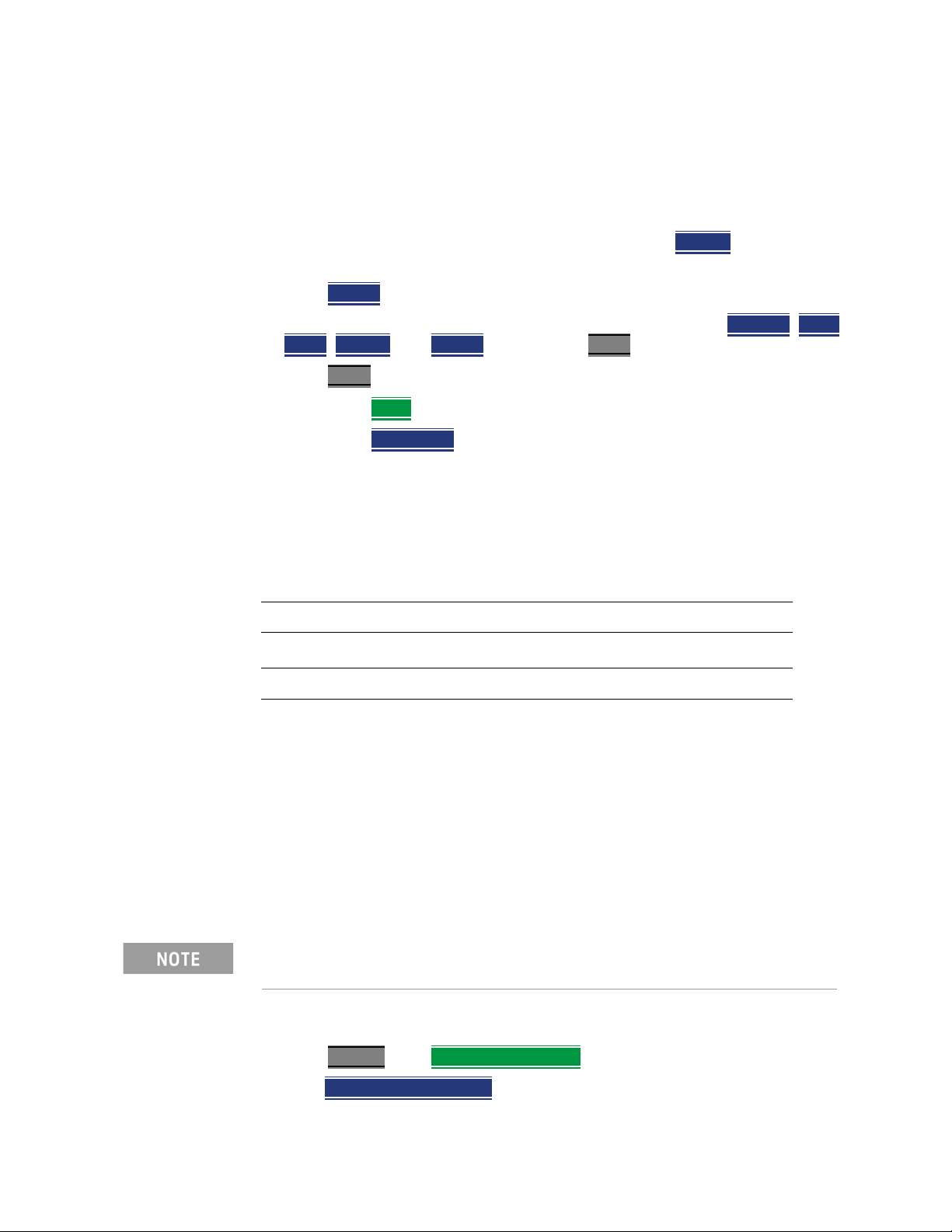
Preparing for Initial Use of Your New FieldFox
FieldFox High Temperature Protection
—To turn Power OFF (very low battery drain), press the power button briefly
and press the Shutdown softkey. Data and instrument state are NOT
automatically saved when the FieldFox is powered OFF. Learn how to save
data and instrument state in Chapter 31, “File Management”, on page 715.
See the Note above concerning Shut down.
— To restart FieldFox, press the power button and press Restart
above concerning Restart.
—Press Cancel
to exit the power down sequence.
— You can also access the power down softkey menu choices (Standby
down, Restart, and Cancel) by using the Mode hardkey:
—Press Mode
—Then More
—Then Shut down
— You can make a setting to automatically Power ON the FieldFox when a
power source is connected. Learn how on “Power ON” on page 704.
Power Button LED Status
Solid green Power is ON
Blinking green FieldFox in Stand By mode
Blinking amber
Blinking amber and green Stand By mode and battery charging
a
. See the Note
, Shut
Battery charging when the FieldFox power is off
Not lit Power is Off and battery is not charging
a. LED showing a repeating ramping-up of the intensity of the LED to indicate the
battery is charging.
FieldFox High Temperature Protection
The following features prevent degradation or damage in the event of high
internal temperatures in the FieldFox.
Do NOT store the FieldFox in the soft-case while powered ON or in
Standby mode.
How to monitor the internal FieldFox temperature:
—Press System, then Service Diagnostics.
—Then Internal Temperatures
.
32 Keysight N9938-90006 User’s Guide
Page 33

Preparing for Initial Use of Your New FieldFox
FieldFox High Temperature Protection
— The average temperature that is displayed for the Internal Temperature is
the average of the RF1, RF2, SB1, SB2 temperatures. These temperatures
come from internal sensors embedded within the FieldFox.
The average temperature does not include the CPU or the battery
temperatures. The FieldFox does not measure the CPU and battery
temperatures.
Temperature Control Mode
The FieldFox’s internal temperature control preserves measurement accuracy
and maintains the long-term reliability of the FieldFox. See also, “High-Temp
Shutdown Warning (RTSA Mode Only)” on page 35.
Measurement speed specifications do NOT apply in Temperature Control
Mode.
Entering Temperature Control Mode
At an average internal temperature of above approximately 64°C, the FieldFox
enters Temperature Control mode by reducing display intensity. This should
decrease the internal temperature which preserves measurement accuracy and
maintains the long-term reliability of the FieldFox. Refer to Figure 2-1.
In addition, duty cycling is enabled when the internal average temperature of
the FieldFox reaches the duty cycling threshold of above ~64°C. All
applications (except RTSA): Power for internal circuitry is turned off between
sweeps and delaying occurs for the next sweep. In RTSA mode, power is only
turned off, if the FieldFox is in Single Sweep or Hold.
All applications (including RTSA): Display dims to 40% at ~64°C.
For all modes, except RTSA mode, you will see the following messages
displayed for ~3 seconds:
"Automatic Meas Duty Cycling activ ated for thermal
management"
Later if the temperatures are reduced:
"Temperatures reduced, ending Automatic Meas Duty Cycli ng"
For RTSA mode (where duty cycling is not possible), you will see the following
messages displayed for ~3 seconds:
"Entering Auto Protect mo de for thermal management"
Later if the temperatures are reduced:
"Temperatures reduced, exitin g Automatic Protect Mode "
Keysight N9938-90006 User’s Guide 33
Page 34
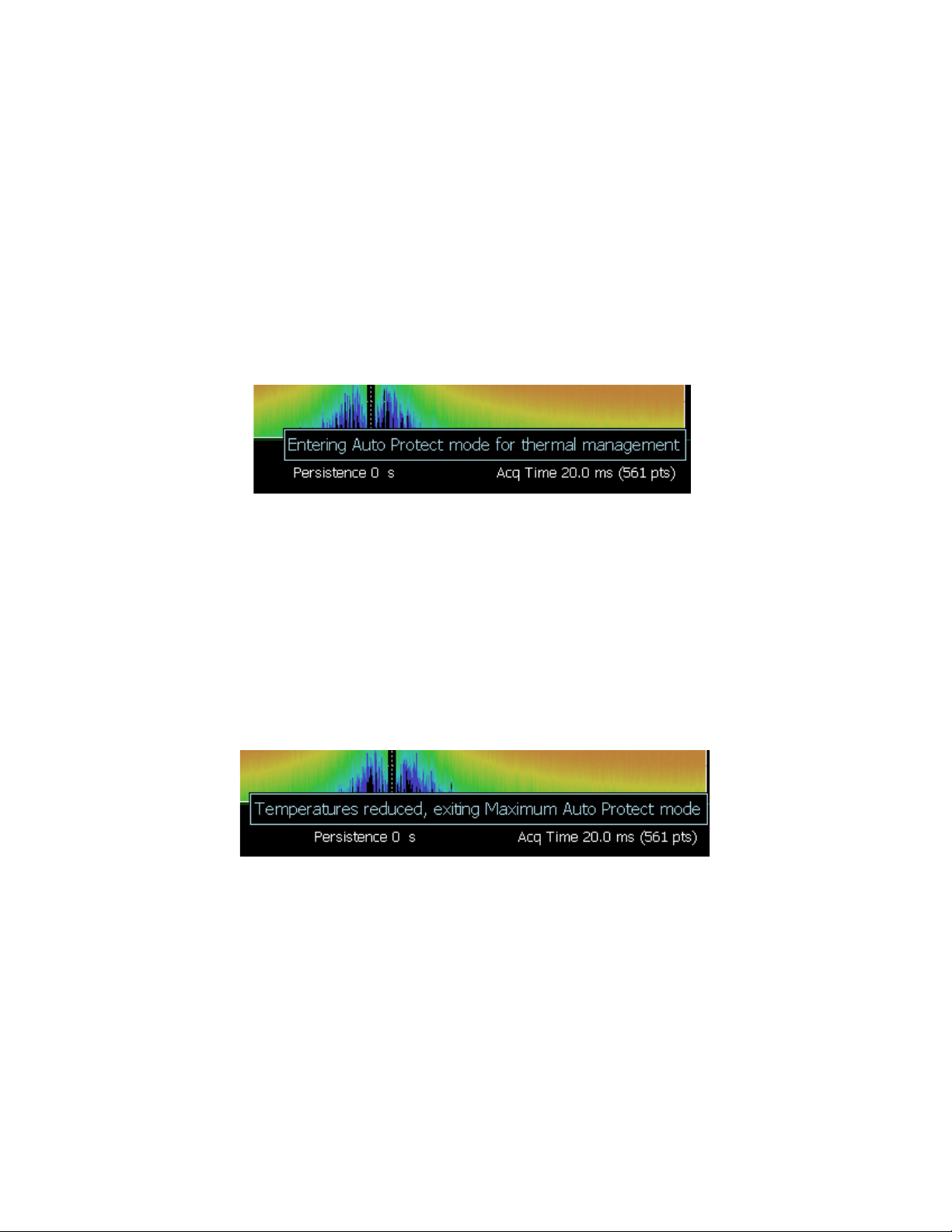
Preparing for Initial Use of Your New FieldFox
FieldFox High Temperature Protection
Entering Auto Protect (Maximum) Threshold Temperature Mode
At above approximately 75°C, the FieldFox enters (Maximum) Auto Protect
temperature control mode by displaying the "Entering Auto Protect mode...".
See also Table 2-1 on page 36.
When you enter the Auto Protect (Maximum) Threshold, the following message
is displayed:
"Entering Maximum Auto Protect mod e for thermal managemen t"
When temperature reaches the maximum protection threshold (~75°C), some
applications take additional measures.
Figure 2-1 Entering Auto Protect mode message (above ~64°C)—(Displays for 3 sec)
Exiting Maximum Auto Protect Threshold Temperature Mode
When the temperature drops to approximately 73.5°C, a message is displayed
indicating that the FieldFox is leaving Temperature Control Mode and normal
operating settings are restored (refer to Figure 2-2). See also, Table 2-1 on
page 36.
When you exit the Auto Protect (Maximum) Threshold control mode, the
following message is displayed:
"Temperatures reduced, exitin g Maximum Auto Protect mod e"
Figure 2-2 Exiting Maximum Auto Protect mode message—(~62.5°C)
34 Keysight N9938-90006 User’s Guide
Page 35

Preparing for Initial Use of Your New FieldFox
FieldFox High Temperature Protection
High-Temp Shutdown Warning (RTSA Mode Only)
In extreme situations, Temperature Control mode may not stop an increase in
the FieldFox internal temperature. Just prior to shut down, the FieldFox will
display a warning of imminent shut down and the instrument turns off. At
above approximately 77°C, a Maximum Auto Protect message—(Top
"WARNING..." message) displays for 9 sec. Red text at left bottom corner of
display remains on until internal temperature returns to ~75.5°C. At above
~78°C, High-Temperature Shut down will engage and turn OFF the FieldFox.
Refer to Figure 2-3. See also, Table 2-1 on page 36.
Figure 2-3 Shutdown Warning message—(above ~77°C) - (RTSA Mode Only!)
Keysight N9938-90006 User’s Guide 35
Page 36

Preparing for Initial Use of Your New FieldFox
Avoid Overpowering the FieldFox
Summary of FieldFox Average Internal Temperature Protection
Behavior
Table 2-1 Summary of FieldFox Temperature Protection
Threshold Average Internal
Tem perat ure
Duty cycling ~64°C Duty cycling is enabled when the internal average temperature of the
Maximum Protect (Initial) ~75°C When temperature reaches the maximum protection threshold
1 degree below shutdown
(RTSA Mode Only)
Shutdown ~78°C Instrument shuts down.
Exit Duty Cycle ~62.5°C The temperature required to come out of the duty cycle threshold.
~77°C RTSA Shutdown Warning (~77°C) — (Top "WARNING..." message
Description of Behavior
FieldFox reaches the duty cycling threshold of ~64°C. Power is turned
off between sweeps and delaying occurs for the next sweep.
In RTSA mode power is only turned off in Single Sweep or Hold. This
enables you to control your instrument’s temperature when you don’t
need to make a measurement by using the "Run/Hold" hardkey to
pause the sweep.
All applications (including RTSA): Display dims to 40% at ~64°C.
(~75°C) some applications take additional measures.
displays for 9 sec). Red text at bottom of display remains on until
internal temperature returns to ~75.5°C. Refer to Figure 2-3 on
page 35.
Avoid Overpowering the FieldFox
The FieldFox can be damaged with too much power or voltage applied.
Exceeding the maximum RF power levels shown below will cause an ADC Over
Range message to appear on the screen.
Maximum Input Voltages and Power:
— RF IN/OUT Connectors: ±50 VDC, +27 dBm RF
— DC Input: -19 to 19 VDC, 60 Watts maximum when charging battery
Learn more about Maximum power and voltages in the FieldFox Data
Sheet.
Very often, coaxial cables and antennas build up a static charge, which, if
allowed to discharge by connecting to the FieldFox, may damage the
instrument input circuitry. To avoid such damage, it is recommended to
dissipate any static charges by temporarily attaching a short to the cable
or antenna prior to attaching to the FieldFox.
36 Keysight N9938-90006 User’s Guide
Page 37
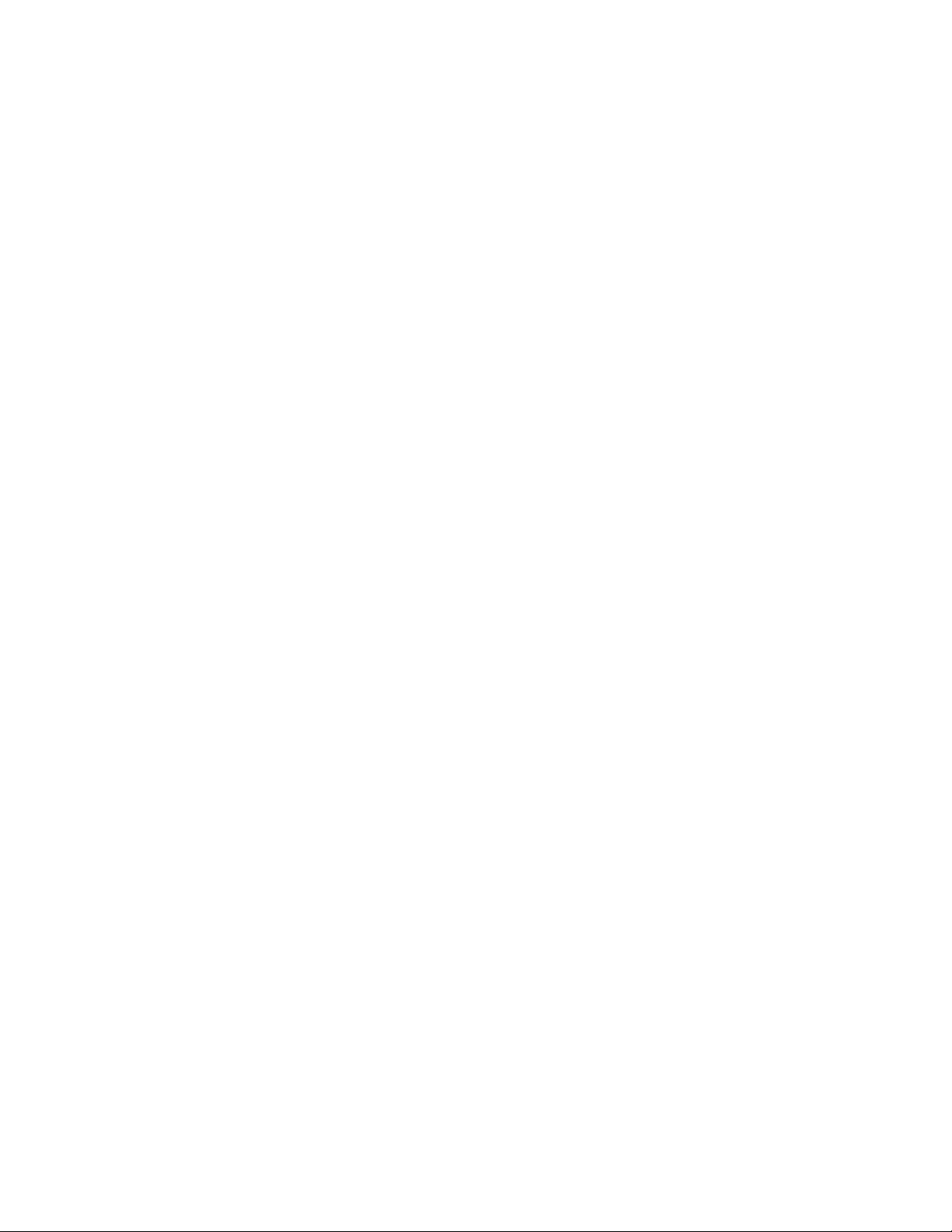
Preparing for Initial Use of Your New FieldFox
Take the FieldFox Tour
Take the FieldFox Tour
Front Panel
Keysight N9938-90006 User’s Guide 37
Page 38

Preparing for Initial Use of Your New FieldFox
Take the FieldFox Tour
No. Caption Description Learn
More:
1 Power ON: press momentarily.
STAND BY: with FieldFox power ON, press briefly.
OFF: press and hold until the FieldFox shuts off (about 4 seconds).
2 LED Not lit: FieldFox OFF, not charging
Green: FieldFox ON. Charging status indicated by battery icon on screen
Orange, flashing: FieldFox STAND BY
Orange, intensity increasing, flashing slowly: FieldFox OFF, charging
3
System
4 Function keys
Displays a sub-menu for system setup “System
Includes: Freq/Dist, Scale/Amptd, BW, Sweep, Trace, Meas
Setup, Measure, and Mode.
5
Preset
Returns the analyzer to a known state “How to
“FieldFox
ON/OFF
Settings”
on
page 31
“Power
Button
LED
Status”
on
page 32
Settings”
on
page 663
Refer to
specific
Mode.
Preset the
FieldFox”
on
page 665
6
Enter
7
Marker
8
Mkr-->Tools
9
Esc
10
Save/Recall
Confirms a parameter selection or configuration --
Activates marker function “All about
Markers”
on
page 638
Displays a sub-menu for marker functions “All about
Markers”
on
page 638
Exits and closes the Active Entry dialog box or clears the character input --
Saves the current trace or recalls saved data from memory “Saving
and
Recalling
Files” on
page 716
38 Keysight N9938-90006 User’s Guide
Page 39

Preparing for Initial Use of Your New FieldFox
Take the FieldFox Tour
No. Caption Description Learn
More:
11
Limit
12
Run/Hold
13
Cal
14 Arrow keys Increases or decreases a value or setting. --
15 Returns to the previous menu selection. --
16 Rotary knob Highlights an item for selection, or enables incremental changes to values. --
17 Softkeys Allows selection of settings for configuring and performing measurements, and
Sets limit lines for quick Pass/Fail judgment “All about
Limit
Lines” on
page 653
Toggles between free Run and Hold/Single operation. “Run/Hol
d” on
page 664
Displays a sub-menu for calibration functions “Calibrati
on
Method
Summary
” on
page 142
--
for other FieldFox functions.
18 Screen Transflective screen, viewable under all lighting conditions. If you are using your
FieldFox in direct sunlight, you do not need to shield the display from the
sunlight. In bright lighting conditions, the display is brighter and easier to read
when you allow light to fall directly on the screen. Alternative color modes exist
that maximize viewing in direct sunlight conditions, as well as other conditions
such as nighttime work.
Clean the Transflective screen with gentle and minimal
wiping using Isopropyl alcohol applied to a lint-free cloth.
“Screen
Tour” on
page 43
Keysight N9938-90006 User’s Guide 39
Page 40
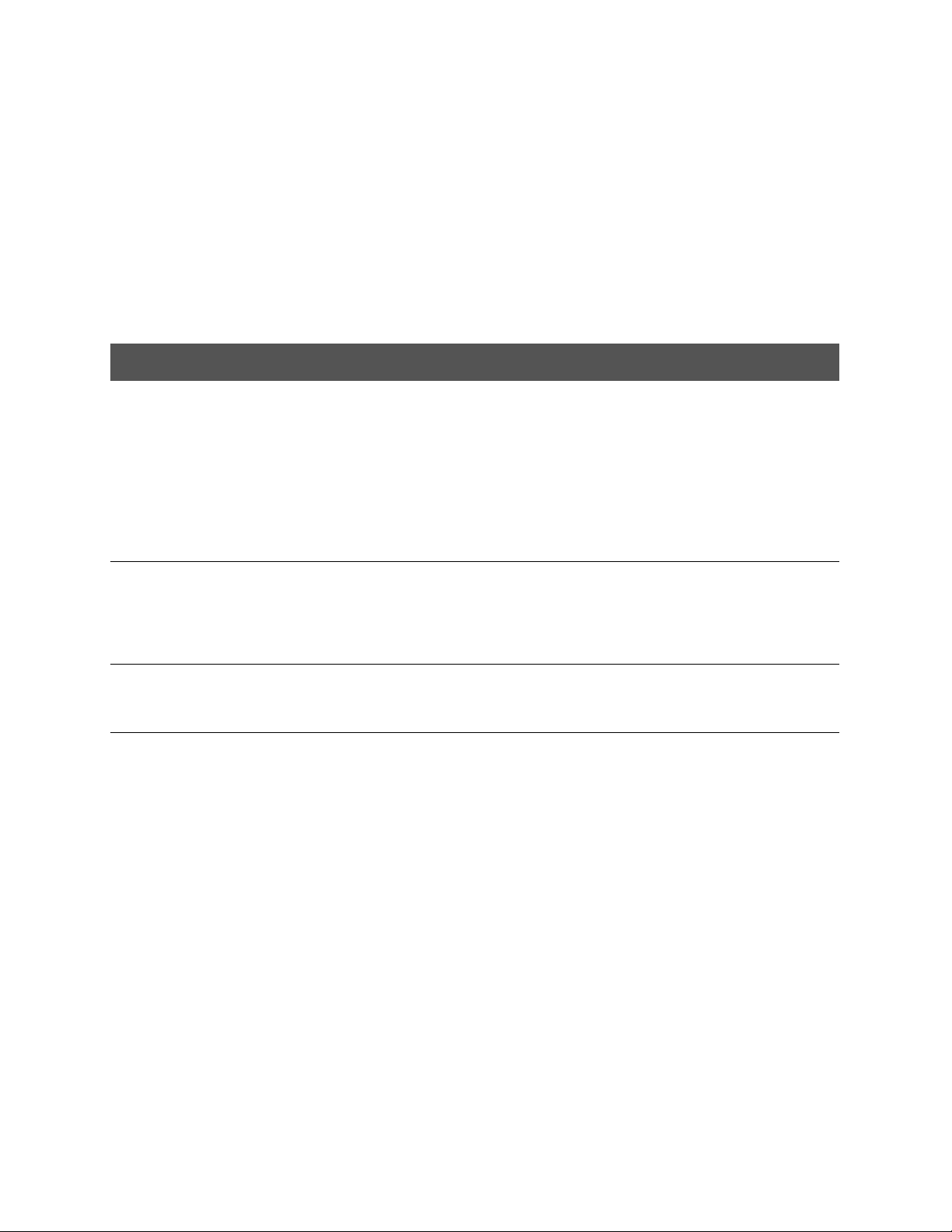
Preparing for Initial Use of Your New FieldFox
Take the FieldFox Tour
Top Panel
Caption Descriptions Learn More:
Port 1
RF Output
Port 2
SA RF Input
GPS Ant SMA (f) connector for use with built-in GPS. Produces a settable 3.3 VDC or
Ref In
Trig In
For CAT and NA measurements, use to make reflection measurements.
Maximum: ±50 VDC, +27 dBm RF
Also, for SA source output in SA mode.
For SA, use to make all measurements.
For CAT, NA, and VVM mode, use to make Port 2 transmission
measurements.
Maximum: ±50 VDC, +27 dBm RF.
5 VDC bias voltage for the antenna pre-amplifier. Use with a GPS antenna
such as N9910X-825. Other GPS antennas can also be used.
SMA (f) connector for use with Frequency Reference Source and External
Trigger Input signal.
Maximum: 5.5 VDC.
“CAT Mode Settings”
on page 49
“NA Mode Settings” on
page 89
Chapter 9, “SA
(Spectrum Analyzer)
Mode (Option
233–Mixed Analyzers)”,
on page 143
“SA Mode Settings” on
page 146
“GPS” on page 684
“Frequency Reference
Source” on page 698.
“Triggering” on
page 172
40 Keysight N9938-90006 User’s Guide
Page 41

Preparing for Initial Use of Your New FieldFox
Take the FieldFox Tour
Right Side Panel
Connector Description Learn More:
Ethernet cable connector to read trace data using the FieldFox Data Link
Software and connect to the FieldFox remotely.
Download the latest version of the software at:
www.keysight.com/find/fieldfoxsupport
IF Out used in SA mode for external signal processing. “IF Output” on
Frequency Reference Source Output
Trigger Output (ERTA mode).
Secure Digital slot. Use to extend the memory of the FieldFox. “Saving and Recalling
The mini-USB port can be connected to your PC’s standard USB port to
send SCPI commands.
IMPORTANT! It is recommended that only USB
certified cables are used with the FieldFox.
“LAN Settings” on
page 702
page 166
Chapter 24, “ERTA
(Extended Range
Transmission Analysis)
Mode - Option 209”, on
page 535
Files” on page 716
Chapter 30, “Using the
Mini-USB Port to send
SCPI Commands and
Queries”, on page 713
Two standard USB connectors used to connect a power sensor for Power
Meter Mode. Also used to save files to a USB flash drive.
“Saving and Recalling
Files” on page 716
IMPORTANT! It is recommended that only USB
certified cables are used with the FieldFox.
Keysight N9938-90006 User’s Guide 41
Page 42
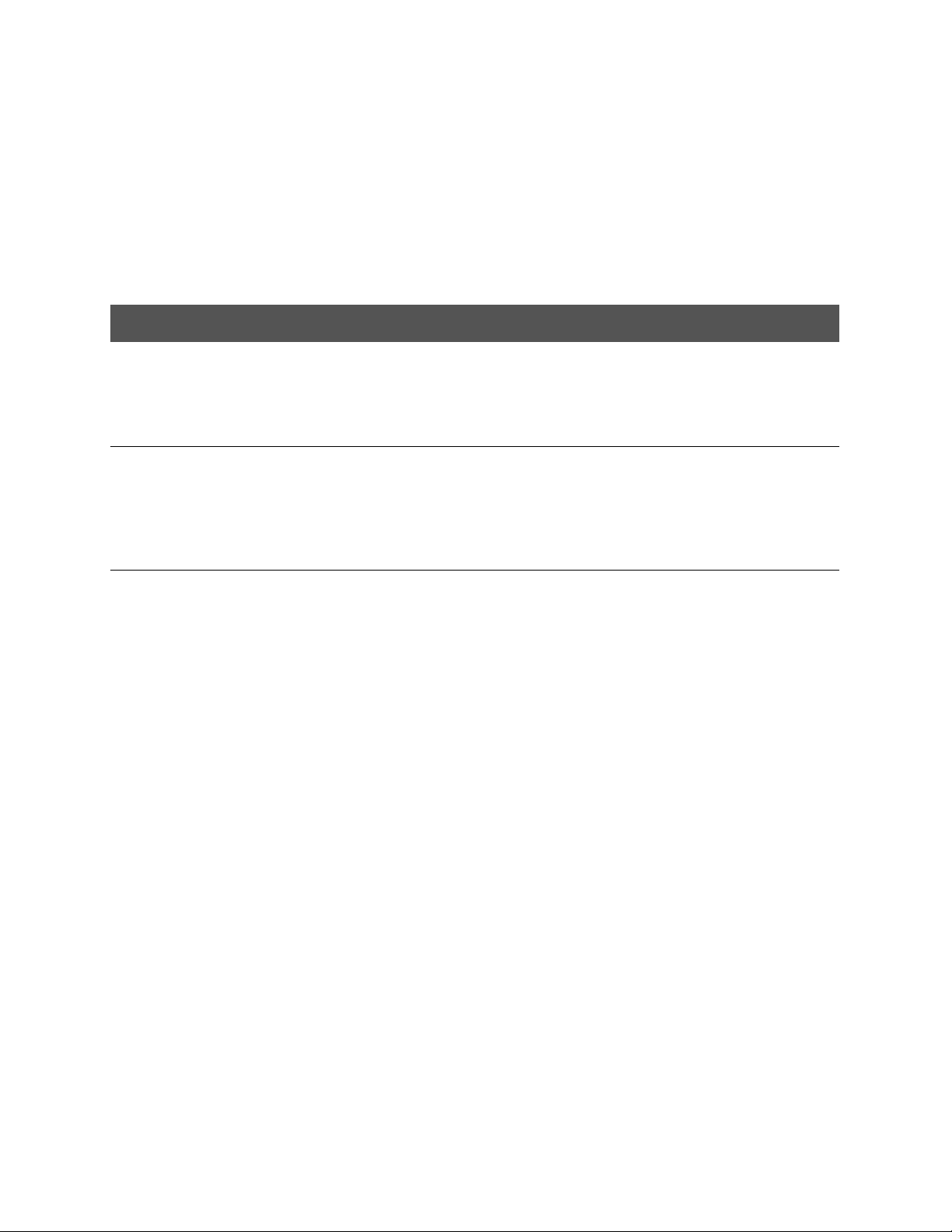
Preparing for Initial Use of Your New FieldFox
Take the FieldFox Tour
Left Side Panel
Connector Description Learn More:
Audio output jack for use with SA Mode Tune and Listen. “Tune & Listen
(AM/FM)” on page 160
DC Voltage Source for use with external DC Bias. “Variable Voltage
Source (Opt. 309)” on
page 699
DC power connector used to connect to the AC/DC adapter. Maximum: 19
VDC, 4 ADC.
“Internal Charging with
the AC/DC Adapter ” on
page 733
42 Keysight N9938-90006 User’s Guide
Page 43

Preparing for Initial Use of Your New FieldFox
Take the FieldFox Tour
Screen Tour
Caption Description Learn More:
1 Title – write your own text here “Title” on page 668
2 Current Mode --
3 Run / Hold “Run/Hold” on
page 664
4 Display Format Mode dependent
5 Scale/division Mode dependent
6 Calibration Status (CAT and NA)
Detection Method (SA)
7 Velocity Factor (Fault Meas) “About Velocity Factor
8 Averaging Status and Count Mode dependent
9 Data / Mem Display (CAT and NA)
Step / FFT (SA)
“Cal ON? –
Questionable
Accuracy” on page 139
and Cable Loss” on
page 67
“All about Trace Math”
on page 658
“Resolution Bandwidth
(Res BW)” on page 164
10 Resolution Setting Mode dependent
11 Measurement Start Freq or Distance Mode dependent
Keysight N9938-90006 User’s Guide 43
Page 44

Preparing for Initial Use of Your New FieldFox
Take the FieldFox Tour
Caption Description Learn More:
12 Bandpass / Lowpass setting (Fault Meas)
IF BW in NA Mode
13 Output Power Level (CAT and NA) “Output Power” on
14 Measurement Stop Freq or Distance Mode dependent
15 Actual Sweep Time Mode dependent
16 Limit Line Status “All about Limit Lines”
17 Time and Date “Date and Time” on
18 Marker Readout “All about Markers” on
19 Battery Status “Viewing the Battery
20 Measurement Type (CAT and NA) --
21 acquisition Mode dependent
22 Reference Position Mode dependent
“DTF Measurement
Settings” on page 64
page 55
on page 653
page 684
page 638
Charge Status” on
page 731
44 Keysight N9938-90006 User’s Guide
Page 45

Preparing for Initial Use of Your New FieldFox
How to Enter Numeric Values
How to Enter Numeric Values
Many settings on the FieldFox require the entry of numeric values.
How to enter numeric values
Use any combination of the following keys:
— Numeric 0–9 keys, along with the polarity (+/-
— Up/Down arrow keys to increment or decrement values.
— Rotary knob to scroll through a set of values.
— Back
— Esc
To complete the setting, press Enter
erases previously entered values.
exits data entry without accepting the new value.
Multiplier Abbreviations
Many times after entering numeric values, a set of multiplier or suffix softkeys
are presented. The following explains the meaning of these abbreviations.
Select Frequency multipliers as follows:
— GHz
— MHz
— KHz
— Hz
Select Time multipliers as follows:
Gigahertz (1e9 Hertz)
Megahertz (1e6 Hertz)
Kilohertz (1e3 Hertz)
Hertz
) key.
or a different softkey or hardkey.
Seconds
— s
— ms
— us
— ns
— ps
Keysight N9938-90006 User’s Guide 45
milliseconds (1e–3)
microseconds (1e–6)
nanoseconds (1e–9)
picoseconds (1e-12)
Page 46
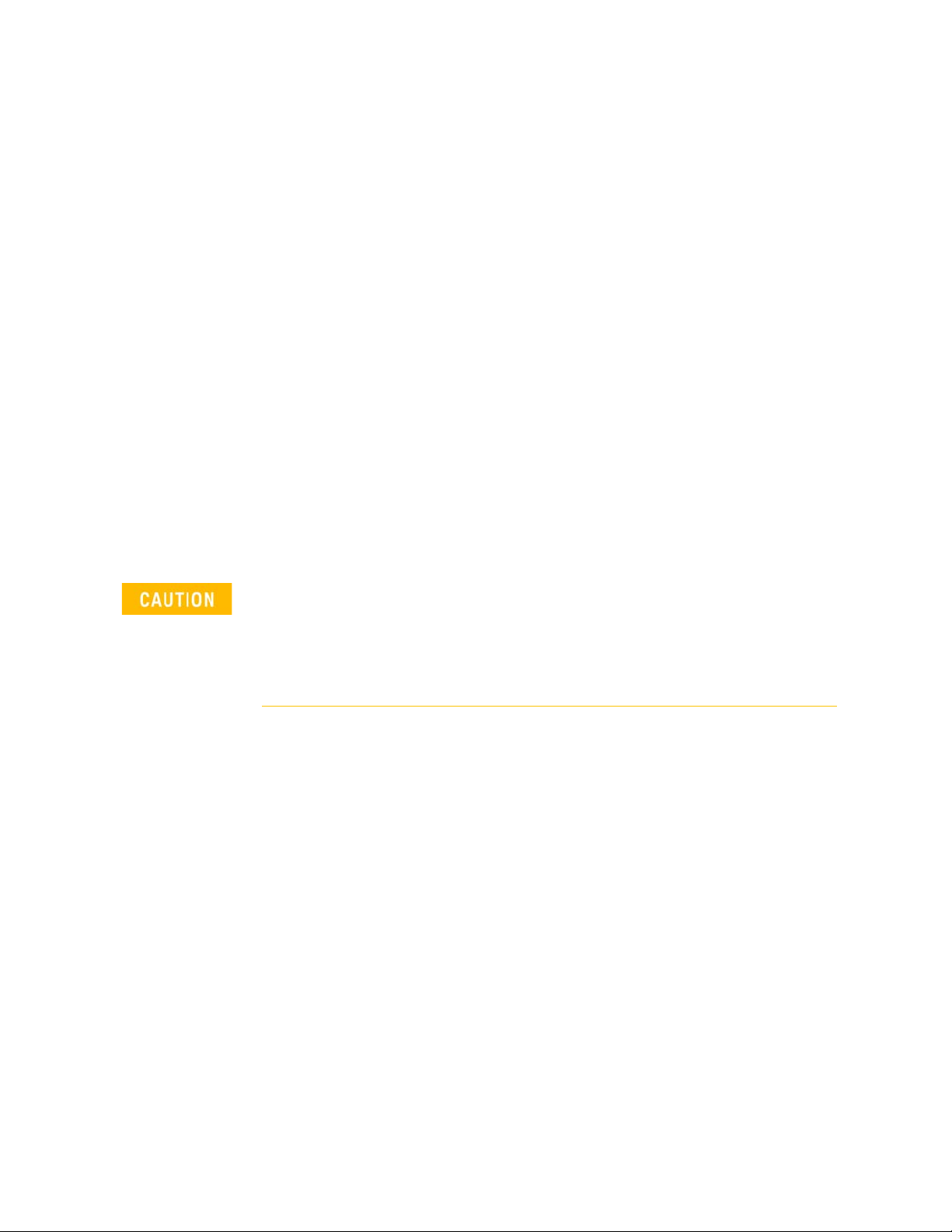
Preparing for Initial Use of Your New FieldFox
Connector Care
Connector Care
— Never store connectors, airlines, or calibration standards loose in a box. This
— Install protective end caps when connectors are not in use.
— Keep connector temperature the same as the test instrument. Holding the
— Do not touch the mating plane surfaces. Natural skin oils and microscopic
— Do not set connectors contact-end down on a hard surface. The plating and
— Wear a grounded wrist strap and work on a grounded, conductive table
is a common cause of connector damage.
connector in your hand or cleaning connector with compressed air can
significantly change the temperature. Wait for connector temperature to
stabilize before using in calibration or measurements.
particles of dirt are difficult to remove from these surfaces.
mating plane surfaces can be damaged if the interface comes in contact
with any hard surface.
mat. This helps protect the analyzer and devices from electrostatic
discharge (ESD).
— Refer to “Connector Care Review” on page 761.
Because of the very small and precise mechanical tolerances of mmWave
connectors, minor defects, damage, and dirt can significantly degrade
repeatability and accuracy. In addition, a dirty or damaged connector can
destroy connectors that are mated to it. For this reason, NEVER use a
damaged connector. See also
http://na.support.keysight.com/pna/connectorcare/Connector_Care.htm
46 Keysight N9938-90006 User’s Guide
Page 47
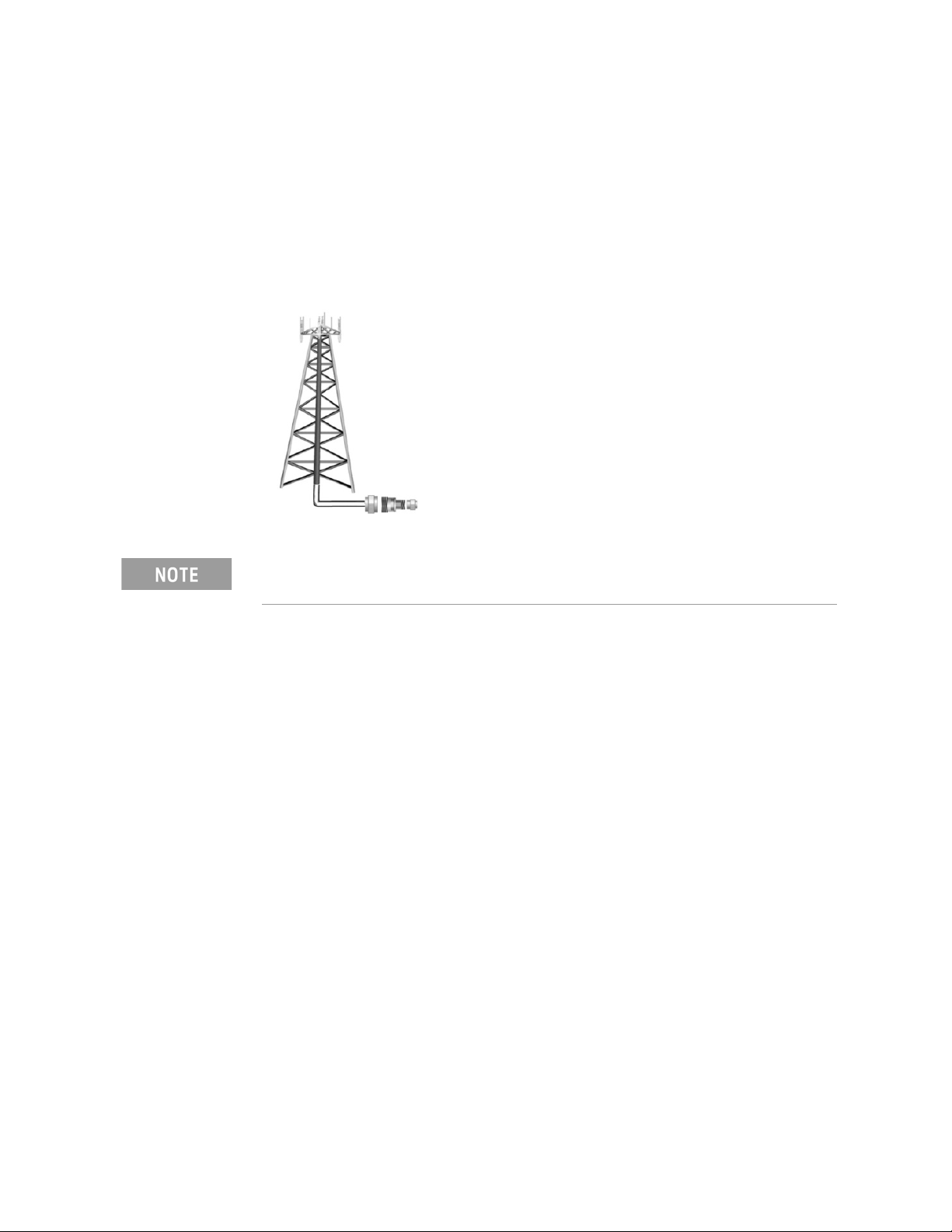
Keysight Handheld Analyzers
N99xxB User’s Guide
3 CAT (Cable and Antenna Test) Mode
CAT Mode is typically used to test an entire
transmission system, from the transmitter to the
antenna. This process is sometimes referred to as
Line Sweeping.
CAT Mode is similar to NA (Network Analyzer)
Mode. Learn more in the Supplemental Online Help:
http://na.support.keysight.com/fieldfox/help/SupH
elp/FieldFox.htm
CAT Mode Distance to Fault measurements are
discussed in
Measurements.”
Chapter 4, “DTF (Distance to Fault)
.
IMPORTANT! For CAT and NA modes, limit lines do not apply
where F1 = F2.
In this Chapter
“Measurement Selection” on page 49
“Quick Settings Table” on page 50
“Frequency Range” on page 51
“Scale Settings” on page 51
“Averaging” on page 52
“Smoothing” on page 53
“Single or Continuous Measure” on page 53
“Resolution (Number of Data Points)” on page 54
“Sweep Time” on page 54
“Output Power” on page 55
“Interference Rejection” on page 56
“Coupled Frequency” on page 56
47
Page 48

CAT (Cable and Antenna Test) Mode
Procedures
“Return Loss Measurements” on page 58
“1-Port Cable Loss Measurements” on page 58
“2-Port Insertion Loss Measurements” on page 60
See Also
Chapter 8, “Calibration for NA, CAT, and VVM Modes”, on page 123
“All about Markers” on page 638
“All about Limit Lines” on page 653
“All about Trace Math” on page 658
Making 75Ω (ohm) Measurements at the FieldFox Supplemental Online Help:
http://na.support.keysight.com/fieldfox/help/SupHelp/FieldFox.htm
48 Keysight N9938-90006 User’s Guide
Page 49

CAT (Cable and Antenna Test) Mode
CAT Mode Settings
CAT Mode Settings
Select CAT Mode before making any setting in this chapter.
How to select CAT Mode
—Press Mode.
—Then CAT/TDR.
Measurement Selection
How to select a CAT Mode Measurement
Learn more about the following measurements in the Supplemental Online
Help: http://na.support.keysight.com/fieldfox/help/SupHelp/FieldFox.htm
Press Measure 1
Then choose one of the following: These softkeys also appear after CAT Mode
is selected.
— Distance To Fault
Transform (IFT) calculations to determine and display the distance to, and
relative size of, a fault or disruption in the transmission line. Units are in
return loss format, expressed as a positive number in dB, unless the
measurement selected is DTF (VSWR). Learn more about DTF
Measurements refer to Chapter 4, “DTF (Distance to Fault)
Measurements.”.
— Return Loss & DTF
measurement. Use this format to display the frequency settings that are
used to make the DTF measurement. The frequency range settings for these
two measurements can be coupled or uncoupled. Learn more on page 56.
Calibrations are applied to both traces
When in Hold mode and Single sweep is performed, only the active
trace is triggered. Use the arrows to activate a trace
— Return Loss
incident signal energy MINUS the amount of energy that is reflected. The
higher the trace is on the screen, the more energy being reflected back to
the FieldFox. Learn how to measure Return Loss on page 58.
.
1-port reflection measurement that uses Inverse Fourier
Displays both a Return Loss measurement and a DTF
1-port reflection measurement that displays the amount of
— VSWR
reflection measurement that displays the ratio of the maximum reflected
voltage over the minimum reflected voltage. The higher the trace is on the
screen, the more energy being reflected back to the FieldFox.
— DTF (VSWR)
Keysight N9938-90006 User’s Guide 49
(Voltage Standing Wave Ratio – also known as SWR) 1-port
Distance to Fault in VSWR format.
Page 50
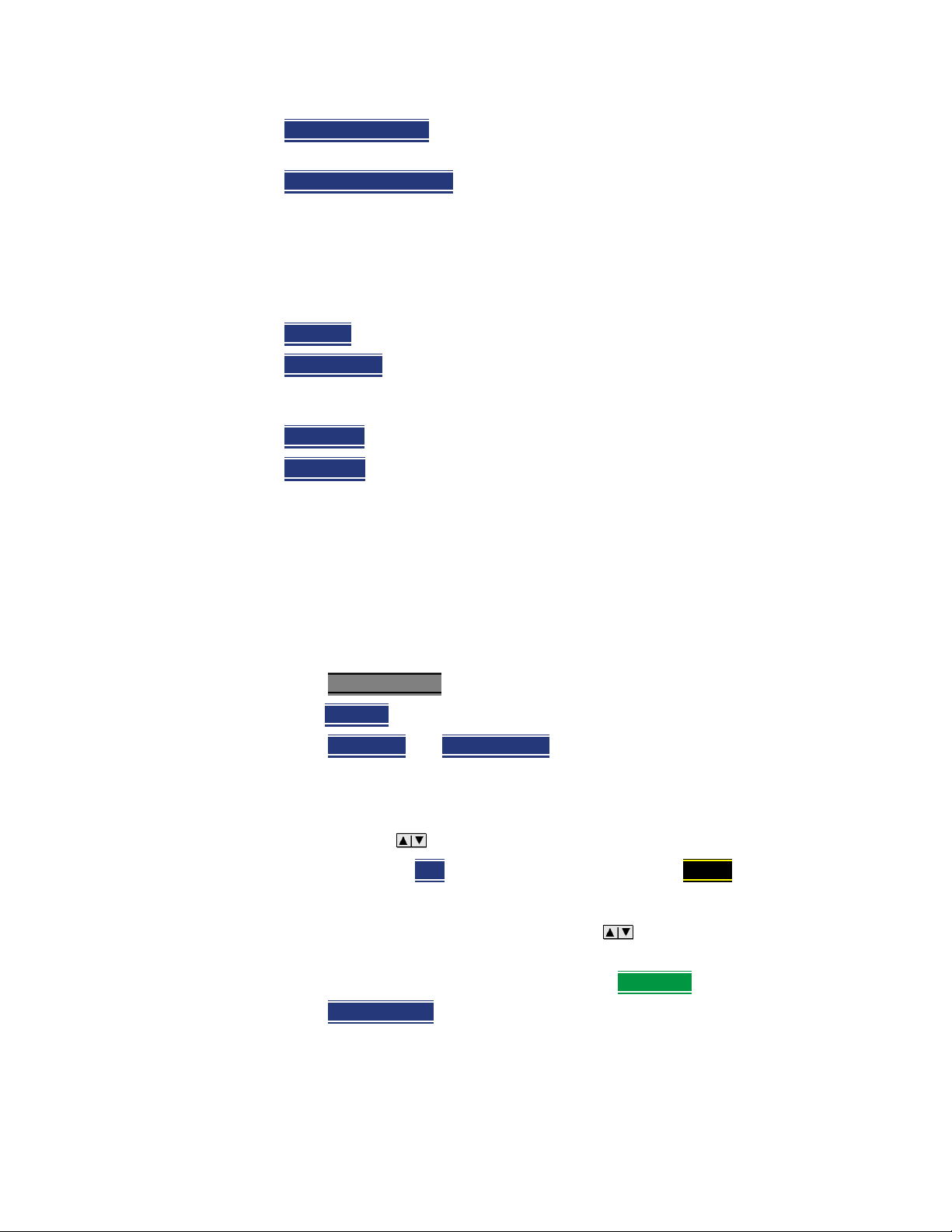
CAT (Cable and Antenna Test) Mode
CAT Mode Settings
— Cable Loss (1-Port) 1-port reflection measurement that displays the loss of
a transmission line. Learn more on page 58
— Insertion Loss (2-Port)
displays the loss through a cable or other device in dB. Both ends of the
cable must be connected to the FieldFox. NO phase information is included
in this measurement. Learn more at “2-Port Insertion Loss Measurements”
on page 60. This feature is available only with an option on some FieldFox
models. For detailed information, please view the FieldFox Configuration
Guide at: http://literature.cdn.keysight.com/litweb/pdf/5992-3701EN.pdf
— DTF (Lin)
— TDR (Lin rho)
without reflections shows as 0 (zero). Maximum reflections from an open or
short show as 1.
— TDR (ohm)
— TDR & DTF
Distance to Fault in Linear format.
The Y-axis of the display is impedance (ohms).
TDR and DTF are displayed.
Quick Settings Table
Both CAT and NA Modes allow you to view and change most relevant settings
from a single location. All of these settings are discussed in this chapter and,
unless otherwise noted, ALL of these settings can also be made using the
standard softkey menus.
2-port transmission measurement that accurately
The Y-axis of the display is linear, real, unitless values. A trace
How to view and change Quick Settings
—Press Meas Setup 4.
—Then Settings
—Press Next Page
are NOT available, then all available settings fit on one page.
— To change a setting:
— Use the arrows to highlight a setting.
—Then press Edit
— Some settings require you to press a softkey to change the value.
Otherwise, use the numeric keypad, arrows, or rotary knob to
change the value.
— When finished changing a value, press Done Edit
—Press Dock Window
the trace window. The Dock Window setting persists through a Preset.
Choose from the following
— Full (Default setting) Only the Settings table is shown on the screen.
The trace window is temporarily not shown
.
and Previous Page to view all settings. If these softkeys
. The current setting changes to yellow.
.
to relocate the Settings table to a position relative to
50 Keysight N9938-90006 User’s Guide
Page 51

CAT (Cable and Antenna Test) Mode
CAT Mode Settings
— Left The Settings table is shown to the left of the trace window
— Bottom The Settings table is shown below the trace window
— When finished changing ALL settings, press Done
Frequency Range
Set the range of frequencies over which you would like to make CAT Mode
measurements
When the frequency range is changed after a calibration is performed, the cal
becomes interpolated. Learn more in “Interpolation *” on page 139.
How to set Frequency Range
—Press Freq/Dist.
— Then choose from the following
— Start
— Center
frequencies (half on either side of center).
— Follow each setting by entering a value using the numeric keypad,
arrows, or the rotary knob.
— After using the keypad, select a multiplier key. Learn about multiplier
abbreviations in Chapter 1, “Overview.”
to save your settings
and Stop frequencies - beginning and end of the sweep.
and Span frequencies – the center frequency and span of
— After using the arrows or the rotary knob, press Enter
Scale Settings
Adjust the Y-axis scale to see the relevant portions of the data trace. The Y-axis
is divided into 10 graticules.
This setting can be changed at any time without affecting calibration accuracy.
How to set Scale
—Press Scale / Amptd.
— Then choose from the following three methods:
1. Autoscale
2. Set Scale, acquisition, and Reference Position:
. The
amount of frequency increment is based on the current span and can
NOT be changed in CAT Mode.
Automatically adjusts the Y-axis to comfortably fit the
Minimum and Maximum amplitude of the trace on the screen.
— Scale
Manually enter a scale per division to view specific
areas of the trace
Keysight N9938-90006 User’s Guide 51
Page 52

CAT (Cable and Antenna Test) Mode
CAT Mode Settings
— Ref Level Manually set the value of the reference line.
Enter a negative value by pressing Run/Hold (+/-)
before or after typing a value
either
Averaging
— Ref Pos
Manually set the position of the reference line.
Values must be between 0 (TOP line) and 10 (BOTTOM
line)
3. Set Top and Bottom graticule values. The scale per division is
calculated.
— Top
— Bottom
to set the value of the Top graticule.
to set the value of the Bottom graticule.
— Enter a negative value by pressing Run/Hold (+/-)
before or after typing a value.
Scale annotation on the FieldFox screen
Reference Line = red arrow
Ref Level = -40 dB
Ref Position = 1
Scale = 2 dB per division
either
Trace Averaging helps to smooth a trace to reduce the effects of random noise
on a measurement. The FieldFox computes each data point based on the
average of the same data point over several consecutive sweeps.
Average Count determines the number of sweeps to average; the higher the
average count, the greater the amount of noise reduction.
An average counter is shown in the left edge of the screen as Avg N. This
shows the number of previous sweeps that have been averaged together to
form the current trace. When the counter reaches the specified count, then a
‘running average’ of the last N sweeps is displayed. Average Count = 1 means
there is NO averaging.
This setting can be changed at any time without affecting calibration accuracy.
Averaging is often used to increase the dynamic range of a measurement.
To achieve the highest dynamic range, select NA mode and reduce the IF
Bandwidth setting. Learn more about dynamic range in
Range” on page 110
.
“Increase Dynamic
How to set Trace Averaging
—Press BW 2.
52 Keysight N9938-90006 User’s Guide
Page 53
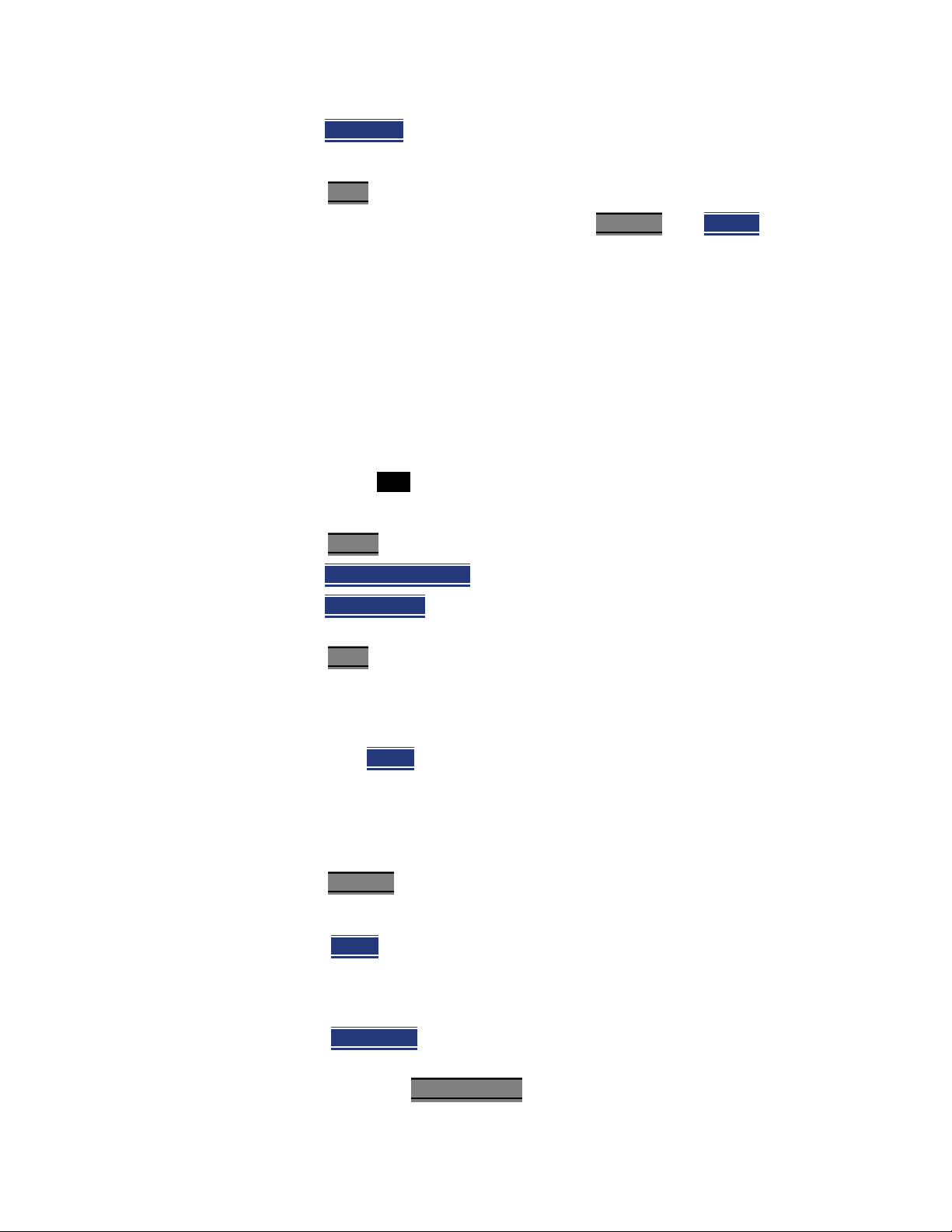
CAT (Cable and Antenna Test) Mode
CAT Mode Settings
—Then Average N where N is the current count setting.
— Enter a value using the numeric keypad. Enter 1 for NO averaging.
—Press Enter
— While Trace Averaging is in process, press Sweep 3
Smoothing
Trace smoothing averages a number of adjacent data points to smooth the
peak-to-peak noise values on a displayed trace. The number of adjacent data
points that are averaged is known as the smoothing aperture. Aperture is set
by specifying a percentage of the X-axis span.
Trace smoothing does NOT significantly increase measurement time.
Smoothing can be used with any CAT format.
When enabled, Smo appears on the FieldFox screen.
How to set Smoothing
—Press BW 2
—Then Smoothing ON OFF
—Then Sm. Aperture
.
then Restart to restart
the averaging at 1.
.
.
and enter a value between 0 and 25 (percent) using the
numeric keypad.
—Press Enter
.
Single or Continuous Measure
This setting determines whether the FieldFox sweeps continuously or only once
each time the Single
or to allow you to save or analyze a specific measurement trace.
This setting can be changed at any time without affecting calibration accuracy.
How to set Single or Continuous
—Press Sweep 3.
— Then choose one of the following:
— Single
make ONE sweep, then hold for the next Single key press. Hold is
annotated in the upper left corner of the display when NOT sweeping,
and changes to an arrow --> while the sweep occurs
— Continuous
when battery power is not critical.
You can also use Run / Hold +/-
button is pressed. Use Single to conserve battery power
Automatically sets Continuous OFF and causes FieldFox to
Makes continuous sweeps. This is the typical setting
to toggle between Single and Continuous.
Keysight N9938-90006 User’s Guide 53
Page 54

CAT (Cable and Antenna Test) Mode
CAT Mode Settings
Resolution (Number of Data Points)
Data points are individual measurements that are made and plotted across the
X-axis to form a trace. Select more data points to increase measurement
resolution. However, more data points require more time to complete an entire
measurement sweep
When the Resolution is changed after a calibration is performed, the cal
becomes interpolated. Learn more in “Interpolation *” on page 139
How to set Resolution
—Press Sweep 3.
—Then Resolution
— Then choose one of the following:
101 | 201 | 401 | 601 | 801 | 1001 |1601 | 4001 | 10001
— Using SCPI, Resolution can be set to any number of points between 3 and
10001. See the Programming Guide at
http://na.support.keysight.com/fieldfox/help/
Sweep Time
The fastest possible sweep time is always used as the default setting. Use the
Min Swp Time setting to slow the sweep time when measuring long lengths of
cable.
Learn more in the FieldFox Supplemental Help at:
http://na.support.keysight.com/fieldfox/help/SupHelp/FieldFox.htm
The actual sweep time is shown on the FieldFox screen. See “Take the FieldFox
Tour” on page 37. To increase the sweep time, enter a value that is higher than
the actual sweep time. The increase will not be exactly the amount that you
enter, as the actual sweep time is the composite of many factors.
Measurement speed specifications do NOT apply in Temperature Control
Mode. Learn more in Chapter 1, “Overview.”
.
.
How to set Sweep Time
—Press Sweep 3.
—Then Min Swp Time
— Enter a value using the numeric keypad.
— Press a multiplier key. Learn more in “Multiplier Abbreviations” on page 45.
54 Keysight N9938-90006 User’s Guide
.
Page 55

CAT (Cable and Antenna Test) Mode
CAT Mode Settings
Output Power
Set the power level out of the FieldFox to High, Low, or manually set power
level to a value between High and Low.
Generally, the high power setting is used when measuring passive, high-loss
devices to place the signal farther from the noise floor. Increasing the power
can also help reduce trace noise. However, for devices that are sensitive to
high power levels such as amplifiers, use the Low power setting.
For best measurement accuracy, use the Manual power setting at -15 dBm.
After calibration, the power level can be decreased for amplifiers, or increased
for higher dynamic range.
Power Level settings in this mode will NOT change Power Level settings in
other modes. To help prevent damage to your DUT, use caution when
changing modes with your DUT connected to the FieldFox test ports.
How to set Output Power
—Press Meas Setup 4.
—Then Power
—Then Output Power
— High Sets output power to the maximum achievable power at all
displayed frequencies. Output power is NOT FLAT across the
displayed FieldFox frequency span. Use the High power setting, when
better dynamic range and lower noise is desired. Please see
“Specifications/Data Sheet” on page 763 for expected power levels.
— Low Sets output power to approximately –50dBm, FLAT across the
displayed FieldFox frequency span.
— Man (Default setting) Sets the output power to –15 dBm, FLAT across
the displayed FieldFox frequency span. If flattened power can NOT be
achieved, a warning message and beep occurs. To achieve a
flattened output power, reduce the power level or stop frequency.
—Then press Power Level
— Then enter a value using the numeric keypad, the arrows, or the
rotary knob.
—Press Enter
.
Keysight N9938-90006 User’s Guide 55
Page 56

CAT (Cable and Antenna Test) Mode
CAT Mode Settings
Interference Rejection
Use this setting when you suspect that other signals in the area are interfering
with a measurement. Interference may look like a spike or lack of stability in the
measurement trace. While monitoring a measurement at a specific frequency,
toggle this setting between ON and OFF. If the measurement result decreases
while ON, then there is an interfering signal in the area. Continue to make
measurements with Interference Rejection ON. However, this will slow the
measurement speed.
Once enabled, up to SIX sweeps may be required before the interfering signal
is neutralized.
This setting can be changed at any time without affecting calibration accuracy.
How to set Interference Rejection
—Press Meas Setup 4.
—Then Interference Rejection [current setting]
— Then choose from the following:
No interference rejection and fastest possible sweep speed
— Off
— Minimum
— Medium
— Maximum
Coupled Frequency
This setting, especially useful for a Return Loss & DTF measurement, allows
both measurements to have different frequency ranges.
How to set Coupled Frequency
With a Return Loss & DTF measurement present:
—Press Meas Setup 4
— Select the DTF measurement (Tr2) using the arrows.
— Then choose from the following:
.
The lowest level of Interference rejection.
The medium level of Interference rejection.
The highest level of Interference rejection.
.
— Coupled Freq ON
frequency range settings.
— Coupled Freq OFF
individual frequency range settings. When set to OFF:
— The Return Loss measurement frequency settings are made in the
usual manner. Learn how at “Frequency Range” on page 51. When a
new Start or Stop frequency is selected, Coupled Frequency is
automatically set to OFF.
56 Keysight N9938-90006 User’s Guide
- Both the Return Loss and DTF traces have the same
(default setting) - Both traces are allowed to have
Page 57

CAT (Cable and Antenna Test) Mode
CAT Mode Settings
— The DTF measurement is made using the frequencies as determined
by the DTF Frequency Mode setting. Learn more in “DTF
Measurement Settings” on page 64.
Keysight N9938-90006 User’s Guide 57
Page 58

CAT (Cable and Antenna Test) Mode
Return Loss Measurements
Return Loss Measurements
Return loss can be thought of as the absolute value of the reflected power
compared to the incident power.
When measuring an OPEN or SHORT, all incident power is reflected and
approximately 0 dB return loss is displayed.
When measuring a LOAD, very little power is reflected and values of 40 dB to
60 dB are displayed.
The minus sign is usually ignored when conveying return loss. For example, a
component is said to have 18 dB return loss, rather than –18 dB.
How to Measure Return Loss
— Connect the jumper cable or any adapter used to connect the device under
test (DUT).
— Select Preset
— Select Mode
—Then Return Loss
—Press Freq/Dist
measurement.
—Press Meas Setup 4
calibrating.
— Disconnect the jumper cable or DUT and press Cal 5
calibration prompts.
— Reconnect the jumper cable or DUT.
— The return loss trace is displayed on the FieldFox screen.
then Preset Returns the FieldFox to known settings
then CAT/TDR (Cable and Antenna Test)
(Default measurement).
and enter Start and Stop frequency values of the
then Settings to make appropriate settings before
1-Port Cable Loss Measurements
While all cables have inherent loss, weather and time will deteriorate cables
and cause even more energy to be absorbed by the cable. This makes less
power available to be transmitted.
then follow the
A deteriorated cable is not usually apparent in a Distance to Fault
measurement, where more obvious and dramatic problems are identified. A
Cable Loss measurement is necessary to measure the accumulated losses
throughout the length of the cable.
58 Keysight N9938-90006 User’s Guide
Page 59

CAT (Cable and Antenna Test) Mode
1-Port Cable Loss Measurements
A 2-port Insertion Loss measurement is usually more accurate than a 1-port
Cable Loss measurement. However, to perform a 2-port Insertion Loss
measurement, both ends of the cable must be connected to the FieldFox.
In high-loss conditions, a Cable Loss measurement becomes ‘noisy’ as the
test signal becomes indistinguishable in the FieldFox noise floor. This can
occur when measuring a very long cable and using relatively high
measurement frequencies. To help with this condition, use High Power
(page 55) and Averaging. (page 52).
How to make a 1-port Cable Loss Measurement
1. Press Preset then Preset.
2. Then More
then Cable Loss (1-Port)
3. Connect the cable to be tested.
4. Press Freq/Dist
and enter Start and Stop frequency values of the
measurement.
5. Press Sweep 3
then Min Swp Time. Increase the Sweep Time until a stable
trace is visible on the screen. The amount of time that is required increases
with longer cable lengths. Learn more in the Supplemental Online Help:
http://na.support.keysight.com/fieldfox/help/SupHelp/FieldFox.htm
6. Remove the cable to be tested.
7. Press Cal 5
, then Mechanical Cal. Mechanical Cal.
8. Follow the prompts to perform calibration at the end of the jumper cable
or adapter. Learn more about Calibration in “How to Perform a
Calibration” on page 125
9. Connect the cable to be tested.
Low-level standing waves (also known as ‘ripple’) which may be visible in
reflection measurements, can hide the actual loss of the cable. Steps 10
through 13 can minimize the ripple. Perform the measurement with and
without steps 10 through 13 and choose the method with the least amount
of ripple.
10.Connect a LOAD at the end of the cable to be tested. This limits the
reflections to faults that are located in the cable under test.
11.Press Trace 6
then Math and Memory then Data->Mem to store the trace
into Memory.
12.Remove the LOAD and leave the end of the cable to be tested open.
13.Press Data Math
then Data – Mem. The ripple in the measurement is
removed. These minor imperfections in the cable should not be considered
in the Cable Loss measurement.
Keysight N9938-90006 User’s Guide 59
Page 60
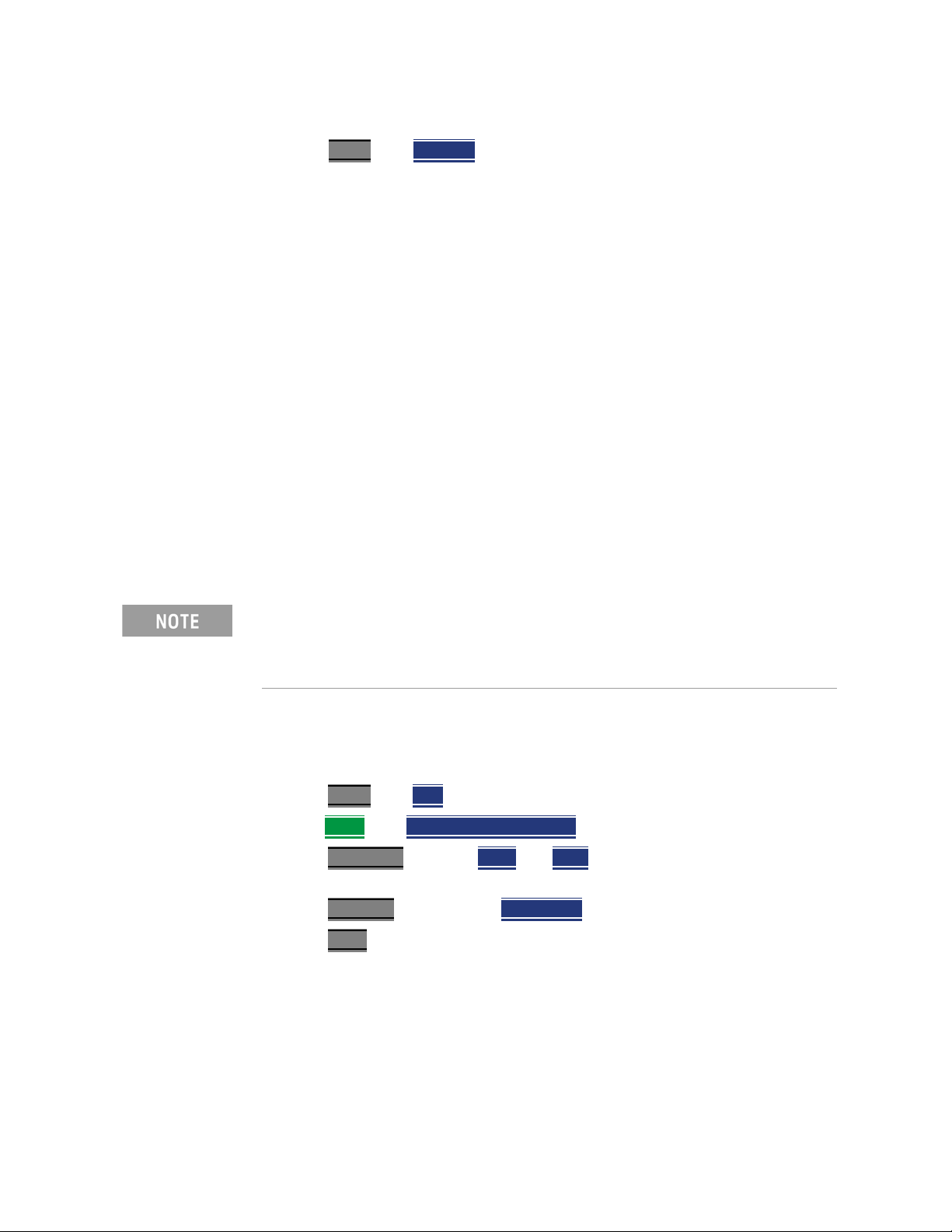
CAT (Cable and Antenna Test) Mode
2-Port Insertion Loss Measurements
14.Use Averaging to remove random noise from high-loss measurements.
Press BW 2
The displayed trace shows the Cable Loss values in one direction through the
cable. A Return Loss measurement would show the loss for both down the
cable and back. Therefore, a Cable Loss measurement is the same as a Return
Loss measurement divided by 2.
The average Cable Loss across the specified frequency range is shown on the
screen below the graticules.
then Average.
2-Port Insertion Loss Measurements
A 2-port Insertion Loss measurement is used to measure the loss through a
DUT (device under test) – or cable – over a specified frequency range. The
FieldFox signal source is transmitted out the RF OUT connector, through the
DUT, and into the RF IN connector. Both ends of the DUT must be connected
to the FieldFox, either directly or indirectly using the cable used in the
normalization cal.
‘Insertion’ loss simply means loss through a device, usually expressed in dB. It
is exactly the same measurement as “S21 Transmission” in NA Mode.
Exception: In CAT mode, if the TDR data are saved in S1P format, the
values represent the real part of the complex transform; the imaginary part
is set to zero. To obtain complex data, either as real/imaginary or
magnitude/phase pairs, use NA mode.
2-port Insertion Loss measurements are generally more accurate than 1-port
Cable Loss measurements.
How to make a 2-port Insertion Loss Measurement
—Press Mode
—Then More
—Press Freq/Dist
measurement.
—Press Sweep 3
—Press Cal 5
Calibration” on page 125.
— Connect the DUT and view the insertion loss measurement results.
then CAT.
then Insertion Loss (2-Port).
and enter Start and Stop frequency values of the
, then select a Resolution setting.
, then perform a calibration. Learn more on “How to Perform a
When measuring very long lengths of cable, it may be necessary to increase
the sweep time. Learn how on page 54. Learn why in the Supplemental Online
Help: http://na.support.keysight.com/fieldfox/help/SupHelp/FieldFox.htm
60 Keysight N9938-90006 User’s Guide
Page 61
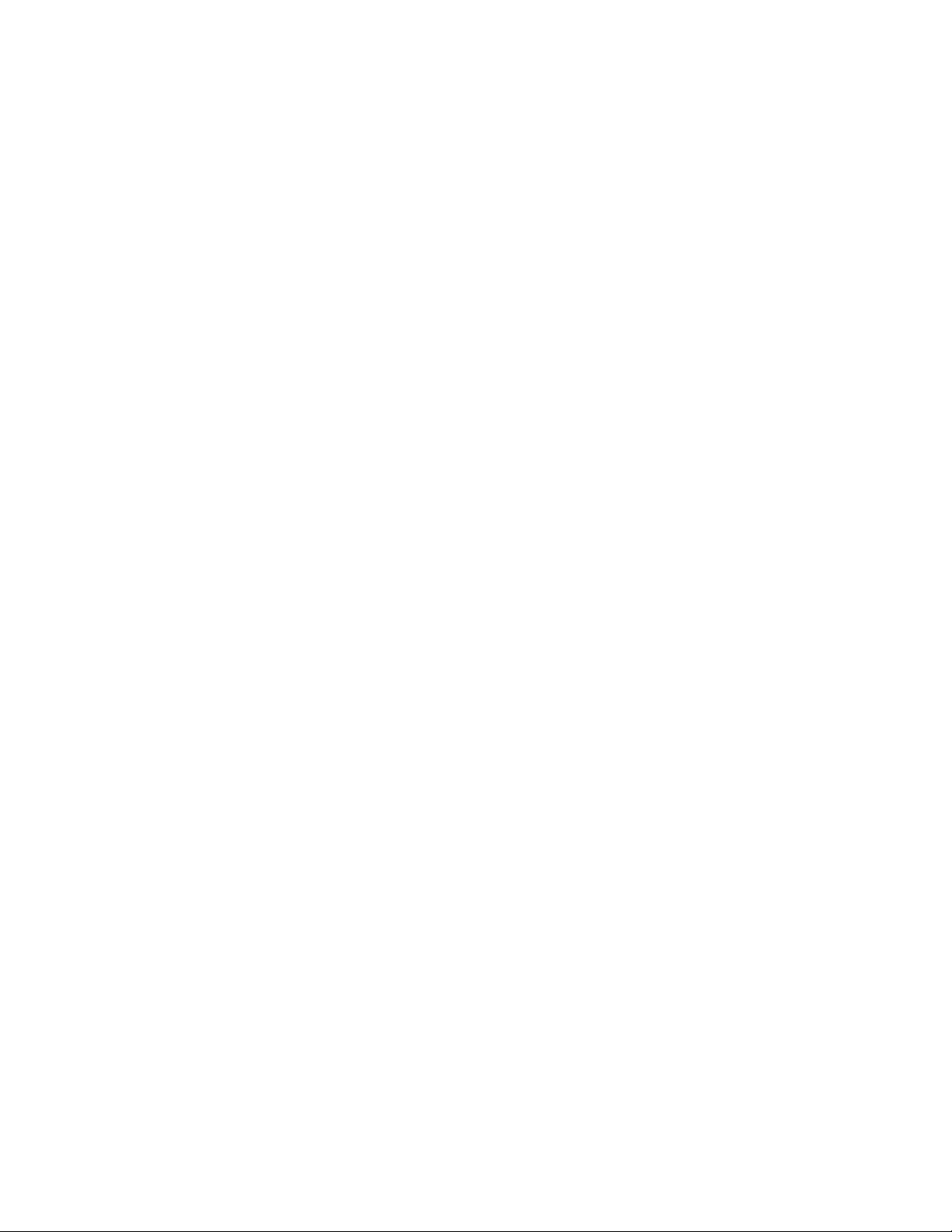
Keysight Handheld Analyzers
N99xxB User’s Guide
4 DTF (Distance to Fault) Measurements
CAT Mode Distance to Fault (DTF) measurements are generally used to locate
problems, or faults, in a length of cable or transmission line. In this chapter, the
cable to be tested is referred to as the DUT (Device Under Test).
Settings that are NOT unique to DTF measurements are documented in the
CAT Mode Chapter 3, “CAT (Cable and Antenna Test) Mode.”
In this Chapter
“How to make DTF Measurements” on page 62
“DTF Settings Table” on page 64
“DTF Measurement (Format)” on page 64
“DTF Start and Stop Distance” on page 65
“Frequency Mode” on page 65
61
Page 62

DTF (Distance to Fault) Measurements
How to make DTF Measurements
“Coupled Frequency” on page 66
“Cable (Correction) Specifications” on page 67
“Window Settings” on page 70
“DTF Units” on page 71
“Calculated DTF values” on page 71
“About Alias Faults” on page 71
Optional settings
“All about Markers” on page 638
“All about Limit Lines” on page 653
“Saving and Recalling Files” on page 716
Trace Math is NOT available in DTF Measurements.
How to make DTF Measurements
Before starting, you may need the following:
— Jumper cable or adapter to connect the beginning of the DUT to the
FieldFox.
— LOAD with correct connector type and gender to terminate the end of the
DUT (if possible).
— The known length and cable type of the DUT. If the cable type is not known,
then the Cable Loss (dB/Meter) and Velocity Factor of the DUT are required.
1. Connect any necessary jumper cable or adapter to the FieldFox RF OUT
port. Do NOT connect the DUT.
2. Press Preset
3. Then Mode
4. Then Meas 1
5. Press Freq/Dist
can optionally set the Start Distance
6. Press Cal 5
“How to Perform a Calibration” on page 125.
then Preset to return the FieldFox to the default settings.
then CAT.
then DTF.
, then Stop Distance and enter the length of the DUT. You
and follow the Cal prompts. Learn all about Calibration in
7. Disconnect any components or antenna that should NOT be measured and
connect a LOAD at the end of the DUT.
8. Press Meas Setup 4
62 Keysight N9938-90006 User’s Guide
then DTF Cable Specifications.
Page 63

DTF (Distance to Fault) Measurements
How to make DTF Measurements
9. Either press Edit/Save/Recall Cables then Recall Cable, or directly enter
the Velocity Factor/Cable Loss of the DUT using the Velocity Facto
Cable Loss
keys.
r and
10. Connect the start end of the DUT to the FieldFox.
11. Press Meas Setup 4
then Settings then Next Page. If the Alias-free Range
setting is False, then you may see Alias faults on the screen. Learn more
on page 71.
Keysight N9938-90006 User’s Guide 63
Page 64

DTF (Distance to Fault) Measurements
DTF Measurement Settings
DTF Measurement Settings
DTF Settings Table
You can set and view all of the DTF settings, including some calculated values,
on the DTF Settings table. Learn about the calculated values in “Calculated
DTF values” on page 71.
How to make settings on the DTF settings table
—Press Meas Setup 4.
—Then Settings
—Press Next Page
— To change a setting:
— Use the arrows or rotary knob to highlight a setting.
— Numeric settings can be changed by pressing numbers using the
numeric keypad. Then press Enter or select a suffix if available.
— Other settings require you to press Edit
change the value.
— When finished changing a value, press Done Edit
—Press Dock Window
the trace window. The setting persists through a Preset. Choose from the
following:
— Full (Default setting) Only the Settings table is shown on the screen.
The trace window is temporarily not shown.
— Left The Settings table is shown to the left of the trace window.
— Bottom The Settings table is shown below the trace window.
.
and Previous Page to view all settings.
, then press a softkey to
.
to relocate the Settings table to a position relative to
— When finished changing ALL settings, press Done
to save your settings.
DTF Measurement (Format)
You can select from 3 different DTF Formats.
—Press Measure 1
— Then choose from:
— Distance to Fault (dB)
loss format, expressed as a positive number in dB.
— DTF (VSWR)
about SWR at the FieldFox Supplemental Online Help:
http://na.support.keysight.com/fieldfox/help/SupHelp/FieldFox.ht
m
64 Keysight N9938-90006 User’s Guide
Faults are displayed on the Y-axis in return
Faults are displayed on the Y-axis in SWR. Learn more
Page 65

DTF (Distance to Fault) Measurements
DTF Measurement Settings
— More then DTF (Lin) Faults are displayed on the Y-axis in linear
(unitless) format.
DTF Start and Stop Distance
In DTF measurements, you set the physical length of cable or other device to
be tested. The FieldFox calculates the frequency range of the measurement
from this distance. The longer the cable to be tested, the lower the frequencies
that are used. You can also set the frequencies manually using the Frequency
Mode [Bandpass] setting.
How to set Start and Stop Distance
— With a DTF measurement present, press Freq/Dist.
— Then choose from the following:
— Start Distance
— Stop Distance
Frequency Mode
All DTF measurements are made with frequency settings and, using Inverse
Fourier Transform (IFT), the time and distance to faults are calculated.
The start and stop frequencies for the measurement are always annotated
on the screen below the start and stop distances.
How to set Frequency Mode
With a DTF measurement present,
—Press Meas Setup 4
Enter a value using the numeric keypad, the
arrows, or the rotary knob, then Enter
is set to 0 Meters. This means that the measurement will display
faults starting at the point at which calibration standards are
connected.
Enter a value between the start distance and 5 km (or
16,404 ft.) using the numeric keypad, the arrows, or the rotary
knob, then Enter
.
. By default, the Start Distance
—Then Frequency Mode
— Choose one of the following:
— Lowpass
automatically based on the Start and Stop Distances. Use Lowpass
mode when the DUT is a cable ONLY.
Keysight N9938-90006 User’s Guide 65
The frequency range of a DTF measurement is set
Page 66

DTF (Distance to Fault) Measurements
DTF Measurement Settings
— Bandpass (Default setting) The frequency range of a DTF
measurement is set manually. Use Bandpass mode when the DUT
contains a diplexer or other filtering device which does not pass
some frequencies.
Typically, you will set the frequency range of the measurement to the passband
of the filter. However, you may also want to test the ability of the filter to reject
unwanted frequencies. In this case, set the frequency range to include those
frequencies which the filter may not be adequately rejecting.
How to manually set Frequencies in Bandpass Mode
—Press Freq/Dist
—Then Min Start Freq
measurement.
—Then Max Stop Freq
measurement.
—OR
—Press More
—Then Max Freq Span and type the frequency range to use for the DTF
measurement.
—Then Center Frequency
for the DTF measurement.
When the DTF frequencies are set manually, they may not be the optimum
frequencies for measuring the distance to fault. The distance may no longer be
alias-free. Learn more about alias-free range on page 71.
These settings specify the minimum and maximum frequencies to be used for
the DTF measurement. These exact frequencies may not be used, but a
narrower frequency range may be used that will still pass through the
bandpass filter.
Coupled Frequency
and type the start frequency to use for the DTF
and type the stop frequency to use for the DTF
and type the center frequency of the range to use
When a Return Loss & DTF measurement is present, this setting allows you to
have different frequency ranges for each measurement. Learn more in
“Coupled Frequency” on page 56.
66 Keysight N9938-90006 User’s Guide
Page 67

DTF (Distance to Fault) Measurements
DTF Measurement Settings
Cable (Correction) Specifications
By default, the FieldFox does NOT correct DTF measurements to account for
the inherent loss of a cable. However, to make more accurate DTF
measurements, the Cable Loss and Velocity Factor values should be
considered.
The following describes Coax Media type. However, you can create or edit
Waveguide Media Standards. Learn how in “Waveguide Calibrations” on
page 137
About Velocity Factor and Cable Loss
— Velocity Factor is a property of the physical material of a cable. A VF of 1.0
corresponds to the speed of light in a vacuum, or the fastest VF possible. A
polyethylene dielectric cable has VF = 0.66 and a cable with PTFE dielectric
has VF = 0.7.
— Cable Loss is specified in dB/meter. In addition to the length of the cable,
loss is also directly proportional to the frequency of the signal that passes
through the cable.
.
The following is an example showing how DTF cable correction works:
The DUT is a 100 meter transmission cable. The Cable Loss value is
0.1 dB/meter. This means that a signal traveling ONE WAY through the cable
will lose 10 dB of power (100 m * 1dB/m). Because the FieldFox performs this
measurement with 1 port, the test signal travels down the cable and then back,
for a total loss of 20 dB.
After a calibration has been performed, for the purpose of illustrating this
point, connect an OPEN to the end of the cable – a maximum-sized fault - for
100% reflection of the 300 MHz test signal.
Without compensation for the loss of the cable, a –20 dB response would be
visible at 100 meters, which is the OPEN at the end of the DUT. This is from
10 dB of loss through the cable in each direction.
With compensation for the loss using the manufacturer’s specification, the
FieldFox compensates the trace as though the signal traveling through 100
meters was increased by +20 dB. Therefore the response will show 0 dB for
100% reflection.
How to enter Cable Loss and Velocity Factor
Cable Loss and Velocity factor can be entered using one of the following
methods:
— Manually enter cable loss and velocity factor for the measurement.
— Select or create a cable file which contains the cable loss and velocity
factor.
With a DTF measurement present:
Keysight N9938-90006 User’s Guide 67
Page 68

DTF (Distance to Fault) Measurements
DTF Measurement Settings
—Press Meas Setup 4.
—Then DTF Cable Specifications
— Select Cable Corr
— Auto Use Cable Loss and Velocity Factor values from a Cable file. See
“How to Edit, Save, and Recall a Cable File” below. This will overwrite
a manually-entered value.
— Man
(Default setting) Manually enter a value for Cable Loss and
Velocity Factor.
—Then:
— Velocity Factor
0.01 and 1. Then press Enter
— Cable Loss
value in dB/m, then press Enter
Using the numeric keypad, enter a value between
.
Using the numeric keypad, enter a positive Cable Loss
.
How to Edit a Cable File
The FieldFox includes many predefined cable files with the manufacturer’s
specifications. You can edit these files or create new cable files using the
following procedure or using the FieldFox Data Link Software.
The Cable correction data survives a Mode Preset and Preset.
With a DTF measurement present:
—Press Meas Setup 4
—Then DTF Cable Specifications
—Then Edit/Save/Recall Cables
—Press New Cable
then Yes to clear all data from the existing DTF Cable
table and reset header information to default settings.
—Then Edit Cable
to open the Cable Editor.
— Then use the arrows to select a field,
— When editing Cable Description information, press Edit
then modify
the selected field using the FieldFox labeler.
— When editing Frequency/Loss pairs, enter numbers using the
numeric keypad, then select a frequency suffix. Then Enter
. Learn
more about “How the Freq/Loss pairs are applied” below.
— Optionally choose from the following:
— Previous / Next Page
Quickly scrolls through pages of Freq/Loss
data.
— Add Data
68 Keysight N9938-90006 User’s Guide
Add a blank Freq/Loss pair to the table,
Page 69

DTF (Distance to Fault) Measurements
DTF Measurement Settings
— Delete/Clear then:
— Delete Row
— Clear All
Remove the selected Freq/Loss pair from the table.
then Yes. Remove all Freq/Loss pairs from the table and
resets header information
—Press Done
to close the Cable Editor.
How to Save or Recall a Cable
—Press Save Cable to saves your changes to the specified Storage Device.
Enter a filename using the FieldFox labeler (learn more on “How to use the
FieldFox labeler ” on page 718). Learn more about Cable files below.
—Press Recall Cable
— Storage Device
to load a Cable file from the specified Storage Device
Changes the device used to save or recall Cable files. This
is a different setting from the Save/Recall Storage Device setting. Choose
from Internal (default setting), USB (must be connected) or SD card.
About Cable files
— Cable files are saved to, and recalled from, the Cables folder. If the folder
does not already exist on a USB or SD card, it is created automatically
before storing the file.
— Cable files are stored as *.xml files. Existing cable files that are preloaded
into the FieldFox firmware can be overwritten. Your edited file will NOT be
overwritten when firmware is updated.
—To DELETE a Cable file, use the Manage Files feature. Learn more in
“Manage Files” on page 724.
How the Freq/Loss pairs are applied
When the cable file contains one Freq/Loss pair, that correction value is
applied to the entire displayed frequency span.
When the cable file contains two or more Freq/Loss pairs, the Loss value that is
used is interpolated from the Freq/Loss pairs and the DTF center frequency.
For example, using a cable file with the following Freq/Loss pairs:
1 GHz: 0.1 dB/m
2 GHz: 0.2 dB/m
Keysight N9938-90006 User’s Guide 69
Page 70
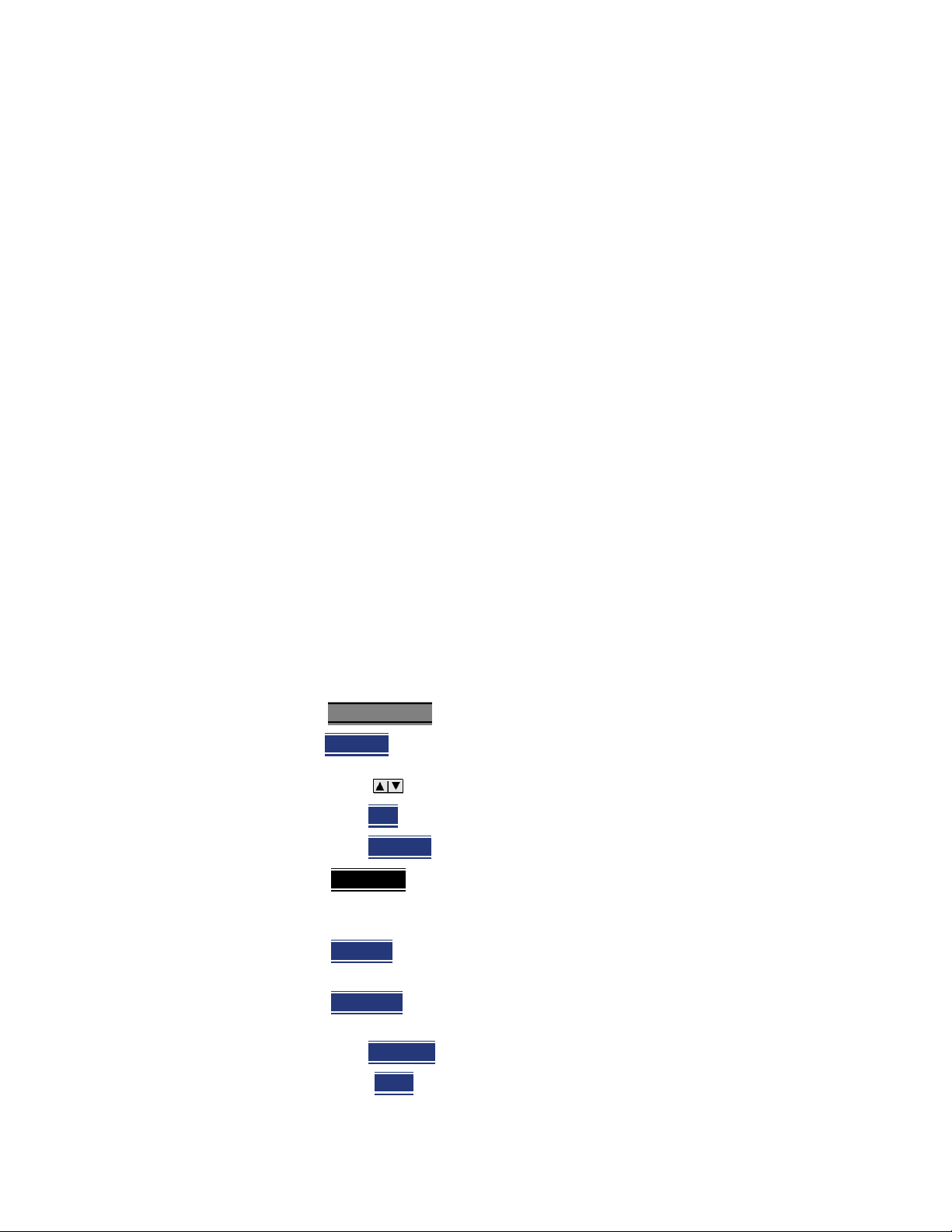
DTF (Distance to Fault) Measurements
DTF Measurement Settings
The center frequency for the measurement is determined from the
calculated (Stop – Start) frequency values (seen on the second page of
DTF Settings):
Calculated Start = 2.0 MHz
Calculated Stop = 3.598 GHz
Center Freq = 1.80 GHz
The Loss value for the measurement is interpolated from the Freq/Loss pairs at
the Center Freq:
1 GHz = 0.1 dB/m
1.8 GHz = 0.18 dB/m
2 GHz = 0.2 dB/m
The correction for loss at 5 meters in one direction: 0.18 dB/m * 5m = 0.9 dB.
All DTF measurements correct for loss for travel down the DUT and back, so
double the correction: 0.9 dB * 2 = 1.8 dB.
Window Settings
Window settings provide the ability to choose between optimizing DTF
measurements for resolving closely-spaced faults or for the ability to measure
low-level faults.
How to select Window settings
—Press Meas Setup 4.
—Then Settings
— Then press arrows to move to the Window row.
—Then press Edit
—Then press Window
— Maximum
is lowered to provide the ability to measure low-level responses.
(Default setting)
— Medium
settings.
— Minimum
between two closely-spaced responses.
.
.
and choose from the following:
(Maximum – Optimized for dynamic range) the noise floor
– Compromise between Minimum and Maximum window
– Best Response Resolution, providing the ability to resolve
—Then press Done Edi
—Again press Done
70 Keysight N9938-90006 User’s Guide
t.
.
Page 71

DTF (Distance to Fault) Measurements
DTF Measurement Settings
DTF Units
The DTF Units setting is available ONLY on the DTF Settings table.
By default, X-axis units for DTF measurement settings are displayed in Meters.
How to change DTF units
— With a DTF measurement present, press Freq/Dist.
—Then More
— The current selection is underlined m (meters) Feet
then Distance Unit m feet.
Calculated DTF values
Press Next Page on the DTF Settings Table to view the following calculated
Values noted on the FieldFox screen with c - <setting>
Start Frequency – Start frequency that is used to calculate DTF.
Stop Frequency – Stop frequency that is used to calculate DTF.
Range Resolution. Indicates the accuracy of the distance to fault
measurement. For example, with range resolution of 500 mm, if the distance to
fault is 10 meters, this value could be inaccurate by +/- 500 mm or between
9.5 to 10.5 meters. This value is calculated from frequency span / resolution
(points).
Response Resolution, not displayed, indicates the distance that could be
between two faults and still show as separate faults. Learn more in “Window
Settings” on page 70.
Maximum Distance. The distance that could be viewed with the current
settings. Defined by: Vf*c*Points/(2*Bandwidth) where:
.
— Vf = velocity factor
— c = speed of light
— Points = resolution
— Bandwidth = frequency range
Alias-free Range (On/Off)
—On = No Alias images
— Off = Alias images may appear in the response.
About Alias Faults
An alias fault is not a true device response. An alias fault appears because of
the method used to convert frequency to time.
On the DTF Settings page (above) the c - Alias-free Range = Off setting
indicates alias images MAY appear on the screen.
Keysight N9938-90006 User’s Guide 71
Page 72

DTF (Distance to Fault) Measurements
DTF Measurement Settings
Shorter stop distances (less than 10 meters) and a higher resolution (1001
points) will be more likely to result in Alias-free Range = Off.
When the Alias-free Range = Off, the following procedure will help to
determine if a response is true or an alias response:
1. Put a marker on the response in question and note the distance to the
fault.
2. Change the start or stop distance.
A true fault response will not move in distance. That is, if a true fault is present
at 10.3 meters, changing the stop distance from 15 m to 20 m will not move
the fault; the fault will remain at 10.3 meters. However, an alias response will
appear to move.
An un-terminated cable (with NO perfect load at the end) will show faults that
appear to be beyond the end of the cable. These are NOT alias faults. These
faults appear as the signal reflects off the open at the end of the cable and
travels back down the cable toward the connection at the FieldFox.
Re-reflections are measured at the FieldFox as mirror images of the original
faults. The largest fault is the open end of the cable. To avoid confusion, set
the Stop distance shortly after that fault.
72 Keysight N9938-90006 User’s Guide
Page 73

Keysight Handheld Analyzers
N99xxB User’s Guide
5 TDR (Time Domain Reflectometry) - Option 215
CAT Mode Time Domain Reflectometry (TDR) measurements are generally
used to locate problems, and identify the type of problem, in a length of cable
or transmission line.
Settings that are NOT unique to TDR measurements are documented in
Chapter 3, “CAT (Cable and Antenna Test) Mode”, on page 47.
In this chapter, the cable to be tested is referred to as the DUT (Device Under
Test) .
In this Chapter
“TDR Measurement (Format)” on page 76
“TDR Settings Table” on page 76
“TDR Start and Stop Distance” on page 77
“TDR Sweep” on page 77
73
Page 74

TDR (Time Domain Reflectometry) - Option 215
“Frequency Mode” on page 78
“Cable (Correction) Specifications” on page 79
“Window Settings” on page 82
“TDR Units” on page 83
“Calculated TDR values” on page 83
“About Alias Faults” on page 84
“How to Prevent Undersampling” on page 85
Optional Settings
“All about Markers” on page 638
“All about Limit Lines” on page 653
“Saving and Recalling Files” on page 716
Trace Math is NOT available in DTF Measurements.
How to make TDR Measurements
Before starting, you may need the following:
— Jumper cable or adapter to connect the beginning of the DUT to the
FieldFox.
— LOAD with correct connector type and gender to terminate the end of the
DUT (if possible).
— The known length and cable type of the DUT. If the cable type is not known,
then the Cable Loss (dB/Meter) and Velocity Factor of the DUT are required.
1. Connect any necessary jumper cable or adapter to the FieldFox RF
OUT port. Do NOT connect the DUT.
2. Press Preset
3. Then Mode
4. Then Meas 1
5. Press Freq/Dist
then Preset to return the FieldFox to the default settings.
then CAT/TDR.
then More then DTF (Lin) or TDR (Lin rho) or (ohm).
, then Stop Distance and enter the length of the DUT. You
can optionally set the Start Distance
6. Press Cal 5
and follow the Cal prompts. Learn all about Calibration in
“How to Perform a Calibration” on page 125.
7. Disconnect any components or antenna that should NOT be measured and
connect a LOAD at the end of the DUT.
8. Press Meas Setup 4
74 Keysight N9938-90006 User’s Guide
then DTF Cable Specifications.
Page 75

TDR (Time Domain Reflectometry) - Option 215
9. Either press Edit/Save/Recall Cables then Recall Cable, or directly enter
the Velocity Factor/Cable Loss of the DUT using the Velocity Facto
Cable Loss
keys.
r and
10. Connect the start end of the DUT to the FieldFox.
11. Press Meas Setup 4
then Settings then Next Page. If the Alias-free Range
setting is Off, then you may see Alias faults on the screen. Learn more in
“About Alias Faults” on page 84
Keysight N9938-90006 User’s Guide 75
Page 76

TDR (Time Domain Reflectometry) - Option 215
TDR Measurement Settings
TDR Measurement Settings
Select CAT Mode, then TDR before making any setting in this chapter.
How to select CAT Mode
—Press Mode
—Then CAT/TDR
.
.
TDR Measurement (Format)
You can select from 3 different TDR Formats.
—Press Measure 1
—Then More
— Then choose from:
— TDR (Lin rho)
A trace without reflections shows as 0 (zero). Maximum reflections
from an open or short show as 1.
— TDR (ohm)
— DTF (Lin)
X-Axis displays distance to fault in meters.
— TDR & DTF TDR and DTF are displayed.
.
The Y-axis of the display is linear, real, unitless values.
The Y-axis of the display is impedance (ohms).m
The Y-axis of the display is linear, real, unitless values.
TDR Settings Table
You can set and view all of the TDR settings, including some calculated values,
on the TDR Settings table. Learn more in “Calculated TDR values” on page 83.
How to make settings on the TDR settings table
—Press Meas Setup 4.
—Then Settings
—Press Next Page
— To change a setting:
— Use the arrows or rotary knob to highlight a setting.
— Numeric settings can be changed by pressing numbers using the
numeric keypad. Then press Enter or select a suffix if available.
— Other settings require you to press Edit
change the value.
— When finished changing a value, press Done Edit
.
and Previous Page to view all settings.
, then press a softkey to
.
76 Keysight N9938-90006 User’s Guide
Page 77

TDR (Time Domain Reflectometry) - Option 215
TDR Measurement Settings
—Press Dock Window to relocate the Settings table to a position relative to
the trace window. The setting persists through a Preset. Choose from the
following:
— Full (Default setting) Only the Settings table is shown on the screen.
The trace window is temporarily not shown.
— Left The Settings table is shown to the left of the trace window.
— Bottom The Settings table is shown below the trace window.
— When finished changing ALL settings, press Done
The following TDR settings are available ONLY on the settings table:
Mkr Format – The format of marker readout. Choose from:
— Z Magnitude – Impedance (magnitude only)
— Default – The current TDR measurement format.
Auto: Max Freq – When TDR Sweep is set to Auto, this is the maximum stop
frequency of the measurement. The minimum value of this setting is 100 MHz.
TDR Start and Stop Distance
In TDR measurements, you set the physical length of the DUT. The FieldFox
calculates the frequency range of the measurement from this distance. The
longer the DUT, the lower the frequencies that are used.
You can NOT set the frequencies manually in TDR. However, you CAN limit the
maximum frequency using the TDR Sweep setting. Learn more in “TDR Sweep”
on page 77.
How to set Start and Stop Distance
— With a TDR measurement present, press Freq/Dist.
to save your settings.
— Then choose from the following:
— Start Distance
arrows, or the rotary knob, then Enter
is set to 0 Meters. This means that the measurement will display
faults starting at the point at which calibration standards are
connected.
— Stop Distance
16,404 ft.) using the numeric keypad, the arrows, or the rotary
knob, then Enter
Enter a value using the numeric keypad, the
. By default, the Start Distance
Enter a value between the start distance and 5 km (or
.
TDR Sweep
This setting allows you to choose the method by which the Stop Frequency and
Resolution are set.
Keysight N9938-90006 User’s Guide 77
Page 78

TDR (Time Domain Reflectometry) - Option 215
TDR Measurement Settings
—Press Sweep 3
—Then TDR Sweep
— Choose one of the following:
— Auto
current number of points. The Stop Frequency and Resolution
settings can be changed to any value.
— Cable
under-sampling is suspected. The Stop Frequency is limited to 500
MHz maximum. The Resolution is fixed to 1601.
Because of its greater measurement accuracy, Cable is the default setting.
Refer to “Preferences” on page 678.
Frequency Mode
All TDR measurements are made with frequency settings and, using Inverse
Fourier Transform (IFT), the time and distance to faults are calculated.
The start and stop frequencies for the measurement are always annotated
on the screen below the start and stop distances.
Low pass frequency settings are calculated based on the
——To set Stop Frequency, press Meas 4
scroll to Auto: Max Freq.
——To set Resolution, press Sweep 3
Provides a higher resolution measurement. Use when
, then Settings, then
, then Resolution.
How to set Frequency Mode
With a TDR measurement present,
—Press Meas Setup 4
—Then Freq Mode
— Choose one of the following:
— Lowpass
automatically based on the Start and Stop Distances. Use Lowpass
mode when the DUT is a cable ONLY.
— Bandpass
is NOT ALLOWED with TDR because the DC component is required
for TDR measurements.
The frequency range of a TDR measurement is set
This setting changes the measurement to DTF. Bandpass
78 Keysight N9938-90006 User’s Guide
Page 79

TDR (Time Domain Reflectometry) - Option 215
TDR Measurement Settings
Cable (Correction) Specifications
By default, the FieldFox does NOT correct TDR measurements to account for
the inherent loss of a cable. However, to make more accurate TDR
measurements, the Cable Loss and Velocity Factor values should be
considered.
The following describes Coax Media type. Waveguide Media can NOT be
measured with TDR as waveguide is inherently a high pass device.
About Velocity Factor and Cable Loss
— Velocity Factor is a property of the physical material of a cable. A VF of 1.0
corresponds to the speed of light in a vacuum, or the fastest VF possible. A
polyethylene dielectric cable has VF = 0.66 and a cable with PTFE dielectric
has VF = 0.7.
— Cable Loss is specified in dB/meter. In addition to the length of the cable,
loss is also directly proportional to the frequency of the signal that passes
through the cable.
The following is an example showing how DTF cable correction works:
The DUT is a 100 meter transmission cable. The Cable Loss value is 0.1
dB/meter. This means that a signal traveling ONE WAY through the cable will
lose 10 dB of power (100 m * 1dB/m). Because the FieldFox performs this
measurement with 1 port, the test signal travels down the cable and then back,
for a total loss of 20 dB.
After a calibration has been performed, for the purpose of illustrating this
point, connect an OPEN to the end of the cable – a maximum-sized fault - for
100% reflection of the 300 MHz test signal.
Without compensation for the loss of the cable, a –20 dB response would be
visible at 100 meters, which is the OPEN at the end of the DUT. This is from 10
dB of loss through the cable in each direction.
With compensation for the loss using the manufacturer’s specification, the
FieldFox compensates the trace as though the signal traveling through 100
meters was increased by +20 dB. Therefore the response will show 0 dB for
100% reflection.
How to enter Cable Loss and Velocity Factor
Cable Loss and Velocity factor can be entered using one of the following
methods:
— Manually enter cable loss and velocity factor for the measurement.
— Select or create a cable file which contains the cable loss and velocity
factor.
With a TDR measurement present:
—Press Meas Setup 4
Keysight N9938-90006 User’s Guide 79
.
Page 80

TDR (Time Domain Reflectometry) - Option 215
TDR Measurement Settings
—Then DTF Cable Specifications
— Select Cable Corr
— Auto Use Cable Loss and Velocity Factor values from a Cable file. See
“How to Edit, Save, and Recall a Cable File” below. This will overwrite
a manually-entered value.
— Man
(Default setting) Manually enter a value for Cable Loss and
Velocity Factor.
—Then:
— Velocity Factor
0.01 and 1. Then press Enter
— Cable Loss
value in dB/m, then press Enter
Using the numeric keypad, enter a value between
.
Using the numeric keypad, enter a positive Cable Loss
.
How to Edit a Cable File
The FieldFox includes many predefined cable files with the manufacturer’s
specifications. You can edit these files or create new cable files using the
following procedure or using the FieldFox Data Link Software.
The Cable correction data survives a Mode Preset and Preset.
With a TDR measurement present:
—Press Meas Setup 4
—Then DTF Cable Specifications
—Then Edit/Save/Recall Cables
—Press New Cable
then Yes to clear all data from the existing DTF Cable
table and reset header information to default settings.
—Then Edit Cable
to open the Cable Editor.
— Then use the arrows to select a field,
— When editing Cable Description information, press Edit
then modify
the selected field using the FieldFox labeler.
— When editing Frequency/Loss pairs, enter numbers using the
numeric keypad, then select a frequency suffix. Then Enter
. Learn
more about “How the Freq/Loss pairs are applied” below.
— Optionally choose from the following:
— Previous / Next Page
Quickly scrolls through pages of Freq/Loss
data.
— Add Data
— Delete/Clear
— Delete Row
80 Keysight N9938-90006 User’s Guide
Add a blank Freq/Loss pair to the table,
then:
Remove the selected Freq/Loss pair from the table.
Page 81

TDR (Time Domain Reflectometry) - Option 215
TDR Measurement Settings
— Clear All then Yes. Remove all Freq/Loss pairs from the table and
resets header information
— Press Done to close the Cable Editor.
How to Save or Recall a Cable
—Press Save Cable to save your changes to the specified Storage Device.
Enter a filename using the FieldFox labeler (see “How to use the FieldFox
labeler ” on page 718. Learn more about Cable files below
—Press Recall Cable
— Storage Device
to load a Cable file from the specified Storage Device
Changes the device used to save or recall Cable files. This
is a different setting from the Save/Recall Storage Device setting. Choose
from Internal (default setting), USB (must be connected) or SD card.
About Cable files
— Cable files are saved to, and recalled from, the Cables folder. If the folder
does not already exist on a USB or SD card, it is created automatically
before storing the file.
— Cable files are stored as *.xml files. Existing cable files that are preloaded
into the FieldFox firmware can be overwritten. Your edited file will NOT be
overwritten when firmware is updated.
—To DELETE a Cable file, use the Manage Files feature. Learn more in
“Manage Files” on page 724.
How the Freq/Loss pairs are applied
When the cable file contains one Freq/Loss pair, that correction value is
applied to the entire displayed frequency span.
When the cable file contains two or more Freq/Loss pairs, the Loss value that is
used is interpolated from the Freq/Loss pairs and the TDR center frequency.
For example, using a cable file with the following Freq/Loss pairs:
1 GHz: 0.1 dB/m
2 GHz: 0.2 dB/m
The center frequency for the measurement is determined from the calculated
(Stop – Start) frequency values (seen on the second page of TDR Settings):
Calculated Start = 2.0 MHz
Calculated Stop = 3.598 GHz
Center Freq = 1.80 GHz
Keysight N9938-90006 User’s Guide 81
Page 82

TDR (Time Domain Reflectometry) - Option 215
TDR Measurement Settings
The Loss value for the measurement is interpolated from the Freq/Loss pairs at
the Center Freq:
1 GHz = 0.1 dB/m
1.8 GHz = 0.18 dB/m
2 GHz = 0.2 dB/m
The correction for loss at 5 meters in one direction: 0.18 dB/m * 5m = 0.9 dB.
All TDR measurements correct for loss for travel down the DUT and back, so
double the correction: 0.9 dB * 2 = 1.8 dB.
Window Settings
Window settings provide the ability to choose between optimizing TDR
measurements for resolving closely-spaced faults or for the ability to measure
low-level faults.
How to select Window settings
—Press Meas Setup 4.
—Then Settings
.
— Then press arrows to move to the Window row.
—Then press Edit
—Then press Window
— Maximum
.
and choose from the following:
(Maximum – Optimized for dynamic range) the noise floor
is lowered to provide the ability to measure low-level responses.
(Default setting)
— Medium
— Minimum
– Compromise between Min and Max window settings.
– Best Response Resolution, providing the ability to resolve
between two closely-spaced responses.
—Then press Done Edit
—Again press Done
.
.
82 Keysight N9938-90006 User’s Guide
Page 83

TDR (Time Domain Reflectometry) - Option 215
TDR Measurement Settings
Network Analyzer Windows Frequency Span and TDR Window
Selection for Step Rise Time (Approximated)
The following table shows the approximated relationship between the
frequency span and the window selection for impulse width and step rise time.
Refer to Figure 5-1 on page 83.
Window Low-pass step
(10% to 90%)
Minimum 0.45/ f span 0.60 / f span 1.20 / f span
Medium 0.99 / f span 0.98 / f span 1.95 / f span
Maximum 1.48 / f span 1.39 / f span 2.77 / f span
Figure 5-1 Network Analyzer TDR Rise Time
Low-pass impulse Bandpass impulse
TDR Units
By default, X-axis units for TDR measurement settings are displayed in Meters.
How to change TDR units
— With a TDR measurement present, press Freq/Dist
—Then More
then Distance Unit m feet.
— The current selection is underlined m (meters) Feet
.
.
The TDR Units setting is also available on the TDR Settings table.
Calculated TDR values
Press Next Page on the TDR Settings Table to view the following calculated
Values noted on the FieldFox screen with c - <setting>
Keysight N9938-90006 User’s Guide 83
Page 84

TDR (Time Domain Reflectometry) - Option 215
TDR Measurement Settings
Start Frequency – Start frequency that is used to calculate TDR.
Stop Frequency – Stop frequency that is used to calculate TDR.
Range Resolution. Indicates the accuracy of the distance to fault
measurement. For example, with range resolution of 500 mm, if the distance to
fault is 10 meters, this value could be inaccurate by +/- 500 mm or between
9.5 to 10.5 meters. This value is calculated from frequency span / resolution
(points).
Response Resolution, not displayed, indicates the distance that could be
between two faults and still show as separate faults. Learn more in Window
Settings in “Window Settings” on page 82.
Maximum Distance. The distance that could be viewed with the current
settings. Defined by: Vf*c*Points/(2*Bandwidth) where:
— Vf = velocity factor
— c = speed of light
— Points = resolution
— Bandwidth = frequency range
Alias-free Range (On/Off)
—On = No Alias images
— Off = Alias images may appear in the response.
About Alias Faults
An alias fault is not a true device response. An alias fault appears because of
the method used to convert frequency to time.
On the TDR Settings page (above) the c - Alias-free Range = Off setting
indicates alias images MAY appear on the screen.
Shorter stop distances (less than 10 meters) and a higher resolution (1001
points) will be more likely to result in Alias-free Range = Off.
When the Alias-free Range = Off, the following procedure will help to
determine if a response is true or an alias response:
1. Put a marker on the response in question and note the distance to the
fault.
2. Change the start or stop distance.
A true fault response will not move in distance. That is, if a true fault is present
at 10.3 meters, changing the stop distance from 15 m to 20 m will not move
the fault; the fault will remain at 10.3 meters. However, an alias response will
appear to move.
84 Keysight N9938-90006 User’s Guide
Page 85

TDR (Time Domain Reflectometry) - Option 215
TDR Measurement Settings
An un-terminated cable (with NO perfect load at the end) will show faults that
appear to be beyond the end of the cable. These are NOT alias faults. These
faults appear as the signal reflects off the open at the end of the cable and
travels back down the cable toward the connection at the FieldFox.
Re-reflections are measured at the FieldFox as mirror images of the original
faults. The largest fault is the open end of the cable. To avoid confusion, set
the Stop distance shortly after that fault.
How to Prevent Undersampling
Undersampling is when the TDR measurement is inaccurate because the
frequency step size (resolution) is too large. The predominant symptom of this
is when the measured impedance is incorrect. For example, when measuring a
75Ω cable, a marker that is on a part of the trace without reflections shows
56Ω.
To prevent undersampling, set TDR Sweep to Cable. If undersampling still
occurs, set TDR Sweep to Auto. Then set Auto Max Frequency to a lower
value. Manually increase the Resolution so that the Start Frequency setting is
less than about 500 kHz.
Keysight N9938-90006 User’s Guide 85
Page 86

TDR (Time Domain Reflectometry) - Option 215
TDR Measurement Settings
86 Keysight N9938-90006 User’s Guide
Page 87

Keysight Handheld Analyzers
N99xxB User’s Guide
6 NA (Network Analyzer) Mode
Learn more about NA Mode measurements in the FieldFox Supplemental
Online Help:
http://na.support.keysight.com/fieldfox/help/SupHelp/FieldFox.htm.
In this Chapter
“About S-parameters” on page 89
“Mixed-Mode S-Parameters” on page 90
“Parameter Conversion” on page 91
“Receiver Measurements” on page 92
“Multi-Trace Configurations” on page 93
“Quick Settings” on page 94
“Calibration Settings” on page 95
“Format” on page 96
“Frequency Range” on page 97
“Scale Settings” on page 97
“Magnitude Offset” on page 98
“Electrical Delay” on page 99
“Phase Offset” on page 99
“Averaging” on page 100
“IF Bandwidth” on page 101
“Smoothing” on page 101
“Single or Continuous Measure” on page 102
“Resolution (Number of Data Points)” on page 102
“Sweep Time” on page 103
“Output Power” on page 105
“System Impedance (Z0)” on page 106
87
Page 88

NA (Network Analyzer) Mode
“Port Extensions” on page 106
“Velocity Factor” on page 107
“Increase Dynamic Range” on page 110
See Also
“Why and When to Calibrate” on page 124
“All about Markers” on page 638
“All about Limit Lines” on page 653
“All about Trace Math” on page 658
Learn how to make 75Ω (ohm) Measurements in the
Supplemental Online Help:
http://na.support.keysight.com/fieldfox/help/SupHel
p/FieldFox.htm
88 Keysight N9938-90006 User’s Guide
Page 89

NA (Network Analyzer) Mode
NA Mode Settings
NA Mode Settings
Select NA Mode before making any setting in this chapter.
How to select NA Mode
—Press Mode_
—Then NA
.
About S-parameters
S-parameters (scattering parameters) are used to describe the way a device
modifies a signal. The FieldFox can measure four S-parameters. The syntax for
each parameter is described by the following:
S (out | in)
out = FieldFox receiver port
in = FieldFox source port
.
The FieldFox automatically switches the internal source and receivers to make
both forward and reverse measurements. Therefore, the FieldFox can measure
all four S-parameters with a single connection
When the source comes from port 1, the measurement is said to be in the
forward direction
When the source comes from port 2, the measurement is said to be in the
reverse direction
S11 and S22 reflection measurements are used to measure the amount of
reflections off the corresponding DUT port. Low reflections means there is a
good impedance match between the source and DUT.
Keysight N9938-90006 User’s Guide 89
Page 90

NA (Network Analyzer) Mode
NA Mode Settings
S21 and S12 transmission measurements are used to measure the loss or gain
through a DUT over a specified frequency range. Both ends of the DUT must be
connected to the FieldFox. The FieldFox signal source is transmitted out one of
the test port connectors, through the DUT, and into the other test port
connector
How to measure S-parameters
1. Press Preset then Mode Preset (Factory)
2. Press Measure 1 then choose from the following:
— S11
— S21
— S12
— S22
OR select a multi-trace configuration. Learn more on “Multi-Trace
Configurations” on page 93
3. Press Freq/Dist
Frequency Range for the measurement.
4. Press BW 2
Narrower bandwidths require more time to sweep, but lowers trace noise.
5. Press Sweep 3
measurement. More data points require more time to sweep.
6. Press Cal 5
a Calibration” on page 125.
7. All other settings can be made AFTER calibration without compromising
measurement accuracy.
Reflection measurement at port 1.
Forward 2-port transmission measurement.
Reverse 2-port transmission measurement. May require an
option.
Reflection measurement at port 2. May require an option.
then either Start and Stop or Center and Span to enter a
then IFBW to select the IF Bandwidth for the measurement.
then Resolution to select the number of data points for the
to calibrate the measurement. Learn more in “How to Perform
Mixed-Mode S-Parameters
In NA Mode ONLY, mixed-mode S-parameters (also known as Balanced
measurements) are available with Option 212.
Because the FieldFox has only two test ports, only reflection measurements are
available. Connect the balanced input or output of your DUT to the FieldFox
ports 1 and 2
For highest accuracy, a Full 2-port calibration is required.
90 Keysight N9938-90006 User’s Guide
Page 91

NA (Network Analyzer) Mode
NA Mode Settings
All FieldFox settings and features are supported (except Parameter Conversion)
with mixed-mode S-parameters.
Learn more about Balanced Measurements with the FieldFox in the
FieldFox Supplemental Online Help:
http://na.support.keysight.com/fieldfox/help/SupHelp/FieldFox.htm
How to make mixed-mode S-parameter measurements
—Press Measure 1.
—Then More
— Then choose from the following:
— Scc11
— Sdd11
— Sdc11
— Scd11
To make balanced reflection measurements at the DUT output, connect the
DUT output to the FieldFox ports.
.
Common reflect/common incident for logical port 1.
Differential reflect/differential incident for logical port 1.
Differential reflect/common incident for logical port 1.
Common reflect/differential incident for logical port 1.
Parameter Conversion
In NA Mode ONLY, converts the active S-parameter trace to an equivalent
impedance (Z), admittance (Y), or reciprocal 1/S-parameter
How to select parameter conversions
—Press Measure 1
—Then select an S-parameter
—Then More
—Then Conversion
— Then choose from the following:
(default) No conversion is performed.
—Off
—Z Conv (--) or Y Conv (--)
admittance (Y). Then choose from the following for either:
——Auto
——Refl
Keysight N9938-90006 User’s Guide 91
The displayed S-parameter is converted to the
appropriate Z or Y parameter: Refl for S11 and S22; Trans for
S21 and S12. When the S-parameter is changed, the
appropriate conversion changes automatically.
The displayed S-parameter is converted to Z or Y
reflection, regardless of whether the S-parameter is reflection
(S11 or S22) or transmission (S21 or S12).
Perform conversion for impedance (Z) or
Page 92
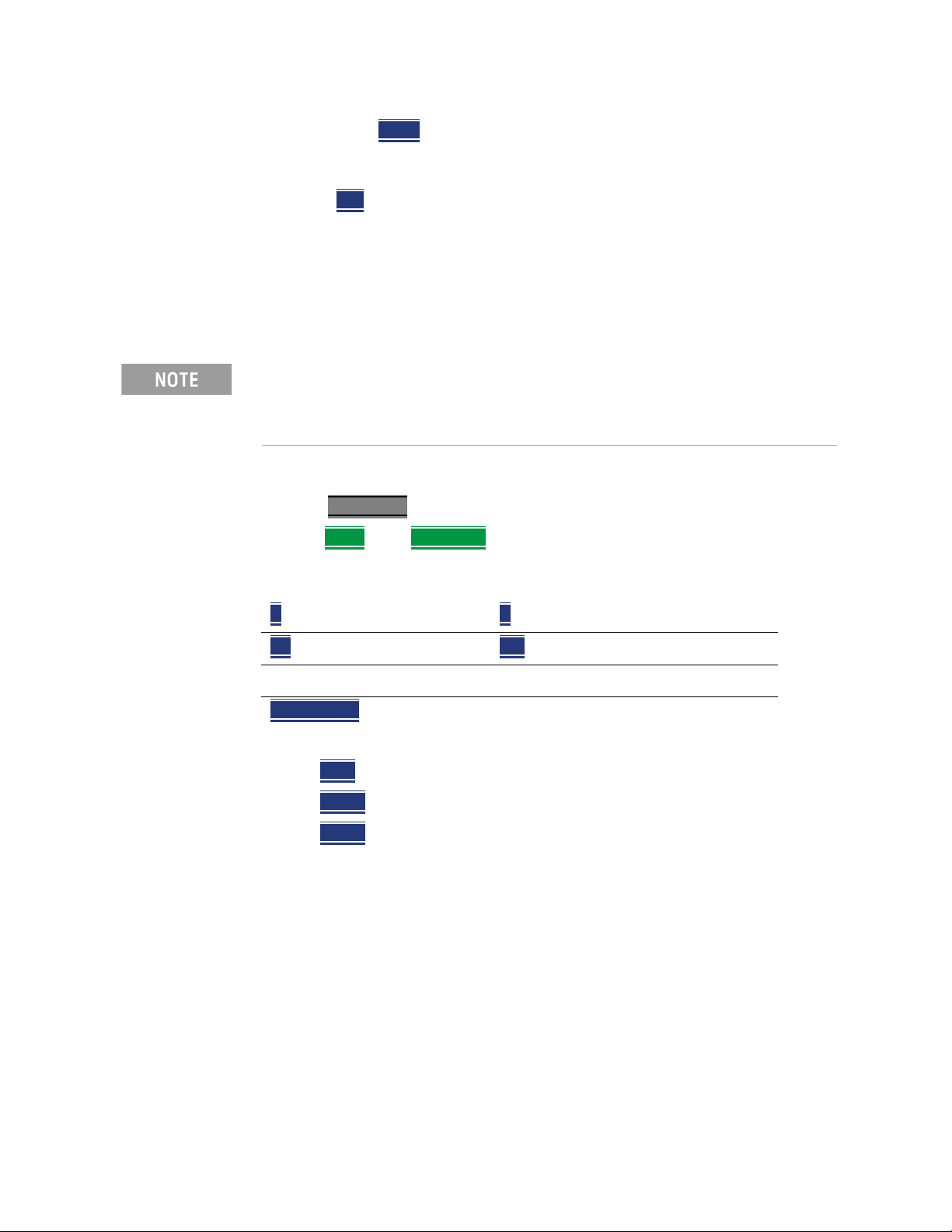
NA (Network Analyzer) Mode
NA Mode Settings
——Trans The displayed S-parameter is converted to Z or Y
transmission, regardless of whether the S-parameter is
reflection (S11 or S22) or transmission (S21 or S12).
—1/1/S
The displayed S-parameter is converted to 1/S-parameter.
Receiver Measurements
In NA Mode ONLY, you can make unratioed, uncorrected receiver
measurements. These measurements are typically used as diagnostic tools for
service personnel.
Receiver measurements are NOT corrected for absolute power. They are
only useful for making relative measurements. The Y-Axis and markers are
labeled in dB - NOT dBm. Specifically, R1 and R2, do NOT indicate the
actual power levels out of the source ports.
How to make receiver measurements
—Press Measure 1
—Then More
— Then choose from the following:
A Port-1 test port (*1) B Port-2 test port (*2)
R1 Port-1 reference receiver (*1) R2 Port-2 reference receiver (*2)
, then Advanced
(*) indicates the Auto-selected source port for the measurement
Source Port The FieldFox port to provide the source signal. Choose from the
following:
—Auto The FieldFox sets the source port based on the selected receiver.
—Port 1
—Port 2
Select when measuring transmission at B receiver.
Select when measuring reverse transmission at A receiver.
Learn more about Raw Receiver Measurements at the FieldFox Supplemental
Online Help:
http://na.support.keysight.com/fieldfox/help/SupHelp/FieldFox.htm
92 Keysight N9938-90006 User’s Guide
Page 93

NA (Network Analyzer) Mode
NA Mode Settings
Multi-Trace Configurations
In NA Mode you can display multiple traces on the FieldFox screen.
The graphic above shows a x3H configuration. Tr2 is the ACTIVE trace as
indicated by the highlighted Tr2.
Trace Setting Notes
— The Frequency Range, IF BW, Resolution, Average, and Output Power
settings are common for all displayed traces.
— All other trace settings, such as measurement, format, and limit lines, are
applied individually to the ACTIVE trace in the same manner as when a
single trace is present.
IMPORTANT! For CAT and NA modes, limit lines do not apply
where F1 = F2.
— By default, a marker is created on ALL traces. However, they can be created
individually by disabling Coupled Markers. Learn more in “Coupled Markers
(NA Mode)” on page 641.
Keysight N9938-90006 User’s Guide 93
Page 94

NA (Network Analyzer) Mode
NA Mode Settings
How to select a multi-trace configuration
—Press Trace 6
—Then Num of Traces
— Then choose from the following:
The default measurements depend on the options that are installed
x1
x2
x2H
x3H
x3
x4
x4H
1 trace standard configuration
2 traces overlayed on a single graticule
2 traces on separate graticules
3 traces on separate graticules
3 traces overlayed on a single graticule
4 traces overlayed on a single graticule
4 traces on separate graticules
How to activate a trace in order to change a setting
—Use the arrows OR
—Press Trace 6
then select Trace 1, Trace 2, Trace 3, or Trace 4, Only traces
that are shown can be activated.
How to maximize the viewing of the active trace
—Press System 7
—Then Full Screen.
— Press any key to return to the standard display.
Quick Settings
Both CAT and NA Modes allow you to view and change most relevant settings
from a single location. All of these settings are discussed in this chapter and,
unless otherwise noted, ALL of these settings can also be made using the
standard softkey menus.
94 Keysight N9938-90006 User’s Guide
Page 95

NA (Network Analyzer) Mode
NA Mode Settings
How to view and change Quick Settings
—Press Meas Setup 4
—Then Settings
—Press Next Page
.
and Previous Page to view all settings. If these softkeys
are NOT available, then all available settings fit on one page.
— To change a setting:
—Use the arrows to highlight a setting.
—Then press Edit
. The current setting changes to yellow.
—Some settings require you to press a softkey to change the value.
Otherwise, use the numeric keypad, arrows, or rotary knob to
change the value.
—When finished changing a value, press Done Edit
—Press Dock Window
to relocate the Settings table to a position relative to
.
the trace window. The Dock Window setting persists through a Preset.
Choose from the following:
—Full (Default setting) Only the Settings table is shown on the screen.
The trace window is temporarily not shown.
—Left The Settings table is shown to the left of the trace window.
—Bottom The Settings table is shown below the trace window.
When finished changing ALL settings, press Done
Calibration Settings
NA Mode has a page specifically for making settings that pertain to Port
Extensions, including Velocity Factor and Media Type.
Learn more in “Port Extensions” on page 106.
Learn more about Media Type in “Waveguide Calibrations” on page 137.
How to view and change Calibration Settings
—Press Meas Setup 4
—Then Calibration Settings
— Make these settings in the same manner as Quick Settings in the previous
section.
to save your settings.
.
Keysight N9938-90006 User’s Guide 95
Page 96

Format
NA (Network Analyzer) Mode
NA Mode Settings
Select the display format in which to present measurement results. This setting
can be changed at any time without affecting calibration accuracy.
Learn more about Display Formats in the FieldFox Supplemental Online
Help:
http://na.support.keysight.com/fieldfox/help/SupHelp/FieldFox.htm
The marker on screen readout can be changed to formats other than the
display format. Learn more in “Marker Format” on page 643.
How to select a NA Format
—Press Measure 1
—Then Format [current setting]
.
.
— Then choose from the following:
—Log Magnitude
—Linear
Displays positive values only. Y-axis: Unitless (U) for ratioed
Displays magnitude in dB
measurements; Watts (W) for unratioed measurements.
—VSWR
—Phase
Used mainly for S11 and S22. Displays unitless reflection data.
Displays phase in degrees. The trace ‘wraps’ every 360 degrees,
from +180 to –180, for easy scaling.
—Smith
Used mainly for S11 and S22, which are plotted on a Smith
Chart. Displays series resistance and reactance.
— More
—Polar
then…
Used mainly for S11 and S22. Displays magnitude and phase
of the reflection coefficient.
— Group Delay
Used mainly for S21 and S12. Displays signal
transmission (propagation) time through a device in seconds. The
Group Delay aperture is the current Smoothing aperture. Default is
1.5% of the X-axis.
——Learn how to set Smoothing aperture on “Smoothing” on
page 101.
——Learn more about Group Delay measurements at the FieldFox
Supplemental Online Help:
http://na.support.keysight.com/fieldfox/help/SupHelp/FieldF
ox.htm
Displays only the real (resistive) portion of the measured complex
—Real
data. The Y-axis is Unitless. Often used for Time Domain
measurements.
96 Keysight N9938-90006 User’s Guide
Page 97

NA (Network Analyzer) Mode
NA Mode Settings
—Imaginary Displays only the reactive portion of the measured complex
data. The Y-axis is Unitless.
—Z Magnitude
—Unwrap Phase
Phase is unwrapped by comparing the phase from one data point to the
next. If the phase difference between two data points is greater than 180
degrees, or if the phase of the first data point is greater than 180 degrees
from DC, than the phase measurement is probably NOT accurate. To
ensure that the phase measurement is accurate, increase the resolution
setting. When making a narrow band measurement, reduce the start
frequency for the unwrapped phase measurement to ensure the first data
point is less than 180 degrees from DC.
Frequency Range
Set the range of frequencies over which you would like to make measurements.
When the frequency range is changed after a calibration is performed, the cal
becomes interpolated. Learn more in “Interpolation *” on page 139.
How to set Frequency Range
This can be done in two ways:
Displays the effective impedance in ohms.
Same as Phase, but without 180 degree wrapping.
—Press Freq/Dist
— Then choose from the following:
— Start
— Center
— Follow each by entering a value using the numeric keypad, the arrows,
or the rotary knob.
— After using the arrows or the rotary knob, press Enter
setting of the arrows is based on the current span and can NOT be changed
in NA Mode.
— After using the keypad, select a multiplier key. Learn more in “Multiplier
Abbreviations” on page 45.
Scale Settings
Adjust the Y-axis scale to see the relevant portions of the data trace. The Y-axis
is divided into 10 graticules.
and Stop frequencies – Specify the beginning and end of the
sweep.
and Span frequencies - Specify the center frequency and
span of frequencies (half on either side of center).
. The increment
This setting can be changed at any time without affecting calibration accuracy.
Keysight N9938-90006 User’s Guide 97
Page 98

NA (Network Analyzer) Mode
NA Mode Settings
How to set Scale
—Press Scale / Amptd
.
— Then choose from the following method
—Autoscale
Automatically adjusts the Y-axis to comfortably fit the
Minimum and Maximum amplitude of the trace on the screen.
—Autoscale All
Autoscales all of the traces on the screen, useful only for
multi-trace configurations.
—3.Set Scale, acquisition, and Reference Position
——Scale
Manually enter a scale per division to view specific areas
of the trace.
——Ref Level
Manually set the value of the reference line. Enter a
negative value by pressing Run/Hold (+/-)
after typing a value.
——Ref Pos
Manually set the position of the reference line. Values
must be between 0 (TOP line) and 10 (BOTTOM line)
Scale annotation on the FieldFox screen
—Reference Line = red arrow
—Ref Level = –40 dB
—Ref Position = 1
—Scale = 2 dB per division
either before or
Magnitude Offset
Magnitude Offset allows you to offset the magnitude (not phase) data by a
fixed and/ or sloped value in dB. If the display format is Linear Magnitude or
Real (unitless), the conversion from dB is performed and the correct amount of
offset is implemented.
The Magnitude offset setting affects only the active trace.
How to set Magnitude Offset
—Press Scale / Amptd
—Then More
—Then Magnitude Offset
value.
98 Keysight N9938-90006 User’s Guide
- Offsets the entire data trace by the specified
Page 99

NA (Network Analyzer) Mode
NA Mode Settings
—Then enter a positive or negative offset value in dB using the numeric
keypad, the arrows, or the rotary knob. Press a multiplier key.
Learn about multiplier abbreviations.
—And/or press Slope
with frequency. The offset slope begins at 0 Hz. and continues to the stop
frequency. The offset value at the start frequency is then calculated from 0
Hz.
—Then enter a positive or negative offset slope value in dB/GHz using
Electrical Delay
Electrical delay is a mathematical function that simulates a variable length of
lossless transmission line. Use the electrical delay feature to compensate for
the linear phase shift through a device and view only the deviation from linear
phase of the device.
You can set the electrical delay independently for each measurement trace. To
apply an electrical delay to all measurement traces, use Port Extensions. Learn
how in “Port Extensions” on page 106.
Learn how to set Phase formats in “Phase Offset” on page 99.
How to set Electrical Delay
- Offsets the data trace by a value that changes linearly
the numeric keypad, the arrows, or the rotary knob. Press a
multiplier key. Learn about multiplier abbreviations in “Multiplier
Abbreviations” on page 45.
—Press Scale / Amptd
—Then More
—Then Electrical Delay
— Enter a time value using the numeric keypad, the arrows, or the rotary
knob.
— Press a multiplier key. Learn about multiplier abbreviations in “Multiplier
Abbreviations” on page 45.
Electrical Delay can also be set using the Mkr->Delay feature. Learn how on
“Marker Functions” on page 651.
Phase Offset
Phase offset mathematically adjusts the phase measurement by a specified
amount, up to 360°. Use this feature in the following ways:
Improve the display of a phase measurement. This is similar to the way you
would change the acquisition in an amplitude measurement. Change the
phase response to center or the response on the screen.
Keysight N9938-90006 User’s Guide 99
Page 100

NA (Network Analyzer) Mode
NA Mode Settings
Emulate a projected phase shift in your measurement. For example, if you
know that you need to add a cable and that the length of that cable will add a
certain phase shift to your measurement, you can use phase offset to add that
amount and simulate the complete device measurement.
You can set the phase offset independently for each measurement trace.
How to set Phase Offset
—Press Scale / Amptd
—Then More
—Then Phase Offset
— Enter a value in degrees using the numeric keypad, the arrows, or the
Averaging
Averaging helps to reduce the effects of random noise on a measurement. You
specify the number of measurements to be averaged. The more measurements
averaged, the greater the amount of noise reduction. An average counter is
shown in the left edge of the screen as Avg <n> where <n> is the number of
measurements that are averaged.
rotary knob. Press Enter
Averaging can be set before or after calibration. When set before calibration,
each calibration standard is measured <n> times and averaged. More time is
needed to perform the calibration, but there will be less noise in the resulting
error terms which means that subsequent measurements will also have less
noise. In addition, noise is further reduced by continuing to average after
calibration.
How to set Averaging
—Press BW 2
—Then Average <n>
.
where <n> is the number of measurements to average.
— Enter a value using the numeric keypad. Enter 1 for NO averaging.
—Press Enter
—Then Average Mode
.
Choose from the following:
—Sweep - Each data point is based on the average of the same data
point being measured over <n> consecutive sweeps. The average
counter shows the number of previous sweeps that have been
averaged together to form the current trace. When the counter
reaches the specified count, then a ‘running average’ of the last <n>
sweeps is displayed.
100 Keysight N9938-90006 User’s Guide
