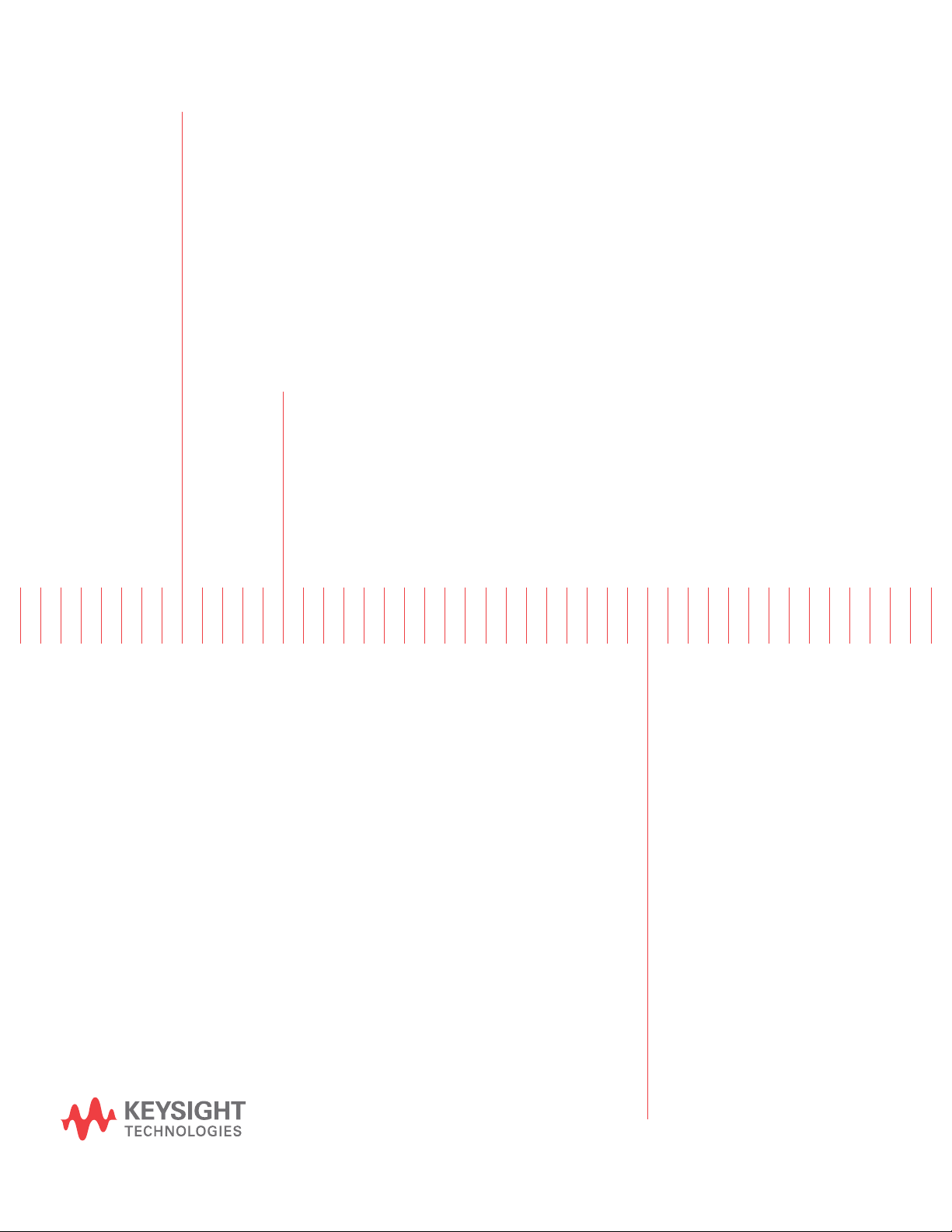
Keysight 2-Port
N5224/5/7B and N5244/5/7B Models
PNA Direct Digital Synthesizer (DDS)
For Version 7 Synthesizers - Upgrade Kit
This manual provides documentation for the following models:
To Upgrade 2-Port B models to 2-Port B models with DDS
N5224BU-2S7 (for N5224B), N5225BU-2S7 (for N5225B),
N5227BU-2S7 (for N5275B), N5244BU-2S7 (For N5244B),
N5245BU-2S7 (For N5245B), and N5247BU-2S7 (For N5247B)
Upgrade Kit Number: N5225-60142
Installation Note
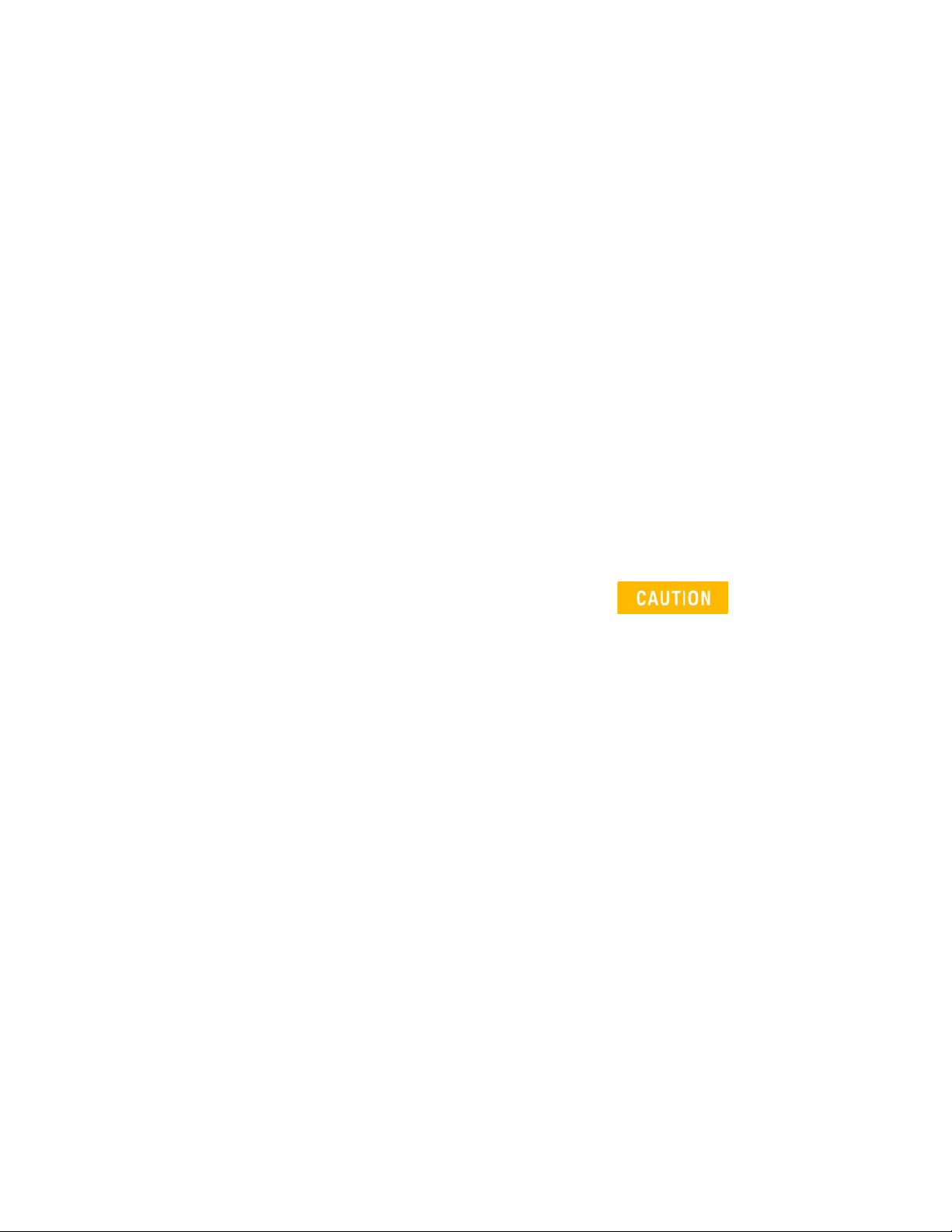
Notices
©
Keysight Technologies, Inc.
2007-2021
No part of this manual may be
reproduced in any form or by any
means (including electronic storage
and retrieval or translation into a
foreign language) without prior
agreement and written consent from
Keysight Technologies, Inc. as
governed by United States and
international copyright laws.
Trademark Acknowledgments
Manual Part Number
N5225-90142
Edition
Edition 1, March 2021
Supersedes: January 14, 2021
Printed in USA/Malaysia
Published by:
Keysight Technologies
1400 Fountaingrove Parkway
Santa Rosa, CA 95403
Warranty
THE MATERIAL CONTAINED IN THIS
DOCUMENT IS PROVIDED “AS IS,”
AND IS SUBJECT TO BEING
CHANGED, WITHOUT NOTICE, IN
FUTURE EDITIONS. FURTHER, TO
THE MAXIMUM EXTENT PERMITTED
BY APPLICABLE LAW, KEYSIGHT
DISCLAIMS ALL WARRANTIES,
EITHER EXPRESS OR IMPLIED WITH
REGARD TO THIS MANUAL AND
ANY INFORMATION CONTAINED
HEREIN, INCLUDING BUT NOT
LIMITED TO THE IMPLIED
WARRANTIES OF
MERCHANTABILITY AND FITNESS
FOR A PARTICULAR PURPOSE.
KEYSIGHT SHALL NOT BE LIABLE
FOR ERRORS OR FOR INCIDENTAL
OR CONSEQUENTIAL DAMAGES IN
CONNECTION WITH THE
FURNISHING, USE, OR
PERFORMANCE OF THIS
DOCUMENT OR ANY INFORMATION
CONTAINED HEREIN. SHOULD
KEYSIGHT AND THE USER HAVE A
SEPARATE WRITTEN AGREEMENT
WITH WARRANTY TERMS
COVERING THE MATERIAL IN THIS
DOCUMENT THAT CONFLICT WITH
THESE TERMS, THE WARRANTY
TERMS IN THE SEPARATE
AGREEMENT WILL CONTROL.
Technology Licenses
The hardware and/or software
described in this document are
furnished under a license and may be
used or copied only in accordance
with the terms of such license.
U.S. Government Rights
The Software is “commercial
computer software,” as defined
by Federal Acquisition Regulation
(“FAR”) 2.101. Pursuant to FAR
12.212 and 27.405-3 and
Department of Defense FAR
Supplement (“DFARS”) 227.7202,
the U.S. government acquires
commercial computer software
under the same terms by which
the software is customarily
provided to the public.
Accordingly, Keysight provides
the Software to U.S. government
customers under its standard
commercial license, which is
embodied in its End User License
Agreement (EULA), a copy of
which can be found at
http://www.keysight.com/find/sweula
The license set forth in the EULA
represents the exclusive authority
by which the U.S. government
may use, modify, distribute, or
disclose the Software. The EULA
and the license set forth therein,
does not require or permit,
among other things, that
Keysight: (1) Furnish technical
information related to
commercial computer software
or commercial computer
software documentation that is
not customarily provided to the
public; or (2) Relinquish to, or
otherwise provide, the
government rights in excess of
these rights customarily provided
to the public to use, modify,
reproduce, release, perform,
display, or disclose commercial
computer software or
commercial computer software
documentation. No additional
government requirements
beyond those set forth in the
EULA shall apply, except to the
extent that those terms, rights, or
licenses are explicitly required
from all providers of commercial
computer software pursuant to
the FAR and the DFARS and are
set forth specifically in writing
elsewhere in the EULA. Keysight
shall be under no obligation to
update, revise or otherwise
modify the Software. With
respect to any technical data as
defined by FAR 2.101, pursuant
to FAR 12.211 and 27.404.2 and
DFARS 227.7102, the U.S.
government acquires no greater
than Limited Rights as defined in
FAR 27.401 or DFAR 227.7103-5
(c), as applicable in any technical
data.
Safety Notices
A CAUTION notice denotes a
hazard. It calls attention to an
operating procedure, practice, or
the like that, if not correctly
performed or adhered to, could
result in damage to the product
or loss of important data. Do not
proceed beyond a CAUTION
notice until the indicated
conditions are fully understood
and met.
A WARNING notice denotes a
hazard. It calls attention to an
operating procedure, practice, or
the like that, if not correctly
performed or adhered to, could
result in personal injury or death.
Do not proceed beyond a
WARNING notice until the
indicated conditions are fully
understood and met.
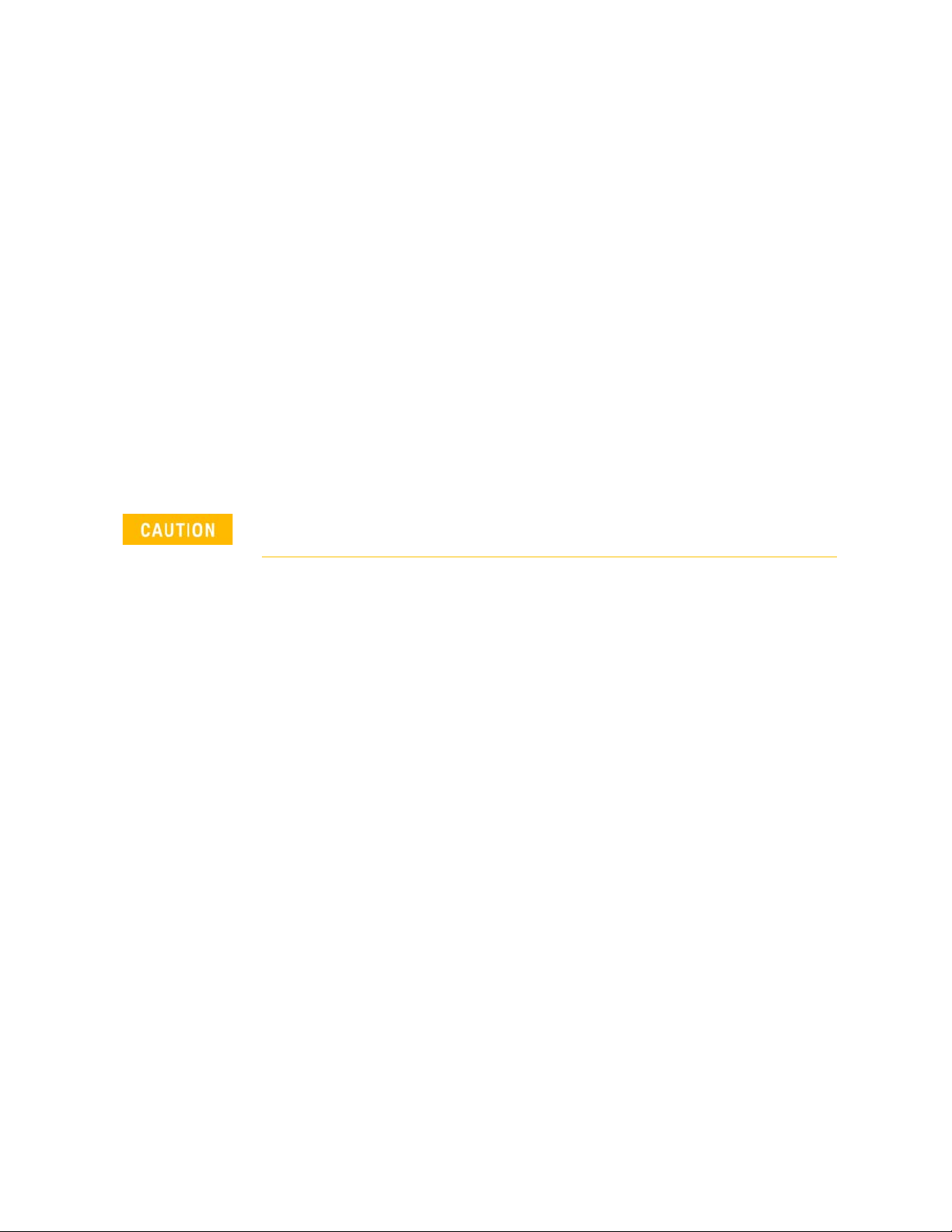
Keysight Add Direct Digital Synthesizer (DDS) 2-Port Upgrade Kit
Upgrade Kit Numbers: N5225-60142
Installation Note
Description of this Upgrade
This upgrade adds direct digital synthesis capability to your microwave
network analyzer. This is done by removing the existing frequency reference,
13.5 GHz synthesizer boards (x2), and installing a new direct digital synthesizer
assembly.
Refer to “Overview of the Installation Procedure” on page 10.
This upgrade adds the following items to your
network analyzer:
— direct digital synthesizer (DDS) assembly
— new left outer and inner panels
— new cables
This repair must be done at a service center or a self-maintainer service
center! Refer to “Getting Assistance from Keysight” on page 4.
N5224/5/7B or N5244/5/7B
3
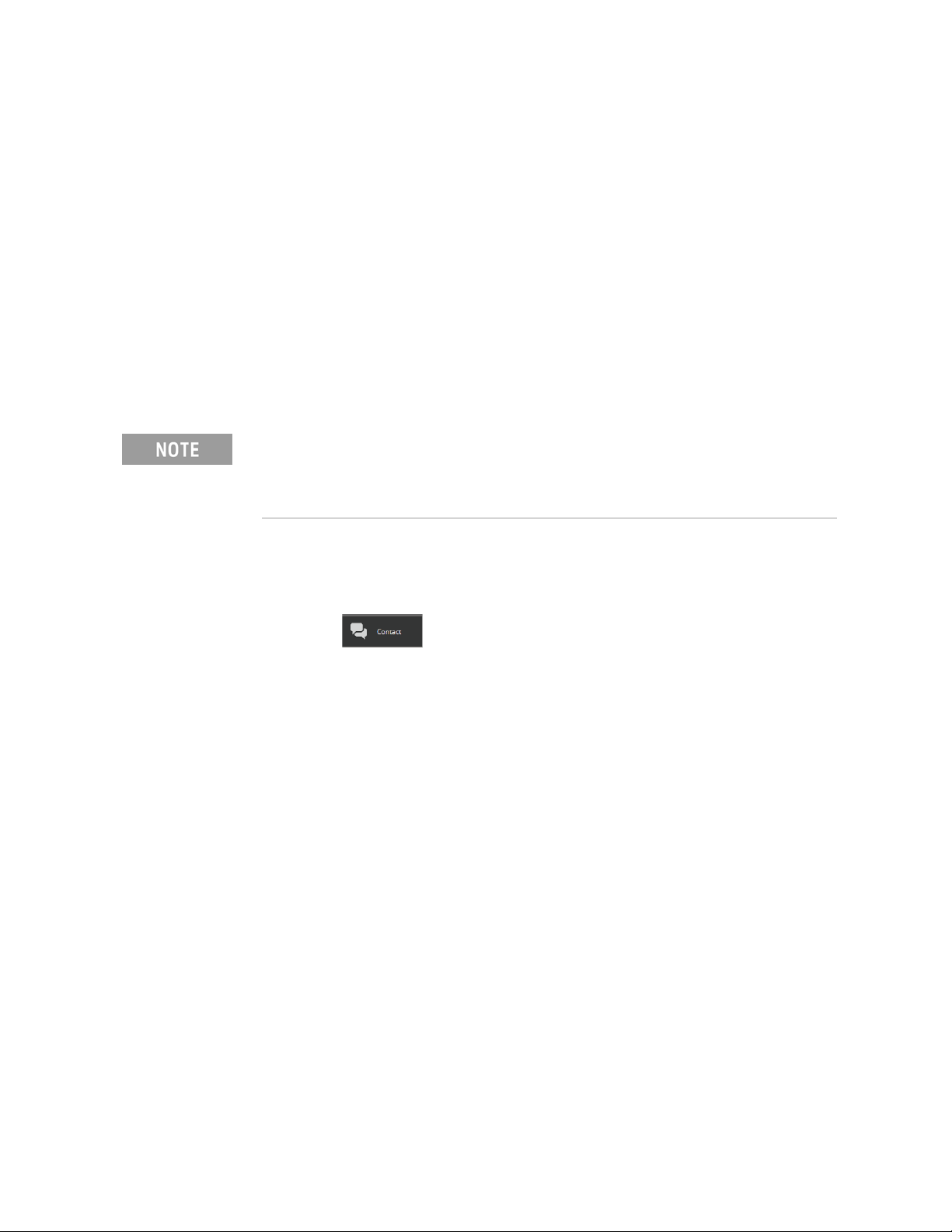
-
Description of this Upgrade
Getting Assistance from Keysight
Getting Assistance from Keysight
By internet or phone, get assistance with all your test and measurement needs.
Installing this upgrade kit requires special skills and experience. If you think
you may not be qualified to do the work, or need advice, contact Keysight.
Contacting Keysight
Assistance with test and measurements needs and information on finding a
local Keysight office are available on the Web at:
http://www.keysight.com/find/assist
If you do not have access to the Internet, please contact your Keysight field
engineer.
In any correspondence or telephone conversation, refer to the Keysight
product by its model number and full serial number. With this information,
the Keysight representative can determine whether your product is still
within its warranty period.
If You Have Problems With the Upgrade Kit Contents
Keysight stands behind the quality of the upgrade kit contents. If you have
problems with any item in the kit, refer to www.keysight.com and the Contact
Keysight () link.
4 Installation Note N5225-90142
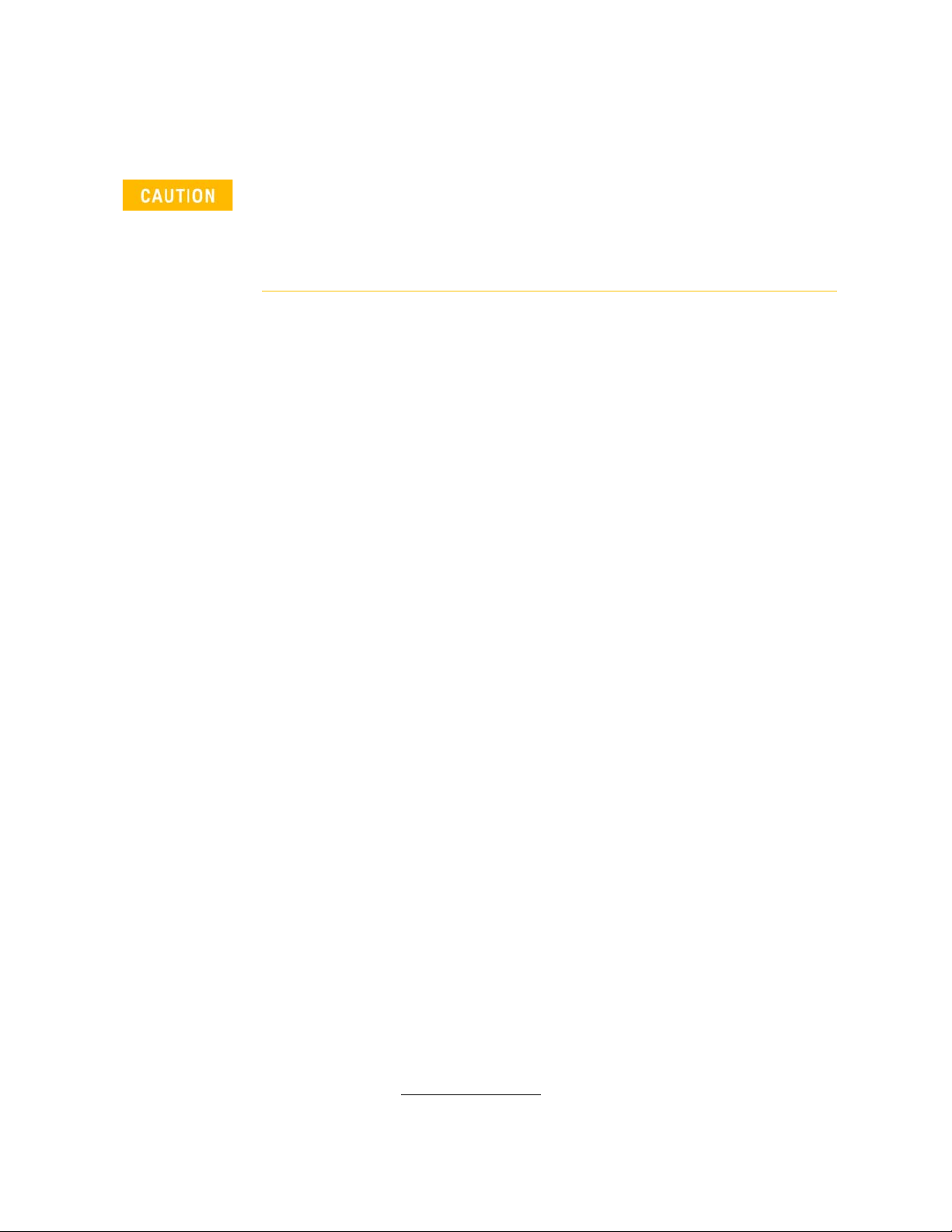
Description of this Upgrade
Getting Prepared
Getting Prepared
The PNA contains extremely sensitive components that can be ruined if
mishandled. Follow instructions carefully when making cable connections,
especially wire harness connections.
The person performing the work accepts responsibility for the full cost of
the repair or replacement of damaged components.
To successfully install this upgrade kit, you will need the following:
— A PDF copy or a paper copy of the PNA Service Guide - refer to
— An ESD-safe work area - refer to “Protecting Your Workspace from
— Correct tools - refer to “Tools Required for the Installation” on page 7.
— Enough time - refer to “About Installing the Upgrade” on page 7.
“Downloading the Online PNA Service Guide” on page 5 below.
Electrostatic Discharge” below.
— Test equipment for the post-upgrade adjustments and full instrument
calibration. To view the equipment list, click the Chapter 3 bookmark “Tests
and Adjustments” in the PDF Service Guide
Downloading the Online PNA Service Guide
To view the Service Guide for your PNA model number, use the following steps:
1. Go to www.keysight.com.
2. In the Search box, enter the model number of the analyzer (Ex: N52
and click Sear
3. Click Services & Support > Document Library > Manuals or under
Y
our Results:
4. Click Manuals > Service Manual.
5. Click the service guide title to download the PDF file.
6. When the PDF of the Service Guide is displayed, scroll through
Con
tents section bookmarks to locate the information needed.
ch.
1
.
47B)
Refine
the
1. See “Downloading the Online PNA Service Guide” on page 5.
Installation Note N5225-90142 5
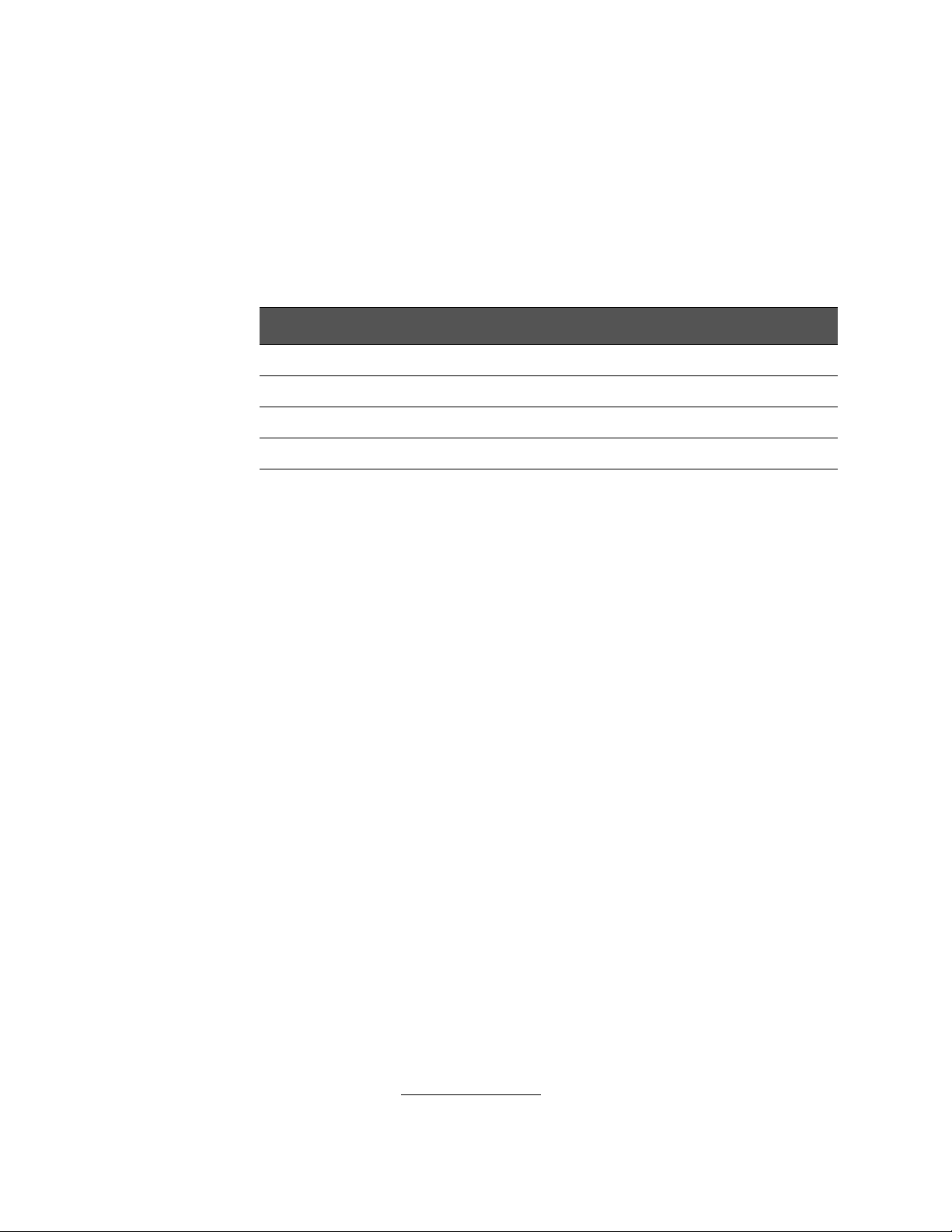
-
Description of this Upgrade
Getting Prepared
Protecting Your Workspace from Electrostatic Discharge
For information, click on the Chapter 1 bookmark, "Electrostatic Discharge
Protection" in the PDF of your instrument’s Service Guide on
1
www.keysight.com
ESD Equipment Required for the Installation
Description Keysight Part Number
ESD grounding wrist strap 9300-1367
5-ft grounding cord for wrist strap 9300-0980
2 x 4 ft conductive table mat and 15-ft grounding wire 9300-0797
ESD heel strap (for use with conductive floors) 9300-1308
.
1. See “Downloading the Online PNA Service Guide” on page 5.
6 Installation Note N5225-90142
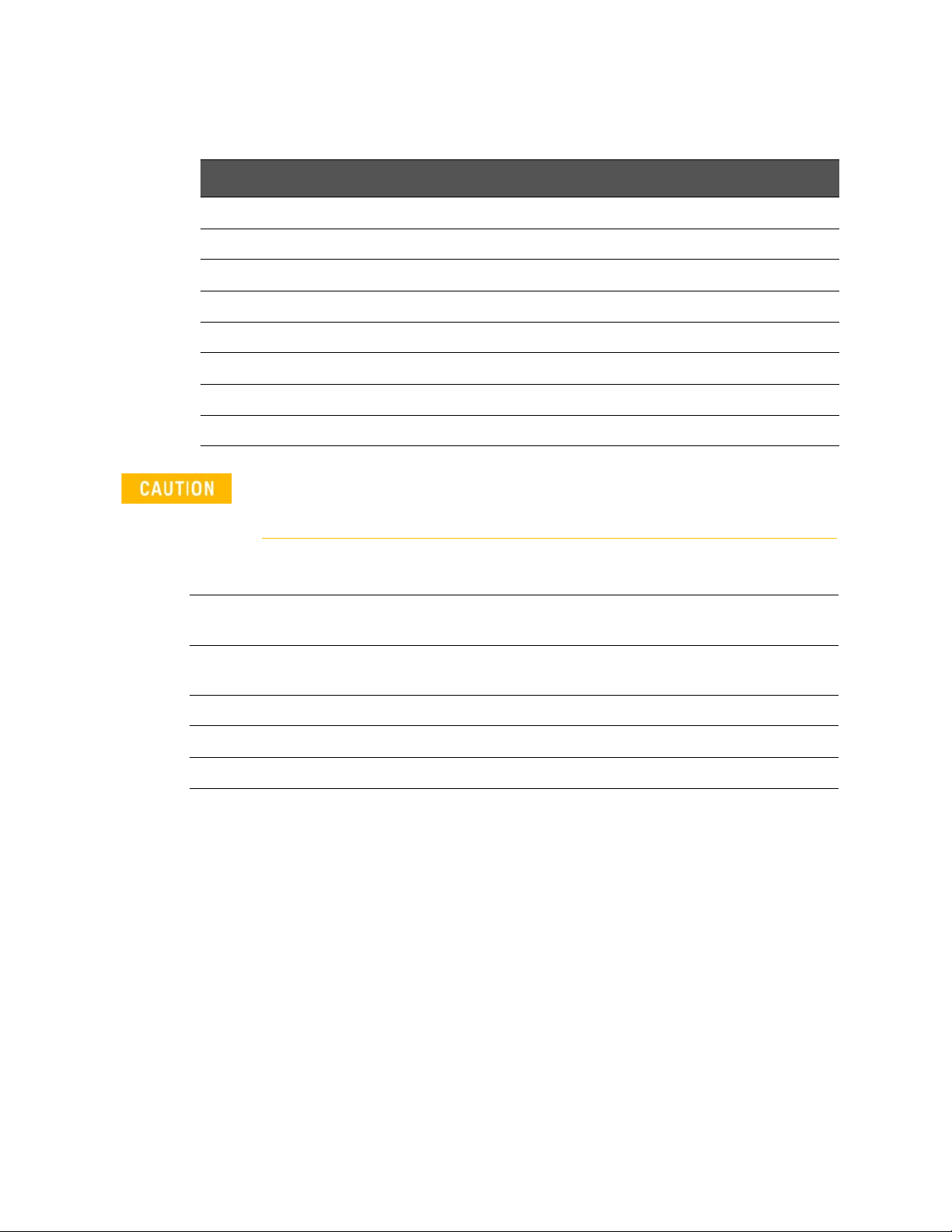
Description of this Upgrade
Tools Required for the Installation
Tools Required for the Installation
Description Qty
T-10 TORX driver - set to 9 in-lbs (1.02 N.m) 1
T-20 TORX driver - set to 21 in-lbs (2.38 N.m) 1
5/16-in (8 mm) nutsetter or open end torque wrench - set to 10 in-lbs (1.13 N.m) 1
5/16-in (8 mm) nutsetter or open end torque wrench - set to 21 in-lbs (2.38 N.m) 1
5/16-in (8 mm) nutsetter or open end torque wrench- set to 8 in-lbs (0.9 N.m) 1
5/8-in (16 mm) nutsetter or open end torque wrench - set to 21 in-lbs (2.38 N.m) 1
Needle nose pliers 1
Flat head screwdriver 1
Use a 5/16-in torque wrench set to 10 in-lbs on all cable connections
except the front and rear panel bulkhead connectors. On these, use a
9 mm nutsetter or open end torque wrench set to 21 in-lb.
About Installing the Upgrade
Products affected All N5224/5/7B, N5244/5/7B 2-port microwave network
Installation to be performed by Keysight service center, personnel qualified by Keysight, or
Estimated installation time 3 hours
Estimated adjustment time 3 hours
Estimated full instrument calibration time 4.5 hours
analyzers
customer
Installation Note N5225-90142 7
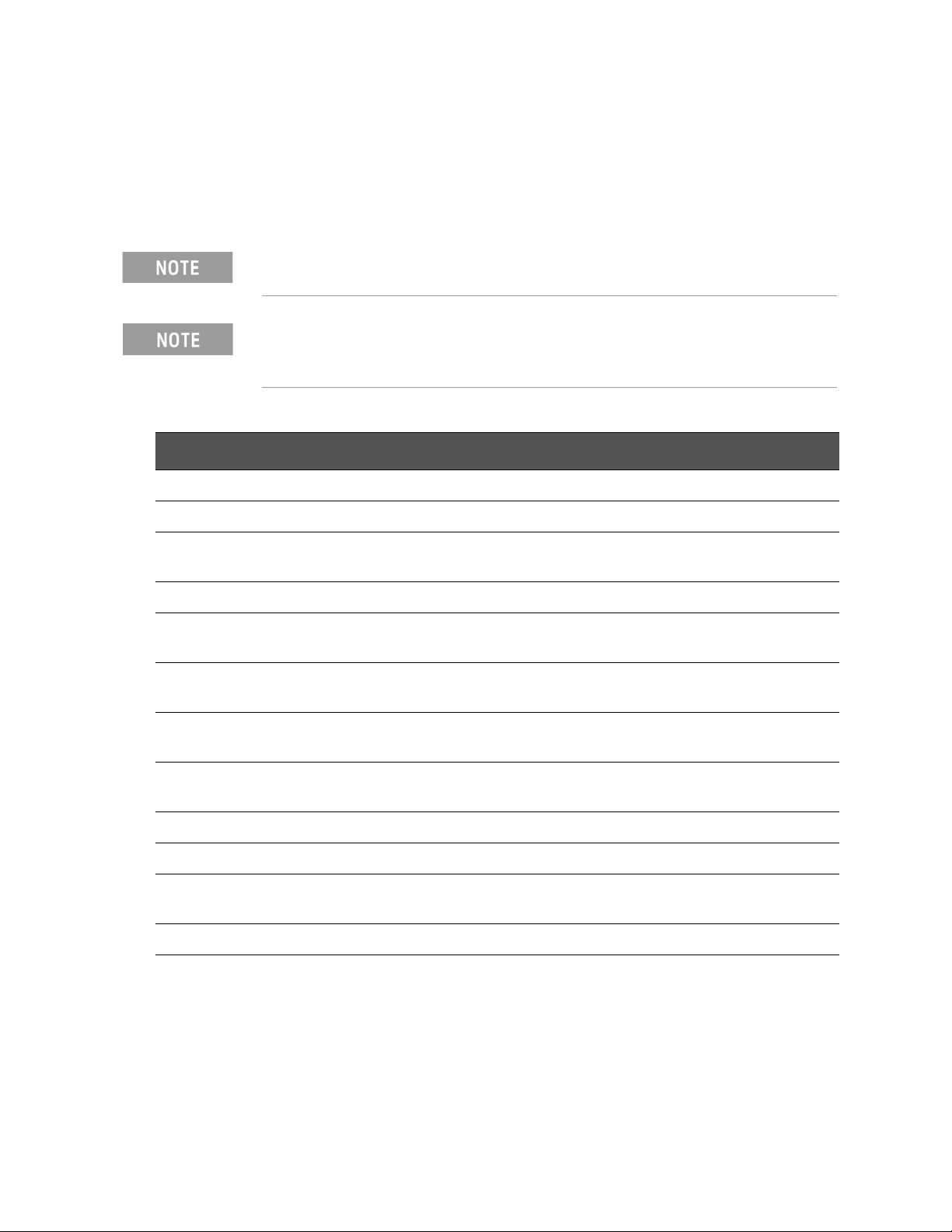
-
Description of this Upgrade
Items Included in the Upgrade Kit
Items Included in the Upgrade Kit
Check the contents of your kit against the following list. If any part is missing or
damaged, contact Keysight Technologies. Refer to “Description of this
Upgrade” on page 3.
This section applies to multiple models and upgrade kits. Please refer to
the model and upgrade kit for your instrument’s upgrade.
Extra quantities of items such as protective plastic caps, screws, cable ties,
and cable clamps may be included in this upgrade kit. It is normal for some
of these items to remain unused after the upgrade is completed.
Table 1 Contents of Upgrade Kit N5225-60142 Option 2S7
Qty Description Part Number
1 Installation Note (this document) N5225-90142
1 China RoHS Addendum 9320-6722
A15 – Direct digital synthesizer (DDS) assembly (Assembly contains two
1
synthesizers)
1 A55 – Solid State Drive Assembly for 2.2 GHz CPU and Win10 in N52xxB N5242-60135
2 Screw-Machine with Crest-Cup-Con-Washer Pan-HD Torx-T10 M3X0.5 10mm-LG
SST-300 passivated finish (x2 bracket-center, stabilizer)
4 Screw-Machine W/Crest-Cup-Con-Washer Pan-HD Torx-T10 M3X0.5 8mm-LG
SST-300 Passivated – (x2 secure DDS to chassis)
N5240-60222
0515-0374
0515-0380
Cable assy-RF, A15 13.5 GH (SRC 1) direct digital synthesizer (J4)-SRC 1 RF IN –
1
W1
Cable assy -RF, A15 15.5 GHz (LO) direct digital synthesizer (J5)-HMA RF IN –
1
W51/W61
1 Bracket-center, stabilizer, long N5240-20136
1 CA Assy, RF CA, SYNTH J11-SPAM J3 – W200 N5240-60115
A70/A75 LFE board to A15 DD Synth Source 1 J12 to A70 LFE J20 to A70 LFE J20 –
1
W208
1 A70/A75 LFE board to A15 DD Synth LO J13 to A70 LFE J18 – W210 N5240-60113
8 Installation Note N5225-90142
N5240-20124
N5240-20125
N5240-60112
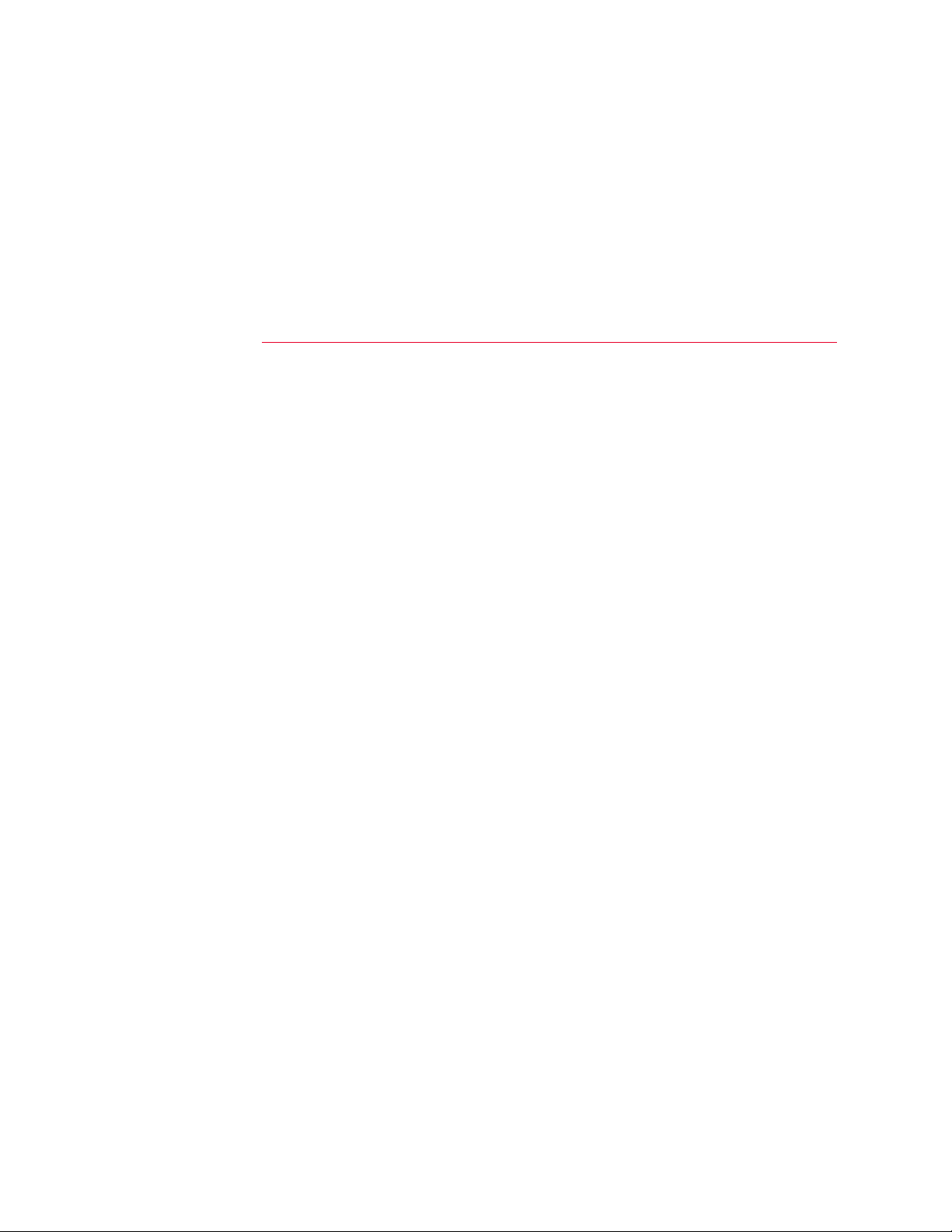
Description of this Upgrade
Installation Procedure for the Upgrade
Installation Procedure for the Upgrade
The network analyzer must be in proper working condition prior to installing
this option. Any necessary repairs must be made before proceeding with this
installation.
This installation requires the removal of the analyzer’s protective
outer covers. The analyzer must be powered down and
disconnected from the mains supply before performing this
procedure.
Installation Note N5225-90142 9
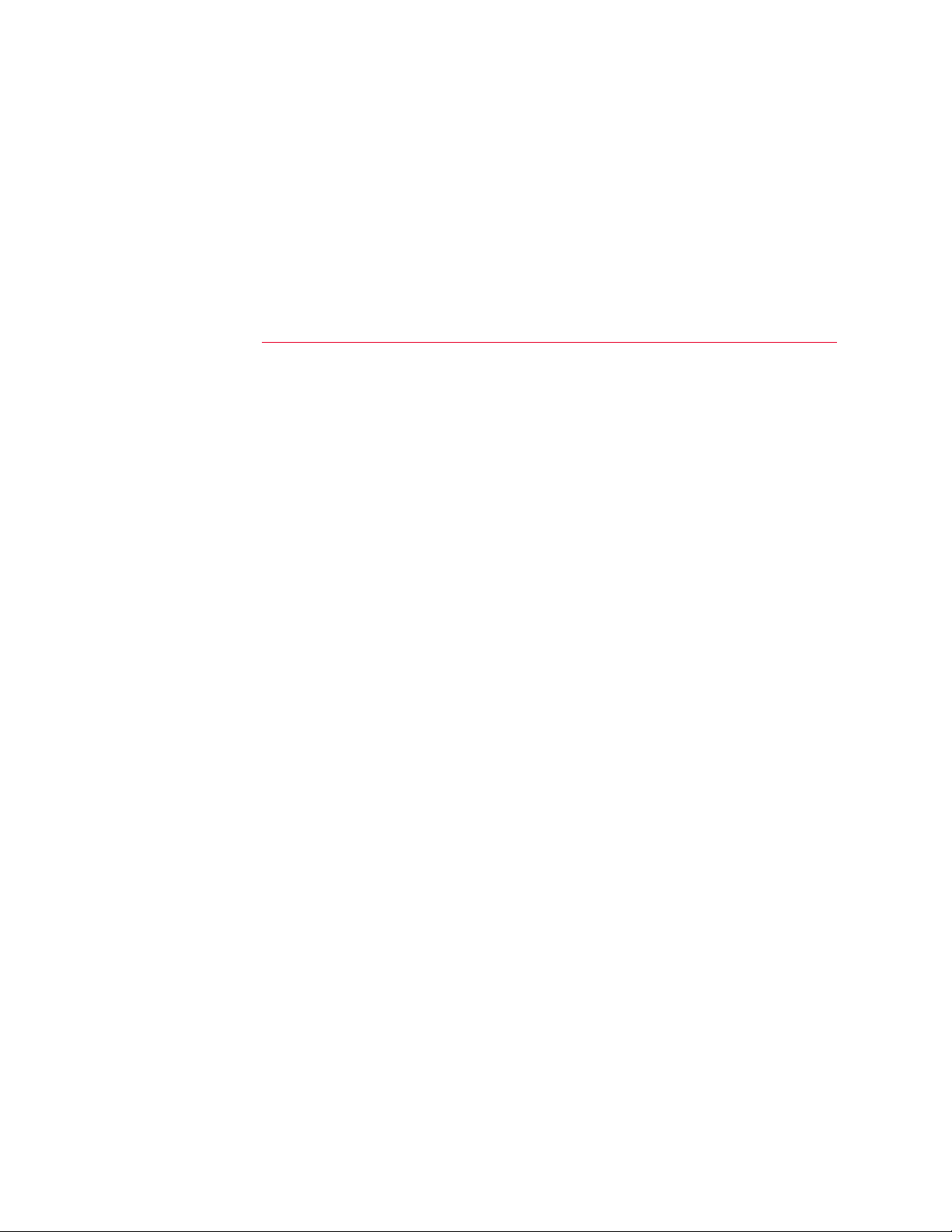
-
Description of this Upgrade
Overview of the Installation Procedure
Overview of the Installation Procedure
The network analyzer must be in proper working condition prior to installing
this option. Any necessary repairs must be made before proceeding with this
installation.
This installation requires the removal of the analyzer’s protective
outer covers. The analyzer must be powered down and
disconnected from the mains supply before performing this
procedure.
All instruments:
“Step 1. Verify PNA and Erase Flash” on page 11
“Step 2. Remove the Inner and Outer covers” on page 13
“Step 3. Remove Some Cables (All Models) and Some Bottom Assemblies
(Options 405, 420, and 425 Only)” on page 13
“Step 3. Remove Some Cables (All Models) and Some Bottom Assemblies
(Options 405, 420, and 425 Only)” on page 13
“Step 4. Remove Some Top Cables” on page 17
“Step 5. Remove the Left and Right Inner Bracket’s #4 Card Guides” on
page 19
“Step 6. Install the Center Bracket” on page 20
“Step 7. Reinstall Some Bottom Cables” on page 21
“Step 8. Reinstall the Top Assemblies A5 through A16 (Except A15 Direct
Digital Synthesis (DDS) Assembly) and Cables” on page 22
“Step 9. Install *NEW* A15 Direct Digital Synthesizer (DDS) Assembly” on
page 23
“Step 10. Install *NEW* and Reused Direct Digital Synthesis (DDS) Assembly
Cables” on page 25
“Step 11. Route Gray Cables” on page 29
“Step 12. Remove and Replace the A55 Solid State Drive (SSD)” on page 31
“Step 13. Boot the Instrument” on page 31
“Step 14. Reinstall the Inner and Outer Covers” on page 31
“Step 15. Verify the PNA Analyzer Program is Running with the Correct
Options” on page 31
“Step 16. Perform Post-Upgrade Adjustments and Calibration” on page 32
“Step 17. Prepare the PNA for the User” on page 35
10 Installation Note N5225-90142

Description of this Upgrade
Step 1. Verify PNA and Erase Flash
Step 1. Verify PNA and Erase Flash
This section verifies the PNA boots normally and if OK, deletes the flash in
preparation for installing and calibrating the new synthesizer assembly. Refer
to Figure 1 on page 12.
1. Turn on your PNA.
2. Verify it boots up without errors.
If there are errors, refer to your instrument’s Chapter 4 "Troubleshooting"
in the PDF Service Guide
3. If your PNA boots up normally.
4. Open the SCPI Parser Console: System > System Setup… > Remote
Interface… > then click Show SCPI Parser Console
1
.
1. See “Downloading the Online PNA Service Guide” on page 5.
Installation Note N5225-90142 11
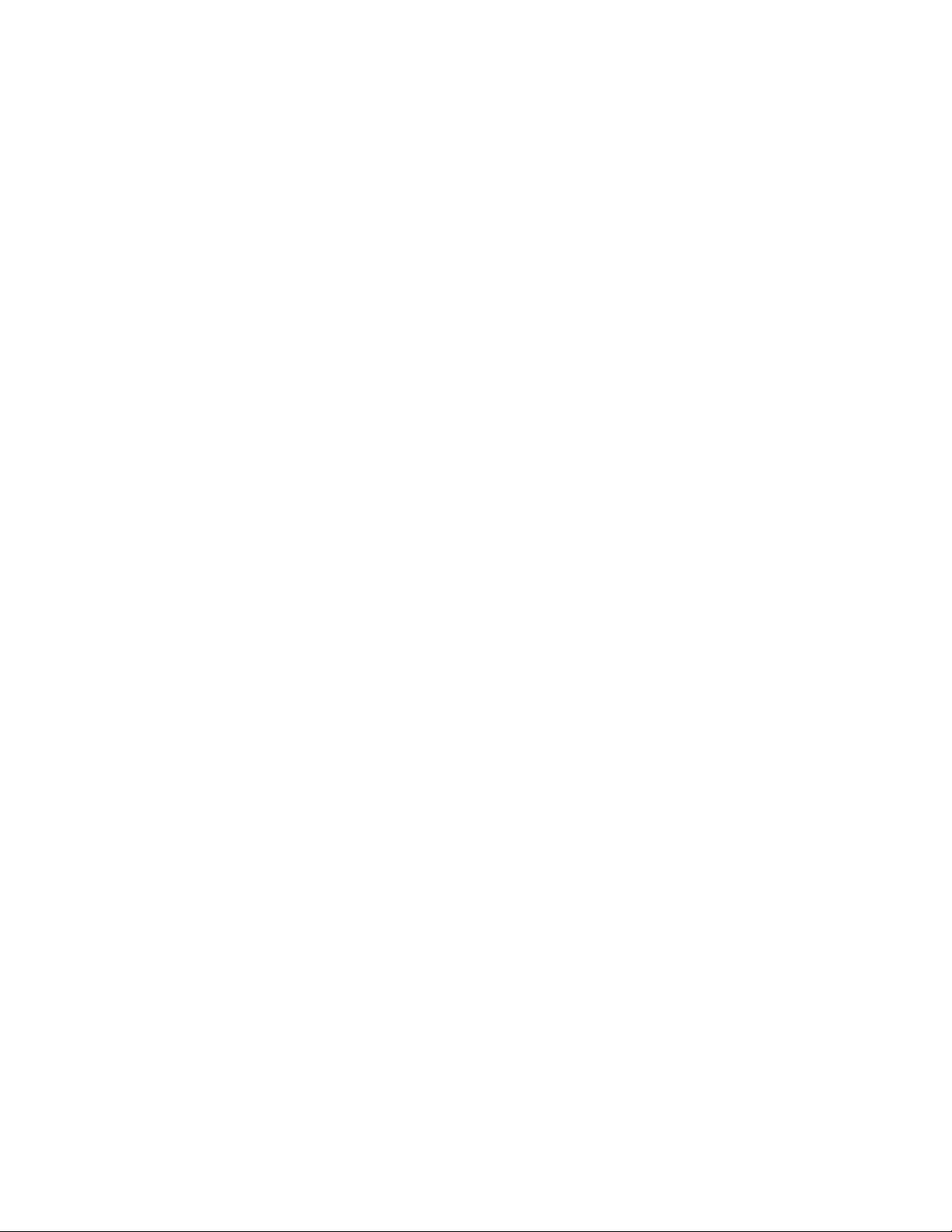
-
Description of this Upgrade
Step 1. Verify PNA and Erase Flash
Figure 1 Open SCPI Parser Console
12 Installation Note N5225-90142

Description of this Upgrade
Step 2. Remove the Inner and Outer covers
5. In the SCPI parser window: Enter the following command to erase the
flash ROM:
DIAGnostic:FLASH:ERASe
For assistance with sending SCPI commands, refer to the PNA Help file on
www.keysight.com.
6. Enter the following query to verify the flash was erased:
DIAGnostic:FLASH:CATalog?
7. If the does not return any data, then power down the PNA and continue to
the next step.
8. If the DIAG:FLASH:CAT? returns any data, repeat steps 5 and 6.
9. If you repeat steps 5 and 6. and still have data being returned, then refer to
“Contacting Keysight” on page 4.
Step 2. Remove the Inner and Outer covers
For instructions, click the Chapter 7 bookmark “Removing the Covers” in the
PDF Service Guide
1
.
Step 3. Remove Some Cables (All Models) and Some Bottom Assemblies (Options 405, 420, and 425 Only)
Carefully, turn the instrument so it is bottom side up on a flat surface.
This section contains two sub-steps. Choose the ones that are applicable for
your model’s options:
— “Step 3a. Remove Some Cables (All Models)” on page 14
— “Step 3b. Remove/Reinstall Some Bottom Assemblies and Old/New
Cables (LFE Models, With Options 205, and 220” on page 14
Be careful not to damage the center pins of the semi-rigid cables. Some
flexing of the cables may be necessary but do not over-bend them.
Leave the gray flexible cables, the wire harnesses, and the ribbon cables
connected where possible. Any that are removed should be labeled for
reconnection later.
1. See “Downloading the Online PNA Service Guide” on page 5.
Installation Note N5225-90142 13

-
Description of this Upgrade
Step 3. Remove Some Cables (All Models) and Some Bottom Assemblies (Options 405,
420, and 425 Only)
Step 3a. Remove Some Cables (All Models)
1. Place the analyzer bottom-side up on a flat surface.
2. Remove the following cables. To see an image showing the location of
these cables, click the Chapter 6 bookmark “Bottom RF Cables, Standard
1
2-Port Configuration [for your option]” in the PDF Service Guide
3. These cables may be discarded - they will not be reinstalled.
Remove one end of W51 (N5224/5B and N5244/5B)/W61 N5227B and
N5247B. The top-side end is disconnected in the “Step 4. Remove Some
Top Cables” on page 17.
— N5224/5B and N5244/5B: W51 (N5245-20101) A15 13.5 GHz (LO)
synthesizer board J1207 to A25 HMA26.5
— N5227B and N5247B: W61 (N5247-20110) A15 13.5 GHz (LO)
synthesizer board J1207 to A25 HMA26.5
.
N5224/5B and N5244/5B: This same W51 reference designator is assigned
to the S7 upgrade cable N5240-20125.
N5227B and N5247B: This same W61 reference designator is assigned to
the S7 upgrade cable N5240-20125.
Step 3b. Remove/Reinstall Some Bottom Assemblies and Old/New Cables (LFE Models, With Options 205, and 220
IMPORTANT! If your box does not have of the LFE options installed, Option
205 or 220 skip this sub-step.
This step contains the following sub-steps:
— “A. Remove the A19 Test Set Motherboard” on page 14
— “B. Remove Some LFE Board Flexible Cables” on page 15
— “C. Install Some *New* LFE Cables” on page 16
— “D. Reinstall Test Set Motherboard” on page 16
A. Remove the A19 Test Set Motherboard
Refer to your Service Guide’s "Removing and Replacing the A19 Test Set
Motherboard" section. Set aside all hardware for reuse.
1. See “Downloading the Online PNA Service Guide” on page 5.
14 Installation Note N5225-90142

Description of this Upgrade
Step 3. Remove Some Cables (All Models) and Some Bottom Assemblies (Options 405,
420, and 425 Only)
B. Remove Some LFE Board Flexible Cables
Remove the cables as shown in Figure 2 on page 15. The top-side end of the
cables is removed later. These cables can be discarded.
Figure 2 Remove One End of LFE Bottom-side Cables (N5245-60027, N5242-60080)
Installation Note N5225-90142 15

-
Description of this Upgrade
Step 3. Remove Some Cables (All Models) and Some Bottom Assemblies (Options 405,
420, and 425 Only)
C. Install Some *New* LFE Cables
Reinstall the following LFE cables as shown in Figure 3 on page 16. The
top-side end of the cables is installed later.
Figure 3 Install the Bottom-side End of the *NEW* LFE Cables (N5240-60112,
N5240-60113)
D. Reinstall Test Set Motherboard
Refer to your Service Guide’s "Removing and Replacing the A19 Test Set
Motherboard" section. Reuse the hardware that was set aside.
16 Installation Note N5225-90142

Description of this Upgrade
Step 4. Remove Some Top Cables
Step 4. Remove Some Top Cables
Carefully turn the PNA so it is top-side up for this step.
Refer to your Service Guide’s "Removing and Replacing the A4–17 Boards"
section. Set aside all hardware for reuse.
Exceptions (See also, note below):
IMPORTANT! A4 13.5 GHz source 1 synthesizer, A14 frequency reference,
A15 13.5 GHz (LO) synthesizer, and A17 13.5 GHz source 2 synthesizer
boards will not be reused. Set these aside as spares for your other PNAs or
recycle.
The following cables are not reused:
— W1 (N5222-20066) A4 13.5 GHz synthesizer board (source) (1) J1207 to A5
26.5 GHz source (1) board P1
— W2 (N5222-20090) A17 13.5 GHz source (2) synthesizer J1207 to A10
source (2) P1. (On 2-port models, W2 is included only with Opt. 224.)
— W74 (N5242-60027) (N5224/5B and N5244/5B Only) A14 frequency
reference board J4 to A16 SPAM board J3
— W84 (N5242-60027) (N5227B and N5247B Only) A14 frequency reference
board J4 to A16 SPAM board J3
— W75 (N5242-60028) (N5224/5B and N5244/5B Only) A14 frequency
reference board J5 to bottom of A15 13.5 GHz (LO) synthesizer board J5
— W85 (N5242-60028) (N5227B and N5247B Only) A14 frequency reference
board J5 to bottom of A15 13.5 GHz (LO) synthesizer board J5
— W76 (N5242-60029) (N5224/5B and N5244/5B only) A14 frequency
reference board J6 to bottom of A5 13.5 GHz (source 1) synthesizer board
J5
— W86 (N5242-60029) (N5227B and N5247B only) A14 frequency reference
board J6 to bottom of A5 13.5 GHz (source 1) synthesizer board J5
— W77 (N5242-60030) (N5224/5B and N5244/5B only) A14 frequency
reference board J7 to A13 13.5 GHz (source 2) synthesizer board J5. (On
2-port models, W77 is included only with Option 224.)
— W87 (N5242-60030) (N5227B and N5247B only) A14 frequency reference
board J7 to A13 13.5 GHz (source 2) synthesizer board J5. (On 2-port
models, W87 is included only with Option 224.)
Installation Note N5225-90142 17

-
Description of this Upgrade
Step 4. Remove Some Top Cables
All models with Options 405, 420, 425 only: The following cables had the
bottom cable–end was removed previously in “Step 3b. Remove/Reinstall
Some Bottom Assemblies and Old/New Cables (LFE Models, With Options
205, and 220” on page 14:
These cables can be discarded.
— W191 (N5245-60027) A4 Source 1 Synth J102 to A70 LFE J20
— W193 (N5242-60080) A15 LO Synth J102 to A70 LFE J18
18 Installation Note N5225-90142

Description of this Upgrade
Step 5. Remove the Left and Right Inner Bracket’s #4 Card Guides
Step 5. Remove the Left and Right Inner Bracket’s #4 Card Guides
See also your Service Guide’s "Removing and Replacing the Fans" section. Set
aside all hardware for reuse.
Remove the #4 card guide from the left Panel. Refer to Figure 4 on page 19.
1. Remove x1 card guide (items
needle nose pliers and if necessary a flat head screw-driver. Save the card
guides for reuse.
2. Repeat the process and remove the corresponding card guide number
from the right inner panel (not shown, but see item
3. Left side bracket can be recycled (discarded).
Optional: Remove and retain card guide number
recycle/discard.
Figure 4 Left Inner Bracket Card Guide Removal (N5242-40002)
➁ and ④) left panel/bracket (item ①) using
④ as a spare. Else
④
➂).
Installation Note N5225-90142 19

-
Description of this Upgrade
Step 6. Install the Center Bracket
Step 6. Install the Center Bracket
Refer to Figure 5 for this step.
1. Remove (x2) 0515-0372 screws from motherboard/chassis (item
Discard as these will not be reused.
2. Install center support bracket N5240-20136 (item
3. Secure the center support bracket with (x2) 0515-0374 screws (item
Figure 5 Install Center Bracket (N5240-20136, 0515-0374 (x2))
①).
➁).
➂).
20 Installation Note N5225-90142

Description of this Upgrade
Step 7. Reinstall Some Bottom Cables
Step 7. Reinstall Some Bottom Cables
Carefully turn your instrument over so the bottom side is up.
Follow instructions carefully when making cable connections, especially
wire harness connections. Incorrect connections can destroy components,
resulting in additional customer costs.
Be careful not to damage the center pins of the semi-rigid cables. Some
flexing of the cables may be necessary but do not over-bend them.
To avoid damage when connecting and torquing the bias T combiner
semirigid cables, always use a wrench to hold the bias T combiner
connectors.
Use a 5/16-in torque wrench set to 10 in-lbs on all cable connections
except the front and rear panel bulkhead connectors. On these, use a
9 mm nutsetter or open end torque wrench set to 21 in-lb.
Install the New Test Set Semi-rigid Cables
To see an image showing the location of these cables, refer to Figure 6 on
page 22. See also the Chapter 6 bookmarks “Bottom RF Cables, 2-port
Configuration [for your option]” in the PDF Service Guide. New parts are listed
in Table on page 8.
Install the following new cable:
Refer to Figure 6 on page 22.
①—W51(N5224/5B & N5244/5B)/W61 (N5227B & N5247B)
—
(N5240-20125) A15 13.5 GHz (LO) DD synthesizer assembly J5 to A21
HMA26.5 RF IN (The top-side end will be connected in “Step 9. Install
*NEW* A15 Direct Digital Synthesizer (DDS) Assembly” on page 23.)
Installation Note N5225-90142 21

-
Description of this Upgrade
Step 8. Reinstall the Top Assemblies A5 through A16 (Except A15 Direct Digital
Synthesis (DDS) Assembly) and Cables
Figure 6 Install Bottom End of Top Cable (N5240-20125)
Step 8. Reinstall the Top Assemblies A5 through A16 (Except A15 Direct Digital Synthesis (DDS) Assembly) and Cables
Carefully turn the PNA so it is top-side up for this step.
This step contains the following sub-steps:
Refer to your Service Guide’s "Removing and Replacing the A4–A16 Boards"
section. Reuse hardware set aside in removal procedure.
22 Installation Note N5225-90142

Description of this Upgrade
Step 9. Install *NEW* A15 Direct Digital Synthesizer (DDS) Assembly
Step 9. Install *NEW* A15 Direct Digital Synthesizer (DDS) Assembly
Refer to Figure 7, Figure 8 on page 24, and Figure 10 on page 26 for this
procedure.
Figure 7
1. Install DDS assembly N5240-60222 into inst
fully seated.
2. Secure using 0515-0380 (x2) screws. Torque to 21 in-lbs.
Install A15 DDS (N5240-60
(Noise Receiver Board Shown (Option 029 Only))
222) –
rument. Ensure assembly is
Installation Note N5225-90142 23

-
Description of this Upgrade
Step 9. Install *NEW* A15 Direct Digital Synthesizer (DDS) Assembly
Figure 8 A5 through A16 Boards Installed. Including A15 DDS Assembly
(N5240-60122) – 4-Port is Shown (i.e., A10, A12, A13 Boards and Related
Cables Are Installed in 4-Ports Only; A9 Noise Receiver Board Requires Option
029)
24 Installation Note N5225-90142

Description of this Upgrade
Step 10. Install *NEW* and Reused Direct Digital Synthesis (DDS) Assembly Cables
Step 10. Install *NEW* and Reused Direct Digital Synthesis (DDS) Assembly Cables
1. Connect new LFE cables in the order shown in Figure 9 on page 25. The
bottom-side end of the cable was installed in “C. Install Some *New* LFE
Cables” on page 16.
Figure 9 Connect the New LFE Assembly Top Cables (N5240-60112 and
N5240-60113)
2. Connect the following new cables in the order listed. Torque screws to
9 in-lbs.
Refer to Figure 10 on page 26.
—
①—W51(N5224/5B & N5244/5B)/W61 (N5227B & N5247B)
(N5240-20125) A15 13.5 GHz (LO) DD synthesizer assembly J5 to
A21 HMA26.5 RF IN (One end was connected in “Step 7. Reinstall
Some Bottom Cables” on page 21)
➁—W1 (N5240-20124) A15 13.5 GHz (SRC 1) DD synthesizer
—
assembly J4 to A5 26.5 GHz source (1) board RF IN
Torque all cables to 10-lbs.
Installation Note N5225-90142 25

-
Torque all cables
to 10 in-lbs.
Description of this Upgrade
Step 10. Install *NEW* and Reused Direct Digital Synthesis (DDS) Assembly Cables
Figure 10 Install New DDS Assembly Top Cables (N5240-20124 and N5240-20125) –
Some Assemblies Missing for Clarity
26 Installation Note N5225-90142

Description of this Upgrade
Step 10. Install *NEW* and Reused Direct Digital Synthesis (DDS) Assembly Cables
3. Connect the following new and reused cables in the order listed.
Refer to Figure 10 on page 26.
—
①—W69 (8120-5063) (reuse) Rear-panel REF IN to A15 DD
synthesizer assembly J9
➁—W68 (8120-5063) (reuse) A15 DD synthesizer assembly J10 to
—
rear-panel REF OUT
③—W200 (N5240-60115) SRC DD synthesizer assembly J16 to
—
SPAM J3
Figure 11 Install Following Flexible Cables to DDS Assembly – Top (8120-5063 (x2) and
N5240-60115) – 4-Port PNA is Shown. 2-Port is Similar.
4. Connect the other end of the following new and reused cables in the order
listed.
Refer to Figure 12 on page 28. Some models have different reference
designators for the same semirigid cable part number.
①—W59 (N5242-60012) (reuse) A24 IF multiplexer board P3 to A16
—
SPAM board J1
Installation Note N5225-90142 27

-
Description of this Upgrade
Step 10. Install *NEW* and Reused Direct Digital Synthesis (DDS) Assembly Cables
— ➁—W99 (N5227/47B)/W129 (N5244/5B)/W149 (N5224/5B)
(N5247-60023) (reuse) A24 IF multiplexer board P603 to A16 SPAM
board J2
③—W61 (N5242-60014) (reuse) A24 IF multiplexer board P403 to
—
A16 SPAM board J4
➃—W99 (N5227/47B)/W129 (N5244/5B)/W149 (N5224/5B)
—
(N5247-60024) (reuse) A24 IF multiplexer board P203 to A16 SPAM
board J5
➄—W63 (N5242-60016) (reuse) A24 IF multiplexer board P803 to
—
A16 SPAM board J6
➅—W200 (N5240-600115) A15 SRC DD Synthesizer assembly J16
—
to SPAM J3
Figure 12 Install the top-side end of the Bottom Flexible IF Multiplexer and Top Flexible
Gray Cables to SPAM Board (N5242-60012, N5247-60023, N5242-60014,
N5247-60024, N5242-60016, and N5240-60115)
28 Installation Note N5225-90142

Description of this Upgrade
Step 11. Route Gray Cables
Step 11. Route Gray Cables
— Route gray cables as shown in Figure 13 and Figure 14 on page 30.
Figure 13 Route Flexible Gray Cables as Indicated (1400-0249, N5242-60012,
N5247-60023, N5242-60014, N5247-60024, N5242-60016, and
N5240-60115)
Installation Note N5225-90142 29

-
Description of this Upgrade
Step 11. Route Gray Cables
Figure 14 Route Flexible Gray Cables as Indicated (1400-0249, Noise Receiver Board).
Applies to Option 029 Only. These cables were reinstalled in “Step 8. Reinstall
the Top Assemblies A5 through A16 (Except A15 Direct Digital Synthesis
(DDS) Assembly) and Cables” on page 22.
30 Installation Note N5225-90142

Description of this Upgrade
Step 12. Remove and Replace the A55 Solid State Drive (SSD)
Step 12. Remove and Replace the A55 Solid State Drive (SSD)
Skip this step, if your PNA already has a 256 GB SSD (N5242-60135)
installed.
For instructions, click the Chapter 7 bookmark “Removing and Replacing the
1
A55 Solid State Drive (SSD)” in the PDF Service Guide
.
Step 13. Boot the Instrument
1. Power up the instrument and allow it to run for a couple of minutes to
stabilize. This may require several reboots.
2. If the instrument stabilizes without errors, continue to the next step.
Else, if the unit still has initialization errors which look like problems that
cannot be resolved, contact the Keysight Technologies. Refer to “Getting
Assistance from Keysight” on page 4.
Step 14. Reinstall the Inner and Outer Covers
For instructions, click the Chapter 7 bookmark “Removing the Covers” in the
PDF Service Guide
1
.
Step 15. Verify the PNA Analyzer Program is Running with the Correct Options
If if the option(s) have not been enabled or if your older options have not
been removed, contact Keysight Technologies. Refer to “Getting
Assistance from Keysight” on page 4.
1. Start the Network Analyzer program.
2. Once the Network Analyzer program is running:
— Press Help > About NA and verify that the correct options are listed
in the PNA application.
3. After successful installation of all upgrades, some features require some
adjustments to ensure the instrument meets its specified performance.
Refer to the following Web site: http://na.support.keysight.com/pna.
1. See “Downloading the Online PNA Service Guide” on page 5.
Installation Note N5225-90142 31

-
Description of this Upgrade
Step 16. Perform Post-Upgrade Adjustments and Calibration
Step 16. Perform Post-Upgrade Adjustments and Calibration
Adjustments
The following adjustments must be made due to the hardware changes of the
analyzer.
IMPORTANT!
The 10 MHz reference crystal oscillator is the most accurate after running
for three hours. The 10 MHz Frequency Reference Adjustment can be run
after the PNA has warmed up for 90 minutes, and the other adjustments
can be completed in the order presented, but then the 10 MHz Frequency
Reference Adjustment should be repeated after the PNA has been able to
warm up for three hours.
—EE default adjustment
PNA EE Adjustment & Initialization Sub–steps:
Refer to Figure 15 and Figure 16 on page 33.
1. Initialize Synth LO, Synth Src1, Synth Src2
2. Adjust Synth LO, Synth Src1, Synth Src2
1
1
Figure 15 J4 Src1, J5 Src21, J6 LO/LO NF, and J7 XSB1 Connector Locations
1. Option XSB (Source 3) is only orderable on instruments with Option 422/423. J5 Src2 is not available on all
models.
32 Installation Note N5225-90142

Description of this Upgrade
Step 16. Perform Post-Upgrade Adjustments and Calibration
3. LO Drive Adjustment
Figure 16 Connect sensor at the end of one of the cables from the HMA26.5
4. Perform PNA Source Power Adjustment.
If the instrument has Option 422/423, it may have Option XSB installed
1
and SOURCE3
will be available to adjust.
Remember to reconnect the load to SR3 J13 on the rear panel.
1. Option XSB (Source 3) is only orderable on instruments with Option 422/423.
5. In the Synthesizer Calibrations – WSynth Calibrations window:
Press Program Files > Keysight > Network Analyzer > Service >
WSynth
In the Synthesizer to Calibrate area, only the sources that are installed are
available for calibration (i.e., Source 2 and Src 3 (XSB)
1
are inactive
(grayed out) when not installed).
1. Option XSB (Source 3) is only orderable on instruments with Option 422/423. Source 2 is not available on all models.
—source adjustment
— IF gain adjustment
—receiver adjustment
— receiver characterization
Installation Note N5225-90142 33

-
Description of this Upgrade
Step 16. Perform Post-Upgrade Adjustments and Calibration
— IF response adjustment (Option S93090xA, S93092A, S93093A, or S93094A
Only)
— Noise Adjustment (Option 029 with S93029A/B Only)
These adjustments are described in the PNA Service Guide and in the PNA
on-line HELP. A list of equipment required to perform these adjustments is also
1
found in the service guide
.
After the specified adjustments have been performed, the analyzer should
operate and phase lock over its entire frequency range.
Else, all adjustments must be run per the instrument’s Service Guide on
www.keysight.com.
EEPROM Backup
The analyzer uses arrays of correction constants to enable the analyzer to
produce accurate, leveled source signals and receive clean test signals. These
constants are stored in non-volatile EEPROM memory and in flash memory
files.
The adjustments listed here generate new correction constants. The analyzer
must have a backup of this new data in case any of the data becomes
corrupted.
To store the backup data, perform these steps:
— Navigate to the EEPROM Backup Utility, located at:
— Windows 7 -- C:\Program Files (x86)\Keysight\Network
Analyzer\Service\eebackup.exe
— Windows 10 -- C:\Program Files\Keysight\Network
Analyzer\Service\eebackup.exe
— Run the program.
— Click Backup EEPROM.
— Click Backup TSMB Mem.
— Click Backup Synth Mem. (Applies to Version 7 Synthesizers Only)
— Click Exit when the program has finished.
1. See “Downloading the Online PNA Service Guide” on page 5.
34 Installation Note N5225-90142

Description of this Upgrade
Step 17. Prepare the PNA for the User
Figure 17 EEPROM Backup Menu
Operator’s Check
Perform the Operator’s Check to check the basic functionality of the analyzer.
For instructions, refer to the “Tests & Adjustments” chapter of the Service
Guide.
If you experience difficulty with the basic functioning of the analyzer, contact
Keysight. Refer to “Getting Assistance from Keysight” on page 4.
Calibration
Although the analyzer functions, its performance relative to its specifications
has not been verified. It is recommended that a full instrument calibration be
performed using the N7840A performance test software or the instrument’s
embedded performance tests. Refer to the analyzer’s service guide for
information on the performance test software.
Step 17. Prepare the PNA for the User
1. If necessary, reinstall front jumper cables.
2. Install the cable guards, pushing them over the front jumper cables until
the cushioning material touches the front panel of the PNA.
3. Install the dust caps on the test ports.
4. If necessary, install labels included in kit as required (e.g., KCC and two
person Caution).
5. Clean the analyzer, as needed, using a damp cloth.
Installation Note N5225-90142 35

-
Description of this Upgrade
Step 17. Prepare the PNA for the User
36 Installation Note N5225-90142

Installation Note Xxxxx-xxxxx 3

This information is subject to change
without notice.
© Keysight Technologies 2007-2021
Edition 1, March 2021
www.keysight.com
