Page 1
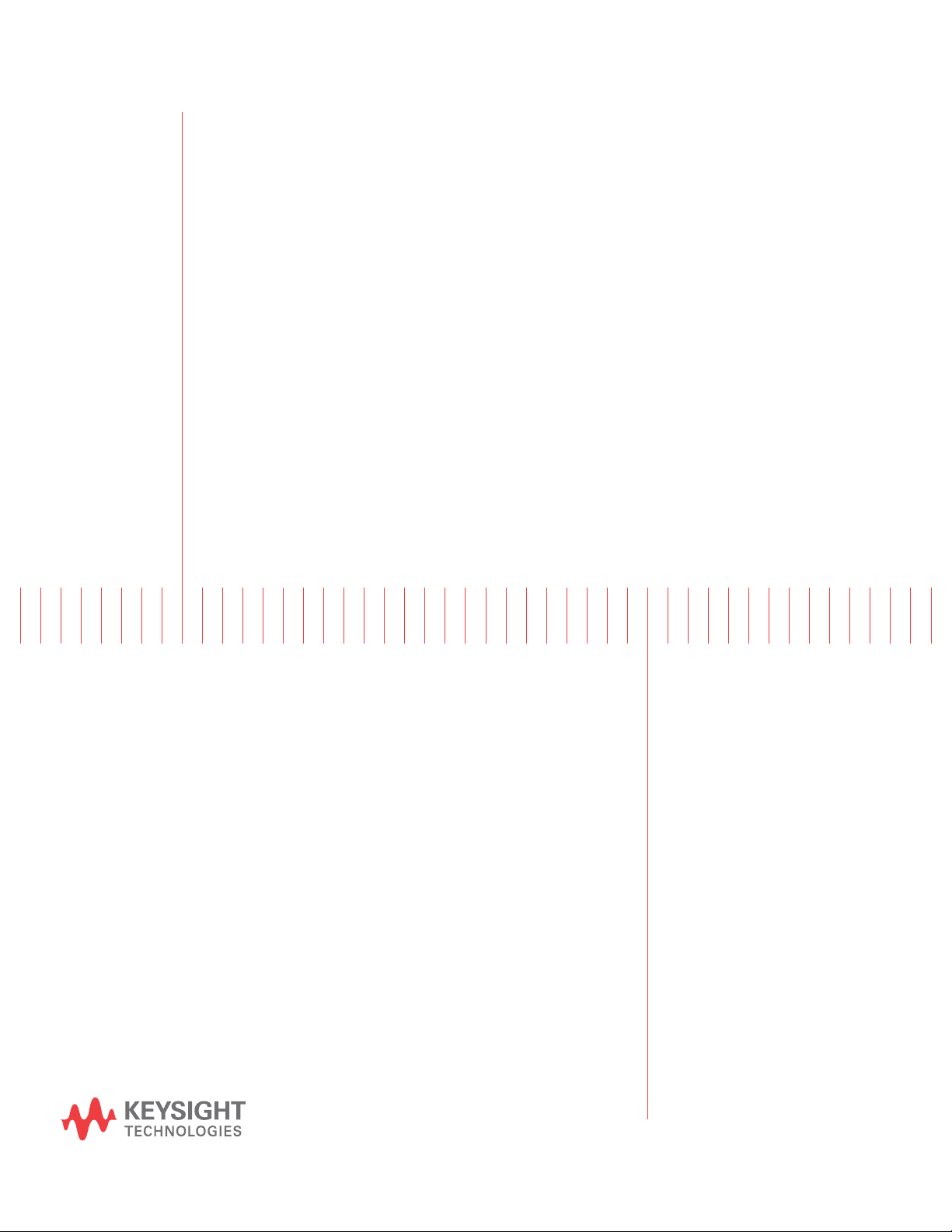
Keysight Infiniium
MXR/EXR-Series Real-Time
Oscilloscopes
User's Guide
Page 2
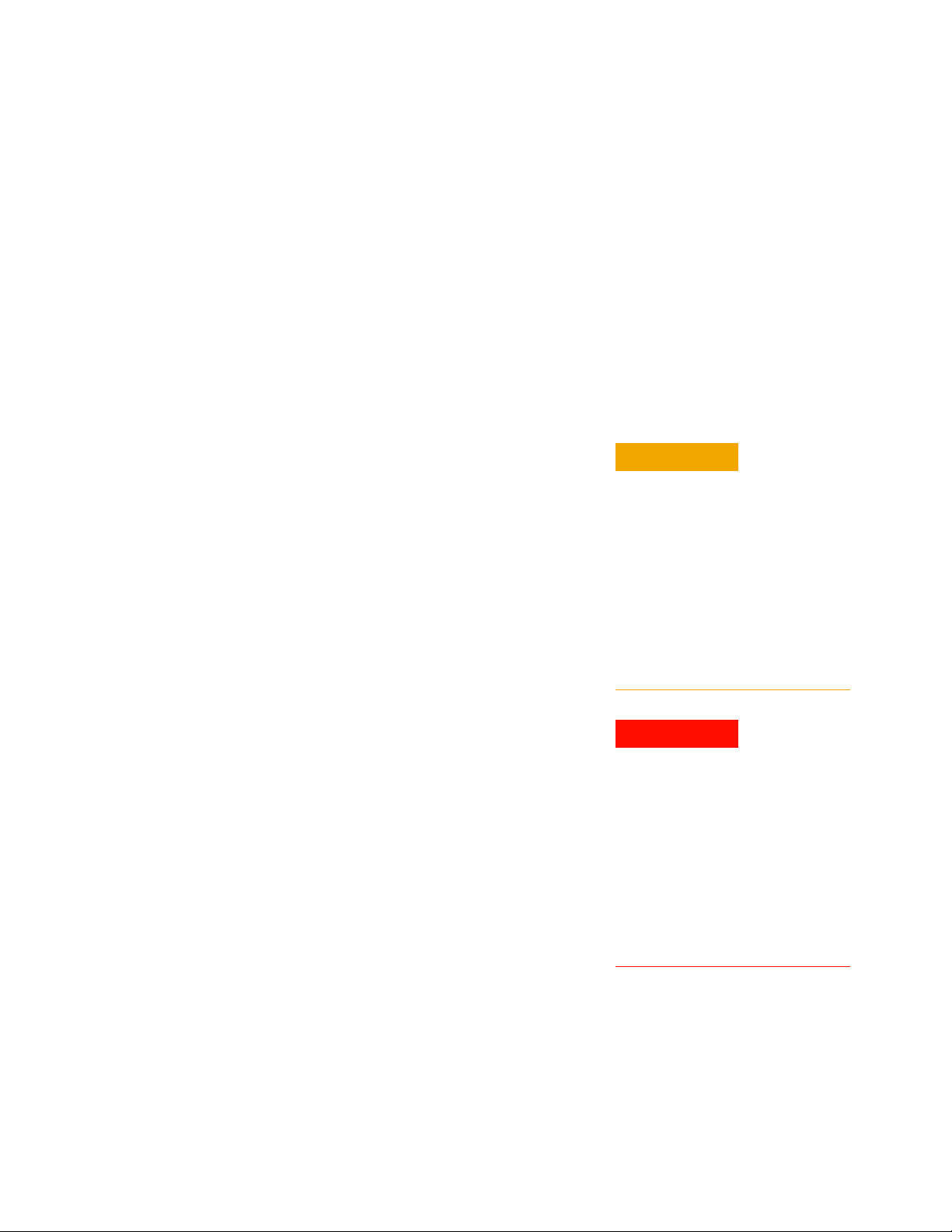
Notices
CAUTION
WARNING
© Keysight Technologies, Inc. 2014-2020
No part of this manual may be reproduced in
any form or by any means (including
electronic storage and retrieval or
translation into a foreign language) without
prior agreement and written consent from
Keysight Technologies, Inc. as governed by
United States and international copyright
laws.
Manual Part Number
54925-97013
Edition
Sixth edition, November 2020
Available in electronic format only
Published by:
Keysight Technologies, Inc.
1900 Garden of the Gods Road
Colorado Springs, CO 80907 USA
Print History
54925-97000, May 2020
54925-97005, June 2020
54925-97006, November 2020
54925-97010, September 2020
54925-97011, November 2020
54925-97013, November 2020
Warranty
The material contained in this document is
provided "as is," and is subject to being
changed, without notice, in future editions.
Further, to the maximum extent permitted
by applicable law, Keysight disclaims all
warranties, either express or implied, with
regard to this manual and any information
contained herein, including but not limited
to the implied warranties of
merchantability and fitness for a particular
purpose. Keysight shall not be liable for
errors or for incidental or consequential
damages in connection with the furnishing,
use, or performance of this document or of
any information contained herein. Should
Keysight and the user have a separate
written agreement with warranty terms
covering the material in this document that
conflict with these terms, the warranty
terms in the separate agreement shall
control.
Technology License
The hardware and/or software described in
this document are furnished under a license
and may be used or copied only in
accordance with the terms of such license.
U.S. Government Rights
The Software is "commercial computer
software," as defined by Federal Acquisition
Regulation ("FAR") 2.101. Pursuant to FAR
12.212 and 27.405-3 and Department of
Defense FAR Supplement ("DFARS")
227.7202, the U.S. government acquires
commercial computer software under the
same terms by which the software is
customarily provided to the public.
Accordingly, Keysight provides the Software
to U.S. government customers under its
standard commercial license, which is
embodied in its End User License Agreement
(EULA), a copy of which can be found at
www.keysight.com/find/sweula. The
license set forth in the EULA represents the
exclusive authority by which the U.S.
government may use, modify, distribute, or
disclose the Software. The EULA and the
license set forth therein, does not require or
permit, among other things, that Keysight:
(1) Furnish technical information related to
commercial computer software or
commercial computer software
documentation that is not customarily
provided to the public; or (2) Relinquish to,
or otherwise provide, the government rights
in excess of these rights customarily
provided to the public to use, modify,
reproduce, release, perform, display, or
disclose commercial computer software or
commercial computer software
documentation. No additional government
requirements beyond those set forth in the
EULA shall apply, except to the extent that
those terms, rights, or licenses are explicitly
required from all providers of commercial
computer software pursuant to the FAR and
the DFARS and are set forth specifically in
writing elsewhere in the EULA. Keysight
shall be under no obligation to update,
revise or otherwise modify the Software.
With respect to any technical data as
defined by FAR 2.101, pursuant to FAR
12.211 and 27.404.2 and DFARS 227.7102,
the U.S. government acquires no greater
than Limited Rights as defined in FAR 27.401
or DFAR 227.7103-5 (c), as applicable in any
technical data.
Safety Notices
This product has been designed and tested
in accordance with accepted industry
standards, and has been supplied in a safe
condition. The documentation contains
information and warnings that must be
followed by the user to ensure safe
operation and to maintain the product in a
safe condition.
A CAUTION notice denotes a hazard.
It calls attention to an operating
procedure, practice, or the like that,
if not correctly performed or
adhered to, could result in damage
to the product or loss of important
data. Do not proceed beyond a
CAUTION notice until the indicated
conditions are fully understood and
met.
A WARNING notice denotes a
hazard. It calls attention to an
operating procedure, practice, or
the like that, if not correctly
performed or adhered to, could
result in personal injury or death.
Do not proceed beyond a WARNING
notice until the indicated
conditions are fully understood and
met.
2 Keysight Infiniium MXR/EXR-Series Real-Time Oscilloscopes User's Guide
Page 3
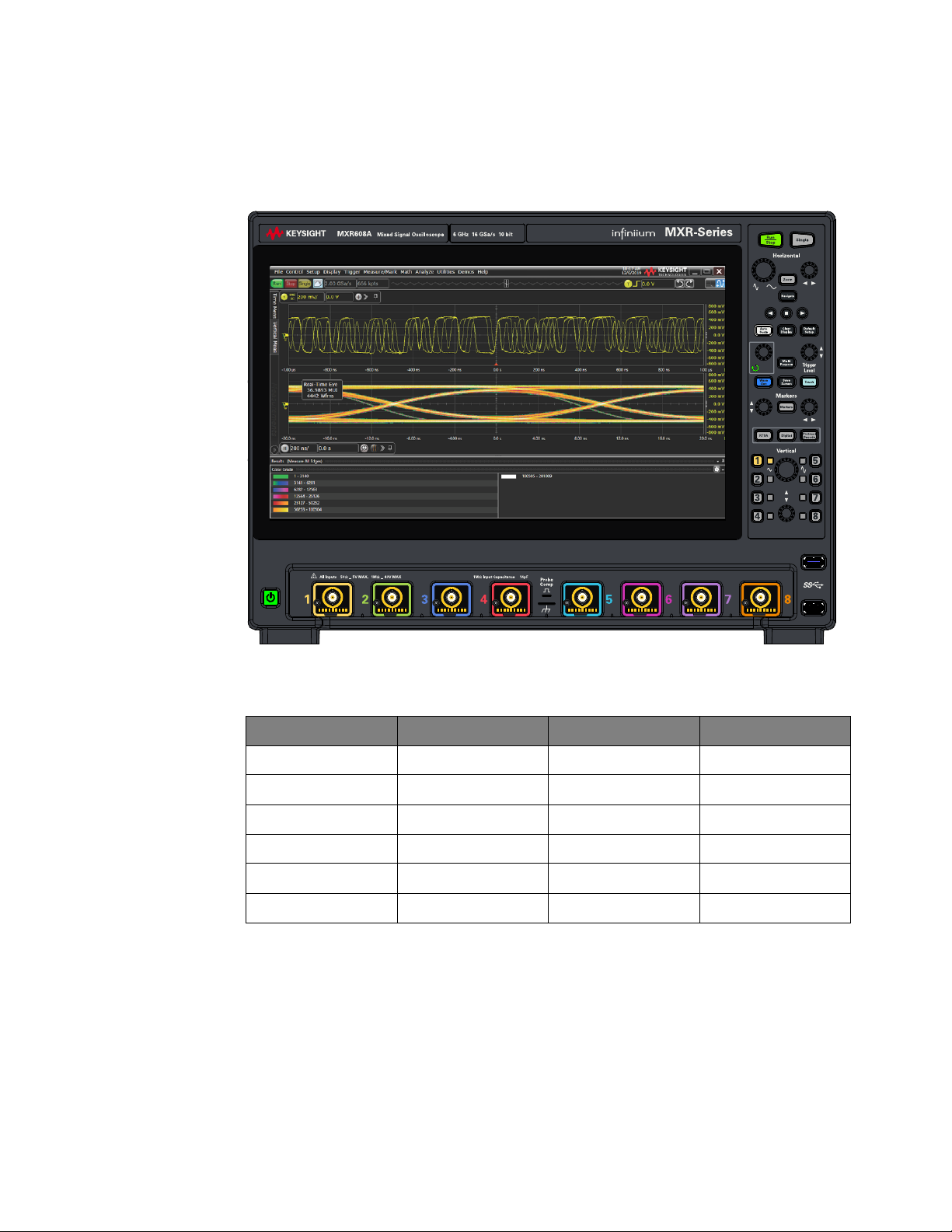
Infiniium MXR/EXR-Series Real-Time Oscilloscopes—At a Glance
~
~
+ +
Table 1 Infiniium MXR-Series real-time oscilloscopes
8-Channel Model 4-Channel Model Bandwidth Sampling rate
MXR608A MXR604A 6 GHz 16 GSa/s
MXR408A MXR404A 4 GHz 16 GSa/s
MXR258A MXR254A 2.5 GHz 16 GSa/s
MXR208A MXR204A 2 GHz 16 GSa/s
MXR108A MXR104A 1 GHz 16 GSa/s
MXR058A MXR054A 500 MHz 16 GSa/s
Keysight Infiniium MXR/EXR-Series Real-Time Oscilloscopes User's Guide 3
Page 4
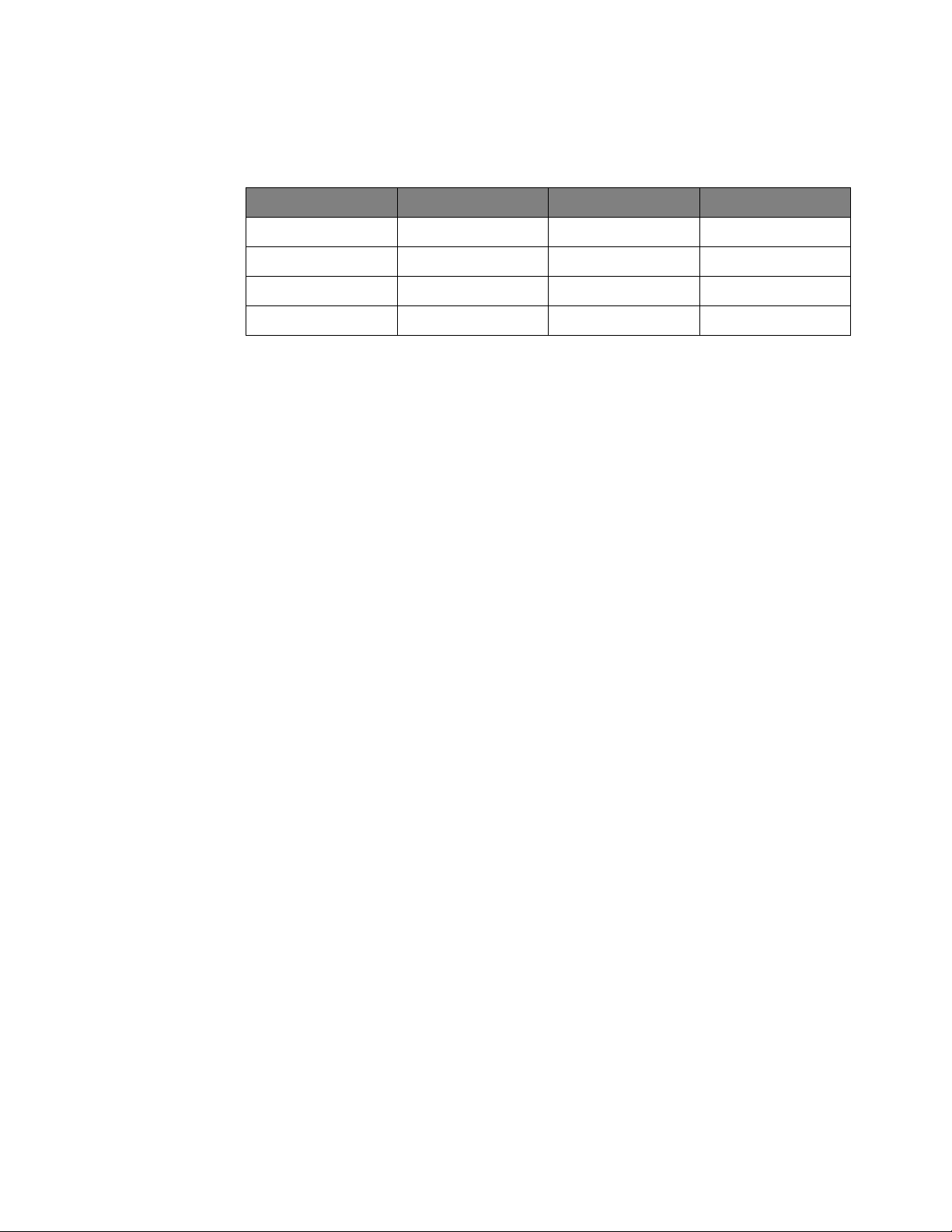
Table 2 Infiniium EXR-Series real-time oscilloscopes
8-Channel Model 4-Channel Model Bandwidth Sampling rate
EXR258A EXR254A 2.5 GHz 16 GSa/s
EXR208A EXR204A 2 GHz 16 GSa/s
EXR108A EXR104A 1 GHz 16 GSa/s
EXR058A EXR054A 500 MHz 16 GSa/s
In addition to the number of input channels, bandwidths, and sampling rates
described in the previous table, the Keysight Infiniium MXR/EXR-Series real-time
oscilloscopes deliver these features:
• 10-bit analog-to-digital converter (ADC) with low noise and high effective
number of bits (ENOB), with additional high-resolution settings that increase
the effective number of bits at lower bandwidths.
• Hardware acceleration and high waveform update rates that make it more likely
to capture waveform anomalies.
• 16 digital input channels (1-bit vertical resolution) enabled with the MSO
license.
A mixed-signal oscilloscope (MSO) lets you debug your mixed-signal designs
using analog signals and tightly correlated digital signals simultaneously. The
16 digital channels have a 8 GSa/s sample rate, with a 400 MHz toggle rate.
Thresholds levels can be set per nibble.
• Many trigger modes including: edge, glitch, pulse width, pattern/state, runt,
setup and hold, edge transition, edge then edge, timeout, window, OR'd edges,
Nth edge, and burst. Also available are sequential triggering and InfiniiScan
(Zone triggering and finders for measurements, serial bit streams, runts, and
non-monotonic edges).
• Protocol triggering and decode options for many types of protocols including:
ARINC-429, BroadR-Reach/100BaseT1, CAN, CAN-FD, eSPI, eUSB2, Ethernet
10BT, Ethernet 100BT, I2C, I2S (LJ, RJ, TDM), LIN, Manchester, MIL-STD 1553,
MIPI-I3C, Quad-SPI, RS-232/UART, SENT, Spacewire, SPI, SPMI, SVID, USB
2.0, USB-PD, and more.
• Protocol decode and search options for even more protocols.
• Built-in counter and digital voltmeter (DVM) hardware for the analog input
channels.
• Built-in, license-enabled waveform generator with: sine, square, ramp, pulse,
DC, noise, sine cardinal, exponential rise, exponential fall, cardiac, Gaussian
pulse, PRBS, and demo waveforms output to the GEN OUT side-panel BNC
connector. Generated signals can be used to provide stimulus to a device under
test (DUT) or for demos.
• Front-panel knobs and keys for: default and autoscale setups, acquisition run
control (run, stop, and single), horizontal settings (time/division, trigger
4 Keysight Infiniium MXR/EXR-Series Real-Time Oscilloscopes User's Guide
Page 5
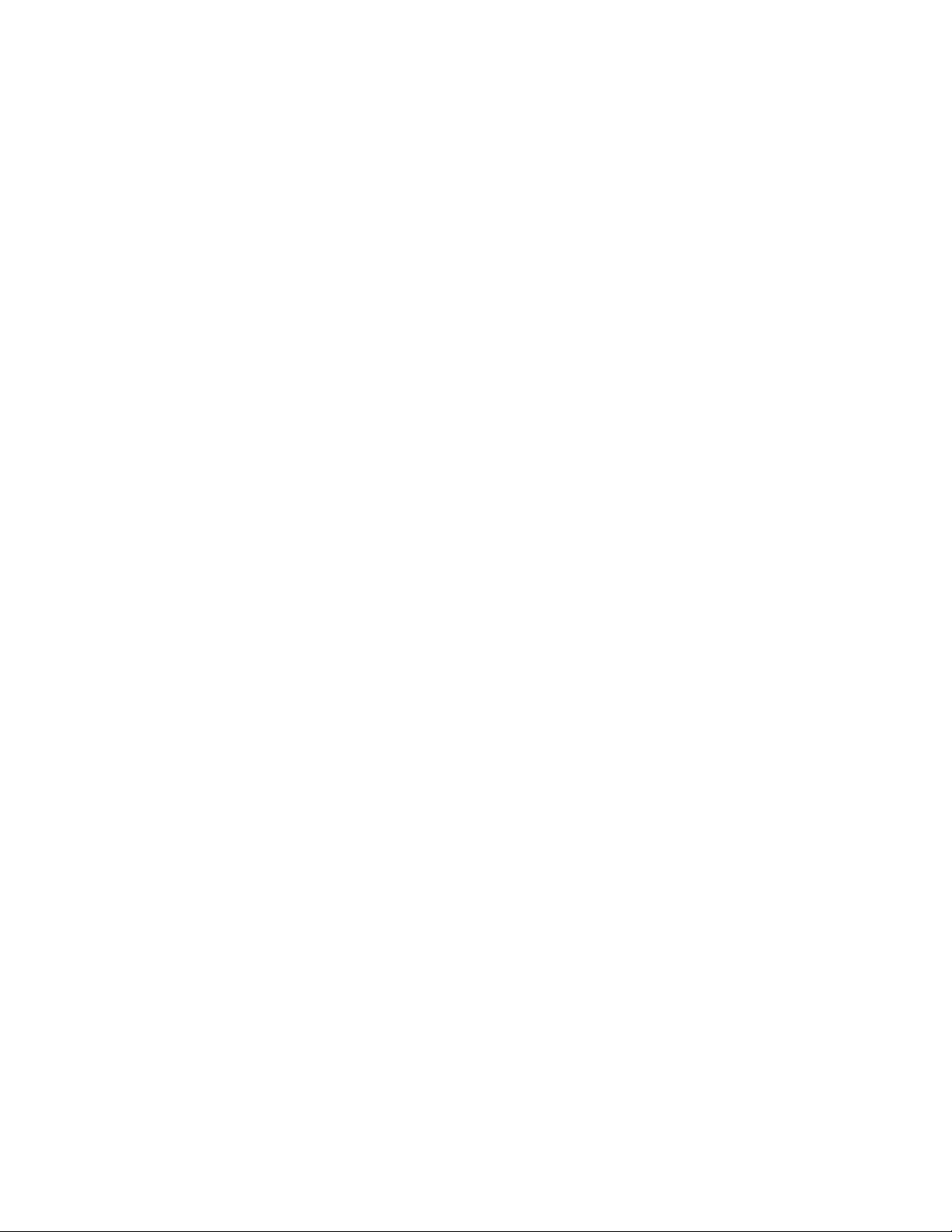
position, zoom window, and time navigation), vertical settings (scaling down to
1 mV/div in hardware and offset), multiple markers (to check voltage or
at any point on a waveform), trigger level, digital channels, protocol decode,
clearing acquisitions from the display, and more.
Knobs are pushable for making quick selections.
• 15.6 inch color 1920x1080 (FHD) capacitive touch screen display with
multi-touch (gestures), handles, and resizing allows oscilloscope operation
without an external pointing device.
• High-capacity removable solid state hard drive for fast boot-up, storing setups,
and saving measurement results.
• USB 3.0 and LAN ports make printing, saving, and sharing data easy.
• VGA and DisplayPort ports on the motherboard I/O panel for displaying the
screen on a different monitor.
• 64-bit Windows operating system and graphical user interface with familiar
menus, toolbars, etc. Ability to install other Windows applications like vector
signal analysis (VSA) software.
• Eight analog channel waveform memories and one digital channels waveform
memory for comparing with other channels or math waveforms.
• More than 50 automated measurements and measurement statistics.
• Up to 16 math function waveforms selectable from these operations: add,
subtract, multiply, divide, d/dt, integrate, invert, FFT magnitude, FFT phase,
magnify/duplicate, square, square root, absolute value, low pass filter, high
pass filter, averaged value, smoothing, envelope, magnify, maximum,
minimum, peak-peak, measurement trend, bus chart, and user-defined
functions with MATLAB analysis.
Δ-time
• New analysis tools including: Fault Hunter and Power Analysis.
• Legacy Infiniium analysis tools including: histograms, mask testing (now with
multiple masks for separate waveforms), jitter, real-time eye, equalization,
crosstalk, and phase noise.
• Supports many compliance testing applications for technologies like:
100BASE-T1, 1000BASE-T1, 10/100/1G Ethernet, 10GBASE-T, 10GBASE-CX4,
Broad-R Reach, CPRI, DDR2/LPDDR2, DDR3/LPDDR3, Energy Efficient
Ethernet, HDMI, MGBASE-T (2.5G/5G), MIPI C-PHY, MIPI D-PHY, MIPI M-PHY,
MOST, NBASE-T (2.5G/5G), OBSAI, ONFI, PCI Express Gen 1-4, Serial RapidIO,
TC8 (OPEN), USB 2.0, and XAUI.
Keysight Infiniium MXR/EXR-Series Real-Time Oscilloscopes User's Guide 5
Page 6
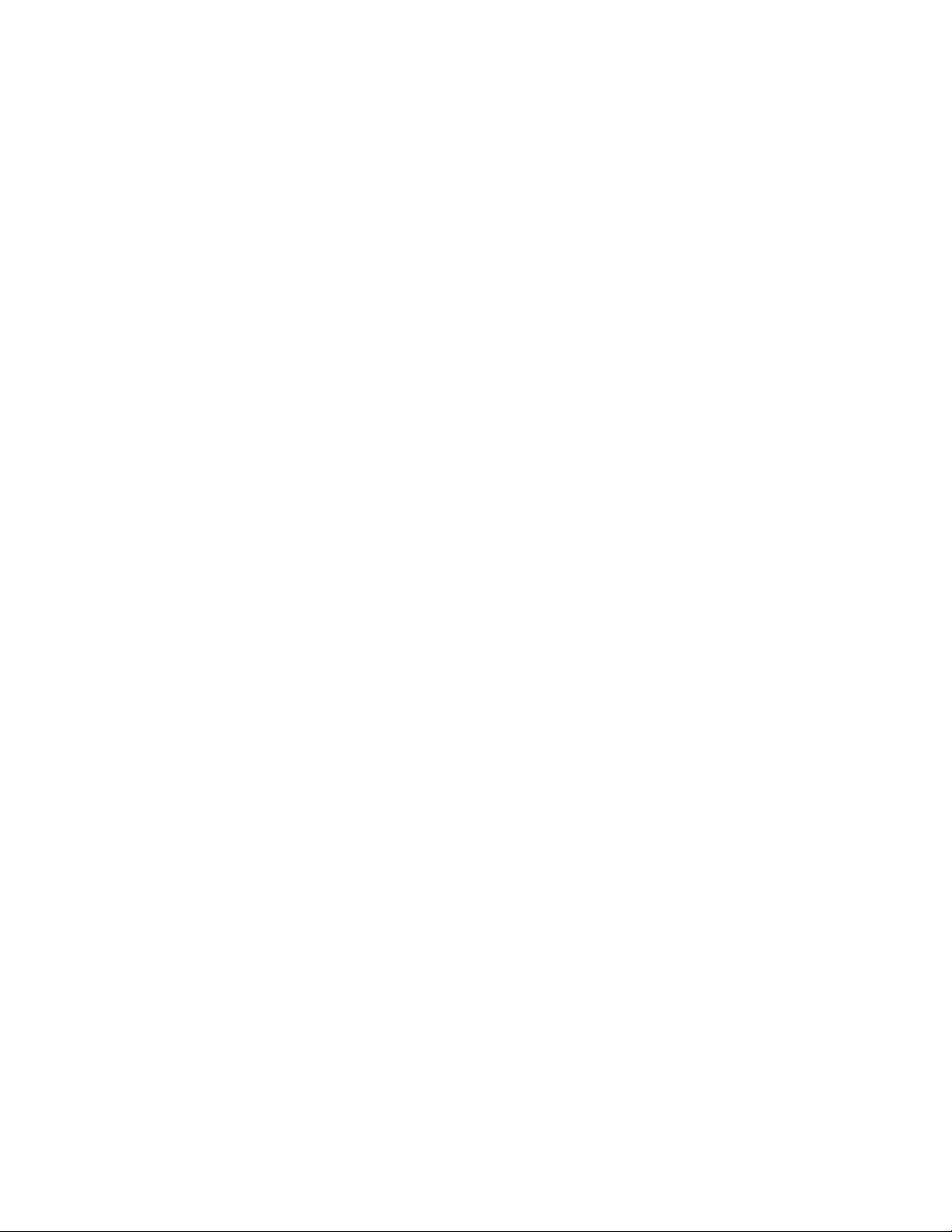
In This Guide
This guide provides the information you need to begin using the Infiniium
MXR/EXR-Series real-time oscilloscopes.
Chapter 1, “Setting Up,” starting on page 11, includes unpacking steps, power
and air flow requirements, and other setup information.
Chapter 2, “Getting Started,” starting on page 21, familiarizes you with the inputs
and outputs, front-panel knobs and keys, the graphical user interface, and
describes how to perform basic operations with the oscilloscope.
Chapter 3, “Demos and Online Help,” starting on page 49, describes the Infiniium
oscilloscope application's online demos and online help contents. The online help
describes in detail how to use the Infiniium oscilloscope.
Chapter 4, “Other Oscilloscope Tasks,” starting on page 53, describes the Infiniium
oscilloscope application's online help contents and online demos. The online help
describes how to use the Infiniium oscilloscope application in detail.
Chapter 5, “Calibrating the Oscilloscope,” starting on page 59, describes how to
perform a user calibration.
Chapter 6, “Testing Performance,” starting on page 65, describes the procedures
used to verify that the oscilloscope is operating within specification.
Chapter 7, “Troubleshooting,” starting on page 107, describes what to do if you
encounter any problems with your MXR/EXR-Series oscilloscope.
For More Information
• For detailed information on how to use the oscilloscope, see the Infiniium
oscilloscope application's online help. See "Accessing the Online Help" on
page 51.
• For information on controlling the oscilloscope from a remote computer, see
the Oscilloscopes Programmer's Guide found in the Infiniium oscilloscope
application's online help.
For technical assistance, contact your local Keysight Technologies representative
at http://www.keysight.com/find/contactus.
6 Keysight Infiniium MXR/EXR-Series Real-Time Oscilloscopes User's Guide
Page 7

Contents
1 Setting Up
Infiniium MXR/EXR-Series Real-Time Oscilloscopes—At a Glance / 3
In This Guide / 6
Inspecting Package Contents / 12
Environmental Characteristics / 13
Positioning for Proper Airflow / 14
Tilting the Oscilloscope for Easier Viewing / 15
Connecting Accessories and a LAN Cable to the Oscilloscope / 16
Connecting Power to the Oscilloscope / 17
Turning On the Oscilloscope / 18
Changing the Administrator Password / 19
2 Getting Started
Front Panel Connectors / 22
Side Panel Connectors / 23
Knobs and Keys on the Front Panel / 26
Channel inputs / 22
Probe compensation terminal / 22
Motherboard I/O / 23
Digital channels connector / 24
GEN OUT / 24
AUX OUT / 24
10 MHz REF IN (50Ω)/24
Maximum input voltage at 10 MHz REF IN input / 24
10 MHz REF OUT (50Ω)/24
AUX TRIG IN (50Ω)/25
Maximum voltage at AUX TRIG IN input / 25
TRIG OUT / 25
Graphical User Interface (GUI) / 28
Keysight Infiniium MXR/EXR-Series Real-Time Oscilloscopes User's Guide 7
Page 8
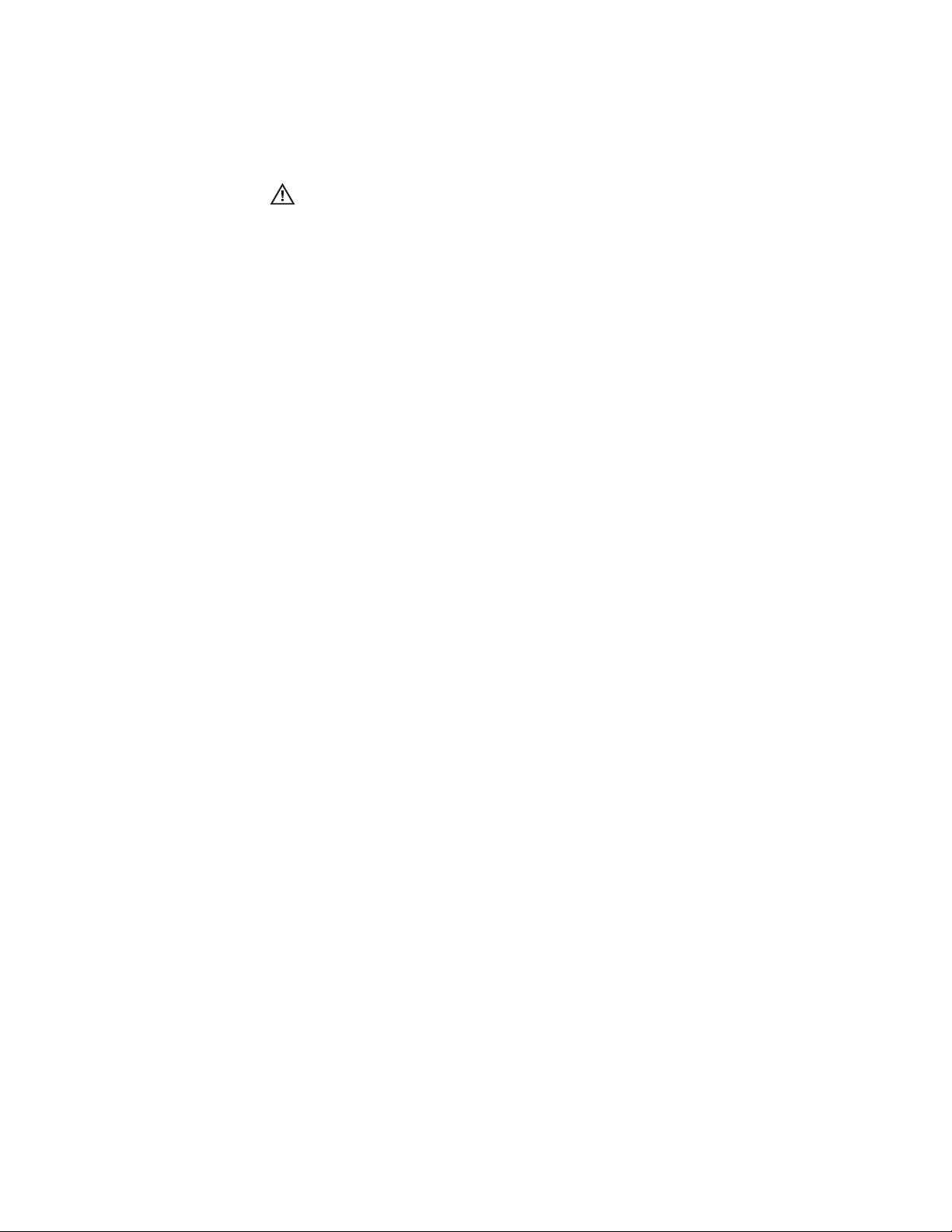
Connecting Oscilloscope Probes / 30
Maximum input voltage at analog inputs / 30
Verifying Basic Oscilloscope Operation / 31
Default Setup and Autoscale / 32
Using Default Setup / 32
Using Autoscale / 32
Starting and Stopping Waveform Acquisitions / 33
Clearing the Waveform Display / 33
Adjusting the Horizontal Settings / 35
Adjusting the Horizontal Scale / 35
Adjusting the horizontal trigger position (delay) / 36
Magnifying a part of the waveform using Zoom / 36
Using the Navigate Controls / 37
Setting the scale, position, and timebase reference point / 37
Adjusting the Vertical Settings / 39
Turning an analog channel on or off / 40
Adjusting an analog channel's vertical scale and offset / 40
Trigger Level and Other Controls / 41
Entry Knob / 41
[Multi Purpose] Key / 41
Setting Up Triggers / 42
Waveform Generator / 43
Saving and Printing / 44
Using the Touch Screen / 44
Using Markers / 45
Making Measurements / 46
Using Quick Measurements / 47
Using Digital Channels and Protocol Decode / 48
Controlling Digital Channels / 48
Decoding Serial Protocol Data / 48
3 Demos and Online Help
Using the Demo Wizard / 50
Accessing the Online Help / 51
8 Keysight Infiniium MXR/EXR-Series Real-Time Oscilloscopes User's Guide
Page 9
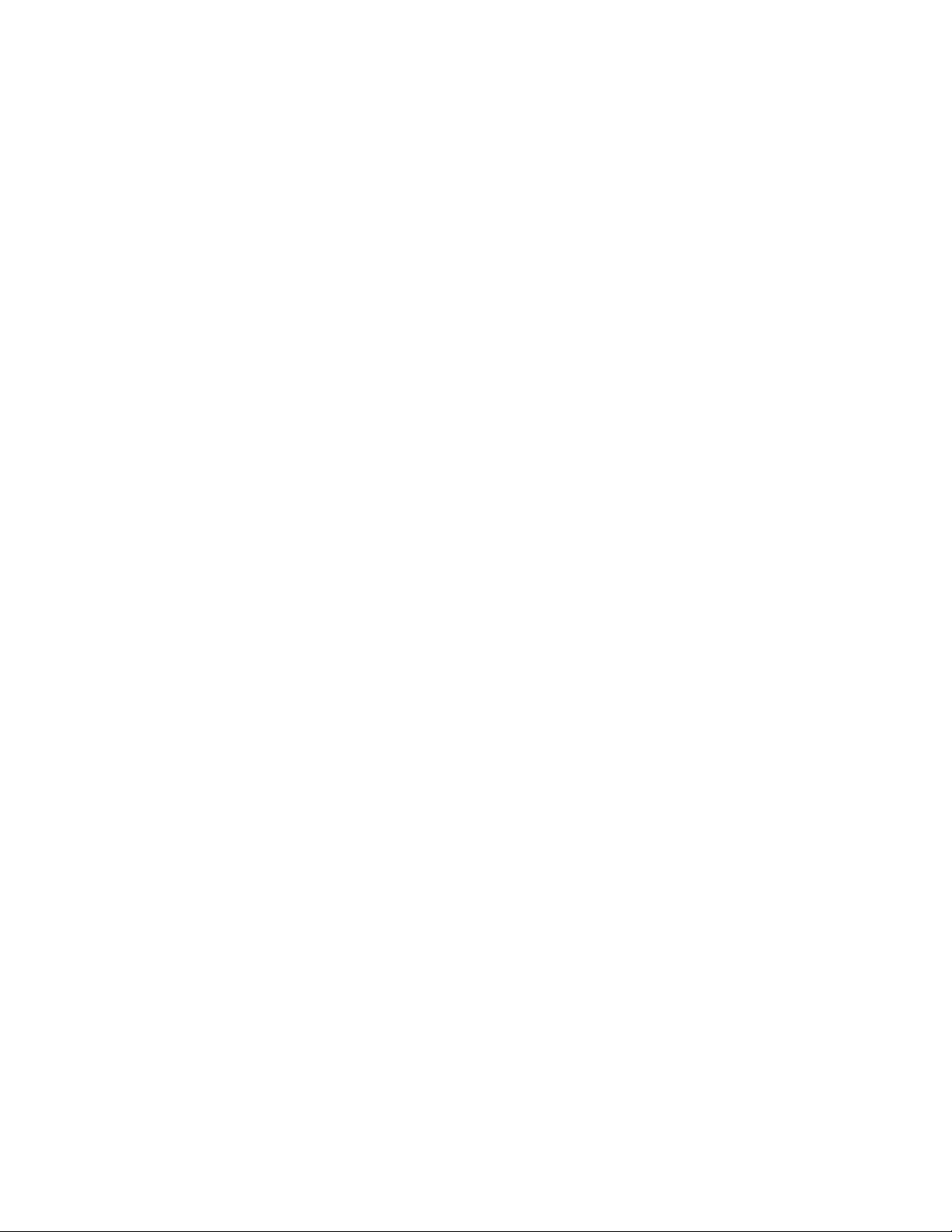
4 Other Oscilloscope Tasks
Changing Windows Operating System Settings / 54
Installing Application Programs on Infiniium / 55
Forcing a Default Setup / 56
Hard Drive Recovery / 57
Cleaning the Oscilloscope / 58
5 Calibrating the Oscilloscope
When to Perform a User Calibration / 60
Equipment Required / 61
Calibration Time / 62
Calibration Procedure / 63
6 Testing Performance
Performance Verification General Information / 66
Performance Test Interval / 66
Performance Test Record / 66
Test Order / 66
Test Equipment / 66
Input Impedance Test / 67
Offset Accuracy Test / 69
DC Gain Accuracy Test / 76
Analog Bandwidth—Maximum Frequency Test / 79
Time Scale Accuracy (TSA) Test / 86
Performance Test Record / 89
7 Troubleshooting
Verifying Basic Operation / 108
Before You Contact Keysight / 113
Returning the Oscilloscope to Keysight for Service / 114
Power Up the oscilloscope / 108
Run the oscilloscope self tests / 109
Run the keyboard, LED, and touch screen self tests / 109
Run a user calibration / 112
Verify system performance / 112
Keysight Infiniium MXR/EXR-Series Real-Time Oscilloscopes User's Guide 9
Page 10
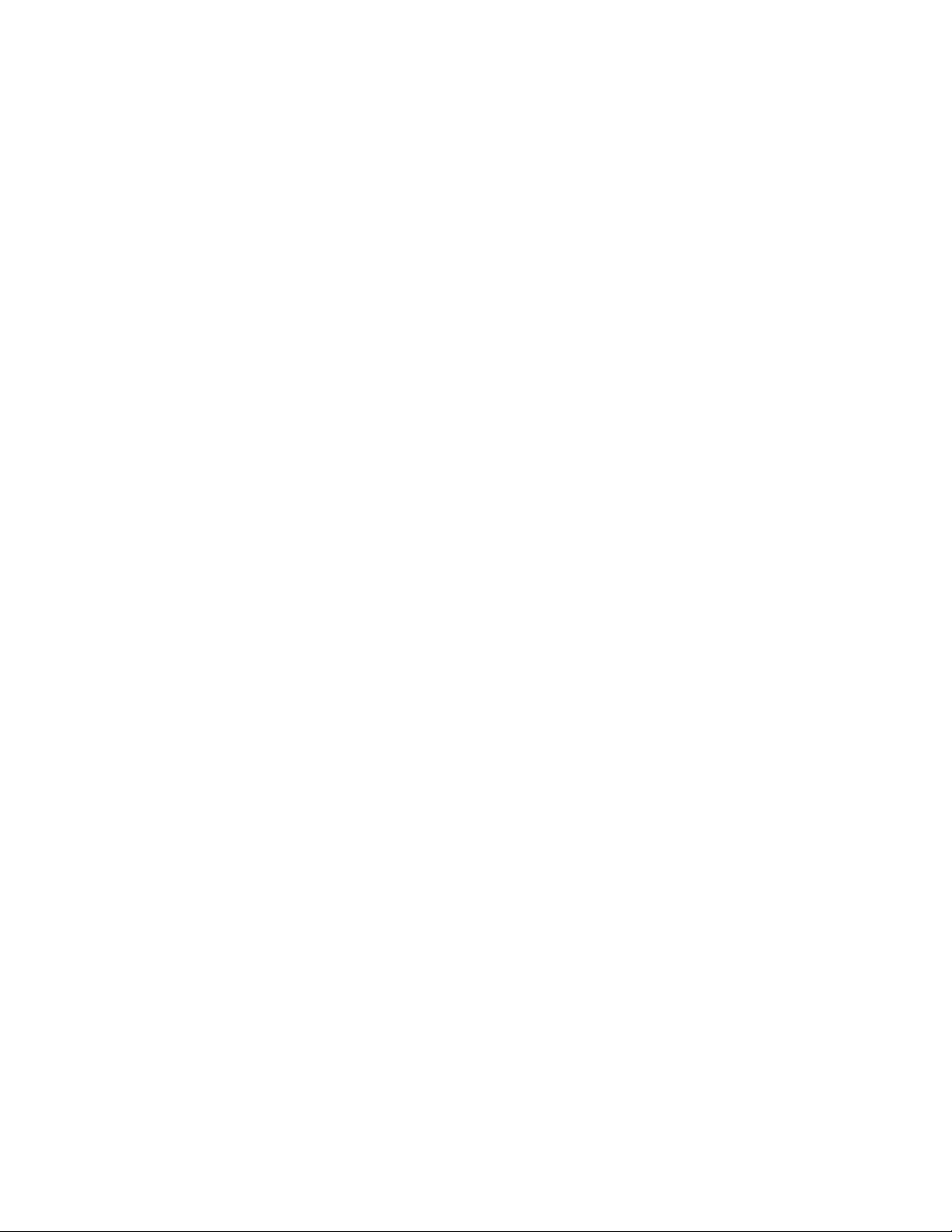
Index
10 Keysight Infiniium MXR/EXR-Series Real-Time Oscilloscopes User's Guide
Page 11
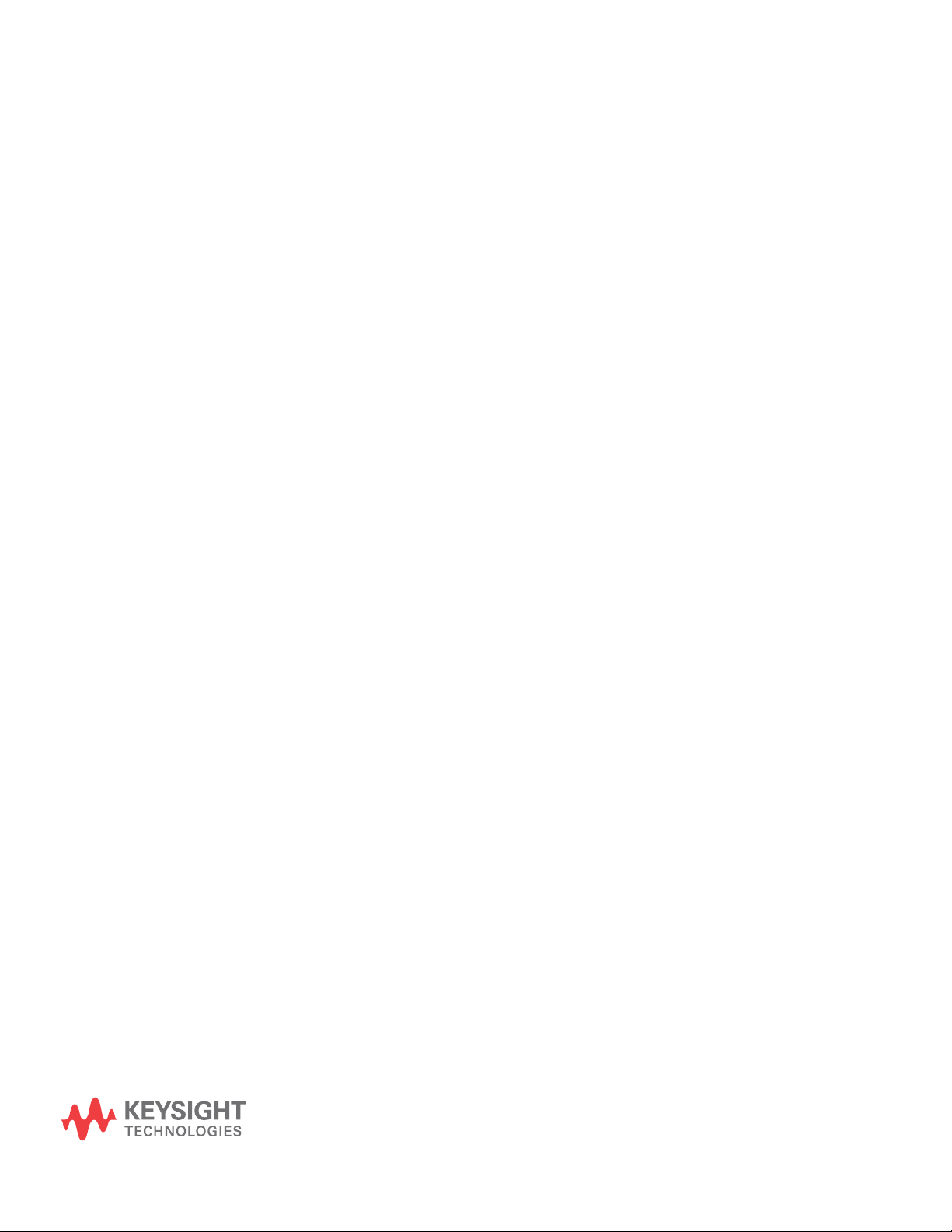
Keysight Infiniium MXR/EXR-Series Real-Time Oscilloscopes
User's Guide
1 Setting Up
Inspecting Package Contents / 12
Environmental Characteristics / 13
Positioning for Proper Airflow / 14
Tilting the Oscilloscope for Easier Viewing / 15
Connecting Accessories and a LAN Cable to the Oscilloscope / 16
Connecting Power to the Oscilloscope / 17
Turning On the Oscilloscope / 18
Changing the Administrator Password / 19
This chapter shows how to set up and prepare your Infiniium oscilloscope for
first-time use.
11
Page 12
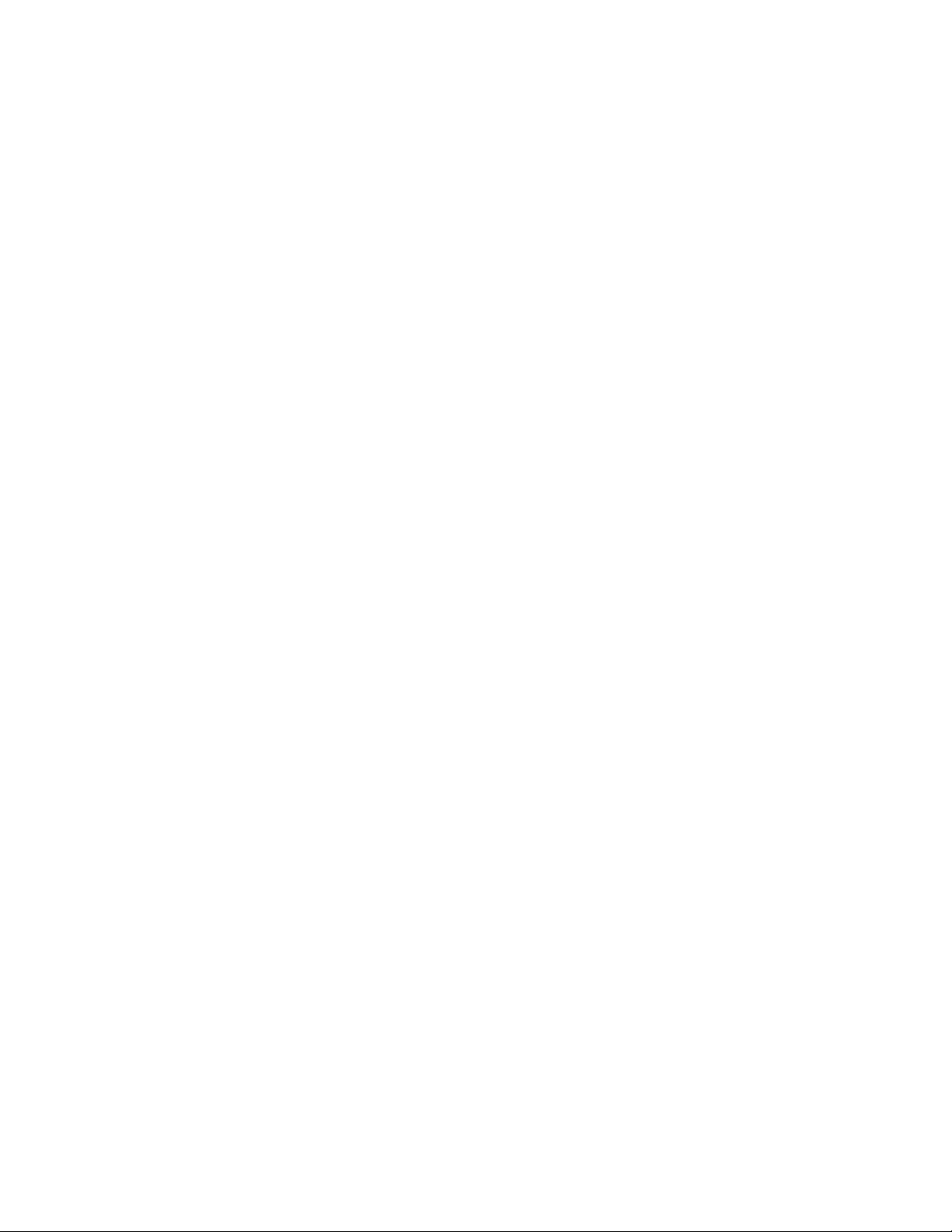
1 Setting Up
Inspecting Package Contents
✔ Inspect the shipping container for damage.
• Keep the shipping container or cushioning material until you have inspected
the contents of the shipment for completeness and have checked the
oscilloscope mechanically and electrically.
• If the shipping container is damaged, or the cushioning materials show signs
of stress, notify the carrier and your Keysight Technologies Sales Office.
Keep the shipping materials for the carrier's inspection. The Keysight
Technologies Sales Office will arrange for repair or replacement at
Keysight's option without waiting for claim settlement.
✔ Inspect the oscilloscope.
If there is mechanical damage or a defect, or if the oscilloscope does not
operate properly or does not pass performance tests, notify your Keysight
Technologies Sales Office.
✔ Verify that you received the following items in the Infiniium oscilloscope
packaging.
• Infiniium oscilloscope
• Power cord
• Keyboard
• Mouse (USB optical)
• Accessory pouch (mounts on rear of oscilloscope)
• Front panel cover
• Calibration cable
• Quick Start poster
• 500 MHz passive probes (one for each of the analog channel inputs)
• Digital channels cable, BNC probe tip adapter, and 17-channel flying lead
kit (with the MSO option)
If anything is missing, contact your nearest Keysight Technologies Sales Office.
✔ Verify that you received the options and accessories you ordered and that none
were damaged.
For a complete list of options and accessories available for the
MXR/EXR-Series real-time oscilloscopes, see:
• Infiniium MXR-Series Real-Time Oscilloscopes Data Sheet
• Infiniium EXR-Series Real-Time Oscilloscopes Data Sheet
12 Keysight Infiniium MXR/EXR-Series Real-Time Oscilloscopes User's Guide
Page 13
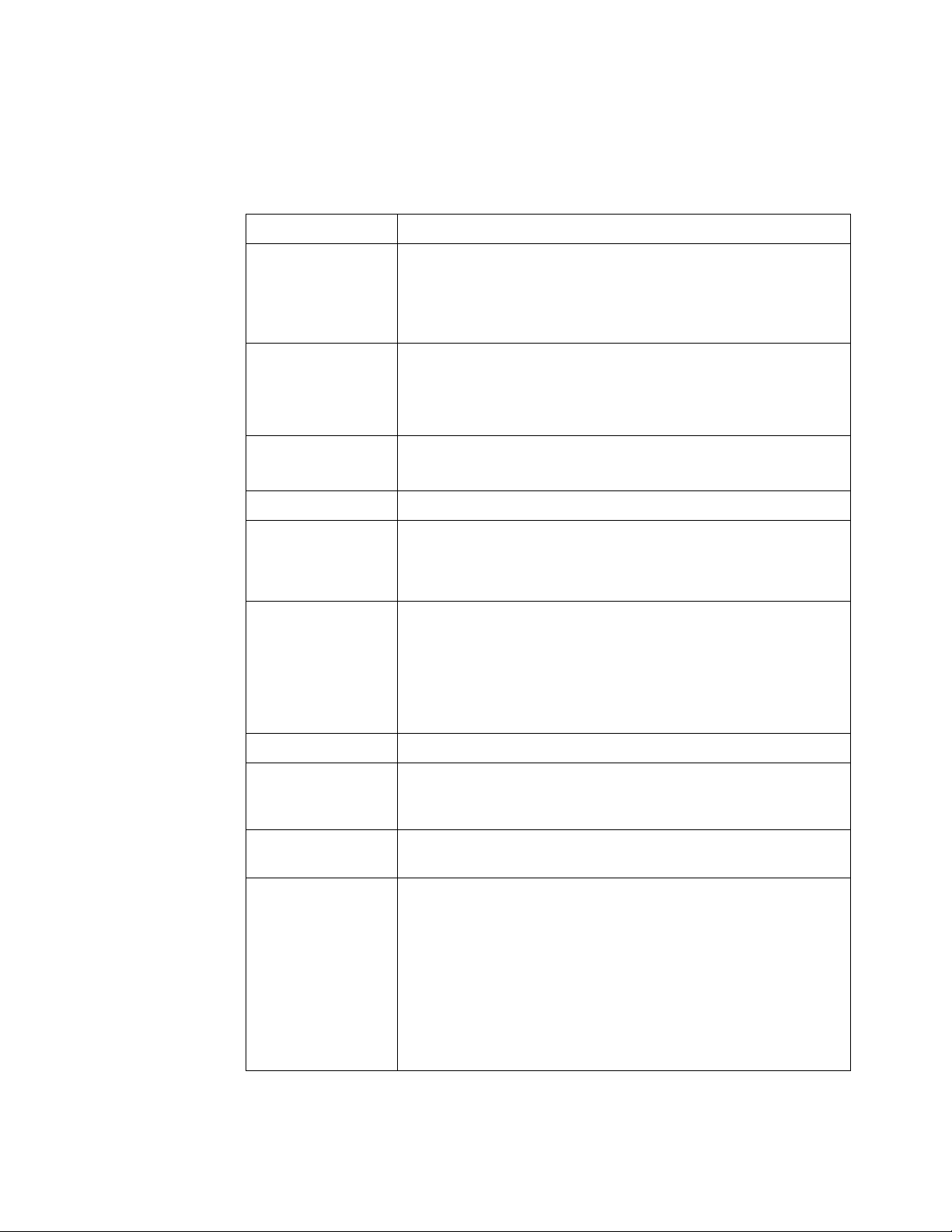
Environmental Characteristics
Environment Indoor use only
Ambient Temperature Operating: +5 °C to +40 °C
Non-operating: –40 °C to +70 °C
CAUTION: If storing the oscilloscope above +40 °C, make sure the flip-out
front feet are retracted.
Humidity Operating: maximum relative humidity 80 percent for temperatures up to
31 °C, decreasing linearly to 50 percent relative humidity at 40 °C
Non-operating: up to 95 percent relative humidity, non-condensing, at
40 °C; decreasing linearly to 50 percent relative humidity at 70 °C
Altitude Operating: up to 3,000 meters (9,842 feet)
Non-operating: up to 15,300 meters (50,000 feet)
Weight 32 lbs (14.5 kg)
Setting Up 1
Dimensions Height = 328 mm (12.91 in, with flip-out front feet and handle retracted)
Width = 445 mm (17.52 in)
Depth = 224 mm (8.82 in, including knobs and rear feet)
Safety UL 61010-1:2010/CAN/CSA C22.2 No. 61010-1-12
IEC 61010-1:2017
IEC 61010-2-030:2017
UL 61010-2-030:2018
CAN/CSA-22.2 No. 61010-2-030-17
Installation Category II
Voltage Fluctuations Note that the mains supply voltage fluctuations are not to exceed ±10% of
the nominal supply voltage. Temporary overvoltages may not exceed the
allowed voltage fluctuations of +10% nominal.
Pollution Degree The Infiniium MXR/EXR-Series real-time oscilloscopes may be operated in
environments of Pollution Degree 2.
Pollution Degree
Definitions
Pollution Degree 1: No pollution or only dry, non-conductive pollution
occurs. The pollution has no influence. Example: A clean room or
climate-controlled office environment.
Pollution Degree 2. Normally only dry non-conductive pollution occurs.
Occasionally a temporary conductivity caused by condensation may occur.
Example: General indoor environment.
Pollution Degree 3: Conductive pollution occurs, or dry, non-conductive
pollution occurs which becomes conductive due to condensation which is
expected. Example: Sheltered outdoor environment.
Keysight Infiniium MXR/EXR-Series Real-Time Oscilloscopes User's Guide 13
Page 14
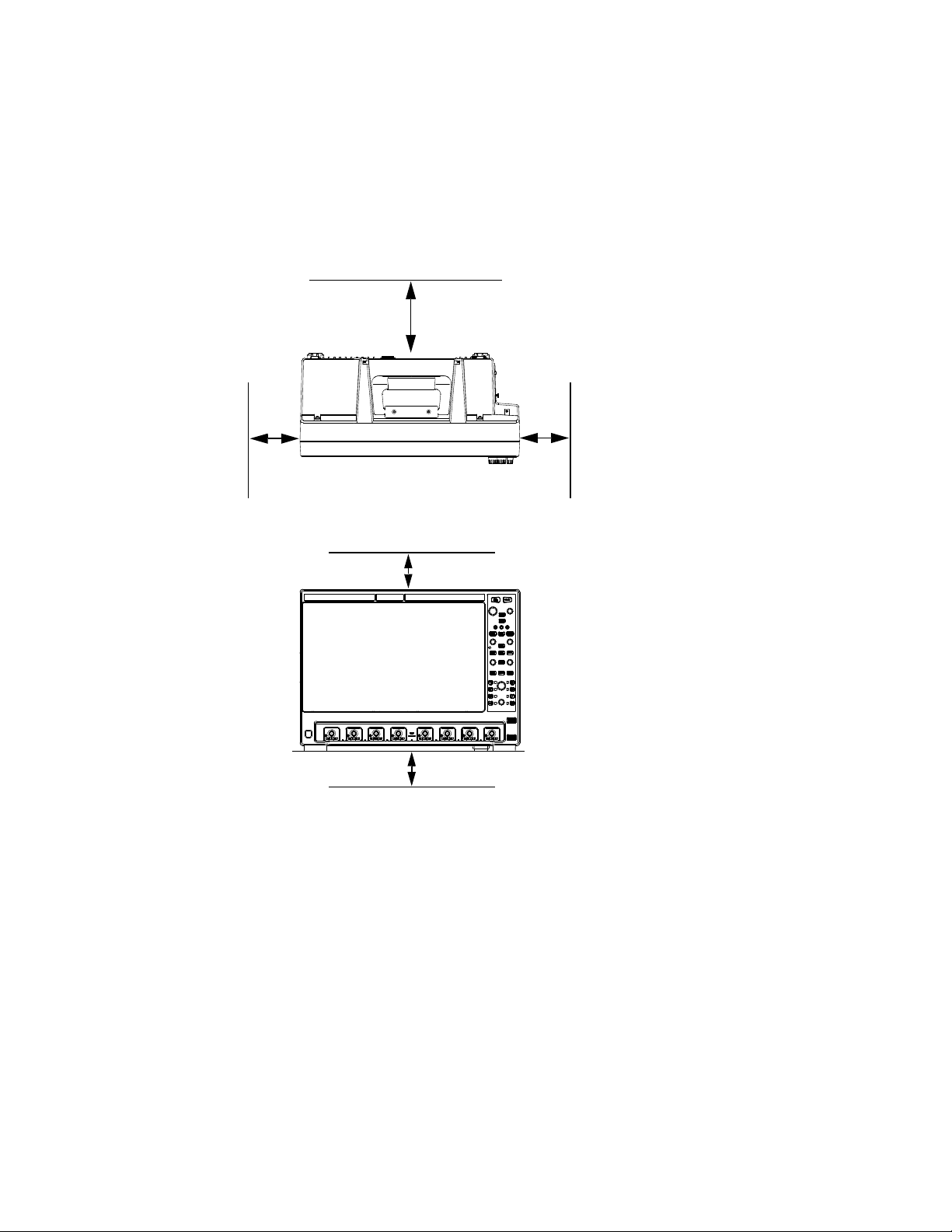
1 Setting Up
Front view
Minimum 0 mm
Minimum 25.4 mm
Minimum bottom clearance:
No intrusion into the space
under the oscilloscope as
defined by the feet. Feet must
rest on hard surface.
Top view
Minimum 0 mm
Minimum 25.4 mm
Rear panel
Minimum 75 mm
Positioning for Proper Airflow
Position the oscilloscope where it will have sufficient clearance for airflow around
the back and sides.
Figure 1 Positioning the MXR/EXR-Series oscilloscope with sufficient clearance
14 Keysight Infiniium MXR/EXR-Series Real-Time Oscilloscopes User's Guide
Page 15

Tilting the Oscilloscope for Easier Viewing
Flip-out tabs
Tabs under the front feet of the oscilloscope can be flipped out to tilt the
oscilloscope for easier viewing.
Setting Up 1
Figure 2 Latching the front feet
Keysight Infiniium MXR/EXR-Series Real-Time Oscilloscopes User's Guide 15
Page 16

1 Setting Up
Removable
Hard Drive
To prevent data loss,
power down instrument
before insertion or
removal of hard drive.
~
~
650 Watts MAX
100-240V,
50/60Hz
100-120V,
50/60/400Hz
10 MH z
REF
OUT
AUX
OUT
IG><
DJI
AUX
TRIG
IN
GEN
OUT
10 MH z
REF
IN
DIGITAL
D15-D0
MSO
Connector
Angle
External monitor
connector
Audio connectors
AC power input
Mouse and keyboard
connectors (USB 3
host ports)
LAN connector
DisplayPort
USB 3 Device port
Connecting Accessories and a LAN Cable to the Oscilloscope
1 Plug the mouse and keyboard into the USB host ports. Four host ports are on
the side panel, with two more on the front panel.
2 If you want to connect to a Local Area Network, connect your LAN cable to the
RJ-45 connector on the side panel. Connect the other end to an open LAN
port.
Figure 3 Side panel
16 Keysight Infiniium MXR/EXR-Series Real-Time Oscilloscopes User's Guide
Page 17
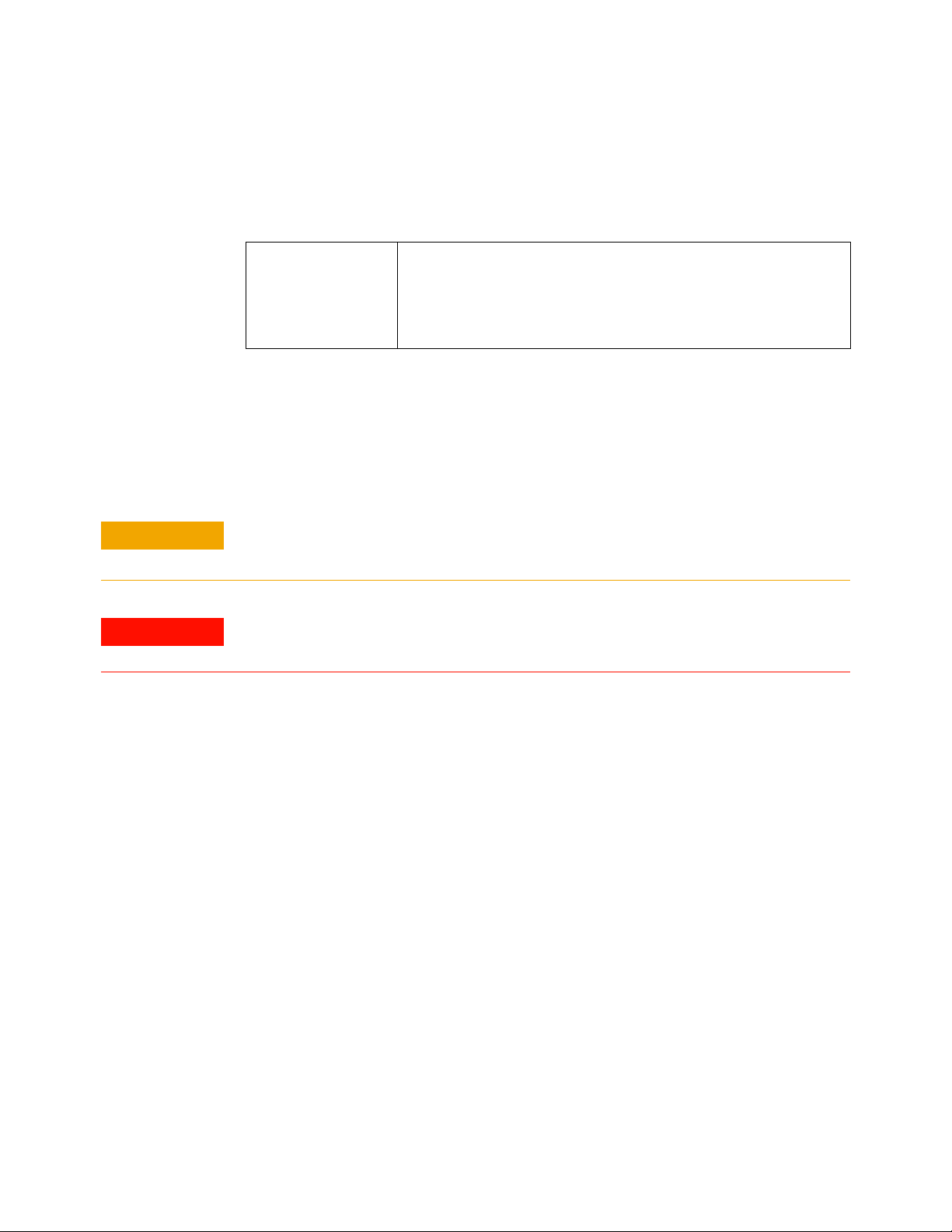
Connecting Power to the Oscilloscope
CAUTION
WARNING
Table 3 Power requirements
Power 100-120 V, 50/60/400 Hz
100-240 V, 50/60 Hz
650 W MAX on 8-channel models
450 W MAX on 4-channel models
Connect the power cord to the side of the oscilloscope, then to a suitable AC
voltage source. Route the power cord so the oscilloscope's feet do not pinch the
cord.
The power cord is the disconnecting device for Mains. Position the equipment so
the power cord is easily reached by the operator.
Use only the power cord that came with the oscilloscope
Setting Up 1
The power cord provided is matched to the country of origin of the order.
To avoid electric shock, be sure the oscilloscope is properly grounded.
Keysight Infiniium MXR/EXR-Series Real-Time Oscilloscopes User's Guide 17
Page 18

1 Setting Up
Turning On the Oscilloscope
Press the power switch in the lower left corner of the oscilloscope front panel.
Figure 4 Turning On the oscilloscope
After a short initialization period, the oscilloscope display appears. The
oscilloscope is ready to use.
You can connect and disconnect probes and cables while the oscilloscope is
turned on.
Turning Off the
Oscilloscope
To turn the oscilloscope off, press the power switch at the lower left corner of the
oscilloscope front panel. The oscilloscope will go through a normal Windows
operating system shutdown process.
18 Keysight Infiniium MXR/EXR-Series Real-Time Oscilloscopes User's Guide
Page 19
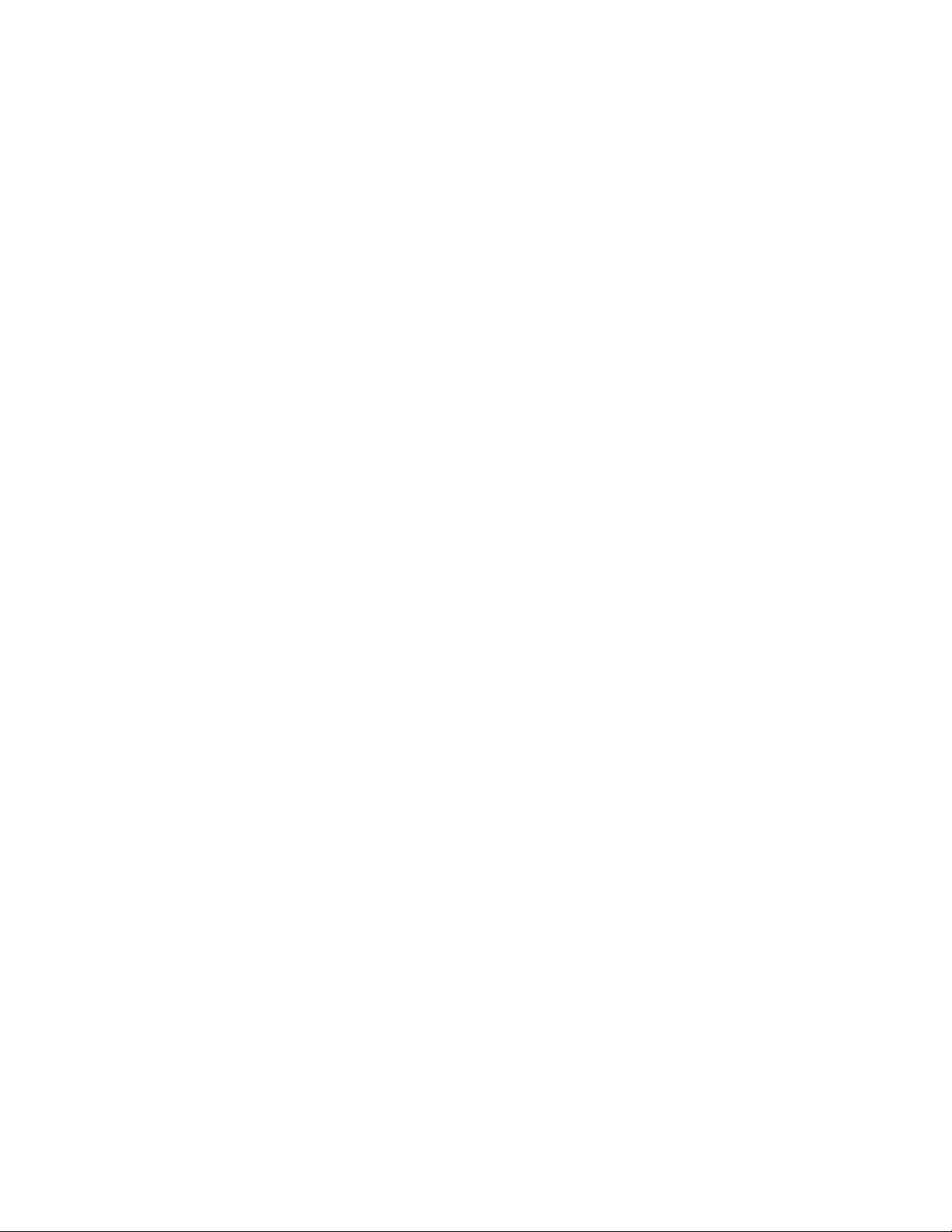
Changing the Administrator Password
On Keysight Infiniium MXR/EXR-Series real-time oscilloscopes with the
Windows 10 operating system, depending on when the oscilloscope was
manufactured, the default Administator user account password is either
"keysight4u" or "Keysight4u!". Change the Administrator password to something
more secure (and less well-known).
See Also • "Changing Windows Operating System Settings" on page 54
• "Installing Application Programs on Infiniium" on page 55
Setting Up 1
Keysight Infiniium MXR/EXR-Series Real-Time Oscilloscopes User's Guide 19
Page 20
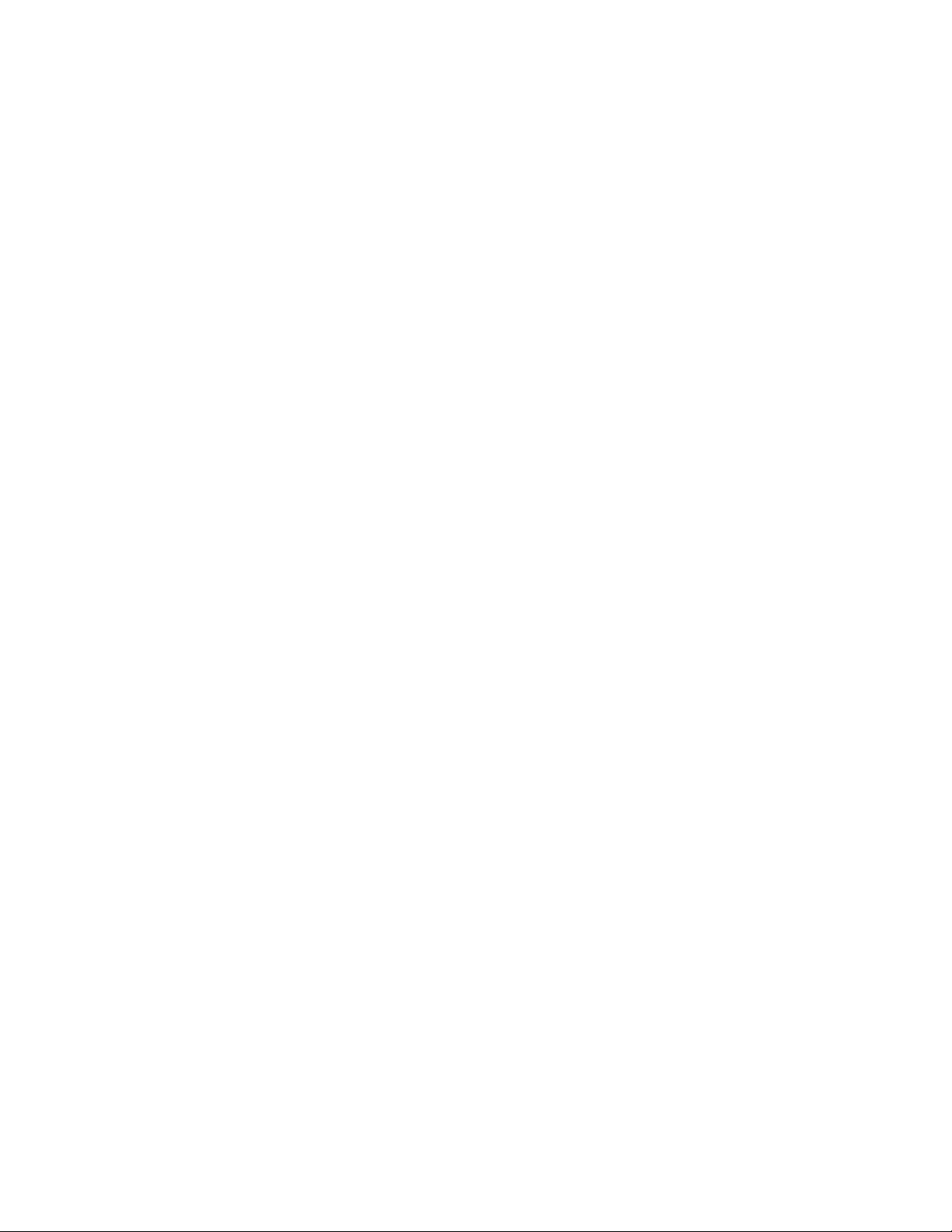
1 Setting Up
20 Keysight Infiniium MXR/EXR-Series Real-Time Oscilloscopes User's Guide
Page 21
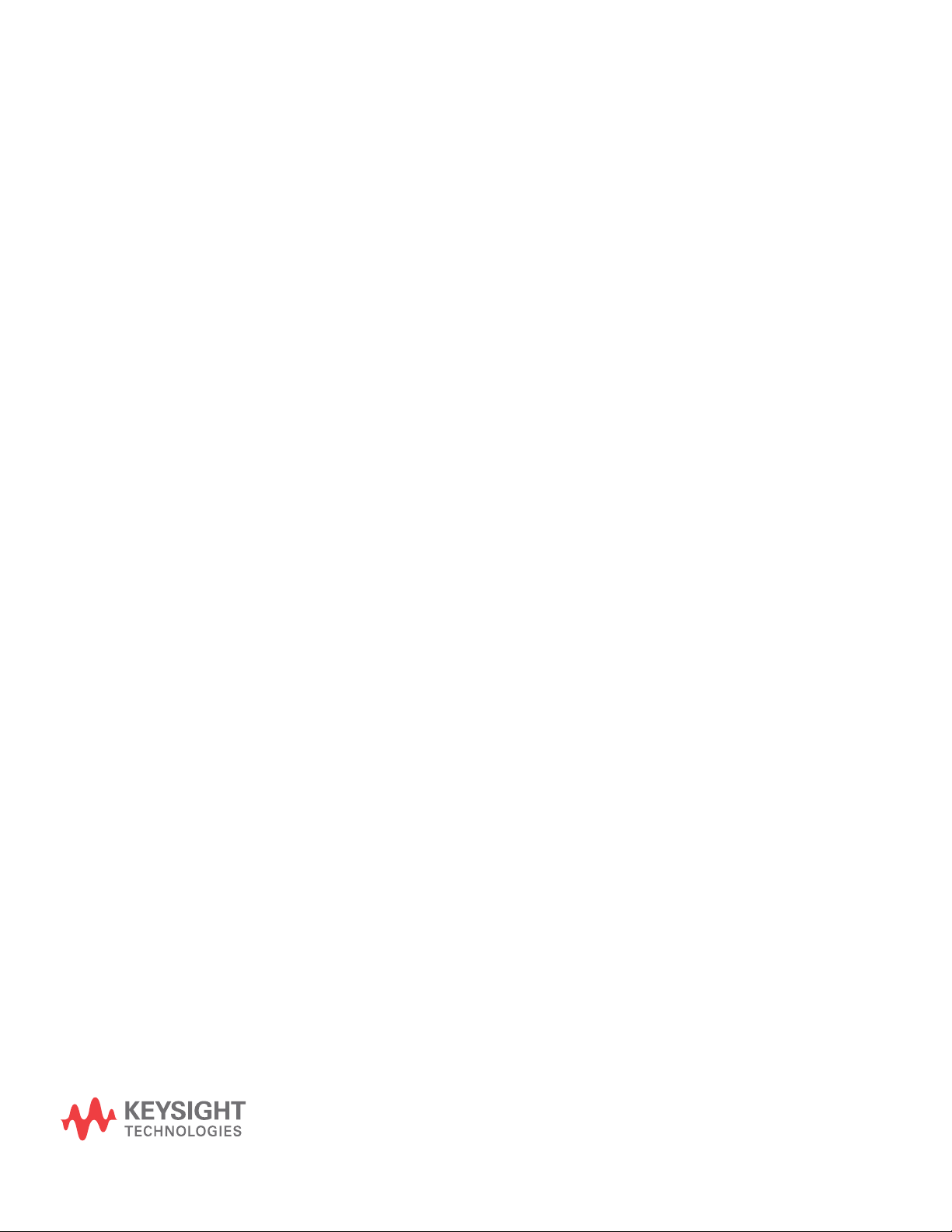
Keysight Infiniium MXR/EXR-Series Real-Time Oscilloscopes
User's Guide
2 Getting Started
Front Panel Connectors / 22
Side Panel Connectors / 23
Knobs and Keys on the Front Panel / 26
Graphical User Interface (GUI) / 28
Connecting Oscilloscope Probes / 30
Verifying Basic Oscilloscope Operation / 31
Default Setup and Autoscale / 32
Starting and Stopping Waveform Acquisitions / 33
Adjusting the Horizontal Settings / 35
Adjusting the Vertical Settings / 39
Trigger Level and Other Controls / 41
Using Markers / 45
Making Measurements / 46
Using Digital Channels and Protocol Decode / 48
This chapter describes how to use the Infiniium MXR/EXR-Series oscilloscope's
inputs and outputs, front panel controls, and user interface.
• The familiar front-panel oscilloscope interface with knobs and keys is optimized
for common tasks and basic measurements.
• With the graphical user interface for the Infiniium MXR/EXR-Series
oscilloscope you can access all of the oscilloscope's configuration and
measurement features through an easy-to-use system of windows, menus,
toolbars, dialog boxes, and buttons.
• You have the option of using either the front panel controls or the user interface
for many common tasks.
21
Page 22
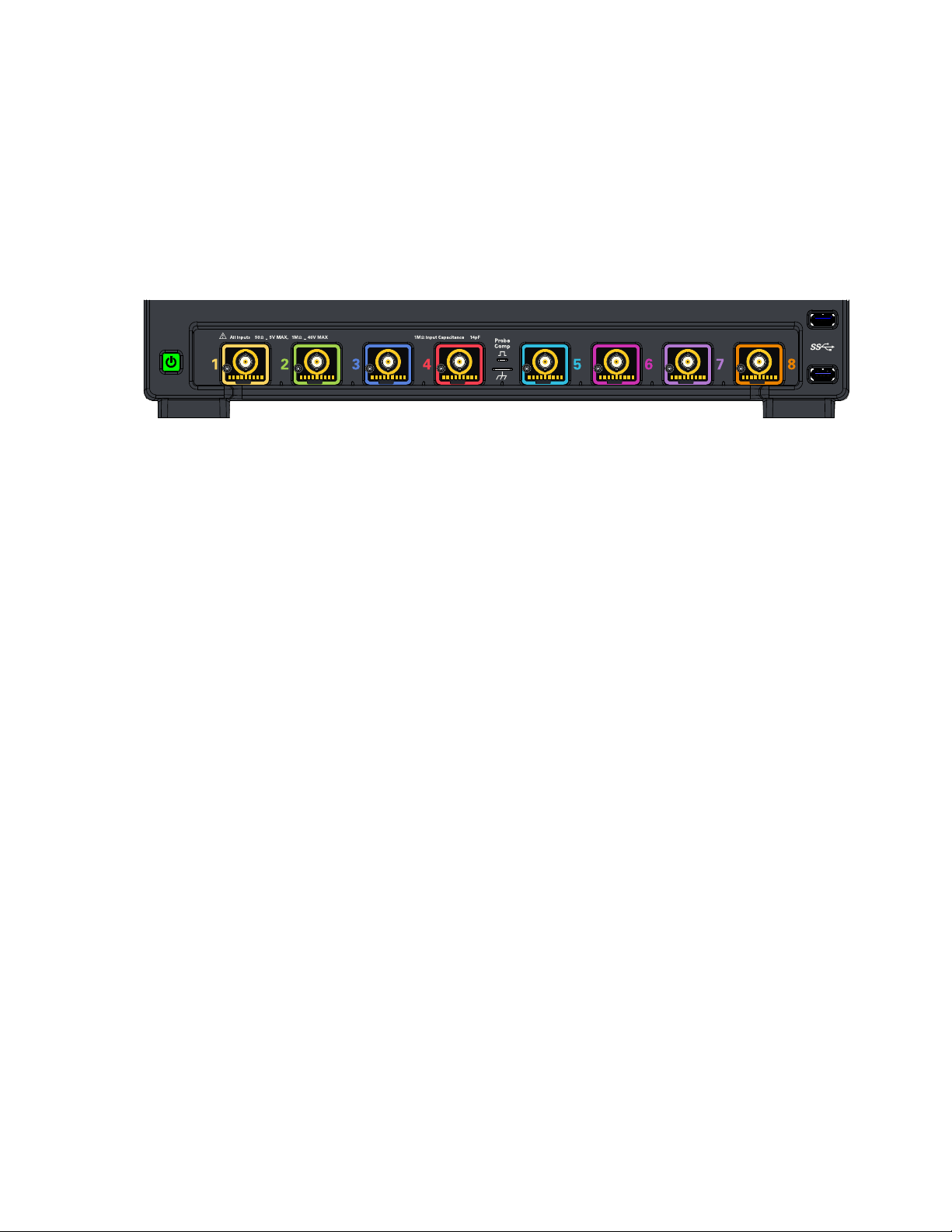
2 Getting Started
~
~
+ +
Front Panel Connectors
On the Infiniium MXR/EXR-Series oscilloscopes, the channel inputs, probe
compensation terminal, and ground lug appear on the lower part of the front
panel. Two USB 3.0 host ports are also located here.
Figure 5 Front panel connectors
Channel inputs
Your Infiniium oscilloscope comes with 10:1 500 MHz passive probes for each
analog input channel.
The AutoProbe interface also works with the InfiniiMax probing system.
See "Connecting Oscilloscope Probes" on page 30.
Probe compensation terminal
This terminal has a square wave signal that is used to adjust compensated passive
probes.
You can also output a DC level on this terminal using the Infiniium oscilloscope
application's Calibration Output dialog box (Utilities > Calibration Output...).
22 Keysight Infiniium MXR/EXR-Series Real-Time Oscilloscopes User's Guide
Page 23

Side Panel Connectors
Removable
Hard Drive
To prevent data loss,
power down instrument
before insertion or
removal of hard drive.
~
~
650 Watts MAX
100-240V,
50/60Hz
100-120V,
50/60/400Hz
10 MH z
REF
OUT
AUX
OUT
IG><
DJI
AUX
TRIG
IN
GEN
OUT
10 MH z
REF
IN
DIGITAL
D15-D0
MSO
Connector
Angle
External monitor
connector
Audio connectors
AC power input
Mouse and keyboard
connectors (USB 3
host ports)
LAN connector
DisplayPort
USB 3 Device port
The Infiniium MXR/EXR-Series oscilloscope's right side panel has the motherboard
I/O connectors, reference clock synchronization connectors, and BNC connectors.
Getting Started 2
Motherboard I/O
Figure 6 Infiniium MXR/EXR-Series oscilloscope side panel I/O
The motherboard provides these inputs/outputs/ports in the oscilloscope: four
USB ports for peripherals, an external monitor connector, a USB III device port (for
remote control of the oscilloscope from a PC), a LAN port, and speaker and
microphone connectors.
Keysight Infiniium MXR/EXR-Series Real-Time Oscilloscopes User's Guide 23
Page 24
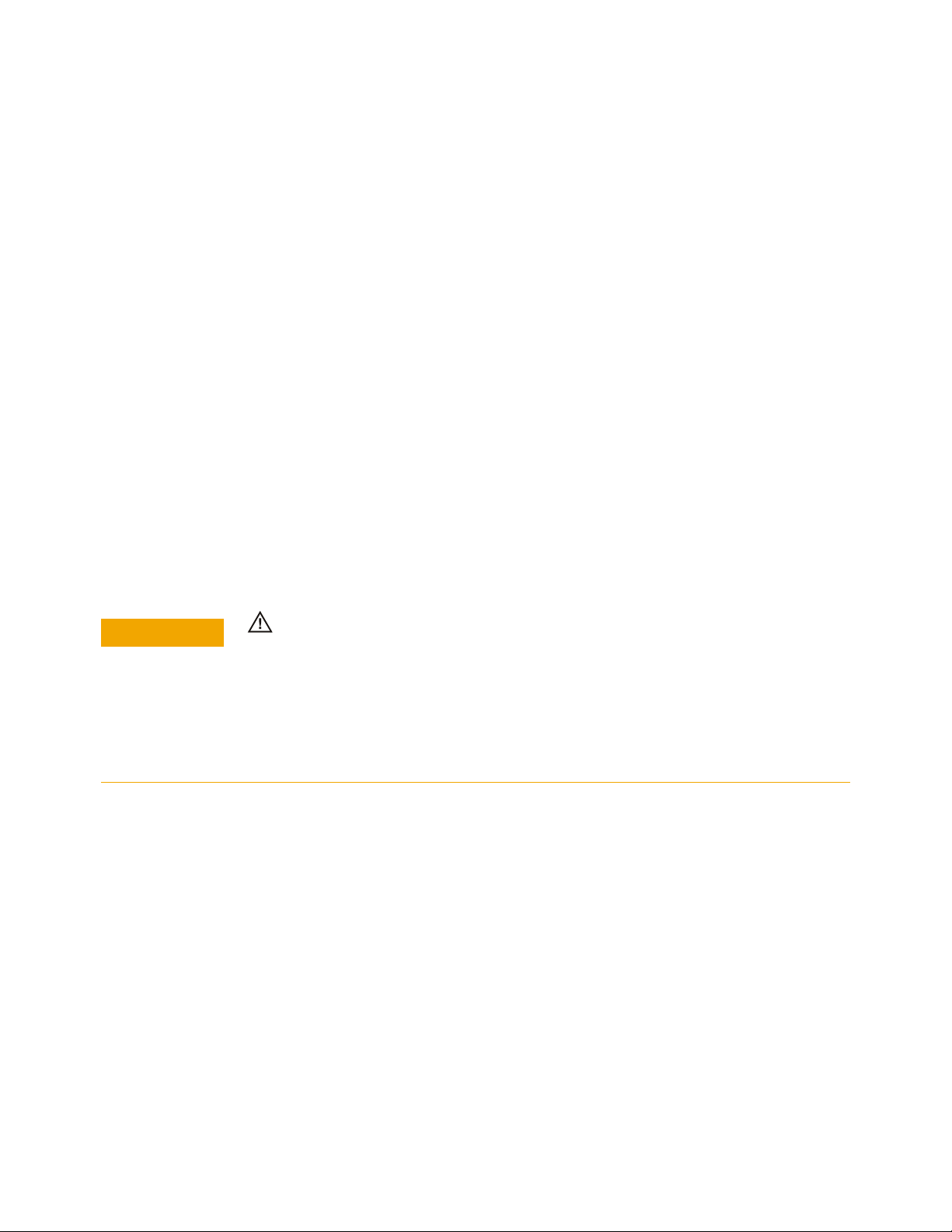
2 Getting Started
CAUTION
Digital channels connector
GEN OUT
AUX OUT
10 MHz REF IN (50Ω)
The MSO option includes a 17-channel flying lead set logic probe, an MSO cable,
and a calibration fixture.
Waveform generator signals are output to this BNC connnector. See "Waveform
Generator" on page 43.
This output signal is selected by the Infiniium oscilloscope application's
Calibration Output dialog box. It can be a DC level, the probe compensation signal
(a square wave used to adjust compensated passive probes), the trigger out
signal, or a demo signal.
The 10 MHz REF IN (50Ω) BNC connector is used to synchronize the oscilloscope's
horizontal timebase system to a reference clock that you provide.
Maximum input voltage at 10 MHz REF IN input
The clock you provide must meet the following specifications:
• Input frequency lock range: 10 MHz ±20 ppm
• Amplitude, sine wave input: 356 mVpp (-5 dBm) min to 5 Vpp (+18 dBm) max
• Amplitude, square wave input: 285mVpp min to 4Vpp max
• Input impedance: 50Ω (typical)
To use an external reference clock, connect the external clock to the 10 MHz REF
IN (50Ω) BNC connector; then, in the Infiniium oscilloscope application's
Horizontal dialog box (Setup > Horizontal...), enable the External 10 MHz Reference
Clock.
10 MHz REF OUT (50Ω)
You can use the 10 MHz REF OUT (50Ω) BNC connector to send the oscilloscope's
10 MHz reference clock output signal to another instrument's reference clock
input.
The output has these characteristics:
• Amplitude into 50Ω (internal or external timebase reference selected): 1.65 ±0.05 Vpp
(8.3 ±0.3 dBm) sine wave
24 Keysight Infiniium MXR/EXR-Series Real-Time Oscilloscopes User's Guide
Page 25
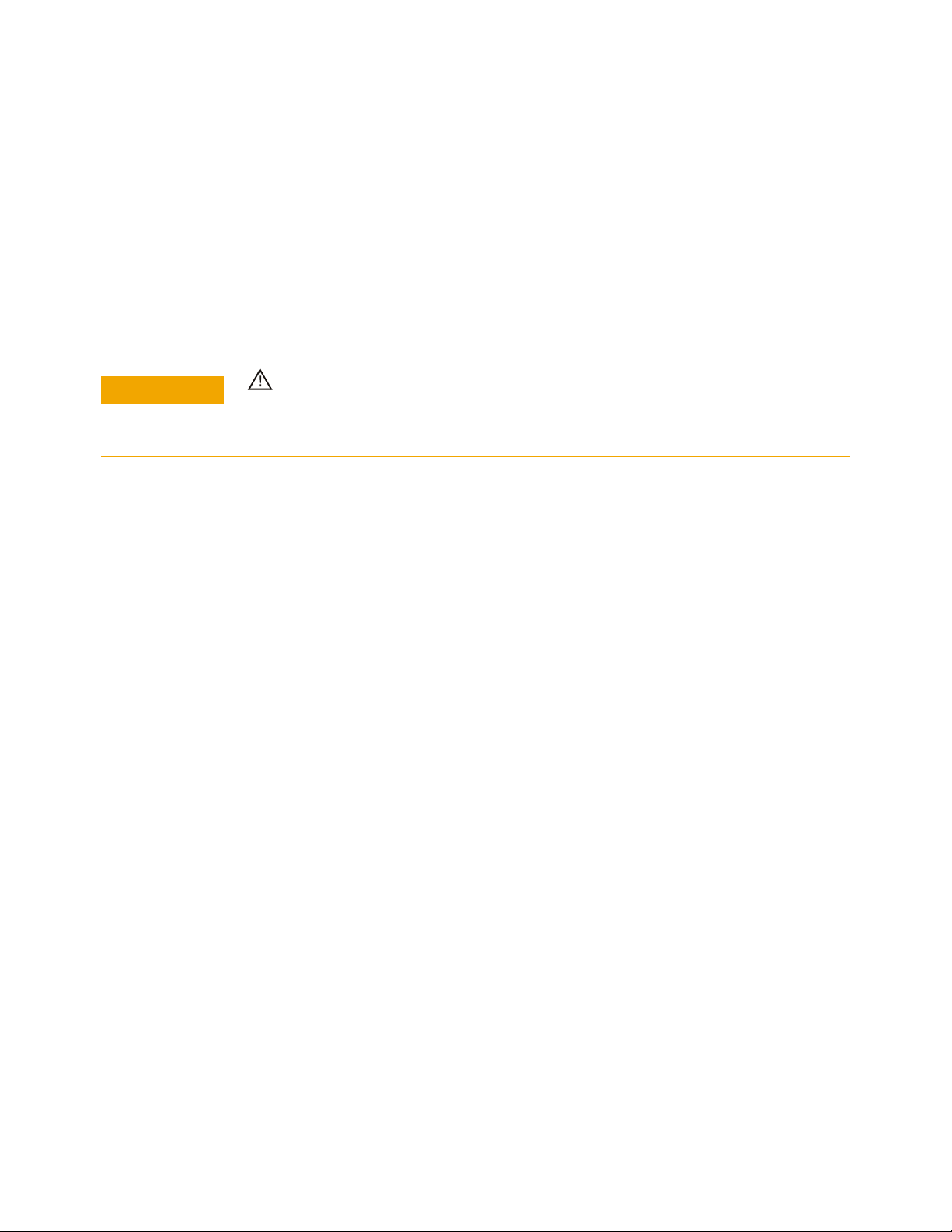
• Frequency accuracy, internal timebase reference selected: 10 MHz ±(8 ppb initial +
CAUTION
75 ppb/year aging)
• Frequency accuracy, external timebase reference selected: external reference
frequency (input to 10 MHz REF IN 50Ω)
AUX TRIG IN (50Ω)
You can set up the oscilloscope to trigger on the auxiliary trigger signal connected
to this BNC input.
Maximum voltage at AUX TRIG IN input
The input impedance is 50Ω, and the signal you provide must be 5 Vpp maximum
between -5 V and +5 V.
TRIG OUT
Getting Started 2
Pulses corresponding to oscilloscope triggers can be sent to this BNC output. TTL
levels into a high impedance load are output.
Keysight Infiniium MXR/EXR-Series Real-Time Oscilloscopes User's Guide 25
Page 26

2 Getting Started
Horizontal controls
Entry knob
Vertical controls
Markers controls
Trigger controls
Setup and Display controls
Acquisition run controls
Analysis controls
Knobs and Keys on the Front Panel
Figure 7 Front panel controls
26 Keysight Infiniium MXR/EXR-Series Real-Time Oscilloscopes User's Guide
Page 27
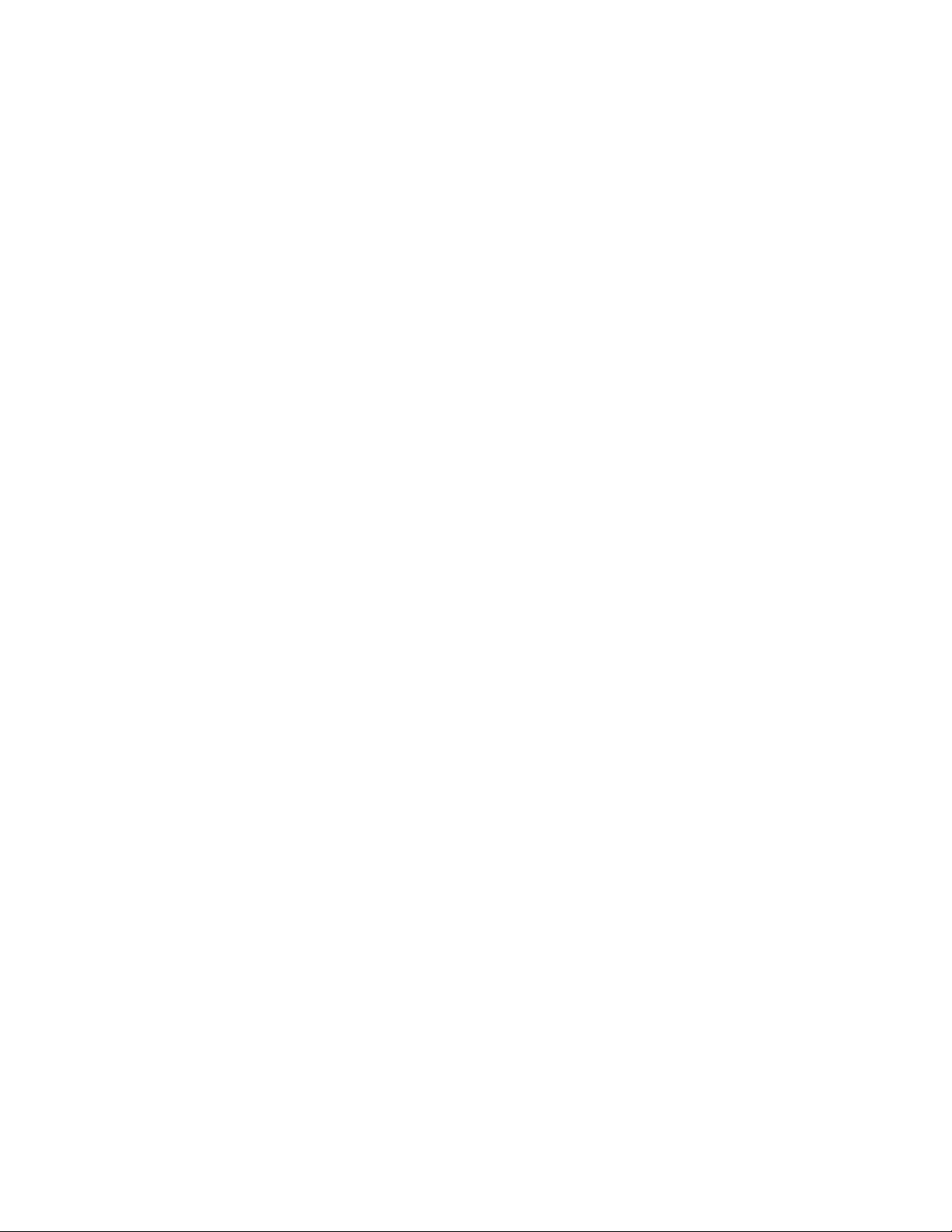
Getting Started 2
The Infiniium MXR/EXR-Series oscilloscope front panel controls provide direct
access to the functions needed to perform the most common measurements.
Knobs and keys let you directly set vertical and horizontal parameters. You can see
the oscilloscope's configuration at a glance.
The oscilloscope uses color consistently throughout the front panel and user
interface. For example, the color of the knob for channel 1 is the same color as the
waveform for channel 1. All configuration items and values related to channel 1 are
displayed in the same color.
The MXR-Series oscilloscopes have the [RTSA] front panel key for the RTSA
(Real-Time Spectrum Analysis) mode. At the same location in the EXR-Series
oscilloscopes is the [Fault Hunter] key for the Fault Hunter analysis feature.
Keysight Infiniium MXR/EXR-Series Real-Time Oscilloscopes User's Guide 27
Page 28
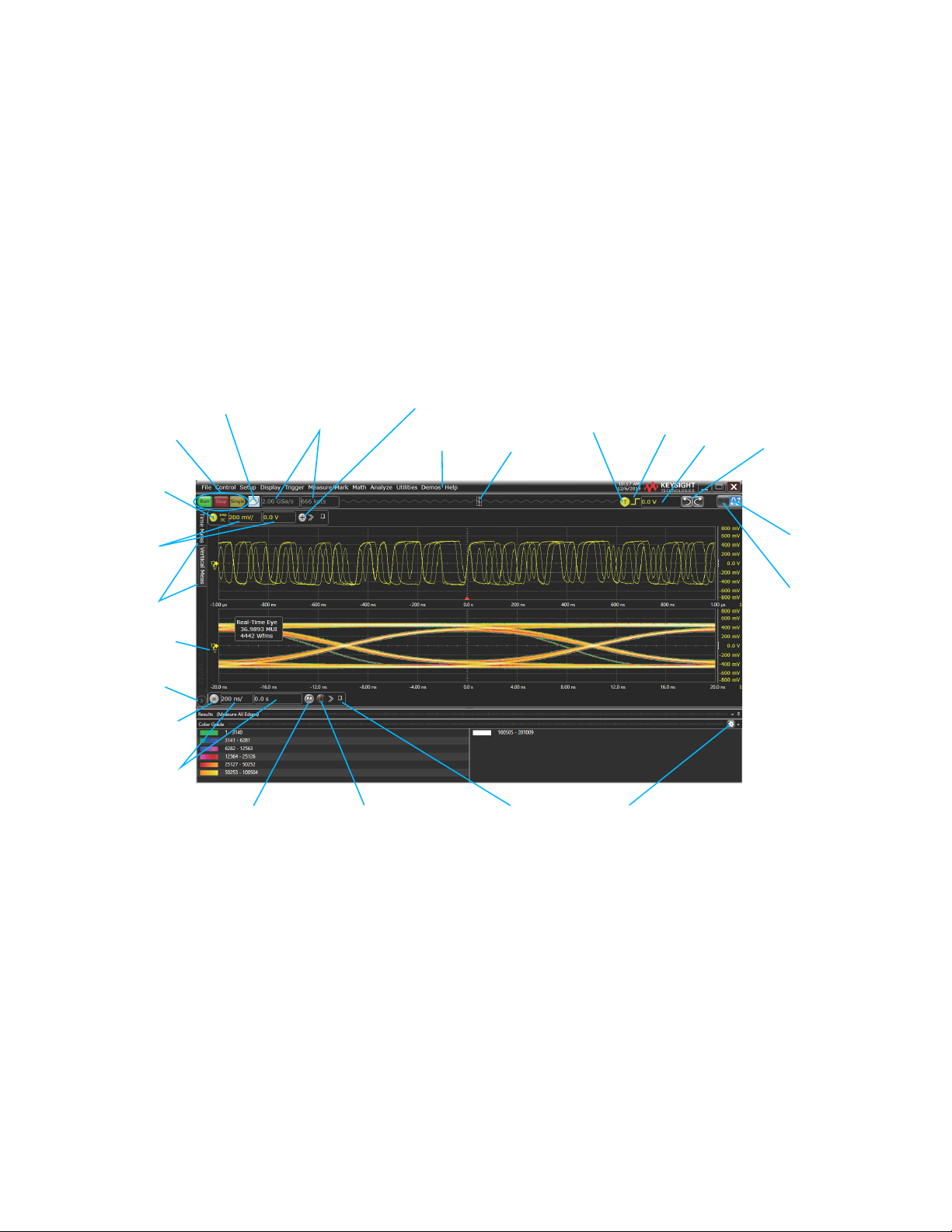
2 Getting Started
Set horizontal
scale &
position
Open Channel
dialog box
Drag/drop
measurements
Acquisition
run controls
Add waveforms
Customize
Results display
Ground indicator
Open Horizontal
dialog box
Zoom on/off
Open Add Markers
dialog box
Menu bar
Set vertical
scale &
offset
Clear display Open Acquisition
dialog box
Pin/unpin
controls
Memory bar
Open Trigger
dialog box
Trigger
slope
Set
trigger
level
Undo/Redo
Grid selection
modes:
draw
rectangle
drag
waveform
Graphical User Interface (GUI)
The user interface is arranged so the most common functions affecting the
waveform display are located around the edge of the waveform display area.
Context-sensitive menus are available by right-clicking something in the waveform
display area, such as a grid, a signal, a bookmark, or a measurement. You can
mouse over or touch other areas, such as the drag-and-drop measurements area
and horizontal and acquisition control regions, to find more information about
those areas or to enter data.
Figure 8 Infiniium oscilloscope display
28 Keysight Infiniium MXR/EXR-Series Real-Time Oscilloscopes User's Guide
Page 29
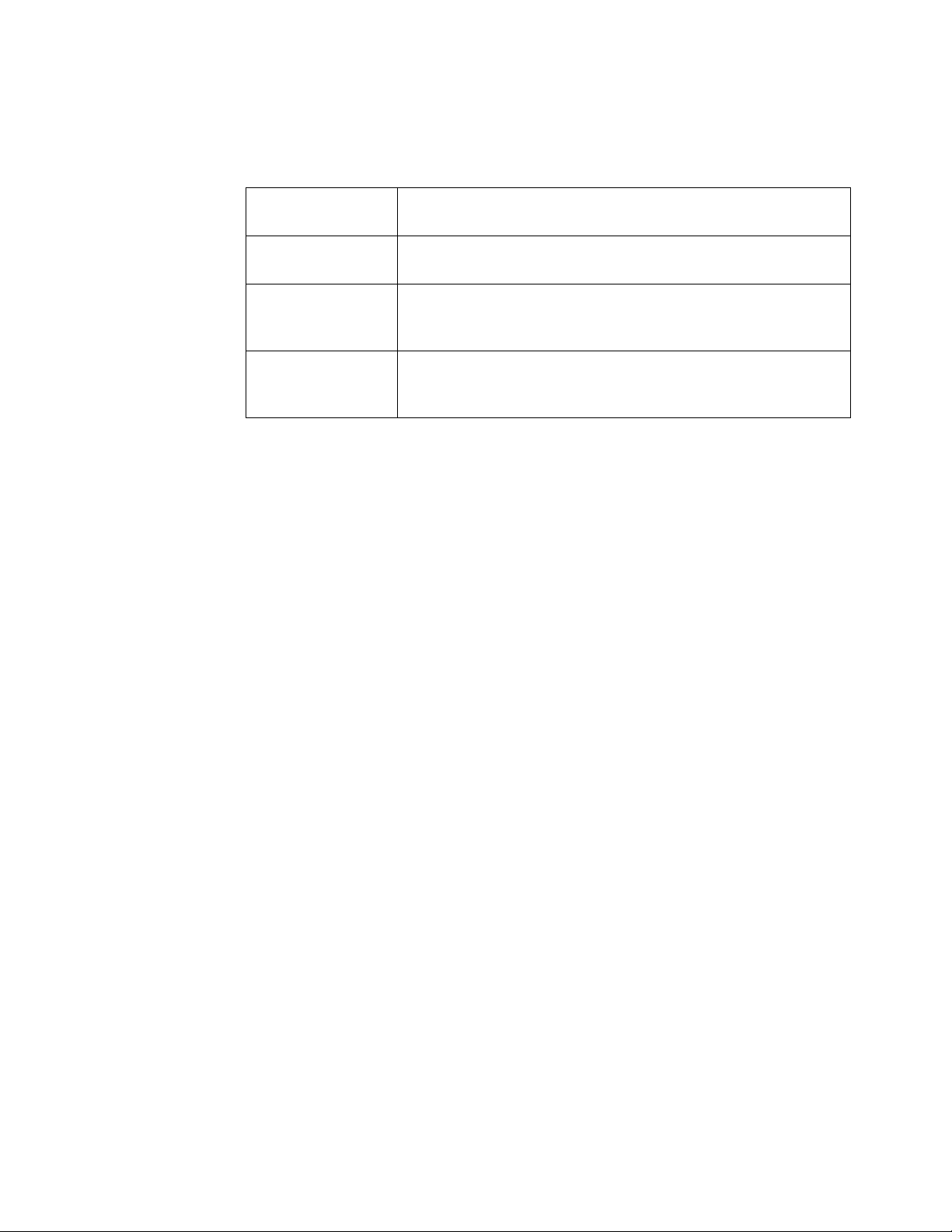
Getting Started 2
Table 4 Infiniium oscilloscope display descriptions
Menu bar Use menu selections to perform defined operations and access every
function the oscilloscope provides.
Grid selection modes The selected grid mode determines whether you draw a selection box or
manipulate waveforms when you touch the screen.
Waveform display area The waveform display area shows up to eight waveform windows. Several
display options are available, such as grids or horizontal and vertical
scales.
Results pane A Results pane is visible at the bottom of the display when you do
something that produces results, such as taking a measurement or using
bookmarks. When it is not needed, the Results pane is not visible.
Keysight Infiniium MXR/EXR-Series Real-Time Oscilloscopes User's Guide 29
Page 30
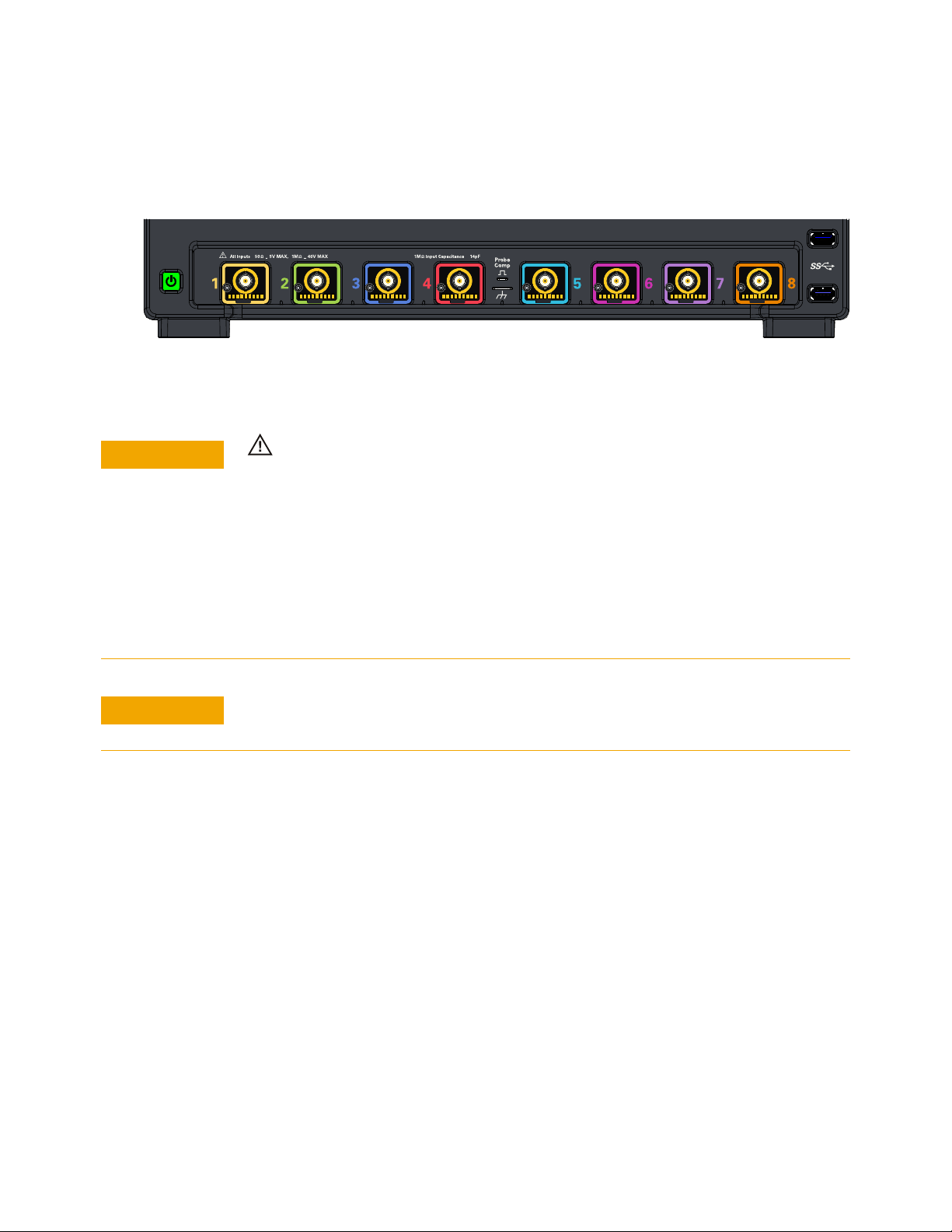
2 Getting Started
~
~
+ +
8 or 4 analog input channels where probes are connected
CAUTION
CAUTION
Connecting Oscilloscope Probes
Figure 9 MXR/EXR-Series oscilloscope probe connectors
Maximum input voltage at analog inputs
Do not exceed the maximum input voltage rating.
The maximum input voltage for the 50 Ω input impedance setting is ±5 V.
The maximum input voltage for the 1 MΩ input impedance setting is 30 Vrms or
±40 Vmax (DC+Vpeak).
Probing technology allows for testing of higher voltages; the included N2873A 10:1
probe supports 300 Vrms or ±400 Vmax (DC+Vpeak). No transient overvoltage
allowed. Mains isolated circuits only.
When measuring voltages over 30 V, use a 10:1 probe.
The Keysight Infiniium MXR/EXR-Series oscilloscopes are not rated for
Measurement Category II, III, or IV.
For complete documentation on Keysight oscilloscope probes for your Infiniium
oscilloscope, see the Probe Resource Center at: keysight.com/find/prc
To connect oscilloscope probes:
1 Attach the probe connector to the desired oscilloscope channel or trigger input
using the probe instructions.
2 Connect the probe to the circuit of interest using the browser or other probing
accessories.
30 Keysight Infiniium MXR/EXR-Series Real-Time Oscilloscopes User's Guide
Page 31

Verifying Basic Oscilloscope Operation
~
~
+ +
Front panel connector
with square wave label
Channel 1 input
1 Connect one end of the passive probe cable to oscilloscope input channel 1.
2 Connect the other end of the passive probe cable to the front panel Probe
Comp terminal with the square wave label.
Figure 10 Verifying basic oscilloscope operation
Getting Started 2
3 Press [Default Setup] on the front panel.
The display will pause momentarily while the oscilloscope is configured to its
default settings. The oscilloscope is now in a known operating condition.
4 Press [Auto Scale] on the front panel.
The display will pause momentarily while the oscilloscope adjusts the time/div
setting and vertical scale so the oscilloscope can best display the input signals.
You should then see a square wave with about four cycles on screen and a
peak-to-peak amplitude of approximately five divisions.
If you do not see the waveform, make sure your power source is adequate, the
oscilloscope is properly powered on, and the cable is connected securely to the
front panel connector output.
5 Move the mouse around the mouse surface and verify that the on-screen
pointer follows the mouse movement.
6 Press the [Touch] key on the front panel to turn on the touch screen. Press and
hold your finger to the screen. A right-click menu appears, which verifies that
the touch screen is working properly.
Keysight Infiniium MXR/EXR-Series Real-Time Oscilloscopes User's Guide 31
Page 32
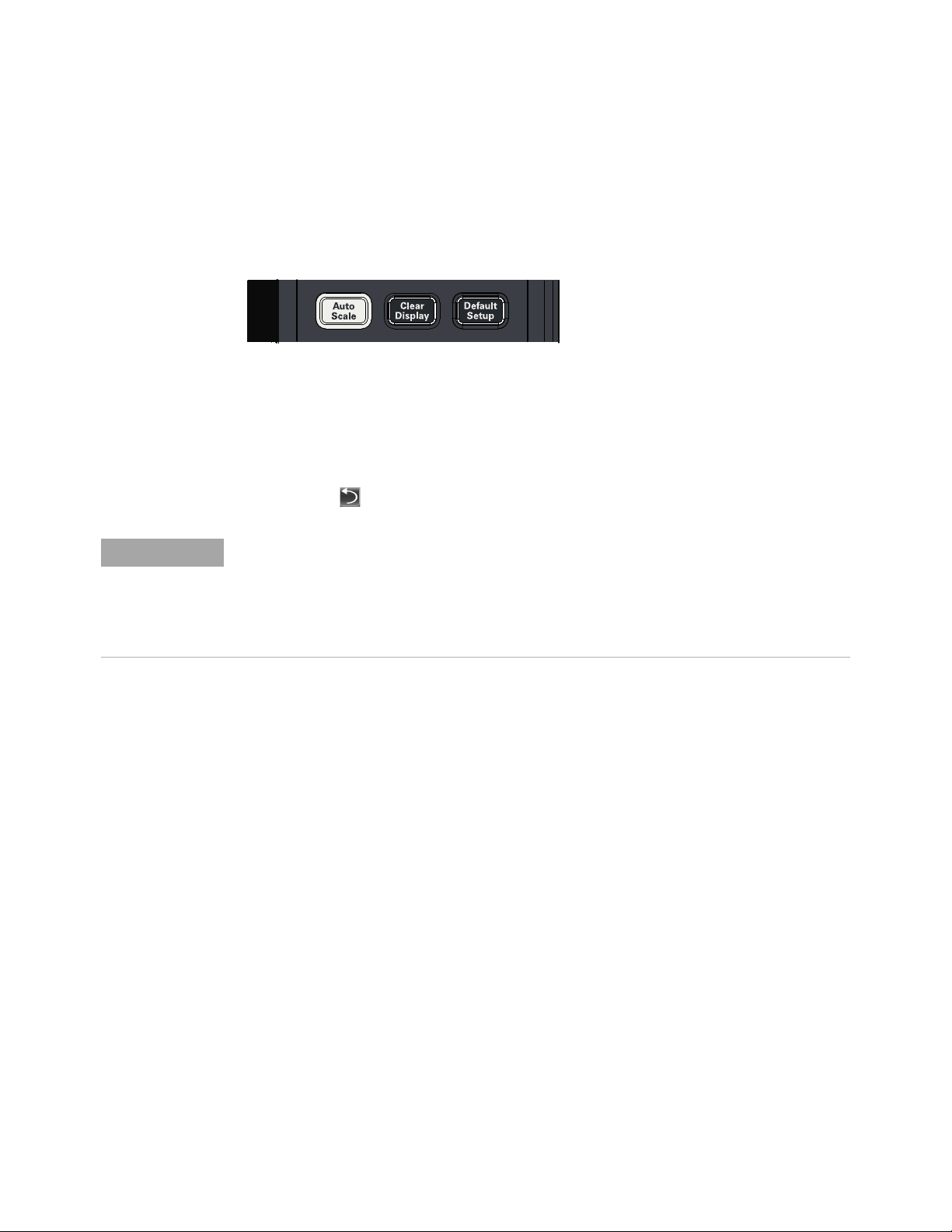
2 Getting Started
NOTE
Default Setup and Autoscale
With the setup and display controls you can quickly get a stable waveform display,
clear the display, and set the oscilloscope to a known starting condition.
Figure 11 [Auto Scale] and [Default Setup] keys
Using Default Setup
To reset the oscilloscope to its default setup, press [Default Setup]. You can use the
Undo button to undo a default setup.
Save the Current Oscilloscope Configuration
Before using the default setup, you may want to save the current oscilloscope configuration
for later use. See the online help for instructions on saving setups, and for information on the
exact configuration that is set when you use the default setup. See "Accessing the Online
Help" on page 51.
Using Autoscale
To automatically configure the oscilloscope to best display the current input
signal(s), press [Auto Scale] or choose Control > Autoscale.
32 Keysight Infiniium MXR/EXR-Series Real-Time Oscilloscopes User's Guide
Page 33

Starting and Stopping Waveform Acquisitions
Use the acquisition run controls to run and stop acquisitions or make a single
acquisition. The boxed area of the memory bar above the waveform display area
shows which portion of the channel's acquisition memory you are viewing.
Figure 12 Acquisition run control keys and buttons
•To start waveform acquisition, press [Run/Stop] or click Run.
Getting Started 2
The oscilloscope begins acquiring data. When the event that triggers the
oscilloscope is found (or, in the Auto sweep mode when a good amout of time
has elaped without the trigger event — see "Setting Up Triggers" on page 42),
the oscilloscope finishes acquiring data, updates the display, and then starts
another acquisition cycle.
•To stop waveform acquisition, press [Run/Stop] or click Stop. Data that was last
acquired remains on the screen.
• To make a single acquisition, press [Single] or click Single.
• You can also choose the Run, Stop, and Single commands from the Control
menu.
• To set up how you want the signals to be sampled, such as sampling rate and
mode, choose Setup > Acquisition....
Clearing the Waveform Display
Figure 13 [Clear Display] key
Keysight Infiniium MXR/EXR-Series Real-Time Oscilloscopes User's Guide 33
Page 34
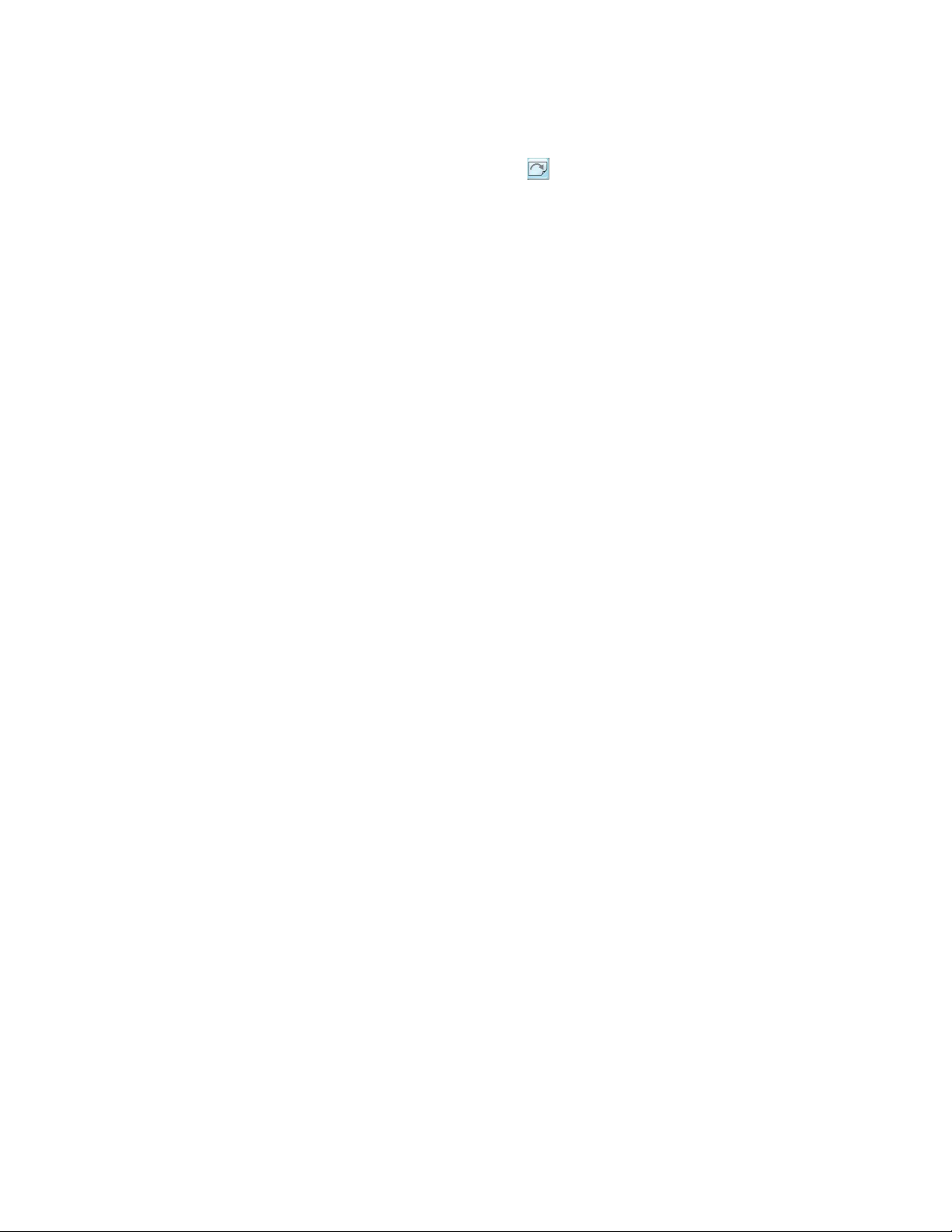
2 Getting Started
When you press [Clear Display] or click , the oscilloscope clears acquired
waveform data from the display in preparation for another acquisition. If the
oscilloscope is in Run mode and is receiving triggers, it will update the display as it
collects new waveform data.
Clearing the waveform display also resets averaging, infinite persistence, color
grade persistence, histograms, and the mask testing database.
34 Keysight Infiniium MXR/EXR-Series Real-Time Oscilloscopes User's Guide
Page 35

Adjusting the Horizontal Settings
Horizontal
position knob
Horizontal
scale knob
Magnify part of
the waveform in
a new window
Turn Zoom mode on/off
Set horizontal scale
(time per division)
Set horizontal position
(delay)
Use the horizontal controls to configure the horizontal scale and horizontal
position of the waveform. You can view a magnified section of the waveform using
the zoom window.
To adjust the horizontal scale and position, use gestures on the touch screen or
use the horizontal knobs, horizontal controls, or Horizontal dialog box.
Adjusting the Horizontal Scale
Getting Started 2
Figure 14 Front panel horizontal knobs and controls
Figure 15 Graphical user interface horizontal controls
• The horizontal scale knob is the larger of the two horizontal control knobs. To
stretch the waveform horizontally (displaying fewer seconds per division), turn
the knob clockwise. To shrink it horizontally, turn the knob counter-clockwise.
• Push and turn the horizontal scale knob to change the scaling in finer (Vernier)
increments.
• You can also use multi-touch gestures to stretch or shrink the waveform.
Keysight Infiniium MXR/EXR-Series Real-Time Oscilloscopes User's Guide 35
Page 36

2 Getting Started
NOTE
Adjusting the horizontal trigger position (delay)
• To adjust the horizontal scale using the controls in the horizontal toolbar,
mouse over or touch the horizontal scale field and use the resulting controls to
set a particular horizontal scale. Click the scale field to enter an exact value, or
click the "narrower" or "wider" buttons.
• The horizontal position knob is the smaller of the two horizontal control knobs.
Turn the knob to move the waveform to the right or left.
• Moving the waveform to the right shows more of the pre-trigger data (data
acquired before the trigger event). Moving it to the left shows more post-trigger
data.
• When you drag a waveform, the horizontal position will change for all channels
and functions on the display. Waveform memories will also move if you select
the Tie to Timebase box in the Waveform Memories dialog box.
• To adjust the horizontal position using the controls in the horizontal toolbar,
mouse over or touch the horizontal position field and use the resulting controls
to set a particular horizontal position (time relative to the trigger at the
highlighted horizontal reference point).
Magnifying a part of the waveform using Zoom
• To turn on zoom, press the key or click the Zoom button .
The waveform display area splits into two regions. The top one is the main
timebase. The bottom is the zoomed timebase, which represents an expansion
of the acquired waveform data. A section of the waveform in the main timebase
window is highlighted to indicate the part shown in the zoomed timebase
window.
The horizontal scale and position controls now change how the waveform is
shown in the zoomed timebase window. The horizontal scale will change the
amount of magnification, while the position will change the part of the
waveform in the main window that is shown in the zoomed window.
• To turn off zoom, press or click again.
Avoid Overdriving Vertical Input Amplifiers
When zooming on a waveform with the oscilloscope running, be careful to keep the signal
within the screen vertically to avoid overdriving the vertical input amplifiers. Overdriving
causes waveform distortion and erroneous measurement results.
"ADC clipping" indicators appear when a signal exceeds the input voltage range of the ADC.
These indicators can sometimes appear when a signal appears to be within the vertical range
of the screen due to DSP filtering, but it really is not.
36 Keysight Infiniium MXR/EXR-Series Real-Time Oscilloscopes User's Guide
Page 37

Using the Navigate Controls
Navigation can be performed for acquisition history (which is available when
running acquisitions are stopped), time, segmented memory acquisitions, protocol
search, measurement limit test, and mask test.
The [Navigate] key opens the Navigate dialog box where you can choose what to
navigate.
Press the navigation keys to step or play backward, stop (when
navigation is being played), or step or play forward. When playing, you can press
Getting Started 2
the or keys multiple times to speed up the playback. There are three speed
levels.
Additionally, the graphical user interface provides first and last buttons for
navigating to the first or last item in the collection, and somtimes there is a
play button for playing items.
The navigation controls also appear in the horizontal controls bar and can be
displayed or hidden by clicking the clock button.
Setting the scale, position, and timebase reference point
To set scale, position, and timebase reference, use the Horizontal dialog box or set
up the zoomed timebase window.
To access the Horizontal dialog box, click the in the horizontal toolbar, or
choose Setup > Horizontal... from the main menu.
Keysight Infiniium MXR/EXR-Series Real-Time Oscilloscopes User's Guide 37
Page 38

2 Getting Started
The Timebase Reference range is from 0 to 100% of the screen. The center of the
screen is at 50%. The slider correlates to the hollow orange triangle at the bottom
of the display area, showing where the horizontal offset is on the screen.
38 Keysight Infiniium MXR/EXR-Series Real-Time Oscilloscopes User's Guide
Page 39
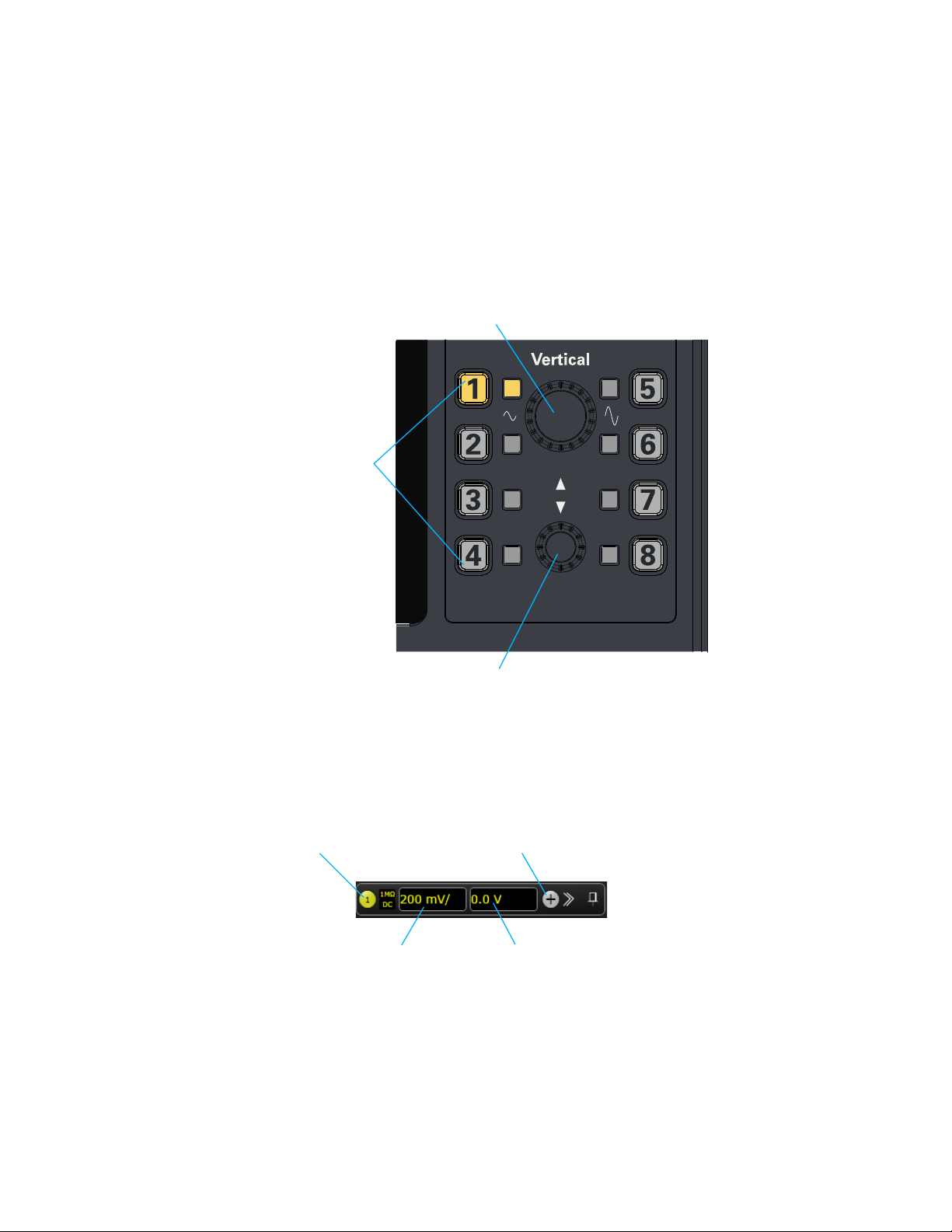
Adjusting the Vertical Settings
Vertical offset knob: adjusts
vertical offset (position) of
selected channel
Vertical scale knob: adjusts
vertical scale of selected channel
Turn waveforms on/off
Set vertical scale Set vertical offset
Use the vertical controls to set the vertical scaling and vertical offset for each
analog channel, and to turn the display on or off for a specific channel.
Getting Started 2
Figure 16 Front panel vertical controls
Figure 17 Graphical user interface vertical controls
Keysight Infiniium MXR/EXR-Series Real-Time Oscilloscopes User's Guide 39
Page 40

2 Getting Started
NOTE
Turning an analog channel on or off
Adjusting an analog channel's vertical scale and offset
To turn an analog channel on or off, press the channel number key on the front
panel or click the Add Waveforms button . When you turn off a channel, the
current vertical scale and offset fields for that channel disappear.
If you are not using a particular analog channel, you can turn it off to simplify the
waveform display and increase the display update rate. Functions continue to run
on a channel source that is turned off. Data acquisition continues for a channel if a
function requires it.
Using an Analog Channel as Trigger
Any analog channel can be used as a trigger source. If you need a trigger but do not need all
analog channels, you can use an analog channel as a trigger without displaying it by turning
the analog channel display off.
To adjust the vertical scale and offset, use the vertical scale and offset knobs,
vertical user interface controls, or Channel dialog box.
The vertical scale knob is the larger of the two knobs for a channel. Turn the knob
to make the waveform bigger (fewer volts per division) or smaller. You can also
mouse over or touch the vertical scale field and use the resulting controls to set an
exact value for the scaling.
The vertical offset knob is the smaller knob for a channel. Turn it to move the
waveform up or down.
You can drag the waveform or its ground reference indicator to the desired vertical
offset if the grid is in drag mode .
Choose Setup > Channel N... or click a channel number to open the Channel dialog
box, in which you can set the vertical scale, offset, skew, and labels. You can also
specify the characteristics of a probe, or perform a probe calibration.
For Keysight Technologies probes that are compatible with the AutoProbe
interface, the oscilloscope will automatically set these characteristics (except for
skew) after identifying the probe when it is connected to the channel input.
40 Keysight Infiniium MXR/EXR-Series Real-Time Oscilloscopes User's Guide
Page 41

Trigger Level and Other Controls
Set trigger level
Entry knob
Press to perform
configured action
(like Quick Meas)
Enable/disable
touch screen
Enable/disable
waveform
generator
output
Capture screen,
save to hard drive
Around the Trigger Level knob, centrally located on the front panel, are controls for
performing various tasks.
Getting Started 2
Figure 18 Front panel trigger level (and other) controls
Entry Knob
The Entry knob is a multiplexed knob that can used to adjust values in selected
dialog box fields.
The curved arrow LED on the front panel illuminates whenever the Entry knob
can be used to adjust a value. The value being adjusted is displayed in a popup
message box.
Also, when the symbol appears in a field, you can use the Entry knob to adjust
values.
The Entry knob can sometimed be pushed to make a selection or default value
setting.
[Multi Purpose] Key
The [Multi Purpose] key can be configured to perform one of many quick actions,
such as loading a setup file, saving composite data or a measurement report to a
file, saving the screen image to a bitmap file, or performing automatic
measurements.
Keysight Infiniium MXR/EXR-Series Real-Time Oscilloscopes User's Guide 41
Page 42
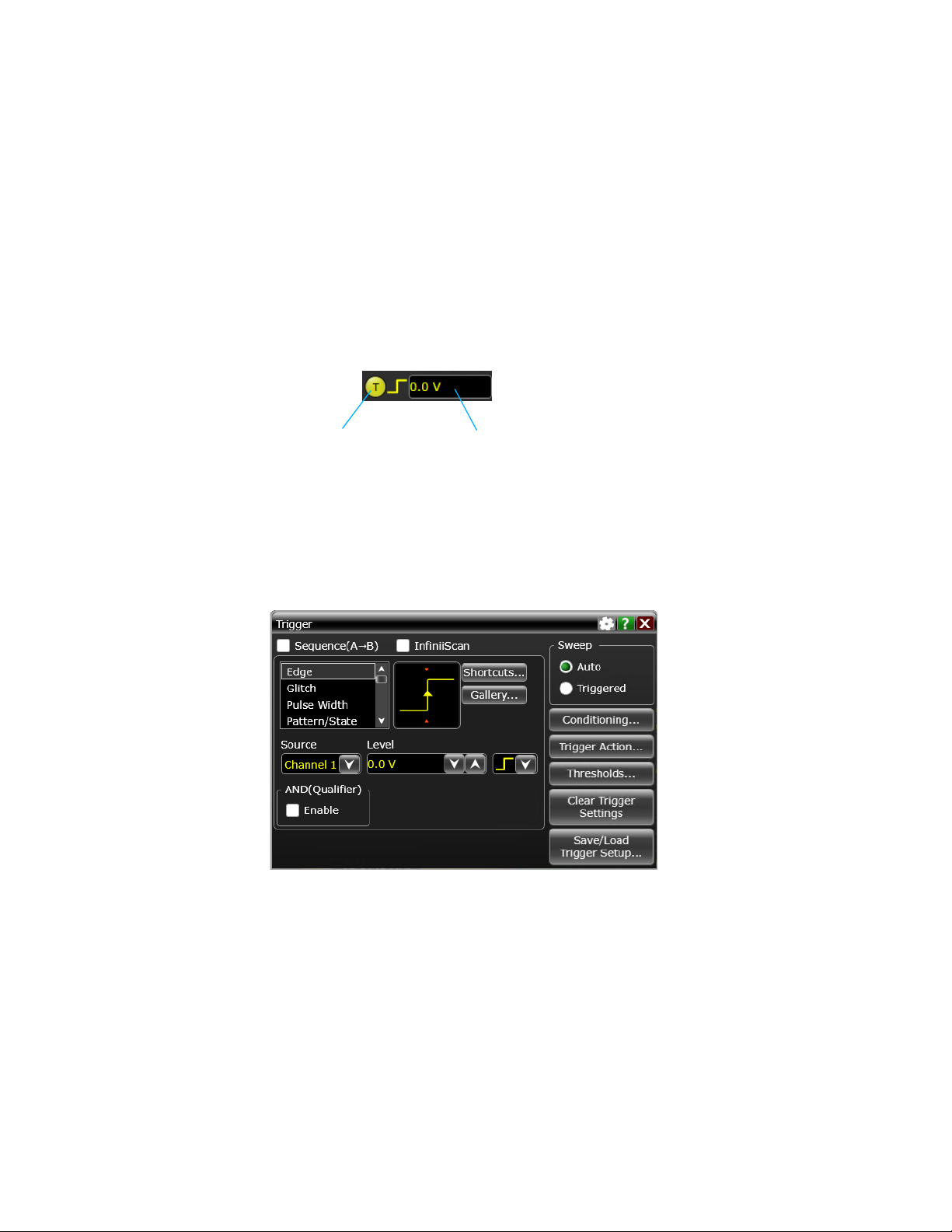
2 Getting Started
Setting Up Triggers
The action taken when [Multi Purpose] is pressed (or when Utilities > Multipurpose is
chosen) depends on the feature selected in the Customize Multipurpose dialog
box (Utilities > Customize Multipurpose...).
Use the graphical user interface trigger controls to set the conditions on which the
oscilloscope will trigger and acquire an input signal. You can set up a variety of
trigger conditions.
Figure 19 Graphical user interface trigger controls
For example, to set up an Edge trigger:
1 Click the T button in the graphical user interface to open the Trigger dialog box.
2 In the Trigger dialog box, select the Edge trigger type.
3 Select the Source .
You can choose any channel or the Aux (AUX TRIG IN) or Line (the 50% level of
the oscilloscope's AC power source signal) input as the source for an edge
trigger.
4 Enter the voltage level at which the oscilloscope will trigger either by using the
Level field or by turning the Trigger Level knob.
5 Select a rising edge, falling edge, or both edges slope to trigger on.
6 Select the desired Sweep:
42 Keysight Infiniium MXR/EXR-Series Real-Time Oscilloscopes User's Guide
Page 43

• When Triggered is selected, the oscilloscope must find the trigger before
saving and displaying captured data.
• When Auto is selected, if a trigger does not occur within a certain amount of
time, an acquisition is automatically saved and displayed. In Auto trigger
mode, you are able to see your signals while setting up the desired trigger.
Use the Trigger dialog box to select any of the modes of triggering, the parameters
and conditions for each trigger mode, and advanced configuration items.
You can also mouse over the Trigger Level field and use the resulting controls to
set a particular trigger level when the oscilloscope is set for edge trigger on a
particular channel. You can drag the trigger reference indicator at the left side of
the display, or drag the trigger line itself, which appears when you click or touch
the grid.
Waveform Generator
The built-in license-enabled waveform generator can output sine, square, ramp,
pulse, DC, noise, sine cardinal, exponential rise, exponential fall, cardiac, Gaussian
pulse, PRBS, and demo waveforms on the GEN OUT output.
Getting Started 2
Noise can be added to all waveform types except: noise and demo.
AM, FM, or FSK modulation can be performed on all waveform types except:
square, pulse, DC, noise, Gaussian pulse, and demo.
The [Wave Gen] key enables or disables the waveform output on GEN OUT.
To select the waveform type and its parameters in the graphical user interface,
choose Setup > Waveform Generator... to open the Waveform Generator dialog box.
Keysight Infiniium MXR/EXR-Series Real-Time Oscilloscopes User's Guide 43
Page 44

2 Getting Started
Saving and Printing
Using the Touch Screen
You can press the [Save Screen] key to capture and save a screen image to the
oscilloscope's hard drive in the C:\Users\Public\Documents\Infiniium\Screen
Images\ folder.
In the graphical user interface, you can:
•Choose File > Save > and use the menu selections to save composite files
(setups and waveforms), setup files, waveform data, screen images, or
measurement data. You can also save waveforms to waveform memoriies.
•Choose File > Copy Screen Image to easily copy and paste a screen image into a
document.
•Choose File > Print... to send screen images and setup data to a specified printer.
Note that you can customize the [Multi Purpose] key to perform a QuickPrint.
1 To enable the touch screen so it responds to multi-touch gestures, similar to
those used on tablets and smart phones, press [Touch] or choose Utilities > User
Preferences... and select the Enable Touch Screen check box.
2 Touch the drag waveform icon to highlight it.
Now you can use gestures to flick items horizontally, drag a waveform vertically,
drag horizontally to change the horizontal delay, pinch horizontally to adjust
time/div and delay settings, pinch vertically to adjust a waveform's V/div and
offset settings, or tap to select waveforms and other selections on the display.
44 Keysight Infiniium MXR/EXR-Series Real-Time Oscilloscopes User's Guide
Page 45
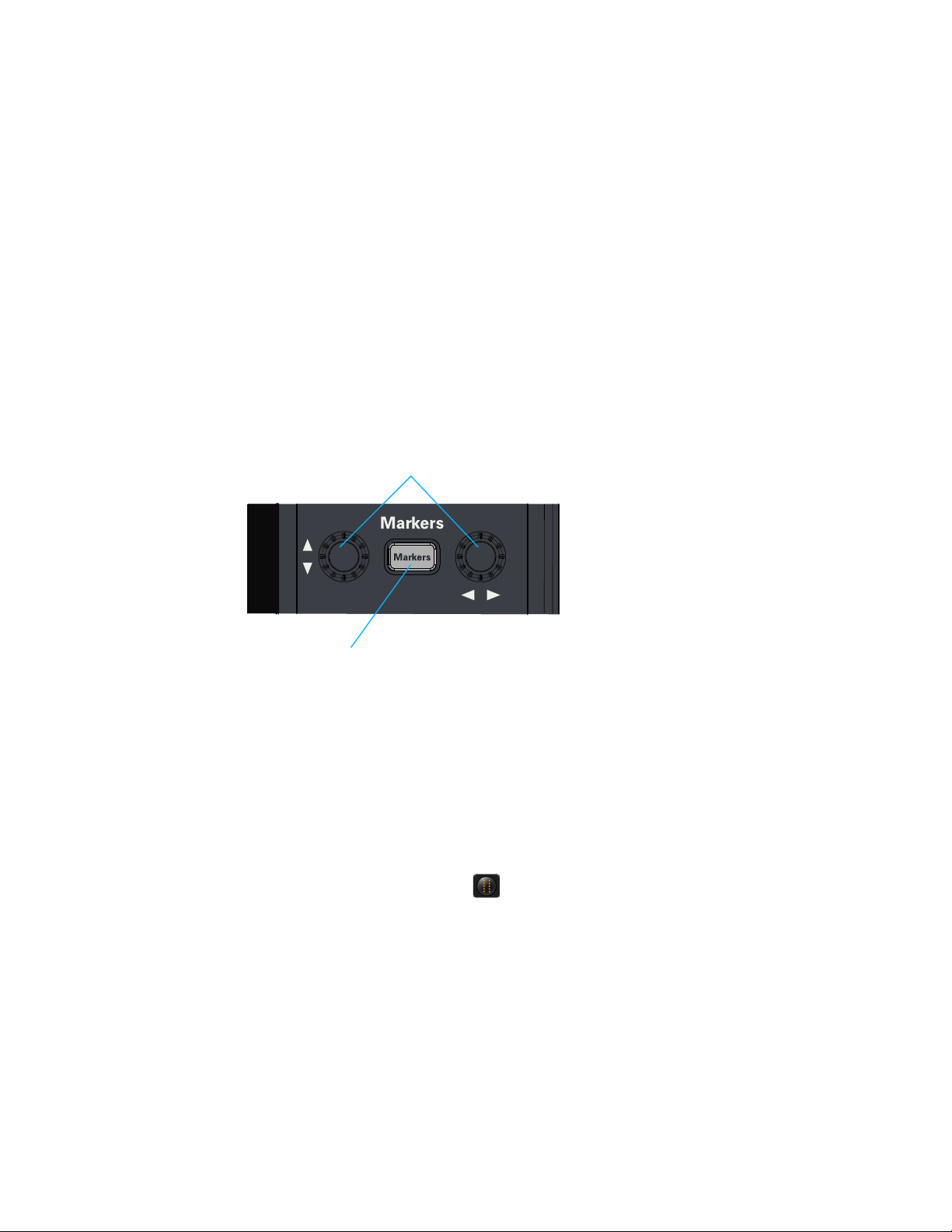
Using Markers
Open Markers dialog box
Turn to move a marker;
push to change the marker
Getting Started 2
Use the Markers controls to display and adjust markers.
Markers make it easier to make precise measurements because the marker
measurement readouts show exact voltage and time positions for the markers. The
measurements are based on actual waveform data from the acquisition system,
not on approximations based on the display position, so you can be sure the values
are highly accurate.
Using the markers controls, you can control multiple sets of markers within the
oscilloscope grid.
Figure 20 Front panel markers controls
Both time and voltage differences between the markers are updated continuously
on the screen. By default, the markers track the source waveform. Voltage
measurements from the markers are the value of the waveform at the time set with
the marker arrow keys.
• To add a marker, press the [Markers] key or choose Measure/Mark > Add Markers...
or click the Markers button ; then, select the sources and mode.
Notice the drawing in the Mode area of the Marker dialog box.
• To select one of the markers, push one of the marker Position knobs. Turn the
knob to move the marker. Push the knob again to select the next marker.
• Marker 1 has a solid line pattern on the waveform display. It is associated with
the first available source on the display.
• You can drag a marker to quickly move to the position you want on the
waveform.
• You can use the front panel Position knob for fine adjustment, or use the Add
Marker dialog box to set the marker position precisely.
Keysight Infiniium MXR/EXR-Series Real-Time Oscilloscopes User's Guide 45
Page 46
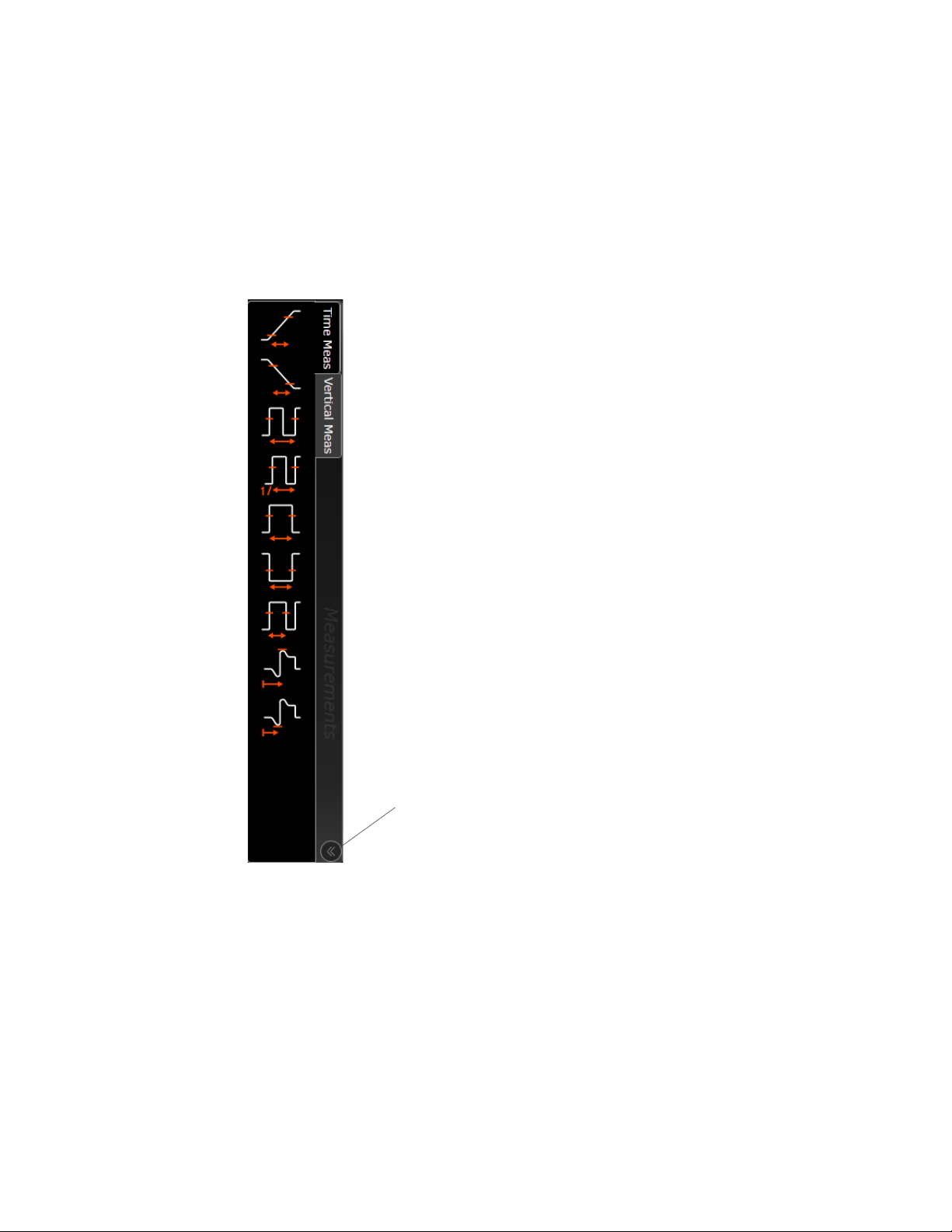
2 Getting Started
Expand and collapse
the measurement icons
Drag and drop
measurement icons
showing most commonly
used measurements
Making Measurements
To make a measurement, either drag a measurement icon to the waveform event
you want to measure, or click a measurement icon and use the resulting dialog box
to specify which source you want to measure.
Figure 21 Drag-and-drop measurements
For measurements on waveform features, such as those that involve waveform
edges, if you click the measurement icon and specify a source, the measurement
defaults to using the feature closest to the horizontal reference point. If you make
the measurement using drag and drop, the measurement uses the waveform
feature closest to the point where you drop the icon.
The most commonly used measurements are available in the drag-and-drop area.
Others are available from the Add Measurement dialog box (Measure/Mark > Add
Measurement...).
46 Keysight Infiniium MXR/EXR-Series Real-Time Oscilloscopes User's Guide
Page 47
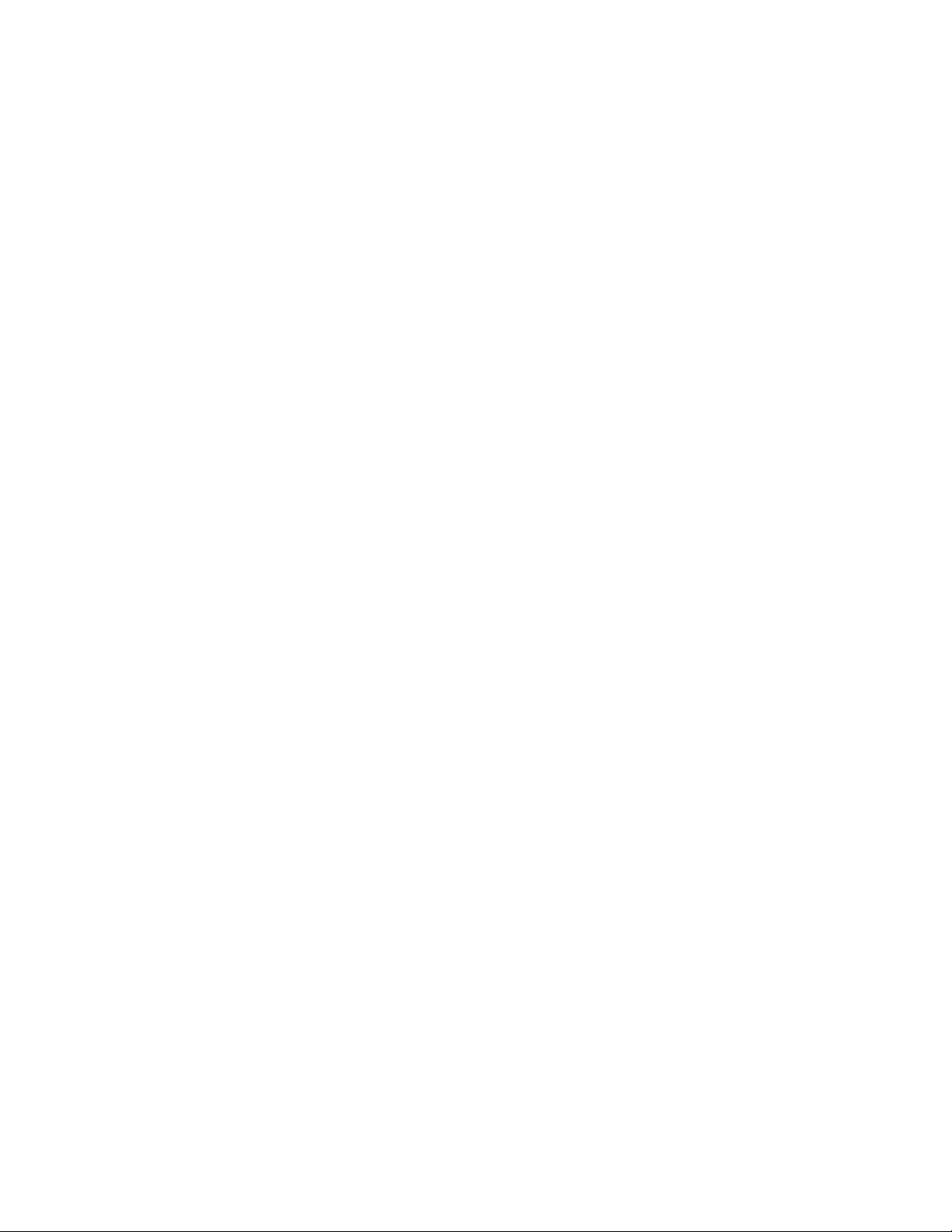
When you drag and drop a measurement icon on a waveform, the icon outline
changes color to match the color of each waveform it touches so you can easily
see which waveform will be measured.
For edge-sensitive measurements, a circled number appears in the waveform
marker color when you drop the measurement icon on a waveform. This number
shows exactly where the measurement is being made. It appears next to the
measurement readout in the Results pane. This feature helps you distinguish
measurement results from each other when you make multiple measurements on
the same waveform but at different waveform features.
Using Quick Measurements
The default [Multi Purpose] key action is QuickMeas (see "[Multi Purpose] Key" on
page 41). With this configuration:
• To turn on the quick measurement display, press [Multi Purpose]. The 10 preset
measurements defined in the Quick Measurement configuration are enabled
and results appear on the screen for the first waveform source.
Getting Started 2
• To measure parameters for another waveform, press [Multi Purpose] until that
waveform is the one shown in the measurements window in the Results pane.
Continuing to press [Multi Purpose] cycles through each of the waveforms
available.
• To turn off the quick measurement display, cycle through all channels until the
measurements are turned off.
See the Infiniium oscilloscope application's online help for information on how to
configure the quick measurement capability. See "Accessing the Online Help" on
page 51.
Keysight Infiniium MXR/EXR-Series Real-Time Oscilloscopes User's Guide 47
Page 48

2 Getting Started
Enable or disable
protocol decode
(currently
not
available)
Turn digital channels
on or off
Using Digital Channels and Protocol Decode
On the front panel, just above the Vertical controls, are keys for digital channels
and protocol decode.
Figure 22 Front panel [Digital] and [Protocol Decode] keys
Controlling Digital Channels
If your oscilloscope's MSO option is enabled, choose Setup > Digital Channels... to
open the Digital dialog box so you can set up controls for the digital channels.
To turn the digital channels on, click the Add Waveforms button and select the
check box next to the , or press [Digital].
Decoding Serial Protocol Data
• To open the Protocol Decode dialog box so you can define parameters for
selected decodes, choose Setup > Protocol Decode... or press [Protocol Decode].
You can perform up to four decodes at the same time using p1-p4.
• After selecting the protocol decode parameters, click Auto Setup to
automatically configure the oscilloscope for the selected decode type.
• Decoded acquisition data appears in the Protocol Listing window.
48 Keysight Infiniium MXR/EXR-Series Real-Time Oscilloscopes User's Guide
Page 49

Keysight Infiniium MXR/EXR-Series Real-Time Oscilloscopes
User's Guide
3 Demos and Online Help
Using the Demo Wizard / 50
Accessing the Online Help / 51
The graphical user interface has a Demo Wizard that illustrates many oscilloscope
features and capabilities. There is also online help that describes oscilloscope
features and capabilities in more detail.
49
Page 50
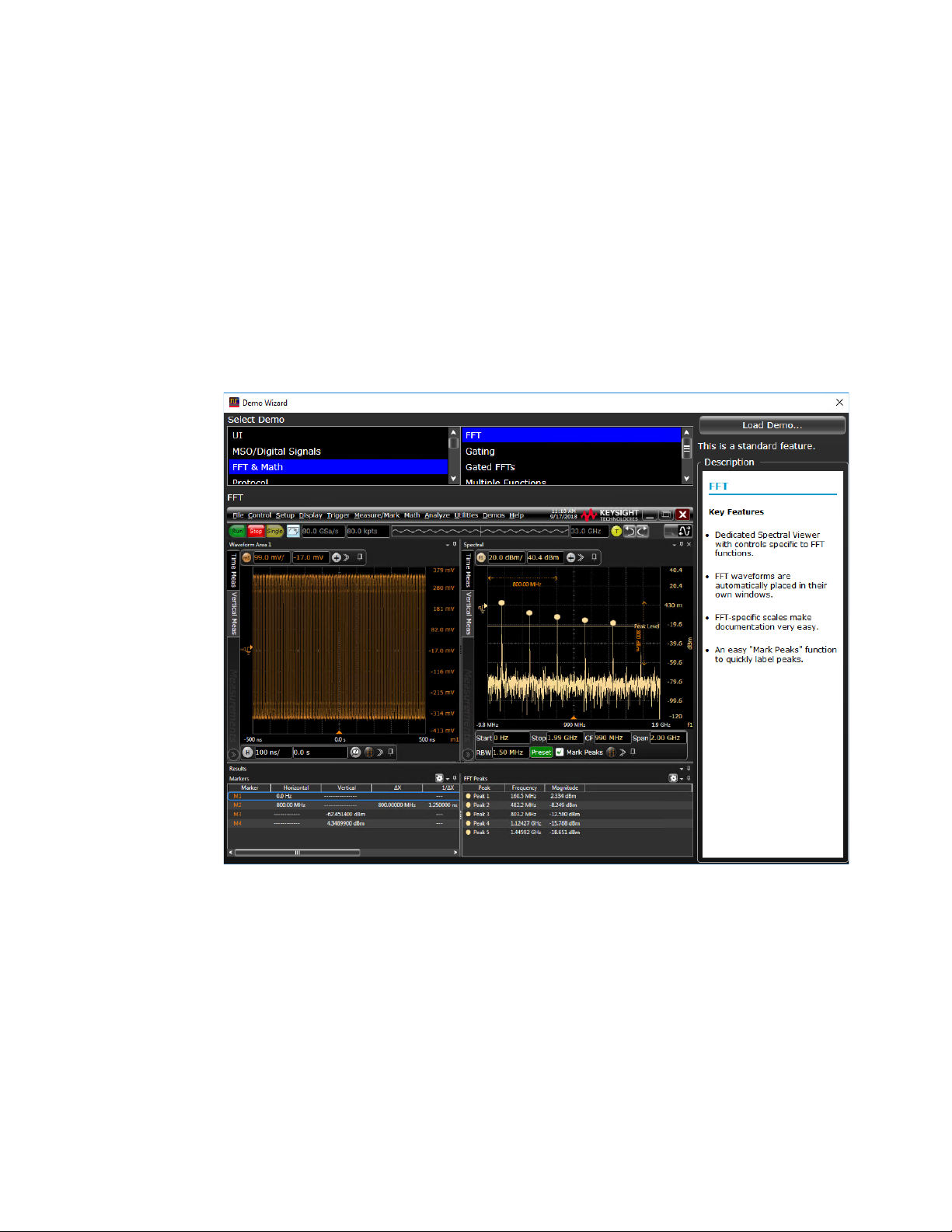
3 Demos and Online Help
Using the Demo Wizard
Your MXR/EXR-Series oscilloscope comes with a built-in demo wizard that
showcases many Infiniium oscilloscope features. To see the demos, choose Demos
> Tutorials & Demos... (or Help > Tutorials & Demos...). You can then select a specific
demo, such as one for a particular protocol or one for a user interface showing
bookmarks.
For example, the following screen display shows the initial demo page for the FFT
function. To experiment with the demo, click Load Demo....
Figure 23 FFT Demo
50 Keysight Infiniium MXR/EXR-Series Real-Time Oscilloscopes User's Guide
Page 51

Accessing the Online Help
Displays the Help topic
for this dialog box
There are two ways to access the online help:
• Click the question mark near the top right corner of a dialog box to open the
help topic for that dialog box (Figure 24).
•Choose Help > Contents... from the main menu to open the online help home
page (Figure 25).
Demos and Online Help 3
Figure 24 Help button for dialog box Help
Keysight Infiniium MXR/EXR-Series Real-Time Oscilloscopes User's Guide 51
Page 52

3 Demos and Online Help
Figure 25 Online Help home page
There are several ways to find the information you need:
•Use the Search tab to search for a word or phrase. Use quotation marks to
search for an exact phrase, such as "add waveform".
•Use the Contents tab to browse topics by double-clicking topics in the left pane.
•Use the Index tab to type in a keyword and search the index for that keyword, or
scroll through the alphabetical list to find a topic.
•Use the Favorites tab to add preferred help topics to a list for easy reference.
For more details on using online help, click How to Use This Help under the Help and
More Information topic in the Contents tab.
52 Keysight Infiniium MXR/EXR-Series Real-Time Oscilloscopes User's Guide
Page 53

Keysight Infiniium MXR/EXR-Series Real-Time Oscilloscopes
User's Guide
4 Other Oscilloscope Tasks
Changing Windows Operating System Settings / 54
Installing Application Programs on Infiniium / 55
Forcing a Default Setup / 56
Hard Drive Recovery / 57
Cleaning the Oscilloscope / 58
This chapter describes tasks you may need to perform during ongoing use of the
oscilloscope.
53
Page 54

4 Other Oscilloscope Tasks
NOTE
Changing Windows Operating System Settings
Exit the oscilloscope application before changing any Windows operating system settings
outside of the oscilloscope application.
Many Windows operating system settings can be changed to suit your own
personal preferences. However, some operating system settings should not be
changed because doing so would interfere with the proper operation of the
oscilloscope.
• Do not change the Power Options.
• Do not change the Language settings.
• Do not remove Fonts.
• Do not change the screen resolution from 1920 by 1080 pixels.
• Do not use the Administrative Tools to enable or disable Internet Information
Services (IIS) Manager. Use the Infiniium Remote Setup dialog box (Utilities >
Remote...) to enable or disable the Web Server.
• Do not delete or modify the Infiniium Administrator user account.
54 Keysight Infiniium MXR/EXR-Series Real-Time Oscilloscopes User's Guide
Page 55

Installing Application Programs on Infiniium
NOTE
CAUTION
The Infiniium oscilloscope has an open Windows operating system, which lets you
install your own application software. Any application that runs on Microsoft
Windows 10 and uses 16 GB of RAM or less may be installed on your Infiniium
oscilloscope.
Exit the oscilloscope application before installing any software.
Installing an application that does not meet these requirements may break the
oscilloscope application and require a hard drive recovery.
Other Oscilloscope Tasks 4
Keysight Infiniium MXR/EXR-Series Real-Time Oscilloscopes User's Guide 55
Page 56

4 Other Oscilloscope Tasks
Forcing a Default Setup
If your Infiniium oscilloscope is not working properly when you start it up, follow
these steps to perform a default setup and return the Infiniium to normal
operation.
1 Choose Control > Default Setup or press [Default Setup].
2 If the oscilloscope is still not working properly, choose Control > Factory Default
to return the oscilloscope to the default settings it had when it left the factory.
3 If the oscilloscope is still not working properly, turn it off.
4 Turn the oscilloscope back on. If it does not successfully restart, try recycling
the power again.
5 As soon as the Windows load screen disappears, press [Default Setup]. If the
oscilloscope still does not successfully restart, follow the instructions for
recovering the hard drive. See "Hard Drive Recovery" on page 57.
56 Keysight Infiniium MXR/EXR-Series Real-Time Oscilloscopes User's Guide
Page 57

Hard Drive Recovery
If you need to recover your Infiniium oscilloscope hard drive, follow these steps:
1 Back up your calibration and license files if they are still accessible:
a If the Infiniium application is available, launch the Keysight License Manager
(Utilities > Launch License Manager...) and capture a screen shot of the page. It
lists the transportable and fixed perpetual licenses that Keysight will need to
reissue.
b Copy the calibration folder (C:\ProgramData\Infiniium\cal) to an external
device, such as a flash drive.
c Copy the license file (C:\ProgramData\Infiniium\license.dat), which contains
legacy licenses, to an external device.
2 Turn off the oscilloscope.
3 Make sure a keyboard and mouse are connected to the USB host ports.
4 Turn on the oscilloscope and watch closely for the system prompts. As soon as
you see the prompt to choose Microsoft Windows or Instrument Image
Recovery System, select Instrument Image Recovery System and follow the
on-screen instructions.
Other Oscilloscope Tasks 4
5 Once the recovery process is finished and the oscilloscope is running, check in
the About Infiniium dialog box under installed options to see if all of the options
you ordered are installed. If the options are not installed, install them using the
license keys provided on the oscilloscope option license certificates you
received, or refer to the back of the oscilloscope.
6 Restore the calibration folder and license files back to their original locations.
7 Restart the oscilloscope application to ensure the license.dat file reflects any
factory bandwidth licenses.
8 Send an email message to csg.support@keysight.com. Provide the License
Manager screen shot page you captured earlier, the oscilloscope's model and
serial number from the rear panel of the scope, and the zip file you created
earlier.
9 From the oscilloscope desktop, launch the Infiniium application. When the
application is active, perform an oscilloscope self-test (Utilities > Self Test...).
Keysight Infiniium MXR/EXR-Series Real-Time Oscilloscopes User's Guide 57
Page 58

4 Other Oscilloscope Tasks
WARNING
CAUTION
WARNING
Cleaning the Oscilloscope
To prevent electrical shock, disconnect the Infiniium oscilloscope from mains before
cleaning.
Clean the Infiniium oscilloscope with a soft dry cloth or one slightly dampened
with a mild soap and water solution to clean the external case parts. Do not
attempt to clean internally.
Do not use too much liquid in cleaning the oscilloscope. Water can enter the Infiniium
oscilloscope panels, damaging sensitive electronic components.
To avoid electrostatic discharge (ESD), wear a grounded wrist strap when cleaning
connectors.
Use alcohol to clean connectors. The power cord must be removed, and the
oscilloscope must be in a well-ventilated area. Allow all residual alcohol moisture to
evaporate, and the fumes to dissipate prior to powering up the oscilloscope. Dispose
of the cleaning materials in a responsible manner.
58 Keysight Infiniium MXR/EXR-Series Real-Time Oscilloscopes User's Guide
Page 59

Keysight Infiniium MXR/EXR-Series Real-Time Oscilloscopes
User's Guide
5 Calibrating the Oscilloscope
When to Perform a User Calibration / 60
Equipment Required / 61
Calibration Time / 62
Calibration Procedure / 63
A calibration is simply an oscilloscope self-adjustment. The purpose of a
calibration is performance optimization.
There are two ways to calibrate an Infiniium MXR/EXR-Series oscilloscope:
•A user calibration, also known as a self calibration, includes the minimum set of
calibrations and is intended to be run by oscilloscope users. It can include a
time scale calibration.
•A service calibration is performed only by Keysight Service Center technicians.
This chapter describes how to run a user (self) calibration.
59
Page 60
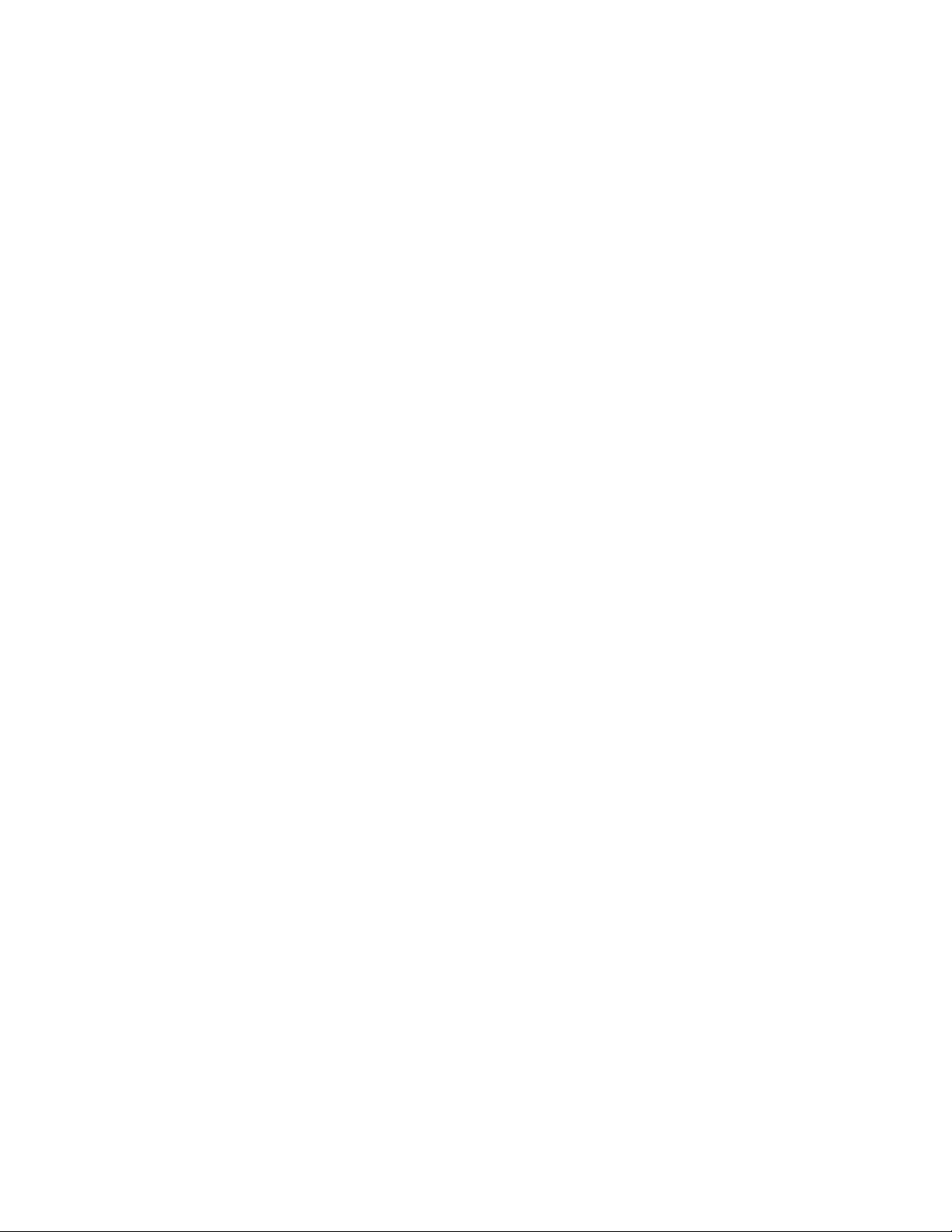
5 Calibrating the Oscilloscope
When to Perform a User Calibration
When to perform a user calibration:
• Standard calibration only—When the oscilloscope's operating temperature
(after the 30-minute warm-up period) is more than ±5 °C different from that of
the last calibration. Be sure to perform a standard user calibration (do not
perform the time scale cal)—even if one was recently performed—when
environmental temperature conditions cause the oscilloscope's operating
temperature to change, such as when the oscilloscope is moved to a test rack
or chamber.
• Standard and time scale cal—When it has been more than 1 year since the last
time scale calibration, or when you replace the acquisition board.
60 Keysight Infiniium MXR/EXR-Series Real-Time Oscilloscopes User's Guide
Page 61
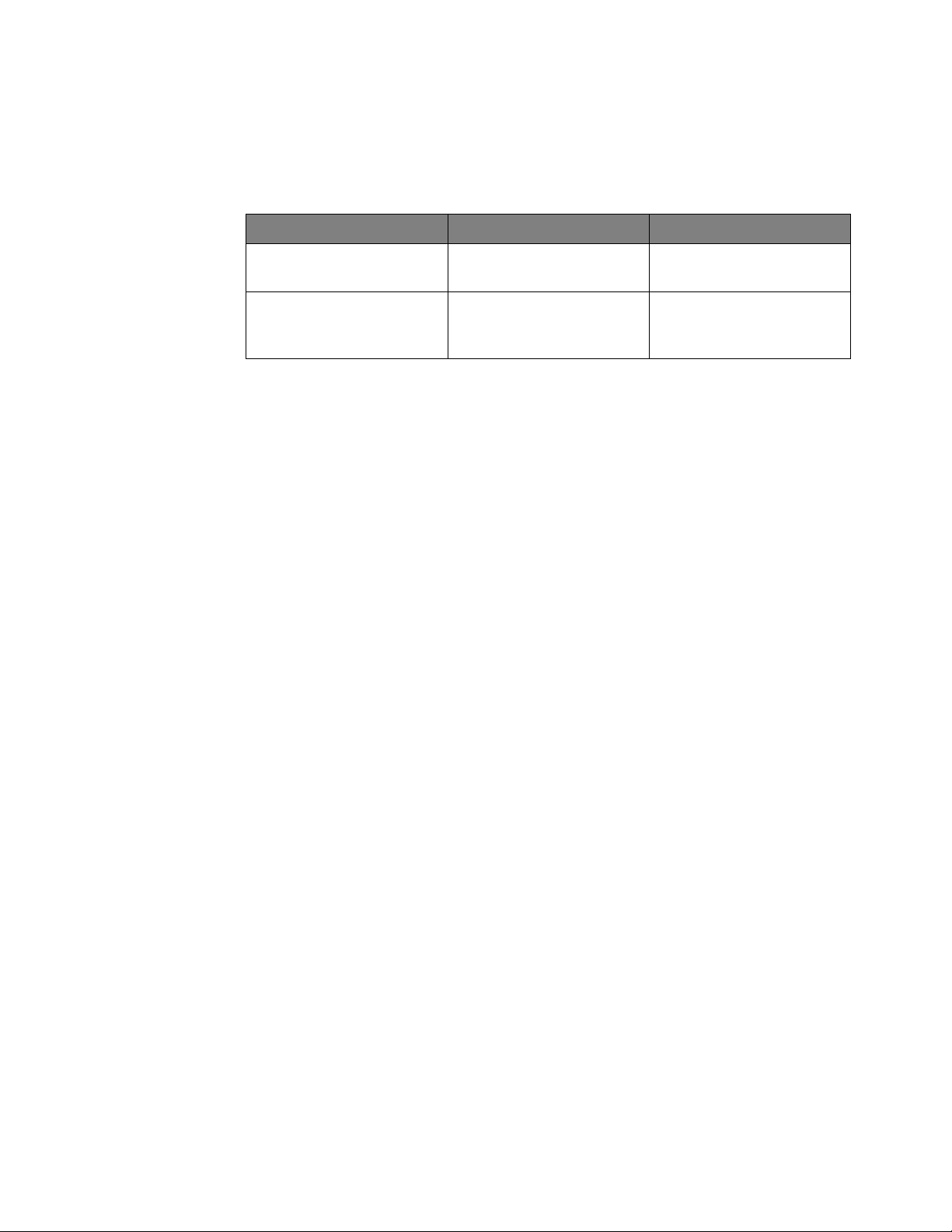
Equipment Required
Equipment Critical specifications Recommended part number
Calibrating the Oscilloscope 5
50 Ω BNC Cable 50 Ω characteristic impedance
BNC cable
10 MHz Signal Source
(required for time scale
calibration)
Frequency accuracy better
than ±41 ppb
54609-61609
53220A with Opt. 010
Keysight Infiniium MXR/EXR-Series Real-Time Oscilloscopes User's Guide 61
Page 62

5 Calibrating the Oscilloscope
Calibration Time
It takes approximately 70 minutes to run the user calibration on the oscilloscope,
including the time required to change cables from channel to channel.
62 Keysight Infiniium MXR/EXR-Series Real-Time Oscilloscopes User's Guide
Page 63

Calibration Procedure
NOTE
CAUTION
Clear this
Performing a user calibration will invalidate the oscilloscope's Certificate of Calibration. If
NIST (National Institute of Standards and Technology) traceability is required, perform the
procedures in Chapter 6, “Testing Performance,” starting on page 65 using traceable
sources.
1 Let the oscilloscope warm up before running the calibration.
The oscilloscope must be warmed up (with the oscilloscope application running) for at
least 30 minutes at ambient temperature before starting the calibration procedure.
Failure to allow warm up may result in inaccurate calibration.
2 Click Utilities > Calibration....
3 Clear the Cal Memory Protect check box.
Calibrating the Oscilloscope 5
You cannot run a user calibration if this check box is selected. See the following
figure.
4 Click Start Frame Cal; then, follow the instructions on the screen.
The routine will prompt you to follow these steps:
a Disconnect everything from all inputs and Aux Out.
b Select the level of calibration you want to perform.
Keysight Infiniium MXR/EXR-Series Real-Time Oscilloscopes User's Guide 63
Page 64
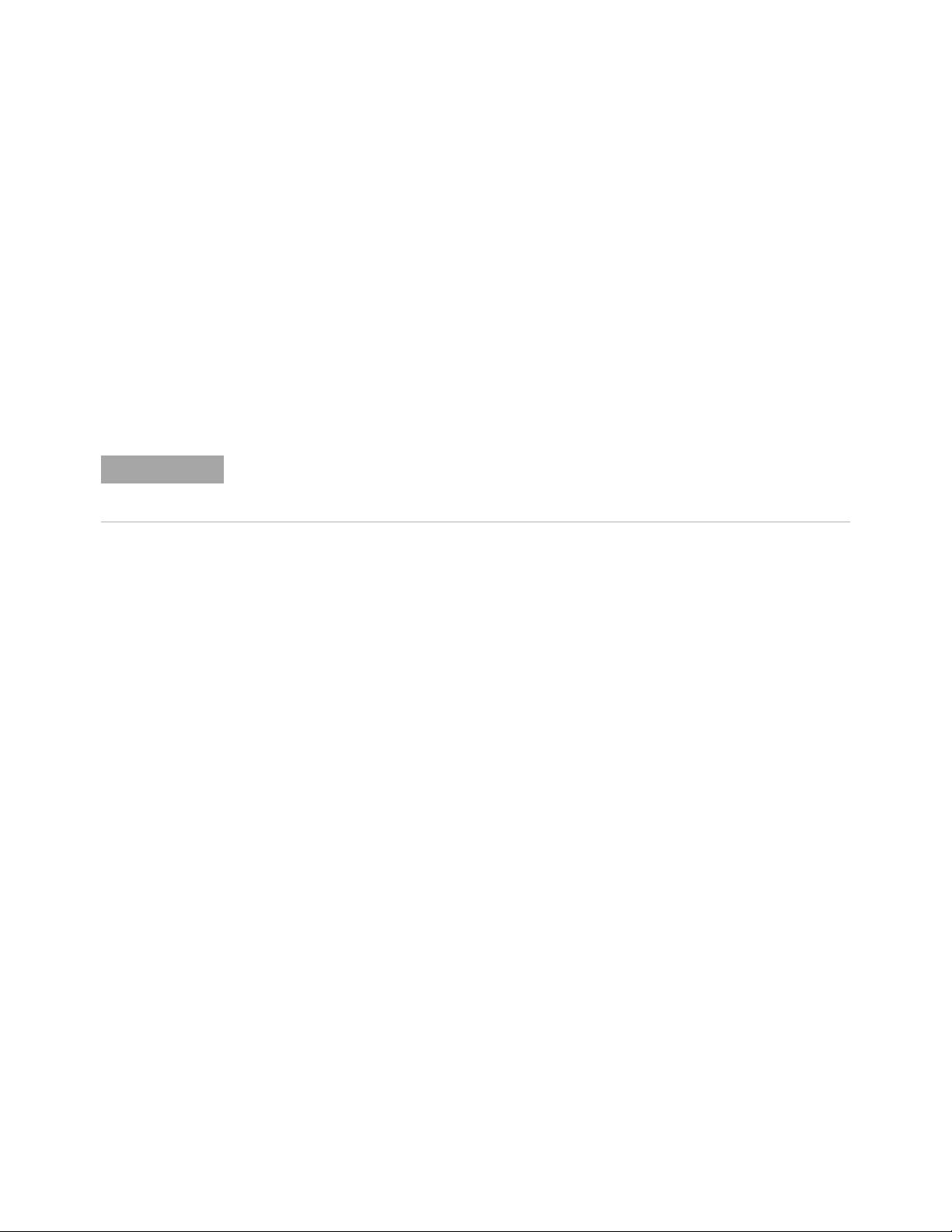
5 Calibrating the Oscilloscope
NOTE
When performing the time scale calibration using the 53220A-010 universal frequency
counter/timer, the precision 10 MHz reference is available from the Int Ref Out connector on
the rear panel of the 53220A counter/timer.
• Standard Calibration — Time scale calibration will not be performed. Time
scale calibration factors from the previous time scale calibration will be
used and the 10 MHz reference signal will not be required. The remaining
calibration procedure will continue.
• Standard Calibration and Time Scale Calibration—Time scale calibration
will be performed. This option requires you to connect a 10 MHz
reference signal to channel 1 that meets the following specifications.
Failure to use a reference signal that meets these specifications will result
in an inaccurate calibration.
• Frequency: 10 MHz, max ±41 ppb = 10 MHz, max ±0.41 Hz
• Amplitude: 0.2 V peak-to-peak to 5.0 V peak-to-peak
• Wave shape: Sine or Square
c Connect the 50 Ω BNC cable from Aux Out to each of the channel inputs as
requested.
d Connect the 50 Ω BNC cable to Aux Trig In as requested.
e Follow the directions for calibrating the digital channels (models with MSO
option).
f A Passed/Failed indication is displayed for each calibration section.
If any section has failed, wait until the calibration is complete and then select
the Enable Details check box for information on the failures. Also check the cable
connections.
5 When the calibration procedure is complete, click Close.
64 Keysight Infiniium MXR/EXR-Series Real-Time Oscilloscopes User's Guide
Page 65

Keysight Infiniium MXR/EXR-Series Real-Time Oscilloscopes
User's Guide
6 Testing Performance
Performance Verification General Information / 66
Input Impedance Test / 67
Offset Accuracy Test / 69
DC Gain Accuracy Test / 76
Analog Bandwidth—Maximum Frequency Test / 79
Time Scale Accuracy (TSA) Test / 86
Performance Test Record / 89
Full performance verification for the MXR/EXR-Series oscilloscopes consists of
three main procedures:
1 Performing the internal oscilloscope self-tests to ensure that the measurement
system is functioning properly. To perform the self-tests, click Utilities > Self
Test.... Then select Scope SelfTest from the Available Self Test drop-down list
box, click Start, and follow the on-screen instructions. If any of the self tests fail,
ensure that the failure is diagnosed and repaired before calibrating and testing
performance.
2 Calibrating the oscilloscope, as described in Chapter 5, “Calibrating the
Oscilloscope,” starting on page 59.
3 Testing the oscilloscope to ensure that it is performing to specification. This
chapter describes these performance test procedures.
65
Page 66

6 Testing Performance
Performance Verification General Information
Performance Test Interval
The procedures in this section may be performed for incoming inspection and
should be performed periodically to verify that the oscilloscope is operating within
specification. The recommended test interval is once per year or after 2000 hours
of operation. Performance should also be tested after repairs or major upgrades.
Performance Test Record
A test record form is provided at the end of this section. This record lists
performance tests and test limits, and provides space to record test results.
Test Order
The tests in this section may be performed in any order. However, we recommend
conducting the tests in the order presented, as the order represents an
incremental approach to performance verification. This approach may be useful
when you are troubleshooting a suspected problem.
Test Equipment
Lists of equipment needed to conduct each test are provided for each test
procedure. The procedures are written to minimize the number and types of test
equipment and accessories required. The test equipment in these lists are
currently available for sale by Keysight at the time this document was written. In
some cases, the test procedures use features specific to the test equipment in the
recommended equipment list. However, other equipment, cables, and accessories
that satisfy the critical specifications in these lists may be substituted for the
recommended models with some modification to the test procedures.
Contact Keysight Technologies for more information about the Keysight products
in these lists.
66 Keysight Infiniium MXR/EXR-Series Real-Time Oscilloscopes User's Guide
Page 67
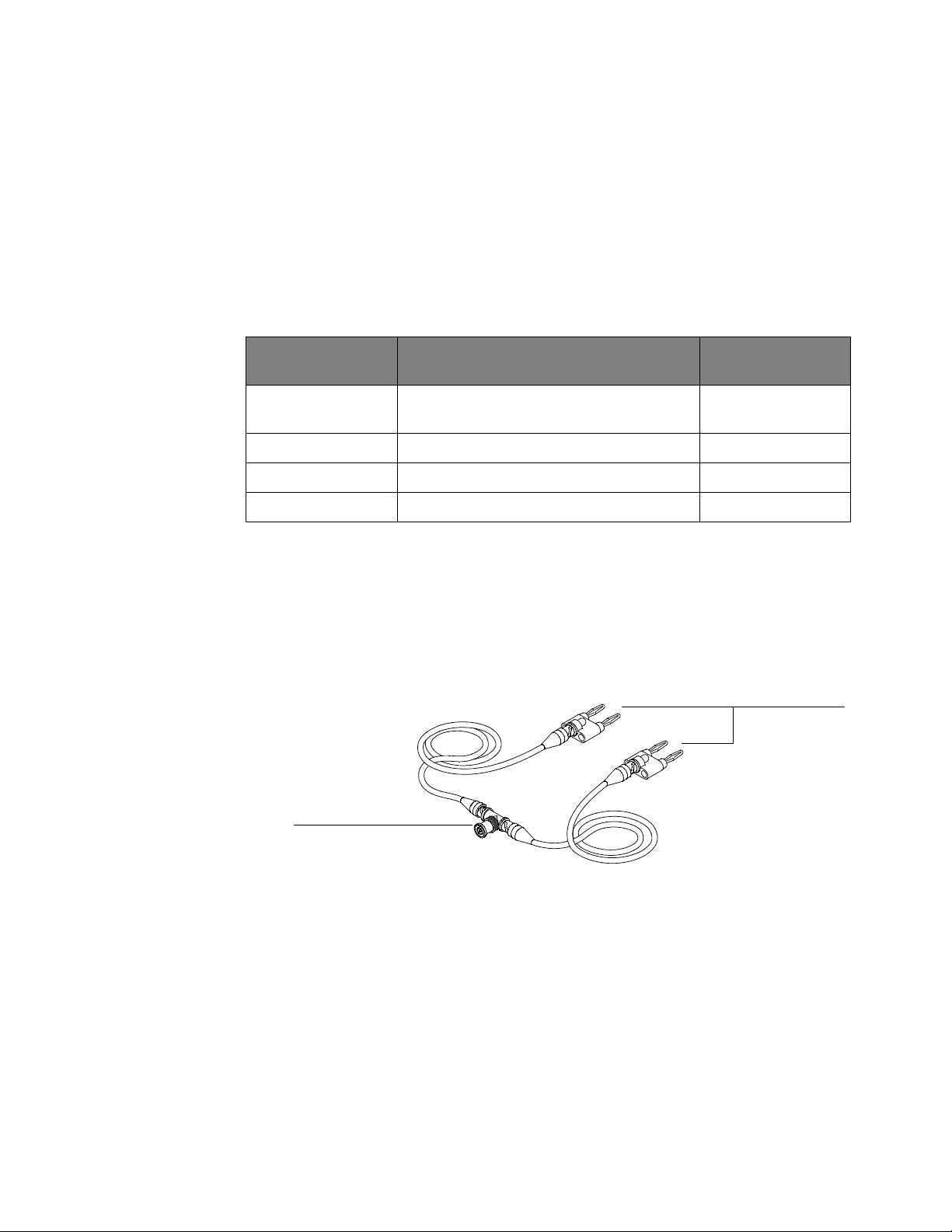
Input Impedance Test
To DMM 4-wire
inputs
To oscilloscope
channel input
This test checks the input impedance of the vertical inputs. A four-wire
measurement is used to accurately measure the 50 Ω and 1 MΩ inputs.
Specifications •1MΩ ±1%
•50Ω ±3.5%
Equipment
Required
Description Critical specifications Recommended model
Testing Performance 6
or part number
Procedure
Digital Multimeter Measure resistance (4-wire) at better than
±0.1% accuracy
Cables (2) BNC 10503A
Adapter BNC Tee (m)(f)(f) 1250-0781
Adapters (2) BNC (f) to dual banana (m) 1251-2277
1 Set up the multimeter to make a four-wire resistance measurement.
2 Assemble the test cables:
a Use the two BNC-to-banana adapters to connect one end of each BNC
34411A, 3458A, or
34465A
cable to the four-wire resistance connections on the multimeter.
b Connect the free ends of the cables to the BNC tee as shown here.
3 Connect the male end of the BNC tee to the channel 1 input of the
oscilloscope.
4 Click Control > Factory Default to set the oscilloscope to default conditions.
5 Open the Channel dialog box for channel 1 (Setup > Channel 1...). Set the scale to
5 mV/div and set the channel input impedance to 50 Ω. Verify a resistance
reading of 50 Ω ±1.75 Ω.
6 Record the readings in the "Input Impedance Test" table of the "Performance
Test Re cord" on page 89.
7 Repeat step 5 and step 6 for the remaining 50 Ω vertical scale settings in
Table 6.
Keysight Infiniium MXR/EXR-Series Real-Time Oscilloscopes User's Guide 67
Page 68

6 Testing Performance
NOTE
8 Repeat step 3 through step 7 on the remaining channels of the oscilloscope.
9 Repeat step 3 through step 8 using an input resistance of 1 MΩ instead of 50 Ω
and verify resistance readings of 1 MΩ ±10 kΩ.
Due to the current source limitations of the 34411A/3458A/34465A DMM, be sure to set it to
10 MΩ range instead of Auto Range when testing the 1 MΩ resistance.
68 Keysight Infiniium MXR/EXR-Series Real-Time Oscilloscopes User's Guide
Page 69

Offset Accuracy Test
CAUTION
NOTE
Ensure that the input voltage to the oscilloscope never exceeds ±5 V.
The oscilloscope must be warmed up (with the oscilloscope application running) for at least
30 minutes at ambient temperature prior to the start of any performance test.
Specifications
Offset Accuracy ±0.1 div ±2 mV ±1.0% of offset setting for offsets < 2V
50 Ω Input Impedance: Full scale is defined as 8 vertical divisions. Magnification is used below
2 mV/div. Below 2 mV full scale is defined as 16 mV. The major scale settings are 5 mV, 10 mV,
20 mV, 50 mV, 100 mV, 200 mV, 500 mV and 1 V.
1MΩ Input Impedance: Full scale is defined as 8 vertical divisions. The major scale settings are
5 mV, 10 mV, 20 mV, 50 mV, 100 mV, 200 mV, 500 mV, 1 V, 2 V, and 5 V.
Testing Performance 6
±0.1 div ±2 mV ±1.5% of offset setting for offsets ≥ 2V
Equipment
Required
Procedure
Description Critical specifications Recommended model
or part number
Digital Multimeter DC voltage measurement accuracy better than
±0.1% of reading
Cable Assembly (2
required)
DC Power Supply 40 V 6614C
Adapter BNC Tee (m)(f)(f) 1250-0781
Adapters (2) BNC (f) to dual banana (m) 1251-2277
1 Disconnect all cables from the oscilloscope channel inputs.
2 Click Control > Factory Default. The input impedance for channel 1 should be
50 Ω characteristic impedance, BNC (m)
connectors
34411A, 3458A, or
34465A
8120-1840
50 Ω.
3 Click Setup > Acquisition.... In the Acquisition dialog box, enable averaging and
set # of Averages to 256.
Keysight Infiniium MXR/EXR-Series Real-Time Oscilloscopes User's Guide 69
Page 70

6 Testing Performance
4 Configure the oscilloscope to measure the average voltage (V avg) on channel
1 as follows:
a Change the vertical scale of channel 1 to 5 mV/div.
b Click the Vertical Meas tab on the left side of the screen, then drag and drop
the Average measurement icon onto the channel 1 waveform.
70 Keysight Infiniium MXR/EXR-Series Real-Time Oscilloscopes User's Guide
Page 71

Testing Performance 6
NOTE
5 Press [Clear Display] on the oscilloscope and wait for the number of averages
display (top right area of screen) to return to 256. Record the oscilloscope's
mean V avg reading in the Vzero-error column of Table 8 of the Performance
Test Record. Use the Channel dialog box to select 1 MΩ impedance and then
repeat step 3 to step 5. Record the reading in Table 9 for channel 1.
• For all oscilloscope readings in this procedure, use the mean value in the Measurement Results
pane at the bottom of the screen.
• If a question mark appears in front of any values in the Results pane, press [Clear Display] on the
oscilloscope, wait for the number of averages to return to 256, and then record the oscilloscope
reading. The question mark indicates that the oscilloscope could not make a reliable
measurement.
Keysight Infiniium MXR/EXR-Series Real-Time Oscilloscopes User's Guide 71
Page 72
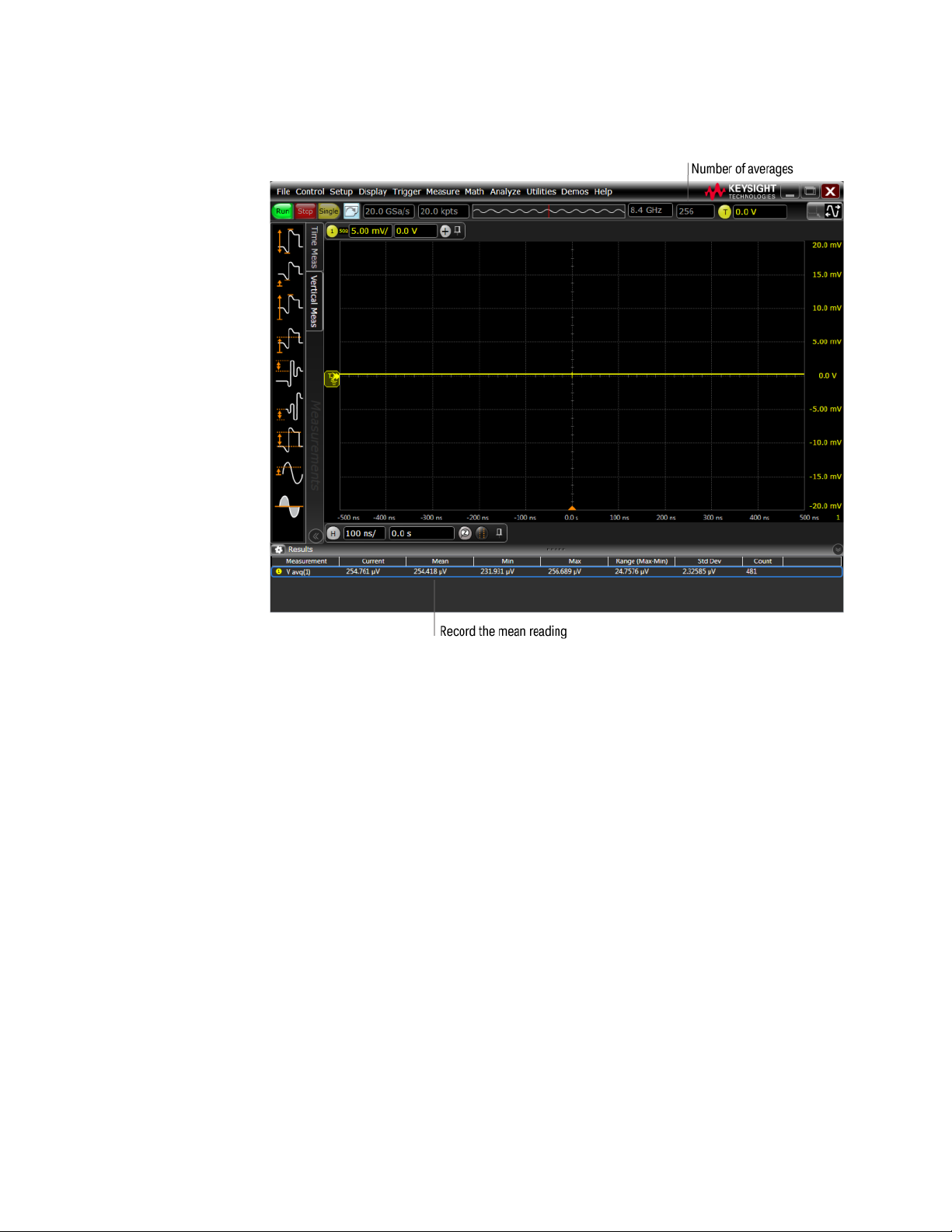
6 Testing Performance
6 Change the vertical scale of channel 1 to 10 mV/div, press [Clear Display], wait
for the number of averages to return to 256, and then record the oscilloscope's
mean V avg reading in the Vzero-error column of Table 8. Use the Channel
dialog box to select 1 MΩ impedance and repeat for 1 MΩ. Record the results in
Table 9.
7 Repeat step 6 for the remaining vertical scale settings for channel 1 in Table 8
and in Table 9 of the Performance Test Record.
8 Click Control > Factory Default, turn off channel 1, and turn the channel 2 display
on.
9 Configure the oscilloscope to measure V avg on channel 2 as follows:
a In the Acquisition dialog box, enable averaging and set # of Averages to 256.
b Change the vertical scale of channel 2 to 5 mV/div.
c Drag and drop the Average voltage measurement icon onto the channel 2
waveform.
10 Press [Clear Display] on the oscilloscope, wait for the number of averages to
return to 256, and then record the oscilloscope's mean V avg reading in the
Vzero-error column of Table 8. Use the Channel dialog box to select 1 MΩ
impedance and repeat for 1 MΩ. Record the results in Table 9.
72 Keysight Infiniium MXR/EXR-Series Real-Time Oscilloscopes User's Guide
Page 73

Testing Performance 6
Channel Input on MXR-Series Oscilloscope
BNC (f) to dual banana
(1251-2277)
6614C DC Supply
NOTE
11 Repeat step 9b and step 10 for the remaining vertical scale settings for channel
2.
12 Repeat step 8 through step 11 for the remaining channels.
13 Ensure that each Vzero-error is less than the corresponding Vzero-error Limit
entry in the Offset Accuracy Test table.
14 Make the connections to oscilloscope channel 1 as shown below.
• Where the BNC Tee adapter is used, it is important to connect it directly to the oscilloscope
channel input to minimize ground potential differences and to ensure that the DMM measures the
input voltage to the oscilloscope channel as accurately as possible. Differences in ground
potential can be a significant source of measurement error, particularly at high scope sensitivities.
• It also helps to reduce ground potential differences if the oscilloscope and DMM are connected to
the same AC supply circuit.
• 256 averages are used in the oscilloscope measurements of this section to reduce measurement
noise and to reduce the measurement error due to resolution.
15 Set up the DMM to perform DC voltage measurements.
16 Click Control > Factory Default to default to channel 1.
17 Configure the oscilloscope to measure the average voltage on channel 1 as
follows:
a Click Setup > Acquisition.... In the Acquisition dialog box, enable averaging
and set # of Averages to 256.
b Change the vertical scale of the channel under test to 5 mV/div.
c Drag and drop the Average voltage measurement icon onto the channel 1
waveform.
Keysight Infiniium MXR/EXR-Series Real-Time Oscilloscopes User's Guide 73
Page 74

6 Testing Performance
18 Using the Channel dialog box, set the channel's offset value to 60.0 mV and the
impedance to 50 Ω (or to an offset of 2 V and the impedance to 1 MΩ if this is
your second pass through this test and you are using the 1 MΩ input
impedance version).
19 Set the DC supply voltage (External Supply Setting) to +60.0 mV (or +2 V for
the 1 MΩ version of this test).
20 Press [Clear Display] on the oscilloscope, wait for the number of averages to
return to 256, and then record the DMM voltage reading as VDMM+ and the
scope V avg reading as VScope+ in either Table 8 or Table 9 (depending on
which version of the test you are on). Fill in the Verror+ column by using the
following equation:
Verror+ = VDMM+ - Vscope+
Verror+ must be within the limits specified by the corresponding Offset
Accuracy Limit listed in the table.
21 Change the channel 1 offset value to -60.0 mV (or -2 V for the 1 MΩ version of
this test).
22 Set the DC supply voltage to -60.0 mV (or -2 V for the 1 MΩ version of this
test).
23 Press [Clear Display] on the oscilloscope, wait for the number of averages to
return to 256, and then record the DMM voltage reading as VDMM- and the
scope V avg reading as VScope- in either Table 8 or Table 9 (depending on
74 Keysight Infiniium MXR/EXR-Series Real-Time Oscilloscopes User's Guide
Page 75

Testing Performance 6
which version of the test you are on). Fill in the Verror- column by using the
following equation:
Verror- = VDMM- - Vscope-
Verror- must be within the limits specified by the corresponding Offset
Accuracy Limit listed in the table.
24 Repeat step 17b and step 18 to step 23 for the remaining channel 1 vertical
scale settings in Table 8 or Table 9 (depending on which version of the test you
are performing). For each measurement, set both the DC supply voltage
(External Supply Setting) and the Channel offset voltage to the positive
External Supply Setting value and then to the negative External Supply Setting
value in the External Supply Setting column of the Offset Accuracy Test table
for each of the vertical scale settings.
25 Move the Tee connector to the next channel input and repeat step 17 to step 24
for the remaining channels.
26 Repeat step 16 through step 25 for the 1 MΩ channel input impedance setting.
This means you should follow the directions exactly as stated except in step 18
you will select the 1 MΩ button instead of the 50 Ω one and all values will be
entered in Table 9 of the Performance Test Record rather than Table 8. Also be
sure to use the external supply settings and offset values from the 1 MΩ version
of the Offset Accuracy Test table as they are different than the 50 Ω version.
Keysight Infiniium MXR/EXR-Series Real-Time Oscilloscopes User's Guide 75
Page 76
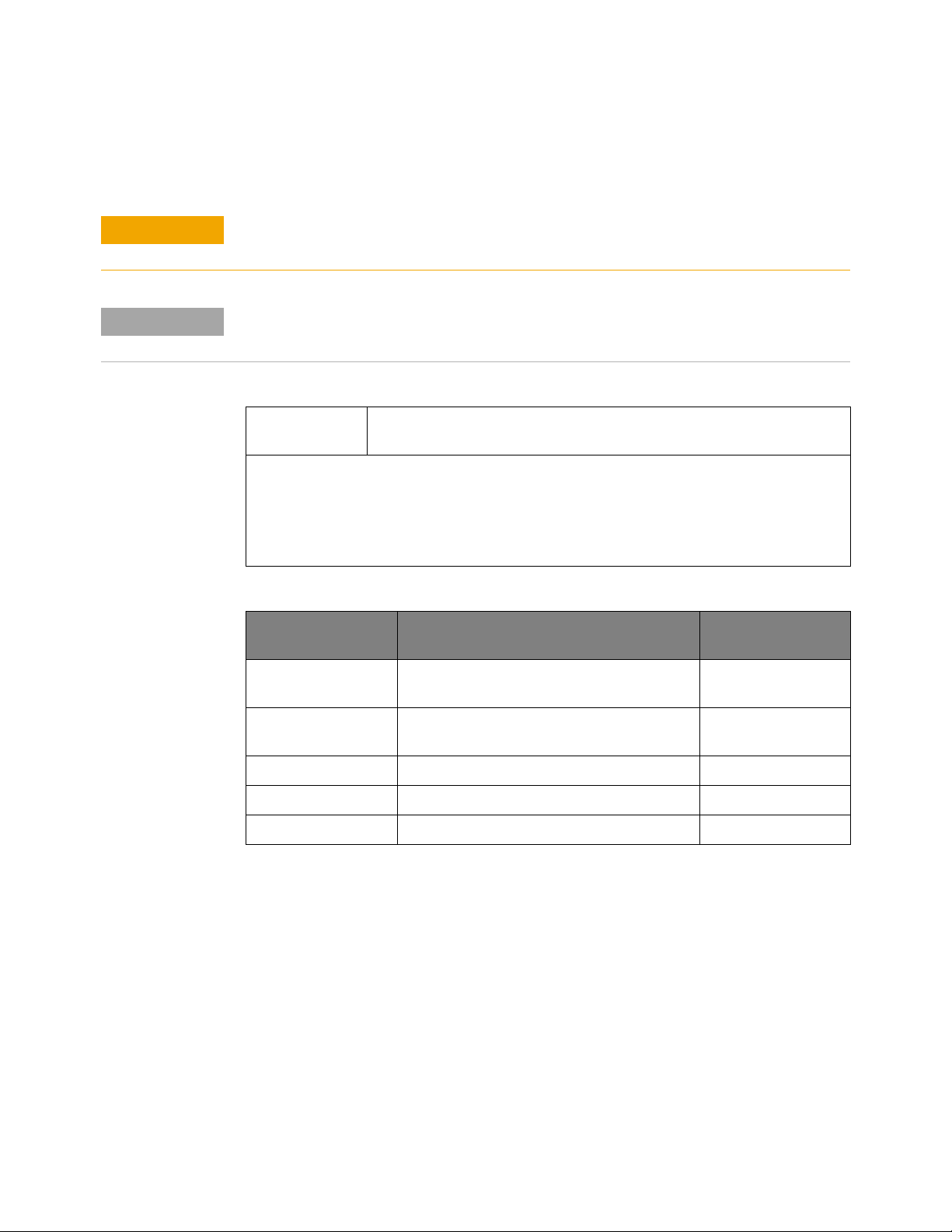
6 Testing Performance
CAUTION
NOTE
DC Gain Accuracy Test
Ensure that the input voltage to the oscilloscope never exceeds ±5 V.
The oscilloscope must be warmed up (with the oscilloscope application running) for at least
30 minutes at ambient temperature prior to the start of any performance test.
Specifications
DC Gain
Accuracy
50 Ω Input Impedance: Full scale is defined as 8 vertical divisions. Magnification is used below
2 mV/div. Below 2 mV full scale is defined as 16 mV. The major scale settings are 5 mV, 10 mV,
20 mV, 50 mV, 100 mV, 200 mV, 500 mV and 1 V.
1MΩ Input Impedance: Full scale is defined as 8 vertical divisions. The major scale settings are
5 mV, 10 mV, 20 mV, 50 mV, 100 mV, 200 mV, 500 mV, 1 V, 2 V, and 5 V.
±2% of full scale at full resolution channel scale (±5 °C from calibration
temperature)
Equipment
Required
Description Critical specifications Recommended model
or part number
Digital Multimeter DC voltage measurement accuracy better than
±0.1% of reading
Cable Assembly (2
required)
DC Power Supply 40 V 6614C
Adapter BNC Tee (m)(f)(f) 1250-0781
Adapters (2) BNC (f) to dual banana (m) 1251-2277
50 Ω characteristic impedance, BNC (m)
connectors
34411A, 3458A, or
34465A
8120-1840
76 Keysight Infiniium MXR/EXR-Series Real-Time Oscilloscopes User's Guide
Page 77

Testing Performance 6
Channel Input on MXR-Series Oscilloscope
BNC (f) to dual banana
(1251-2277)
6614C DC Supply
NOTE
Procedure 1 Make the connections to oscilloscope channel 1 as shown below.
• Where the BNC Tee adapter is used, it is important to connect it directly to the oscilloscope
channel input to minimize ground potential differences and to ensure that the DMM measures the
input voltage to the oscilloscope channel as accurately as possible. Differences in ground
potential can be a significant source of measurement error, particularly at high scope sensitivities.
• It also helps to reduce ground potential differences if the oscilloscope and DMM are connected to
the same AC supply circuit.
• 256 averages are used in the oscilloscope measurements of this section to reduce measurement
noise and to reduce the measurement error due to resolution.
2 Click Control > Factory Default, then configure the oscilloscope as follows:
a Click Setup > Acquisition....
b In the Acquisition dialog box, enable averaging and set # of Averages to 256.
3 Set the DC Supply voltage (External Supply Setting) to +15 mV.
4 Use the Channel dialog box to set the channel 1 vertical scale to 5 mV/div, and
make sure the input impedance is set to 50 Ω.
5 Drag and drop the Average voltage measurement icon onto the channel 1
waveform.
6 Press [Clear Display] on the oscilloscope, wait for the number of averages to
return to 256, and then record the DMM voltage reading as VDMM+ and the
scope mean V avg reading as VScope+ in Table 10 of the Performance Test
Record.
7 Change the DC Supply voltage to -15 mV.
8 Press [Clear Display] on the oscilloscope, wait for the number of averages to
return to 256, and then record the DMM voltage reading (VDMM- column) and
Keysight Infiniium MXR/EXR-Series Real-Time Oscilloscopes User's Guide 77
Page 78

6 Testing Performance
the scope V avg reading (Vscope- column) in Table 10 of the Performance Test
Record.
9 Repeat step 8 for the remaining vertical scale settings for channel 1 shown in
Table 10 of the Performance Test Record.
10 Click Control > Factory Default, turn off channel 1 and turn the channel 2 display
on.
11 Set the DC Supply voltage (External Supply Setting) to +15 mV.
12 Configure the oscilloscope to measure the average voltage on channel 2:
a Click Setup > Acquisition.... In the Acquisition dialog box, enable averaging
and set # of Averages to 256.
b Change the vertical scale of channel 2 to 5 mV/div.
c Drag and drop the Average voltage measurement icon onto the channel 2
waveform.
13 Press [Clear Display] on the oscilloscope, wait for the number of averages to
return to 256, and then record the DMM voltage reading (VDMM+) and the
scope V avg reading (VScope+) in Table 10 of the Performance Test Record.
14 Repeat step 13 for the remaining vertical scale settings for channel 2 in
Table 10 of the Performance Test Record.
15 Repeat step 10 through step 14 for the remaining channels.
16 Repeat step 2 through step 15 using 1 MΩ for the scope input impedance
rather than 50 Ω. The steps should be followed exactly except in step 4, you
should select the 1 MΩ button from the Impedance section of the Channel
dialog box rather than 50 Ω and all values should be entered in Table 11 rather
than Table 10.
17 Calculate the offset gains for the 50 Ω test and the 1 MΩ test using the
following expression and record these values in Table 10 and Table 11 of the
Performance Test Record.
78 Keysight Infiniium MXR/EXR-Series Real-Time Oscilloscopes User's Guide
Page 79

Analog Bandwidth—Maximum Frequency Test
CAUTION
NOTE
Ensure that the input voltage to the oscilloscope never exceeds ±5 V.
The oscilloscope must be warmed up (with the oscilloscope application running) for at least
30 minutes at ambient temperature prior to the start of any performance test.
Specifications
Analog Bandwidth (-3 dB)
MXR608A, MXR604A 6 GHz
MXR408A, MXR404A 4 GHz
Testing Performance 6
MXR258A, MXR254A, EXR258A, EXR254A 2.5 GHz
MXR208A, MXR204A, EXR208A, EXR204A 2 GHz
MXR108A, MXR104A, EXR108A, EXR104A 1 GHz
MXR058A, MXR054A, EXR058A, EXR054A 500 MHz
Keysight Infiniium MXR/EXR-Series Real-Time Oscilloscopes User's Guide 79
Page 80

6 Testing Performance
Power meter
N1912A
Power sensor cable
Power splitter
11667B
Power sensor
E4413A
SMA to BNC adapter
N-type to 3.5 mm SMA adapter (part not shown)
Coaxi al cable
Microwave CW
Generator E8257D
MXR-Series oscilloscope
channel input
Equipment
Required
Description Critical specifications Recommended model
or part number
Microwave CW
Generator
Power Sensor Cable N1912-61020
Power Splitter 2 Resistor Power Splitter (f)
Power Meter Keysight P-series with power sensor
Power Sensor Maximum Frequency ≥ 14 GHz
Coaxial Cable 50 Ω Characteristic Impedance
N-Type to SMA
Adapter
SMA to BNC Adapter SMA (m) to Precision BNC (No Substitute) 1250-1200
Maximum Frequency ≥ 14 GHz
Power range: -20 dBm to +16 dBm into 50 Ω
Output resistance = 50 Ω
Max Frequency ≥18 GHz
compatibility
Power range: -24 dBm to +16 dBm
3.5 mm (m) to 3.5 mm (m) SMA connectors
Max Frequency ≥ 8 GHz
N-type to 3.5 mm (m) SMA 1250-1750
E8257D with Opt 520
11667B
N1912A
E4413A
8120-4948
Connections
80 Keysight Infiniium MXR/EXR-Series Real-Time Oscilloscopes User's Guide
Page 81
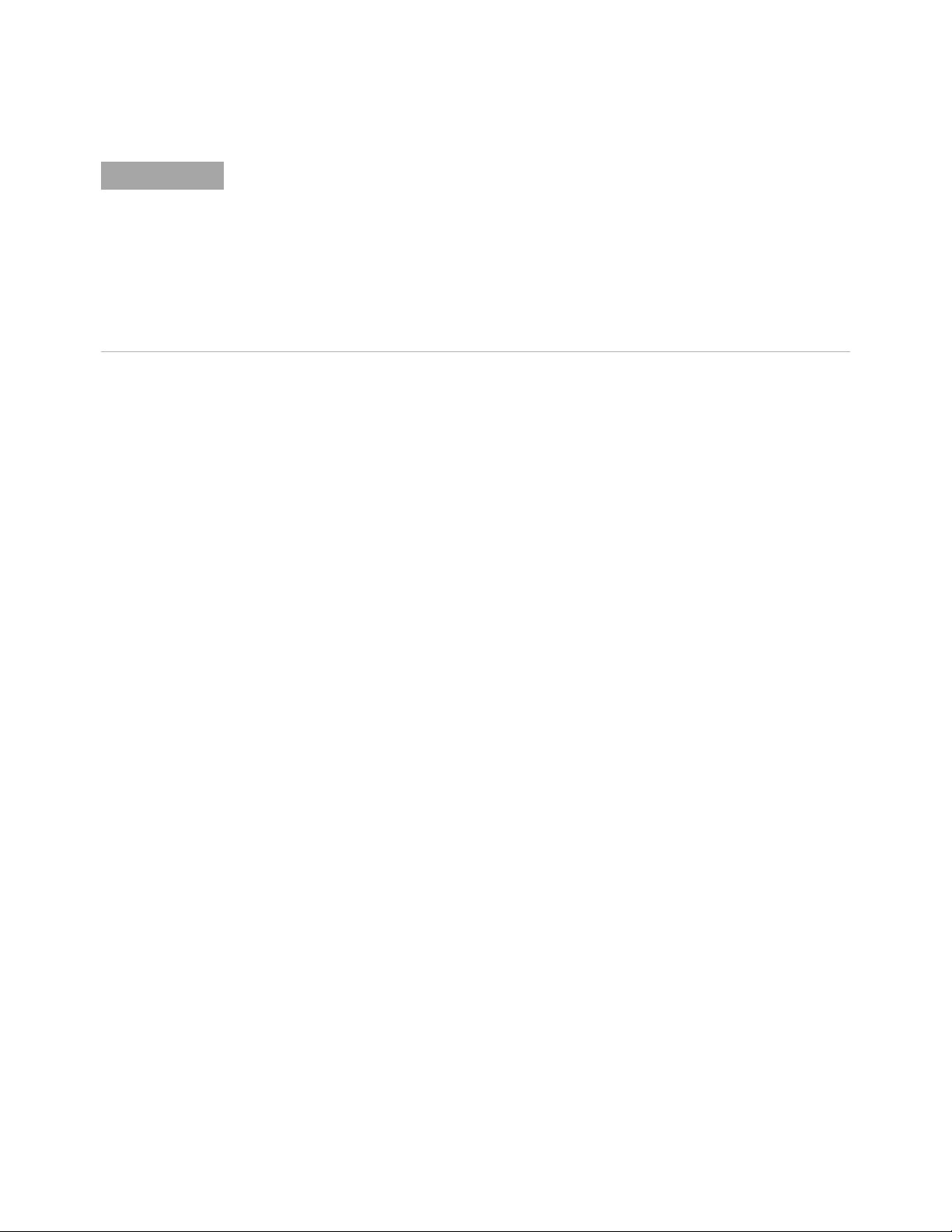
NOTE
• Connect output 1 of the 11667B splitter to the oscilloscope Channel n input directly using the
1250-1200 adapter, without any additional cabling or adapters.
• Connect output 2 of the 11667B power splitter to the power sensor using the 1250-1750 N-type to
3.5 mm adapter, without any additional cabling or adapters.
• Minimize the use of other adapters.
• Ensure that SMA and 3.5 mm connectors are tightened properly:
8 in-lbs (90 N-cm) for 3.5 mm
5 in-lbs (56 N-cm) for SMA
Procedure 1 Preset the power meter.
2 Ensure that the power sensor is disconnected from any source and zero the
meter.
3 Connect the power sensor to the power meter's Power Ref connector and
calibrate the meter.
4 Make the connections to oscilloscope channel 1 as shown in the preceding
connection diagram.
Testing Performance 6
5 Set up the power meter to display measurements in units of Watts.
6 Click Control > Factory Default, then configure the oscilloscope as follows:
a Ensure the channel under test is displayed and all other channels are turned
off.
b In the Channel dialog box, set the vertical scale of the channel under test to
5 mV/div and the input impedance to 50 Ohms.
c Set the horizontal scale to 16 ns/div (to display 8 cycles of a 50 MHz
waveform).
d Click Setup > Acquisition... and ensure the acquisition parameters are set up
as follows:
• Sin(x)/x Interpolation = Auto
• Analog Averaging = Enabled with # of Averages set to 16
• Analog Memory Depth = Automatic
• Analog Sampling rate = Maximum (select the Manual button and click
the up-arrow as high as it goes)
e Click Measure > Add Measurement....
f In the Add Measurement dialog box, click Vertical and RMS, and configure
the measurement as follows:
• Source = Channel 1
• Measurement Area = Entire Display
• RMS Type = AC
Keysight Infiniium MXR/EXR-Series Real-Time Oscilloscopes User's Guide 81
Page 82

6 Testing Performance
NOTE
7 Set the generator to apply a 50 MHz sine wave with a peak-to-peak amplitude
of about four divisions.
Use the following table to determine the approximate required signal
amplitude.
The amplitude values in the table are not absolutely required. If your generator
is unable to produce the recommended amplitude, then set the generator to
the highest value that does not produce a vertically clipped signal on the
oscilloscope.
Table 5 Nominal Generator Amplitude Settings
Oscilloscope Vertical Scale Generator Signal Amplitude
(Vp-p)
5 mV/div 0.02 -30
10 mV/div 0.04 -24
20 mV/div 0.08 -18
50 mV/div 0.20 -10
100 mV/div 0.40 -4
200 mV/div 0.80 +2
500 mV/div 2.0 +10
1V/div 4.0 +16
8 Measure the input power to the oscilloscope channel and convert this
Generator Signal Amplitude
(dBm)
measurement to Volts RMS using the expression:
For example, if the power meter reading is 4.0 μW, then Vin = (4.0*10-6 *
50 Ω)1/2 = 14.1 mVrms.
Record the RMS voltage in Table 12 of the Performance Test Record (in the Vin
@ 50 MHz column).
9 Press [Clear Display] on the oscilloscope and record the scope V rms reading in
Table 12 of the Performance Test Record (Vout @ 50 MHz column).
• For all oscilloscope readings in this procedure, use the mean value in the Measurement Results
area at the bottom of the screen.
• If a question mark appears in front of any value at the bottom of the screen, press [Clear Display]
on the oscilloscope, wait for the number of averages to return to 16, and then record the
oscilloscope reading.
82 Keysight Infiniium MXR/EXR-Series Real-Time Oscilloscopes User's Guide
Page 83
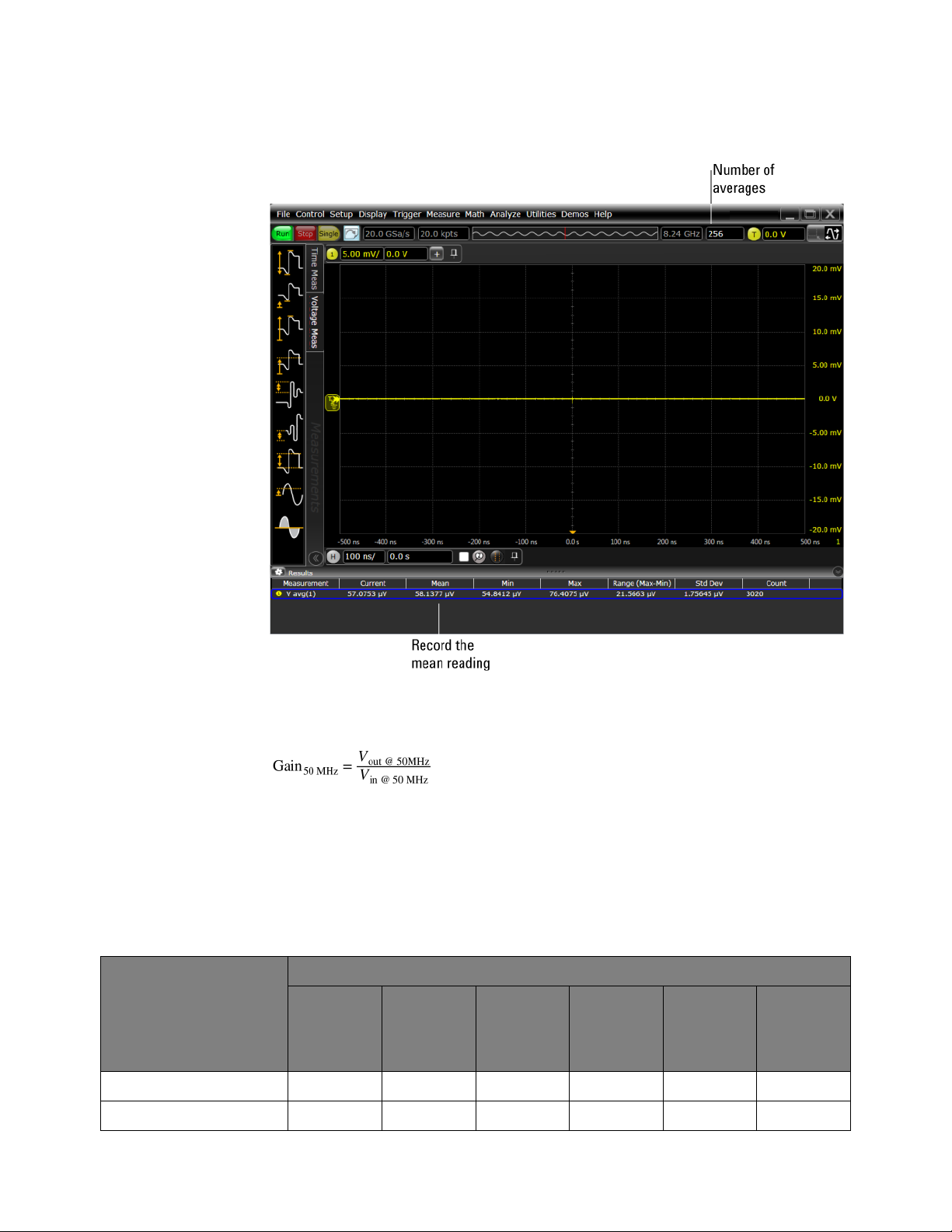
Testing Performance 6
10 Calculate the reference gain as follows:
Record this value in the Calculated Gain @50 MHz column in Table 12 of the
Performance Test Record.
11 Change the generator frequency to the maximum value for the model being
tested as shown in the table below. It is not necessary to adjust the signal
amplitude at this point in the procedure.
Setting Model
MXR608A,
MXR604A
Maximum Frequency 6 GHz 4 GHz 2.5 GHz 2 GHz 1 GHz 500 MHz
MXR408A,
MXR404A
MXR258A,
MXR254A,
EXR258A,
EXR254A
MXR208A,
MXR204A,
EXR208A,
EXR204A
MXR108A,
MXR104A,
EXR108A,
EXR104A
MXR058A,
MXR054A,
EXR058A,
EXR054A
Scope Horizontal Scale 150 ps/div 200 ps/div 320 ps/div 400 ps/div 800 ps/div 1.6 ns/div
Keysight Infiniium MXR/EXR-Series Real-Time Oscilloscopes User's Guide 83
Page 84

6 Testing Performance
12 Change the oscilloscope horizontal scale to the value for the model under test
in the preceding table.
13 Measure the input power to the oscilloscope channel at the maximum
frequency and convert this measurement to Volts RMS using the expression:
For example, if the power meter reading is 4.0 μW, then Vin = (4.0*10-6 *
50 Ω)1/2 = 14.1 mVrms.
Record the RMS voltage in Table 12 of the Performance Test Record (Vin @
Max Freq column).
14 Press [Clear Display] on the oscilloscope and record the scope V rms reading in
Table 12 of the Performance Test Record (Vout @ Max Freq column).
15 Calculate the gain at the maximum frequency using the expression:
For example, if (Vout @ Max Frequency) = 13.825 mV, (Vin @ Max Frequency) =
13.461 mV and Gain @ 50MHz = 1.0023, then:
Record this value in the Calculated Gain @Max Freq column in Table 12 of the
Performance Test Record. To pass this test, this value must be greater than
-3.0 dB.
16 Change the scope setup as follows:
a Change the channel vertical scale to 10 mV/div.
b Reset the horizontal scale to 16 ns/div (to display 8 cycles of a 50 MHz
waveform).
17 Change the generator output as follows:
a Reset the generator frequency to 50 MHz.
b Change the amplitude to the value suggested for this scale setting in the
Nominal Generator Amplitude Settings table.
18 Repeat step 8, step 9, and step 10 to measure the reference gain at 50 MHz for
this scale.
19 Repeat step 11 through step 15 to measure the gain at maximum frequency for
this scale setting.
84 Keysight Infiniium MXR/EXR-Series Real-Time Oscilloscopes User's Guide
Page 85

Testing Performance 6
20 Repeat step 15 through step 19 to complete measuring gains for remaining
scale settings for channel 1 in Table 12 of the Performance Test Record.
21 For each of the remaining channels, move the splitter to the channel under test
and change the oscilloscope configuration as follows:
a Click Control > Factory Default.
b Ensure the channel under test is displayed and all other channels are turned
off.
c Set the vertical scale of the channel to 5 mV/div.
d Set the horizontal scale to 16 ns/div (to display 8 cycles of a 50 MHz
waveform).
e Click Trigger> Setup Trigger... and change the source to the channel.
f Click Measure > Add Measurement.... Select the Vertical RMS voltage
measurement, the channel under test as the source, Entire Display as the
Measurement Area, and AC for the RMS Type.
g Repeat step 6d and step 7 to step 20 to complete measuring gains for the
channel.
Keysight Infiniium MXR/EXR-Series Real-Time Oscilloscopes User's Guide 85
Page 86
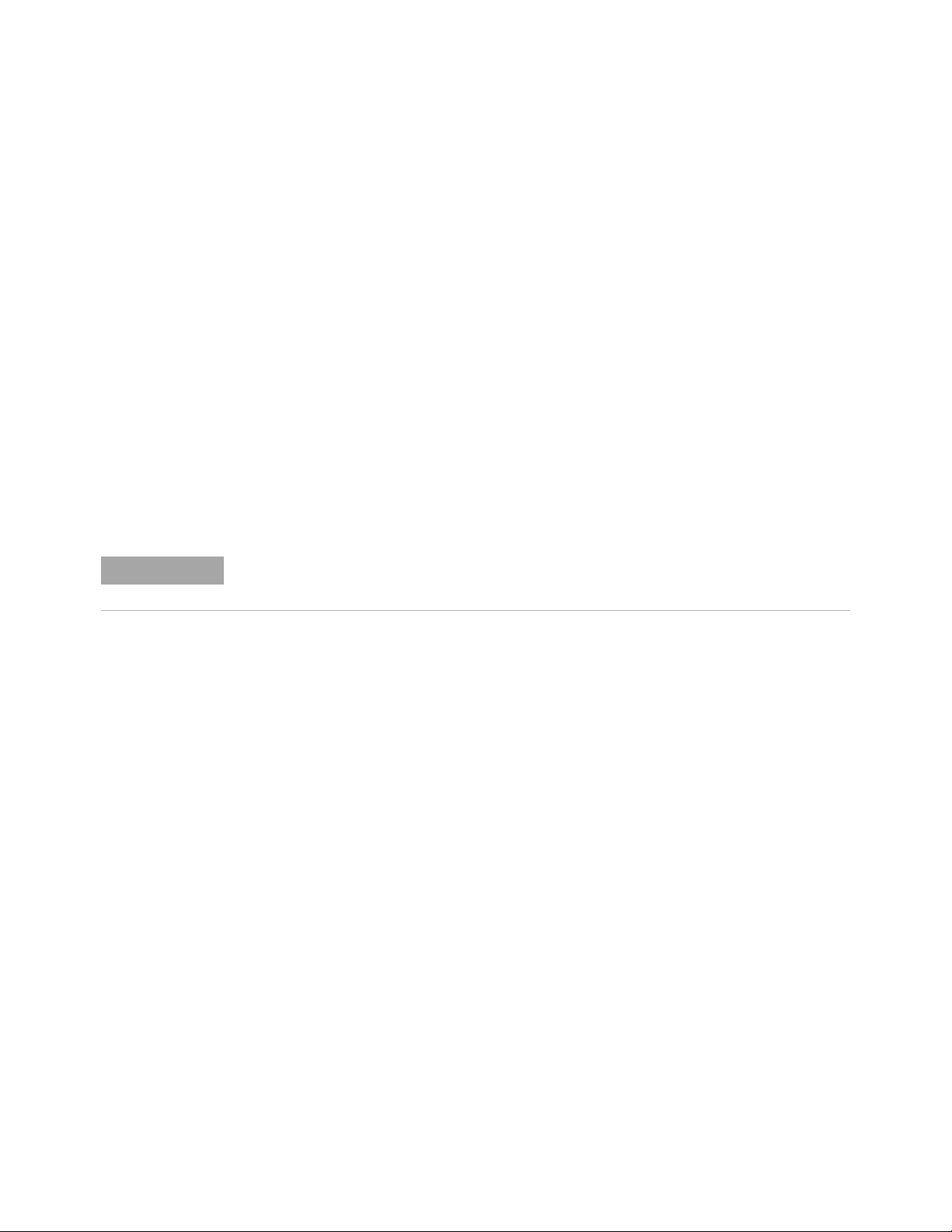
6 Testing Performance
NOTE
Time Scale Accuracy (TSA) Test
This procedure verifies the maximum TSA specification for the oscilloscope.
Description TSA refers to the absolute accuracy of an oscilloscope's time scale. Because TSA
depends directly on frequency of a crystal oscillator, it is comprised of two
components: an initial setting accuracy component and an aging component.
The initial setting accuracy component applies to the oscilloscope's 10 MHz OCXO
frequency accuracy immediately after a calibration, whether performed at the
factory, by a customer, or by a Keysight service center. The aging component
scales linearly from the time since the last time scale calibration and adds to the
initial setting accuracy component.
Specifications TSA is published as a warranted specification, expressed by the following formula.
The aging component is specified by the 10 MHz OCXO manufacturer while the
initial setting accuracy component is derived from absolute frequency
measurements of the 10 MHz OCXO in a large sample of production units after a
time scale calibration prior to shipment.
These measurements require the 10 MHz OCXO to be powered on for a minimum of 2 hours.
Longer is better to further reduce the uncertainty and allow the OCXO frequency
to settle onto the aging trajectory of the crystal inside the oscillator.
TSA = ±(8 ppb initial + 75 ppb/year aging)
To see the number of years since the last time scale calibration, open the
oscilloscope application and click Utilities > Calibration.... The TimeScale entry in the
Calibration dialog box shows the date of the last time scale calibration.
86 Keysight Infiniium MXR/EXR-Series Real-Time Oscilloscopes User's Guide
Page 87

Equipment
10 MHz from GPS or equivalent
reference connected to the 10 MHz IN
port on rear panel. Must be 0-10 dBm.
8120-1840 or equivalent
Front
Rear
E8257D Sine Wave Source
RF Out
RF Input to channel 1
MXR-Series
channel 1 input
RF Adapter
54609-61609
Required
Testing Performance 6
Description Critical specifications Recommended model
or part number
Connections
Synthesized sine wave
source
10 MHz frequency
reference
High-frequency cable
(provided)
RF cable 50 ohm characteristic impedance
RF adapter APC 3.5 (f) to BNC (f) or equivalent
Output Frequency: ≥ 10 MHz
Output Amplitude: 0 dBm
Frequency Resolution: 0.1 Hz
Output Frequency: 10 MHz
Output Amplitude: 0 dBm to 10 dBm
Absolute Freq. accuracy: < ±1 ppb
50 ohm characteristic impedance 54609-61609
BNC (m) connectors
For example: APC 3.5 (f) to (f) plus SMA (m) to
BNC (f)
E8257D PSG w/opt.
520
GPS or equivalent
10 MHz reference
8120-1840
Keysight Infiniium MXR/EXR-Series Real-Time Oscilloscopes User's Guide 87
Page 88

6 Testing Performance
Procedure 1 Make sure the 10 MHz OCXO has been powered on for at least 2 hours,
preferably longer if possible.
2 Configure the E8257D sine wave source to output a 0 dBm (633 mVpp) sine
wave into 50 ohms with a frequency of 10.00002000 MHz. Note: Make sure the
E8257D is locked to the GPS or equivalent reference. The EXT REF indicator on the
E8257D will be on when locked.
3 Click Control > Factory Default on the oscilloscope.
4 Set the vertical scale of channel 1 to 100 mV/div.
5 Set the oscilloscope sampling rate to 100 kSa/s (Setup > Acquisition...). (The
resulting measurement will be aliased.)
6 Set the horizontal scale of the oscilloscope to 20 ms/div.
7 Set the measurement thresholds for all waveforms to a fixed voltage level of 0 V
and ±20 mV hysteresis:
a Click Measure > Thresholds....
b Select Custom: level +/- hysteresis from the Thresholds drop-down list box.
c Enter 20 mV in the Hysteresis field and 0 V in the Threshold Level field.
8 Enable a frequency measurement on channel 1.
9 On the oscilloscope, press [Stop].
10 Press [Clear Display].
11 Press [Run], wait until 10 acquisitions have accumulated, and then press [Stop].
12 Convert the average frequency value to time scale error by subtracting 20 Hz
and dividing by 0.01 Hz/ppb. Record the result in the Measured Time Scale
Error (ppb) column of Table 13 of the Performance Test Record.
13 Record the time since the previous calibration (in years) in the table. Click
Utilities > Calibration... to find the most recent Time Scale calibration.
14 Calculate the specification for Time Scale Accuracy based on the oscilloscope's
last time scale calibration using the following formula:
TSA = ±(8 ppb + 75 ppb(years since last time scale calibration))
15 Compare the measured time scale error to the TSA specification.
16 Record the results in Table 13.
88 Keysight Infiniium MXR/EXR-Series Real-Time Oscilloscopes User's Guide
Page 89

Performance Test Record
Model Number: Tested by:
Serial Number: Work Order No.:
Recommended Test Interval—1 Year/2000 hours Date:
Recommended next test date: Ambient temperature:
Table 6 Input Impedance Test, Channels 1 through 4
Testing Performance 6
Input
Resistance
50 Ω 5mV/div 48.25Ω to 51.75 Ω
50 Ω 10 mV/div 48.25 Ω to 51.75 Ω
50 Ω 20 mV/div 48.25 Ω to 51.75 Ω
50 Ω 50 mV/div 48.25 Ω to 51.75 Ω
50 Ω 100 mV/div 48.25 Ω to 51.75 Ω
50 Ω 200 mV/div 48.25 Ω to 51.75 Ω
50 Ω 500 mV/div 48.25 Ω to 51.75 Ω
50 Ω 1 V/div 48.25 Ω to 51.75 Ω
1MΩ 5mV/div 990kΩ to 1.010 MΩ
1MΩ 10 mV/div 990 kΩ to 1.010 MΩ
1MΩ 20 mV/div 990 kΩ to 1.010 MΩ
1MΩ 50 mV/div 990 kΩ to 1.010 MΩ
1MΩ 100 mV/div 990 kΩ to 1.010 MΩ
1MΩ 200 mV/div 990 kΩ to 1.010 MΩ
Vertical
Scale
Channel 1 Channel 2 Channel 3 Channel 4 Limits
1MΩ 500 mV/div 990 kΩ to 1.010 MΩ
1MΩ 1V/div 990kΩ to 1.010 MΩ
1MΩ 2V/div 990kΩ
1MΩ 5V/div 990kΩ to 1.010 MΩ
Keysight Infiniium MXR/EXR-Series Real-Time Oscilloscopes User's Guide 89
to 1.010 MΩ
Page 90

6 Testing Performance
Table 7 Input Impedance Test, Channels 5 through 8
Input
Resistance
Vertical
Scale
Channel 5 Channel 6 Channel 7 Channel 8 Limits
50 Ω 5mV/div 48.25Ω to 51.75 Ω
50 Ω 10 mV/div 48.25 Ω to 51.75 Ω
50 Ω 20 mV/div 48.25 Ω to 51.75 Ω
50 Ω 50 mV/div 48.25 Ω to 51.75 Ω
50 Ω 100 mV/div 48.25 Ω to 51.75 Ω
50 Ω 200 mV/div 48.25 Ω to 51.75 Ω
50 Ω 500 mV/div 48.25 Ω to 51.75 Ω
50 Ω 1 V/div 48.25 Ω to 51.75 Ω
1MΩ 5mV/div 990kΩ to 1.010 MΩ
1MΩ 10 mV/div 990 kΩ to 1.010 MΩ
1MΩ 20 mV/div 990 kΩ to 1.010 MΩ
1MΩ 50 mV/div 990 kΩ to 1.010 MΩ
1MΩ 100 mV/div 990 kΩ to 1.010 MΩ
1MΩ 200 mV/div 990 kΩ to 1.010 MΩ
1MΩ 500 mV/div 990 kΩ to 1.010 MΩ
1MΩ 1V/div 990kΩ to 1.010 MΩ
1MΩ 2V/div 990kΩ
to 1.010 MΩ
1MΩ 5V/div 990kΩ to 1.010 MΩ
Table 8 Offset Accuracy Test (50 Ω)
Vertical Scale Ext.
Supply
Setting
Channel 1
5 mV/div ±60 mV 3.1 mV 2.5 mV
10 mV/div ±120 mV 4.2 mV 3.0 mV
20 mV/div ±240 mV 6.4 mV 4.0 mV
50 mV/div ±600 mV 13.0 mV 7.0 mV
100 mV/div ±1.2 V 24.0 mV 12.0 mV
200 mV/div ±2.4 V 58.0 mV 22.0 mV
V
+
DMM
V
e+
Scop
V
+
error
V
-
DMM
V
e-
Scop
V
error-
Offset
Accuracy
Limit (±)
V
zero-error
V
zero-error
Limit (±)
90 Keysight Infiniium MXR/EXR-Series Real-Time Oscilloscopes User's Guide
Page 91
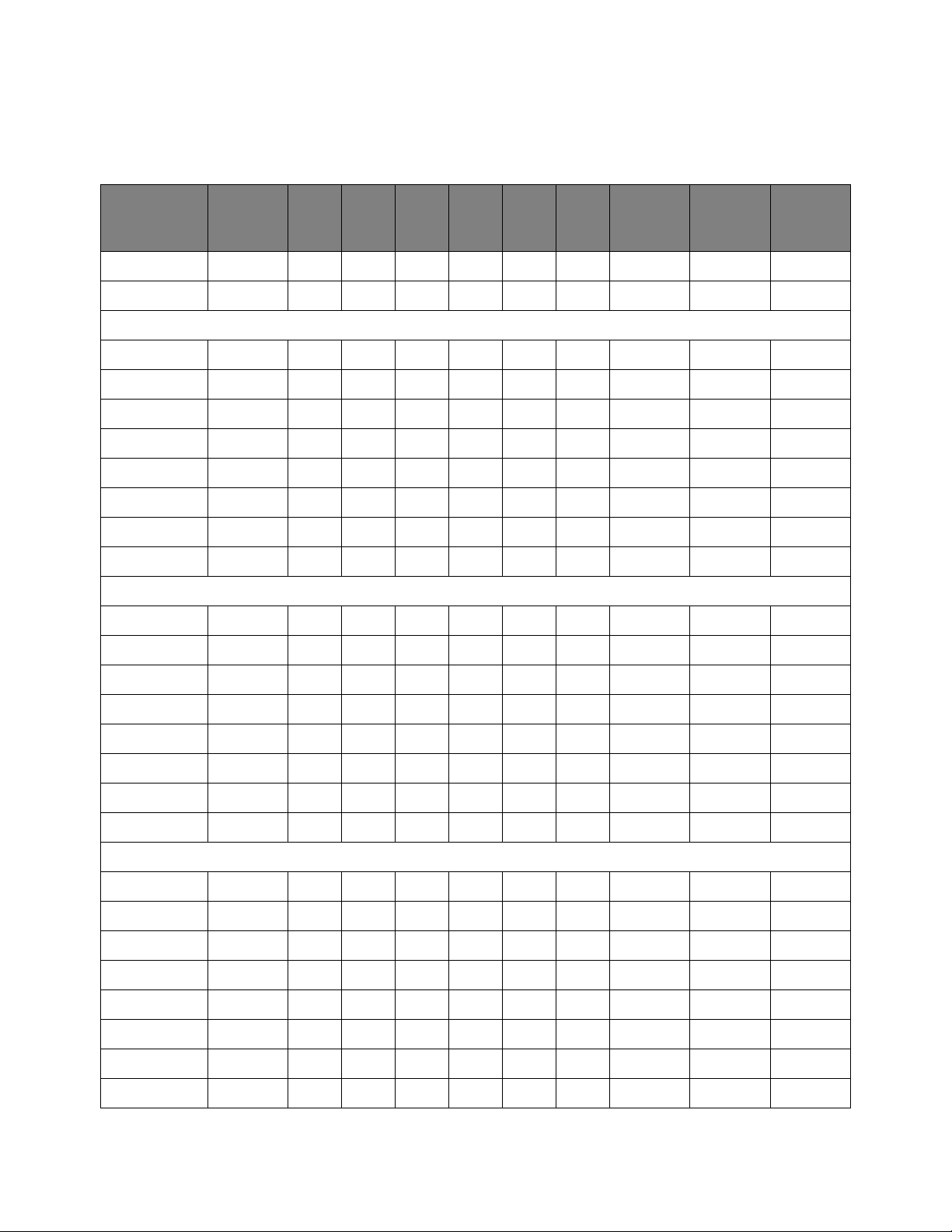
Table 8 Offset Accuracy Test (50 Ω) (continued)
Testing Performance 6
Vertical Scale Ext.
Supply
Setting
V
+
DMM
V
e+
Scop
V
+
error
V
-
DMM
V
e-
Scop
V
error-
Offset
Accuracy
Limit (±)
V
zero-error
V
zero-error
Limit (±)
500 mV/div ±4.0 V 112.0 mV 52.0 mV
1 V/div ±4.0 V 162.0 mV 102.0 mV
Channel 2
5 mV/div ±60 mV 3.1 mV 2.5 mV
10 mV/div ±120 mV 4.2 mV 3.0 mV
20 mV/div ±240 mV 6.4 mV 4.0 mV
50 mV/div ±600 mV 13.0 mV 7.0 mV
100 mV/div ±1.2 V 24.0 mV 12.0 mV
200 mV/div ±2.4 V 58.0 mV 22.0 mV
500 mV/div ±4.0 V 112.0 mV 52.0 mV
1 V/div ±4.0 V 162.0 mV 102.0 mV
Channel 3
5 mV/div ±60 mV 3.1 mV 2.5 mV
10 mV/div ±120 mV 4.2 mV 3.0 mV
20 mV/div ±240 mV 6.4 mV 4.0 mV
50 mV/div ±600 mV 13.0 mV 7.0 mV
100 mV/div ±1.2 V 24.0 mV 12.0 mV
200 mV/div ±2.4 V 58.0 mV 22.0 mV
500 mV/div ±4.0 V 112.0 mV 52.0 mV
1 V/div ±4.0 V 162.0 mV 102.0 mV
Channel 4
5 mV/div ±60 mV 3.1 mV 2.5 mV
10 mV/div ±120 mV 4.2 mV 3.0 mV
20 mV/div ±240 mV 6.4 mV 4.0 mV
50 mV/div ±600 mV 13.0 mV 7.0 mV
100 mV/div ±1.2 V 24.0 mV 12.0 mV
200 mV/div ±2.4 V 58.0 mV 22.0 mV
500 mV/div ±4.0 V 112.0 mV 52.0 mV
1 V/div ±4.0 V 162.0 mV 102.0 mV
Keysight Infiniium MXR/EXR-Series Real-Time Oscilloscopes User's Guide 91
Page 92
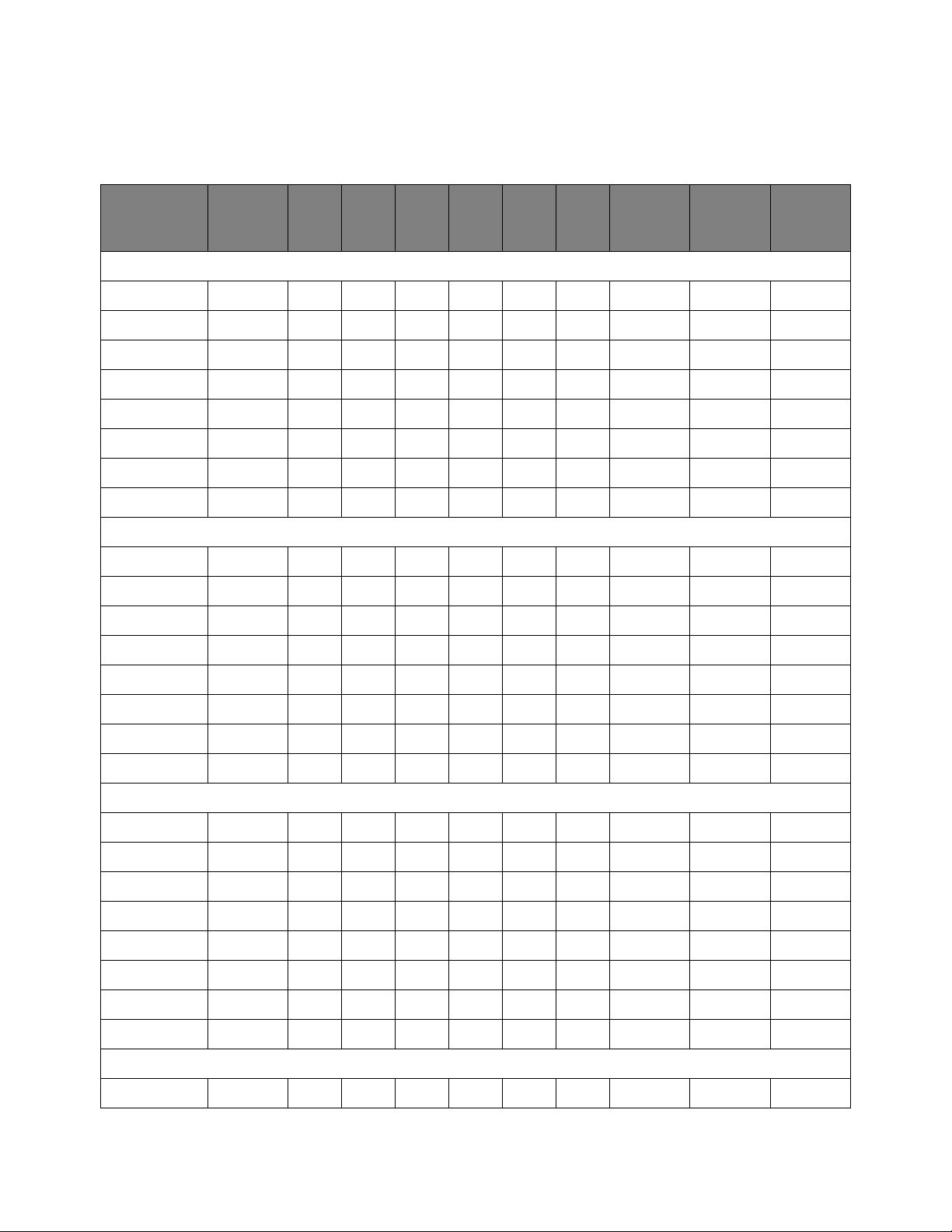
6 Testing Performance
Table 8 Offset Accuracy Test (50 Ω) (continued)
Vertical Scale Ext.
Supply
Setting
V
+
DMM
V
e+
Scop
V
+
error
V
-
DMM
V
e-
Scop
V
error-
Offset
Accuracy
Limit (±)
V
zero-error
Channel 5
5 mV/div ±60 mV 3.1 mV 2.5 mV
10 mV/div ±120 mV 4.2 mV 3.0 mV
20 mV/div ±240 mV 6.4 mV 4.0 mV
50 mV/div ±600 mV 13.0 mV 7.0 mV
100 mV/div ±1.2 V 24.0 mV 12.0 mV
200 mV/div ±2.4 V 58.0 mV 22.0 mV
500 mV/div ±4.0 V 112.0 mV 52.0 mV
1 V/div ±4.0 V 162.0 mV 102.0 mV
Channel 6
5 mV/div ±60 mV 3.1 mV 2.5 mV
10 mV/div ±120 mV 4.2 mV 3.0 mV
20 mV/div ±240 mV 6.4 mV 4.0 mV
50 mV/div ±600 mV 13.0 mV 7.0 mV
100 mV/div ±1.2 V 24.0 mV 12.0 mV
V
zero-error
Limit (±)
200 mV/div ±2.4 V 58.0 mV 22.0 mV
500 mV/div ±4.0 V 112.0 mV 52.0 mV
1 V/div ±4.0 V 162.0 mV 102.0 mV
Channel 7
5 mV/div ±60 mV 3.1 mV 2.5 mV
10 mV/div ±120 mV 4.2 mV 3.0 mV
20 mV/div ±240 mV 6.4 mV 4.0 mV
50 mV/div ±600 mV 13.0 mV 7.0 mV
100 mV/div ±1.2 V 24.0 mV 12.0 mV
200 mV/div ±2.4 V 58.0 mV 22.0 mV
500 mV/div ±4.0 V 112.0 mV 52.0 mV
1 V/div ±4.0 V 162.0 mV 102.0 mV
Channel 8
5 mV/div ±60 mV 3.1 mV 2.5 mV
92 Keysight Infiniium MXR/EXR-Series Real-Time Oscilloscopes User's Guide
Page 93

Table 8 Offset Accuracy Test (50 Ω) (continued)
Testing Performance 6
Vertical Scale Ext.
Supply
Setting
V
+
DMM
V
e+
Scop
V
+
error
V
-
DMM
V
e-
Scop
V
error-
Offset
Accuracy
Limit (±)
V
zero-error
V
zero-error
Limit (±)
10 mV/div ±120 mV 4.2 mV 3.0 mV
20 mV/div ±240 mV 6.4 mV 4.0 mV
50 mV/div ±600 mV 13.0 mV 7.0 mV
100 mV/div ±1.2 V 24.0 mV 12.0 mV
200 mV/div ±2.4 V 58.0 mV 22.0 mV
500 mV/div ±4.0 V 112.0 mV 52.0 mV
1 V/div ±4.0 V 162.0 mV 102.0 mV
Table 9 Offset Accuracy Test (1 MΩ)
Vertical Scale Ext.
Supply
Setting
Channel 1
5 mV/div ±2 V 32.5 mV 2.5 mV
V
+
DMM
V
e+
Scop
V
+
error
V
-
DMM
V
e-
Scop
V
error-
Offset
Accuracy
Limit (±)
V
zero-error
V
zero-error
Limit (±)
10 mV/div ±5 V 78.0 mV 3.0 mV
20 mV/div ±10 V 154.0 mV 4.0 mV
50 mV/div ±10 V 157.0 mV 7.0 mV
100 mV/div ±20 V 312.0 mV 12.0 mV
200 mV/div ±20 V 322.0 mV 22.0 mV
500 mV/div ±20 V 352.0 mV 52.0 mV
1V/div ±40V 702.0mV 102.0 mV
2V/div ±40V 802.0mV 202mV
5V/div ±40V 1.102V 502mV
Channel 2
5 mV/div ±2 V 32.5 mV 2.5 mV
10 mV/div ±5 V 78.0 mV 3.0 mV
20 mV/div ±10 V 154.0 mV 4.0 mV
50 mV/div ±10 V 157.0 mV 7.0 mV
100 mV/div ±20 V 312.0 mV 12.0 mV
200 mV/div ±20 V 322.0 mV 22.0 mV
Keysight Infiniium MXR/EXR-Series Real-Time Oscilloscopes User's Guide 93
Page 94

6 Testing Performance
Table 9 Offset Accuracy Test (1 MΩ) (continued)
Vertical Scale Ext.
Supply
Setting
V
+
DMM
V
e+
Scop
V
+
error
V
-
DMM
V
e-
Scop
V
error-
Offset
Accuracy
Limit (±)
V
zero-error
500 mV/div ±20 V 352.0 mV 52.0 mV
1V/div ±40V 702.0mV 102.0 mV
2V/div ±40V 802.0mV 202mV
5V/div ±40V 1.102V 502mV
Channel 3
5 mV/div ±2 V 32.5 mV 2.5 mV
10 mV/div ±5 V 78.0 mV 3.0 mV
20 mV/div ±10 V 154.0 mV 4.0 mV
50 mV/div ±10 V 157.0 mV 7.0 mV
100 mV/div ±20 V 312.0 mV 12.0 mV
200 mV/div ±20 V 322.0 mV 22.0 mV
500 mV/div ±20 V 352.0 mV 52.0 mV
1V/div ±40V 702.0mV 102.0 mV
2V/div ±40V 802.0mV 202mV
5V/div ±40V 1.102V 502mV
V
zero-error
Limit (±)
Channel 4
5 mV/div ±2 V 32.5 mV 2.5 mV
10 mV/div ±5 V 78.0 mV 3.0 mV
20 mV/div ±10 V 154.0 mV 4.0 mV
50 mV/div ±10 V 157.0 mV 7.0 mV
100 mV/div ±20 V 312.0 mV 12.0 mV
200 mV/div ±20 V 322.0 mV 22.0 mV
500 mV/div ±20 V 352.0 mV 52.0 mV
1V/div ±40V 702.0mV 102.0 mV
2V/div ±40V 802.0mV 202mV
5V/div ±40V 1.102V 502mV
Channel 5
5 mV/div ±2 V 32.5 mV 2.5 mV
10 mV/div ±5 V 78.0 mV 3.0 mV
94 Keysight Infiniium MXR/EXR-Series Real-Time Oscilloscopes User's Guide
Page 95

Table 9 Offset Accuracy Test (1 MΩ) (continued)
Testing Performance 6
Vertical Scale Ext.
Supply
Setting
V
+
DMM
V
e+
Scop
V
+
error
V
-
DMM
V
e-
Scop
V
error-
Offset
Accuracy
Limit (±)
V
zero-error
V
zero-error
Limit (±)
20 mV/div ±10 V 154.0 mV 4.0 mV
50 mV/div ±10 V 157.0 mV 7.0 mV
100 mV/div ±20 V 312.0 mV 12.0 mV
200 mV/div ±20 V 322.0 mV 22.0 mV
500 mV/div ±20 V 352.0 mV 52.0 mV
1V/div ±40V 702.0mV 102.0 mV
2V/div ±40V 802.0mV 202mV
5V/div ±40V 1.102V 502mV
Channel 6
5 mV/div ±2 V 32.5 mV 2.5 mV
10 mV/div ±5 V 78.0 mV 3.0 mV
20 mV/div ±10 V 154.0 mV 4.0 mV
50 mV/div ±10 V 157.0 mV 7.0 mV
100 mV/div ±20 V 312.0 mV 12.0 mV
200 mV/div ±20 V 322.0 mV 22.0 mV
500 mV/div ±20 V 352.0 mV 52.0 mV
1V/div ±40V 702.0mV 102.0 mV
2V/div ±40V 802.0mV 202mV
5V/div ±40V 1.102V 502mV
Channel 7
5 mV/div ±2 V 32.5 mV 2.5 mV
10 mV/div ±5 V 78.0 mV 3.0 mV
20 mV/div ±10 V 154.0 mV 4.0 mV
50 mV/div ±10 V 157.0 mV 7.0 mV
100 mV/div ±20 V 312.0 mV 12.0 mV
200 mV/div ±20 V 322.0 mV 22.0 mV
500 mV/div ±20 V 352.0 mV 52.0 mV
1V/div ±40V 702.0mV 102.0 mV
2V/div ±40V 802.0mV 202mV
Keysight Infiniium MXR/EXR-Series Real-Time Oscilloscopes User's Guide 95
Page 96

6 Testing Performance
Table 9 Offset Accuracy Test (1 MΩ) (continued)
Vertical Scale Ext.
Supply
Setting
V
+
DMM
V
e+
Scop
V
+
error
V
-
DMM
V
e-
Scop
V
error-
Offset
Accuracy
Limit (±)
V
zero-error
5V/div ±40V 1.102V 502mV
Channel 8
5 mV/div ±2 V 32.5 mV 2.5 mV
10 mV/div ±5 V 78.0 mV 3.0 mV
20 mV/div ±10 V 154.0 mV 4.0 mV
50 mV/div ±10 V 157.0 mV 7.0 mV
100 mV/div ±20 V 312.0 mV 12.0 mV
200 mV/div ±20 V 322.0 mV 22.0 mV
500 mV/div ±20 V 352.0 mV 52.0 mV
1V/div ±40V 702.0mV 102.0 mV
2V/div ±40V 802.0mV 202mV
5V/div ±40V 1.102V 502mV
Table 10 DC Gain Accuracy Test (50 Ω)
Vertical
Scale
Ext. Supply
Setting
V
DMM+
V
Scope+
V
DMM-
V
Scope-
Calculated
DC Gain
Error
DC Gain
Error Test
Limits
V
zero-error
Limit (±)
Channel 1
5 mV/div ±15 mV ±2 %
10 mV/div ±30 mV ±2 %
20 mV/div ±60 mV ±2 %
50 mV/div ±150 mV ±2 %
100 mV/div ±300 mV ±2 %
200 mV/div ±600 mV ±2 %
500 mV/div ±1.5 V ±2 %
1V/div ±3.0V ±2 %
Channel 2
5 mV/div ±15 mV ±2 %
10 mV/div ±30 mV ±2 %
20 mV/div ±60 mV ±2 %
96 Keysight Infiniium MXR/EXR-Series Real-Time Oscilloscopes User's Guide
Page 97

Table 10 DC Gain Accuracy Test (50 Ω) (continued)
Testing Performance 6
Vertical
Scale
50 mV/div ±150 mV ±2 %
100 mV/div ±300 mV ±2 %
200 mV/div ±600 mV ±2 %
500 mV/div ±1.5 V ±2 %
1V/div ±3.0V ±2 %
Channel 3
5 mV/div ±15 mV ±2 %
10 mV/div ±30 mV ±2 %
20 mV/div ±60 mV ±2 %
50 mV/div ±150 mV ±2 %
100 mV/div ±300 mV ±2 %
200 mV/div ±600 mV ±2 %
500 mV/div ±1.5 V ±2 %
1V/div ±3.0V ±2 %
Channel 4
Ext. Supply
Setting
V
DMM+
V
Scope+
V
DMM-
V
Scope-
Calculated
DC Gain
Error
DC Gain
Error Test
Limits
5 mV/div ±15 mV ±2 %
10 mV/div ±30 mV ±2 %
20 mV/div ±60 mV ±2 %
50 mV/div ±150 mV ±2 %
100 mV/div ±300 mV ±2 %
200 mV/div ±600 mV ±2 %
500 mV/div ±1.5 V ±2 %
1V/div ±3.0V ±2 %
Channel 5
5 mV/div ±15 mV ±2 %
10 mV/div ±30 mV ±2 %
20 mV/div ±60 mV ±2 %
50 mV/div ±150 mV ±2 %
100 mV/div ±300 mV ±2 %
Keysight Infiniium MXR/EXR-Series Real-Time Oscilloscopes User's Guide 97
Page 98

6 Testing Performance
Table 10 DC Gain Accuracy Test (50 Ω) (continued)
Vertical
Scale
200 mV/div ±600 mV ±2 %
500 mV/div ±1.5 V ±2 %
1V/div ±3.0V ±2 %
Channel 6
5 mV/div ±15 mV ±2 %
10 mV/div ±30 mV ±2 %
20 mV/div ±60 mV ±2 %
50 mV/div ±150 mV ±2 %
100 mV/div ±300 mV ±2 %
200 mV/div ±600 mV ±2 %
500 mV/div ±1.5 V ±2 %
1V/div ±3.0V ±2 %
Channel 7
5 mV/div ±15 mV ±2 %
10 mV/div ±30 mV ±2 %
Ext. Supply
Setting
V
DMM+
V
Scope+
V
DMM-
V
Scope-
Calculated
DC Gain
Error
DC Gain
Error Test
Limits
20 mV/div ±60 mV ±2 %
50 mV/div ±150 mV ±2 %
100 mV/div ±300 mV ±2 %
200 mV/div ±600 mV ±2 %
500 mV/div ±1.5 V ±2 %
1V/div ±3.0V ±2 %
Channel 8
5 mV/div ±15 mV ±2 %
10 mV/div ±30 mV ±2 %
20 mV/div ±60 mV ±2 %
50 mV/div ±150 mV ±2 %
100 mV/div ±300 mV ±2 %
200 mV/div ±600 mV ±2 %
98 Keysight Infiniium MXR/EXR-Series Real-Time Oscilloscopes User's Guide
Page 99

Table 10 DC Gain Accuracy Test (50 Ω) (continued)
Testing Performance 6
Vertical
Scale
500 mV/div ±1.5 V ±2 %
1V/div ±3.0V ±2 %
Ext. Supply
Setting
V
DMM+
V
Scope+
V
DMM-
V
Scope-
Calculated
DC Gain
Error
DC Gain
Error Test
Limits
Table 11 DC Gain Accuracy Test (1 MΩ)
Vertical
Scale
Channel 1
5 mV/div ±15 mV ±2 %
10 mV/div ±30 mV ±2 %
20 mV/div ±60 mV ±2 %
50 mV/div ±150 mV ±2 %
100 mV/div ±300 mV ±2 %
200 mV/div ±600 mV ±2 %
Ext. Supply
Setting
V
DMM+
V
Scope+
V
DMM-
V
Scope-
Calculated
DC Gain
Error
DC Gain
Error Test
Limits
500 mV/div ±1.5 V ±2 %
1V/div ±3.0V ±2 %
2V/div ±6.0V ±2 %
5 V/div ±15.0 V ±2 %
Channel 2
5 mV/div ±15 mV ±2 %
10 mV/div ±30 mV ±2 %
20 mV/div ±60 mV ±2 %
50 mV/div ±150 mV ±2 %
100 mV/div ±300 mV ±2 %
200 mV/div ±600 mV ±2 %
500 mV/div ±1.5 V ±2 %
1V/div ±3.0V ±2 %
2V/div ±6.0V ±2 %
5 V/div ±15.0 V ±2 %
Channel 3
Keysight Infiniium MXR/EXR-Series Real-Time Oscilloscopes User's Guide 99
Page 100

6 Testing Performance
Table 11 DC Gain Accuracy Test (1 MΩ) (continued)
Vertical
Scale
5 mV/div ±15 mV ±2 %
10 mV/div ±30 mV ±2 %
20 mV/div ±60 mV ±2 %
50 mV/div ±150 mV ±2 %
100 mV/div ±300 mV ±2 %
200 mV/div ±600 mV ±2 %
500 mV/div ±1.5 V ±2 %
1V/div ±3.0V ±2 %
2V/div ±6.0V ±2 %
5 V/div ±15.0 V ±2 %
Channel 4
5 mV/div ±15 mV ±2 %
10 mV/div ±30 mV ±2 %
20 mV/div ±60 mV ±2 %
50 mV/div ±150 mV ±2 %
Ext. Supply
Setting
V
DMM+
V
Scope+
V
DMM-
V
Scope-
Calculated
DC Gain
Error
DC Gain
Error Test
Limits
100 mV/div ±300 mV ±2 %
200 mV/div ±600 mV ±2 %
500 mV/div ±1.5 V ±2 %
1V/div ±3.0V ±2 %
2V/div ±6.0V ±2 %
5 V/div ±15.0 V ±2 %
Channel 5
5 mV/div ±15 mV ±2 %
10 mV/div ±30 mV ±2 %
20 mV/div ±60 mV ±2 %
50 mV/div ±150 mV ±2 %
100 mV/div ±300 mV ±2 %
200 mV/div ±600 mV ±2 %
500 mV/div ±1.5 V ±2 %
100 Keysight Infiniium MXR/EXR-Series Real-Time Oscilloscopes User's Guide
