Page 1

Getting Started
Guide
Keysight
M8920A PXIe
Radio Test Set
Page 2

Notices
Copyright Notice
© Keysight Technologies 2018
No part of this manual may be
reproduced in any form or by any
means (including electronic storage
and retrieval or translation into a foreign
language) without prior agreement and
written consent from Keysight
Technologies, Inc. as governed by
United States and international
copyright laws.
Manual Part Number
M8920-90001
Published By
Keysight Technologies
Edition
Edition 1, June 2018
USA
Regulatory Compliance
This product has been designed and
tested in accordance with accepted
industry standards, and has been
supplied in a safe condition. To review
the Declaration of Conformity, go to
http://www.keysight.com/go/conformity.
Warranty
THE MATERIAL CONTAINED IN THIS
DOCUMENT IS PROVIDED “AS IS,” AND
IS SUBJECT TO BEING CHANGED,
WITHOUT NOTICE, IN FUTURE
EDITIONS. FURTHER, TO THE
MAXIMUM EXTENT PERMITTED BY
APPLICABLE LAW, KEYSIGHT
DISCLAIMS ALL WARRANTIES, EITHER
EXPRESS OR IMPLIED, WITH REGARD
TO THIS MANUAL AND ANY
INFORMATION CONTAINED HEREIN,
INCLUDING BUT NOT LIMITED TO THE
IMPLIED WARRANTIES OF
MERCHANTABILITY AND FITNESS FOR
A PARTICULAR PURPOSE. KEYSIGHT
SHALL NOT BE LIABLE FOR ERRORS
OR FOR INCIDENTAL OR
CONSEQUENTIAL DAMAGES IN
CONNECTION WITH THE
FURNISHING, USE, OR
PERFORMANCE OF THIS DOCUMENT
OR OF ANY INFORMATION CONTAINED
HEREIN. SHOULD KEYSIGHT AND THE
USER HAVE A SEPARATE WRITTEN
AGREEMENT WITH WARRANTY TERMS
COVERING THE MATERIAL IN THIS
DOCUMENT THAT CONFLICT WITH
THESE TERMS, THE WARRANTY
TERMS IN THE SEPARATE
AGREEMENT SHALL CONTROL.
KEYSIGHT TECHNOLOGIES DOES NOT
WARRANT THIRD-PARTY SYSTEMLEVEL (COMBINATION OF CHASSIS,
CONTROLLERS, MODULES, ETC.)
PERFORMANCE, SAFETY, OR
REGULATORY COMPLIANCE, UNLESS
SPECIFICALLY STATED.
Technology Licenses
The hardware and/or software
described in this document are
furnished under a license and may be
used or copied only in accordance with
the terms of such license.
U.S. Government Rights
The Software is “commercial computer
software,” as defined by Federal
Acquisition Regulation (“FAR”) 2.101.
Pursuant to FAR 12.212 and 27.405-3
and Department of Defense FAR
Supplement (“DFARS”) 227.7202, the
U.S. government acquires commercial
computer software under the same
terms by which the software is
customarily provided to the public.
Accordingly, Keysight provides the
Software to U.S. government customers
under its standard commercial license,
which is embodied in its End User
License Agreement (EULA), a copy of
which can be found at
http://www.keysight.com/find/sweula. The
license set forth in the EULA represents
the exclusive authority by which the
U.S. government may use, modify,
distribute, or disclose the Software. The
EULA and the license set forth therein,
does not require or permit, among other
things, that Keysight: (1) Furnish
technical information related to
commercial computer software or
commercial computer software
documentation that is not customarily
provided to the public; or (2) Relinquish
to, or otherwise provide, the
government rights in excess of these
rights customarily provided to the
public to use, modify, reproduce,
release, perform, display, or disclose
commercial computer software or
commercial computer software
documentation. No additional
government requirements beyond
those set forth in the EULA shall apply,
except to the extent that those terms,
rights, or licenses are explicitly required
from all providers of commercial
computer software pursuant to the FAR
and the DFARS and are set forth
specifically in writing elsewhere in the
EULA. Keysight shall be under no
obligation to update, revise or otherwise
modify the Software. With respect to
any technical data as defined by FAR
2.101, pursuant to FAR 12.211 and
27.404.2 and DFARS 227.7102, the U.S.
government acquires no greater than
Limited Rights as defined in FAR 27.401
or DFAR 227.7103-5 (c), as applicable in
any technical data.
Safety Notices
A CAUTION notice denotes a hazard. It
calls attention to an operating
procedure, practice, or the like that, if
not correctly performed or adhered to,
could result in damage to the product
or loss of important data. Do not
proceed beyond a CAUTION notice until
the indicated conditions are fully
understood and met.
A WARNING notice denotes a hazard. It
calls attention to an operating
procedure, practice, or the like that, if
not correctly performed or adhered to,
could result in personal injury or death.
Do not proceed beyond a WARNING
notice until the indicated conditions are
fully understood and met.
The following safety precautions should
be observed before using this product
and any associated instrumentation.
This product is intended for use by
qualified personnel who recognize
shock hazards and are familiar with the
safety precautions required to avoid
2
Page 3
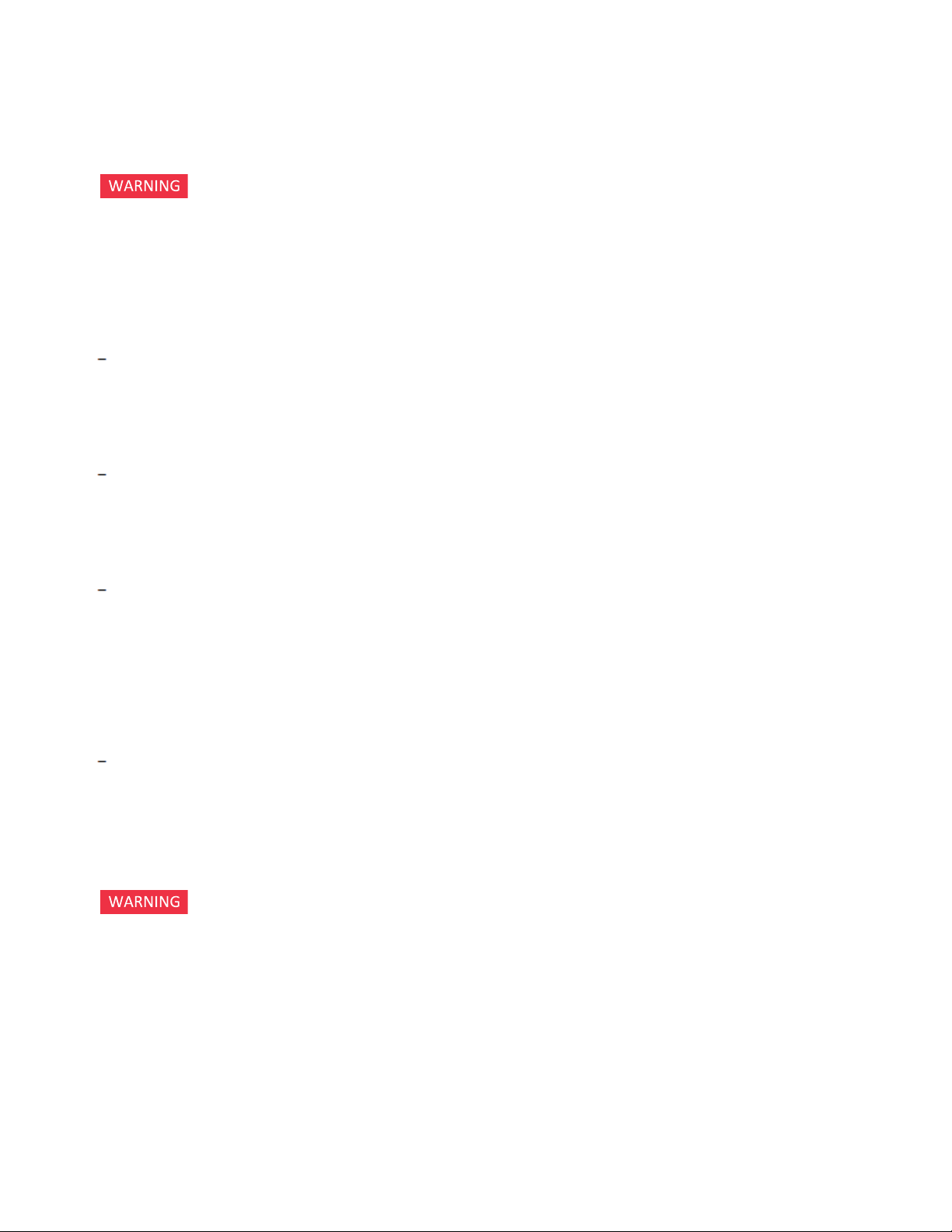
possible injury. Read and follow all
installation, operation, and
maintenance information carefully
before using the product.
If this product is not used as specified,
the protection provided by the
equipment could be impaired. This
product must be used in a normal
condition (in which all means for
protection are intact) only.
The types of product users are:
Responsiblebody is the individual or
group responsible for the use and maintenanceof equipment, for ensuring that
the equipment is operated within its specifications and operating limits, and for
ensuring operators are adequately trained.
Operators use the productfor its intended
function. They must be trained in electrical
safety procedures and proper use of the
instrument. They must be protected from
electric shock and contact with hazardous
live circuits.
Maintenance personnel perform routine
procedures on the product to keep itoperating properly (for example, setting the line
voltage or replacing consumable materials). Maintenance procedures are
described in the user documentation. The
procedures explicitly stateif the operator
may perform them. Otherwise, they should
be performed only by service personnel.
Servicepersonnel are trained to work on
live circuits, perform safe installations, and
repair products. Only properly trained servicepersonnel may perform installation
and serviceprocedures.
Operator is responsible to maintain safe
operating conditions. To ensure safe
operating conditions, modules should
not be operated beyond the full
temperature range specified in the
Environmental and physical
specification. Exceeding safe operating
conditions can result in shorter
lifespans, improper module
performance and user safety issues.
When the modules are in use and
operation within the specified full
temperature range is not maintained,
module surface temperatures may
exceed safe handling conditions which
can cause discomfort or burns if
touched. In the event of a module
exceeding the full temperature range,
always allow the module to cool before
touching or removing modules from
chassis.
Keysight products are designed for use
with electrical signals that are rated
Measurement Category I and
Measurement Category II, as described
in the International Electrotechnical
Commission (IEC) Standard IEC 60664.
Most measurement, control, and data
I/O signals are Measurement Category I
and must not be directly connected to
mains voltage or to voltage sources with
high transient over-voltages.
Measurement Category II connections
require protection for high transient
over-voltages often associated with
local AC mains connections. Assume all
measurement, control, and data I/O
connections are for connection to
Category I sources unless otherwise
marked or described in the user
documentation.
Exercise extreme caution when a shock
hazard is present. Lethal voltage may
be present on cable connector jacks or
test fixtures. The American National
Standards Institute (ANSI) states that a
shock hazard exists when voltage levels
greater than 30V RMS, 42.4V peak, or
60VDC are present. A good safety
practice is to expect that hazardous
voltage is present in any unknown
circuit before measuring.
Operators of this product must be
protected from electric shock at all
times. The responsible body must
ensure that operators are prevented
access and/or insulated from every
connection point. In some cases,
connections must be exposed to
potential human contact. Product
operators in these circumstances must
be trained to protect themselves from
the risk of electric shock. If the circuit is
capable of operating at or above 1000V,
no conductive part of the circuit may be
exposed.
Do not connect switching cards directly
to unlimited power circuits. They are
intended to be used with impedancelimited sources. NEVER connect
switching cards directly to AC mains.
When connecting sources to switching
cards, install protective devices to limit
fault current and voltage to the card.
Before operating an instrument, ensure
that the line cord is connected to a
properly-grounded power receptacle.
Inspect the connecting cables, test
leads, and jumpers for possible wear,
cracks, or breaks before each use.
When installing equipment where
access to the main power cord is
restricted, such as rack mounting, a
separate main input power disconnect
device must be provided in close
proximity to the equipment and within
easy reach of the operator.
For maximum safety, do not touch the
product, test cables, or any other
instruments while power is applied to
the circuit under test. ALWAYS remove
power from the entire test system and
discharge any capacitors before:
connecting or disconnecting cables or
jumpers, installing or removing
switching cards, or making internal
changes, such as installing or removing
jumpers.
Do not touch any object that could
provide a current path to the common
side of the circuit under test or power
line (earth) ground. Always make
measurements with dry hands while
standing on a dry, insulated surface
capable of withstanding the voltage
being measured.
The instrument and accessories must
be used in accordance with its
specifications and operating
instructions, or the safety of the
equipment may be impaired.
Do not exceed the maximum signal
levels of the instruments and
accessories, as defined in the
specifications and operating
information, and as shown on the
instrument or test fixture panels, or
switching card.
When fuses are used in a product,
replace with the same type and rating
3
Page 4

for continued protection against fire
hazard.
Chassis connections must only be used
as shield connections for measuring
circuits, NOT as safety earth ground
connections.
If you are using a test fixture, keep the
lid closed while power is applied to the
device under test. Safe operation
requires the use of a lid interlock.
Instrumentation and accessories shall
not be connected to humans.
Before performing any maintenance,
disconnect the line cord and all test
cables.
To maintain protection from electric
shock and fire, replacement
components in mains circuits –
including the power transformer, test
leads, and input jacks – must be
purchased from Keysight. Standard
fuses with applicable national safety
approvals may be used if the rating and
type are the same. Other components
that are not safety-related may be
purchased from other suppliers as long
as they are equivalent to the original
component (note that selected parts
should be purchased only through
Keysight to maintain accuracy and
functionality of the product). If you are
unsure about the applicability of a
replacement component, call an
Keysight office for information.
No operator serviceable parts inside.
Refer servicing to qualified personnel.
To prevent electrical shock do not
remove covers. For continued
protection against fire hazard, replace
fuse with same type and rating.
PRODUCT MARKINGS:
The CE mark is a registered trademark
of the European Community.
Australian Communication and Media
Authority mark to indicate regulatory
compliance as a registered supplier.
This symbol indicates product
compliance with the Canadian
Interference-Causing Equipment
Standard (ICES-001). It also identifies
the product is an Industrial Scientific
and Medical Group 1 Class A product
(CISPR 11, Clause 4).
This product complies with the WEEE
Directive marketing requirement. The
affixed product label (above) indicates
that you must not discard this
electrical/electronic product in
domestic household waste. Product
Category: With reference to the
equipment types in the WEEE directive
Annex 1, this product is classified as
“Monitoring and Control
instrumentation” product. Do not
dispose in domestic household waste.
To return unwanted products, contact
your local Keysight office, or for more
information see
http://about.keysight.com/en/companyinfo/e
nvironment/takeback.shtml.
This symbol indicates the instrument is
sensitive to electrostatic discharge
(ESD). ESD can damage the highly
sensitive components in your
instrument. ESD damage is most likely
to occur as the module is being
installed or when cables are connected
or disconnected. Protect the circuits
from ESD damage by wearing a
grounding strap that provides a high
resistance path to ground. Alternatively,
ground yourself to discharge any builtup static charge by touching the outer
shell of any grounded instrument
chassis before touching the port
connectors.
This symbol on an instrument means
caution, risk of danger. You should refer
to the operating instructions located in
the user documentation in all cases
where the symbol is marked on the
instrument.
This symbol indicates the time period
during which no hazardous or toxic
substance elements are expected to
leak or deteriorate during normal use.
Forty years is the expected useful life of
the product.
4
Page 5

Table of Contents
Introduction 9
Follow the Startup Sequence 10
Related Documentation 11
Security Information 12
Step 1 - Unpack and Inspect the Modules 13
Inspect for damage 14
Step 2 - Verify Shipment Contents and Model Options 15
ShipmentContents 15
Model Options 16
Model - Option List for the M8920A Radio Test Set 16
Model - Option list for the Keysight X-Series Applications 16
Step 3 - Install the Software 17
System Requirements 18
Remote Controller Requirements 18
Hardware Requirements 19
Chassis Requirements 20
Power Up the Controller 22
Software Installation Overview 23
Software Installation Procedure 23
Uninstalling the Software 30
Licensing Options 30
Fixed Licenses 31
Transportable Licenses 31
Network Licenses 31
Application licenses 32
USB Portable Licenses 32
Configuring Network and USB Licenses 33
Licensing New Measurement Application Software - After Initial Purchase 33
Fixed license installation over USB 33
For other license types: 34
Trial Licenses 34
Licensing Measurement Application Software 35
Use a USB Storage Device to Install the License 35
Install License by Using License Manager 36
Step 4 - Install the Modules 39
M8920A Modules 40
Module Installation Process Overview 40
v
Page 6

M8920A Instrument Connections 43
M8920A Cable and Module Table 44
Multiple Test Sets in a Single Chassis 45
M8920A Block Diagram 45
Module Front Panel Features 45
M9421A VXT Front Panel Connectors 46
M9470A Front Panel Connectors 48
M9260A Front Panel Connectors 49
Front and Rear Panel Symbols 50
Step 5 - Launch Modular TRX Application 51
Configure Application Tool 52
Application Launcher 54
Start Launcher 54
Hardware License Installation 54
FPGA Updating 55
Launch Features 57
TCP/IP Address Configuration 59
Address Setting in Local Control 59
Address Setting in Remote Control 61
Hardware License Installation 62
Launch Modular TRX Application Automatically 64
Step 6 - Verifying Operation of the M8920A 67
Auto Align 68
Verify Audio Generation Analysis 70
Verify RF Output 72
Step 7 - Installation is Complete 75
API Overview 76
IVI Drivers 76
LabVIEW Drivers 76
Troubleshooting 79
Check the Basics 79
Communications 81
Returning an Instrument for Service 82
Calling Keysight Technologies 82
Locations for Keysight Technologies 83
Read the Warranty 84
Service Options 84
Packaging the Instrument 85
Cable and Connector Care 87
Module Cable and Connector Care 87
vi
Page 7

Connections 87
Contact integrity 88
Concentricity 88
Male connector: 89
Visual Inspection 90
Obvious Defects or Damage 90
Making Connections 91
Connection Procedure 91
Cleaning Connectors 92
vii
Page 8

viii
Page 9

Introduction
Keysight's M8920A Radio Test Set supports many formats by combining PXIe
hardware with application-specific software in a single flexible and scalable chassis.
This provides broad multi-format coverage for next generation radio testing.
Using the Radio Test Measurement application, you can access and control multiple
instruments on one screen while viewing a variety of critical measurements at the
same time.
Features include:
Introduction
Cover all necessary analog AM and FM modulation test requirements.
Test APCO P1/P2, TETRA1, DMR, dPMR. ARIB. and custom modulation
formats.
Test commercial connectivity formats including WLAN, LTE, Bluetooth™, and so
on.
All measurements can be performed with on click of a button.
The scope of this Getting Started Guide is to detail the processes of receiving and
installing the hardware and software required to operate the Getting Started
GuideKeysight M8920A PXIe Radio Test Set. This test set primarily consists of three
modules and a software application:
Keysight M9421A VXT PXIe Vector Transceiver module (VXT)
Keysight M9470A PXIe 50 W RF Interface module (50 W RFInterface)
Keysight M9260A PXIe Audio Analyzer module (Audio Analyzer)
N9093 Radio Test mode
Steps 1 - 7 cover the basics of setting up and configuring the M8920A Radio Test Set,
which includes downloading and installing the N9093 Radio Test mode on to your
PXIe embedded controller or external controller attached to the PXIe chassis.
If you have any questions after reviewing this information, please contact your local
Keysight Technologies Inc. representative or contact us through our website at
www.keysight.com/find/contactus.
Other topics in this chapter are:
Follow the Startup Sequence (page 10)
Related Documentation (page 11)
9
Page 10

Introduction
Follow the Startup Sequence
Closely follow the startup process flow in this document.
Deviating from the sequence can cause unpredictable system
behavior, damage your system, and may cause personal injury.
Step 1: Unpack
and Inspect
Step 2: Verify Shipment
Step 3: Install Drivers and Software
Step 4: Install Modules
Step 5: Launch Modular TRX application.
Step 6: Verify Operation with the N9093 Radio Test mode
Radio Test Measurement application.
Step 7: INSTALLATION COMPLETE. Proceed to
program your product through the API.
10 M8920A Getting Started Guide
Page 11

Introduction
Related Documentation
To access documentation related to the Keysight M8920A PXIe Radio Test Set, use
one of the following methods:
If the product software is installed on your PC, you automatically have access
to the N9093 Radio Test mode Help system. The other documents described
below are available on the CD included in your shipment and at this location:
www.keysight.com/find/M8920A. Select Document Library.
Document Description Format
Getting Started
Guide
Measurement and
Programming
Guide
N9093 Radio Test
mode Help
IVI Driver
reference (Help
system)
LabVIEW Driver
Reference
Includes procedures to help you unpack, inspect, install
(software and hardware), perform instrument connections,
verify operability, and troubleshoot your product. Also
includes an annotated block diagram.
Provides examples of different types of radio test
measurements.
Provides functional description and SCPI commands for
each menu key.
Provides detailed documentation of the IVI-COM and IVI-C
driver API functions, as well as information to help you get
started using the IVI drivers in your application
development environment.
NOTE:The IVIdriver applies to the N9093 and other XSeries applications.
Provides detailed documentation of the LabVIEW G driver
API functions.
PDF
PDF
HTML5
CHM
(Microsoft
Help
Format)
CHM
(Microsoft
Help
Format)
Data Sheet In addition to a detailed product introduction, the data
sheet supplies full product specifications.
To find the very latest versions of the user documentation, go to the product
web site www.keysight.com/find/M8920A and download the files from the
Manuals support page (go to Document Library, Manuals):
M8920A Getting Started Guide 11
PDF
Page 12

Introduction
Security Information
The security guide for the M8920A Radio Test Set is located here:
www.http://literature.cdn.keysight.com/litweb/pdf/m8920-90006.pdf.
12 M8920A Getting Started Guide
Page 13
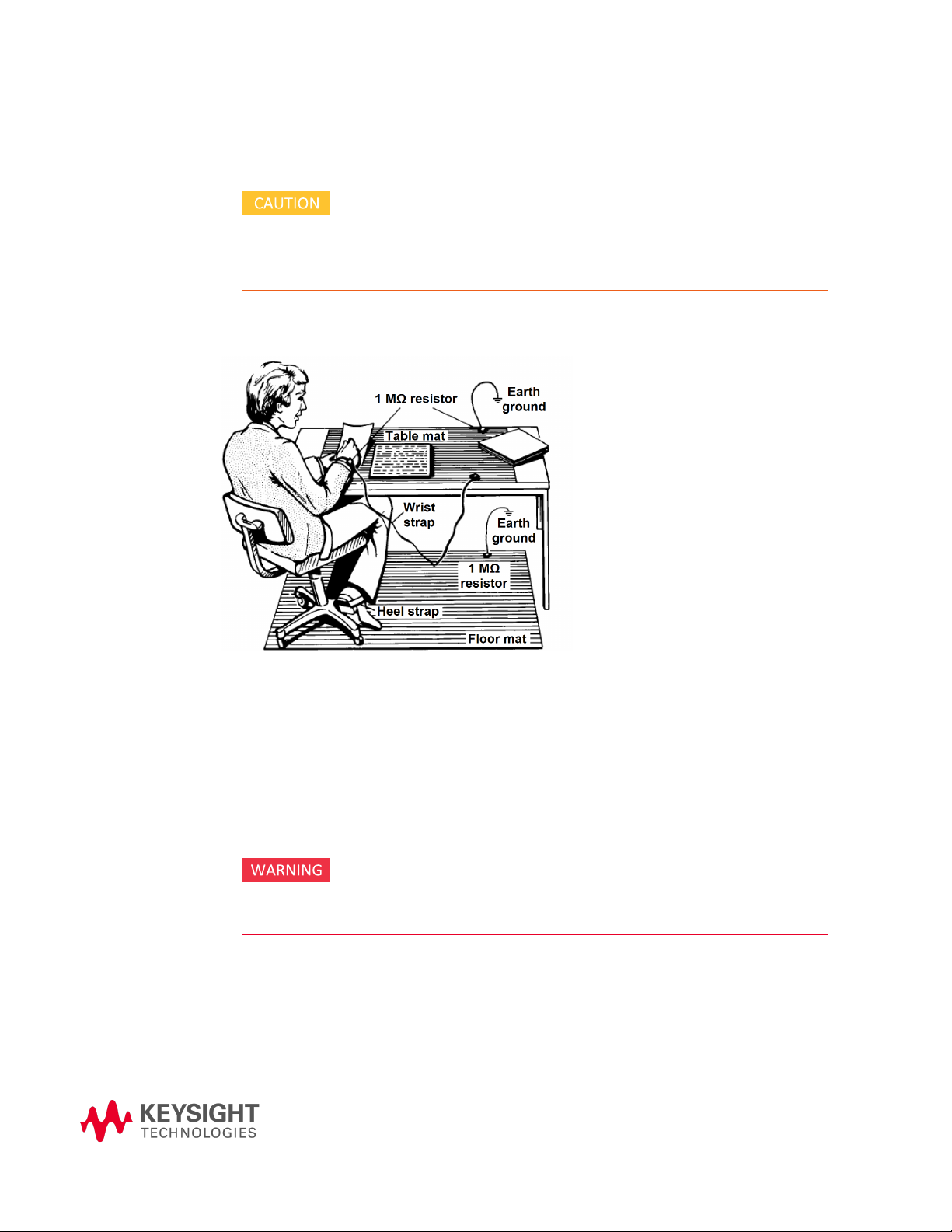
Step 1 - Unpack and Inspect the Modules
Step 1 - Unpack and Inspect the Modules
The modules are shipped in materials which prevent damage from
static. Modules should only be removed from the packaging in an
anti-static area ensuring that correct anti-static precautions are
taken. Store all modules in anti-static envelopes when not in use.
Electrostatic discharge (ESD) can
damage or destroy electronic
components. Use a static-safe
work station to perform all work on
electronic assemblies. The figure
(left) shows a static-safe work
station using two types of ESD
protection: conductive table-mat
and wrist-strap combination, and
conductive floor-mat and heelstrap combination. Both types,
when used together, provide a
significant level of ESD protection.
Of the two, only the table-mat and
wrist-strap combination provides
adequate ESD protection when
used alone. To ensure user safety,
the static-safe accessories must
provide at least 1 MΩ of isolation
from ground.
DO NOT use these techniques for a static-safe work station when
working on circuitry with a voltage potential greater than 500
volts.
13
Page 14

Step 1 - Unpack and Inspect the Modules
Inspect for damage
After unpacking an instrument, inspect it for any shipping damage. Report any
damage to the shipping agent immediately, as such damage is not covered by the
warranty (see warranty information at beginning of this document).
If necessary, refer to Returning an Instrument for Service (page 82) for more
information.
To avoid damage when handling a module, do not touch exposed
connector pins.
14 M8920A Getting Started Guide
Page 15

Step 2 - Verify Shipment Contents and Model Options
Step 2 - Verify Shipment Contents and Model Options
The following topics can be found in this chapter:
Shipment Contents (page 15)
Model Options (page 16)
Shipment Contents
The Keysight M8920A PXIe Radio Test Set is a multi-module instrument (MMI),
housed in a PXIe chassis. This PXIe solution consists of the software, a Keysight
M9421A VXT PXIe Vector Transceiver module, a Keysight M9470A PXIe 50 W RF
Interface module, and a Keysight M9260A PXIe Audio Analyzer module.
Items included in your Shipment
Qty Keysight Part Number Description
1 M9421A Keysight M9421A VXT PXIe Vector Transceiver module
1 M9470A Keysight M9470A PXIe 50 W RF Interface module
1 M9260A Keysight M9260A PXIe Audio Analyzer module
1 M8920-10002 Software and Product Information CD, contains: N9093 Radio Test
mode, and all printed documentation in PDF format (also available at
http://www.keysight.com/find/m8920a)
1 M8920-90004 Keysight M8920A PXIe Radio Test Set Quick Start Poster
1 M9470-21615 Cable, rigid, SMB (Male) - SMB (Male)
1 M9470-21617 Cable, rigid, SMA (Male) - SMA (Male)
1 M9470-21618 Cable, rigid, SMA (Male) - SMA (Male)
1 5023-1450 Wrench, socket, extension, 5/16 inch, SMA
1 5002-3361 SMB/MMCX Cable Removal tool
1 5962-0476 Certificate of Calibration for the M9421A, M9470A, and M9260A
15
Page 16

Step 2 - Verify Shipment Contents and Model Options
Model Options
Model - Option List for the M8920A Radio Test Set
M8920A Description
M8920A-504 Frequency range, 100 kHz to 3.8 GHz PXIe Radio Test Set
M8920A-506 Frequency range: 100 kHz to 6 GHz PXIe Radio Test Set
M8920A-B40 Analysis bandwidth, 40 MHz
M8920A-B85 Analysis bandwidth, 80 MHz
M8920A-B1X Analysis bandwidth, 160 MHz
M8920A-M02 Memory, 256 MSa
M8920A-M05 Memory, 512 MSa
M8920A-1EA High output power
Model - Option list for the Keysight X-Series Applications
X-Series Description
N9093EM0E Basic Analog Measurement application
N9093EM1E Basic Digital Measurement application
Y9054EMOE General-Purpose Digital application bundle
N9054C Digital Modular Analyzer application
N9063C Analog Modulation Analysis application
N9077C WLAN Measurement application
N9080C LTE/LTE-Advanced FDD application
N9081C Bluetooth Measurement application
N9082C LTE/LTE-Advanced TDD application
N7608C Signal Studio for Custom Modulation
N7606C Signal Studio for Bluetooth
N7609C Signal Studio for Global Navigation Satellite System (GNSS)
N7610C Signal Studio for Short Range Communications
N7617C Signal Studio for WLAN 802.11a/b/g/n/ac
N7624C Signal Studio for LTE/LTE-Advanced FDD
N7625C Signal Studio for LTE/LTE-Advanced TDD
16 M8920A Getting Started Guide
Page 17

Step 3 - Install the Software
The following topics are found in this chapter:
System Requirements (page 18)
Power Up the Controller (page 22)
Software Installation Overview (page 23)
Licensing Options (page 30)
Licensing Measurement Application Software (page 35)
Step 3 -Install the Software
17
Page 18

Step 3 -Install the Software
System Requirements
Remote Controller Requirements
Topic One - M8920A test set Two - M8920A test sets
Operating
system
Processor
speed
Available
memory
Available disk
space
Video Support for Direct X 11 graphics with 128 MB graphics memory
Browser Microsoft Internet Explorer 7.0 or greater
Windows 7 (64 bit), or later - English version or,
Windows 10 (64 bit) or later - English version
Single core with hyper threading, 1.86 GHz Dual core with hyper threading,
1.86 GHz
32 GB recommended, 16 GB minimum
8 GB available hard disk space, includes:
1 GB available for Microsoft .NET Framework 4.6
7 GB available for the M8920A Radio Test Set installation software
package
recommended (Super VGA graphics is supported)
18 M8920A Getting Started Guide
Page 19

Step 3 -Install the Software
Hardware Requirements
Topic Requirements
Chassis PXIe or PXI-H - 7 slots are required (in total) for the M8920A: M9421A (4
slots), M9470A (2 slots), and M9260A (1 slot).
Controllers A PXI or PXI Express embedded controller or remote controller (external PC
connected to the chassis by a PCI-to-PXI interface) is required.
Embedded
controller
Remote
controller
Keysight M9037A or an embedded controller that meets the following
requirements:
16 GB RAM
PXIe system controller (PXI-1 embedded controllers are not compatible)
Utilize a 2x8, or 4x4 PXIe system slot link configuration.
Run one of the operating systems listed in System Requirements (above).
Note: Keysight's M9021A Cable Interface
module can only operate with the 1x8 switch
fabric found on the M9018A and M9018B
chassis. The M9021A cannot be used with the
M9010A or the M9019A chassis – use the
M9022A, M9023A, or M9024A System Interface
modules with any Keysight PXIe chassis.
For the M9018A or M9018B use a Keysight M9021A, M9022A, M9023A, or
M9024A cable interface x8.
For the M9010A or M9019A use only a M9022A, M9023A, or M9024A cable
interace x8.
Use only a PC running one of the operating systems listed in System
Requirements above with one the following PC interface options:
Keysight M9045B PCIe ExpressCard adaptor x1, with cable (for a laptop
PC)
Keysight M9048A PCIe Desktop adaptor x8, with cable (for a desktop PC)
For non-Keysight chassis, requirements other than those listed above may be
necessary.
M8920A Getting Started Guide 19
Page 20

Step 3 -Install the Software
Chassis Requirements
Recommended best practices to ensure proper and safe module operating conditions:
Ensure proper chassis air flow is maintained.
Select a chassis that provides thermal protection if fans become inoperable or
forced air cooling is obstructed.
Use slot blockers (Keysight model Y1212A , 5 per kit) and EMC filler panels in
empty module slots to ensure proper operating temperatures. Keysight chassis
and slot blockers optimize module temperature performance and reliability of
test.
Set chassis fans to high or auto. Do not disable fans.
Position chassis to allow plenty of space around chassis air intake and fan
exhaust.
At environment temperatures above 45 °C, set chassis fan speed to high.
The instruments can operate with mains supply voltage
fluctuations up to ±10% of the nominal voltage.
M9018B and M9019A chassis air flow
The Keysight chassis shown above have multiple air intakes. They are located at the
sides, front, and bottom of the chassis.
M9010A chassis air flow
20 M8920A Getting Started Guide
Page 21

Step 3 -Install the Software
The Keysight M9010A has two fans on the rear panel. They pull air from the rear panel
and push air through the chassis.
For more information, go to Keysight.com. Refer to the "Keysight PXIe Chassis Family
User Guide" which is located under the "Document Library" tab for each chassis:
M9010A, M9018B, and M9019A.
M8920A Getting Started Guide 21
Page 22

Step 3 -Install the Software
Power Up the Controller
If you are using an embedded controller, complete the following steps:
1. Install the embedded controller module into the compatible chassis. The
2. Connect peripherals (mouse, keyboard, monitor).
3. Power up the chassis.
If you are using a remote controller and have installed the
interface cable, you must power up the chassis BEFORE you
power up the PC. When you power down your chassis, Shut Down
the PC BEFORE you power down the chassis.
Keysight M9037A PXIe embedded controller and Keysight M9010A chassis for
benchtop or Keysight M9018B PXIe chassis for rack mount are recommended.
Please refer to the embedded controller and chassis documentation for further
details.
22 M8920A Getting Started Guide
Page 23

Step 3 -Install the Software
Software Installation Overview
This installation includes:
Instrument software, which includes the N9093 Radio Test mode application,
device drivers (IVI-C, IVI-COM, and LabVIEW G) and the Help files for the Keysight
M8920A PXIe Radio Test Set. This software is included with your shipment and is
also available at:
www.keysight.com/find/M8920A.
For a list of all X-Series applications refer to Model Options (page 16).
The latest version of the I/Olibraries is included in the M8920A
instrument software installation. There is no need to install it
separately.
Software Installation Procedure
If a version of the software is already installed, you will need to
uninstall first. Refer to Uninstalling the Software (page 30).
1. In Windows Explorer, navigate to the VXT Installer_Self-Extractor _x64.exe file.
2. Right click and select Run as Administrator to begin the installation.
M8920A Getting Started Guide 23
Page 24

Step 3 -Install the Software
3. Select Yes to continue with the installation. The installation file will be
extracted as shown below.
The installer performs a requirements check after extracting.
There must be at least 8 GB free space on the C: drive to install
the software. If not, the installation will fail. Exit the installation
and clean up the C: drive and try again.
4. After passing the requirements check, the XSA updater splash screen appears.
(This may take a few minutes.)
24 M8920A Getting Started Guide
Page 25

Step 3 -Install the Software
If a modular TRX application has been installed on the controller, the installer
will uninstall the earlier version first.
5. The VXT InstallShield Wizard appears.
M8920A Getting Started Guide 25
Page 26

Step 3 -Install the Software
6. Select Next. The License Agreement dialog is displayed. Read the license
The installation includes possible field-programmable gate
array (FPGA reprogramming). If the AC power is interrupted
during the installation process, it could render the instrument
inoperable. Make sure the chassis is plugged into a reliable
power source prior to performing the installation.
agreement carefully. Select Agree and then select Next to continue.
7. Select Complete as the setup type.
26 M8920A Getting Started Guide
Page 27

Step 3 -Install the Software
8. Select Yes, install M9470x and M9260 driver, then select Next. This may take a
few minutes.
9. Select Yes, create shortcuts on desktop, then select Next.
M8920A Getting Started Guide 27
Page 28

Step 3 -Install the Software
Once the installation is compete. These two shortcut icons will be installed on
the Desktop once software installation is finished. Continue with step 10 below.
LaunchModular TRX is used to launch modular applications on the VXT
module. Refer to Application Launcher (page 54).
Configure Applications is used to configure certain behaviors of the
applications (Modes) at Modular TRX startup . Refer to Configure
Application Tool (page 52).
10. The InstallShield Wizard is ready to begin the installation. Select Install to
continue.
28 M8920A Getting Started Guide
Page 29

Step 3 -Install the Software
The progress on the installation is displayed.
During the installation process, some prompt boxes will pop up. If
any FPGA versions installed on the installed module are different
then what is required by the current modular TRX, the FPGA on
that module will be updated. If this is the case, power off the
chassis and then power on to for these updates to take effect.
The installation takes approximately 20 to 30 minutes to complete.
11. Once the installation is complete, restart the controller before using the
application.
If the installation fails, a dialog box will display the possible
root causes. Follow the instructions to fix the issue and
M8920A Getting Started Guide 29
Page 30

Step 3 -Install the Software
complete the installation process.
Uninstalling the Software
1. From the Windows Start menu, go to Control Panel, Programs and Features,
Uninstall Programs.
2. Scroll down the list of programs and select Keysight X-Series Modular Vector
Signal Transceiver.
3. Select Uninstall to begin the process.
User Saved files or the FPGA will not be uninstalled.
Licensing Options
The 8920A has four licensing types that have one of two terms attached. The terms
are P (Perpetual) and L (1 year). These licensing types and terms are available on all
existing measurement applications except the Spectrum Analyzer Measurement
Application, which requires a fixed perpetual license (shipped Standard). Fixed
Perpetual licenses are also required to enable hardware options.
30 M8920A Getting Started Guide
Page 31

Step 3 -Install the Software
Fixed Licenses
Fixed licenses are the traditional license type with the same duration that have been
available for all features since the introduction of the X-Series analyzers. Fixed
licenses are identified by the “F” in the second character and a “P” or an "L"in the third
character of the option designator:
Example: N9093EM0E-1FP or N9093EM0E-1FL
A license key is instrument model and serial number dependent. You can only install
the license key on the specific instrument for which it was created.
Transportable Licenses
Transportable licenses are a type of license offering deployment duration that is not
fixed to a specific instrument model and serial number. Transportable licenses are
identified in the product structure by a “T” in the second character and a “P” or an "L"
in the third character of the option designator:
Example: N9093EM0E-1TP or N9093EMOE-TL1
Transportable licenses require a connection to the Keysight server only for managing
the transfer of the license to and from the instrument. The connection to the Keysight
server may be via the instrument itself or an external PC. The Keysight licensing
server also provides for storage of unused licenses that have been transported off
instruments but are awaiting assignment to new instruments. The server will limit the
number of transports per 30 day period per application license to 10.
Transportable licenses require redemption and installation of the license before the
first use. This allows you to determine on which instrument to initially install the
application license.
We recommend that instruments be at the same instrument software release to
ensure the latest code is available on each instrument so that the user experience is
identical between instruments. This is particularly important when transporting the
license for a newly-released application, which may only be available in the latest
software release.
Network Licenses
Network licenses are available over the customer’s network from a server the
customer configures. Network licenses are identified in the product structure by an
"N"in the second character and either a "P" or an "L" in the third character, indicating a
term of either Perpetual or 1 year (12 months), respectively.
Example: N9093EM0E-1NP
The server has a count for each license and will only allow instruments to “check-out”
a license up to that count. Once the count is reached for a specific license, further
check-outs fail until one of the licenses is checked back in to the server. Therefore, it
M8920A Getting Started Guide 31
Page 32

Step 3 -Install the Software
is possible for an instrument to have different features available to it based on what
licenses are available on the server when it tries to get the licenses.
Setting up network licenses is done via the Keysight Floating License Manager. Refer
to the Installation Guide that can be downloaded from this web page.
Application licenses
Application licenses (like N9093EM0E-1NP) are automatically checked out when
entering the mode that uses them, and they are automatically checked-in when
leaving that mode. Because the server may have already checked out the last license
for the application to another instrument, there is a possibility that a mode switch will
fail because a required license could not be checked out from the server. If the server
has a limited number of licenses compared to the number of users desiring to use that
license, this may mean that switching from mode A to mode B then back to mode A
may fail when returning to mode A because another instrument checked out the last
available license while the user was in mode B. Also, for modes with multiple licenses
for different features (like Multi-Standard Radio), the features available may also
change when switching out of the mode and back into it.
USB Portable Licenses
The USB Portable license is implemented with a physical dongle that is a USB device
like a USB thumb drive. It has a Host ID fixed in the dongle hardware. It does not
contain any writable data and so is acceptable to high security A/D customers.
Transporting licenses from one instrument to another just requires moving the dongle
and license files to the desired instrument. The license files can be installed on many
instruments, but they will only be valid on the one instrument that has the dongle.
USB Portable licenses are identified in the product structure by an "U" in the second
character and either a "P" or an "L" in the third character, indicating a term of either
Perpetual or 1 year (12 months), respectively.
Example: N9093EM0E-1UP
With USB portable licenses, the pre-installed Keysight Floating License Manager is
used to add licenses to the instrument’s server.
USB Portable licenses with a limited count are checked out and in like Network
licenses. Because the licenses are local, there will be no network latency involved in
the check-out/check-in, but there can still be a slight performance degradation
compared to Fixed and Transportable licenses.
USB Portable licenses that are "uncounted", will perform comparably to the Fixed and
Transportable licenses.
Plugging/un-plugging the dongle is equivalent to transporting a license to/from the
instrument, however, the software must be restarted whenever the dongle is plugged
in.
32 M8920A Getting Started Guide
Page 33

Step 3 -Install the Software
Configuring Network and USB Licenses
The Keysight Floating License Manager must be used to configure the Network or
USB Portable licenses before the licenses can be used. An instrument can be
configured for Network or USB Portable licenses or both. To set up USB Portable
licenses, in the Keysight Floating License Manager select “Start a floating license
server with a license file” and add files containing the USB Portable licenses desired.
To set up Network licenses, in the Keysight Floating License Manager select
“Connect to a floating license server” and enter the network server’s name preceded
by the “@” character (example: “@myserver”). To set up both Network and USB
Portable license, first configure the USB Portable license, then configure the Network
licenses, but append “;@localhost” to the server name (example:
“@myserver;@localhost”). Whenever the configuration is changed, the X-Series
software must be restarted.
Licensing New Measurement Application Software - After Initial Purchase
Additional measurement application software can be ordered after your initial
purchase of the signal analyzer. Software upgrades are provided in a kit that includes
an option based Entitlement Certificate and a license agreement. The licenses are
downloaded from the license Web site onto a USB storage device so they can be
loaded into the instrument.
For all software upgrades, we recommend that the latest version of the instrument
software be installed. This ensures that the measurement application being licensed
and activated is installed and is the most current version.
The latest revision of the software may be downloaded from:
http://www.keysight.com/find/xseries_software
A license key is usually for one Host ID only. The Host ID for Fixed and Transportable
is "PCSERNO", for Network it is the server's MAC address, and for USB Portable it is
the USB Dongle's number (printed on the dongle).
No calibration is required after a measurement application
installation.
Fixed license installation over USB
1. Follow the instructions on the Certificate to redeem the Option Upgrade Entitlement Certificate.
2. After redeeming your Option Upgrade Entitlement Certificate, you will receive
an e-mail with an attached License file.
3. Save the .lic file to the root directory of the USB storage device.
4. Connect the USB storage device to one of the controller USB ports.
M8920A Getting Started Guide 33
Page 34

Step 3 -Install the Software
5. To verify installation:
Windows will detect the new hardware and may display the configuration
menu.
The M8920A will automatically load the license file. (This may take a few
minutes.) Upon completion, the Keysight License Manager will display a
"Successful License Installation" message.
Alternatively the license file can be manually installed over
USB or LAN by placingthe license file in the following folder on
the controller. C:\Program Files\licensing.
a. Cycle power on the system.
The application will not be available for use until after the power has
been cycled.
b. Press System, Show System.
This displays the list of installed applications.
c. Verify that the new application appears in the list.
If you require further assistance, contact the Keysight support team.
Online assistance:
http://www.keysight.com/find/assist.
If you do not have access to the Internet, contact your local Keysight
Technologies Sales and Service Office, or if in the United States,
call 1-800-829-4444.
For other license types:
Transportable licenses use the Keysight License Manager to perform a
transport.
Network licenses are loaded on the server and set up with the Keysight
Floating License Manager.
USB Portable licenses are loaded onto the instrument and configured with the
drive to prevent losing them in the case of a System Recovery.
Trial Licenses
Trial licenses allow you to try applications prior to purchasing. These licenses are
limited to a 30-day period, and are restricted to one trial for an individual application
per instrument. The restriction is enforced through the license redemption process of
the Keysight Software Licensing (ASL) system.
Trial licenses are only available for measurement applications and not available for
enabling hardware capability.
Trial licenses are not installed in the factory and no entitlement certificate are created
for distribution with new instrument shipments. Trial licenses are not available to
order, but are available from the Keysight Web site after completing a brief
registration.
34 M8920A Getting Started Guide
Page 35

Step 3 -Install the Software
http://www.keysight.com/find/xseries_trial
Trial licenses are identified by the license designator "TRL".
Example: N9080A-TRL
If a product has multiple tiers (that is, levels of functionality), the TRL license enables
all tiers for the duration of the license. If you have a based tier and want a trial license
for a higher tier, you can install the TRL license. When the duration expires the
entitlement is reverted back to the base tier.
Licensing Measurement Application Software
Additional measurement applications can be ordered after your initial purchase of the
M8920A. Software upgrades are provided in a kit that includes an option-based
entitlement certificate and a license agreement. Licenses are downloaded from:
http://www.keysight.com/find/vxt
For optimal performance, Keysight recommends installing the latest version of the
instrument software. There are two methods below for installing a license.
Use a USB storage device to install the license
Use License Manager to install the license
Calibration is not required after a measurement application is
installed.
Use a USB Storage Device to Install the License
After redeeming the Option Upgrade Entitlement Certificate, you will receive an email
with attached license file.
1. Follow the instructions on the certificate.
2. Save the .lic file to the root directory on a USB storage device.
Connect the USB storage device to the controller.
The M8920A automatically loads the license file. This may take a few minutes. Upon
completion, Keysight License Manager displays "Successful License Installation".
Alternatively, the license can be manually installed over USB or LAN by placing the
license file in the following folder on the controller.
C:\Program Files\Keysight\Licensing
M8920A Getting Started Guide 35
Page 36

Step 3 -Install the Software
Install License by Using License Manager
If you are not able to use a USB storage device, License Manager can be used to
install the license through the network.
1. Follow the process above to redeem the license.
2. Place the license file on a network-connected driver (or somewhere the con-
3. Go to the Windows Start menu, All Programs, Keysight License Manager,
License manager is installed when the N9093 software is
installed.
troller can access it).
Keysight License Manager.
Keysight License Manager provides a visual representation of the installed
licenses on the controller
4. Select Add New License.
36 M8920A Getting Started Guide
Page 37

Step 3 -Install the Software
5. Enter your myKeysight account login and password, then select Login.
6. In the Install License dialog, browse to the license file location, select the
license file or files and select Open.
The install process takes about a minute to complete.
7. To complete the hardware licensing, go to TCP/IP Address Configuration (page
59).
M8920A Getting Started Guide 37
Page 38

38 M8920A Getting Started Guide
Page 39

Step 4 - Install the Modules
The following topics can be found in this chapter:
M8920A Modules (page 40)
Module Installation Process Overview (page 40)
M8920A Instrument Connections (page 43)
M8920A Block Diagram (page 45)
Module Front Panel Features (page 45)
Step 4 -Install the Modules
39
Page 40

Step 4 -Install the Modules
M8920A Modules
The M8920A includes three modules that must be installed:
Part Number Module Name
M9421A Keysight M9421A VXT PXIe Vector Transceiver
module
M9470A Keysight M9470A PXIe 50 W RF Interface module 2
M9260A Keysight M9260A PXIe Audio Analyzer module 1
PXIe hardware does not support "hot-swap" (changing modules
while power is applied to the chassis) capabilities. Before
installing or removing a module to or from the chassis, power off
the chassis to prevent damage to the module.
These modules can be used in a chassis with PXIe or PXIe-H
chassis slots.
Chassis Slots
Required
Module Installation Process Overview
4
The module can be installed in any PXIe or hybrid PXIe slot marked with a
peripheral slot compatibility image (solid black circle for PXIe, or solid black
circle with the letter -H- for hybrid).
1. Make sure that the line cord is plugged in to establish earth ground and the
chassis power switch is Off.
2. If the chassis has multiple fan speed settings, ensure that the fan switch is set
to AUTO and the inhibit switch is set to DEF.
3. Position the chassis to provide ample space between the chassis fan intake and
exhaust vents. Blockage by walls or obstructions affects the air flow needed for
cooling. (Refer to the chassis documentation for more information about
cooling).
4. If using a remote PC controller, install the system interface card into the PC
and connect the chassis to the host PC.
40 M8920A Getting Started Guide
Page 41

Step 4 -Install the Modules
5. Before inserting the module into the chassis, back the mounting screws out to
ensure that there is no interference between the screws and the mounting
rails.
6. See M8920A Instrument Connections (page 43) for positioning the M8920A
modules.
7. Holding the module by the injector/ejector handle, slide it into an available
PXIe (or hybrid) slot, as shown in the following figure.
a. Install the module into the slot of the chassis by placing the module card
edges into the front module guides (top and bottom).
b. Slide the module to the rear of the chassis and ensure that the
injector/ejector handle is pushed down in the unlatched (downward)
position.
c. Slide the module completely into the chassis. When you begin to feel
resistance, pull up on the injector/ejector handle to fully inject the
module into the chassis.
8. Secure all modules to the chassis using the module mounting screws. Use a #1
Pozidriv or a slotted screwdriver and torque to 5 in-lb (0.57 Nm). Performance
may suffer if the screws are not tightened properly.
9. Verify that the PXIe chassis fans are operable and free of dust and other
contaminants that may restrict airflow.
10. Install filler panels and slot blockers after installing the modules. Missing filler
panels or slot blockers may disrupt air circulation in the chassis. The left-most
slot does not accept a slot blocker.
M8920A Getting Started Guide 41
Page 42

Step 4 -Install the Modules
11. If you are using a PCIe cable interface, such as the Keysight M9021A, connect
12. Use the M8920A Instrument Connections (page 43) to attach the cables to the
13. Power up the PXIe chassis.
14. If you are using a remote PC, reboot the PC host.
15. Proceed to Step 6 - Verifying Operation of the M8920A (page 67).
the cable interface in the chassis to the PC host per the instructions that came
with the cable interface.
instrument. The torque specification for SMA connectors is 8 in-lb (0.904 Nm).
42 M8920A Getting Started Guide
Page 43

Step 4 -Install the Modules
M8920A Instrument Connections
This section contains a cabling diagram for the Keysight M8920A PXIe Radio Test Set
and a cable and module association table. Refer to Cable and Connector Care (page
87) for proper connector care. For front panel feature descriptions, see the following:
M9421A VXT Front Panel Connectors (page 46)
M9470A Front Panel Connectors (page 48)
M9260A Front Panel Connectors (page 49)
M8920A Getting Started Guide 43
Page 44

Step 4 -Install the Modules
If using the M9018B or M9019A 18-slot chassis, the recommended Keysight M8920A
PXIe Radio Test Set is configured as follows:
Part Number Module Name SlotsRequired
M9037A
1
Embedded controller 1 1
Recommended Slot
Location
2
M9421A VXT PXIe vector transceiver 4 12,13,14,15
M9470A 50 W PXIe RF interface 2 16,17
M9260A Audio analyzer 1 None
4
5
Torque specification for all SMA connectors is 8 in -lb (0.904 Nm).
M8920A Cable and Module Table
Part Number Connection Cable Description
M9470-21615 M9470A 100 MHz Out (Reference)
to VXT 100MHz In
M9470-21617 VXTRF Out to
M9470A RF In
M9470-21618 M9470A RFOut to VXT RFIn Cable, rigid, SMA (Male) - SMA
Cable, rigid, SMB (Male) - SMB
(Male)
Cable, rigid, SMA (Male) - SMA
(Male)
(Male)
3
1
This Keysight controller is recommended because it has the required 16 GB of
memory.
2
The embedded controller can only be located in the dedicated controller slot,
marked with a triangle.
3
It is recommended the VXT to be located in the right-most slot group of the
M9018B/M9019A chassis to minimize the impact of high temperature levels from the
50 W RF interface module.
4
The 50 W RF interface module should be located on the right side of the VXT module
to minimize the impact of high temperature levels on the VXT module. Also, the
cables were designed to work best in this configuration.
5
Since the Audio analyzer has no physical connection to either of the other two
modules, it can be located in any slot, preferably distant from the 50 W RF interface
module.
44 M8920A Getting Started Guide
Page 45

Step 4 -Install the Modules
Multiple Test Sets in a Single Chassis
Only two Keysight M8920A PXIe radio test sets can be installed in a single M9018B or
M9019A 18-slot PXIe chassis, sharing a single embedded controller.
The recommended multiple configuration for the M8920A Radio Test Set is as follows:
M8920A Radio Test Set #1 M8920A Radio Test Set #2
M9421A in slot 3,4,5,6
M9470A in slot 7,8
M9260A in slot 2
Embedded controller in slot 1
M8920A Block Diagram
M9421A in slot 12,13,14,15
M9470A in slot 16,17
M9260A in slot 11
Embedded controller (use same controller in slot 1)
Module Front Panel Features
M9421A VXT Front Panel Connectors (page 46)
M9470A Front Panel Connectors (page 48)
M9260A Front Panel Connectors (page 49)
M8920A Getting Started Guide 45
Page 46

Step 4 -Install the Modules
M9421A VXT Front Panel Connectors
The instruments can operate with mains supply voltage
fluctuations up to ±10% of the nominal voltage.
46 M8920A Getting Started Guide
Page 47

Item Description Remarks
# Port Name
Step 4 -Install the Modules
1 Status LED LED indicator of the
module status
Green: Modular TRX is running normally.
Red: Modular TRX has been invoked with error,
error message has been logged into the event
viewer.
Blink: FPGA is updating on the module.
Off: The module is not in above situations.
2 RF Output RF output port Output Level: –130 dBm to 0 dBm
Connects to the RF input port of the M9470A 50 W
Interface module via a rigid cable.
Refer to M8920A Block Diagram (page 45).
3 Trigger 2 Source trigger port Trigger source output, 3.3 V into 50 Ω
This trigger is available for the M8920A.
4 Trigger 1 Source trigger port External trigger input:
Sine or square wave –2 V to +5 V max into 50 Ω,
+16 dBm max at 0 VDC into 50 Ω
This trigger is available for the M8920A.
5 RFIOHD Half duplex port for
This port is not available to the M8920A.
RFinput or
RFoutput
6 RFInput RF input port Received input:
Maximum input power: 27 dBm
Connects to the RFoutput of the M9470A 50 W
Interface module via a rigid cable.
Refer to M8920A Block Diagram (page 45).
7 Trigger 4 Received trigger
port
Trigger received output,
3.3 V into 50 Ω
This trigger is available for the M8920A.
8 Trigger 3 Receiver trigger
port
External trigger output:
Sine or square wave –2 V to +5 V max into 50 Ω,
+16 dBm max at 0 VDC into 50 Ω
This trigger is available for the M8920A.
9 100 MHz In 100 MHz reference
input
This SMB male connectorW receives the 100 MHz
reference signal from the M9470A 50 W Interface
module via a rigid cable. Refer to M8920A Block
Diagram (page 45).
M8920A Getting Started Guide 47
Page 48

Step 4 -Install the Modules
M9470A Front Panel Connectors
For parameter limits and specifications on the M9470A connectors, see M8920A
Block Diagram (page 45).
Image Connector Description
Ant This SMA, female 50 Ω nominal
connector is the RFreceiver input:
100 kHz to 6 GHz.
The input range is: –8 dBm to
+30 dBm.
Gen This SMA, female 50 Ω nominal
connector transmits an RF output
signal from 100 kHz to 6 GHz The
range is: –130 dBm to +3 dBm.
For Option 1EA only:
100 kHz to 6 GHz. The
range is –130 to +15 dBm.
T/R This SMA, female 50 Ω nominal
connector is the RFtransmitter
output and receiver input duplexer
port: 100 kHz to 6 GHz.
The input range is: –130 to +3 dBm.
10 MHz In This SMB, female 50 Ω nominal
connector is the external
10 MHz reference input port.
10 MHz Out This SMB, female 50 Ω nominal
connector is the internal
10 MHz reference output port.
100 MHz Out This SMB male connector outputs
the 100 MHz reference signal to the
M9421A VXT module via a rigid
cable. Refer to M8920A Instrument
Connections (page 43).
48 M8920A Getting Started Guide
Page 49

Step 4 -Install the Modules
M9260A Front Panel Connectors
Refer to the Audio Analyzer Data Sheet for the latest updates and more detailed
information.
https://literature.cdn.keysight.com/litweb/pdf/5992-1918EN.pdf
Image Connector Description
Trig In/Out This SMB, male connector is the audio measurement
trigger input and output common port.
Analog
Trigger level: ± Full scale
Polarity: Rising or falling edge
Resolution: 24 bits
Digital
Trigger level: 3.3 V TTL
Polarity: Rising or falling edge
Minimum pulsewidth: 10 µs
CH1/CH2 In These BNC 50 Ω, 600 Ω, 1M Ω (nom) connectors are the
audio channel 1 and audio channel 2 input ports.
ADC Resolution: 24 bits
Measurement bandwidth: > 90 kHz @192 kSamples/sec (up
to 0.47 SR)
Sample rate:1.024 kS/s to 204.8 dS/s (363.8 µHz resolution
Acquisition buffer: Max 1,048,576 samples/acquisition
Max input amplitude: 46 Vp
Input range: 0.316 Vp, 1 Vp, 3.16 Vp, 10 Vp, 31.6 Vp, 46 Vp
in 10 dB steps
CH1/CH2 Out These BNC 50 Ω, 600 Ω (nom) connectors are the audio
channel 1 and audio channel 2 output ports.
DAC Resolution: 24 bits
Sample rate: 1.024 kS/s to 204.8 dS/s (363.8 µHz
resolution
Arbitrary waveform buffer: Max 1,048,576
samples/download
Max output amplitude: 10 Vp
Max output current: 50 mA (nom)
Output ranges: 0.1 Vp, 0.316 Vp, 1 Vp, 3.16 Vp, 10 Vp in 10
dB steps
5 mVrms (with 0.1 mVrms resolution) to test mic input on
DUT
M8920A Getting Started Guide 49
Page 50

Step 4 -Install the Modules
Front and Rear Panel Symbols
The instruction documentation symbol. The product is marked with this symbol when it
is necessary for the user to refer to instructions in the documentation.
The CE mark is a registered trademark of the European Community.
The RCM mark is a registered trademark of the Australian Spectrum Management
Agency.
ISM 1-A (GRP.1
CLASS A)
ICES / NMB 001 “This ISM device complies with Canadian ICES-001.”
This is a symbol of an Industrial Scientific and Medical Group 1 Class A product (CISPR
11, Clause 5).
“Cet appareil ISM est conforme a la norme NMB du Canada.”
The CSA mark is a registered trademark of the CSA International.
This symbol indicates separate collection for electrical and electronic equipment mandated under EU law as of August 13, 2005. All electric and electronic equipment are
required to be separated from normal waste for disposal (Reference WEEE Directive
2002/96/EC).
Indicates the time period during which no hazardous or toxic substance elements are
expected to leak or deteriorate during normal use. Forty years is the expected useful
life of the product.
This symbol indicates compliance with the China RoHS regulations for paper/fiberboard packaging.
South Korean Certification (KC) mark; includes the marking’s identifier code which
follows this format:
MSIP-REM-YYY-ZZZZZZZZZZZZZZ.
50 M8920A Getting Started Guide
Page 51

Step 5 - Launch Modular TRX Application
Step 5 - Launch Modular TRX Application
This chapter provides the information on how to launch a Modular TRX application.
Configure Application Tool (page 52)
Application Launcher (page 54)
Launch Features (page 57)
51
Page 52

Step 5 - Launch Modular TRX Application
Configure Application Tool
The program ConfigureApplications.exe on the desktop allows you to configure
certain behaviors of the applications (Modes). When this program runs, it affects the
behavior at the Modular TRX application startup. If you run it while the Modular TRX
application is running, it will take effect the next time the Modular SA application
starts up.
Double-click on this icon Configure Applications.exe. If there are multiple products
installed, the Configure Applications window will pop up. Select M8920A, Configure.
52 M8920A Getting Started Guide
Page 53

Step 5 - Launch Modular TRX Application
Follow the instructions in this dialog to configure your applications.
For multiple instances of the Modular TRX application on the same controller, the
same Configure Applications Utility and the same configuration is shared between all
instances. The required memory shown on the panel is for one TRX Application
instance. For information on Launching the TRX application automatically, refer to
Launch Modular TRX Application Automatically (page 64).
The IQ Analyzer Measurement application is standard with the
M8920A and does not require a license. Any additional
applications require a license to execute the application.
M8920A Getting Started Guide 53
Page 54

Step 5 - Launch Modular TRX Application
Application Launcher
The TRX Launcher is a tool for invoking the Modular TRX applications for one or
multiple modules. It is also used to update the FPGA and install module hardware
licenses.
Before launching any application, install the VXT module into the chassis. Refer to
Step 4 - Install the Modules (page 39).
Start Launcher
Click to start Launcher from the Desktop. Alternately, you can start the
application from the Windows Start menu, All Programs, Keysight Modular
Transceiver, LaunchModular TRX.
Hardware License Installation
Launcher checks if there are any hardware licenses available for the installed
modules. If a hardware license is installed in License Manager but not upgraded to
the module hardware, Launcher checks the hardware license and updates the license
to the module.
Once the license has been updated, it is removed by License Manager. A status bar
shows the number of licenses install to the module according to the slot position in
the chassis.
54 M8920A Getting Started Guide
Page 55

Step 5 - Launch Modular TRX Application
FPGA Updating
Launcher checks the FPGA versions on the installed modules. The following message
is displayed when Launcher finds a new module.
The M9470A FPGA automatically updates to the latest version
when the VXT software is upgraded. However, you should run
FPGA update every time you Launch the TRX application. In the
Launch Modular TRX application window, select Show Advanced
Settings, then select Run FPGA. Refer to Launch Features (page
57).
If the FPGA version is different then what is required by the by current Modular TRX,
the FPGA on this module will be updated automatically. The following message is
displayed and the green Status LED blinks.
A popup shows the status of the upgrade.
M8920A Getting Started Guide 55
Page 56

Step 5 - Launch Modular TRX Application
Once the update has completed, turn off the chassis power and turn it back on to
enable the update.
56 M8920A Getting Started Guide
Page 57

Step 5 - Launch Modular TRX Application
Launch Features
The Launch Modular TRX window shows all modules that reside in the chassis.
Selected - Specifies which modules are used in for the desired configuration.
Chassis Number - When more than one chassis is used, this indicates the
chassis location of each module.
If only one chassis is used, then this column will not be visible.
If a module has not been installed, then N/A is displayed.
Slot Number - indicates the slot location of the module.
Model - displays the model name of the module.
Visa Address - displays the address of each module.
Status - indicates the current status of each module as follows:
Idle - the application is not running. You may use it to launch a Modular
TRX application.
Running - A modular TRX application is running. You cannot launch
another Modular TRX application with this module.
Update FPGA - the FPGA is being updated on the module, or it needs to
be updated.
Uninstalled - the module is not installed in the chassis. It is loaded from
the saved configuration file, but the module has been unplugged.
Associated Modules - Shows the modules associated with the system
model.
Combined Model Number - Used as the Unique Identifier (UID), which is a
calculated number based on the serial numbers of the three modules.
GUI Type
Multi-Touch - gives you the choice to use keyboard, mouse or touch
screen to navigate the GUI.
M8920A Getting Started Guide 57
Page 58

Step 5 - Launch Modular TRX Application
Run Selected - Runs the Modular TRX on the VXT module. The Launch Type
must be either Manual or Auto and the status must be Idle. The configurations
are automatically saved in the configure file.
Delete - Removes an uninstalled module from the module list.
Refresh - Updates the module list by searching for all existing Radio Test set
modules.
Show/Hide Advanced Settings - Accesses additional settings to configure the
Radio Test Solution.
Use the Ctrl or Shift keys to select multiple items, or use the
mouse or arrow keys to change the selected module.
Serial Number - Displays the serial number of the module.
Launch Type - Configures the start -up configuration of the TRX application.
Auto - Automatically launches the TRX application.
Manual - Launches the TRX application when Run Selected is chosen.
Disabled - The TRX application will not run when Run Selected is
executed.
Telnet Port, Socket Port, Physics Port and HiSLIP Dev - Refer to TCP/IP
Address Configuration (page 59) and the Online Help.
Update FPGA (button) - Updates the VXT and the M4970A FPGA, if the version
of the FPGA is different than what is required by the Modular TRX.
A best practice is to do this every time you Launch the TRX application.
If a TRX application is running on the controller, this feature
will be disabled. Close all TRX instances before updating the
FPGA.
Module Licenses - Displays all hardware licenses installed on the Radio Test
Set.
The left pane shows a list of installed modules. Select a module to show the
hardware licenses in the right pane.
App Host ID - Used to redeem software licenses on the controller.
Model Host ID - Used to redeem hardware licenses on the controller.
58 M8920A Getting Started Guide
Page 59

Step 5 - Launch Modular TRX Application
This information is required when redeeming your licenses at Keysight.com.
Use Copy to paste the host information into the license redemption page.
If there are any new hardware licenses available, they are shown in the New
HW Licenses column.
Install All New HW License (button) - Installs new licenses onto the modules.
TCP/IP Address Configuration
VXT supports the TCP/IP connection standards for LAN and HiSLIP (High-Speed LAN
Instrument Protocol) instruments.
In general, modern driver technology obscures the details of the hardware connection
from the programmer. Therefore, your instrument's actual hardware connection is
unlikely to have any significant effect on the optimal choice of programming tools,
language or Application Development Engineer (ADE).
There are two different connection configurations to control a VXT module in a
chassis.
Local Control - Can be done with either a controller installed in the chassis,
such as a M9037A or, by using an external controller. Both of the two methods
use the PCIe-PCIe bridge for data communication.
Remote Control - The controller is installed in the chassis and an external PC
controls the VXT via a LAN connection as a remote controller.
Address Setting in Local Control
To setup the TCP/IP address in local control:
1. In the controller, run LaunchModularTRX.exe.
2. Select Show Advanced Settings. For the VXT, the HiSLIP Dev value shown is 4.
This value will be used to set the remote name in Keysight Connection Expert.
Note that you can change the requested HiSLIP port here. If there is a conflict, a
new one will automatically be assigned.
M8920A Getting Started Guide 59
Page 60

Step 5 - Launch Modular TRX Application
3. Select the corresponding checkbox and then select Run Selected to start the
application.
4. From the Windows Start menu, run Keysight Connection Expert.
a. Select the Manual Configuration tab.
b. Set the Hostname or IP Address as localhost.
c. Set Protocol to HiSLIP and set Remote Name to hislip4.
d. Select Allow *IDN Query and then select Test This VISA Address to verify
the connection.
e. Once the connection has been verified, click Accept.
5. Select the Instruments tab.
60 M8920A Getting Started Guide
Page 61

The VXT and its TCP/IP address is TCPIPO::localhost::hislip4::INSTR. This
address is used by the controller's Automatic Test System to communicate with
the VXT using the PCIe-PCIe bridge.
Address Setting in Remote Control
1.
Find the controller's address by selecting then select Show System
Settings.
Step 5 - Launch Modular TRX Application
2. From the Windows Start menu, run Keysight Connection Expert.
a. Set the Hostname or IP Address as localhost.
b. Set the Hostname or IP Address as localhost.
c. Set Protocol to HiSlip and set Remote Name to hislip4.
d. Select Allow *IDN Query and then select Test This VISA address to verify
connection.
e. Once the connection has been verified, click Accept.
M8920A Getting Started Guide 61
Page 62

Step 5 - Launch Modular TRX Application
3. Select the Instruments tab.
The VXT and its TCP/IP address is TCPIPO::141.121.213.157::hislip4::INSTR.
This address is used by the Controller's Automatic Test System to
communicate with the VXT using the PCIe-PCIe bridge. M8920A Instrument
Connections.
Hardware License Installation
Prior to shipment from the factory, the hardware license is installed in the module.
Use the following procedure to upgrade your hardware license to the latest version.
1. Use Keysight License Manager to install the license file on the controller. Refer
to Install License by Using License Manager (page 36).
2. Open the Launch Modular TRX window and select Module License.
The Module License Window opens displaying the hardware licenses you
installed in step 1.
62 M8920A Getting Started Guide
Page 63

Step 5 - Launch Modular TRX Application
3. Select Install all New HW Licenses.
If there are multiple license on multiple modules, all licenses will be installed at
the same time.
4. After the hardware license has been installed successfully, the New Hardware
licenses column will be empty and the Install All New HW Licenses button will
be disabled (grayed out).
5. Verify the module was installed properly by selecting it in the left column and
then verifying the module information in the right column.
M8920A Getting Started Guide 63
Page 64

Step 5 - Launch Modular TRX Application
Launch Modular TRX Application Automatically
Follow the steps below to set preferences for automatic launch of the Modular TRX
application:
1. Right click on the desktop Launch ModularTRX icon and select Properties.
2. Select the Shortcut tab and append the Target string with either /Auto or the
PXI VISA address of the module.
"C:\Program Files\Keysight\XSeries\MTRX\Infrastructure\LaunchModularSA.exe"\AUTO"
Or,
64 M8920A Getting Started Guide
Page 65

Step 5 - Launch Modular TRX Application
"C:\Program Files\Keysight\XSeries\MTRX\Infrastructure\LaunchModularSA.exe"PXI13::0::0::INSTR"
When Auto is selected, All Modular TRX applications are launched on all
installed modules.
When VISA address is selected, the Modular TRX application is launched for
the specified address.
The PXI VISA address is shown in the Launch Modular SA window and in
Keysight Connection Expert.
3. Select Apply and then OK to save the changes.
Every time you start Launcher, the application starts automatically, bypassing
the Launch Modular TRX settings window.
You can drag the LaunchModularTRX.exe into the Startup
folder, then the application will automatically launch with the
start up of the controller.
M8920A Getting Started Guide 65
Page 66

66 M8920A Getting Started Guide
Page 67

Step 6 - Verifying Operation of the M8920A
Step 6 - Verifying Operation of the M8920A
Auto Align (page 68)
Verify Audio Generation Analysis (page 70)
Verify RF Output (page 72)
67
Page 68

Step 6 - Verifying Operation of the M8920A
Auto Align
Before verifying operation, you will need to perform an auto alignment. This should be
done,
at least once a week
any time a module is switched out of the chassis
any time a connection change has been made
whenever the ambient temperature has change ±5°C
1. Start the Modular TRX application by selecting the desktop icon.
2. Select the hardware configuration for the Radio Test Solutionthen select Run
Selected.
(Located in the upper right corner of the display.)
3. At the top of the display, select the Screen tab to open the
Mode/Measurement/View Selector dialog.
68 M8920A Getting Started Guide
Page 69

Step 6 - Verifying Operation of the M8920A
4. Select Radio Test Mode, Radio Test Measurement, and Analog Duplex View,
then select Okay.
5.
Select the (Settings icon) to bring up the System Settings menu.
6. From System Settings, select Alignments, Align Now, Align All Now.
The alignment will take approximately 25 minutes to
complete.
M8920A Getting Started Guide 69
Page 70

Step 6 - Verifying Operation of the M8920A
Verify Audio Generation Analysis
1. On the M9260A PXIe Audio Analyzer module, connect a cable between Ch1
Gen to Ch1 Analyzer.
2. Select the Audio Metrics window to give it the focus. (It will be outlined in blue.)
3. In the Measurement panel, select Input/Output, Input, Audio In Impedance,
1 MΩ.
4. In the Audio Generator window, select Audio Output to On and Audio Level to
1.0 V.
70 M8920A Getting Started Guide
Page 71

Step 6 - Verifying Operation of the M8920A
5. In the Audio Metrics window, verify that Peak+ is 1.000 V.
M8920A Getting Started Guide 71
Page 72

Step 6 - Verifying Operation of the M8920A
Verify RF Output
1. Select the RF Spectrum window to give it the focus.
2. In the Measurement panel, select Frequency. Set Center Frequency to 1 GHz,
and Span to 1 MHz.
3. In the Measurement panel, select Amplitude and set the Ref Value to 0 dBm.
4. Open/View both the RF Generator and the RF Spectrum windows.
5. In the RF Generator window, select RF OUT.
72 M8920A Getting Started Guide
Page 73

Step 6 - Verifying Operation of the M8920A
6. While monitoring the RF Spectrum, vary the RF power level and watch for a
corresponding change in signal amplitude.
7. In the Measurement panel, select Peak Search. Make sure the peak power in
both the RF Spectrum and RF Generator window> RF Power display agree.
M8920A Getting Started Guide 73
Page 74

74 M8920A Getting Started Guide
Page 75

Step 7 - Installation is Complete
Proceed to program your product by means of the application programming interface
(API) for the supplied drivers.
The following topics can be found in this chapter:
IVI Drivers (page 76)
LabVIEW Drivers (page 76)
Step 7 - Installationis Complete
75
Page 76

Step 7 - Installationis Complete
API Overview
IVI Drivers
Keysight's IVI drivers simplify the creation and maintenance of instrument control
applications in a variety of development environments; they allow programmatic
control of instrumentation while providing a greater degree of instrument
interchangeability and code reuse. IVI drivers currently come in two basic types: IVICOM and IVI-C. Although the functionality offered by both types of drivers is often
very similar, the fundamental differences in interface technology results in a very
different end-user experience. The IVI drivers support compiling application programs
for 32- or 64-bit platforms.
IVI and LabVIEW drivers are not part of the M8920A, and are
installed seperately.
Supported ADEs (application development environments) Arguably the most
important consideration in comparing IVI-COM and IVI-C drivers is the end user
experience in various ADEs. Since IVI-COM drivers are based on Microsoft COM
technology, it's not surprising that IVI-COM drivers offer the richest user experience in
Microsoft ADEs. Users working in Visual C++, Visual C#, Visual Basic.NET, and Visual
Basic 6 enjoy a host of features, such as object browsers, IntelliSense, and contextsensitive help.
When you install the product software, the IVI driver files are installed in the standard
IVI Foundation directories (for example, C:\Program Files\IVI
Foundation\IVI\Drivers\). Example programs are provided to demonstrate most driver
functionality (for example, C:\Program Files\IVI Foundation\IVI\Drivers\AgM939
Examples). The reference material for the driver functions (a Microsoft HTML Help
.chm file) is installed with the IVI driver and is available for Microsoft Visual Studio's
IntelliSense context linking. In addition, you can directly access the .chm file
(AgM9391.chm from this Start menu location: Start > All Programs > Keysight
Instrument Drivers > IVI-COM-C Drivers > AgM9391 VSA > AgM9391 IVI Driver Help.
Refer to Base - X-Series Signal Analyzers IVI and MATLAB Instrument Drivers
LabVIEW Drivers
In addition to the IVI drivers, Keysight provides a LabVIEW driver that includes all the
functionality of the IVI-C driver. When you install the product software, the LabVIEW
driver is installed to each LabVIEW instr.lib directory for each version of LabVIEW you
have on your computer (for example, C:\Program Files (x86)\National
Instruments\<LabVIEW version>\instr.lib\<Keysight product model>). If you install
LabVIEW drivers before you install LabVIEW itself, drivers will be installed in the
Keysight directory instead of the National Instruments directory (for example,
C:\Program Files (x86)\Keysight\<Keysight product model>\LabVIEW
Driver\<LabVIEW version>\...). Example programs are provided to demonstrate most
76 M8920A Getting Started Guide
Page 77

Step 7 - Installationis Complete
driver functionality. The reference information for the driver (a Microsoft HTML Help
.chm file) is also installed with the driver and the content is available from LabVIEW's
Context Help window. In addition, you can directly access the chm file (AgM9391
LabVIEW_Help) from this Start menu location:Start > All Programs > Keysight >
M9391 > M9391 LabVIEW Help.
Refer to Spectrum Analyzer - X-Series Signal Analyzers LabVIEW Instrument Drivers.
M8920A Getting Started Guide 77
Page 78

78 M8920A Getting Started Guide
Page 79

Troubleshooting
Check the Basics (page 79)
Returning an Instrument for Service (page 82)
Check the Basics
Is there power at the receptacle?
Is the chassis turned on? Check to see if the green LED beside the power switch
is on. Listen for internal fan noise to determine if the chassis cooling fans are
running.
Troubleshooting
No operator serviceable parts are available inside the modules.
Refer servicing to qualified personnel. To prevent electrical shock
do not remove covers.
If other equipment, cables, and connectors are being used with the M8920A
Radio Test Set, make sure they are connected properly and operating correctly.
Are the cables properly connected between the M9470A and M9241A? Refer to
M8920A Instrument Connections (page 43).
Is the measurement application running? If not, there is a software launch shortcut/icon on the Desktop.
Does the instrument application have the focus? (That is, is the blue window
banner highlighting the correct window?) If not, select on the applicable window to give it the focus.
Review the measurement procedures being performed when the problem first
appeared. Are all of the settings correct?
If the M8920A Radio Test Set solution is not functioning as expected, return it to
a known state by selecting , Mode Preset.
Some software settings are not affected by a Preset. If you wish to
reset the N9093 Radio Test mode settings, select the System icon
( ), Power On, Restore Power On Defaults.
Is the measurement being performed with the results within the specifications
and capabilities of the M8920A Radio Test Set?
Refer to the specifications guide.
79
Page 80

Troubleshooting
http://www.keysight.com/find/M8920A
If the M8920A Radio Test Set is not communicating via the LAN connection,
check for the presence of blinking yellow LEDs on the rear panel LAN
connector. If the ACT LED is not blinking, check the LAN cable and LAN integrity.
The LAN connection is on the controller (either front panel of
the embedded controller, or wherever the LAN connection is
on the user-supplied controller.
To meet specifications, the module must be aligned. Refer to Step 6 - Verifying
Operation of the M8920A (page 67).
Perform an Alignment. Select System > Alignments > Align Now > Align All
Now.
If the previously performed alignments did not resolve the problem, select the
System , Restore Align Defaults All. Then select the System , Alignments, Align Now, Align Now All.
Is the N9093 Radio Test mode displaying an error message? If so, refer to the
Instrument Messages Guide.
Check if the external frequency reference is selected but not available. Verify
that it is selected by choosing Input/Output, Freq Ref Input. The frequency of
the reference should be set correctly.
If you are using a Windows program other than the instrument application, you
may notice it running slow. Place the instrument application in Sweep, Sweep/Measurement, Single.
You can get automatic electronic notification of new firmware
releases and other product updates and information by
subscribing to the Keysight Technologies Test & Measurement EMail Notification Service for your Radio Test Solution at
http://keysight.com/find/MyKeysight
80 M8920A Getting Started Guide
Page 81

Troubleshooting
Communications
If you are unable to communicate with the M8920A verify that the following
installations are correct:
M8920A software (includes all module drivers)
Chassis drivers
System interface card, cable and PC PXIe card connections, if you are using an
external host PC
If all modules and their slot locations are not visible in the SFP "Connect to
Instrument" dialog:
1. Close the N9093 Radio Test mode.
2. Start Keysight Connection Expert, by selecting Start > All Programs > Keysight
Connection Expert. If any or all modules and their slot locations are still not
visible, select Refresh All.
3. Restart the N9093 Radio Test mode.
M8920A Getting Started Guide 81
Page 82

Troubleshooting
Returning an Instrument for Service
Should it become necessary to return an instrument for repair or service, refer to the
information below.
It is recommended that you return all modules and cables of the
M8920A Radio Test Set for repair and calibration.
Calling Keysight Technologies
Keysight Technologies has offices around the world to provide you with complete
support for your Radio Test Solution. To obtain servicing information or to order
replacement parts, contact the nearest Keysight Technologies office listed below. In
any correspondence or telephone conversations, refer to the modules by serial
number and the instrument by model number, its product number, full serial number,
and software revision.
Press System, Show System, and the product numbers, serial numbers, and software
revision information will be displayed. Each module has a serial number. The M8920A
Radio Test Set has a unique identifier (UID), which is generated automatically from the
serial numbers of the individual modules. A serial number label is also attached to the
rear panel of each module.
The M8920A Radio Test Set has a unique identifier (UID), which is
generated automatically from the serial numbers of the individual
modules.
82 M8920A Getting Started Guide
Page 83

Locations for Keysight Technologies
Online assistance: http://www.keysight.com/find/assist
Americas
Troubleshooting
Canada
1 877 894 4414
Asia Pacific
Australia
1 800 629 485
India
1 800 112 929
Malaysia
1 800 888 848
Thailand
1 800226 008
Europe & Middle East
Austria
43 (0) 1 360 277 1571
Finland
358 (0) 10 855 2100
Latin America
(305) 269 7500
China
800 810 0189
Japan
0 120 (421) 345
Singapore
1 800 375 8100
Belgium
32 (0) 2 404 93 40
France
0825 010 700*
*0.125 Euros/minute
United States
1 800 829 4444
Hong Kong
800 938 693
Korea
080 769 0800
Taiwan
0800 047 866
Denmark
45 70 13 15 15
Germany
49 (0) 7031 464 6333
Ireland
1890 924 204
Netherlands
31 (0) 20 547 2111
Switzerland
0800 80 53 53
Israel
972-3-9288-504/544
Spain
34 (91) 631 3300
United Kingdom
44 (0) 118 9276201
Other European Countries: http://www.keysight.com/find/contactus
Italy
39 02 92 60 8484
Sweden
0200-88 22 55
M8920A Getting Started Guide 83
Page 84

Troubleshooting
Read the Warranty
The warranty for your Radio Test Solution is in the front of your Specifications Guide.
Please read it and become familiar with its terms.
If your Radio Test Solutionis covered by a separate maintenance agreement, please
be familiar with its terms.
Service Options
Keysight Technologies offers several optional maintenance plans to service your
Radio Test Solution after the warranty has expired. Call your Keysight Technologies
office for full details.
If you want to service the Radio Test Solution yourself after the warranty expires, you
can download the service documentation that provides all necessary test and
maintenance information from the Keysigt.com.
84 M8920A Getting Started Guide
Page 85

Troubleshooting
Packaging the Instrument
Use original packaging or comparable. It is best to pack the unit in the original factory
packaging materials if they are available.
Module damage can result from using packaging materials other
than those specified. Never use styrene pellets in any shape as
packaging materials. They do not adequately cushion the
equipment or prevent it from shifting in the carton. They cause
equipment damage by generating static electricity and by lodging
in the module louvers, blocking airflow.
You can repackage the Radio Test Solution with commercially available materials, as
follows:
Step Notes
1. Remove all cabling connected to the front panel
of the instrument.
2. Separately package the cables connecting the
M9470A to the M9421A.
3. Wrap each individual module in anti-static
plastic to reduce the possibility of damage caused
by electrostatic discharge
4. Use a strong shipping container. The carton must be both large enough and strong
enough to accommodate the Radio Test Solution. A
double-walled, corrugated cardboard carton with 23
kg (50 lb) bursting strength is adequate. Allow at least
1 to 2 inches on all sides of the modules for packing
material.
5. Surround the equipment with one to two inches
of packing material and prevent the equipment
from moving in the carton.
6. Seal the shipping container securely with strong
nylon adhesive tape.
7. Mark the shipping container “FRAGILE, HANDLE
WITH CARE” to assure careful handling.
8. Retain copies of all shipping papers.
If packing foam is not available, the best alternative is
plastic bubble-pak. This material looks like a plastic
sheet filled with 1 inch air bubbles. Use the pinkcolored bubble which reduces static electricity. Wrapping the equipment several times in this material
should both protect the equipment and prevent it
from moving in the carton.
M8920A Getting Started Guide 85
Page 86

86 M8920A Getting Started Guide
Page 87

Cable and Connector Care
Cable and Connector Care (page 87)
Module Cable and Connector Care (page 87)
Visual Inspection (page 90)
Making Connections (page 91)
Cleaning Connectors (page 92)
Module Cable and Connector Care
Use the Keysight cable removal tool to disconnect push-on cables from the module
front panel connectors.
To avoid damage to the cables or connectors, pull the cable
straight away from the connector. Do not use the tool as a pry bar.
Cable and Connector Care
Connections
Inspect the connector contacts for integrity. It is necessary to use good lighting (such
as a halogen task light) to see the contacts.
Notice the location of the cross hairs in relationship to the center of the figures.
87
Page 88

Cable and Connector Care
Contact integrity
Refer to the following for visual guidelines when evaluating the contact integrity of a
connector.
Concentricity
The following examples show the concentricity of both the male and female 1.0 mm
connectors:
Female connector:
88 M8920A Getting Started Guide
Page 89

Male connector:
Cable and Connector Care
M8920A Getting Started Guide 89
Page 90

Cable and Connector Care
Visual Inspection
Visual inspection and, if necessary cleaning should be done every time a connection is
made. Metal particles from connector threads may fall into the connector when it is
disconnected. One connection made with a dirty or damaged connector can damage
both connectors beyond repair.
Magnification is helpful when inspecting connectors, but it is not required and may
actually be misleading. Defects and damage that cannot be seen without
magnification generally have no effect on electrical or mechanical performance.
Magnification is of great use in analyzing the nature and cause of damage and in
cleaning connectors, but it is not required for inspection.
Obvious Defects or Damage
Examine the connectors first for obvious defects or damage:
Plating
Bare metal showing
Burrs or blisters
Deformed threads
Center conductors
Bent
Broken
Misaligned
Concentricity
Connector nuts should move smoothly and be free of:
Burrs
Loose metal particles
Rough spots
Any connector that has obvious defects should be discarded.
90 M8920A Getting Started Guide
Page 91

Cable and Connector Care
Making Connections
Good connections require a skilled operator. Instrument sensitivity and coaxial
connector mechanical tolerances are such that slight errors in operator technique can
have a significant effect on measurements and measurement uncertainties.
The most common cause of measurement error is poor
connections.
Connection Procedure
1. Ground yourself and all devices (wear a grounded wrist strap and work on an
antistatic mat).
2. Visually inspect the connectors (refer to Visual Inspection (page 90)).
3. If necessary, clean the connectors (refer to Cleaning Connectors (page 92)).
4. Carefully align the connectors. The male connector center pin must slip concentrically into the contact fingers of the female connector.
5. Push the connectors straight together. Do not twist or screw them together. As
the center conductors mate, there is usually a slight resistance.
Do not twist one connector into the other (like inserting a light
bulb). This happens when you turn the device body, rather
than the connector nut. Major damage to the center conductor
and the outer conductor can occur if the device body is twisted.
6. Initial tightening can be done by hand or with an open-end wrench. Tighten
until "snug" or where the connectors are first making contact. The preliminary
connection is tight enough when the mating plane surfaces make uniform, light
contact. Do not over tighten this connection.
At this point, all you want is for the outer conductors to make gentle contact on
both mating surfaces. Use very light finger pressure (no more than 2 inchpounds of torque).
7. Relieve any side pressure on the connection from long or heavy devices or
cables. This assures consistent torque.
8. Torque the cable or device to the final value using a torque wrench.
M8920A Getting Started Guide 91
Page 92

Cable and Connector Care
Cleaning Connectors
1. Inspect the connectors for dust, dirt, metal fragment, oils or film, and debris.
2. Blow off any dust with a filtered, clean supply of compressed air.
3. Add a few drops of high-purity isopropyl alcohol to a small cleaning swab (do
4. Gently wipe connecting surfaces with the end of the cleaning swab.
5. Blow dry with compressed air.
6. Inspect and repeat cleaning procedure if necessary.
not apply alcohol directly to the parts).
92 M8920A Getting Started Guide
Page 93

This information is subject to change
without notice.
© Keysight Technologies 2018
Edition 1, June 2018
M8920-90001
www.keysight.com
