Page 1

Keysight M8194A 120 GSa/s
Arbitrary Waveform Generator
User Guide
Page 2

Notices
CAUTION
WARNING
© Keysight Technologies 2018
No part of this manual may be reproduced
in any form or by any means (including
electronic storage and retrieval or
translation into a foreign language) without
prior agreement and written consent from
Keysight Technologies as governed by
United States and international copyright
laws.
Trademarks
PCI Express® and PCIe® are registered
trademarks of PCI-SIG.
Manual Part Number
M8194-91020
Edition
Edition 1.0, October 2018
Keysight Technologies Deutschland GmbH
Herrenberger Strasse 130,
71034 Böblingen, Germany
Technology Licenses
The hardware and/or software described in
this document are furnished under a
license and may be used or copied only in
accordance with the terms of such license.
U.S. Government Rights
The Software is “commercial computer
software,” as defined by Federal Acquisition
Regulation (“FAR”) 2.101. Pursuant to FAR
12.212 and 27.405-3 and Department of
Defense FAR Supplement (“DFARS”)
227.7202, the U.S. government acquires
commercial computer software under the
same terms by which the
software is customarily provided to the
public. Accordingly, Keysight provides the
Software to U.S. government customers
under its standard commercial license,
which is embodied in its End User License
Agreement (EULA), a copy of which can be
found at http://www.key-
sight.com/find/sweula. The license set
forth in the EULA represents the exclusive
authority by which the U.S. government
may use, modify, distribute, or disclose the
Software. The EULA and the license set
forth therein, does not require or permit,
among other things, that Keysight:
(1) Furnish technical information related to
commercial computer software or
commercial computer software
documentation that is not customarily
provided to the public; or (2) Relinquish to,
or otherwise provide, the government
rights in excess of these rights customarily
provided to the public to use, modify,
reproduce, release, perform, display, or
disclose commercial computer software or
commercial computer software
documentation. No additional government
requirements beyond those set forth in the
EULA shall apply, except to the extent that
those terms, rights, or licenses are
explicitly required from all providers of
commercial computer software pursuant to
the FAR and the DFARS and are set forth
specifically in writing elsewhere in the
EULA. Keysight shall be under no obligation
to update, revise or otherwise modify the
Software. With respect to any technical
data as defined by FAR 2.101, pursuant to
FAR 12.211 and 27.404.2 and DFARS
227.7102, the U.S. government acquires no
greater than Limited Rights as defined in
FAR 27.401 or DFAR 227.7103-5 (c), as
applicable in any technical data.
Warranty
THE MATERIAL CONTAINED IN THIS
DOCUMENT IS PROVIDED "AS IS," AND IS
SUBJECT TO BEING CHANGED, WITHOUT
NOTICE, IN FUTURE EDITIONS. FURTHER,
TO THE MAXIMUM EXTENT PERMITTED BY
APPLICABLE LAW, KEYSIGHT DISCLAIMS
ALL WARRANTIES, EITHER EXPRESS OR
IMPLIED WITH REGARD TO THIS MANUAL
AND ANY INFORMATION CONTAINED
HEREIN, INCLUDING BUT NOT LIMITED TO
THE IMPLIED WARRANTIES OF
MERCHANTABILITY AND FITNESS FOR A
PARTICULAR PURPOSE. KEYSIGHT SHALL
NOT BE LIABLE FOR ERRORS OR FOR
INCIDENTAL OR CONSEQUENTIAL
DAMAGES IN CONNECTION WITH THE
FURNISHING, USE, OR PERFORMANCE OF
THIS DOCUMENT OR ANY INFORMATION
CONTAINED HEREIN. SHOULD KEYSIGHT
AND THE USER HAVE A SEPARATE
WRITTEN AGREEMENT WITH WARRANTY
TERMS COVERING THE MATERIAL IN THIS
DOCUMENT THAT CONFLICT WITH THESE
TERMS, THE WARRANTY TERMS IN THE
SEPARATE AGREEMENT WILL CONTROL.
Safety Notices
A CAUTION notice denotes a hazard.
It calls attention to an operating
procedure, practice, or the like that,
if not correctly performed or adhered
to, could result in damage to the
product or loss of important data.
Do not proceed beyond a CAUTION
notice until the indicated conditions
are fully understood and met.
A WARNING notice denotes a hazard.
It calls attention to an operating
procedure, practice, or the like that,
if not correctly performed or adhered
to, could result in personal injury or
death. Do not proceed beyond a
WARNING notice until the indicated
conditions are fully understood and
met.
2 Keysight M8194A 120 GSa/s Arbitrary Waveform Generator User Guide
Page 3

Safety Summary
WARNING
NOTE
The following general safety precautions must be observed during all phases of operation
of this instrument. Failure to comply with these precautions or with specific warnings or
operating instructions in the product manuals violates safety standards of design,
manufacture, and intended use of the instrument. Keysight Technologies assumes no
liability for the customer's failure to comply with these requirements. Product manuals
are provided with your instrument on CD-ROM and/or in printed form. Printed manuals
are an option for many products. Manuals may also be available on the Web. Go to
www.keysight.com and type in your product number in the Search field at the top of the
page. Safe operation and the general safety precautions for the M9502A and M9505A
AXIe chassis, must be followed. See: http://www.keysight.com/find/M9505A.
To ensure mandatory safety requirements are being met, the module
must be installed in a chassis which has been certified and marked by
a Nationally Recognized Testing Lab (such as CSA, UL, TUV, ETL etc.) in
which all the means of protection are properly implemented.
NOTE: CE marking alone is not adequate.
This product has been designed and tested in accordance with accepted
industry standards, and has been supplied in a safe condition.
The documentation contains information and warnings that must be
followed by the user to ensure safe operation and to maintain the
product in a safe condition.
Initial Inspection Inspect the shipping container for damage. If there is damage to the container or
cushioning, keep them until you have selected the contents of the shipment for
completeness and verified the instrument both mechanically and electrically. The
Performance Tests give procedures for checking the operation of the instrument. If the
contents are incomplete, mechanical damage or defect is apparent, or if an instrument
does not pass the operator’s checks, notify the nearest Keysight Technologies
Sales/Service Office.
WARNING To avoid hazardous electrical shock, do not perform electrical tests when
there are signs of shipping damage to any portion of the outer enclosure (covers, panels,
etc.).
General This product is a Safety Class 3 instrument (provided with a protective earth terminal).
The protective features of this product may be impaired if it is used in a manner not
specified in the operation instructions.
Keysight M8194A 120 GSa/s Arbitrary Waveform Generator User Guide 3
Page 4

ESD Sensitive Device All front-panel connectors of the M8194A are sensitive to Electrostatic discharge (ESD).
There are also several exposed components on the PCAs, on both sides of M8194A, which
can be touched accidentally while handling the unit and can risk damage to the
instrument, due to ESD. It is recommend to operate the instrument in an electrostatic
safe environment. There is a risk of instrument malfunction when touching a connector or
side components. Please follow this instruction: Before touching the unit, discharge
yourself by touching the properly grounded mainframe.
Environment Conditions
Before Applying Power
This instrument is intended for indoor use in an installation category II, pollution degree 2
environment. It is designed to operate within a temperature range of 0 °C – 40 °C
(32 °F – 105 °F) at a maximum relative humidity of 80% and at altitudes of up to
2000 meters.
This module can be stored or shipped at temperatures between -40 °C and +70 °C.
Protect the module from temperature extremes that may cause condensation within it.
Verify that all safety precautions are taken. The power cable inlet of the instrument serves
as a device to disconnect from the mains in case of hazard. The instrument must be
positioned so that the operator can easily access the power cable inlet. When the
instrument is rack mounted the rack must be provided with an easily accessible mains
switch.
Line Power Requirements The Keysight M8194A operates when installed in an Keysight AXIe mainframe.
Do Not Operate in an
Do not operate the instrument in the presence of flammable gases or fumes.
Explosive Atmosphere
Do Not Remove the
Instrument Cover
Ground the Instrument
Operating personnel must not remove instrument covers. Component replacement and
internal adjustments must be made only by qualified personnel.
Instruments that appear damaged or defective should be made inoperative and secured
against unintended operation until they can be repaired by qualified service personnel.
To minimize shock hazard, the instrument chassis and cover must be connected to an
electrical protective earth ground. The instrument must be connected to the ac power
mains through a grounded power cable, with the ground wire firmly connected to an
electrical ground (safety ground) at the power outlet. Any interruption of the protective
(grounding) conductor or disconnection of the protective earth terminal will cause a
potential shock hazard that could result in personal injury.
4 Keysight M8194A 120 GSa/s Arbitrary Waveform Generator User Guide
Page 5

Instrument Markings
The Tab le 1 lists the definitions of markings that may be on or with the product.
Table 1 Instrument Markings
Marking Description
The instruction documentation symbol. The product is marked with this symbol
when it is necessary for the user to refer to the instruction in the documentation.
Frame or chassis ground terminal. Typically connects to the equipment’s metal
frame.
South Korean Certification (KC) mark; includes the marking’s identifier code which
follows this format:
R-R-Kst-ZZZZZZZZZZZZZZ
Indicates that anti-static precautions should be taken.
China Restricted Substance Product Label. The EPUP (environmental protection use
period) number in the center indicates the time period during which no hazardous
or toxic substances or elements are expected to leak or deteriorate during normal
use and generally reflects the expected useful life of the product.
The RCM mark is a registered trademark of the Australian Communications and
Media Authority.
The CSA mark is a registered trademark of the CSA International.
Keysight M8194A 120 GSa/s Arbitrary Waveform Generator User Guide 5
Page 6

Marking Description
The CE mark is a registered trademark of the European Community (if accompanied
by a year, it is the year when the design was proven). This product complies with all
relevant directives.
Universal recycling symbol. This symbol indicates compliance with the China
standard GB 18455-2001 as required by the China RoHS regulations for
paper/fiberboard packaging.
The Keysight email address is required by EU directives applicable to our product.
6 Keysight M8194A 120 GSa/s Arbitrary Waveform Generator User Guide
Page 7

Compliance and Environmental Information
Table 2 Compliance and Environmental Information
Safety Symbol Description
This product complies with WEEE Directive (2002/96/EC) marking requirements.
The affixed label indicates that you must not discard this electrical/electronic
product in domestic household waste.
Product Category: With reference to the equipment types in WEEE Directive Annex I,
this product is classed as a “Monitoring and Control instrumentation” product.
Do not dispose in domestic household waste.
To return unwanted products, contact your local Keysight office, or see
http://about.keysight.com/en/companyinfo/environment/takeback.shtml for more
information.
Keysight M8194A 120 GSa/s Arbitrary Waveform Generator User Guide 7
Page 8

Page 9

Contents
1 Introduction
Safety Summary 3
Instrument Markings 5
Compliance and Environmental Information 7
M8194A Overview 14
Key Features 14
Supporting Operating System 15
Options 15
Upgrade Options 16
Installing Licenses 16
Front Panel 17
Instrument Modes 19
Related Documents 20
Additional Documents 20
2 M8194A Software Installation
Prerequisites 22
Installation Steps 23
Post Installation Steps 29
How to use M8194A Instrument 30
Keysight M8194A 120 GSa/s Arbitrary Waveform Generator User Guide 9
Page 10

Contents
3 M8194A Soft Front Panel
Launching the M8194A Soft Front Panel 32
M8194A Soft Front Panel 35
Title Bar 36
Menu Bar 36
Tab s 38
Run / Stop Button 38
Driver Call Log 39
Errors List Window 40
Status Bar 41
Working with M8194A Front Panel 42
Numeric Control Usage 42
Tooltip 43
Output Tab 44
Clock/Sync Tab 47
Standard Waveform Tab 49
Multi-Tone Waveform Tab 57
Complex Modulated Waveform Tab 65
Serial Data Waveform Tab 76
Import Waveform Tab 85
Supported File Types 94
Correction File Format 100
10 Keysight M8194A 120 GSa/s Arbitrary Waveform Generator User Guide
Page 11

4 Remote Programming
Remote Programming Overview 104
SCPI Programming 104
AgM8194SFP.exe 105
Command Line Arguments 105
Communication 106
Programming Recommendations 107
SCPI Basics 108
Common Commands 110
Status Model 113
:STATus:PRESet 115
Status Byte Register 115
Questionable Data Register Command Subsystem 116
Operation Status Subsystem 118
Voltage Status Subsystem 120
Frequency Status Subsystem 120
Connection Status Subsystem 121
Run Status Subsystem 121
Contents
:ABOrt Commands 123
:INITiate Commands 124
:INSTrument Commands 125
:MMEMory Commands 127
:OUTPut Commands 133
[:SOURce] Commands 134
:SYSTem Commands 139
:TEST Commands 145
:TRACe Commands 146
SCPI Command Differences Between M8194A and M8196A 155
Keysight M8194A 120 GSa/s Arbitrary Waveform Generator User Guide 11
Page 12

Contents
5 M8194A Maintenance
Service and Repair 158
ESD Protection 158
Power and Ventilation Requirements 160
Thermal Protection 160
Battery 160
Operating Environment 160
6 Characteristics
Performance Specification 161
Operating Environment 161
General 162
7 Appendix
Resampling Algorithms for Waveform Import 164
Resampling Requirements 164
Resampling Methodology 164
Examples for Generating Waveforms 167
Generating 64 GBaud QAM Waveform 167
Importing Sample Waveform Data 168
Index
12 Keysight M8194A 120 GSa/s Arbitrary Waveform Generator User Guide
Page 13

Keysight M8194A 120 GSa/s Arbitrary Waveform
Generator
User Guide
1 Introduction
M8194A Overview / 14
Key Features / 14
Supporting Operating System / 15
Options / 15
Upgrade Options / 16
Installing Licenses / 16
Front Panel / 17
Instrument Modes / 19
Related Documents / 20
Additional Documents / 20
This chapter provides an overview of M8194A Arbitrary Waveform
Generator.
Page 14
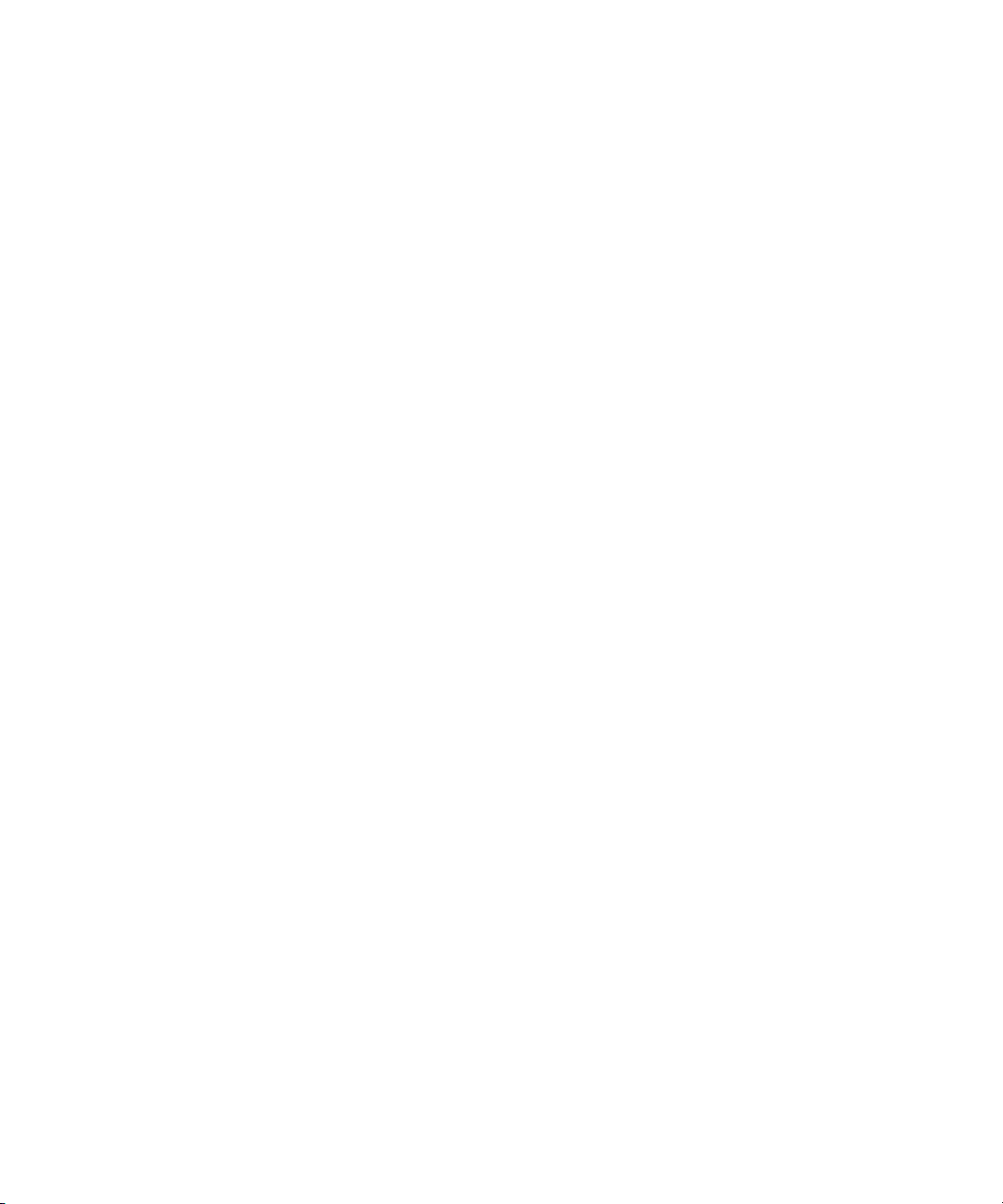
1 Introduction
M8194A Overview
The Keysight M8194A is a 120 GSa/s AWG (Arbitrary Waveform
Generator) with highest combination of speed, bandwidth and channel
density. The M8194A is ideally suited to address following key
applications:
• Coherent optical – a single M8194A module can generate 2
independent I/Q baseband signals (dual polarization = 4 channels) at
64 Gbaud and beyond.
• Multi-level / Multi-channel digital signals – generate NRZ, PAM4,
PAM8, DMT, etc. signals at up to 56 Gbaud. Embed/De-embed
channels, add Jitter, ISI, noise and other distortions.
• Physics, chemistry, and electronics research – generate any
mathematically defined arbitrary waveforms, ultra-short yet precise
pulses and extremely wideband chirps.
• Wideband RF/μW – generate extremely wideband RF signals with an
instantaneous bandwidth of DC to 32 GHz for aerospace, defense and
communication applications.
Key Features
The M8194A 120 GSa/s Arbitrary Waveform Generator has the following
key features:
• S
ample rate up to 120 GSa/s (on each channel)
• 1, 2 or 4 differential channels on a 1-slot AXIe module enable optimized
channel density
• Vertical resolution: 8 bits
• Arbitrary signal generation with frequency content up to 50 GHz
• 8-bit vertical resolution
• 512 kSamples per channel (enables PRBS 215-1)
14 Keysight M8194A 120 GSa/s Arbitrary Waveform Generator User Guide
Page 15

Supporting Operating System
The Keysight M8194A supports the following operating systems:
• Windows 10 (32 bit or 64 bit)
• Windows 8.1 (32 bit or 64 bit)
• Windows 8 (32 bit or 64 bit)
• Windows 7 (32 bit or 64 bit)
Options
The following options are available for the current release of M8194A:
Table 3 M8194A feature options
Product Number Description Available as SW upgrade? Comments
Introduction 1
M8194A-001 Arbitrary waveform generator module 1 channel,
120 GSa/s
M8194A-002 Arbitrary waveform generator module 2 channels,
120 GSa/s
M8194A-004 Arbitrary waveform generator module 4 channels,
120 GSa/s
M8194A-BU2 Bundle consisting of one M9502A 2-slot AXIe
chassis with USB option
M8194A-BU3 Bundle consisting of one M9502A 2-slot AXIe
chassis with USB option and one M9537A AXIe
embedded PC controller
Option -001, Option -002, and Option -004
With this option the number of channels is selected. The M8194A is
available in a one channel (-001), two channel (-002) or 4 channel (-004)
version. A software upgrade from one to two channels is possible by
installing option U02. A software upgrade from two to four channels is
possible by installing option U04. In order to upgrade from one to four
channels, first option –U02 and next –U04 must be installed.
N/A (minimum configuration) Must order either: 001, 002, or 004
Yes Must order either: 001, 002, or 004
Yes Must order either: 001, 002, or 004
Keysight M8194A 120 GSa/s Arbitrary Waveform Generator User Guide 15
Page 16

1 Introduction
Upgrade Options
For the M8194A, the following upgrade options are available.
Table 4 M8194A upgrade options
Option Description
M8194AU-U02 Upgrade from 1 channel to 2 channels
M8194AU-U04 Upgrade from 2 channels to 4 channels
Installing Licenses
After you purchase a license and you acquire the corresponding license
file, you need to install the license on M8194A.
You can install the new license in the following ways:
1In the Keysight License Manager, click the Tools button, and then
select Install License File.... An Install License File(s) window appears.
In this window, browse to the location where you saved the license file.
Select the license file, and then click the Open button.
2 To manually install a license by entering the appropriate license file
information, click the Tools button, click Install License from Text....
The Install License from Text dialog box appears. Type in the license
data exactly as you received from Keysight. Click the Install button to
install the license.
Once the licenses are installed, you can use the Keysight License
Manager to view all licenses for the local system as depicted in the
following figure.
Options U02 and U04 are upgradeable using the KLM (Keysight License
Manager); see Table 4 on page -16.
Observe following steps while installing licenses:
1 Close the firmware of the M8194A.
2 Install the licenses using KLM.
3 Start the firmware of the M8194A. The firmware finds the new licenses
in KLM and installs them in the M8194A.
16 Keysight M8194A 120 GSa/s Arbitrary Waveform Generator User Guide
Page 17

Front Panel
Introduction 1
In case of an upgrade from one channel (-001) to four channels (-004), the
following steps must be observed:
1 Close the firmware of the M8194A.
2 Install license -U02 using KLM.
3 Start the firmware of the M8194A. The firmware finds the new license
–U02 in KLM and installs it in the M8194A.
4 Close the firmware of the M8194A.
5 Install license -U04 using KLM.
6 Start the firmware of the M8194A. The firmware finds the new license
–U04 in KLM and installs it in the M8194A.
Figure 1 on page 17 illustrates the front panel of the M8194A instrument.
Figure 1 M8194A front panel
The M8194A front panel include the following input/output ports:
Data Outputs
• The M8194A is always delivered with four physically available
differential Data Outputs of the Digital to Analog Converter (DAC). The
analog DAC outputs are labeled with Data Out Channel 1, Data Out
Channel 2; Data Out Channel 3, Data Out Channel 4. Depending on the
channel option (-001 or -002 or -004) that has been installed, the
M8194A one, two, or four differential analog outputs of the Digital to
Analog Converters (DAC) are enabled for data generation.
Option -001: The differential output Data Out Channel 1 is enabled for
analog data generation. Also, one or two digital markers can be
generated at Data Out Channel 3 and Data Out Channel 4.
Option -002: The selected Instrument Mode (see Instrument Modes on
page 19) determines, which channels are enabled for analog data and
marker generation.
Keysight M8194A 120 GSa/s Arbitrary Waveform Generator User Guide 17
Page 18

1 Introduction
NOTE
• In ‘Dual Channel’ mode the differential outputs Data Out Channel 1
and Data Out Channel 2 are enabled for analog data generation.
Data Out Channel 3 and Data Out Channel 4 are disabled.
• In ‘Dual Channel with Marker’ mode the differential outputs Data
Out Channel 1 and Data Out Channel 2 are enabled for analog data
generation. One or two digital markers can be generated at Data
Out Channel 3 and Data Out Channel 4.
• Option -004: The differential output Data Out Channel 1, Data Out
Channel 2, Data Out Channel 3 and Data Out Channel 4 are enabled for
analog data generation.
The Data Outputs can be used differentially or single-ended. In case the
output is used single-ended, the unused output must be terminated with
50 Ohm to GND to achieve optimum signal quality.
• Sync In A 1 2 3 4 - This port is reserved for the future use.
• Sync Out A 1 2 3 4 - This port is reserved for the future use.
• Sync In B - This port is reserved for the future use.
• Sync Out B - This port is reserved for the future use.
Data Out LEDs
Table 5 Data out LEDs
State/Color Meaning Description
Off Output disabled Represents the state ‘Disable’. Selectable from Soft Front Panel or SCPI. The output amplifier is not
ON, Green Output enabled Represents the state ‘Enable’. Selectable from Soft Front Panel or SCPI:
On, Red Protection circuit
active
18 Keysight M8194A 120 GSa/s Arbitrary Waveform Generator User Guide
powered.
After Power-On the LED is off.
After successful initialization of the M8194A, the LED turns to its default state which is OFF.
• Output amplitude is equal to the adjusted amplitude.
• Offset is equal to the adjusted amplitude.
• External Termination voltage is equal the adjusted termination voltage.
Error condition such as:
• The externally applied termination voltage significantly differs from the adjusted termination
voltage.
• External termination resistor significantly differs from 50 Ohm.
User interaction is required to remove the externally applied error condition. After removal, the user
must actively enable the output again.
Page 19

Status LEDs
Instrument Modes
Introduction 1
Following LEDs are available at the front panel to indicate the status of the
M8194A module:
• The green ‘Access’ LED:
• It indicates that the controlling PC exchanges data with the AWG
module.
• The red ‘Fail’ LED has following functionality:
• It is ‘ON’ for about 30 seconds after powering the AXIe chassis.
• After about 30 seconds the LED is switched ‘OFF’. If an external PC
is used to control the AXIe chassis, this PC can be powered after this
LED has switched OFF.
• During normal operation of the module this LED is ‘OFF’. In case of
an error condition such as e.g. a self-test error, the LED is switch
‘ON’.
Following are the available instrument modes which are associated with
the instrument options:
• Option –001 allows the selection of the instrument mode ‘Single
Channel’ or ‘Single Channel with Marker’.
The waveform is always sent at channel 1. The digital markers are
always sent at channel 3 and 4.
• Option -002 allows the selection of the Instrument Mode ‘Single
Channel’, ‘Single Channel with Marker’, ‘Dual Channel with Marker’ or
‘Dual Channel’.
In Instrument mode ‘Dual Channel’, no digital markers are available.
Each channel can be enabled and disabled independently from other
channels.
• Option -004 allows the selection of the Instrument Mode ‘Single
channel’, ‘Single Channel with Marker’, ‘Dual Channel with Marker’,
‘Dual Channel’, or ‘Four Channel’.
In Instrument mode ‘Four Channel’, no digital markers are available.
Each Channel can be enabled and disabled independently from other
channels.
Keysight M8194A 120 GSa/s Arbitrary Waveform Generator User Guide 19
Page 20

1 Introduction
Related Documents
To access documentation related to the Keysight M8194A digitizer, use
one of the following methods:
• CD - Browse the product CD for M8194A documentation.
• Start > All Programs > Keysight M8194 > Keysight M8194
Documentation - Provides links to all product documentation.
• Start > All Programs > Keysight M8194 > Keysight M8194 Examples Provides example waveform files.
• Go to the product web site (www.keysight.com/find/M8194A) and
browse the manuals under Document Library tab.
Additional Documents
Additional documentation can be found at:
• http://www.keysight.com/find/M9502A for 2-slot chassis related
documentation.
• http://www.keysight.com/find/M9505A for 5-slot chassis related
documentation.
• http://www.keysight.com/find/M9514A for 14-slot chassis related
documentation.
• http://www.keysight.com/find/M9537A for embedded AXIe controller
related documentation
20 Keysight M8194A 120 GSa/s Arbitrary Waveform Generator User Guide
Page 21

Keysight M8194A 120 GSa/s Arbitrary Waveform
Generator
User Guide
2 M8194A Software
Installation
Prerequisites / 22
Installation Steps / 23
Post Installation Steps / 29
How to use M8194A Instrument / 30
This chapter explains the steps required to install M8194A software
package.
Page 22

2 M8194A Software Installation
NOTE
Prerequisites
The following are the prerequisites for installing Keysight M8194A
software:
1 Windows Operating System
The supported Window operating systems are:
• Windows 10 (32 bit or 64 bit)
• Windows 8.1 (32 bit or 64 bit)
• Windows 8 (32 bit or 64 bit)
• Windows 7 (32 bit or 64 bit)
2 Keysight IO Libraries Suite
Ensure that you have Keysight IO Libraries Suite version 18.0 or higher
installed on your system. The Keysight IO Libraries Suite can be found
on the CD that is part of shipment content or at
http://www.keysight.com/find/iosuite
Even if a non-Keysight I/O library is already installed on your PC, it is still
necessary to install the Keysight I/O library. The Keysight I/O library will
install as “secondary” I/O library in this case.
22 Keysight M8194A 120 GSa/s Arbitrary Waveform Generator User Guide
Page 23

Installation Steps
NOTE
M8194A Software Installation 2
Follow the given steps to install Keysight M8194A software on your
system:
1 Double-click the executable (M8194A_Setup.exe). This executable file
is available either on CD or Web.
The installer will first check and list some prerequisites. Click Install to
install them. It is possible that your PC requests a reboot during this
step. Reboot your PC, if requested.
2 The Keysight M8194A Setup will prepare the InstallShield Wizard for
the installation process.
3 Follow the on-screen instructions to begin the installation process.
Click Next.
Keysight M8194A 120 GSa/s Arbitrary Waveform Generator User Guide 23
Page 24

2 M8194A Software Installation
4 We recommend you to read the document to check if your hardware
configuration is supported. Click Next to proceed to the license
agreements.
24 Keysight M8194A 120 GSa/s Arbitrary Waveform Generator User Guide
5 Accept the terms of Keysight software end-user license agreement and
click Next.
Page 25

M8194A Software Installation 2
6 Select Yes if you want to read the post-installation instructions when
finished. Click Next to select setup type.
7 Select a setup type either Complete or Custom. Click Next.
Keysight M8194A 120 GSa/s Arbitrary Waveform Generator User Guide 25
Page 26

2 M8194A Software Installation
8 If you select Custom and click Next, you can specify which optional
features will be installed.
9Click Install to begin installation.
26 Keysight M8194A 120 GSa/s Arbitrary Waveform Generator User Guide
Page 27

M8194A Software Installation 2
10 The Setup Wizard will now install M8194A beginning with Keysight
Common Components Libraries, Host Processor Platform and USB
driver installation.
11 The Keysight M8194A will configure the new software installation.
Keysight M8194A 120 GSa/s Arbitrary Waveform Generator User Guide 27
Page 28

2 M8194A Software Installation
12 The following screen will appear once the Keysight M8194A software is
successfully installed on your system.
13 Click Finish to restart your system. Do not connect the AXIe chassis to
your system using the PCIe or USB cable during this reboot.
This completes the Keysight M8194A software installation.
28 Keysight M8194A 120 GSa/s Arbitrary Waveform Generator User Guide
Page 29

Post Installation Steps
NOTE
NOTE
NOTE
M8194A Software Installation 2
Follow the post installation steps as shown below:
If M8194A is already powered up and connected to PC using the PCIe,
just reboot the PC and start with step 5. No such reboot step is required
in case of USB connection.
1 Shut down PC and instrument.
2 Connect the instrument to the PC using the PCIe cable.
3 Switch on the instrument. Wait until the ‘Access’ LED of the M8194A
has switched from red to green.
4Switch on the PC.
5 The PC should automatically recognize the instrument.
Check this in the device manager; e.g. via Start > Control Panel >
Device Manager, or right-click Computer > Manage > Device
Manager:
• In case of PCIe: The instrument should be visible in the device tree
as Keysight Technologies Modular Devices > M8194A
• In case of USB: The instrument should be visible in the device tree as
Keysight Modular Platform (AMP/AXIe) > Keysight Technologies
USB AMP/AXIe Chassis
In case of PCIe, post installation steps must be followed strictly in the
same order as mentioned for successful connection of the PC with
M8194A. However, in case of USB no such restriction is applicable i.e.
the PC can be powered before the M8194 is turned ON.
Your PC might request a reboot. Reboot your PC, if requested.
6 (For PCIe only) Check if the M8194 is also visible in the Connection
Expert. The connection expert can be opened by clicking its icon in
the system tray. If something went wrong and the instrument is not
showing in the PXI section, it may be necessary to reboot the PC
once more.
Keysight M8194A 120 GSa/s Arbitrary Waveform Generator User Guide 29
Page 30

2 M8194A Software Installation
NOTE
How to use M8194A Instrument
In order to use the instrument:
1 If you use a PCIe link to control the M8194A, the AXIe chassis must be
2 Start the M8194A Soft Front Panel (Start > All Programs > Keysight
3 Using the appropriate VISA resource string you can control the
You must start the M8194A Soft Front Panel in order to send SCPI
commands to the instrument.
The M8194A IVI Drivers start the M8194A Soft Front Panel automatically.
switched on before you start the PC.
M8121 > Keysight M8194A Soft Front Panel). The user interface will
display the VISA resource strings for different kinds of connection.
instrument with your own application using the SCPI interface.
30 Keysight M8194A 120 GSa/s Arbitrary Waveform Generator User Guide
Page 31

Keysight M8194A 120 GSa/s Arbitrary Waveform
Generator
User Guide
3 M8194A Soft Front
Panel
Launching the M8194A Soft Front Panel / 32 M8194A Soft Front Panel / 35 Working with M8194A Front Panel / 42 Output Tab / 44 Clock/Sync Tab / 47 Standard Waveform Tab / 49 Multi-Tone Waveform Tab / 57 Complex Modulated Waveform Tab / 65 Serial Data Waveform Tab / 76 Import Waveform Tab / 85 Correction File Format / 100
This chapter describes the M8194A Soft Front Panel.
Page 32

3 M8194A Soft Front Panel
Launching the M8194A Soft Front Panel
There are two ways to launch the M8194A Soft Front Panel:
1 Select Start > All Programs > Keysight M8194 > Keysight M8194
from the Start menu.
2From the Keysight Connection Expert select the discovered M8194A
module, select the “Installed Software” tab and press the “Soft Front
Panel” icon.
The following Connect to Instrument dialog box will appear:
Figure 2 M8194A connected to PC
This dialog box displays the address of the discovered M8194A modules.
Select a module from the list and click Connect.
If no M8194A module is connected to your PC, you can select Simulation
Mode check box and then click on the Simulate button to simulate
M8194A module.
32 Keysight M8194A 120 GSa/s Arbitrary Waveform Generator User Guide
Page 33

M8194A Soft Front Panel 3
Figure 3 M8194A connected in simulation mode
Next, a M8194A software startup screen will be displayed as shown in
Figure 4 on page 34.
Keysight M8194A 120 GSa/s Arbitrary Waveform Generator User Guide 33
Page 34

3 M8194A Soft Front Panel
Figure 4 M8194A startup screen
34 Keysight M8194A 120 GSa/s Arbitrary Waveform Generator User Guide
Page 35

M8194A Soft Front Panel
M8194A Soft Front Panel 3
Figure 5 on page 35 shows the M8194A Soft Front Panel.
Figure 5 M8194A soft front panel
It includes the following GUI elements:
1Title Bar
2 Menu Bar
3Tabs
4Lower Pane
The detailed information on these GUI elements are described in the
sections, that follow.
Keysight M8194A 120 GSa/s Arbitrary Waveform Generator User Guide 35
Page 36

3 M8194A Soft Front Panel
Title Bar
Menu Bar
The title bar is a horizontal bar present at the top of a window which
contains standard Window elements such as the program name and the
icons for minimizing, maximizing, or closing the window.
The menu bar consists of various pull down menus that provide access to
the different functions and launch interactive GUI tools.
The menu bar includes the following pull down menu:
•File
•View
• Utilities
•Tools
•Help
Each menu and its options are described in the following sections.
36 Keysight M8194A 120 GSa/s Arbitrary Waveform Generator User Guide
File Menu
The File menu includes the following selections:
File > Connect… Opens the “Connect to Instrument” dialog box. For details, see Launching
File > Save Configuration As… Saves the current configuration as a text file.
File > Load Configuration… Loads the previously saved configuration file.
File > Exit Exits the M8194A application.
View Menu
The View menu includes the following selections:
View > Refresh Reads the instrument state and updates all fields.
View > Hide Minimizes the GUI to the notify icon.
the M8194A Soft Front Panel
on page 32.
Page 37

Utilities Menu
The Utility menu includes the following selections:
M8194A Soft Front Panel 3
Utility > Identify Identify the instrument by flashing the green “Access” LED on the front panel
for a certain time.
Utility > Reset Resets the instrument, reads the state and updates all fields.
Utility > Self Test… Opens a “Self Test” window to start the self-test and display the result after
completion. In addition, it also allows you to save the self-test results.
Tools Menu
The Tools menu includes the following selections:
Tools > Monitor Driver Calls Opens the “Driver Call Log” window. For details, see Driver Call Log on
page 39.
Help Menu
The Help menu includes the following selections:
Help > User Guide Opens the M8194A User Guide.
Help > Driver Help Opens the instrument’s driver help. This will be available in the nest software
release.
Help > Online Support Opens the instrument’s product support web page.
Help > About Displays product information including version number, build date, build
Keysight M8194A 120 GSa/s Arbitrary Waveform Generator User Guide 37
info, installed licenses, available options and web links for M8194A
information and support.
Page 38

3 M8194A Soft Front Panel
Tabs
The M8194A Soft Front Panel includes the following tabs to configure the
most important parameters of the M8194A module:
• Output tab - For details, see Output Tab on page 44.
• Clock/Sync tab - For details, see Clock/Sync Tab on page 47.
• Standard Waveform tab - For details, see Standard Waveform Tab on
page 49.
• Multi-Tone Waveform tab - For details, see Multi-Tone Waveform Tab
on page 57.
• Complex Modulated Waveform tab - For details, see Complex
Modulated Waveform Tab on page 65.
• Serial Data Waveform tab - For details, see Serial Data Waveform Tab
on page 76.
• Import Waveform tab - For details, see Import Waveform Tab on
page 85.
All these tabs are described in detail in the sections, that follow.
38 Keysight M8194A 120 GSa/s Arbitrary Waveform Generator User Guide
Run / Stop Button
The Run/Stop button is used to switch between Run and Program mode.
When pressed the waveform generation is started and the “Run” turns
green . When pressed again the output sends a zero-waveform
and the “Stop” turns red . Output voltage offset remains active as
long as output port is enabled.
Page 39

Driver Call Log
M8194A Soft Front Panel 3
Use this window to inspect the sequence of IVI driver calls and SCPI
commands used to configure the M8194A module. (IVI COM driver will be
available with a later FW release.)
Figure 6 Driver call log window
It has the following buttons:
• Save As…
Saves the Driver Call Log as a text file.
• Clear History
Clears the Driver Call Log.
• Close
Exits the window.
Keysight M8194A 120 GSa/s Arbitrary Waveform Generator User Guide 39
Page 40

3 M8194A Soft Front Panel
Errors List Window
Use this window to view error and warning messages, generated by the
M8194A software.
Figure 7 Errors list window
It has the following controls, signs, and options:
• Open On Error
Select this check box to automatically open the errors list window
whenever an error occurs. This window will show error details i.e. time
stamp and description.
• (Clear All)
Use this option to clear all the errors/waring messages from the errors
list window.
• or (Hide Errors List Window or Show Errors List Window)
Use this toggle option to respectively show or hide the errors list
window. It also shows total number of errors in the list. When the
window has no errors, the green tick icon will appear.
• (Warning)
- This icon represents a warning message.
• (Error)
- This icon represents an error message.
• Time Stamp
This column lists the time stamp of individual error/warning message in
the format: DD/MM/YYYY HH:MM:SS
40 Keysight M8194A 120 GSa/s Arbitrary Waveform Generator User Guide
Page 41

Status Bar
M8194A Soft Front Panel 3
• Description
This column provides the description of individual error/warning
messages.
• (Window Controls)
This drop down list provides window control options like:
• Float
• Dock
• Auto Hide
• Close
The Status Bar contains the following fields from left to right:
• Connection state
“Not Connected” – No instrument is connected.
“Connected: <Instrument resource string>” – An instrument is
connected. The resource string, for example PXI36::0::0::INSTR is
displayed.
“Simulation Mode” – No real instrument is connected. The user
interface is in simulation mode. Click this field to open the Instrument
Selection Dialog.
• Instrument status - Displays the instrument status, for example “Reset
complete” after issuing a reset command. In case of error it displays
additional error information.
• Error status
“Error” – The connected instrument reported an error.
“No Error” – No errors occurred. Click this field to open the Report Error
Window.
• Signal generation - Displays the information regarding the signal
generation. Also, if the signal generation takes some time, it displays an
indicator to show that the signal generation is in progress.
Keysight M8194A 120 GSa/s Arbitrary Waveform Generator User Guide 41
Page 42

3 M8194A Soft Front Panel
Working with M8194A Front Panel
Numeric Control Usage
The numeric control is used to adjust the value and units. Whenever you
bring the mouse pointer over the numeric control, a tooltip appears which
shows the possible values in that range.
Figure 8 Tool tip showing possible values in the range
The numeric controls can be used in the following ways:
Use the up/down arrows to change the value. The control automatically
stops at the maximum/minimum allowed value.
You can increase or decrease the value starting at a specific portion of the
value. To do this, place the cursor to the right of the targeted digit and use
the up/down arrows. This is especially useful when changing a signal
characteristic that is immediately implemented, and observing the result in
another instrument. For example, you can change the signal generator’s
frequency by increments of 10 MHz and observe the measured result in a
signal analyzer.
Type directly into the field and press the [Enter] key. If you enter a value
outside the allowed range, the control automatically limits the entered
value to the maximum or minimum allowed value.
Figure 9 Typing directly into the field
When you type the value, you can type the first letter of the allowed unit of
measure to set the units. For example, in the Frequency control you can
use "H", "K", "M", or "G" to specify Hz, KHz, MHz or GHz , respectively.
(The control is not case sensitive.)
42 Keysight M8194A 120 GSa/s Arbitrary Waveform Generator User Guide
Page 43

Tooltip
M8194A Soft Front Panel 3
The controls allow scientific notation if it is appropriate to the allowed
range. Type the first decimal number, enter an "E", and omit any trailing
zeroes. For example, in the Frequency control you can type 2.5e+9 and
press [Enter] to set the frequency to 2.5 GHz. (The plus sign is
automatically inserted if it is omitted.)
The tooltip is a small pop-up window that concisely describes the object
being pointed to, such as descriptions of toolbar controls, icons, graphics,
links, menu items and taskbar buttons.
The following example shows the tooltip providing a description of toolbar
buttons.
Figure 10 Tooltip example
Here is another example where the tooltip provides information to the user
on the minimum and maximum values the parameter can hold.
Figure 11 Tooltip example
Keysight M8194A 120 GSa/s Arbitrary Waveform Generator User Guide 43
Page 44

3 M8194A Soft Front Panel
Output Tab
The Output tab is used to configure the data outputs of the different
channels (Channel 1, Channel 2, Channel 3, and Channel 4) of the M8194A
AWG module. Figure 12 on page 44 display the Output tab and its options.
Figure 12 Output tab
• Mode
Use this drop-down list to select the mode. The M8194A AWG has five
different modes of operation:
• Single Channel
If this mode is selected, Channel 1 is used to generate data; Channel
2, Channel 3, and Channel 4 are disabled. This mode is available
with all options.
44 Keysight M8194A 120 GSa/s Arbitrary Waveform Generator User Guide
Page 45

M8194A Soft Front Panel 3
• Single Channel with Markers
If this mode is selected, Channel 1 is used to generate data, and
channel 3 and 4 are used to generate digital markers. Channel 2 is
disabled.
• Dual Channel
If this mode is selected, Channel 1 and Channel 2 are used to
generate data. Channel 3 and Channel 4 are disabled. This mode is
selectable, if option 002 or 004 is present.
• Dual Channel with Markers
If this mode is selected, Channels 1 and 2 are used to generate a
signal. Channel 1 has two markers output on channel 3 and 4.
Channel 2 can generate a signal without markers.
• Four Channel
This mode is only selectable, if option 004 is installed. If this mode is
selected, all four channels can be used to generate data.
• Channel Settings
Each channel in the Output tab has the following input fields:
• Amplitude - Sets the single-ended, peak-to-peak amplitude of the
output signal.
• Offset - Sets the common mode offset voltage of the output signal.
• Diff. Offset (Differential Offset) - Sets the differential offset of the
output signal.
• VTerm (Termination Voltage) - Sets the termination voltage.
• Output enable check box
When this check box is selected, it enables the output so that the
generated signal is present at the output.
• Output status indicator. This indicator reflects the color of the
‘Channel’ LED on the front panel:
• It is ‘OFF’ when the channel is disabled and no overload
condition at this channel has been detected.
• It is ‘GREEN’ if the channel is enabled and no overload
condition at this channel has been detected.
Keysight M8194A 120 GSa/s Arbitrary Waveform Generator User Guide 45
Page 46

3 M8194A Soft Front Panel
• It is ‘RED’ if an over-voltage has been detected on that channel.
Potential overload conditions are e.g. an external short to GND
or 50 Ohm termination to a wrong externally applied
termination voltage VTerm. In case an overload condition is
detected, remove the overload condition of the test set-up and
re-enable the channel.
When the Stop button is pressed, the output voltage offset remains active
as long as the output port is enabled.
46 Keysight M8194A 120 GSa/s Arbitrary Waveform Generator User Guide
Page 47

Clock/Sync Tab
M8194A Soft Front Panel 3
The Clock/Sync tab is used to configure the sample clock frequency of the
M8194A module. Figure 13 on page 47 display the Clock/Sync tab and its
options.
Figure 13 Clock/Sync tab
This tab has the following options:
• Sampling Rate
It allows you to select or set the sample clock frequency within the
given range.
• Sampling Frequency Range
This drop-down list allows to select a reference clock frequency from
the three options; High, Medium or Low.
Keysight M8194A 120 GSa/s Arbitrary Waveform Generator User Guide 47
Page 48

3 M8194A Soft Front Panel
• Internal Sampling Frequency
This field allows to set a sample clock frequency for the selected
frequency range option (High, Medium, Low).
The frequency ranges are as following:
• Low - 95.6 GHz to 100.2 GHz
• Medium - 107.2 GHz to 112.2 GHz
• High - 115.2 GHz to 120.2 GHz
48 Keysight M8194A 120 GSa/s Arbitrary Waveform Generator User Guide
Page 49

Standard Waveform Tab
M8194A Soft Front Panel 3
The Standard Waveform tab is used to create a variety of standard
waveform types. It provides the controls which allow the complete
definition of signal generation parameters for the following waveform
shapes:
• Sinusoidal
• Square with linear transitions
• Square with cosine-shaped transitions
•Triangle
• Sinc (Sin x/x)
• Bandwidth-limited Gaussian noise
The Standard Waveform tab allows you to generate signals for both direct
and I/Q data generation modes. It also provides a graphic waveform
preview functionality, which can be used to validate created signals before
sending them to the instrument. The created signals can also be stored in
a file for later use. The application takes care of handling the requirements
and limits of the target hardware in aspects such as maximum and
minimum record lengths and sampling rate and record length granularity.
As a result, the signals designed in this tab will be always feasible to be
generated by the instrument and free of distortions such as wrap-around
or timing artifacts, even if the signal is generated in looped mode.
Figure 14 on page 50 display the Standard Waveform tab and its controls.
Keysight M8194A 120 GSa/s Arbitrary Waveform Generator User Guide 49
Page 50

3 M8194A Soft Front Panel
Figure 14 Standard Waveform tab
This Standard Waveform tab has the following controls:
Waveform Destination Section
• Channel
The independent check boxes allow to set the standard waveforms for
Channel 1, Channel 2, Channel 3, or Channel 4. By default, one of the
check box is always selected. When the ‘Send To Instrument’ button is
pressed, the waveform is sent to all channels
that are selected.
• Generate I/Q Data
If selected, baseband (I/Q) signals will be generated. The effect of this
control depends on the selected signal type. For Sinusoidal waves, the
resulting complex signal will be a single spectral line located at positive
50 Keysight M8194A 120 GSa/s Arbitrary Waveform Generator User Guide
Page 51

or negative frequencies. This implies that users can type negative
numbers into the “Waveform Freq.” field. For noise, the resulting
complex signal will be a limited-bandwidth Gaussian noise with
uncorrelated positive and negative frequency components. All the other
waveform types result in the same signal being generated by both I and
Q assigned channels.
I/Q selection toggle buttons for each channel are shown when the
Generate I/Q Data check box is selected. In-Phase (I) and Quadrature
(Q) components can be independently assigned to each channel.
• Segment Number
The default segment number is 1. This option is unchangeable. The
segment number section is only kept for compatibility to M8195A AWG.
Basic Waveform Parameters Section
• Waveform Type
The following waveform types are available:
• Sine: Sinusoidal waveform. Frequency and Initial Phase parameters
can be defined for this waveform type using the corresponding
controls. If the Generate I/Q check box is selected, two sine waves
with a 90º phase difference will be assigned to the I and Q
components.
• Square_Linear: Square signal with linear transitions. Frequency,
Rise Time, Fall Time, Duty Cycle, and Initial Phase parameters can
be defined for this waveform type using the corresponding controls.
• Square_Cos: Square signal with cosine shaped transitions.
Frequency, Rise Time, Fall Time, Duty Cycle, and Initial Phase
parameters can be defined for this waveform type using the
corresponding controls.
• Triangle: Triangular waveform with linear transitions. Frequency,
Symmetry, and Initial Phase parameters can be defined for this
waveform type using the corresponding controls.
• Sinc: Sin x/x waveform. Frequency, Symmetry, Sinc Length, and
Initial Phase parameters can be defined for this waveform type using
the corresponding controls.
• Noise: Gaussian noise with limited bandwidth. Frequency, Crest
Factor, and Noise Bandwidth parameters can be defined for this
waveform type using the corresponding controls. If the Generate I/Q
check box is selected, two uncorrelated noise waveforms will be
assigned to the I and Q components.
M8194A Soft Front Panel 3
Keysight M8194A 120 GSa/s Arbitrary Waveform Generator User Guide 51
Page 52

3 M8194A Soft Front Panel
• Waveform Frequency
Repetition rate for one cycle of the standard waveform. It is always a
positive number except when Signal Type is set to Sine and the
Generate I/Q Data check box is selected. In this case, frequency may be
negative so the resulting SSB (Single-Side Band) will be located over or
below the carrier frequency.
• Initial Phase
The phase within a normalized cycle of the standard waveform for the
first sample in the segment.
• Duty Cycle
The relative width as a percentage of the mark and the space sections
of square waves.
• Rise Time
The transition time (10%-90%) for the rising edge in square waveforms.
• Fall Time
The transition time (10%-90%) for the falling edge in square
waveforms.
• Symmetry
For both triangular and sinc waveforms, it marks the location as a
percentage of the positive highest peak within a period of the basic
signal.
• Sinc Length
The number of zero crossings in a single period for the sinc waveform
type.
• Crest Factor
The peak-to-average power ratio in dBs for Noise samples before
low-pass filtering. Actual crest factor in the final signal after filtering
will be higher.
• Noise Bandwidth
Baseband noise bandwidth for Noise waveforms. For IQ modes, noise
bandwidth around the carrier frequency will be twice this parameter.
52 Keysight M8194A 120 GSa/s Arbitrary Waveform Generator User Guide
Page 53

Additional Waveform Parameters Section
• Preamble Length
The duration of a DC section before the defined Standard waveform
starts.
• Preamble Level
The level for the DC section before the defined Standard waveform
starts. Acceptable range for this parameter is -1/+1, being the full
dynamic range of the instrument’s DAC.
• Postamble Length
The duration of a DC section after the defined Standard waveform
stops.
• Postamble Level
The level for the DC section after the defined Standard waveform stops.
Acceptable range for this parameter is -1/+1, being the full dynamic
range of the instrument’s DAC.
• Keep Periods
This check box is only available when “Keep Sample Rate” is selected.
When this option is selected, the waveform calculation algorithm
preserves the user-defined number of periods.
• Set WL to Max
This check box is only available when “Keep Sample Rate” is selected.
When this option is selected, the waveform calculation algorithm
always takes the maximum waveform length as defined in the “Max.
Wfm. Length”. As the waveform length must always be identical for all
four channels, it is recommended to check the “Set WL to Max” box in
case different waveforms shall be downloaded to different channels.
• Periods
The number of repetition of single periods of the standard waveform
within the target segment. This parameter is set automatically when
Frequency is changed and preamble and postamble lengths are set to
zero in order to obtain the best timing accuracy and meet the record
length granularity requirements.
• Waveform Length
The length in samples of the resulting segment. It may be set within
acceptable limits and it may be calculated automatically to properly
implement other signal and instrument parameters such as sampling
rate.
M8194A Soft Front Panel 3
Keysight M8194A 120 GSa/s Arbitrary Waveform Generator User Guide 53
Page 54

3 M8194A Soft Front Panel
• Max. Wfm. Length
Maximum waveform length must be used to force the resulting
waveform to be shorter than or equal to a user-set limit.
• Keep Sample Rate
This check box preserves the sampling rate to a user-defined value no
matter how any other signal parameters may be defined. Keeping the
sampling rate to a fixed value may be necessary when multiple
waveforms are created to be used in a sequence or scenario. By default,
this check box is selected. The “Set WL to Max” check box gets
activated when this check box is selected.
The “Set WL to Max” check box forces the usage of the number of
samples defined in the “Max. Wfm. Length” numeric entry field. Some
waveform parameters may be adjusted to make sure that continuous
play-back of the waveform is seamless.
Marker Mode
These controls are available when the “Single Channel with Marker” or
“Dual Channel with Marker” mode is selected in the Output tab. See
Output Tab on page 44.
• Ch. 3 (Marker 1)
Marker 1 is output on Channel 3. Signaling the beginning of the
Channel 1 waveform may be activated (Segment selection) and
deactivated (None selection).
• Ch. 4 (Marker 2)
Marker 2 is output on Channel 4. Signaling the beginning of the
Channel 1 waveform may be activated (Segment selection) and
deactivated (None selection).
Scaling Section
• DAC Max
Standard waveforms may occupy a limited range of the DAC’s full scale.
This parameter sets the maximum level. If set to a lower level than DAC
Min, this will be automatically set to the same level. Acceptable range
for this parameter is -1/+1, being the full dynamic range of the
instrument’s DAC.
• DAC Min
Standard waveforms may occupy a limited range of the DAC’s full scale.
This parameter sets the minimum level. If set to a higher level than DAC
Max, this will be automatically set to the same level. Acceptable range
for this parameter is -1/+1, being the full dynamic range of the
instrument’s DAC.
54 Keysight M8194A 120 GSa/s Arbitrary Waveform Generator User Guide
Page 55

Preview Section
• Waveform Preview Toolbar
Table 6 Waveform Preview Toolbar
Toolbar Buttons Description
M8194A Soft Front Panel 3
The waveform preview toolbar includes the buttons that help to preview
the waveform. The following buttons are available:
Uses the mouse to control the marker. The respective position of
marker at X and Y axis are displayed on the top of waveform.
Takes the marker to the peak position.
Turns off the marker.
Sets the marker on the I data part of the waveform.
Sets the marker on the Q data part of the waveform.
Provides zoom functionality. Use the mouse pointer to select the area
on waveform that you want to zoom. Once done, you can click
Autoscale icon to zoom out the waveform.
Uses the mouse pointer to move the waveform around. You can also
use the pan tool when the waveform is zoomed in.
Autoscale the waveform.
• Save To File…
Use this button to store the waveform signals. It can be stored either in
BIN (for non IQ modes) or IQBIN (for IQ modes) formats. These files may
be reused within the Import Waveform tab.
Keysight M8194A 120 GSa/s Arbitrary Waveform Generator User Guide 55
Page 56

3 M8194A Soft Front Panel
• Send To Instrument
Use this button to send the waveform signal to the selected segments
of the selected channels. The previous running status for the target
instrument will be preserved but sampling rate may be modified
depending on the waveform requirements.
• Set Default
Use this button to set the standard waveform parameters automatically
to their corresponding default values.
56 Keysight M8194A 120 GSa/s Arbitrary Waveform Generator User Guide
Page 57

Multi-Tone Waveform Tab
M8194A Soft Front Panel 3
The Multi-Tone Waveform tab is used to create signals made-up of
multiple tones, either equally or arbitrarily spaced. It also allows for the
definition of a frequency interval without tones (or notch) for NPR (Noise
Power Ratio) testing. Amplitudes and phases of the individual tones can be
corrected through correction factor files defined by the user. The
Multi-Tone Waveform tab allows you to generate both RF and baseband
(I/Q Data) signals. It also provides a graphic waveform preview
functionality, which can be used to validate the location and amplitudes of
the tones in the signal before sending it to the instrument or be stored in a
file for later use. The signal’s crest factor or Peak-to-Average Power Ratio
(PAPR) is also shown. The application handles requirements and limits of
the target hardware in aspects such as maximum and minimum record
lengths, sampling rate, and record length granularity. As a result,
generation of signals designed in this tab will always be feasible through
the instrument, and they will be free of distortions such as wrap-around or
timing artifacts, even if they are generated in looped mode.
Figure 16 on page 64 display the Multi-Tone Waveform tab and its
controls.
Keysight M8194A 120 GSa/s Arbitrary Waveform Generator User Guide 57
Page 58

3 M8194A Soft Front Panel
Figure 15 Multi-Tone Waveform tab
There are two basic operation modes for the definition of equally spaced or
arbitrarily distributed tones respectively. The selection between the two
modes is made through the “Tone Distribution” drop-down list. This
control affects the contents of the “Basic Multi-Tone Waveform
Parameters” section of the user interface and the presence of the “Notch
Parameter” section, which only makes sense in case of equally spaced
tones. However, controls in the other control groups are valid and
operative for both operating modes. Equally spaced tones are defined on
the basis of their common parameters such as start and stop frequencies,
and tone spacing or number of tones or both. Arbitrarily distributed tones
are defined through a table. In order to simplify the creation of complex
scenarios, the tones defined in the equally spaced mode are loaded into
58 Keysight M8194A 120 GSa/s Arbitrary Waveform Generator User Guide
Page 59

the tone table every time the user switches to the arbitrary mode and the
tone table is empty. In this way, any number of tones may be easily defined
in the equally spaced mode, and then the resulting table may be edited for
frequency, amplitude, or phase for each individual tone. Tones may also be
deleted or added.
This tab has the following controls:
Waveform Destination Section
• Generate I/Q Data
If selected, baseband (I/Q) signals will be generated. The resulting
complex signal will be a series of tones located at positive and/or
negative frequencies. As a consequence, negative values can be typed
into any waveform frequency edition field in this panel when this check
box is selected.
• I/Q Toggle buttons
I/Q selection toggle buttons for each channel will be shown when the
Generate I/Q Data check box is selected. In-Phase (I) and Quadrature
(Q) components can be independently assigned to each channel.
• Channel selection check boxes
Allow the definition of multi-tone waveforms for Channel 1, Channel 2,
Channel 3 or Channel 4. One of the boxes is always selected. When
pressing the ‘Send To Instrument’ button, the waveform is sent to all
channels that are selected.
• Segment Number
The segment number is 1. Please note that the segment number
section is only kept for compatibility to M8195A AWG.
M8194A Soft Front Panel 3
Corrections Section
• File…
Open a correction file selection dialog box. Default file extensions
match the File Format selection. The name of the successfully loaded
correction factors file is shown in the field located at the left of this
button. The accepted format for correction files may be found in the
Correction File Format section.
• Channel Specific Frequency and Phase Response
This check box activates the application of corrections based on
frequency-domain calibration data stored in the target instrument in an
internal non-volatile memory. It improves flatness and linear phase
distortion.
Keysight M8194A 120 GSa/s Arbitrary Waveform Generator User Guide 59
Page 60

3 M8194A Soft Front Panel
• Standard Cable
This check box activates the application of correction factors based on
a typical 2.4mm connector, high-quality, high-bandwidth 0.85m
microwave cable (Huber+Suhner type N4910-61601).
Additional Waveform Parameters Section
• Waveform Length
This field behaves as an indicator only. It display the length of the
resulting segment in samples.
• Max. Wfm. Length
Maximum waveform length should be used to force the resulting
waveform to be shorter than or equal to the limit set by the user.
• Keep Sample Rate
This check box preserves the sampling rate to a user-defined value
irrespective of the manner in which other signal parameters may be
defined. Keeping the sampling rate to a fixed value may be necessary
when multiple waveforms are created for usage in a sequence or
scenario. By default, this check box is selected. The “Set WL to Max”
check box is displayed when this check box is selected.
• Set WL to Max
This check box is only available when “Keep Sample Rate” is selected.
When this option is selected, the waveform calculation algorithm
always takes the maximum waveform length as defined in the “Max.
Wfm. Length”. As the waveform length must always be identical for all
four channels, it is recommended to check the “Set WL to Max” box in
case different waveforms shall be downloaded to different channels.
• Sample Rate
Final DAC conversion rate for the resulting signal. It may be set by the
user or automatically calculated depending on other signal parameters.
Marker Mode
These controls are available when the “Single Channel with Marker” or
“Dual Channel with Marker” mode is selected in the Output tab. See
Output Tab on page 44.
• Ch. 3 (Marker 1)
Marker 1 is output on Channel 3. Signaling the beginning of the
Channel 1 waveform may be activated (Segment selection) and
deactivated (None selection).
60 Keysight M8194A 120 GSa/s Arbitrary Waveform Generator User Guide
Page 61

• Ch. 4 (Marker 2)
Marker 2 is output on Channel 4. Signaling the beginning of the
Channel 1 waveform may be activated (Segment selection) and
deactivated (None selection).
Scaling Section
• DAC Max
Multi-Tone waveforms may occupy a limited range of the DAC’s full
scale. This parameter sets the maximum level. If set to a lower level
than DAC Min, this will be automatically set to the same level.
Acceptable range for this parameter is -1/+1, being the full dynamic
range of the instrument’s DAC.
• DAC Min
Multi-Tone waveforms may occupy a limited range of the DAC’s full
scale. This parameter sets the minimum level. If set to a higher level
than DAC Max, this will be automatically set to the same level.
Acceptable range for this parameter is -1/+1, being the full dynamic
range of the instrument’s DAC.
Crest Factor Section
M8194A Soft Front Panel 3
It is an indicator only.
It shows the estimated PAPR for the current waveform in dB. Although the
definition of the PAPR parameter is always the ratio between the peak and
the average power for a signal, results change depending on the working
mode. For the I/Q Data Generation mode, the result reflects the PAPR of
the envelope of the resulting signal while for direct generation it reflects
the overall signal. The difference between the former and the latter values
is close to +3dBs in most cases.
Preview Section
• Multi-Tone Preview Toolbar
The waveform preview toolbar includes the icons that provide different
functionality to preview the waveform. For details, see Preview Section
on page 55.
Compilation and Panel Control Section
• Save To File…
Signals can be stored in files either in BIN (for non IQ modes) or IQBIN
(for IQ modes) formats. These files may be reused within the Import
Waveform tab.
Keysight M8194A 120 GSa/s Arbitrary Waveform Generator User Guide 61
Page 62

3 M8194A Soft Front Panel
• Send To Instrument
Signal will be transferred to the selected segments of the selected
channels. The previous running status for the target instrument will be
preserved but sampling rate may be modified depending on the
waveform requirements.
• Set Default
All the Multi-Tone waveform parameters are set automatically to their
corresponding default values. Entries in the Arbitrary Tone table are not
modified by this button.
• Two control sections show-up for equally spaced tone definition
(“Equispaced” selected in the Tone Distribution drop-down list): “Basic
Multi-Tone Waveform Parameters” and “Notch Parameters”.
Basic Multi-Tone Waveform Parameters Section
• Start Frequency
It is the frequency of the first tone. If it is set to a value higher than the
one in the Stop Frequency field, this is changed back to the previous
Start Frequency.
• Stop Frequency
It is the frequency of the last tone. If it is set to a value lower than the
one in the Stop Frequency field, this is changed back to the previous
Stop Frequency.
• Spacing
It is an indicator only. It is calculated as:
Spacing = (Stop Frequency – Start Frequency)/(# of Tones – 1).
• # of Tones
It is the total number of tones in the Multi-Tone signal including the
ones in the notch, if any.
• Phase Distribution
Phase for each tone can be set in the three different modes: constant,
random, and parabolic. While constant phase Multi-Tone signals show
a high crest factor, a random phase distribution results in a much lower
value for this parameter while a parabolic distribution results in a close
to optimal (or minimum) crest factor.
• Seed
This parameter is associated to the random phase distribution and
allows generating the same or different random sequences for the
phases of each tone. It is also useful to look for a distribution resulting
in a desired crest factor value.
62 Keysight M8194A 120 GSa/s Arbitrary Waveform Generator User Guide
Page 63

Notch Parameters Section
• Notch Active
This check box activates or deactivates the generation of a notch in the
equally spaced Multi-Tone signal.
• Start Tone
It is the index of the first tone to be removed in a notch. Acceptable
indexes start with 1.
• Stop Tone
It is the index of the last tone to be removed in a notch. Acceptable
indexes start with 1.
• Center Frequency
It is an indicator only. The central frequency for the notch is computed
and shown in this field.
• Span
It is an indicator only. The tone-free frequency span for the notch is
computed and shown in this field.
Arbitrary Tones Section
Alternatively, an edition table is displayed for arbitrarily spaced tones
definition (“Arbitrary” selected in the Tone Distribution drop-down list).
When not previously edited (or empty), the table is automatically loaded
with the parameters of the tones defined in the equally spaced tone
section. This allows for easy edition of individual tones or the creation of
multiple notches, or both. Parameters for each tone include its frequency
(in Hz), its relative amplitude (in dB), and phase (in degrees). Entries in the
table may be added, edited, and deleted. Entries in the table may be also
sorted in ascending or descending order of any parameter by clicking in
the corresponding field name.
Addition of a new entry in the table can be done by editing the empty
edition field located at the bottom of the table. Deletion of any number of
entries can be performed by selecting the ones to be deleted and then
pressing the [Delete] key of the keyboard. Meaningful numeric values must
be typed into the edition fields. Otherwise, an error can be generated.
While a valid frequency entry must be always entered, any of the
amplitude and phase edition fields may kept empty so they take the
default values (0.0 dB for Amplitude and 0.0 degrees for Phase).
M8194A Soft Front Panel 3
Keysight M8194A 120 GSa/s Arbitrary Waveform Generator User Guide 63
Page 64

3 M8194A Soft Front Panel
Figure 16 Multi-Tone waveform tab, arbitrary tone distribution
64 Keysight M8194A 120 GSa/s Arbitrary Waveform Generator User Guide
Page 65

Complex Modulated Waveform Tab
The Complex Modulated Waveform tab is used to create baseband and
IF/RF digitally modulated signals. User-defined corrections may be
applied to signals to compensate for (or emulate) instrument,
interconnections and channel linear distortions. The complex modulation
tab allows you to generate both RF and Baseband (I/Q) signals. It directly
supports a large variety of signal-carrier modulation schemes. This is a list
of the currently supported standards, modulation orders, and modulation
parameters:
• ASK (Amplitude Shift Keying): Modulation Index (0%-100%).
• PSK (Phase Shift Keying): BPSK, QPSK, π/4-DQPSK, Offset-QPSK
(OQPSK), 8PSK, and 3 π /8 8PSK (EDGE).
• QAM (Quadrature Amplitude Modulation): 8QAM, 16QAM, 32QAM,
64QAM, 128QAM, 256QAM, 512QAM, AND 1024QAM.
• MSK (Minimum Shift Keying)
• APSK (Amplitude-Phase Shift Keying): 16APSK and 32 APSK. R2/R1
and R3/R1 can be set by the user to any desired value.
• STAR: STAR16 and STAR32. The R2/R1 parameter may be set for the
STAR16 modulation scheme.
• VSB (Vestigial Side Band): 8VSB and 16VSB.
• FSK (Frequency Shift Keying): 2FSK, 4FSK, 8FSK, and 16FSK. Peak
deviation frequency may be set by the user to any desired value.
• Custom: Users may define arbitrary constellations through simple
ASCII files that may be read by the SFP application. Modulations with
offset (Q delayed by half a symbol time) and rotating constellations may
be also defined. (Refer to the section)
The user is allowed to select pulse shaping type, characteristics, and
different data options. The panel provides a constellation preview
functionality, which can be used to validate the selected modulation
scheme and the corresponding modulation parameters. The application
takes care of handling the requirements and limits of the target hardware
with respect to maximum and minimum record lengths, sampling rate, and
record length granularity. As a result, generation of the signals designed in
this tab will always be feasible by the instrument and free of distortions
such as wrap-around or timing artifacts at any signal domain (time,
frequency, and modulation), even if the signal is generated in looped
mode.
M8194A Soft Front Panel 3
Figure 17 on page 66 display the Complex Modulated Waveform tab and
its controls.
Keysight M8194A 120 GSa/s Arbitrary Waveform Generator User Guide 65
Page 66

3 M8194A Soft Front Panel
Figure 17 Complex modulated waveform tab
Only relevant parameters and edition fields are shown in the GUI at any
time depending on the selected generation mode (RF or I/Q) and
modulation scheme.
Waveform Destination Section
• Generate I/Q Data
If selected baseband (I/Q) signals will be generated.
• I/Q Toggle buttons
I/Q selection toggle buttons for each channel will be shown when the
Generate I/Q Data check box is selected. In-Phase (I) and Quadrature
(Q) components can be independently assigned to each channel.
66 Keysight M8194A 120 GSa/s Arbitrary Waveform Generator User Guide
Page 67

M8194A Soft Front Panel 3
• Apply Offset Freq.
This check box is only active for the I/Q Data Generation mode and it
applies a frequency shift to the signal according to the ‘Offset Freq.’
edition field. Frequency shift, unlike carrier frequency, may be positive
or negative.
• Spectrum Reversed
This check box should be selected for generation of signals in the
second Nyquist band (FS/2 – FS). Its effect is the reversion of the
fundamental signal (in the 1st Nyquist Band) in the frequency domain.
It also reverses the effect of any correction so correction factors
obtained for the second Nyquist band will be applied appropriately.
• Channel
Independent check boxes allow the definition of waveforms for
Channel 1, Channel 2, Channel 3 or Channel 4. One of the boxes will be
always selected. When pressing the ‘Send To Instrument’ button, the
waveform is sent to all channels that are selected.
• Segment Number
The segment number is 1. Please note that the segment number
section is only kept for compatibility to M8195A AWG.
Modulation Parameters Section
• Mod. Scheme
This drop-down list selects the different modulation scheme categories
that are supported (see list above).
• Mod. Type/Mod. Order
This drop-down list selects the different modulation orders or
modulation scheme sub-types for the selected modulation scheme
category.
• Carrier Freq. / Offset Freq.
The purpose and labeling of this edition field changes depending on the
generation mode. For the direct RF generation mode, it handles the
carrier frequency while for the I/Q Data Generation mode it deals with
the offset frequency (see the Apply Offset Freq. control). Units in both
cases are in Hz.
• Symbol Rate
This edition field can be used to enter the signaling speed (or baud
rate) for the modulated signal expressed in Bauds (1 Baud = 1
Symbol/s).
Keysight M8194A 120 GSa/s Arbitrary Waveform Generator User Guide 67
Page 68

3 M8194A Soft Front Panel
• Mod. Index(%)
This edition field only shows up when the ASK modulation scheme is
selected. It sets the modulation index as a percentage for the signal.
• R2/R1 Ratio
This edition field only shows up when the 16APSK, 32APSK, and
16STAR modulation schemes are selected. It sets the ratio between the
radius of the two inner symbol rings in the constellation.
• R3/R1 Ratio
This edition field only shows up when the 32APSK modulation scheme
is selected. It sets the ratio between the radius of the outer and the
most internal symbol rings in the constellation.
• Freq. Dev.
This edition field only shows up when the FSK modulation schemes are
selected. It sets the peak frequency deviation in Hz.
• Mod. File..
This button only shows up when ‘Custom’ modulation scheme is
selected. It opens a file selection window where modulation definition
files may be selected. If a valid file is selected, its name will show up in
the text field located at the left of this button. Otherwise, a “File
Loading Error” message is shown.
• Pulse Shaping
This drop-down list can select different pulse shaping to be applied to
the baseband symbols; choices are ‘Root Raised Cosine’, ‘Raised
Cosine’, ‘Gaussian’, ‘Rectangular’, ‘None‘, ‘EDGE’, and ‘Half Sine’.
Notes:
• The default pulse shape is ‘Gaussian’.
• The filter types ‘None’ and ‘Rectangular’ define the pulse shape in
time domain. These filter types can only be applied for integer
oversampling. Examples: Filter type ‘None’ with 4 times
oversampling generates one sample with the actual value followed
by 3 samples with a value of zero (Dirac-Pulse). The filter type
‘Rectangular’ with 4 times oversampling generates 4 identical
sample values.
• The filter types ‘Root Raised Cosine’, ‘Raised Cosine’, ‘Gaussian’,
‘EDGE’, and ‘Half Sine’ describe the filter shape in frequency
domain.
• Alpha / BT
The meaning and labeling of this edition field depends on the selected
pulse shaping. For “Nyquist” filters (Raised Cosine and Square Root of
Raised Cosine) it is the ‘Alpha’ parameter (or roll-off factor) of the filter.
68 Keysight M8194A 120 GSa/s Arbitrary Waveform Generator User Guide
Page 69

M8194A Soft Front Panel 3
For Gaussian filters it is the BT (Bandwidth/symbol period product)
parameter. Some filter types do not require an additional filter
parameter.
• Data Source
This drop-down list allows the selection of different pseudo random
binary sequences as data sources for modulation. Choices are PRBS7
(Polynomial x7+x6+1), PRBS10 (Polynomial x10+x7+1), PRBS11
(Polynomial x11+x9+1), PRBS15 (Polynomial x15+x14+1), PRBS23
(Polynomial x23+x18+1), PRBS23p (Polynomial
x23+x21+x18+x15+x7+x2+1), and PRB31 (Polynomial x31+x28+1).
• Data Length
This edition field may be used to set a given data length to be
implemented by the modulated signal. This field defaults to the
maximum non-repeating length of the selected PRBS. It also defaults
to this value if the user types ‘0’ (Zero). Otherwise, the sequence will be
truncated when the number of bits set by this control is reached. If this
number is longer than the PRBS maximum length, the sequence will be
re-started as many times as necessary.
• I/Q Delay
This numeric edition field allows for the definition of the time skew
between the I and the Q baseband components. It can be used to
compensate or emulate timing misalignments caused by cabling,
external modulators and other devices. This control is activated only
when the Generate I/Q Data check box is selected. Delay is applied
differentially to both components.
• Gray Coding
This check box enables gray coding for the applicable modulation
modes.
Corrections Section
• File…
Opens a correction file selection dialog box. Default file extension is
CSV (Comma-Separated Values). The name of the successfully loaded
correction factors file is shown in the field located at the left of this
button. The accepted format for correction files may be found in the
Correction File Format section.
• Channel Specific Frequency and Phase Response
This check box activates the application of corrections based on
frequency-domain calibration data stored in the target instrument in
non-volatile memory. It improves flatness and linear phase distortions.
Keysight M8194A 120 GSa/s Arbitrary Waveform Generator User Guide 69
Page 70

3 M8194A Soft Front Panel
• Standard Cable
This check box activates the application of correction factors based on
a typical 2.4 mm connector, high-quality, high-bandwidth 0.85m cable
(Huber+Suhner type N4910-61601).
Additional Waveform Parameters Section
• Waveform Length
It is an indicator only. The length is in samples of the resulting segment.
• Max. Length
Maximum waveform length should be used to force the resulting
waveform to be shorter or equal to a limit set by the user.
• Keep Sample Rate
This check box preserves the sampling rate to a user-defined value
irrespective of any other defined signal parameter. Keeping the
sampling rate to a fixed value may be necessary when multiple
waveforms are created for usage in a sequence or scenario. By default,
this check box is selected. The “Set WL to Max” check box gets
activated when this check box is selected
• Set WL to Max
This check box is only available when “Keep Sample Rate” is selected.
When this option is selected, the waveform calculation algorithm
always takes the maximum waveform length as defined in the “Max.
Wfm. Length”. As the waveform length must always be identical for all
four channels, it is recommended to check the “Set WL to Max” box in
case different waveforms shall be downloaded to different channels.
• Sample Rate
It is the final DAC conversion rate for the resulting signal. It may be set
by the user or automatically calculated depending on other signal
parameters.
Marker Mode
These controls are available when the “Single Channel with Marker” or
“Dual Channel with Marker” mode is selected in the Output tab. See
Output Tab on page 44.
• Ch. 2 (Marker 1)
Marker 1 is output on Channel 2. Signaling the beginning of the
Channel 1 waveform may be activated (Segment selection) and
deactivated (None selection).
70 Keysight M8194A 120 GSa/s Arbitrary Waveform Generator User Guide
Page 71

• Ch. 3 (Marker 2)
Marker 2 is output on Channel 3. Signaling the beginning of the
Channel 1 waveform may be activated (Segment selection) and
deactivated (None selection).
Scaling Section
• DAC Max
Standard waveforms may occupy a limited range of the DAC’s full scale.
This parameter sets the maximum level. If set to a lower level than DAC
Min, this will be automatically set to the same level. Acceptable range
for this parameter is -1/+1, being the full dynamic range of the
instrument’s DAC.
• DAC Min
Standard waveforms may occupy a limited range of the DAC’s full scale.
This parameter sets the minimum level. If set to a higher level than DAC
Max, this will be automatically set to the same level. Acceptable range
for this parameter is -1/+1, being the full dynamic range of the
instrument’s DAC.
Constellation Diagram Section
The constellation diagram section shows a graphic representation of the
ideal constellation corresponding to the selected modulation scheme and
modulation parameters. It also shows the location of symbols from valid
modulation definition files for validation. The line above the constellation
diagram shows the following modulation parameters:
•BPS (Bits Per Symbol)
• Per symbol rotation angle (in degrees)
• I/Q delay (in symbol times)
M8194A Soft Front Panel 3
Compilation and Panel Control Section
• Save To File…
Signals can be stored in files in whether BIN (for non IQ modes) or
IQBIN (for IQ modes) formats. These files may be reused within the
Import Waveform tab.
• Send To Instrument
Signal will be transferred to the selected segments of the selected
channels. The previous running status for the target instrument will be
preserved but sampling rate may be modified depending on the
waveform requirements.
Keysight M8194A 120 GSa/s Arbitrary Waveform Generator User Guide 71
Page 72

3 M8194A Soft Front Panel
• Set Default
All the waveform parameters are set automatically to their
corresponding default values.
• Abort
This button allows canceling signal calculation at any moment. It only
shows up during signal compilation.
Custom Modulation File Format
A custom modulation file is an ASCII delimited file including all the
information required to define a single carrier modulated signal based in
quadrature (IQ) modulation. The file should be composed of a header
including a series of lines with identifiers and parameters, and a list of
numerical correction factors. For lines including more than one item (i.e.
one identifier and one parameter), those must be separated using
commas. Identifiers and parameters are not case sensitive. These are the
significant fields for the header:
• #N: This is a mandatory field and it must be the first in the file. The N
parameter is the bits per symbol parameter. 0<N<11.
• Offset: It indicates if the Q component must be delayed by half a
symbol time respect to the I component. Accepted parameters are ‘yes’
or ‘no’. This parameter is optional. It defaults to ‘no’ if not included in
the file.
• Rotation: It sets the rotation of the constellation for each consecutive
symbol in degrees. This parameter is optional. It defaults to 0.0 if not
included in the file.
• RotMode: Rotation mode. Parameter may be ‘cont’ (continuous) or ‘alt’
(alternate). This parameter is optional. It defaults to ‘cont’ if not
included in the file.
• Vsb: It indicates that vestigial side band baseband filtering must be
applied. Accepted parameters are ‘yes’ or ‘no’. This parameter is
optional. It defaults to ‘no’ if not included in the file.
The order of the above entries is not relevant except for the ‘#N’ field that
must be placed first in the file. The symbol location section starts with a
line including the ‘IQ’ characters (not case-sensitive). Entries in this section
are made by IQ pairs separated by commas. The number of entries must
be at least 2N although additional entries will be ignored. Data to symbol
mapping depends on the order of the symbols in the file so its position
expressed in binary format corresponds to the binary code assigned to that
72 Keysight M8194A 120 GSa/s Arbitrary Waveform Generator User Guide
Page 73

M8194A Soft Front Panel 3
symbol. Comments must start with the ‘//’ character sequence and may
use a complete line or be located at the end of any valid line (including the
first line). Empty lines are also valid.
The following example illustrates a simple example of a 3 bit per symbol
QAM8 modulation with a particular constellation.
#3 // MyModulationFile
Iq
// Inner symbols
2.0, 0.0
0.0, -2.0
-2.0, 0.0
0.0, 2.0
// Outer symbols
3.0, 3.0
-3.0, 3.0
-3.0, -3.0
3.0, -3.0 // Final symbol
The above file does not include any unnecessary line in the header as it
defines a non-rotating, non-offset modulation so default values for these
fields are used instead. The resulting constellation after loading this file is
shown as following:
Keysight M8194A 120 GSa/s Arbitrary Waveform Generator User Guide 73
Page 74

3 M8194A Soft Front Panel
The following example illustrates another possible use of custom
modulation to define a distorted constellation. In this particular case, a
O-QPSK modulation with a quadrature error (non-perpendicular I and Q
axis) is defined:
#2
Offset, yes
iq
1.05, 1.05
-0.95, 0.95
-1.05, -1.05
0.95, -0.95
The above file includes a line to indicate that this is an offset modulation.
The resulting constellation after loading this file is shown as following:
The following is a more complex example:
#3
Offset, no
Rotation, 10.0
RotMODE, cont
iq
1.0, 0.0
2.0, 0.0
0.0,1.0
74 Keysight M8194A 120 GSa/s Arbitrary Waveform Generator User Guide
Page 75

M8194A Soft Front Panel 3
0.0, 2.0
-1.0, 0.0
-2.0, 0.0
0.0, -1.0
0.0,-2.0
The above file is composed of a header with relevant information. In this
particular case, the file contains 8 (23) IQ pairs. The ‘IQ’ characters indicate
the starting point for the symbol location list composed by 8 lines with I/Q
pairs separated by commas. I and Q will not be delayed (‘Offset, no’) and
constellation will rotate by 10.0 degrees (‘Rotation, 10.0’) in a continuous
fashion (‘RotMODE, cont’). In fact, the ‘Offset’ and ‘RotMode’ fields could
be removed without any effect on the final signal as these fields take the
default values. The resulting constellation after loading this file is shown as
following:
Keysight M8194A 120 GSa/s Arbitrary Waveform Generator User Guide 75
Page 76

3 M8194A Soft Front Panel
Serial Data Waveform Tab
The Serial Data Waveform tab can be used to create single lane and
multi-lane bi-level and multi-level high-speed digital serial signals and
clocks. User-defined corrections may be applied to signals to compensate
for (or emulate) instrument, interconnections and interconnect linear
distortions. The serial data tab allows you to generate both data and clock
signals. It directly supports a large variety of channel coding and
modulation schemes. This is a list of the currently supported modulation
and channel coding formats:
• NRZ (Not Return to Zero).
• Unipolar RZ (Return to Zero).
• Polar RZ (Return to Zero).
• PAM-4 (Pulse-Amplitude Modulation, 4 level)
• PAM-5 (Pulse-Amplitude Modulation, 5 level)
• PAM-8 (Pulse-Amplitude Modulation, 8 level)
• PAM-10 (Pulse-Amplitude Modulation, 10 level)
• PAM-12 (Pulse-Amplitude Modulation, 12 level)
• PAM-16 (Pulse-Amplitude Modulation, 16 level)
Users can set the bit/signaling rate, basic pulse shape characteristics, and
transition time. Any AWG channel may be selected to generate either a
serial signal or a :2 or :4 synchronous clock. A series of standard PRBS
sequences with different lengths may be selected in order to produce
realistic traffic and to allow bit-error rate testing with standard BER
testers. Signals may be corrected for cabling and the AWG frequency
response in a channel by channel basis. Additionally, external correction
data may be applied to account for the distortions added by additional
cabling, passive or active system blocks or test fixturing. Channel to
channel skew can be also adjusted with resolutions as low as 100fs. The
application takes care of handling the requirements and limits of the target
hardware with respect to maximum and minimum record lengths,
sampling rate, and record length granularity. As a result, generation of the
signals designed in this tab will always be feasible by the instrument and
free of distortions such as wrap-around or timing artifacts at any signal
domain (time, frequency, and modulation), even if the signal is generated
in looped mode.
Figure 18 on page 77 display the Serial Data Waveform tab and its
controls.
76 Keysight M8194A 120 GSa/s Arbitrary Waveform Generator User Guide
Page 77

M8194A Soft Front Panel 3
Figure 18 Serial data waveform tab
Only relevant parameters and edition fields are shown in the GUI at any
time depending on the selected channel coding scheme.
Waveform Destination Section
• Clock Toggle buttons
Data/clock selection toggle buttons for each channel. The Data(D),
Clock:2 (C/2), and Clock:4 (C/4) can be independently assigned to each
channel. The nominal timing for the 50% level in the raising edge for
the clock signals is located in the center of the eye for the current
symbol.
Keysight M8194A 120 GSa/s Arbitrary Waveform Generator User Guide 77
Page 78

3 M8194A Soft Front Panel
• Channel
Independent check boxes allow the definition of waveforms for Channel
1, Channel 2, Channel 3, or Channel 4. One of the boxes will be always
selected. When pressing the ‘Send To Instrument’ button, the
corresponding waveforms are sent to all channels that are selected.
• Segment Number
The segment number is 1. Please note that the segment number
section is only kept for compatibility to M8195A AWG.
Waveform Definition Section
The Waveform Definition section is organized in two tabs in which
controls are grouped by their functionality: Waveform, Data, and
Corrections.
Waveform Tab:
• Physical Layer Section
Physical characteristics of the waveform can be set up in this tab. These
include the following controls:
78 Keysight M8194A 120 GSa/s Arbitrary Waveform Generator User Guide
Page 79

M8194A Soft Front Panel 3
• Coding/Mod.
This drop-down list selects the different channel coding and
modulation schemes that are supported (see list above). NRZ is the
default selection.
• Bit/Signaling Rate
This edition field should be used to enter the signaling speed (or
baud rate) for the modulated signal expressed in Bauds (1 Baud = 1
Symbol/s). Baud rate is equal to the bit rate for two-level line coding
schemes. 4GBaKeysight TechnologiesKeysight Technologiesud is
the default value.
• Edge Shape
This drop-down list allows the selection of shape for the transitions
(edges); choices are ‘Rectangular’, ‘Trapezoidal’ (linear), First Order’
(RC network), ‘Gaussian’, ‘Bessel Thompson’ (4th order
Bessel-Thomson reference receiver filter), ‘Raised Cosine’ and ‘Root
Raised Cosine’ (Square Root Raised Cosine).‘
Notes:
• The default edge shape is ‘Gaussian’.
• For clock signals (i.e. the Clock Toggle button is set to ‘C/2’ or
‘C/4’) the edge shape is always Gaussian.
• Thresholds
This drop-down list sets the level threshold convention for the
measure rise/fall time parameters. Choices are b_20_80 (20%-80%)
and b_10_90 (10%-90%). 20%-80% is the default selection for this
control.
• Rise Time (UI)
Rise/fall times can be set-up through this edition field. Time must be
expressed in UIs (Unit Interval) as a fraction of the symbol duration.
Rise time can be set up for all the edges shapes except for the
Unfiltered, Raised-Cosine and Square Root of Raised-Cosine
shapes. Rise time is fixed for clock signals to two sample periods in
order to minimize clock jitter. 400mUI (0.4 UI) is the default value for
this field.
• Alpha
This edition field only shows up when the Raised Cosine and
Square-root of Raised Cosine edge shapes are selected. With it, the
excess bandwidth parameter (alpha) of the isolated pulses can be
set up. Alpha = 1.0 is the default value.
Keysight M8194A 120 GSa/s Arbitrary Waveform Generator User Guide 79
Page 80

3 M8194A Soft Front Panel
• Inverted
This check box (if selected) reverses the polarity of the output
waveform. Default state is unselected.
• Data Section
The sequence of data to be generated can be set up in this tab. To do
so, the following control are available:
• Source
This drop-down list allows the selection of different pseudo random
binary sequences as data sources for signal generation. Choices are
PRBS 27-1 (Polynomial x7+x6+1), PRBS 29-1 (Polynomial x9+x5+1),
PRBS 210-1 (Polynomial x10+x7+1), PRBS 27 (Polynomial x7+x6+1),
PRBS 29 (Polynomial x9+x5+1), PRBS 210 (Polynomial x10+x7+1),
PRBS 211 (Polynomial x11+x9+1), and PRBS 215 (Polynomial
x15+x14+1). The sequences are identified by its non-repeating
length. The 2x sequences add an extra ‘0’ to the longest sequence of
consecutive ‘0’ in the corresponding 2x-1 sequence.
• Seq. Length
80 Keysight M8194A 120 GSa/s Arbitrary Waveform Generator User Guide
This edition field may be used to set a given data length to be
implemented by the modulated signal. This field defaults to the
maximum non-repeating length of the selected PRBS. It also
defaults to this value if the user types ‘0’ (Zero). Otherwise, the
sequence will be truncated when the number of bits set by this
control is reached. If this number is longer than the PRBS maximum
length, the sequence will be re-started as many times as necessary.
The actual number of symbols (and record length) in the waveform
memory will depend on the line coding/modulation and record
length granularity requirements. The simultaneous generation of a
clock signal can also influence on the actual sequence length as an
integer number of clock cycles must be accommodated to keep its
integrity (i.e. ISI distortion free characteristics).
• Seq. Shift
This numeric edition field adds a shift to the PRBS sequence being
generated by each channel. In this way, uncorrelated data streams
may be generated to simulate multi-lane links (i.e. to test the effects
of crosstalk) or to emulate IQ baseband channels to feed electrical
or optical coherent quadrature modulators. The shift added to each
channel may be calculated (in bits) for each channel using the
Page 81

M8194A Soft Front Panel 3
expression Shift = (Channel Number -1) * (Seq. Shift). Unshifted
PRBS sequences always start with the longest run of ‘1’ for that
particular sequence.
Corrections Tab:
The purpose of these controls is the correction (de-embedding) of different
linear distortions and differential delays added by cabling and fixturing,
PCB interconnections, etc.
The following controls are included:.
• Channel Specific Frequency and Phase Response
This check box activates the application of corrections based on
frequency-domain calibration data stored in the target instrument in
non-volatile memory. It improves flatness and linear phase distortions.
• Standard Cable
This check box activates the application of correction factors based on
a typical 2.4 mm connector, high-quality, high-bandwidth 0.85m cable
(Huber+Suhner type N4910-61601).
Keysight M8194A 120 GSa/s Arbitrary Waveform Generator User Guide 81
Page 82

3 M8194A Soft Front Panel
• File…
Opens a correction file selection dialog box. Default file extension is
CSV (Comma-Separated Values). The name of the successfully loaded
correction factors file is shown in the field located at the left of this
button. The accepted format for correction files may be found in the
Correction File Format section. In particular, adaptive equalizer models
obtained through the Keysight 89600 VSA software can be imported
through this procedure to compensate for linear distortions added by
any intermediate component, PCB trace, or cable. To obtain this model,
apply a NRZ signal with sufficient bandwidth to an 89600 equipped
oscilloscope and export the resulting equalizer model. Isolated pulse
characteristics of the waveform must be known by the 89600 software
so it is advisable to calibrate the SUT (System Under Test) using a
Raised-Cosine signal with alpha = 1 to maximize the nominal
bandwidth for a given bit rate. The 89600 software must be set up to
analyze a BPSK signal with the same baud rate and baseband filter
characteristics.
• CH1 Skew / CH2 Skew / CH3 Skew / CH4 Skew
These numeric fields can be used to set-up the absolute delay for each
channel in seconds. The valid range for them is -100ps … +100ps. This
feature may be used to control the skew of data and clock signals.
82 Keysight M8194A 120 GSa/s Arbitrary Waveform Generator User Guide
Additional Waveform Parameters Section
• Waveform Length
This field is an indicator only. Its length is in samples of the resulting
segment.
• Max. Length
Maximum waveform length should be used to force the resulting
waveform to be shorter or equal to a limit set by the user.
• Keep Sample Rate
This check box preserves the sampling rate to a user-defined value
irrespective of any other defined signal parameter. Keeping the
sampling rate to a fixed value may be necessary when multiple
waveforms are created for usage in a sequence or scenario. By default,
this check box is selected. The “Set WL to Max” check box gets
activated when this check box is selected.
• Set WL to Max
This check box is only available when “Keep Sample Rate” is selected.
When this option is selected, the waveform calculation algorithm
always takes the maximum waveform length as defined in the “Max.
Wfm. Length” field. As the waveform length must always be identical
for all four channels, it is recommended to check the “Set WL to Max”
Page 83

• Sample Rate
Marker Mode
These controls are available when the “Single Channel with Marker” or
“Dual Channel with Marker” mode is selected in the Output tab. See
Output Tab on page 44.
• Ch. 2 (Marker 1)
• Ch. 3 (Marker 2)
M8194A Soft Front Panel 3
box in case different waveforms from different SGFP tabs shall be
downloaded to different channels. Record length are calculated to
contain an integer number of complete PRBS sequences except when
the “Set WL to Max” is selected. In this case the number of symbols in
the resulting waveform will be the closest integer for the signaling rate
set by the user. As a result, signaling rate will be adjusted, if necessary,
so it is consistent with the resulting time window (Time Window =
Record Length * Sampling Rate).
Indicator only. It is the final DAC conversion rate for the resulting signal.
It is automatically calculated depending on other signal parameters if
the “Keep Sample Rate” check box is not selected.
Marker 1 is output on Channel 2. Signaling the beginning of the
Channel 1 waveform may be activated (Segment selection) and
deactivated (None selection).
Marker 2 is output on Channel 3. Signaling the beginning of the
Channel 1 waveform may be activated (Segment selection) and
deactivated (None selection).
Scaling Section
• DAC Max
Standard waveforms may occupy a limited range of the DAC’s full scale.
This parameter sets the maximum level. If set to a lower level than DAC
Min, this will be automatically set to the same level. Acceptable range
for this parameter is -1/+1, being the full dynamic range of the
instrument’s DAC.
• DAC Min
Standard waveforms may occupy a limited range of the DAC’s full scale.
This parameter sets the minimum level. If set to a higher level than DAC
Max, this will be automatically set to the same level. Acceptable range
for this parameter is -1/+1, being the full dynamic range of the
instrument’s DAC.
Keysight M8194A 120 GSa/s Arbitrary Waveform Generator User Guide 83
Page 84

3 M8194A Soft Front Panel
Compilation and Panel Control Section
• Save To File…
Signals can be stored in files in BIN format. These files may be reused
within the Import Waveform tab.
The waveform is always saved without applying corrections. Also, the
waveform of the data signal (Clock Toggle button is set to ‘D’) and not
the clock signal (Clock Toggle button is set to ‘C/2’ or ‘C/4’) is saved.
• Send To Instrument
Signal will be transferred to the selected segments of the selected
channels. The previous running status for the target instrument will be
preserved but sampling rate may be modified depending on the
waveform requirements.
• Set Default
All the waveform parameters are set automatically to their
corresponding default values.
• Abort
This button allows canceling signal calculation at any moment. It only
shows up during signal compilation.
84 Keysight M8194A 120 GSa/s Arbitrary Waveform Generator User Guide
Page 85

Import Waveform Tab
M8194A Soft Front Panel 3
The Import Waveform tab is used to perform the functions such as
importing, scaling, and re-sampling waveform files in a variety of formats
for their generation by the M8194A Arbitrary Waveform Generator. It
provides the controls which allow the complete definition of signal
processing parameters for the waveform file format (see File Format).
Depending on the file format and contents, information regarding the
original sampling rate of the input waveforms can be extracted and
re-used within the import tool. Re-sampling is performed so no images or
aliases show up in the re-sampled waveform.
Figure 19 on page 85 display the Import Waveform tab and its controls.
Figure 19 Import Waveform tab
Keysight M8194A 120 GSa/s Arbitrary Waveform Generator User Guide 85
Page 86

3 M8194A Soft Front Panel
This tab has the following controls and indicators:
Input File Section
• File Format
For details on the available file format, see File Format.
Sample waveform data files are available in different formats as listed in
the Table 7 on page -86. The files can be simply imported using the
Input File section and can be sent to the instrument to view the
waveform preview. The sample waveform data can be found at the
location: Start > All Programs > Keysight M8194 > Keysight M8194
Examples
Steps to view the sample data file waveform preview:
1 Select the Show Next Waveform Preview check box.
2 Select the required File Format from the drop-down list.
3Click File…
4In the Open dialog box, select the sample waveform file (as per
selected file format)
5Click Open.
6Click Send to Instrument.
Table 7 Sample waveform data files
File format Waveform data file
TXT Sin125MHzAt120GHz.txt
BIN Sin125MHzAt120GHz.bin
BIN8 Sin125MHzAt120GHz.bin8
BIN6030 Sin125MHzAt120GHz.bin6030
BIN5110 SinDelta125MHzIQ.bin5110
IQBIN SinDelta125MHzIQ.iqbin
MAT89600 Sin125MHzAt120GHz.mat89600
CSV Sin125MHzAt120GHz.csv
DSA90000 Sin125MHzAt120GHz.dsa90000
86 Keysight M8194A 120 GSa/s Arbitrary Waveform Generator User Guide
Page 87

• N5110 Data With Embedded Marker Bits
This check box is only enabled, if the file format is BIN5110. When this
check box is selected, the BIN5110 format with 14-bit data for I and Q
and embedded marker bits is used. If unselected, the BIN5110 format
with 16-bit data for I and Q and no marker bits is used.
• File…
This button opens a file selection dialog. Default file extensions match
the file format selection. Once the file is successful loaded, the
waveform updates multiple information fields through the panel
reflecting the waveform settings and a graph of the waveform is shown
in the preview display.
Data Read From Input File Header Section
• Sample Rate From File
This field is an indicator only. It shows the input waveform sample rate,
if any, contained in the loaded file. If no sample rate is specified “n.a.”
(not available) is shown.
• Use As Source Sample Rate
This check box assigns the sample rate specified in the file as the
Source Sample Rate used for re-sampling.
• Carrier Frequency From File
This field is an indicator only. It shows the input waveform carrier
frequency, if any, contained in the loaded file. If no carrier frequency is
specified “n.a.” (not available) is shown.
• Data Type
This is the organization of samples within the file. It may be Single
(real-only waveform) or IQ (complex waveforms).
• Spectrum Reversed
This check box is only active for complex (IQ) waveforms. It results in an
imported signal which is the complex conjugate of the input signal,
thus its spectrum will be reversed.
• Data Columns
This field shows the internal organization of the file regarding
waveforms. It can show from one column (Y1) up to 4 (Y1, Y2, Y3, Y4).
• Marker Columns
This field shows the internal organization of the file regarding markers.
It can show from one column (M1) up to 4 (M1, M2, M3, M4).
M8194A Soft Front Panel 3
Keysight M8194A 120 GSa/s Arbitrary Waveform Generator User Guide 87
Page 88

3 M8194A Soft Front Panel
Waveform Destination Section
• Channel
Independent check boxes allow to import waveforms for Channel 1,
Channel 2, Channel 3 or Channel 4. One of the boxes is always
selected. If the file contains only one waveform, when pressing the
‘Send To Instrument’ button, the waveform is sent to all channels that
are selected. If the file contains multiple waveforms (file types
MAT89600 and CSV), they can be sent to multiple channels in one
operation.
The following two tables show the standard column-to-channel
mapping for the case of no additional data header in the CSV file or no
reordering of the column names in the MAT89600 file.
Table 8 Standard column-to-channel mapping in four-channel mode
Number of columns in
file for real values
1. Column 1 to Ch 1 and Ch 2 and Ch 3 and Ch4
2. Column 1 to Ch 1 and Column 2 to Ch 2
3. Column 1 to Ch 1 and Column 2 to Ch 2 and Column 3 to Ch 3
4. Column 1 to Ch 1 and Column 2 to Ch 2 and Column 3 to Ch 3 and
Table 9 Standard Column to channel mapping in two-channel mode
Number of columns in
file for real values
1. Column 1 to Ch 1 and Ch4
2. Column 1 to Ch 1 and Column 2 to Ch 4
3. Column 1 to Ch 1 and Column 2 to Ch 4, Column 3 is ignored
4. Column 1 to Ch 1 and Column 2 to Ch 4, Column 3 and 4 are
Import and download to M8194A, when corresponding channel
box is selected
Column 4 to Ch 4
Import and download to M8194A, when corresponding channel
box is selected
ignored
88 Keysight M8194A 120 GSa/s Arbitrary Waveform Generator User Guide
Page 89

M8194A Soft Front Panel 3
For MAT89600 file and CSV file with data header, the mapping shown
below applies:
Table 10 Modified column-to-channel mapping in four-channel mode
Name of column Import and download to M8194A, when corresponding channel
box is selected
Y1 Ch 1
Y2 Ch 2
Y3 Ch 3
Y4 Ch 4
Table 11 Modified column-to-channel mapping in two-channel mode
Name of column Import and download to M8194A, when corresponding channel
box is selected
Y1 Ch 1
Y2 Ch 2
Y3 Ignored
Y4 Ch 4, if Y2 is not present; ignored, if Y2 is present
• I/Q Toggle buttons
I/Q selection toggle buttons for each channel is shown when the file
containing an I/Q waveform is selected for import. In-Phase (I) and
Quadrature (Q) components can be independently assigned to each
channel.
• Segment Number
The segment number is 1. Please note that the segment number
section is only kept for compatibility to M8195A AWG.
Keysight M8194A 120 GSa/s Arbitrary Waveform Generator User Guide 89
Page 90

3 M8194A Soft Front Panel
Resampling Section
• Resampling Mode
It controls the way waveforms are imported and resampled. Please refer
to the description of the Resampling Methodology in the Chapter ,
“Appendix,” on page 163. The following modes are available:
• None: Baseband Sample Rate will be the same as the Source
Sampling Rate. The output waveform will use the same number of
samples as the selected portion of the input waveform. Granularity
requirements will be met by repeating the basic waveform the
minimum number of times so the combined length is a multiple of
the granularity for the current DAC mode.
• Timing: The time window of the input signal (Waveform Length /
Sample Rate) will be used to calculate the best value for the output
record length being a multiple of the granularity for the current DAC
mode according to the output sampling rate defined by the user.
Final output sampling rate will be slightly adjusted to accurately
keep the timing of the original signal.
• Output_SR: The user-defined output sampling rate will be used to
calculate the best value for the output record length being a
multiple of the granularity for the current DAC mode according to
the time window of the input signal. Final time window will be
slightly adjusted to keep the selected output sampling rate. This
change is reflected in the Source Sampling Rate numeric entry field
value.
• Output_RL: The user-defined output Waveform Length will be used
to calculate the best value for the output Sample Rate according to
the time window of the input signal. Waveform Length will be
adjusted to the nearest multiple of the granularity for the current
DAC mode according to the time window of the input signal.
• Zero_Padding: Output Waveform Length is calculated based on the
input waveform time window and the user-defined output sampling
rate. The resulting waveform length will not be, in general, a
multiple of the granularity. To meet the granularity conditions, a
number of zero samples are added until the combined number of
samples is a multiple of the granularity. Output Sample Rate will be
slightly adjusted to keep the input waveform time window.
90 Keysight M8194A 120 GSa/s Arbitrary Waveform Generator User Guide
Page 91

M8194A Soft Front Panel 3
• Truncate: Output Waveform Length is calculated based on the input
waveform time window and the user-defined output sampling rate.
The resulting waveform length will not be, in general, a multiple of
the granularity. To meet the granularity conditions, a number of
samples is removed until the resulting number of samples is a
multiple of the granularity. Output Sample Rate will be slightly
adjusted to keep the input waveform time window.
• Repeat: Output Waveform Length is calculated based on the input
waveform time window and the user-defined output sampling rate.
The resulting waveform length will not be, in general, a multiple of
the granularity. To meet the granularity conditions, the base
waveform is repeated the minimum number of times so the overall
number of samples is a multiple of the granularity. Output Sample
Rate will be slightly adjusted to keep the input waveform time
window. The Waveform Length field will show the length of the
combined waveform.
• Waveform Length
This field shows the number of samples of the resampled output
waveform. It can be set when Resampling Mode is “Output_RL”.
Otherwise, this field behaves as an indicator.
• Source Sample Rate
The speed at which samples in the input waveform are sampled. It can
be set by typing a valid value unless the "Use As Source Sample Rate"
check box is selected. In this particular case, the sampling rate
information contained in the input waveform file will be always used.
• Baseband Sample Rate
This field denotes the speed at which samples in the output waveform
will be converted. It can be set in all “Resampling Modes” except for the
“Output_RL” mode.
• Start Sample
This field can be used to select the starting sample of the section of the
input waveform to be imported. It cannot be set to a value higher than
the “Stop” Sample.
• Stop Sample
This field can be used to select the final sample of the section of the
input waveform to be imported. It cannot be set to a value lower than
the “Start” Sample.
Keysight M8194A 120 GSa/s Arbitrary Waveform Generator User Guide 91
Page 92

3 M8194A Soft Front Panel
• Scale
This check box controls the way the input output waveform will be
scaled after resampling. If unselected, the output waveform samples
will not be re-scaled. Sample levels over +1.0 or under -1.0 will be
clipped.
Scaling Section
• DAC Max
Imported waveforms may occupy a limited range of the DAC’s full scale.
This parameter sets the maximum level. If set to a lower level than DAC
Min, this will be automatically set to the same level. Acceptable range
for this parameter is -1/+1, being the full dynamic range of the
instrument’s DAC.
• DAC Min
DAC Max: Imported waveforms may occupy a limited range of the
DAC’s full scale. This parameter sets the minimum level. If set to a
higher level than DAC Max, this will be automatically set to the same
level. Acceptable range for this parameter is -1/+1, being the full
dynamic range of the instrument’s DAC.
Preview Section
Waveform Preview Toolbar
The waveform preview toolbar includes the icons which provide different
functionality to preview the waveform. For details, see “Preview Section”
on page -55.
• Show Next Waveform Preview
This check box affects the behavior of the preview for the next
waveform. If selected, a preview of the imported waveform is displayed
when a waveform file is imported. You can leave this check box
unselected to speed up the import of large waveforms.
• Save To File…
Use this button to store the waveform signals. It can be stored either in
BIN (for non IQ modes) or IQBIN (for IQ modes) formats. These files may
be reused within the Import Waveform tab.
• Send To Instrument
Use this button to send the waveform signal to the selected segments
of the selected channels. The previous running status for the target
instrument will be preserved but sampling rate may be modified
depending on the waveform requirements.
92 Keysight M8194A 120 GSa/s Arbitrary Waveform Generator User Guide
Page 93

M8194A Soft Front Panel 3
• Set Default
Use this button to set the standard waveform parameters automatically
to their corresponding default values.
Keysight M8194A 120 GSa/s Arbitrary Waveform Generator User Guide 93
Page 94

3 M8194A Soft Front Panel
NOTE
Supported File Types
TXT
Compatibility: Keysight M8190A, Tek AWG 7000
One file contains waveform samples for one M8194A channel as
normalized values (-1.0 .. +1.0) and (optionally marker values) separated
by ‘,’ or ‘;’ or ‘\t’. Not given marker values are just set to 0. Space ‘ ‘ and ‘\t’
are ignored. Line end can be \r or \r\n. The waveform samples can be
imported to any of the four M8194A channels.
Example (US locale)
0.7,0,1
0.9,1
Example (German locale):
0,7;0;1
0,9;1
separator. But it must then be ensured that the double really has a
decimal point (‘,’) or there is some space inserted to ensure correct
parsing:
0,7,0,1
0,0,1
BIN
Compatibility: Keysight M8194A.
One file contains waveform samples for one channel. The waveform
samples can be imported to any of the four M8194A channels. Samples
consist of binary int16 values (in little endian byte order).
94 Keysight M8194A 120 GSa/s Arbitrary Waveform Generator User Guide
In German locale it is recommended (but not required) to use ‘;’ or ‘\t’ as
Page 95

BIN8
IQBIN
M8194A Soft Front Panel 3
When imported the MSBs DB13 to DB6 are used as 8-bit sample values.
All other bits including marker bits SYNM and SMPM are ignored.
BIN8 is the most memory efficient file format for the M8194A without
digital markers. As a result, the fastest file download can be achieved
One file contains waveform samples for one channel. The waveform
samples can be imported to any of the four M8194A channels. Samples
consist of binary int8 values:
Compatibility: Keysight M8190A.
One file contains waveform samples for two M8190A channels plus
optionally digital marker information.
Channel mapping
I is mapped to channel 1
Q mapped to channel 2
Sample Marker 1 is ignored
Sample Marker 2 is ignored
BIN6030
Compatibility: Keysight N6030
Binary int16 values (in little endian byte order). The Keysight N6030 has 15
bits and uses the most significant digits, ignoring the LSB.
Keysight M8194A 120 GSa/s Arbitrary Waveform Generator User Guide 95
Page 96

3 M8194A Soft Front Panel
BIN5110
Compatibility: Keysight 5110A
Binary int16 I/Q sample pairs (in little endian byte order). May contain full
16 bit DAC values without the marker bits or 14 bit value plus two markers.
When importing 16 bit values without markers the marker flag should be
set to ‘OFF’ so that 8 LSB are ignored.
MAT89600
Compatibility: Keysight 89600 VSA
One file contains waveform samples for one or two or three or four
M8194A channels. It is a 89600 VSA recording file in MATLAB binary
format (.mat) containing floating point values (without markers). Only
MATLAB level 4.0 and 5.0 files are supported.
MATLAB binary files with one, two, three or four columns are supported. If
the MATLAB file consists of one column, the data can be imported to
channel 1 or channel 2 or channel 3 or channel 4. If it consists of multiple
columns, column 1 can be imported to channel 1, column 2 to channel 2,
column 3 to channel 3 and column 4 to channel 4.
If it consists of multiple columns, the handling depends on the number of
available channels.
Four-channel mode: Column 1 can be imported to channel 1, column 2
to channel 2, column 3 to channel 3 and column 4 to channel 4,
Two-channel mode: Column 1 can be imported to channel 1, column 2
to channel 4. If column 2 is not present, column 4 can be imported to
channel 4.
Both real and complex I/Q data formats are supported. For I/Q format the
values are stored as array of complex numbers with the real part
corresponding to I value and the imaginary part corresponding to Q value.
The header variable ‘XDelta’ (1/XDelta) is used to set the currently
selected sample frequency.
96 Keysight M8194A 120 GSa/s Arbitrary Waveform Generator User Guide
Page 97

DSA90000
CSV
M8194A Soft Front Panel 3
Compatibility: Keysight DSA90000 Oscilloscope
One file contains waveform samples for one M8194A channel. The
waveform samples can be imported to any of the four M8194A channels.
DSA90000 waveform file in binary format (.bin) containing header and
floating point data (without markers). Only waveform type ‘Normal’ is
supported. If the file contains more than one waveform only the first
waveform will be imported.
Compatibility: M8190A
One file contains waveform samples for one, two, three, or four M8194A
channels.
Normalized values (-1.0 .. +1.0) and markers in comma delimited format.
Without header information, the columns are pre-defined in the following
way:
• 1 column: waveform data for channel 1
• 2 columns: waveform data for channel 1 & 2
• 3 columns: waveform data for channel 1 & 2 & 3
• 4 columns: waveform data for channel 1 & 2 & 3 & 4
If the file consists of one column, the data can be imported to channel 1 or
channel 2 or channel 3 or channel 4. If it consists of multiple columns, the
handling depends on the number of available channels.
Four-channel mode: Column 1 can be imported to channel 1, column 2 to
channel 2, column 3 to channel 3 and column 4 to channel 4,
Two-channel mode: Column 1 can be imported to channel 1, column 2 to
channel 4. If column 2 is not present (possible when a data header is used,
see below), column 4 can be imported to channel 4.
Examples:
1 channel (without markers):
0.7
0.9
…
2 channel (without markers):
0.7,0.7
Keysight M8194A 120 GSa/s Arbitrary Waveform Generator User Guide 97
Page 98

3 M8194A Soft Front Panel
0.9,1.0
…
3 channels (without markers):
0.7,0,65,0.36
0.8,0,66,0.35
0.9,0,67,0.34
…
4 channels (without markers):
0.7,0,65,0.36,-0.1
0.8,0,66,0.35;-0.2
0.9,0,67,0.34;-0.33
…
The CSV format may contain optional header information as follows:
• Parameter Header - The parameter header contains optional header
parameters as name and value pairs separated by ‘=’. Each parameter
should be specified in a single line. This header is optional. There are
following header parameters:
• SampleRate - The sample rate.
• SetConfig - Flag to indicate if the header parameters need to be set.
This can be set to either ‘true’ or ‘false’. If this flag is ‘false’ header
parameters will not be set. If this flag is omitted header parameters are
set.
• Data Header - The data header contains the names of the data
columns separated by ','. The waveform data are specified after the
data header. This header is optional. If this header is not specified the
data need to be defined similar to CSV files without the header (see
above). The data columns are as follows:
• Y1 - Waveform data for channel 1.
• Y2 - Waveform data for channel 2.
• Y3 - Waveform data for channel 3.
• Y4 - Waveform data for channel 4.
• SampleMarker1 - Sample Marker for channel 2.
• SampleMarker2 - Sample Marker for channel 3.
98 Keysight M8194A 120 GSa/s Arbitrary Waveform Generator User Guide
Page 99

M8194A Soft Front Panel 3
Notes: If any of the marker columns (SampleMarker1 or Sample Marker2)
is present for a channel the data header must contain the waveform data
column (Y1 or Y2). It is possible to have only the data columns (Y1 , Y2, Y3,
Y4 or any combination) without the marker columns though.
Examples:
SampleRate = 7.2 GHz
Y1, Y2, SampleMarker1, SampleMarker2
0.7,0.7,0,0
0.9,1.0,0,1
0.3,-0,3,1,1
…
Y1, SampleMarker1
0.7,0
0.9,1
0.3,0
…
Y1, SampleMarker1, SampleMarker2
0.7,0,0
0.9,0,1
0.3,1,1
…
Y1, Y2, Y4
0.7,0,65,0.36
0.8,0,66,0.35
0.9,0,67,0.34
…
Keysight M8194A 120 GSa/s Arbitrary Waveform Generator User Guide 99
Page 100

3 M8194A Soft Front Panel
Correction File Format
A correction file is an ASCII delimited file carrying all the information
required to compensate or embed a given frequency response in the
multi-tone or complex modulation signal. The file must be composed of a
header including a series of lines with identifiers and parameters, and a list
of numerical correction factors. In lines including more than one item (i.e.,
one identifier and one parameter), the items must be separated using
commas. Identifiers and parameters are not case sensitive.
These are the significant fields for the header:
• InputBlockSize: It states the number of valid correction factors in the
file. It is a mandatory field.
• XStart: It is frequency in Hz corresponding to the first entry in the
correction factor section of the file. It is a mandatory field for multi-tone
generation in direct mode and optional for multi-tone in upconverter
mode and complex modulation.
• XDelta: It is frequency distance in Hz between consecutive entries in
the correction factor section of the file. It is a mandatory field.
• YUnit: Units for the amplitude values in the correction factor section of
the file. Parameter associated to it may be ‘dB’ (for logarithmic relative
amplitudes) or ‘lin’ (for dimensionless linear relative amplitude). This
parameter is optional and its default value is ‘lin’. Phase unit must be
always stated in radians.
The order of the above entries is not relevant. The correction factor section
starts with a line including a single ‘y’ or ‘Y’ character. Entries in this
section are made by Amp1(Fi), Phase1(Fi) pairs. In particular, this format is
compatible with adaptive equalizer files exported in comma-separated
value (CSV) format from the Keysight 89600 VSA software package. These
files reflect the channel response corrected by the equalizer so they should
be applied through the selection of the ‘Channel_Response’ option in the
corresponding ‘Correction Mode’ drop-down list in the ‘Corrections’
section of the ‘Multi-Tone’ or ‘Complex Modulation’ panel, respectively.
Comments must start with the ‘//’ character sequence and may use a
complete line or be located at the end of any valid line. Empty lines are
also valid.
This is an example correction file:
// MyCorrectionFile
InputBlockSize, 1024
XStart, 1.0E+09 // 1.0GHz
100 Keysight M8194A 120 GSa/s Arbitrary Waveform Generator User Guide
