Page 1

User’s Guide
Keysight M8192A
Synchronization module for M8190A
Page 2

Notices
CAUTION
© Keysight Technologies, Inc. 2017
No part of this manual may be
reproduced in any form or by any
means (including electronic storage
and retrieval or translation into a
foreign language) without prior
agreement and written consent from
Keysight Technologies, Inc. as
governed by United States and
international copyright laws.
Manual Part Number
M8192-91020
Edition
Edition 7.0, October 2017
Keysight Technologies,
Deutschland GmbH
Herrenberger Str. 130
71034 Böblingen, Germany
For Assistance and Support
http://www.keysight.com/find/assist
Limitation of Warranty
The foregoing warranty shall not
apply to defects resulting from
improper or inadequate maintenance
by Buyer, Buyer-supplied software or
interfacing, unauthorized modification
or misuse, operation outside of the
environmental specifications for the
product, or improper site preparation
or maintenance. No other warranty is
expressed or implied. Keysight
Technologies specifically disclaims
the implied warranties of
Merchantability and Fitness for a
Particular Purpose.
ESD sensitive device
All front-panel connectors of the
M8190A are sensitive to Electrostatic
discharge (ESD). We recommend to
operate the instrument in an
electrostatic safe environment.
There is a risk of instrument
malfunction when touching a
connector.
Please follow this instruction:
Before touching the front-panel
connectors, discharge yourself by
touching the properly grounded
mainframe.
Warranty
THE MATERIAL CONTAINED IN THIS
DOCUMENT IS PROVIDED “AS IS,”
AND IS SUBJECT TO BEING
CHANGED, WITHOUT NOTICE, IN
FUTURE EDITIONS. FURTHER, TO
THE MAXIMUM EXTENT PERMITTED
BY APPLICABLE LAW, KEYSIGHT
DISCLAIMS ALL WARRANTIES,
EITHER EXPRESS OR IMPLIED, WITH
REGARD TO THIS MANUAL AND ANY
INFORMATION CONTAINED HEREIN,
INCLUDING BUT NOT LIMITED TO
THE IMPLIED WARRANTIES OF
MERCHANTABILITY AND FITNESS
FOR A PARTICULAR PURPOSE.
KEYSIGHT SHALL NOT BE LIABLE
FOR ERRORS OR FOR INCIDENTAL
OR CONSEQUENTIAL DAMAGES IN
CONNECTION WITH THE
FURNISHING, USE, OR
PERFORMANCE OF THIS DOCUMENT
OR OF ANY INFORMATION
CONTAINED HEREIN. SHOULD
KEYSIGHT AND THE USER HAVE A
SEPARATE WRITTEN AGREEMENT
WITH WARRANTY TERMS COVERING
THE MATERIAL IN THIS DOCUMENT
THAT CONFLICT WITH THESE
TERMS, THE WARRANTY TERMS IN
THE SEPARATE AGREEMENT SHALL
CONTROL.
Technology Licenses
The hardware and/or software
described in this document are
furnished under a license and may be
used or copied only in accordance
with the terms of such license.
Restricted Rights Legend
If software is for use in the
performance of a U.S. Government
prime contract or subcontract,
Software is delivered and licensed as
“Commercial computer software” as
defined in DFAR 252.227-7014 (June
1995), or as a “commercial item” as
defined in FAR 2.101(a) or as
“Restricted computer software” as
defined in FAR 52.227-19 (June 1987)
or any equivalent agency regulation
or contract clause. Use, duplication or
disclosure of Software is subject to
Keysight Technologies’ standard
commercial license terms, and nonDOD Departments and Agencies of
the U.S. Government will receive no
greater than Restricted Rights as
defined in FAR 52.227-19(c)(1-2)
(June 1987). U.S. Government users
will receive no greater than Limited
Rights as defined in FAR 52.227-14
(June 1987) or DFAR 252.227-7015
(b)(2) (November 1995), as applicable
in any technical data.
Safety Notices
A CAUTION notice denotes a
hazard. It calls attention to an
operating procedure, practice,
or the like that, if not correctly
performed or adhered to, could
result in damage to the product
or loss of important data. Do not
proceed beyond a
notice until the indicated
conditions are fully understood
and met.
WARNING
A WARNING notice denotes a
hazard. It calls attention to an
operating procedure, practice,
or the like that, if not correctly
performed or adhered to, could
result in personal injury or
death. Do not proceed beyond a
WARNING notice until the
indicated conditions are fully
understood and met.
CAUTION
Page 3

Safety Summary
safe condition.
Initial Inspection
WARNING
(covers, panels, etc.).
instructions.
Environment
within it.
mainframe.
Requirements
Do Not Operate in an
personnel.
General Safety
Precautions
General
The following general safety precautions must be observed during all phases of
operation of this instrument. Failure to comply with these precautions or with
specific warnings elsewhere in this manual violates safety standards of design,
manufacture, and intended use of the instrument. For safe operation the general
safety precautions for the M9502A and M9505A AXIe chassis, must be followed.
See: http://www.keysight.com/find/M9505A
no liability for the customer's failure to comply with these requirements. Before
operation, review the instrument and manual for safety markings and instructions.
You must follow these to ensure safe operation and to maintain the instrument in
Inspect the shipping container for damage. If there is damage to the container or
cushioning, keep them until you have checked the contents of the shipment for
completeness and verified the instrument both mechanically and electrically. The
Performance Tests give procedures for checking the operation of the instrument. If
the contents are incomplete, mechanical damage or defect is apparent, or if an
instrument does not pass the operator’s checks, notify the nearest Keysight
Technologies Sales/Service Office.
To avoid hazardous electrical shock, do not perform electrical tests
when there are signs of shipping damage to any portion of the outer enclosure
This product is a Safety Class 3 instrument. The protective features of this product
may be impaired if it is used in a manner not specified in the operation
Keysight Technologies Inc. assumes
Before Applying Power
Explosive Atmosphere
Do Not Remove the
Instrument Cover
Conditions
Line Power
This instrument is intended for indoor use in an installation category II, pollution
degree 2 environment. It is designed to operate within a temperature range of 0
°C – 40 °C (32 °F – 105 °F) at a maximum relative humidity of 80% and at altitudes
of up to 2000 meters.
This module can be stored or shipped at temperatures between -40 °C and +70 °C.
Protect the module from temperature extremes that may cause condensation
Verify that all safety precautions are taken including those defined for the
The Keysight M8190A operates when installed in an Keysight AXIe mainframe.
Do not operate the instrument in the presence of flammable gases or fumes.
Operating personnel must not remove instrument covers. Component replacement
and internal adjustments must be made only by qualified personnel. Instruments
that appear damaged or defective should be made inoperative and secured
against unintended operation until they can be repaired by qualified service
Page 4

Safety Symbols
Table 1 Safety Symbol
Symbol Description
Indicates warning or caution. If you see this symbol on a product, you must refer to the manuals for
specific Warning or Caution information to avoid personal injury or damage to the product.
C-Tick Conformity Mark of the Australian ACA for EMC compliance.
CE Marking to state compliance within the European Community: This product is in conformity with the
relevant European Directives.
General Recycling Mark
Table 2 Compliance and Environmental Information
Symbol Description
This product complies with the WEEE Directive (2002/96/EC) marketing requirements. The affixed label
indicates that you must not discard this electrical/electronic product in domestic household waste.
Product category: With reference to the equipment types in the WEEE Directive Annexure I, this product
is classed as a “Monitoring and Control instrumentation” product.
Do not dispose in domestic household waste.
To return unwanted products, contact your local Keysight office, or see
http://about.keysight.com/en/companyinfo/environment/takeback.shtml for more information.
Page 5

Contents
1 Introduction
2 M8192A Installation
Contents
1.1 Document History 11
1.2 Accessories 12
1.3 M8192A Front Panel 12
2.1 Introduction 16
2.1.1 Pre-Requisites 16
2.1.2 Installation Process 17
2.1.3 Post Installation Steps 23
2.1.4 How to Control the Instrument 24
2.2 AXI Chasis 24
2.2.1 ESM Front Panel Connector 24
3 System Configuration
4 M8192A Soft Front Panel
3.1 Introduction 28
3.1.1 4 M8190A Arbitrary Waveform Generator Channels 28
3.1.2 6 (or 8) M8190A Arbitrary Waveform Generator Channels 29
3.1.3 10 (or 12) M8190A Arbitrary Waveform Generator Channels 29
3.2 Supported AXIe Frame Combinations 29
3.3 Controlling One AXIe Chassis 31
3.4 Controlling Multiple AXIe Chassis 33
3.4.1 One PC Controls Multiple Chassis 33
3.4.2 Multiple PC Controls Multiple Chassis 35
3.5 Synchronous System Cabling 36
3.6 Controlling the Synchronous System 37
3.6.1 Requirements for Controlling the Synchronous System 37
3.6.2 Synchronous System Operation Modes 37
3.6.3 Control Parameters 39
4.1 Introduction 42
4.2 Launching the M8192A Soft Front Panel 42
4.3 M8192A Soft Front Panel 44
4.3.1 Title Bar 45
4.3.2 Menu Bar 45
4.3.3 Status Bar 47
Keysight M8192A User’s Guide 5
Page 6

Contents
4.3.4 Tabs (Module/Sync Tabs) 47
4.3.5 Numeric Control Usage 47
4.4 Driver Call Log Window 49
4.5 Errors List Window 50
4.6 Module Tab51
4.7 Sync Tab 53
5 Remote Programming
5.1 Introduction 56
5.2 SCPI Programming 56
5.2.1 AgM8192SFP.exe 56
5.3 Programming Recommendations 59
5.4 System Related Commands (SYSTem Subsystem) 60
5.4.1 :SYSTem:ERRor[:NEXT]? 60
5.4.2 :SYSTem:HELP:HEADers? 60
5.4.3 :SYSTem:LICense:EXTended:LIST? 61
5.4.4 :SYSTem:SET[?] 61
5.4.5 :SYSTem:VERSion? 61
5.4.6 :SYSTem:COMMunicate:*? 62
5.5 Common Command List 64
5.5.1 *IDN? 64
5.5.2 *CLS 64
5.5.3 *ESE 64
5.5.4 *ESR? 64
5.5.5 *OPC 64
5.5.6 *OPC? 64
5.5.7 *OPT? 64
5.5.8 *RST 65
5.5.9 *SRE[?] 65
5.5.10 *STB? 65
5.5.11 *TST? 65
5.5.12 *LRN? 65
5.5.13 *WAI 65
5.6 Status Model 66
5.6.1 :STATus:PRESet 68
5.6.2 Status Byte Register 68
5.6.3 Questionable Data Register Command Subsystem 69
5.6.4 Operation Status Subsystem 71
5.6.5 Run Status Subsystem 73
5.7 :ARM/TRIGger Subsystem 74
5.7.1 :ABORt 74
5.7.2 : INITiate:CONTinous[:STATe][?] OFF|ON|0|1 74
5.7.3 :INITiate:IMMediate 75
6 Keysight M8192A User’s Guide
Page 7

5.7.4 :ARM[:SEQuence][:STARt][:LAYer]:TRIGger:LEVel[?]
<level>|MINimum|MAXimum 75
5.7.5 :ARM[:SEQuence][:STARt][:LAYer]:TRIGger:IMPedance[?]
LOW|HIGH 76
5.7.6 :TRIGger[:SEQuence][:STARt]:BEGin[:IMMediate] 76
5.7.7 :TRIGger[:SEQuence][:STARt]:BEGin:HWDisable[:STATe][?]
0|1|OFF|ON 76
5.8 INSTrument Subsystem 77
5.8.1 :INSTrument:SLOT[:NUMBer]? 77
5.8.2 Multi-module configuration commands 78
5.9 MMEMory Subsystem 80
5.9.1 :MMEMory:CATalog? [<directory_name>] 80
5.9.2 MMEMory:CDIRectory [<directory_name>] 81
5.9.3 :MMEMory:COPY <string>,<string>[,<string>,<string>] 81
5.9.4 :MMEMory:DELete <file_name>[,<directory_name>] 82
5.9.5 :MMEMory:DATA <file_name>, <data> 82
5.9.6 :MMEMory:DATA? <file_name> 82
5.9.7 :MMEMory:MDIRectory <directory_name> 83
5.9.8 :MMEMory:MOVE <string>,<string>[,<string>,<string>] 83
5.9.9 :MMEMory:RDIRectory <directory_name> 83
5.9.10 :MMEMory:LOAD:CSTate <file_name> 84
5.9.11 :MMEMory:STORe:CSTate <file_name> 84
Contents
6 Characteristics
5.10 TEST Subsystem 85
5.10.1 :TEST:PON? 85
5.10.2 :TEST:TST? 85
6.1 Performance Specification 88
6.2 General 88
6.3 Maintenance 89
6.3.1 ESD Protection 89
6.3.2 Power and Ventilation Requirements 90
6.3.3 Thermal Protection 90
6.3.4 Cleaning Recommendation 90
Keysight M8192A User’s Guide 7
Page 8

Page 9

Keysight M8192A - Synchronization module for M8190A
User’s Guide
1 Introduction
1.1 Document History / 11
1.2 Accessories / 12
1.3 M8192A Front Panel / 12
M8192A User’s Guide
Page 10

1 Introduction
Introduction
This chapter provides an overview of Keysight M8192A module.
The M8192A synchronization module is used together with 2 to 6 M8190A modules
to build a fully synchronous, phase coherent multi-channel generator system with up
to 12 analog channels and 24 marker outputs.
When running in synchronous mode, all of the M8190A modules work with the same
sample clock and start at the same time. One of the M8190A modules is designated
as the “master” module and the remaining 1 to 5 modules as “slave”. The common
sample clock is derived either from the master module’s internal clock synthesizer or
from an external sample clock that is connected to the master module’s sample clock
input.
The skew between any two channels is guaranteed to be within +/- 20 ps (without
system level calibration) independent of the sample rate. Using the fine delay adjust
capability of the M8190A with 50 fs resolution, the skew can be adjust to less than 1
ps between any two channels. Once adjusted, the skew is maintained across loading
new waveforms, changing sample rate and power cycles to better than 2 ps.
A common trigger input is available on the synchronization module to trigger all the
connected M8190A modules simultaneously with deterministic latency. Triggered
waveforms have the same inter-channel skew as continuous waveforms. To achieve
the lowest possible trigger delay uncertainty, the trigger input can be synchronized
externally to the SYNC CLK output.
The M8192A module has its own Soft Front Panel but no extra firmware like the
M8190A which allows you to control the trigger mode, trigger level and common
start/stop of the multi-module setup.
10 Keysight M8192A User’s Guide
Page 11

Features and Benefits
M8192A provides following features and benefits:
Additional Documents
Edition 1.0
(October 2013)
Edition 2.0
(December 2013)
Edition 3.0
(April 2014)
Edition 4.0
(November 2014)
Edition 5.0
(February 2015)
Edition 6.0
(June 2017)
• Synchronization of up to 6 M8190A modules (= 12 channels)
• One trigger input can trigger up to 6 M8190A modules with deterministic
latency
• Skew repeatability of 2 ps between any two channels – independent of
sample rate
• Skew resolution of 50 fs between any two channels
• 1U AXIe module for high port density
Additional documentation can be found at:
• http://www.Keysight.com/find/M9505A for 5-slot chassis related
documentation.
• http://www.Keysight.com/find/M9502A for 2-slot chassis related
documentation.
• http://www.Keysight.com/find/M9045A for PCIe laptop adapter card
related documentation.
• http://www.Keysight.com/find/M9047A for PCIe desktop adapter card
related documentation.
• http://www.Keysight.com/find/M9536A for embedded AXIe controller
related documentation.
• http://www.Keysight.com/find/M8190A for AXIe based AWG module
related documentation.
Introduction 1
1.1 Document History
Edition 7.0
(October 2017)
Edition 1.0 of the user guide describes the functionality of firmware version 3.0.
Edition 2.0 of the user guide describes the functionality of firmware version 3.0.
Edition 3.0 of the user guide describes the functionality of firmware version 3.2.
Edition 4.0 of the user guide describes the functionality of firmware version 5.0.
Edition 5.0 of the user guide describes the functionality of firmware version 5.0.
Edition 6.0 of the user guide describes the functionality of firmware version 5.4.
Edition 7.0 of the user guide describes the functionality of firmware version 5.4.
Keysight M8192A User’s Guide 11
Page 12

1 Introduction
Inputs/Outputs
1.2 Accessories
The M8192A is delivered with three clock cables and two trigger cables to build a 4channel synchronous system using two M8190A. In order to synchronize more than
two M8190A, additional clock and trigger cables must be ordered, as listed in the
following table.
Table 3 Accessories for M8091A synchronization
Number of M8190A in the Synchronous
System
2 None None
3 1 1
4 2 2
5 3 3
6 4 4
Additional M8192A-801
Clock Cables Needed
1.3 M8192A Front Panel
The following figure shows the front panel of the M8192A module:
Figure 1 Front Panel of M8192A
The inputs and outputs available on the front panel of the M8192A module are
described in the Table 4.
Additional M8192A-802 Trigger Cables
Needed
12 Keysight M8192A User’s Guide
Page 13

Table 4 Inputs and Outputs available on the front panel of the M8192A module
Input/Outputs
Description
Connector Type
Status LED
Access
Fail
SYS CLK IN Connect to SYS CLK OUT of the M8190A master module Proprietary multi-coax
Introduction 1
SYS CLK OUT
SYNC CLK OUT Optional: Connect to external DUT SMA
TRIGGER IN
TRIGGER OUT
Connect to SYS CLK IN of M8190A master module and M8190A
slave module
Optional: Connect Trigger signal from external DUT for
synchronous external triggering across all M8190A modules
Connect to TRIGGER IN of M8190A master module and M8190A
slave module
Proprietary multi-coax
SMA
QMA
Two LEDs are available at the front panel to indicate the status of the M8192A
module:
The green “
”LED indicates that the controlling PC exchanges data with the
M8192A module.
The red “
”LED has following functionality:
• It is “ON” for about 30 seconds after powering the AXIe chassis.
• After about 30 seconds the LED is switched “OFF”. If an external PC is used
to control the AXIe chassis, this PC can be powered after this LED has
switched OFF.
• During normal operation of the module this LED is “OFF”. In case of an error
condition such as e.g. a self-test error, the LED is switch “ON”.
In case the output relay has shut-off because of an external overload condition, this
LED flashes.
Keysight M8192A User’s Guide 13
Page 14
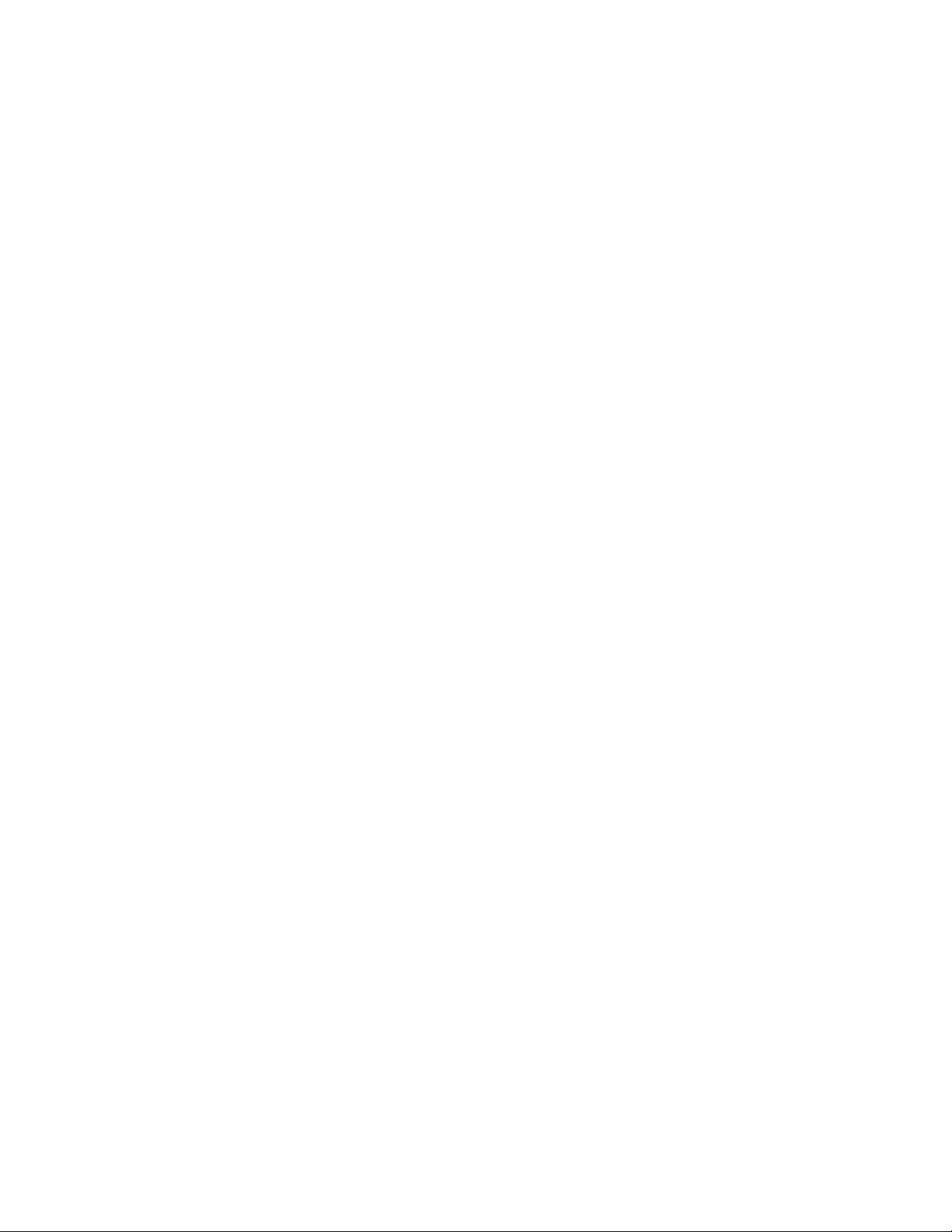
Page 15

Keysight M8192A - Synchronization module for M8190A
User’s Guide
2 M8192A Installation
2.1 Introduction / 16
2.2 AXI Chasis / 24
M8192A User’s Guide
Page 16

2 M8192A Installation
2.1 Introduction
2.1.1 Pre-Requisites
This chapter explains the steps required to install M8192A module.
The following are the pre-requisites for installing Keysight M8192A software:
• The supported operating systems are:
− Windows 10 (32 bit or 64 bit)
− Windows 8.1 (32 bit or 64 bit)
− Windows 8 (32 bit or 64 bit)
− Windows 7 (32 bit or 64 bit)
• Ensure that you have Keysight IO Libraries Suite Version 16.3 or higher
installed on your system. The Keysight IO Libraries Suite can be found on
the CD that is part of shipment content or at
http://www.Keysight.com/find/iosuite.
16 Keysight M8192A User’s Guide
Page 17

M8192A Setup
2.1.2 Installation Process
Follow the given steps to install M8192A module on your system:
M8192A Installation 2
1. Double-click the executable (M8192_Setup.exe). This executable file will be
available on either CD or Web.
2. The Keysight
installation process. The following window will appear.
will prepare the InstallShield Wizard for the
Keysight M8192A User’s Guide 17
Page 18

2 M8192A Installation
Next
Next
3. Follow the onscreen instructions to begin the installation process. Click
.
4. We recommend you to read the document to check if your hardware
configuration is supported.
Click
to proceed to the license agreements.
18 Keysight M8192A User’s Guide
Page 19

M8192A Installation 2
Next
Next
5. Accept the terms of Keysight software end-user license agreement. Click
.
6. Accept the terms of Keysight IVI Driver Source Code license agreement.
Click
.
Keysight M8192A User’s Guide 19
Page 20

2 M8192A Installation
Yes
Next
Complete
Custom.
Next
7. Select
Click
8. Select a setup type either
Click
if you want to read the post-installation instructions.
.
or
.
20 Keysight M8192A User’s Guide
Page 21

M8192A Installation 2
Install
9. Click
to begin installation.
10. The Keysight M8192A will configure the new software installation.
Keysight M8192A User’s Guide 21
Page 22

2 M8192A Installation
Finish
11. The following screen will appear once the Keysight M8192A software is
successfully installed on your system. Click
to restart your system.
This completes the Keysight M8192A software installation.
22 Keysight M8192A User’s Guide
Page 23

2.1.3 Post Installation Steps
If your instrument is already powered up and connected to your PC using the PCIe
cable, just reboot your PC and start with step 5.
Follow the post installation steps as shown below:
Your PC might request a reboot. Reboot your PC, if requested.
M8192A Installation 2
1. Shut down PC and instrument.
2. Connect instrument to PC using the PCIe cable.
3. Switch on instrument. Wait until the “Access” LED of the M8192A has
switched from red to green.
4. Switch on PC.
5. The PC should automatically recognize the instrument.
Check this in the device manager; e.g. via Computer
Manager:
The instrument should be visible in the device tree as Keysight
Manage Device
M8192.
6. Check if the M8192 is also visible in the Keysight Connection Expert:
e.g. via Start Menu
Expert.
If something went wrong and the Instrument is not shown in the PXI
section, it may be necessary to reboot the PC once more.
Keysight IO Libraries Suite Keysight Connection
Keysight M8192A User’s Guide 23
Page 24

2 M8192A Installation
Start > All Programs
Keysight
M8192
M8192 Soft Front Panel
Help
About
1 2 3
4
5
6
7
8 9
2.1.4 How to Control the Instrument
In order to control the instrument:
1. Start the Soft Front Panel (
).
2. A dialog will open, in which you can select your instrument.
3. Add Keysight M8190 instruments to the system and connect them to the
M8192.
4. Use
>
to get information about available remote connections.
>
>
>
2.2 AXI Chasis
The detailed documentation for the AXIe chassis can be found at:
• http://www.Keysight.com/find/M9505A for 5-slot chassis
• http://www.Keysight.com/find/M9502A for 2-slot chassis.
2.2.1 ESM Front Panel Connector
The ESM Front Panel Connector is shown in the figure below:
24 Keysight M8192A User’s Guide
Page 25

M8192A Installation 2
1 PCle Connects a host PC to the chassis via PCle.
PCIe is the only interface that can be used to control the M8192A
module.
2 Multiframe Input Synchronizes timing signals with multiple daisy-chained chassis.
3 Multiframe Output
These signals are not needed to synchronize M8190A modules. The
M8192A synchronization module is needed instead.
4 Trigger In External Trigger connections.
5 Trigger Out
The Trigger In of the AXIe ESM cannot be used to trigger the M8192A.
The M8192A has its own Trigger In.
The Trigger Out of the AXIe ESM cannot be controlled by the M8192A.
6 Clock In
7 Clock Out
External clock connections.
8 LAN Connects the host PC to the chassis, via 10/100/1000 Ethernet.
In particular, the LAN connector is used for ESM configuration, but
NOT to communicate to the M8192A.
9 Status Light Indicates the chassis status.
Keysight M8192A User’s Guide 25
Page 26

Page 27

Keysight M8192A - Synchronization module for M8190A
User’s Guide
3 System Configuration
3.1 Introduction / 28
3.2 Supported AXIe Frame Combinations / 29
3.3 Controlling One AXIe Chassis / 31
3.4 Controlling Multiple AXIe Chassis / 33
3.5 Synchronous System Cabling / 36
3.6 Controlling the Synchronous System / 37
M8192A User’s Guide
Page 28

3 System Configuration
3.1 Introduction
This chapter describes how to configure a synchronous system. The term
‘synchronous system’ describes multiple M8190A AWG modules that operate entirely
synchronous with respect to timing parameters including synchronous start,
synchronous sequencing, common trigger and common sample clock. A
synchronous system consists of:
• M8192A synchronization module
• One M8190A AWG master module
• One or up to five M8190A AWG slave modules
• One or more M9502A 2-slot AXIe chassis or M9505A 5-slot AXIe chassis
• An external PC to control the synchronous system
• Trigger cables and clock cables to synchronize all modules in the system
• M8192A software that controls the synchronous operation of the system
Any M8190A module may become a master module or slave module by software
configuration and by connecting external cables accordingly.
The M8192A synchronization module is designed to synchronize up to six M8190A
arbitrary waveform generator modules. The M8190A modules can be located in the
same or different AXIe chassis as the M8192A. This allows very flexible configurations
to address a variety of applications.
A synchronous trigger signal to start the system synchronously and a common clock
signal is distributed using special cables. These cables are connected on the front
panel between the M8192A synchronization module and the M8190A arbitrary
waveform generator modules.
All synchronous system configurations require an external desktop PC or laptop PC
with PCIe interface cable connection to control the system. In case of multiple AXIe
chassis configurations, a desktop PC with two or even three PCIe adapters is
required.
Any even and odd number of up to 12 Arbitrary Waveform Generator channels can
be configured using a combination of 1-channel and 2-channel M8190A Arbitrary
Waveform Generators (see section 3.2). Typical multi-channel configurations are
described in the following subchapters:
3.1.1 4 M8190A Arbitrary Waveform Generator Channels
To configure a synchronous system with 4 channels, use one 5-slot AXIe chassis, one
M8192A and two M8190A 2-channel Arbitrary Waveform Generator modules.
This configuration can be ordered as a pre-configured M8190S multi-channel AWG
system.
28 Keysight M8192A User’s Guide
Page 29

3.1.2 6 (or 8) M8190A Arbitrary Waveform Generator Channels
To configure a synchronous system with 6 (or 8) channels, use two 5-slot AXIe
chassis, one M8192A and 3 (or 4) M8190A 2-channel Arbitrary Waveform Generator
modules. This synchronous system can be controlled from one external PC that
supports two PCIe adapter cards.
This 8-channel configuration can be ordered as a pre-configured M8190S multichannel AWG system.
3.1.3 10 (or 12) M8190A Arbitrary Waveform Generator Channels
To configure a synchronous system with 10 (or 12) channels, use three 5-slot AXIe
chassis, one M8192A and 5 (or 6) M8190A 2-channel Arbitrary Waveform Generator
modules. This synchronous system can be controlled from one external PC that
supports three PCIe adapter cards.
System Configuration 3
3.2 Supported AXIe Frame Combinations
Besides the typical and most common synchronous system configurations described
in chapter 3.1 the synchronous system configuration is not limited to these example.
A general configuration of a synchronous system can be configured by a combination
of up to seven M9502A 2-slot AXIe chassis and M9505A 5-slot AXIe chassis.
The trigger and clock cables needed for the synchronous system are limited in
physical length. As a result when using three or more AXIe chassis to configure a
synchronous system, the M8192A synchronization module must be inserted in the
middle AXIe chassis.
Due to limited physical length of the trigger cables and clock cables, synchronous
systems as listed in the Table 5 can be configured.
Keysight M8192A User’s Guide 29
Page 30

3 System Configuration
Table 5 Valid Synchronous System Configurations
Number of
M8192A
1 2 Three M9502A 2-slot AXIe chassis or
1 3 Four M9502A 2-slot AXIe chassis or
1 4 Five M9502A 2-slot AXIe chassis or
1 5 Six M9502A 2-slot AXIe chassis or
1 6 Seven M9502A 2-slot AXIe chassis or
Number of
M8190A
Supported AXIe Chassis Combinations
One M9505A 5-slot AXIe chassis or
Two M9505A 5-slot AXIe chassis
One M9505A 5-slot AXIe chassis plus one M9502A 2-slot AXIe chassis or
Two M9505A 5-slot AXIe chassis
One M9505A 5-slot AXIe chassis plus two M9502A 2-slot AXIe chassis or
Two M9505A 5-slot AXIe chassis
One M9505A 5-slot AXIe chassis plus three M9502A 2-slot AXIe chassis or
Two M9505A 5-slot AXIe chassis plus one M9502A 2-slot AXIe chassis
One M9505A 5-slot AXIe chassis plus four M9502A 2-slot AXIe chassis or
Two M9505A 5-slot AXIe chassis plus two M9502A 2-slot AXIe chassis or
Three M9505A 5-slot AXIe chassis
30 Keysight M8192A User’s Guide
Page 31

3.3 Controlling One AXIe Chassis
The basic configuration of a synchronous system with four synchronous M8190A
AWG channels is shown in Figure 2:
Figure 2 One AXIe chassis connected to external host PC
A synchronous system with four synchronous M8190A AWG channels consists of:
• Two M8190A 2-channel arbitrary waveform generator modules
• M8192A synchronization module. The delivery content of the M8192A
synchronization module includes:
− Three clock cables with proprietary multi-coax connectors at each side.
See Figure 3.
− Two trigger cables with a QMA connector at one end and a SMA
connector at the other end. See Figure 4.
• M9505A AXIe chassis
• External controlling PC including PCIe IF card and PCIe cable
System Configuration 3
Figure 3 M8192A-801 proprietary multi-coax clock cable
Keysight M8192A User’s Guide 31
Page 32

3 System Configuration
Figure 4 M8192A-802 QMA to SMA trigger cable
32 Keysight M8192A User’s Guide
Page 33

3.4 Controlling Multiple AXIe Chassis
A synchronous system that consists of multiple (more than one) AXIe chassis can be
controlled in the following two ways:
• One PC controls multiple chassis
• Multiple PCs control multiple chassis
3.4.1 One PC Controls Multiple Chassis
If you are using multiple AXIe chassis (any combination of the Keysight M9502A 2Slot or M9505A 5-Slot chassis) connected to your PC, Keysight Connection Expert
finds both the chassis at the same local IP address
(TCPIP0::169.254.1.0::5052:SOCKET). Refer to Figure 5.
System Configuration 3
Figure 5 Multiple AXIe chassis connected to external host PC
Keysight Connection Expert finds both chassis but since the IP addresses are the
same, it is impossible to use the Chassis Web Interface, Soft Front Panel, or specify a
chassis for programming.
If you have two or more AXIe chassis, the solution is to connect them to an optional
switch or hub as shown in Figure 6.
In this scenario, the Host PC must connect to the same network hub or switch as the
AXIe chassis.
Keysight M8192A User’s Guide 33
Page 34

3 System Configuration
Figure 6 Using a LAN switch for multiple AXIe chassis
Although it is not required, manually assigned a unique, static IP address in the
optional switch, will speed up network resolution at Windows startup and eliminate
any potential network resolution issues.
34 Keysight M8192A User’s Guide
Page 35

3.4.2 Multiple PC Controls Multiple Chassis
The configuration where multiple PC are used to control multiple AXIe chassis may
be used to increase the data throughput over each PCIe link from the host PC to the
AXIe chassis. Streaming applications that require multiple synchronous AWG
channels can exploit this type of configuration to increase the streaming throughput
to each AWG channel.
If you have multiple PCs that are connected to multiple AXIe chassis, each PC
controls one AXIe chassis over PCIe using an M9048A PCIe IF card.
The “Master” PC that controls the M8192A over PCIe, controls the “Slave” PCs using
the LAN IF card.
System Configuration 3
Figure 7 Multiple PCs controls multiple AXIe chassis
Keysight M8192A User’s Guide 35
Page 36

3 System Configuration
3.5 Synchronous System Cabling
This section describes the cable connections of an eight channel synchronous
system. An eight channel synchronous system consists of:
• Four M8190A 2-channel arbitrary waveform generator modules
• M8192A synchronization module. The delivery content of the M8192A
synchronization module includes:
− Five clock cables with proprietary multi-coax connectors at each side.
− Four trigger cables with a QMA connector at one end and a SMA
connector at the other end.
• Two M9505A AXIe chassis
• External controlling PC including PCIe IF card and PCIe cable
Figure 8 depicts the eight channel synchronous system cabling.
Figure 8 System level cabling of an eight channel synchronous system
The highlighted cables in the synchronous system cabling are described in
Table 6.
36 Keysight M8192A User’s Guide
Page 37

Table 6 Cable Connections
System Configuration 3
Cable
No.
1 Proprietary multi-coax Master module: SYS CLK OUT Sync module: SYS CLK IN
2 Proprietary multi-coax Sync module: SYS CLK OUT Master module: SYS CLK IN
3-5 Proprietary multi-coax Sync module: SYS CLK OUT
6 SMA to SMA Sync module: SYNC CLK OUT Device Under Test (DUT)
7 SMA to SMA Device Under Test (DUT) Sync module: Trigger IN
8 QMA to SMA Sync module: TRIGGER OUT Master module: Trigger IN
9-11 QMA to SMA Sync module: TRIGGER OUT Up to 5 slave modules: Trigger IN
Cable Type Source Destination
3.6 Controlling the Synchronous System
This section describes the ways to control the synchronous system.
3.6.1 Requirements for Controlling the Synchronous System
Up to 5 slave modules:
SYS CLK IN
The requirements for controlling the synchronous system are as follows:
• Any remotely controlled M8190A module that will become part of the
synchronous system must be made visible in ACE (Keysight Connection
Expert)
• The M8190A firmware of each module of the synchronous system must be
started prior to configuring the synchronous system.
• SYS CLK outputs of the M8192A must be used in ascending order without
leaving a gap. Example: For four M8190A, SYSCLK OUT 1, SYSCLK OUT 2,
SYSCLK OUT 3 and SYSCLK OUT 4 must be connected.
3.6.2 Synchronous System Operation Modes
The synchronous system has the following two modes of operation:
1. Configuration mode
2. Operation mode
Keysight M8192A User’s Guide 37
Page 38

3 System Configuration
3.6.2.1 Configuration Mode
The configuration mode is used while connecting external cables of the synchronous
system or during configuration of main parameters such as setting the common
sample clock frequency that affects the entire synchronous system. Specifically,
when defining which M8190A found by Keysight Connection Expert (ACE) modules
belong to the synchronous system or to determine which M8190A is the master
module or a slave module or when system parameters (see section 3.6.3.2
changed,
3.6.2.2 Operation Mode
The operation mode is used for data generation and to synchronously start the
system. To start data generation, you must switch to operation mode.
Whenever the user switches from configuration mode to operation mode, following
system checks and actions are performed:
re being
) a
the system must be stopped and set in configuration mode:
• Verify that the firmware version of all M8190A AWG modules and the
M8192A synchronization module of the synchronous system is identical and
higher than V3.0.0
• Verify that each M8190A of the synchronous system has a common set of
options. E.g. all M8190A of the synchronous system must operate in the
same bit mode. I.e. when operating the synchronous system in 14-bit mode,
option -14B must be installed on each M8190A of the synchronous system.
When operating the synchronous system in interpolation mode,
option -DUC must be installed on each M8190A of the synchronous system.
• Each M8190A in the synchronous system measures the frequency of the
sample clock and synchronization clock. As a result, correct cabling of the
clock cables is verified.
• Verify that a trigger propagates from the M8192A synchronization module
to each M8190A of the synchronous system. As a result, correct cabling of
the trigger cables is verified.
• Transfer the settings of sample frequency, bit mode (including interpolation
factor) to the slave modules.
• Set arm mode of all the modules in the synchronous system to “Armed”.
• Set trigger mode of all the modules in the synchronous system identical to
the trigger mode of the controlling M8192A module.
• Perform accurate delay alignment among all M8190A channel in the
synchronous system.
38 Keysight M8192A User’s Guide
Page 39

3.6.3 Control Parameters
In a synchronous system, many parameters such as the common sample clock
frequency cannot be adjusted individually on each M8190A AWG module. Otherwise,
synchronous operation would not be possible. This section describes how to control
parameters that affect the entire synchronous system. This section describes as well
if a specific system parameter is modified by the M8192A or the M8190A.
3.6.3.1 Using M8192A Soft Front Panel
The Soft Front Panel of the M8192A lists all M8190A that are available in the local PC
or in ACE in a table. Using this table the user can define that a certain M8190A will
be,
• Part of the synchronous system (or will not be part)
• The master module
• The slave module
Following parameters can be controlled using the M8192A Soft Front Panel:
• Trigger mode
• Trigger threshold
• Trigger input impedance
• Trigger input enable
• Synchronous start and stop of all M8190A modules in the system by
software
System Configuration 3
3.6.3.2 Using M8190A Soft Front Panel
The following parameters that affect the entire synchronous system can be
controlled from the M8190A master module.
• Sample Clock Frequency
• Sample Clock Source (Internal or External)
• Reference Clock Source (Backplane, Reference CLK In, Internal)
• Output Mode (14bit or 12 bit or interpolation mode and interpolation factor)
Above parameters are disabled in the M8190A slave modules. To modify above
parameter, you need to switch to configuration mode first.
Table 7 lists the common synchronous system parameters that can be controlled by
the M8192A or M8190A.
Keysight M8192A User’s Guide 39
Page 40

3 System Configuration
Table 7 Parameters controlled from M8192A and M8190A
Functionality M8192A Synchronization Module M8190A Master Module M8190A Slave Module
Sample frequency Not available
Output Mode :14 bit or 12 bit
or interpolation mode
(INTx3, INTx12, INTx24 or
INTx48)
Coupling between channels
Arm mode
Trigger mode
Trigger Threshold Affects all M8190A Disabled Disabled
Trigger Impedance Affects all M8190A Disabled Disabled
Trigger Input Enable/Disable Affects all M8190A Disabled Disabled
Force trigger Affects all M8190A Locally available for debugging Locally available for debugging
Force event Not available Locally available for debugging Locally available for debugging
Run/Stop
Not available
All M8190A always operate in
coupled mode
All M8190A must operate in arm
mode ‘self’ (arm mode ‘armed’ is
not supported)
All M8190A must operate in
triggered or continuous mode
(gated is not enabled)
Enhanced by: Armed, Trigger,
Armed & Trigger, Stop
Controls all M8190A. Modification is
only possible in configuration mode
Controls all M8190A. Modification is
only possible in configuration mode
Coupled mode is always turned on by
the M8192A and uncoupled mode is
disabled
Arm mode ‘armed’ is disabled Arm mode ‘armed’ is disabled
Gated is not selectable Gated is not selectable
Disabled Disabled
Disabled
Disabled
Coupled mode is always turned on
by the M8192A and uncoupled
mode is disabled
40 Keysight M8192A User’s Guide
Page 41

Keysight M8192A - Synchronization module for M8190A
User’s Guide
4 M8192A Soft Front
Panel
4.1 Introduction / 42
4.2 Launching the M8192A Soft Front Panel / 42
4.3 M8192A Soft Front Panel / 44
4.4 Driver Call Log Window / 49
4.5 Errors List Window / 50
4.6 Module Tab / 51
4.7 Sync Tab / 53
M8192A User’s Guide
Page 42

4 M8192A Soft Front Panel
4.1 Introduction
This chapter describes the M8192A Soft Front Panel (SFP).
4.2 Launching the M8192A Soft Front Panel
There are three ways to launch the M8190A Soft Front Panel. They are as following:
1. From the Start Menu, select All Programs Keysight M8192 M8192
Soft Front Panel.
2. From the Keysight Connection Expert, select the discovered M8192 module,
press the right mouse key to open the context menu and select “Send
Commands To This Instrument”.
3. From the Keysight Connection Expert, select the discovered M8192 module,
select the “Installed Software” tab and press the “Start SFP” button.
42 Keysight M8192A User’s Guide
Page 43

M8192A Soft Front Panel 4
The following screen will appear:
Figure 9 M8192A connected to PC
Keysight M8192A User’s Guide 43
Page 44

4 M8192A Soft Front Panel
The instrument selection dialog shows the addresses of the discovered M8192A
modules. Select a module from the list and press “Connect”.
If no M8192A module is connected to your PC, you can check “Simulation Mode” to
simulate an M8192A module.
Figure 10 M8192A connected in simulation mode
4.3 M8192A Soft Front Panel
The M8192A Soft Front Panel allows you to:
• Configure a multi-module group,
• Control the M8192 trigger input parameters,
• Synchronously start all channels of the multi-module group.
It includes the following GUI items:
• Title Bar
• Menu Bar
• Status Bar
• Tabs (Module, Sync)
The detailed information on these GUI items is described in the sections that follow.
44 Keysight M8192A User’s Guide
Page 45

4.3.1 Title Bar
4.3.2 Menu Bar
M8192A Soft Front Panel 4
The title bar contains the standard Microsoft Windows elements such as the window
title and the icons for minimizing, maximizing, or closing the window.
The menu bar consists of various pull down menus that provide access to the
different functions and launch interactive GUI tools.
The menu bar includes the following pull down menu:
• File
• View
• Utilities
• Tools
• Help
Each pull down menu and its options are described in the following sections.
4.3.2.1 File
The File menu includes the following selections:
• File Connect…
Opens the instrument selection dialog.
• File Save Configuration As…
Saves configuration as a text file.
• File Load Configuration…
Load the previously saved configuration file.
• File Exit
Exits the soft front panel.
Keysight M8192A User’s Guide 45
Page 46

4 M8192A Soft Front Panel
4.3.2.2 View
The View menu includes the following selections:
• View Refresh
Reads the instrument state and updates all fields.
4.3.2.3 Utilities
The Utility menu includes the following selections:
• Utility Reset
Resets the instrument, reads the state and updates all fields.
• Utility Errors…
Opens the “Errors” window to display the errors reported by the instrument.
• Utility Self Test…
Opens the “Self Test” window to start the self-test and display the result
after completion.
4.3.2.4 Tools
The Tools menu includes the following selections:
• Tools Monitor Driver Calls
Opens the “Driver Call Log” window.
46 Keysight M8192A User’s Guide
Page 47

4.3.2.5 Help
4.3.3 Status Bar
M8192A Soft Front Panel 4
The Help menu includes the following selections:
• Help Driver Help
Opens the IVI driver online help.
• Help Online Support
Opens the instrument’s product support web page.
• Help About
Displays revision information for hardware, software and firmware. Displays
the serial number of the connected module.
The Status Bar contains the following two fields from left to right:
• Connection Status
− “Not Connected” – No instrument is connected.
− “Connected: <Instrument resource string>” – An instrument is
connected. The resource string, for example PXI36::0::0::INSTR is
displayed.
− “Simulation Mode” – No real instrument is connected. The user
interface is in simulation mode.
Click this field to open the “Connect to Instrument” dialog.
• Error status
− “Error” – The connected instrument reported an error.
− “No Error” – No errors occurred.
Click this field to open the “Error” window.
4.3.4 Tabs (Module/Sync Tabs)
These tabs are used to configure the most important parameters of the M8192A
module. They are described in detail in the sections that follow.
4.3.5 Numeric Control Usage
Keysight M8192A User’s Guide 47
The numeric control is used to adjust the value and units. Whenever you bring the
mouse pointer over the numeric control, a tooltip appears which shows the possible
values in that range.
Page 48

4 M8192A Soft Front Panel
Figure 11 Tooltip showing possible values in the range
The numeric controls can be used in the following ways:
• Use the up/down arrows to change the value. The control automatically
stops at the maximum/minimum allowed value.
• You can increase or decrease the value starting at a specific portion of the
value. To do this, place the cursor to the right of the targeted digit and use
the up/down arrows. This is especially useful when changing a signal
characteristic that is immediately implemented, and observing the result in
another instrument. For example, you can change the signal generator’s
frequency by increments of 10 MHz and observe the measured result in a
signal analyzer:
Figure 12 Typing directly into the field
• Type directly into the field and press the Enter key. If you enter a value
outside the allowed range, the control automatically limits the entered
value to the maximum or minimum allowed value.
• When you type the value, you can type the first letter of the allowed unit of
measure to set the units. For example, in the Frequency control you can use
"H", "K", "M", or "G" to specify hertz, kilohertz, megahertz, or gigahertz,
respectively. (The control is not case sensitive.)
The controls allow scientific notation if it is appropriate to the allowed range. Type
the first decimal number, enter an "E", and omit any trailing zeroes. For example, in
the Frequency control you can type 2.5e+9 and press Enter to set the frequency to
2.5 GHz. (The plus sign is automatically inserted if it is omitted.)
48 Keysight M8192A User’s Guide
Page 49

4.4 Driver Call Log Window
Use this window to inspect the sequence of SCPI commands used to configure the
M8192A module.
M8192A Soft Front Panel 4
Figure 13 Driver Call Log Window
It has the following buttons:
• Save…
Saves the Driver Call Log as a text file.
• Clear History
Clears the Driver Call Log.
• Close
Exits the window.
Keysight M8192A User’s Guide 49
Page 50

4 M8192A Soft Front Panel
Use this window to view errors, warnings, and information.
It has the following controls, signs, and columns:
1.
2.
3.
dow has no errors, the green
4.
5.
6.
7.
8.
9.
4.5 Errors List Window
Figure 14 Errors List Window
Open On Error
Select this check box to automatically open the errors list window whenever an
error occurs. This window will show error details i.e time stamp and description.
(Clear All)
Use this option to clear all the errors from the errors list window.
or (Hide Errors List Window or Show Errors List Window)
Use this toggle option to respectively show or hide the errors list window. It also
shows total number of errors in the list. When the win
tick icon will appear.
(Error)
This icon represents an error.
(Warning)
This icon represents a warning.
(Information)
This icon represents an information.
Time Stamp
This column lists the time stamp of individual errors in the format:
DD/MM/YYYY HH:MM:SS.
Description
This column provides the description of individual errors.
(Window Controls)
This drop down list provides window control options like:
− Float
− Dock
− Auto Hide
− Close
50 Keysight M8192A User’s Guide
Page 51

4.6 Module Tab
M8192A Soft Front Panel 4
The module panel allows you to discover available M8190A modules and to define a
multi-module group consisting of one master and up to five slave modules. The VISA
resource strings for available M8190A modules are displayed in a list under column
“VISA Resource”. The drop down list under column “Mode” provides options to
specify whether a module will be part of multi-module group or not. Select either
“Master” or “Slave” to add a module to the multi-module group. The option “None”
indicates that the module is not part of the group. The module tab also allows you to
switch between “Configuration” and “Operation” mode using the “Configuration
Mode” check box.
Figure 15 Module Tab
Keysight M8192A User’s Guide 51
Page 52

4 M8192A Soft Front Panel
It has the following controls:
• Discover: Click this button to find the available M8190A modules. The
modules that are found are displayed in the list. The firmware of the
modules to be discovered must be running and the modules must be
entered into the Keysight Connection Expert.
• M8190A Module Selection List: It has following columns:
− VISA Resource: Displays the visa resource string of the M8190A
module.
− Mode: The combo-box in this column can be used to set the multi-
module mode of the module. Select either “Master” or “Slave” to add a
module to synchronization group. The option “None” is used to indicate
that the module is not part of the synchronization group.
− Serial Number: Displays the serial number of M8190A module.
− Slot Number: Displays the slot number in AXIe chassis.
− Chassis: Displays the AXIe chassis information.
− Identify: The “Identify” button under this column is used to identify a
module. On clicking this button the access LED of the M8190A module
will be flashed for 10 seconds. This allows easy identification of module
in a setup consisting of multiple AXI frames and multiple modules.
• Configuration Mode: This check box can be used to switch between
“Configuration” and “Operation” mode. The check box is enabled only when
“Master” module is selected as it is not possible to switch to “Operation”
mode if no master is selected. Similarly while in “Operation” mode if signal
generation is started this check box is disabled. You need to stop the signal
generation to switch to “Configuration” mode.
It is recommended to follow the below order when exiting the application:
• Stop the system.
• Switch to Configuration Mode.
• Exit the M8192 Soft Front Panel.
• Exit any M8190 Soft Front Panel if necessary.
• Exit the M8190 firmware instances if not required any more.
52 Keysight M8192A User’s Guide
Page 53

4.7 Sync Tab
M8192A Soft Front Panel 4
The Sync tab allows you to modify parameters that affect all the modules in the
synchronous system. This tab can be used to:
• Configure the M8192 trigger input
• Set trigger threshold and impedance
• Set the multi-module group in arm mode and send software trigger to start
signal generation
• Stop signal generation and disable arm mode.
In addition, the Sync tab provides the graphical representation of:
• Sys Clk In and Sync Clk Out for master and slave modules
• Trigger In and Trigger Out for master and slave modules.
Figure 16 Sync Tab
Keysight M8192A User’s Guide 53
Page 54

4 M8192A Soft Front Panel
The Sync Tab provides following controls:
• Sys Clk Out: Shows the Sys Clk Out connection to master and slave
modules. While switching to "Operation" mode if there is no cabling issue
and Sys Clk Out connections are valid, the output symbols corresponding to
each module turn "Green". In case of cabling issues, the symbols turn
"Red".
• Trigger In On/Off: Use this switch to enable/disable the trigger hardware
input. When hardware input is disabled, trigger can only be generated
using software trigger (see “Trigger” and “Arm & Trigger” button
descriptions below).
• Trigger Out: Shows the Trigger Out connection to master and slave
modules. While switching to "Operation" mode if there is no cabling issue
and Trigger Out connections are valid, the output symbols corresponding to
each module turn "Green". In case of cabling issues, the symbols turn
"Red".
• Trigger mode
Refer to the note described in the :INITiate:CONTinous[:STATe][?]
command for setting the trigger mode.
The following trigger modes are available:
− Continuous – Signal generation starts after a trigger is received. The
waveform or sequence is repeated endlessly.
− Triggered – Signal generation is started by a trigger. After the
waveform or sequence is played once, the next trigger starts the next
iteration of the waveform or sequence.
• Threshold: Use the numeric control to enter the threshold level of the
M8192A trigger input.
• Impedance: Use this dropdown list to set the impedance of the M8192A
trigger input.
• Arm: Press this button to set all channels of the multi-module group to an
armed state. Signal generation is started after a trigger is received.
• Trigger: Press this button to send software trigger to all channels of the
multi-module group for synchronous start of waveform generation.
• Arm & Trigger: Press this button to set all channels of the multi-module
group to an armed state and to send software trigger to all channels for
synchronous start of waveform generation.
• Stop: Press this button to stop signal generation and arming mode on all
channels of the multi-module group.
An example to create a triggered waveform is shown in the description of the
:INIT:IMM command. For details, see :INITiate:IMMediate command.
54 Keysight M8192A User’s Guide
Page 55

Keysight M8192A - Synchronization module for M8190A
User’s Guide
5 Remote Programming
5.1 Introduction / 56
5.2 SCPI Programming / 56
5.3 Programming Recommendations / 59
5.4 System Related Commands (SYSTem Subsystem) / 60
5.5 Common Command List / 64
5.6 Status Model / 66
5.7 :ARM/TRIGger Subsystem / 74
5.8 INSTrument Subsystem / 77
5.9 MMEMory Subsystem / 80
5.10 TEST Subsystem / 85
M8192A User’s Guide
Page 56

5 Remote Programming
VXI-11:
HiSLIP:
Socket:
5.1 Introduction
This chapter describes the SCPI commands that are used to program M8192A
module.
5.2 SCPI Programming
The SCPI programming is supported by the following three LAN protocols:
•
•
•
AgM8192 Firmare.exe must be started prior to sending SCPI to the instrument. (See
AgM8192SFP.exe)
The Visa Resource String is e.g. “TCPIP0::localhost::inst0::INSTR”.
this protocol is recommended. It offers the functionality of VXI-11
protocol with better performance that is near socket performance. Visa
Resource Strings look like “TCPIP0::localhost::hislip0::INSTR”. The correct
resource string is shown in the M8192A Soft Front Panel’s “About” dialog
under “ VISA Resource String for…”. To use the HiSlip protocol an I/O
library such as the Keysight I/O Libraries Suite must be installed. Since the
protocol is new it might not be supported by the installed I/O library. The
Keysight I/O Libraries Suite 16.1 and above supports it. However, the
Keysight I/O Libraries Suite might be installed as secondary I/O library. In
this case, check if the primary I/O library supports HiSLIP. If it does not, the
socket protocol must be used.
this protocol can be used with any I/O library or using standard
operating system socket functionality connecting to port 5025. This
protocol must be used if the used I/O library is not supporting HiSLIP
protocol. Visa Resource string looks like
“TCPIP0::localhost::5025::SOCKET”, the exact resource string can be seen
in the M8192A Soft Front Panel’s “About” dialog under “ VISA Resource
String for…”.
5.2.1 AgM8192SFP.exe
The M8192A Software Front Panel and Firmware are one application. You need to
start M8192 Soft Front Panel (AgM8192SFP.exe) before sending SCPI commands to
the instrument. This can be done in the Windows Start menu (Keysight M8192
M8192 Soft Front Panel). You can open the “About” dialog from the M8192A Soft
Front Panel to see the VISA Resource String for the different connection types.
56 Keysight M8192A User’s Guide
Page 57

5.2.1.1 Command Line Arguments
(See Communication for details about /s, /t, /i, /AutoID, /NoAutoID, /FallBack).
/Telnet telnetPort
Set the telnet port at which the firmware waits for SCPI commands
/Inst instrumentNumber
Set the instrument number (instN, hislipN) at which the firmware waits for SCPI commands
/AutoID
Automatically select ports and number for the connections (default behavior).
/NoAutoID
Disable the default behavior; i.e. do not automatically select ports and number for the connections.
/FallBack
Try to find unused ports and number if starting a server fails.
command line, the “/r” can be omitted.
/Master masterModule
Set the M8190 clock master module (LAN VISA resource string, i.e. SOCKET, INST, or HiSLIP).
/Socket, /Telnet, /Inst:
Table 8 Command Line Arguments
Option Description
/Socket socketPort Set the socket port at which the firmware waits for SCPI commands
/r resourceName Visa PXI resource string of the module to connect to, e.g. PXI12::0::0::INSTR. If this is the last parameter on the
Remote Programming 5
/Slave slaveModule Add an M8190 clock slave module (LAN VISA resource string, i.e. SOCKET, INST, or HiSLIP)
5.2.1.2 Communication
Depending on the command line arguments /s, /t, /i, /AutoID, /NoAutoID, /FallBack,
the firmware starts several servers to handle SCPI commands. (Refer to the table
above.)
If -1, don’t start the respective servers
• Defaults:
− Socket port: 5025 (e.g. TCPIP0::localhost::5025::SOCKET)
− Telnet port: 5024
− HiSLIP, VXI-11.3: 0 (e.g. TCPIP0::localhost::hislip0::INSTR,
TCPIP0::localhost::inst0::INSTR)
Keysight M8192A User’s Guide 57
Page 58

5 Remote Programming
/FallBack
/AutoID
/NoAutoID : Do not automatically select ports and number for the connections, use
the values specified with /Socket, /Telnet, /Inst or their respective default values
instead.
If both /NoAutoID and /AutoID are specified, /AutoID overrides /NoAutoID.
: If starting a server fails because of a conflict, try using another port or
number
• HiSLIP, VXI-11.3: increase the index until a server can be started
successfully
• Socket, Telnet: start with the port 60000, then increase it until the servers
can be started successfully. If neither socket nor telnet is disabled the
firmware tries to start the servers on two consecutive ports
• (socket port = telnet port + 1)
: Automatically select ports and number for the connections, which are
unique per instrument.
• This is the default behavior; it is not necessary to specify this argument on
the command line.
• If only one AXIe module is connected to this PC and it is an M8192 module,
first try to use the command line arguments /Socket, /Telnet, /Inst or their
respective default values if they are not specified. If starting the servers
fails, proceed with the steps below.
• /Socket, /Telnet, /Inst are ignored (unless they are -1 and a server is
disabled)
• If the firmware detects more than one AXIe module, use a special
mechanism to obtain a number for the HiSLIP and VXI-11.3 servers, which
makes sure that the firmware uses always the same VISA resource string
per module
• The socket and telnet port are then calculated from the HiSLIP index:
− telnet port = 60000 + 2 * <HiSLIP index>
− socket port = 60000 + 2 * <HiSLIP index> + 1
58 Keysight M8192A User’s Guide
Page 59

:INIT:IMM
5.3 Programming Recommendations
This section lists some recommendations for programming the instrument.
Start programming from the default setting. The common command for setting the
default setting is:
*RST
The SCPI standard defines a long and a short form of the commands. For fast
programming speed, it is recommended to use the short forms. The short forms of
the commands are represented by upper case letters. For example the short form of
the command to start/begin event to all channels of the multi-module group is:
: TRIG:BEG
To improve programming speed it is also allowed to skip optional subsystem
command parts. Optional subsystem command parts are depicted in square
brackets, e.g. :TRIGger[:SEQuence][:STARt]:BEGin[:IMMediate]
If it is important to know whether the last command is completed then send the
common query:
*OPC?
It is recommended to test the new setting which will be programmed on the
instrument by setting it up manually. When you have found the correct setting, then
use this to create the program.
In the program it is recommended to send the command for starting data generation
(:INIT:IMM) as the last command. This way intermediate stop/restarts are avoided
and optimum execution performance is achieved.
*RST # set default settings
... # other commands to set modes
... # and parameters
:ARM:TRIG:IMP HIGH # set trigger impedance to High
# start data generation.
Remote Programming 5
Keysight M8192A User’s Guide 59
Page 60

5 Remote Programming
Command
:SYST:ERR?
Long
:SYSTem:ERRor?
Parameters
Parameter Suffix
Description
Example
:SYST:ERR?
Command
:SYST:HELP:HEAD?
Long
:SYSTem:HELP:HEADers?
Parameters
Parameter Suffix
Description
Example
:SYST:HELP:HEAD?
5.4 System Related Commands (SYSTem Subsystem)
5.4.1 :SYSTem:ERRor[:NEXT]?
None
None
Read and clear one error from the instrument’s error queue.
A record of up to 30 command syntax or hardware errors can be stored in the error
queue. Errors are retrieved in first-in-first-out (FIFO) order. The first error returned is
the first error that was stored. Errors are cleared as you read them.
If more than 30 errors have occurred, the last error stored in the queue (the most
recent error) is replaced with “Queue overflow”. No additional errors are stored until
you remove errors from the queue.
If no errors have occurred when you read the error queue, the instrument responds
with 0,“No error”.
The error queue is cleared by the *CLS command, when the power is cycled, or
when the firmware is re-started.
The error queue is not cleared by a reset (*RST) command.
The error messages have the following format (the error string may contain up to 255
characters):
error number,”Description”, e.g.
-113,”Undefined header”.
Query
5.4.2 :SYSTem:HELP:HEADers?
None
None
The HEADers? query returns all SCPI commands and queries and IEEE 488.2
common commands and common queries implemented by the instrument. The
response is a <DEFINITE LENGTH ARBITRARY BLOCK RESPONSE DATA> element.
The full path for every command and query is returned separated by linefeeds. The
syntax of the response is defined as: The <nonzero digit> and sequence of <digit>
follow the rules in IEEE 488.2, Section 8.7.9. An <SCPI header> is defined as: It
contains all the nodes from the root. The <SCPI program mnemonic> contains the
node in standard SCPI format. The short form uses uppercase characters while the
additional characters for the long form are in lowercase characters. Default nodes
are surrounded by square brackets ([]).
Query
60 Keysight M8192A User’s Guide
Page 61

Command
:SYST:LIC:EXT:LIST?
Long
:SYSTem:LICense:EXTended:LIST?
Parameters
Parameter Suffix
Description
Example
:SYST:LIC:EXT:LIST?
Command
:SYST:SET[?]
Long
:SYSTem:SET[?]
Parameters
Parameter Suffix
Description
*LRN
Example
:SYST:SET?
Command
:SYST:VERS?
Long
:SYSTem:VERSion?
Parameters
Parameter Suffix
Description
Example
:SYST:VERS?
5.4.3 :SYSTem:LICense:EXTended:LIST?
None
None
This query lists the licenses installed.
Query
5.4.4 :SYSTem:SET[?]
Remote Programming 5
5.4.5 :SYSTem:VERSion?
<binary block data>
None
In query form, the command reads a block of data containing the instrument’s
complete set-up. The set-up information includes all parameter and mode settings,
but does not include the contents of the instrument setting memories or the status
group registers. The data is in a binary format, not ASCII, and cannot be edited.
In set form, the block data must be a complete instrument set-up read using the
query form of the command.
This command has the same functionality as the
Command
:SYST:SET <binary block data>
Query
None
None
This query returns a formatted numeric value corresponding to the SCPI version
number for which the instrument complies, for example “1999.0”.
Query
command.
Keysight M8192A User’s Guide 61
Page 62

5 Remote Programming
Command
:SYST:COMM:INST?
Long
:SYSTem:COMMunicate:INSTr?
Parameters
Parameter Suffix
Description
Example
:SYST:COMM:INST?
Command
:SYST:COMM:HISL?
Long
:SYSTem:COMMunicate:HISLip?
Parameters
Parameter Suffix
Description
Example
:SYST:COMM:HISL?
5.4.6 :SYSTem:COMMunicate:*?
These queries return information about the instrument firmware’s available
connections. If a connection is not available the returned value is -1.
This is only useful if there is more than one Keysight module connected to a PC,
otherwise one would normally use the default connections (HiSLIP and VXI-11
instrument number 0, socket port 5025, telnet port 5024)
One can never be sure if a socket port is already in use, so one could e.g. specify a
HiSLIP number on the command line (AgM8192Firmware.exe /AutoID /i 5
/FallBack /r …) and let the firmware find an unused socket port. Then this
socket port can be queried using the HiSLIP connection.
5.4.6.1 :SYSTem:COMMunicate:INSTr[:NUMBer]?
None
None
This query returns the VXI-11 instrument number used by the firmware.
Query
5.4.6.2 :SYSTem:COMMunicate:HISLip[:NUMBer]?
None
None
This query returns the HiSLIP number used by the firmware.
Query
62 Keysight M8192A User’s Guide
Page 63

Command
:SYST:COMM:SOCK?
Long
:SYSTem:COMMunicate:SOCKet?
Parameters
Parameter Suffix
Description
Example
:SYST:COMM:SOCK?
Command
:SYST:COMM:TELN?
Long
:SYSTem:COMMunicate:TELNet?
Parameters
Parameter Suffix
Description
Example
:SYST:COMM:TELN?
5.4.6.3 :SYSTem:COMMunicate:SOCKet[:PORT]?
None
None
This query returns the socket port used by the firmware.
Query
5.4.6.4 :SYSTem:COMMunicate:TELNet[:PORT]?
None
None
This query returns the telnet port used by the firmware.
Query
Remote Programming 5
Keysight M8192A User’s Guide 63
Page 64

5 Remote Programming
*OPC
*CLS
5.5 Common Command List
5.5.1 *IDN?
Read the instrument’s identification string, which contains four fields separated by
commas. The first field is the manufacturer’s name, the second field is the model
number, the third field is the serial number, and the fourth field is a revision code
which contains four numbers separated dots and a fifth number separated by a dash:
Keysight Technologies, M8192A,<serial number>, x.x.x.x-h
x.x.x.x= Firmware revision number, e.g. 2.0.0.0
h= Hardware revision number
5.5.2 *CLS
Clear the event register in all register groups. This command also clears the error
queue and cancels a
operation. It doesn’t clear the enable register.
5.5.3 *ESE
5.5.4 *ESR?
5.5.5 *OPC
5.5.6 *OPC?
Enable bits in the Standard Event Status Register to be reported in the Status Byte.
The selected bits are summarized in the “Standard Event” bit (bit 5) of the Status
Byte Register. The *ESE? query returns a value which corresponds to the binaryweighted sum of all bits enabled decimal by the *ESE command. These bits are not
cleared by a
Query the Standard Event Status Register. Once a bit is set, it remains set until
cleared by a *CLS (clear status) command or queried by this command. A query of
this register returns a decimal value which corresponds to the binary-weighted sum
of all bits set in the register.
Set the “Operation Complete” bit (bit 0) in the Standard Event register after the
previous commands have been completed.
Return “1” to the output buffer after the previous commands have been completed.
Other commands cannot be executed until this command completes.
command. Value Range: 0–255.
5.5.7 *OPT?
Read the installed options. The response consists of any number of fields separated
by commas.
64 Keysight M8192A User’s Guide
Page 65

5.5.8 *RST
*SRE
*STB?
Execute Self Tests. If self-tests pass, a 0 is returned. A number lager than 0 indicates
To get actual messages, use :TEST:TST?
5.5.9 *SRE[?]
5.5.10 *STB?
Remote Programming 5
Reset instrument to its factory default state.
Enable bits in the Status Byte to generate a Service Request. To enable specific bits,
you must write a decimal value which corresponds to the binary-weighted sum of the
bits in the register. The selected bits are summarized in the “Master Summary” bit
(bit 6) of the Status Byte Register. If any of the selected bits change from “0” to “1”, a
Service Request signal is generated. The *SRE? query returns a decimal value which
corresponds to the binary-weighted sum of all bits enabled by the
Query the summary (status byte condition) register in this register group. This
command is similar to a Serial Poll but it is processed like any other instrument
command. This command returns the same result as a Serial Poll but the “Master
Summary” bit (bit 6) is not cleared by the
command.
command.
5.5.11 *TST?
the number of failed tests.
5.5.12 *LRN?
Query the instrument and return a binary block of data containing the current
settings (learn string). You can then send the string back to the instrument to restore
this state at a later time. For proper operation, do not modify the returned string
before sending it to the instrument. Use :SYST:SET to send the learn string. See
section 5.4.4.
5.5.13 *WAI
Prevents the instrument from executing any further commands until the current
command has finished executing.
Keysight M8192A User’s Guide 65
Page 66

Introduction
*CLS
5 Remote Programming
5.6 Status Model
This section describes the structure of the SCPI status system used by the M8192A.
The status system records various conditions and states of the instrument in several
register groups as shown on the following pages. Each of the register groups is made
up of several low level registers called Condition registers, Event registers, and
Enable registers which control the action of specific bits within the register group.
These groups are explained below:
• A condition register continuously monitors the state of the instrument. The
bits in the condition register are updated in real time and the bits are not
latched or buffered. This is a read-only register and bits are not cleared
when you read the register. A query of a condition register returns a
decimal value which corresponds to the binary-weighted sum of all bits set
in that register.
• An event register latches the various events from changes in the condition
register. There is no buffering in this register; while an event bit is set,
subsequent events corresponding to that bit are ignored. This is a read only
register. Once a bit is set, it remains set until cleared by query command
(such as STAT:QUES:EVEN?) or a *CLS (clear status) command. A query
of this register returns a decimal value which corresponds to the binaryweighted sum of all bits set in that register.
• An enable register defines which bits in the event register will be reported
to the Status Byte register group. You can write to or read from an enable
register. A *CLS (clear status) command will not clear the enable register
but it does clear all bits in the event register. A STAT:PRES command
clears all bits in the enable register. To enable bits in the enable register to
be reported to the Status Byte register, you must write a decimal value
which corresponds to the binary weighted sum of the corresponding bits.
• Transition Filters are used to detect changes of the state in the condition
register and set the corresponding bit in the event register. You can set
transition filter bits to detect positive transitions (PTR), negative transitions
(NTR) or both. Transition filters are read/write registers. They are not
affected by
.
66 Keysight M8192A User’s Guide
Page 67

Remote Programming 5
Figure 17 Status Register Structure
Keysight M8192A User’s Guide 67
Page 68

5 Remote Programming
*SRE
5.6.1 :STATus:PRESet
Clears all status group event registers. Presets the status group enables PTR and
NTR registers as follows:
ENABle = 0x0000, PTR = 0xffff, NTR = 0x0000
5.6.2 Status Byte Register
The Status Byte summary register reports conditions from the other status registers.
Data that is waiting in the instrument’s output buffer is immediately reported on the
“Message Available” bit (bit 4) for example. Clearing an event register from one of the
other register groups will clear the corresponding bits in the Status Byte condition
register. Reading all messages from the output buffer, including any pending queries,
will clear the “Message Available” bit. To set the enable register mask and generate
an SRQ (service request), you must write a decimal value to the register using the
command.
Table 9 Status Byte Register
Bit Number Decimal Value Definition
0 Not used 1 Not Used. Returns “0”
1 Not used 2 Not Used. Returns “0”
2 Error Queue 4 One or more errors are stored in the Error Queue
3 Questionable Data 8
4 Message Available 16 Data is available in the instrument’s output buffer
5 Standard Event 32 One or more bits are set in the Standard Event Register
6 Master Summary 64 One or more bits are set in the Status Byte Register
7 Operational Data 128 One or more bits set in the Operation Data Register (bits must be enabled)
One or more bits are set in the Questionable Data Register (bits must be
enabled)
68 Keysight M8192A User’s Guide
Page 69

5.6.3 Questionable Data Register Command Subsystem
Bit Number
Decimal Value
Definition
The Questionable Data register group provides information about the quality or
integrity of the instrument. Any or all of these conditions can be reported to the
Questionable Data summary bit through the enable register.
Table 10 Questionable Data Register
Remote Programming 5
0 SYSClock Status warning 1
1 Not used 2 Returns “0”
2 Not used 4 Returns “0”
3 Not used 8 Returns “0”
4 Not used 16 Returns “0”
5 Not used 32 Returns “0”
6 Not used 64 Returns “0”
7 Not used 128 Returns “0”
8 Not used 256 Returns “0”
9 Not used 512 Returns “0”
10 Not used 1024 Returns “0”
11 Not used 2048 Returns “0”
12 Not used 4096 Returns “0”
13 Not used 8192 Returns “0”
14 Not used 16384 Returns “0”
15 Not used 32768 Returns “0”
One or multiple system clock outputs have been switched off
(to protect themselves).
Keysight M8192A User’s Guide 69
Page 70

5 Remote Programming
*CLS
*RST
The following commands access the questionable status group.
5.6.3.1 :STATus:QUEStionable[:EVENt]?
Reads the event register in the questionable status group. It’s a read-only register.
Once a bit is set, it remains set until cleared by this command or the *CLS
command. A query of the register returns a decimal value which corresponds to the
binary-weighted sum of all bits set in the register.
5.6.3.2 :STATus:QUEStionable:CONDition?
Reads the condition register in the questionable status group. It’s a read-only
register and bits are not cleared when you read the register. A query of the register
returns a decimal value which corresponds to the binary-weighted sum of all bits set
in the register.
5.6.3.3 :STATus:QUEStionable:ENABle[?]
Sets or queries the enable register in the questionable status group. The selected
bits are then reported to the Status Byte. A *CLS will not clear the enable register
but it does clear all bits in the event register. To enable bits in the enable register,
you must write a decimal value which corresponds to the binary-weighted sum of the
bits you wish to enable in the register.
5.6.3.4 :STATus:QUEStionable:NTRansition[?]
Sets or queries the negative-transition register in the questionable status group. A
negative transition filter allows an event to be reported when a condition changes
from true to false. Setting both positive/negative filters true allows an event to be
reported anytime the condition changes. Clearing both filters disable event reporting.
The contents of transition filters are unchanged by
and
.
70 Keysight M8192A User’s Guide
Page 71

5.6.3.5 :STATus:QUEStionable:PTRansition[?]
*CLS
*RST
Set or queries the positive-transition register in the questionable status group. A
positive transition filter allows an event to be reported when a condition changes
from false to true. Setting both positive/negative filters true allows an event to be
reported anytime the condition changes. Clearing both filters disable event reporting.
The contents of transition filters are unchanged by
5.6.4 Operation Status Subsystem
The Operation Status register contains conditions which are part of the instrument’s
normal operation.
Table 11 Operation Status Register
Bit Number Decimal Value Definition
0 Not used 1 Returns “0”
1 Not used 2 Returns “0”
2 Not used 4 Returns “0”
3 Not used 8 Returns “0”
4 Not used 16 Returns “0”
5 Not used 32 Returns “0”
6 Not used 64 Returns “0”
7 Not used 128 Returns “0”
8 Run Status 256
9 Not used 512 Returns “0”
10 Not used 1024 Returns “0”
11 Not used 2048 Returns “0”
12 Not used 4096 Returns “0”
13 Not used 8192 Returns “0”
14 Not used 16384 Returns “0”
15 Not used 32768 Returns “0”
The following commands access the operation status group.
Remote Programming 5
and
Indicates if the multi-module group is in running/armed state
(:INIT:IMM was executed).
.
5.6.4.1 :STATus:OPERation[:EVENt]?
Reads the event register in the operation status group. It’s a read-only register. Once
a bit is set, it remains set until cleared by this command or *CLS command. A query
of the register returns a decimal value which corresponds to the binary-weighted
sum of all bits set in the register.
Keysight M8192A User’s Guide 71
Page 72

5 Remote Programming
*CLS
*RST
5.6.4.2 :STATus:OPERation:CONDition?
Reads the condition register in the operation status group. It’s a read-only register
and bits are not cleared when you read the register. A query of the register returns a
decimal value which corresponds to the binary-weighted sum of all bits set in the
register.
5.6.4.3 :STATus:OPERation:ENABle[?]
Sets or queries the enable register in the operation status group. The selected bits
are then reported to the Status Byte. A *CLS will not clear the enable register but it
does clear all bits in the event register. To enable bits in the enable register, you
must write a decimal value which corresponds to the binary-weighted sum of the bits
you wish to enable in the register.
5.6.4.4 :STATus:OPERation:NTRansition[?]
Sets or queries the negative-transition register in the operation status group. A
negative transition filter allows an event to be reported when a condition changes
from true to false. Setting both positive/negative filters true allows an event to be
reported anytime the condition changes. Clearing both filters disable event reporting.
The contents of transition filters are unchanged by
and
.
72 Keysight M8192A User’s Guide
Page 73

5.6.4.5 :STATus:OPERation:PTRansition[?]
*CLS
*RST
Set or queries the positive-transition register in the operation status group. A positive
transition filter allows an event to be reported when a condition changes from false
to true. Setting both positive/negative filters true allows an event to be reported
anytime the condition changes. Clearing both filters disable event reporting. The
contents of transition filters are unchanged by
5.6.5 Run Status Subsystem
The Run Status register contains the run status conditions of the multi-module
group.
The following SCPI commands and queries are supported:
:STATus:OPERation:RUN[:EVENt]?
:STATus:OPERation:RUN:CONDition?
:STATus:OPERation:RUN:ENABle[?]
:STATus:OPERation:RUN:NTRansition[?]
:STATus:OPERation:RUN:PTRansition[?]
Table 12 Run Status Register
and
Remote Programming 5
.
Bit Number Decimal Value Definition
0 Run Status 1
Indicates if the multi-module group is in running/armed state (:INIT:IMM
was executed).
Keysight M8192A User’s Guide 73
Page 74

5 Remote Programming
Command
:ABOR
Long
:ABORt
Parameters
Parameter Suffix
Description
Example
:ABOR
Command
:INIT:CONT[:STAT][?]
Long
:INITiate:CONTinuous[:STATe][?]
Parameters
Parameter Suffix
Description
5.7 :ARM/TRIGger Subsystem
5.7.1 :ABORt
None
None
Stop signal generation on all channels of the multi-module group.
Command
5.7.2 :INITiate:CONTinous[:STATe][?] OFF|ON|0|1
Normally triggers are sent by the M8192A to the M8190A modules as rising edges. It
can happen that the trigger to start signal generation is already sent to the M8190A
modules by the M8192A, when there is high a level signal present on the trigger
input of the M8192A. The M8192A trigger input is routed through two
synchronization flip-flops, then passed on to the M8190A. The flip-flops are held in
reset while the M8190A modules are set up and armed. This is necessary because
the process of arming the M8190A modules happens sequentially and it must be
guaranteed that during that time no trigger pulses are forwarded to the M8190A
modules. As soon as all of the M8190A modules are ready, the reset on the
synchronization flip flops is released. If there is a high-level signal present on the
trigger input at that time, it will cause an immediate trigger edge for the M8190A
modules.
If this behavior is not acceptable it is recommended to use some external “gating”
circuitry that disables the trigger signal until the system has been started and then
enables the trigger signal.
74 Keysight M8192A User’s Guide
OFF | ON | 0 | 1
None
Set or query the continuous mode.
• 0/OFF – Continuous mode is off, that is the mode is “triggered”. Signal
generation is started by a trigger. After the waveform or sequence is played
once, the next trigger starts the next iteration of the waveform or sequence.
• 1/ON – Continuous mode is on. Signal generation is started by a trigger.
The waveform or sequence is repeated endlessly
Page 75

Example
Command
:INIT:CONT:STAT?
Command
:INIT:IMM
Long
:INITiate:IMMediate
Parameters
Parameter Suffix
Description
Example
:TRIG:BEG
Command
:ARM[:SEQ][:STAR][:LAY]:TRIG:LEV[?]
Long
:ARM[:SEQuence][:STARt][:LAYer]:TRIGger:LEVel[?]
Parameters
Parameter Suffix
Description
Example
:ARM:TRIG:LEV?
:INIT:CONT:STAT ON
Query
5.7.3 :INITiate:IMMediate
None
None
Set all channels of the multi-module group to an armed state. Signal generation is
started after a trigger is received.
The following commands create a triggered waveform.
// Create a synchronous system using the multi-module configuration commands
// from the INSTrument Subsystem.
// Load waveforms into all channels of the M8190A modules.
// Set triggered mode.
:INIT:CONT 0
// Leave configuration mode and enter operation mode.
:INST:MMOD:CONF 0
// Set the advancement modes on all M8190A channels to “Auto”.
// Start signal generation.
:INIT:IMM
// On every software trigger the waveform is generated once.
Remote Programming 5
5.7.4 :ARM[:SEQuence][:STARt][:LAYer]:TRIGger:LEVel[?] <level>|MINimum|MAXimum
<level>|MINimum|MAXimum
Volt (V) or millivolt (mV)
Set or query the threshold level of the M8192A trigger input.
<level> – Threshold level voltage.
Command
:ARM:TRIG:LEV 3e-9
Query
Keysight M8192A User’s Guide 75
Page 76

5 Remote Programming
Command
:ARM[:SEQ][:STAR][:LAY]:TRIG:IMP[?]
Long
:ARM[:SEQuence][:STARt][:LAYer]:TRIGger:IMPedance[?]
Parameters
Parameter Suffix
Description
Example
:ARM:TRIG:IMP?
Command
:TRIG[:SEQ][:STAR]:BEG[:IMM]
Long
:TRIGger[:SEQuence][:STARt]:BEGin[:IMMediate]
Parameters
Parameter Suffix
Description
Example
:TRIG:BEG
Command
:TRIG[:SEQ][:STAR]:BEG:HWD[:STAT][?]
Long
:TRIGger[:SEQuence][:STARt]:BEGin:HWDisable[:STATe][?]
Parameters
Parameter Suffix
Description
Example
:TRIG:BEG:HWD?
5.7.5 :ARM[:SEQuence][:STARt][:LAYer]:TRIGger:IMPedance[?] LOW|HIGH
LOW|HIGH
None
Set or query the impedance of the M8192A trigger input.
LOW – low impedance (50 Ω)
HIGH – high impedance (1 kΩ)
Command
:ARM:TRIG:IMP HIGH
Query
5.7.6 :TRIGger[:SEQuence][:STARt]:BEGin[:IMMediate]
None
None
Send the start/begin event to all channels of the multi-module group.
Command
5.7.7 :TRIGger[:SEQuence][:STARt]:BEGin:HWDisable[:STATe][?] 0|1|OFF|ON
0|1|OFF|ON
None
Set or query the M8192A’s hardware input disable state for the trigger function.
When the hardware input is disabled, a trigger can only be generated using the
:TRIGger[:SEQuence][:STARt]:BEGin[:IMMediate] command. When the hardware
input is enabled, a trigger can be generated by command or by a signal present at
the trigger input of the M8192A.
Command
:TRIG:BEG:HWD ON
Query
76 Keysight M8192A User’s Guide
Page 77

Command
:INST:SLOT[:NUMB]?
Long
:INSTrument:SLOT[:NUMBer]?
Parameters
Parameter Suffix
Description
Example
:INST:SLOT?
5.8 INSTrument Subsystem
5.8.1 :INSTrument:SLOT[:NUMBer]?
None
None
Query the instrument’s slot number in its AXIe frame.
Query
Remote Programming 5
Keysight M8192A User’s Guide 77
Page 78

5 Remote Programming
Command
:INST:MDIS?
Long
:INSTrument:MDIScover?
Parameters
Parameter Suffix
Description
Example
:INST:MDIS?
Command
:INST:IDEN
Long
:INSTrument:IDENtify
Parameters
Parameter Suffix
Description
Example
:INST:IDEN “TCPIP0::localhost::hislip0::INSTR”
Command
:INST:SLAV:LIST?
Long
:INSTrument:SLAVe:LIST?
Parameters
Parameter Suffix
Description
Example
:INST:SLAV:LIST?
5.8.2 Multi-module configuration commands
These commands and queries are used to identify reachable M8190A modules and to
define a multi-module group consisting of one master module and up to five slave
modules.
5.8.2.1 :INSTrument:MDIScover?
None
None
This query returns a comma-separated list of VISA resource strings of all M8190A
modules known by the VISA Resource Manager.
Query
5.8.2.2 :INSTrument:IDENtify <visa_resource_string>
<visa_resource_string>
None
This command toggles the green “Access” LED of the M8190 module with the passed
VISA resource string for 10 seconds. This allows easy identification of one module in
a setup consisting of multiple AXI frames and multiple modules.
Command
5.8.2.3 :INSTrument: SLAVe:LIST?
None
None
This query returns a comma-separated list of VISA resource strings of all M8190A
slave modules that belong to the multi-module group.
Query
78 Keysight M8192A User’s Guide
Page 79

Command
:INST:MMOD:CONF[?]
Long
:INSTrument:MMODule:CONFig[?]
Parameters
Parameter Suffix
Description
Example
:INST:MMOD:CONF?
Command
:INST:SLAV:ADD
Long
:INSTrument:SLAVe:ADD
Parameters
Parameter Suffix
Description
Example
:INST:SLAV:ADD “TCPIP0::localhost::hislip0::INSTR”
Command
:INST:SLAV:DEL
Long
:INSTrument:SLAVe:DELete
Parameters
Parameter Suffix
Description
Example
:INST:SLAV:DEL “TCPIP0::localhost::hislip0::INSTR”
5.8.2.4 :INSTrument:MMODule:CONFig[?] 0|1|OFF|ON
0|1|OFF|ON
None
The command form enables (1|ON) or disables (0|OFF) the multi-module
configuration mode for the complete multi-module group. The command forms of
the following SCPIs for master and slave selection are only available in multi-module
configuration mode. When the multi-module configuration mode is disabled, the
modifications become active.
Furthermore, the commands for setting the clocking parameters on the M8190A
master module (DAC output mode, internal sample frequency, external sample
frequency, sample clock source, reference clock source, and reference frequency) are
only available in multi-module configuration mode.
The query form returns the state of the multi-module configuration mode.
Command
:INST:MMOD:CONF ON
Query
Remote Programming 5
5.8.2.5 :INSTrument:SLAVe:ADD < visa_resource_string>
< visa_resource_string>
None
This command adds the M8190A module with the passed VISA resource string as
slave to the multi-module group.
Command
5.8.2.6 :INSTrument: SLAVe:DELete < visa_resource_string>
< visa_resource_string>
None
This command deletes the M8190A slave module with the passed VISA resource
string from the multi-module group.
Command
Keysight M8192A User’s Guide 79
Page 80

5 Remote Programming
Command
:INST:SLAV:DEL:ALL
Long
:INSTrument:SLAVe:DELete:ALL
Parameters
Parameter Suffix
Description
Example
:INST:SLAV:DEL:ALL
Command
:INST:MAST[?]
Long
:INSTrument:MASTer[?]
Parameters
Parameter Suffix
Description
Example
:INST:MAST?
Command
:MMEM:CAT?
Long
:MMEMory:CATalog?
Parameters
Parameter Suffix
5.8.2.7 :INSTrument: SLAVe:DELete:ALL
None
None
This command deletes all M8190A slave modules from the multi-module group.
Command
5.8.2.8 :INSTrument:MASTer[?][<visa_resource_string>]
<visa_resource_string>
None
The command form selects the M8190A module with the passed VISA resource
string as master.
The query form returns the VISA resource string of the M8190A module that is the
master or an empty string, if no master is selected.
Command
:INST:MAST “TCPIP0::localhost::hislip0::INSTR”
Query
5.9 MMEMory Subsystem
MMEM commands requiring <directory_name> assume the current directory if a
relative path or no path is provided. If an absolute path is provided, then it is ignored.
5.9.1 :MMEMory:CATalog? [<directory_name>]
None
None
80 Keysight M8192A User’s Guide
Page 81

Description
Query disk usage information (drive capacity, free space available) and obtain a list of
Example
:MMEM:CAT?
Command
:MMEM:CDIR
Long
:MMEMory:CDIRectory
Parameters
Parameter Suffix
Description
MMEMory:CDIRectory?
Example
:MMEM:CDIR?
Command
:MMEM:COPY
Long
:MMEMory:COPY
Parameters
Parameter Suffix
files and directories in a specified directory in the following format:
<numeric_value>,<numeric_value>,{<file_entry>}
This command returns two numeric parameters and as many strings as there are files
and directories. The first parameter indicates the total amount of storage currently
used in bytes. The second parameter indicates the total amount of storage available,
also in bytes. The <file_entry> is a string. Each <file_entry> indicates the name, type,
and size of one file in the directory list:
<file_name>,<file_type>,<file_size>
As the Windows file system has an extension that indicates file type, <file_type> is
always empty. <file_size> provides the size of the file in bytes. In case of directories,
<file_entry> is surrounded by square brackets and both <file_type> and <file_size>
are empty.
Query
5.9.2 MMEMory:CDIRectory [<directory_name>]
Remote Programming 5
None
None
Changes the default directory for a mass memory file system. The <directory_name>
parameter is a string. If no parameter is specified, the directory is set to the *RST
value. At *RST, this value is set to the default user data storage area, that is defined
as System.Environment.SpecialFolder.Personal
e.g. C:\Users\Name\Documents
— Query returns full path of the default directory.
Command
:MMEM:CDIR “C:\Users\Name\Documents”
Query
5.9.3 :MMEMory:COPY <string>,<string>[,<string>,<string>]
<string>,<string>
None
Keysight M8192A User’s Guide 81
Page 82

5 Remote Programming
Description
Example
:MMEM:COPY "C:\data.txt", "C:\data_new.txt"
Command
:MMEM:DEL
Long
:MMEMory:DELete
Parameters
Parameter Suffix
Description
Example
:MMEM:DEL "C:\data.txt"
Command
:MMEM:DATA
Long
:MMEMory:DATA
Parameters
Parameter Suffix
Description
Example
:MMEM:DATA “C:\data.txt”, #14test
Command
:MMEM:DATA?
Long
:MMEMory:DATA?
Parameters
Parameter Suffix
Description
Example
:MMEM:DATA? "C:\data.txt"
Copies an existing file to a new file or an existing directory to a new directory. Two
forms of parameters are allowed. The first form has two parameters. In this form, the
first parameter specifies the source, and the second parameter specifies the
destination.
The second form has four parameters. In this form, the first and third parameters
specify the file names. The second and fourth parameters specify the directories. The
first pair of parameters specifies the source. The second pair specifies the
destination. An error is generated if the source doesn't exist or the destination file
already exists.
Command
5.9.4 :MMEMory:DELete <file_name>[,<directory_name>]
<file_name>
None
Removes a file from the specified directory. The <file_name> parameter specifies the
file to be removed.
Command
5.9.5 :MMEMory:DATA <file_name>, <data>
<file_name>, <data>
None
The command form is MMEMory:DATA <file_name>,<data>. It loads <data>
into the file <file_name>. <data> is in 488.2 block format. <file_name> is string data.
Command
5.9.6 :MMEMory:DATA? <file_name>
<file_name>
None
The query form is MMEMory:DATA? <file_name> with the response being the
associated <data> in block format.
Query
82 Keysight M8192A User’s Guide
Page 83

5.9.7 :MMEMory:MDIRectory <directory_name>
Command
:MMEM:MDIR
Long
:MMEMory:MDIRectory
Parameters
Parameter Suffix
Description
Example
:MMEM:MDIR "C:\data_dir"
Command
:MMEM:MOVE
Long
:MMEMory:MOVE
Parameters
Parameter Suffix
Description
Example
:MMEM:MDIR "C:\data_dir","C:\newdata_dir"
Command
:MMEM:RDIR
Long
:MMEMory:RDIRectory
Parameters
Parameter Suffix
Description
Example
:MMEM:RDIR "C:\newdata_dir"
<directory_name>
None
Creates a new directory. The <directory_name> parameter specifies the name to be
created.
Command
5.9.8 :MMEMory:MOVE <string>,<string>[,<string>,<string>]
<string>,<string>[,<string>,<string>]
None
Moves an existing file to a new file or an existing directory to a new directory. Two
forms of parameters are allowed. The first form has two parameters. In this form, the
first parameter specifies the source, and the second parameter specifies the
destination.
The second form has four parameters. In this form, the first and third parameters
specify the file names. The second and fourth parameters specify the directories. The
first pair of parameters specifies the source. The second pair specifies the
destination. An error is generated if the source doesn't exist or the destination file
already exists.
Command
Remote Programming 5
5.9.9 :MMEMory:RDIRectory <directory_name>
<directory_name >
None
Removes a directory. The <directory_name> parameter specifies the directory name
to be removed. All files and directories under the specified directory are also
removed.
Command
Keysight M8192A User’s Guide 83
Page 84

5 Remote Programming
Command
:MMEM:LOAD:CST
Long
:MMEMory:LOAD:CSTate
Parameters
Parameter Suffix
Description
Example
:MMEM:LOAD:CST "C:\data.txt"
Command
:MMEM:STOR:CST
Long
:MMEMory:STORe:CSTate
Parameters
Parameter Suffix
Description
Example
:MMEM:STOR:CST "C:\data.txt"
5.9.10 :MMEMory:LOAD:CSTate <file_name>
<file_name >
None
Current STate of instrument is loaded from a file.
Command
5.9.11 :MMEMory:STORe:CSTate <file_name>
<file_name >
None
Current STate of instrument is stored to a file.
Command
84 Keysight M8192A User’s Guide
Page 85

5.10 TEST Subsystem
Command
:TEST:PON?
Long
:TEST:PON?
Parameters
Parameter Suffix
Description
Example
:TEST:PON?
Command
:TEST:TST?
Long
:TEST:TST?
Parameters
Parameter Suffix
Description
*TST?
Example
:TEST:TST?
5.10.1 :TEST:PON?
5.10.2 :TEST:TST?
Remote Programming 5
None
None
Return the results of the power on self-tests.
Query
None
None
Same as
Query
, but the actual test messages are returned.
Currently same as :TEST:PON?
Keysight M8192A User’s Guide 85
Page 86

Page 87

Keysight M8192A - Synchronization module for M8190A
User’s Guide
6 Characteristics
6.1 Performance Specification / 88
6.2 General / 88
6.3 Maintenance / 89
M8192A User’s Guide
Page 88

6 Characteristics
Power consumption
6.1 Performance Specification
The performance specification can be found in the data sheet available at:
http://www.Keysight.com/find/M8192A
6.2 General
Table 13 Characteristics
Characteristics Description
60 W
Operating temperature
Storage temperature
Operating humidity
Operating altitude
Safety designed to
Interface to controlling PC
Form factor
Dimensions (W x H x D)
Weight
Warm-up time
Calibration interval
Cooling
Requirements
0 °C to 40 °C
-40 °C to 70 °C
5 % to 80 % relative humidity
up to 2000 m
IEC61010-1, UL61010, CSA22.2 61010.1 tested
PCIe (see AXIe chassis specification)
1-slot AXIe module
351 mm x 29 mm x 310 mm
3.1 kg
30 minutes
2 years recommended
When operating the M8192A, choose a location that provides at least 80 mm of clearance at rear, and at
least 30 mm of clearance at each side for the AXIe chassis.
The instrument is not designed for outdoor use. Do not expose the instrument to rain
WARNING
or other excessive moisture. Protect the instrument from humidity and temperature
changes, which could cause condensation within the instrument.
Do not operate the instrument in the presence of flammable gases, fumes or
powders. Operation of any electrical instrument in such an environment constitutes a
definite safety hazard.
88 Keysight M8192A User’s Guide
Page 89

6.3 Maintenance
6.3.1 ESD Protection
Characteristics 6
CAUTION
CAUTION
All the connectors are very sensitive to electrostatic discharge (ESD). When you
connect a device or cable that is not fully discharged to these connectors, you risk
damage to the instrument and expensive instrument repairs.
Electrostatic discharge (ESD) can damage the circuits of the M8192A. Avoid applying
static discharges to the front-panel connectors. Before connecting any coaxial cable
to the connectors, momentarily short the center and outer conductors of the cable
together. Avoid touching the front-panel connectors without first touching the frame
of the instrument. Be sure the instrument and all connected devices (DUT, etc.) are
properly earth-grounded (to a common ground) to prevent buildup of static charge
and electrical
over-stress.
Keysight M8192A User’s Guide 89
Page 90

6 Characteristics
For power and ventilation requirements, refer to:
Overheating Detection
Fan Failure
6.3.2 Power and Ventilation Requirements
• http://www.Keysight.com/find/M9505A for 5-slot chassis related
documentation.
• http://www.Keysight.com/find/M9502A for 2-slot chassis related
documentation.
6.3.3 Thermal Protection
The instrument monitors its internal temperature. If the temperature exceeds
approximately 80 °C the power supply is switched off. The instrument will not turn on
automatically if the temperature is decreasing again.
If a fan is broken or prevented from operating by a blockage the temperature will
increase. When the temperature exceeds approximately 80 °C the overheating
detection switches off the instrument for safety reasons. For reliability it is
recommended to send instruments with broken or defective fans immediately to
Keysight Service for repair.
6.3.4 Cleaning Recommendation
WARNING
To prevent electrical shock, disconnect the instrument from mains before cleaning.
Use a dry cloth or one slightly dampened with water to clean external case parts. Do
not attempt to clean internally.
90 Keysight M8192A User’s Guide
Page 91

Page 92

www.keysight.com
This information is subject to change without notice.
© Keysight Technologies 2017
Edition 7.0, October 2017
