Page 1

Keysight Wireless
Connectivity Test Set
This help file provides documentation for the
following products:
E6650A EXF Wireless Test Set for Femtocell
Notice: This document contains references to Agilent.
Please note that Agilent’s Test and Measurement
business has become Keysight Technologies. For more
information, go to www.keysight.com.
V9065B Sequence Analyzer User's & Programmer's Reference
Page 2

Notices
Copyright Notice
© Keysight Technologies 2014 - 2015
No part of this manual may be
reproduced in any form or by any
means (including electronic storage
and retrieval or translation into a
foreign language) without prior
agreement and written consent from
Keysight Technologies, Inc. as
governed by United States and
international copyright laws.
Manual Part Number
V9065-90003
Edition
Edition: 1, July 2015
Published by:
Keysight Technologies, Inc.
1400 Fountaingrove Parkway
Santa Rosa, CA 95403
Technology Licenses
The hardware and/or software
described in this document are
furnished under a license and may be
used or copied only in accordance
with the terms of such license.
U.S. Government Rights
The Software is “commercial computer
software,” as defined by Federal
Acquisition Regulation (“FAR”) 2.101.
Pursuant to FAR 12.212 and 27.405-3
and Department of Defense FAR
Supplement (“DFARS”) 227.7202, the
US government acquires commercial
computer software under the same
terms by which the software is
customarily provided to the public.
Accordingly, Keysight provides the
Software to US government customers
under its standard commercial license,
which is embodied in its End User
License Agreement (EULA), a copy of
which can be found at
http://www.keysight.com/find/sweula
The license set forth in the EULA
represents the exclusive authority by
which the US government may use,
modify, distribute, or disclose the
Software. The EULA and the license set
forth therein, does not require or
permit, among other things, that
Keysight: (1) Furnish technical
information related to commercial
computer software or commercial
computer software documentation that
is not customarily provided to the
public; or (2) Relinquish to, or
otherwise provide, the government
rights in excess of these rights
customarily provided to the public to
use, modify, reproduce, release,
perform, display, or disclose
commercial computer software or
commercial computer software
documentation. No additional
government requirements beyond
those set forth in the EULA shall apply,
except to the extent that those terms,
rights, or licenses are explicitly
required from all providers of
commercial computer software
pursuant to the FAR and the DFARS
and are set forth specifically in writing
elsewhere in the EULA. Keysight shall
be under no obligation to update,
revise or otherwise modify the
Software. With respect to any
technical data as defined by FAR
2.101, pursuant to FAR 12.211 and
27.404.2 and DFARS 227.7102, the US
government acquires no greater than
Limited Rights as defined in FAR
27.401 or DFAR 227.7103-5 (c), as
applicable in any technical data.
Warranty
THE MATERIAL CONTAINED IN THIS
DOCUMENT IS PROVIDED “AS IS,” AND IS
SUBJECT TO BEING CHANGED, WITHOUT
NOTICE, IN FUTURE EDITIONS. FURTHER,
TO THE MAXIMUM EXTENT PERMITTED BY
APPLICABLE LAW, KEYSIGHT DISCLAIMS
ALL WARRANTIES, EITHER EXPRESSOR
IMPLIED, WITH REGARD TO THIS MANUAL
AND ANY INFORMATION CONTAINED
HEREIN, INCLUDING BUT NOT LIMITED TO
THE IMPLIED WARRANTIES OF
MERCHANTABILITY AND FITNESSFOR A
PARTICULAR PURPOSE. KEYSIGHT SHALL
NOT BE LIABLE FOR ERRORS OR FOR
INCIDENTAL OR CONSEQUENTIAL
DAMAGES IN CONNECTION WITH THE
FURNISHING, USE, OR PERFORMANCE OF
THIS DOCUMENT OR OF ANY
INFORMATION CONTAINED HEREIN.
SHOULD KEYSIGHT AND THE USER HAVE A
SEPARATE WRITTEN AGREEMENT WITH
WARRANTY TERMS COVERING THE
MATERIAL IN THIS DOCUMENT THAT
CONFLICT WITH THESE TERMS, THE
WARRANTY TERMS IN THE SEPARATE
AGREEMENT SHALL CONTROL.
Safety Information
A CAUTION notice denotes a hazard. It calls
attention to an operating procedure,
practice, or the like that, if not correctly
performed or adhered to, could result in
damage to the product or loss of
important data. Do not proceed beyond a
CAUTION notice until the indicated
conditions are fully understood and met.
A WARNING notice denotes a hazard. It
calls attention to an operating procedure,
practice, or the like that, if not correctly
performed or adhered to, could result in
personal injury or death. Do not proceed
beyond a WARNING notice until the
indicated conditions are fully understood
and met.
ii Sequence Analyzer User's & Programmer's Reference
Page 3

Table of Contents
Table of Contents
V9065B Sequence Analyzer User's & Programmer's Reference i
Table of Contents iii
1 About the Test Set 21
Installing Application Software 22
Viewing a License Key 22
Obtaining and Installing a License Key 22
Updating Measurement Application Software 22
EXF Options and Accessories 24
Front-Panel Features 25
Display Annotations 26
Rear-Panel Features 27
Window Control Keys 28
Multi-Window 28
Zoom 28
Next Window 28
Mouse and Keyboard Control 30
Right-Click 30
PC Keyboard 31
Instrument Security & Memory Volatility 35
1 About the Sequence Analyzer Application 35
What Does the Sequence Analyzer Application Do? 36
2 Programming the Test Set 37
What Programming Information is Available? 38
List of SCPI Commands 39
STATus Subsystem 56
Detailed Description 56
What Are Status Registers 56
What Are Status Register SCPI Commands 57
How to Use the Status Registers 58
Using a Status Register 59
Using the Service Request (SRQ) Method 60
Generating a Service Request 60
Status Register System 61
The Status Byte Register 62
Standard Event Status Register 64
Operation and Questionable Status Registers 66
Operation Status Register 66
Questionable Status Register 66
STATus Subsystem Command Descriptions 67
Operation Register 67
Sequence Analyzer User's & Programmer's Reference iii
Page 4

Table of Contents
Operation Condition Query 67
Operation Enable 68
Operation Event Query 68
Operation Negative Transition 68
Operation Positive Transition 69
Preset the Status Byte 69
Questionable Register 70
Questionable Condition 70
Questionable Enable 70
Questionable Event Query 71
Questionable Negative Transition 71
Questionable Positive Transition 71
Questionable Calibration Register 72
Questionable Calibration Condition 72
Questionable Calibration Enable 72
Questionable Calibration Event Query 73
Questionable Calibration Negative Transition 73
Questionable Calibration Positive Transition 74
Questionable Calibration Skipped Register 74
Questionable Calibration Extended Failure Register 74
Questionable Frequency Register 75
Questionable Frequency Condition 75
Questionable Frequency Enable 75
Questionable Frequency Event Query 76
Questionable Frequency Negative Transition 76
Questionable Frequency Positive Transition 76
Questionable Integrity Register 77
Questionable Integrity Condition 77
Questionable Integrity Enable 77
Questionable Integrity Event Query 78
Questionable Integrity Negative Transition 78
Questionable Integrity Positive Transition 79
Questionable Integrity Signal Register 79
Questionable Integrity Uncalibrated Register 79
Questionable Power Register 80
Questionable Power Condition 80
Questionable Power Enable 80
Questionable Power Event Query 81
Questionable Power Negative Transition 81
Questionable Power Positive Transition 81
Questionable Temperature Register 82
Questionable Temperature Condition 82
Questionable Temperature Enable 82
iv Sequence Analyzer User's & Programmer's Reference
Page 5

Table of Contents
Questionable Temperature Event Query 83
Questionable Temperature Negative Transition 83
Questionable Temperature Positive Transition 84
Common Commands 85
All (Daily use) 85
Clear Status 87
Standard Event Status Enable 88
Standard Event Status Register Query 88
Identification Query 89
Operation Complete 89
Query Instrument Options 90
Recall Instrument State 90
*RST (Remote Command Only) 91
Save Instrument State 91
Service Request Enable 92
Status Byte Query 92
Trigger 92
Self Test Query 93
Wait-to-Continue 93
3 Input/Output Functions 95
Input/Output 96
Input/Output variables - Preset behavior 97
RF Input 98
Input Z Correction 98
RF Input Port 99
RF Input 100
RFIO1 100
RFIO2 100
Restore Input/Output Defaults 101
Corrections 101
Select Correction 102
Correction On/Off 102
Properties 103
Select Correction 103
Frequency Interpolation 104
Description 106
Comment 106
RF Port 106
Edit 109
Navigate 110
Frequency 110
Amplitude 111
Insert Point Below 111
Sequence Analyzer User's & Programmer's Reference v
Page 6

Table of Contents
Delete Point 111
Delete Correction 111
Apply Corrections 112
Delete All Corrections 112
Remote Correction Data Set Commands 113
Set (Replace) Data (Remote Command Only) 113
Merge Correction Data (Remote Command Only) 113
Freq Ref In 114
Sense 116
Internal 116
External 116
Ext Ref Freq 116
RF Output & Test Set Config 117
RF Output 117
RF Output 118
RFIO1 118
RFIO2 118
HalfDuplex Config 119
RF Input 119
RF Output 119
Output Config 120
Trig Out 120
Polarity 121
Off 121
Sweeping (HSWP) 121
Measuring 121
Main Trigger 122
Gate Trigger 122
Gate 122
Odd/Even Trace Point 122
Trig Out 123
Off 123
Source Marker 1 123
Source Marker 2 124
Source Marker 3 124
Source Marker 4 124
Analog Out 124
More Information 125
Auto 125
Off 126
LISN Control 126
V-network (Remote Command Only) 126
Phase (Remote Command Only) 127
vi Sequence Analyzer User's & Programmer's Reference
Page 7

Table of Contents
150 kHz Highpass (Remote Command Only) 127
Protective Earth (Remote Command Only) 127
4 Mode Functions 129
Mode 130
More Information 131
Sequence Analyzer 132
W-CDMA with HSPA+ 132
GSM/EDGE/EDGE Evo 133
Analog Demod 133
TD-SCDMA with HSPA/8PSK 133
WLAN 134
LTE-Advanced FDD 134
LTE-Advanced TDD 134
Application Mode Number Selection (Remote Command Only) 135
Application Mode Catalog Query (Remote Command Only) 136
Application Identification (Remote Commands Only) 136
Current Application Model 136
Current Application Revision 137
Current Application Options 137
Application Identification Catalog (Remote Commands Only) 138
Detailed List of Modes 138
1xEV-DO 138
802.16 OFDMA (WiMAX/WiBro) 138
Analog Demod 138
Bluetooth 139
cdma2000 139
GSM/EDGE/EDGE Evo 139
IQ Analyzer (Basic) 140
LTE 140
LTE TDD 140
LTE-Advanced FDD 141
LTE-Advanced TDD 141
Sequence Analyzer 142
TD-SCDMA with HSPA/8PSK 142
W-CDMA with HSPA+ 142
WLAN 142
Global Settings 143
Global Center Freq 143
Restore Defaults 144
5 System Functions 145
File 146
File Explorer 146
Sequence Analyzer User's & Programmer's Reference vii
Page 8

Table of Contents
Print 147
Maximize/Restore Down 147
Maximize 147
Restore Down 147
Page Setup 147
Print 148
Restore Down 149
Minimize 149
Exit 150
Print 151
System 152
Show 152
Errors 152
Previous Page 153
Next Page 154
History 154
Verbose SCPI On/Off 154
Refresh 155
Clear Error Queue 155
Status 155
Input Overload Enable (Remote Command Only) 155
Power Up (Remote Command Only) 156
System 156
Show System contents (Remote Command Only) 157
Computer System description (Remote Command Only) 157
Hardware 158
System Remote Commands (Remote Commands Only) 158
System Powerdown (Remote Command Only) 159
List installed Options (Remote Command Only) 159
Lock the Front-panel keys (Remote Command Only) 159
List SCPI Commands (Remote Command Only) 160
SCPI Version Query (Remote Command Only) 160
Date (Remote Command Only) 160
Time (Remote Command Only) 161
Module Name (Remote Command Only) 161
Module Index (Remote Command Only) 162
Module Mnemonic (Remote Command Only) 162
Module List (Remote Command Only) 162
Module Enable (Remote Command Only) 163
Module Default (Remote Command Only) 164
Module Model Number (Remote Command Only) 164
Module Model Serial Number (Remote Command Only) 165
Power On 165
viii Sequence Analyzer User's & Programmer's Reference
Page 9

Table of Contents
Mode and Input/Output Defaults 166
User Preset 166
Last State 166
Power On Application 167
Configure Applications 168
Preloading Applications 168
Access to Configure Applications utility 168
Virtual memory usage 169
Select All 169
Deselect All 169
Move Up 170
Move Down 170
Select/Deselect 170
Save Changes and Exit 170
Exit Without Saving 171
Restore Power On Defaults 171
Configure Applications - Instrument boot-up 172
Configure Applications - Windows desktop 172
Configure Applications - Remote Commands 172
Configuration list (Remote Command Only) 172
Configuration Memory Available (Remote Command Only) 173
Configuration Memory Total (Remote Command Only) 173
Configuration Memory Used (Remote Command Only) 173
Configuration Application Memory (Remote Command Only) 173
Alignments 174
Align Now 174
All (Daily use) 174
All but RF 176
RF (Weekly use) 178
Source (Weekly use) 179
IF Alignment (Weekly use) 180
Show Alignment Statistics 182
Restore Align Defaults 184
Execute Expired Alignments (Remote Command Only) 185
I/O Config 186
SCPI LAN 186
SCPI Telnet 186
SCPI Socket 186
SICL Server 187
HiSLIP Server 188
SCPI Socket Control Port (Remote Command Only) 188
System IDN Response 189
Factory 189
Sequence Analyzer User's & Programmer's Reference ix
Page 10

Table of Contents
User 189
Agilent 190
Restore Defaults 190
Restore Input/Output Defaults 191
Restore Power On Defaults 191
Restore Align Defaults 192
Restore Misc Defaults 193
Restore Mode Defaults (All Modes) 194
All 194
Control Panel… 195
Licensing… 196
Security 198
USB 199
Read-Write 199
Read only 199
Diagnostics 200
Show Hardware Statistics 200
SCPI for Show Hardware Statistics ( Remote Commands Only) 201
Advanced 201
Key Recorder 202
Self test 202
All Self Test 203
FEC Self Test 203
Show Result 203
Internet Explorer… 205
6 Trigger Functions 207
6 List Sequence Measurements 207
File 214
Input/Output 215
Marker 216
Marker Select 216
Marker Control Mode 216
Normal 217
Delta 217
Off 218
Properties 218
Select Marker 218
Relative To 218
Marker Trace 219
Setting the Marker X Axis Value (Remote Command Only) 220
Setting the Marker X Position in Trace Points (Remote Command Only) 220
Marker Y-axis Value (Remote Command Only) 221
x Sequence Analyzer User's & Programmer's Reference
Page 11

Table of Contents
Select Marker 221
Couple Markers 222
All Markers Off 222
Peak Search 223
List Sequence Measurements 224
Measurement Commands for List Sequencer 224
Remote Command Results for List Sequencer Measurement 224
non_parameter_table_9.485293 224
10.48203 224
58.26797 224
Condition 224
N 224
Results Returned 224
Mode = Sequence Analyzer 224
Not specifiedor n=1 224
If the Sequence is aborted due to “Abort on Error”, then results return NANs from
point of failure and valid results prior to that. To find out where error occurred use
FETC:LSEQ3? 225
Mode = Sequence Analyzer 225
2 225
If the Sequence is aborted manually, then results return –1. 225
Mode = Sequence Analyzer 225
3 225
If the Sequence is aborted manually, then results return –1, –1, –1. 225
Example for two Acquisitions, each containing two Analysis Steps 228
Measurement Results 230
Basic Transmit Power Results 230
Basic Frequency and Phase Error Results 231
Basic Discrete PAvT Results 232
PVT Results 233
GSM/EDGE PVT Results 233
LTE-TDD PVT Results 235
TDSCDMA PVT Results 237
ORFS Results 239
GMSK Phase & Frequency (PFER) Results 241
EDGE EVM Results 243
General Results 243
IQ Imbalance Result 245
ACP Results 245
SEM Results 247
General Results 247
WLAN SEM Trace Results 249
Occupied Bandwidth Results 249
Sequence Analyzer User's & Programmer's Reference xi
Page 12

Table of Contents
Modulation Accuracy Results 250
WCDMA Modulation Accuracy (Rho) Results 250
LTE FDD Modulation Accuracy Results 252
TD-SCDMA Modulation Accuracy (Rho) Results 258
WLAN Modulation Accuracy Results 259
WLAN MIMO Modulation Accuracy Results 261
QPSK EVM Results 264
Code Domain Power Results 266
WCDMA Code Domain Power Results 266
TD-SCDMA Code Domain Power Results 267
Integrity Indicator 268
Remote Measurement Functions 269
Measurement Group of Commands 270
Current Measurement Query (Remote Command Only) 272
Limit Test Current Results (Remote Command Only) 272
Data Query (Remote Command Only) 272
Calculate/Compress Trace Data Query (Remote Command Only) 273
Calculate Peaks of Trace Data (Remote Command Only) 278
Hardware-Accelerated Fast Power Measurement (Remote Command Only) 279
Reset Fast Power Measurement (Remote Command Only) 279
Define Fast Power Measurement (Remote Command Only) 280
Define Fast Power Measurement Query (Remote Command Only) 289
Configure Fast Power Measurement (Remote Command Only) 290
Initiate Fast Power Measurement (Remote Command Only) 291
Fetch Fast Power Measurement (Remote Command Only) 291
Execute Fast Power Measurement (Remote Command Only) 291
Binary Read Fast Power Measurement (Remote Command Only) 292
Diagnostic Binary Read Fast Power Measurement (Remote Command Only) 292
Format Data: Numeric Data (Remote Command Only) 293
Format Data: Byte Order (Remote Command Only) 294
Advanced Setup (SCPI Only) 295
GSM/EDGE Setup 295
Ignore Error In Average 295
PVT Time Offsets 296
LTE-FDD Setup 297
LTE-FDD Channel Condition 297
LTE-TDD Setup 297
LTE-TDD Channel Condition 297
WCDMA Setup 298
Loopback BER Pattern (WCDMA) 298
TD-SCDMA Setup 299
Loopback BER Setup (TD-SCDMA) 299
PVT Setup 304
xii Sequence Analyzer User's & Programmer's Reference
Page 13

Table of Contents
Command to set up analyzer sequence for ILPC measurement 305
Command to query the sequence version for sequence studio 307
Command to setup multiple analysis steps 308
Cooperation Parameter Enable 308
WLAN Multi Radio Standard in Sequence analyzer 309
Measurement Parameter Setup (for measurements from other modes) 311
PVT Meas Setup 312
GSM/EDGE PVT Meas Setup 312
LTE-TDD PVT Meas Setup 313
TDSCDMA PVT Meas Setup 315
GMSK Phase & Frequency (PFER) Meas Setup 318
ORFS Meas Setup 319
EDGE EVM Measurement Setup 321
ACP Meas Setup 323
SEM Meas Setup 325
Occupied Bandwidth Meas Setup 327
Modulation Accuracy Meas Setup 328
WCDMa RHO 330
TDSCDMA RHO 331
WLAN Modulation Accuracy 332
WLAN MIMO Modulation Accuracy 338
QPSK EVM Meas Setup 339
Code Domain Power Meas Setup 340
WCDMa CDP 340
TDSCDMA CDP 341
Phase Discontinuity Meas Setup 342
Loopback BER Meas Setup 344
GSM Loopback BER 345
EDGE Loopback BER 345
WCDMA Loopback BER 346
TD-SCDMA Loopback BER 347
Mode Parameter Setup (for measurements from other modes) 348
GSM Timeslot 348
GSM Burst Type 348
GSM TSC 349
GSM Mod Scheme 349
GSM Burst Search Threshold 350
GSM HSR Pulse Shape Filter 350
GSM Burst Align 351
GSM Carrier Bandpass Filter 351
GSM RF Sync Delay 351
WCDMA HSDPA/HSUPA Enable 352
1xEV-DO Physical Layer SubType 352
Sequence Analyzer User's & Programmer's Reference xiii
Page 14

Table of Contents
1xEV-DO Pre-defined Offset/Interval 352
TDSCDMA Analysis Timeslot 353
TDSCDMA HSPA/8PSK Enable 353
TDSCDMA Demod – Scramble Code 353
TDSCDMA Demod – Uplink Pilot 354
TDSCDMA Demod – Sync Type 354
TDSCDMA Demod – Switching Point 355
TDSCDMA Demod – Max Users for Traffic TS0 355
TDSCDMA Demod – Max Users for Traffic TS1 355
TDSCDMA Demod – Max Users for Traffic TS2 356
TDSCDMA Demod – Max Users for Traffic TS3 356
TDSCDMA Demod – Max Users for Traffic TS4 356
TDSCDMA Demod – Max Users for Traffic TS5 357
TDSCDMA Demod – Max Users for Traffic TS6 357
TDSCDMA Demod – Slot Frequency Reference 357
TDSCDMA Demod – Code Channel Detection 358
TDSCDMA Demod – Mod Scheme 358
More Information about Mode Scheme 358
TDSCDMA Demod – Channel Configuration 359
Select Code Length 359
Select All Code Channels 360
Select Code Channel 360
Code Channel Status 360
Midamble Shift 361
Modulation Format 361
Phase Shift 361
Phase Shift Detection 362
TDSCDMA Demod – Timing Reference 362
TDSCDMA Demod – Filter Alpha 362
TDSCDMA Demod – Active Slot Threshold 363
TDSCDMA Demod – Active Channel Threshold 363
TDSCDMA Demod – EVM Result IQ Offset 363
TDSCDMA Demod – Mirror Frequency Spectrum 364
TDSCDMA Demod – Limit Test 364
TDSCDMA Demod – Multi-Carrier Demod 364
WLAN Radio Standard 365
WLAN Modulation 365
Modulation Format 365
Subcarrier Spacing 366
Guard Interval 368
Guard Interval Length 369
Remote Setup 370
Tab Delimited File Setup 370
xiv Sequence Analyzer User's & Programmer's Reference
Page 15

Table of Contents
Analyzer Table 371
Source Table 374
Excel Spreadsheet 375
Programming Acquisitions Via SCPI 376
Acquisition Setup using SCPI 376
Analysis Step Setup 377
Validation and Setup dependencies 378
Meas Setup 380
Result Type 380
Measurement Metrics 381
Display Results ON/OFF 381
Display Results ON/OFF 381
Acquisition Setup using SCPI 382
Number of Acquisitions 383
Current Acquisition 384
Insert Before Acquisition 384
Delete Acquisition 384
Avg Number 385
Logarithmic Averaging 393
Linear Averaging 393
Last Value Averaging 393
Min Hold Averaging 394
Max Hold Averaging 394
Abs Linear Averaging 394
Abs Min Hold Averaging 394
Abs Max Hold Averaging 394
Radio Setup 394
Radio Standard 394
Device (For Channel) 420
Channel 421
Frequency 423
Peak Power 424
Transition Time 424
Acquisition Duration 426
Input Trigger 427
Free Run 427
Video 428
Internal 428
External 1 428
External 2 428
Input Trigger Level 429
Input Trigger Delay 430
Acquisition Output Trigger 431
Sequence Analyzer User's & Programmer's Reference xv
Page 16

Table of Contents
NONE 432
Internal 432
Integration Type 432
Normal 432
Primary 433
Lower 433
Upper 433
Range Ext 433
Switch MIMO 434
Acquisition RF Input Port 434
RFIO1 435
RFIO2 435
RF Input 435
Analysis Step Setup 435
Number of Analysis Steps 436
Current Analysis Step 437
Insert Before Analysis Step 437
Delete Analysis Step 438
Analysis Offset 438
Analysis Interval 439
Measurement Bitmap 440
Expected Power at DUT Output 450
Basic Meas Setup 451
Basic Transmit Power Setup 451
Upper Limit 452
Lower Limit 453
Radio Standard None 454
Basic Frequency and Phase Error Setup 457
Digital IF BW 457
Limit: Freq Error 458
Basic Discrete PAvT Setup 459
Filter Type 459
Basic IQ Data Setup 461
Digital IF BW 461
Measurement Type 461
Auto Set RF Levels 462
Min Signal To Noise Ratio Margin 462
Peak Power Margin 463
Trigger Timeout 463
Include Source in Sequence 464
Abort on Limit Fail 465
Abort on Error 466
Input Trigger Setup 466
xvi Sequence Analyzer User's & Programmer's Reference
Page 17

Table of Contents
Trigger Holdoff 466
Trig Holdoff 467
Holdoff Type 467
Video 468
Trig Slope 468
External 1 469
Trigger Level 469
Trig Slope 469
External 2 470
Trigger Level 470
Trig Slope 471
IF Gain 471
Low Gain 471
High Gain 472
Meas Preset 472
RF Input Port Mode 472
Mode 474
Mode Preset 475
How-To Preset 476
Print 478
Quick Save 479
Recall 481
State 481
More Information 483
From File… 483
Edit Register Names 485
Register 1 thru Register 16 485
Register 1 thru Register 16 486
Sequences 487
Source Sequence 487
Analyzer Sequence 488
Source and Analyzer Sequence 488
Open… 488
Data (Import) 489
Amplitude Correction 489
Amplitude Correction 490
Open… 491
Restart 492
More Information 492
Save 494
State 494
To File . . . 495
Edit Register Names 497
Sequence Analyzer User's & Programmer's Reference xvii
Page 18

Table of Contents
More Information 497
Register 1 thru Register 16 498
Register 1 thru Register 16 498
Mass Storage Catalog (Remote Command Only) 499
Mass Storage Change Directory (Remote Command Only) 499
Mass Storage Copy (Remote Command Only) 500
Mass Storage Device Copy (Remote Command Only) 500
Mass Storage Delete (Remote Command Only) 500
Mass Storage Data (Remote Command Only) 501
Mass Storage Make Directory (Remote Command Only) 501
Mass Storage Move (Remote Command Only) 501
Mass Storage Remove Directory (Remote Command Only) 502
Sequences 502
Source Sequence 502
Analyzer Sequence 503
Source and Analyzer Sequence 503
Save As . . . 503
Data (Export) 504
Amplitude Correction 504
Correction Data File 505
Amplitude Correction 507
Save As . . . 508
Screen Image 508
Themes 510
3D Color 510
3D Monochrome 510
Flat Color 510
Flat Monochrome 511
Save As… 511
Single (Single Measurement/Sweep) 512
More Information 512
Source 513
RF Output 513
Amplitude 513
RF Power 514
RF Power Range 515
Set Reference Power 515
Power Ref 515
Amptd Offset 516
Modulation 517
Frequency 517
Frequency 518
Channel 518
xviii Sequence Analyzer User's & Programmer's Reference
Page 19

Table of Contents
GSM/EDGE Channel Number Ranges 519
W-CDMA Channel Number Ranges 520
CDMA 2000 / 1xEVDO Channel Number Ranges 521
LTE FDD Channel Number Ranges 523
LTE TDD Channel Number Ranges 525
TDSCDMA Channel Number Ranges 526
Radio Setup 527
Radio Standard 527
Radio Band Link 545
Set Reference Frequency 546
Freq Reference 547
Freq Offset 548
Modulation Setup 548
ARB 549
ARB 549
Select Waveform 550
ARB Setup 555
Trigger Type 560
Trigger Source 564
Trigger Initiate 565
Waveform Sequences 565
Waveform Utilities 576
Marker Utilities 586
Header Utilities 591
Bus Trigger Command (Remote Command Only) 592
AM 592
AM 593
AM Depth 593
AM Rate 593
FM 594
FM 594
FM Deviation 594
FM Rate 595
PM 595
PM 595
PM Deviation 595
PM Rate 596
List Sequencer 596
Sequencer 597
Initiate Sequence 597
List Sequencer Setup 598
Number of Steps 598
Current Step 598
Sequence Analyzer User's & Programmer's Reference xix
Page 20

Table of Contents
Insert Step Before 598
Delete Step 599
Clear List 599
Step Trigger 599
Transition Time 601
Radio Setup 602
Channel 619
Frequency 619
Power 620
Waveform 621
Step Duration 627
Output Trigger 629
Step Configuration (Remote Command Only) 630
Clear List (Remote Command Only) 638
Trigger Type 638
BeginningOfStep 638
DataMarker 639
Manual Trigger Now 640
Remote Software Trigger (Remote command Only) 640
Query List Sequence Initiation Armed Status (Remote Command Only) 641
Source Preset 641
System 642
Trace/Detector 643
Max Hold 643
Min Hold 643
User Preset 645
User Preset 645
User Preset All Modes 646
Save User Preset 647
View/Display 648
Display 648
Annotation 648
Meas Bar On/Off 649
Screen 650
Active Function Values On/Off 650
Title 651
Change Title 651
Clear Title 652
Graticule 653
System Display Settings 653
Annotation Local Settings 653
Themes 654
View Selection 655
xx Sequence Analyzer User's & Programmer's Reference
Page 21

(Undefined variable: Primary.ProductName)
Sequence Analyzer User's & Programmer's Reference
1 About the Test Set
The X-Series E6650A EXF Wireless Test Set for Femtocell is a onebox tester consisting of instruments loaded into a M9018A PXI
mainframe with a front impact cover. The mainframe has a common
PC controller (located on the far left) and M9300A PXI Frequency
Reference (located in the center of the rack). The test set has one to
four Keysight M9440A TRX (transmit/receive) instruments installed.
Each TRX includes a signal analyzer and a signal source, both of
which interface with the front panel of the test set through an
input/output matrix, and is run by its own instance of the XSA
firmware application (a fully loaded test set shows four independent
XSA windows on its monitor display).
The E6650A can be configured to test cellular products with a
standard 40 MHz of analysis bandwidth. It could also be configured
to test Wireless products with 80 or 160 MHz of analysis bandwidth.
If your requirement is to test both, the TRX instruments can be
configured to test both products.
21
Page 22

1 About the Test Set
Installing Application Software
Installing Application Software
If you want to install a measurement application after your initial hardware purchase, you need only to
license it. All of the available applications are loaded in your test set at the time of purchase.
Thus, when you purchase a new application, you will receive an entitlement certificate that you can use to
obtain a license key for that application. To activate the new measurement application, enter the license
key that you obtain into the test set.
For the latest information on Keysight X-series measurement applications and upgrade kits, visit the
following internet URL.
http://www.keysight.com/find/e6650a
Viewing a License Key
Measurement applications that you purchased with your instrument have been installed and activated at
the factory before shipment. The instrument requires a unique License Key for every measurement
application purchased. The license key is a hexadecimal string that is specific to your measurement
application, instrument model number and serial number. It enables you to install, or reactivate, that
particular application.
Press System, Show, System to display the measurement applications that are currently licensed in your
analyzer.
Go to the following location to view the license keys for the installed measurement applications:
C:\Program Files\Agilent\Licensing
You may want to keep a copy of your license key in a secure location. To do this, you can print out a copy of
the display showing the license numbers. If you should lose your license key, call your nearest Keysight
Technologies service or sales office for assistance.
Obtaining and Installing a License Key
If you purchase an additional application that requires installation, you will receive an "Entitlement
Certificate", which may be redeemed for a license key for one instrument. To obtain your license key, follow
the instructions that accompany the certificate.
Installing a license key for the selected application can be done automatically using a USB memory device.
To do this, you copy the license file to the USB memory device, at the root level. Follow the instructions
that come with your software installation kit.
Installing a license key can also be done manually using the built-in license management application,
which may be found via the instrument front panel keys at System, Licensing. . . , or on-disk at:
C:\Programming Files\Agilent\Licensing
You can also use these procedures to reinstall a license key that has been accidentally deleted, or lost due
to a memory failure.
Updating Measurement Application Software
All the software applications were loaded at the time of original instrument manufacture. It is a good idea
to regularly update your software with the latest available version. This helps to ensure that you receive
22 Sequence Analyzer User's & Programmer's Reference
Page 23

1 About the Test Set
Installing Application Software
any improvements and expanded functionality.
Because the software was loaded at the initial purchase, further additional measurement applications may
now be available. If the application you are interested in licensing is not available, you will need to do a
software update. (To display a list of installed applications, press System, Show, System.)
Check the appropriate page of the Keysight web site for the latest available software versions, according
to the name of your instrument, as follows:
http://www.keysight.com/find/E6650A_software
You can load the updated software package into the analyzer either from a USB drive or directly from the
internet. An automatic loading program is included with the files.
Sequence Analyzer User's & Programmer's Reference 23
Page 24

1 About the Test Set
EXF Options and Accessories
EXF Options and Accessories
You can view an online list of available Options and Accessories for your instrument as follows:
1.
Browse to one of the following URLs, according to the product name of your analyzer:
www.keysight.com/find/e6650a
2.
The home page for your instrument appears (in some cases, you may see an initial splash screen
containing a button named View the Webpage, which you should click to display the home page).
3.
Locate the Options & Accessories tab, as highlighted in the example below, which shows the home
page for the E6650A.
4.
Click the Options & Accessories tab, to display a list of available options and accessories for your
instrument.
24 Sequence Analyzer User's & Programmer's Reference
Page 25

1 About the Test Set
Front-Panel Features
Front-Panel Features
The instrument Front-panel features are fully detailed in the section "Front-Panel Features" (under the
chapter "Front and Rear Panel Features") of the document:
Latest available on line document: E6650A Getting Started Guide
Embedded PDF installed with the latest firmware revision:
If you are viewing this information as a Help file in the instrument, then you can click on the link above to
open the PDF document.
Sequence Analyzer User's & Programmer's Reference 25
Page 26

1 About the Test Set
Display Annotations
Display Annotations
Display Annotations are fully detailed under the chapter "Front and Rear Panel Features" of the document:
Latest available on line document: E6640A Getting Started Guide
Embedded PDF installed with the latest firmware revision:
If you are viewing this information as a Help file in the instrument, then you can click on the links above to
open the PDF document.
26 Sequence Analyzer User's & Programmer's Reference
Page 27

1 About the Test Set
Rear-Panel Features
Rear-Panel Features
The instrument's Rear-panel features are fully detailed in the section "Rear-Panel Features" (under the
chapter "Front and Rear Panel Features") of the document:
Latest available on line document: E6650A Getting Started Guide
Embedded PDF installed with the latest firmware revision:
If you are viewing this information as a Help file in the instrument, then you can click on the link above to
open the PDF document.
Sequence Analyzer User's & Programmer's Reference 27
Page 28

1 About the Test Set
Window Control Keys
Window Control Keys
Multi-Window
The Multi Window front-panel key will toggle you back and forth between the Normal View and the last
Multi Window View (Zone Span, Trace Zoom or Spectrogram) that you were in, when using the Swept SA
measurement of the Spectrum Analyzer Mode. It remembers which View you were in through a Preset.
This “previous view” is set to Zone Span on a Restore Mode Defaults.
Key Path
Initial S/W Revision Prior to A.02.00
Front-panel key
Zoom
Zoom is a toggle function. Pressing this key once increases the size of the selected window. Pressing the
key again returns the window to the original size.
When Zoom is on for a window, that window will get the entire primary display area. The zoomed window,
since it is the selected window, is outlined in green.
Zoom is local to each Measurement. Each Measurement remembers its Zoom state. The Zoom state of
each Measurement is part of the Mode’s state.
Data acquisition and processing for the other windows continues while a window is zoomed, as does all
SCPI communication with the other windows.
Remote Command
Remote Command
Example :DISP:WIND:FORM:ZOOM sets zoomed
Preset TILE
Initial S/W Revision Prior to A.02.00
:DISPlay:WINDow:FORMat:ZOOM
:DISPlay:WINDow:FORMat:TILE
:DISP:WIND:FORM:TILE sets un-zoomed
Next Window
Selects the next window of the current view.When the Next Window key is pressed, the next window in the
order of precedencebecomes selected. If the selected window was zoomed, the next window will also be
zoomed.
The window numbers are as follows. Note that these numbers also determine the order of precedence
(that is, Next Window goes from 1 to 2, then 2 to 3, etc.):
28 Sequence Analyzer User's & Programmer's Reference
Page 29

1 About the Test Set
Window Control Keys
RTSA measurements:
Only two windows are available in the Spectrogram view under the Spectrum measurement and up to
three windows are available in the Power vs. Time measurement, depending on the view set up.
Remote Command
Example :DISP:WIND 1
Preset 1
Min 1
Max If <number> is greater than the number of windows, limit to <number of windows>
Initial S/W Revision Prior to A.02.00
:DISPlay:WINDow[:SELect] <number>
:DISPlay:WINDow[:SELect]?
One and only one window is always selected. The selected window has the focus; this means that all
window-specific key presses apply only to that window. You can tell which window is selected by the thick
green border around it. If a window is not selected, its boundary is gray.
If a window in a multi-window display is zoomed it is still outlined in green. If there is only one window, the
green outline is not used. This allows the user to distinguish between a zoomed window and a display with
only one window.
The selected window is local to each Measurement. Each Measurement remembers which window is
selected. The selected window for each Measurement is remembered in Mode state.
When this key is pressed in Help Mode, it toggles focus between the table of contents window and the
topic pane window.
Sequence Analyzer User's & Programmer's Reference 29
Page 30

1 About the Test Set
Mouse and Keyboard Control
Mouse and Keyboard Control
If you do not have access to the instrument front-panel, there are several ways that a mouse and PC
Keyboard can give you access to functions normally accessed using the front-panel keys.
For instrument lacking a physical front panel display, you can watch the instrument display via external
monitor or remote desktop connection
Right-Click
If you plug in a mouse and right-click on the analyzer screen, a menu will appear as below:
Placing the mouse on one of the rows marked with a right arrow symbol will cause that row to expand, as
for example below where the mouse is hovered over the “Utility” row:
30 Sequence Analyzer User's & Programmer's Reference
Page 31

1 About the Test Set
Mouse and Keyboard Control
This method can be used to access any of the front-panel keys by using a mouse; as for example if you are
accessing the instrument through Remote Desktop.
The array of keys thus available is shown below:
PC Keyboard
If you have a PC keyboard plugged in (or via Remote Desktop), certain key codes on the PC keyboard map
to front-panel keys on the GPSA front panel. These key codes are shown below:
Front-panel key Key code
Frequency CTRL+SHIFT+F
Span CTRL+SHIFT+S
Amplitude CTRL+SHIFT+A
Input/Output CTRL+SHIFT+O
View/Display CTRL+SHIFT+V
Trace/Detector CTRL+ALT+T
Auto Couple CTRL+SHIFT+C
Bandwidth CTRL+ALT+B
Source CTRL+ALT-U
Marker CTRL+ALT+K
Peak Search CTRL+ALT+P
Marker To CTRL+ALT+N
Sequence Analyzer User's & Programmer's Reference 31
Page 32

1 About the Test Set
Mouse and Keyboard Control
Front-panel key Key code
Marker Function CTRL+ALT+F
System CTRL+SHIFT+Y
Quick Save CTRL+Q
Save CTRL+S
Recall CTRL+R
Mode Preset CTRL+M
User Preset CTRL+U
Print CTRL+P
File CTRL+SHIFT+L
Mode CTRL+SHIFT+M
Measure CTRL+ALT+M
Mode Setup CTRL+SHIFT+E
Meas Setup CTRL+ALT+E
Trigger CTRL+SHIFT+T
Sweep/Control CTRL+SHIFT+W
Restart CTRL+ALT+R
Single CTRL+ALT+S
Cont CTRL+ALT+C
Zoom CTRL+SHIFT+Z
Next Window CTRL+SHIFT+N
Split Screen CTRL+L
Full Screen CTRL+SHIFT+B
Return CTRL+SHIFT+R
Mute Mute
Inc Audio Volume Up
Dec Audio Volume Down
Help F1
Control CTRL
Alt ALT
Enter Return
Cancel Esc
Del Delete
Backspace Backspace
Select Space
Up Arrow Up
Down Arrow Down
32 Sequence Analyzer User's & Programmer's Reference
Page 33

Front-panel key Key code
Left Arrow Left
Right Arrow Right
Menu key 1 CTRL+SHIFT+F1
Menu key 2 CTRL+SHIFT+F2
Menu key 3 CTRL+SHIFT+F3
Menu key 4 CTRL+SHIFT+F4
Menu key 5 CTRL+SHIFT+F5
Menu key 6 CTRL+SHIFT+F6
Menu key 7 CTRL+SHIFT+F7
Backspace BACKSPACE
Enter ENTER
Tab Tab
1 1
2 2
3 3
4 4
5 5
6 6
7 7
8 8
9 9
0 0
1 About the Test Set
Mouse and Keyboard Control
This is a pictorial view of the table:
Sequence Analyzer User's & Programmer's Reference 33
Page 34

1 About the Test Set
Mouse and Keyboard Control
34 Sequence Analyzer User's & Programmer's Reference
Page 35

1 About the Sequence Analyzer Application
Instrument Security & Memory Volatility
Instrument Security & Memory Volatility
If you are using the instrument in a secure environment, you may need details of how to clear or sanitize its
memory, in compliance with published security standards of the United States Department of Defense, or
other similar authorities.
For X-Series test sets, this information is contained in the document "Security Features and Document of
Volatility". This document is not included in the instrument on-disk library, but it may be downloaded from
the Keysight web site.
To obtain a copy of the document, click on or browse to the following URL:
http://www.keysight.com/find/security
To locate and download the document, select Model Number, for example “E6607A”, then click "Submit".
Then, follow the on-screen instructions to download the file.
1 About the Sequence Analyzer Application
This section provides information about the Sequence Analyzer Mode.
Sequence Analyzer User's & Programmer's Reference 35
Page 36

1 About the Sequence Analyzer Application
What Does the Sequence Analyzer Application Do?
What Does the Sequence Analyzer Application Do?
The Sequence Analyzer mode makes it possible to define, save, and execute a series of data acquisitions
(controlled by the analyzer list sequencer) and/or a series of RF stimulus outputs (controlled by the source
list sequencer). This defined series of acquisitions and/or outputs is known as a sequence.
The test set's source list sequencer and analyzer list sequencer, which are controlled and coordinated by
the Sequence Analyzer mode, allows you to both set up a sequence of data to be output from the test set
and also to set up a sequence of data acquisitions, and define the measurements to be performed on the
data received at the test set input. The sequences are designed for calibration and verification of a mobile
device, and are set up in the test set to correspond exactly with the sequences that are expected at the
mobile device receiver and are generated by the mobile device transmitter, without the need for call
processing.
The flexibility of the list sequencers allows you to set up and make many complex measurements on
defined sets of data, using many different radio standards, all at high speed. It also allows the test set to
be configured to suit the unique requirements of a particular testing situation.
You can run the source list sequencer independently of the analyzer list sequencer (in any mode), but to
run the analyzer and source list sequencers simultaneously, you must be in the Sequence Analyzer mode.
The List Sequencer measurement of the Sequence Analyzer mode actually encompasses several possible
measurements. In addition to the four basic measurements (power, phase & frequency, discrete PAvT, and
IQ data) which are native to the Sequence Analyzer mode, the List Sequencer measurement can make use
of several measurements “borrowed” from other measurement modes. However, in order for the List
Sequencer to use a measurement from another mode, that mode must be licensed on the test set. (For
example, the W-CDMA U9073A application must be licensed on the test set in order for the List Sequencer
to use measurements from the W-CDMA mode.)
36 Sequence Analyzer User's & Programmer's Reference
Page 37

(Undefined variable: Primary.ProductName)
Sequence Analyzer User's & Programmer's Reference
2 Programming the Test Set
This section provides introductory information about the
programming documentation included with your product.
"What Programming Information is Available?" on page 38
"STATus Subsystem " on page 56
"Common Commands" on page 85
37
Page 38

2 Programming the Test Set
What Programming Information is Available?
What Programming Information is Available?
The X-Series Documentation can be accessed through the Additional Documentation page in the
instrument Help system. It can also be found online at: http://www.keysight.com/find/exf.
The following resources are available to help you create programs for automating your X-Series
measurements:
Resource Description
X-Series Programmer's Guide Provides general SCPI programming information on the following topics:
l Programming the X-Series Applications
l Programming fundamentals
l Programming examples
Note that SCPI command descriptions for measurement applications are not in
this book, but are in the User's and Programmer's Reference.
User's and Programmer's Reference manuals Describes all front-panel keys and softkeys, including SCPI commands for a
measurement application. Note that:
l Each measurement application has its own User's and Programmer's
Reference.
l The content in this manual is duplicated in the analyzer's Help (the Help
that you see for a key is identical to what you see in this manual).
Embedded Help in your instrument Describes all front-panel keys and softkeys, including SCPI commands, for a
measurement application. Note that the content that you see in Help when you
press a key is identical to what you see in the User's and Programmer's
Reference.
X-Series Getting Started Guide Provides valuable sections related to programming including:
l Licensing New Measurement Application Software - After Initial Purchase
l Configuring instrument LAN Hostname, IP Address, and Gateway Address
l Using the Windows XP Remote Desktop to connect to the instrument
remotely
l Using the Embedded Web Server Telnet connection to communicate SCPI
This printed document is shipped with the instrument.
Keysight Application Notes Printable PDF versions of pertinent application notes.
Keysight VISA User's Guide Describes the Keysight Virtual Instrument Software Architecture (VISA) library
and shows how to use it to developI/O applications and instrument drivers on
Windows PCs.
38 Sequence Analyzer User's & Programmer's Reference
Page 39
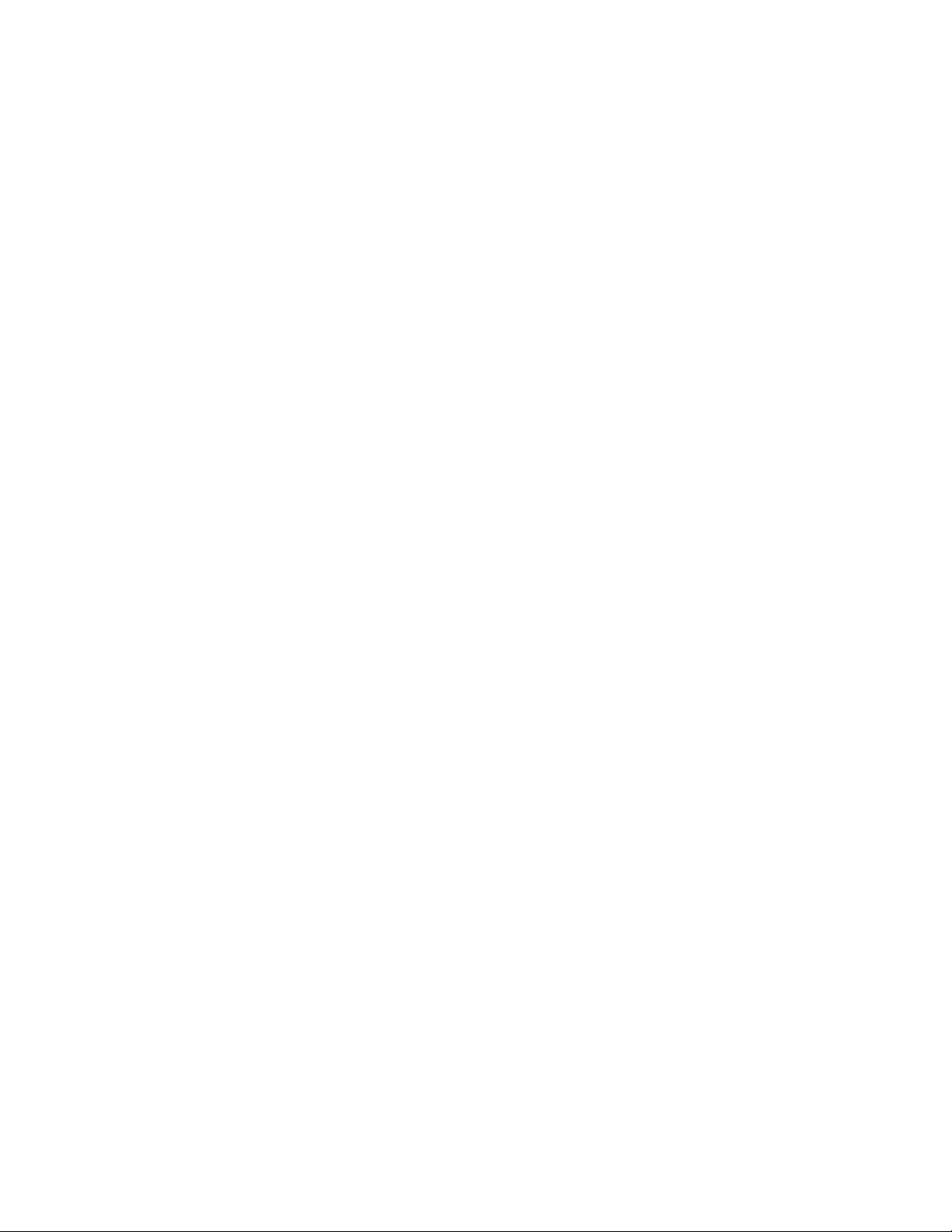
2 Programming the Test Set
List of SCPI Commands
List of SCPI Commands
*CAL?
*CLS
*ESE <integer>
*ESE?
*ESR?
*IDN?
*OPC
*OPC?
*OPT?
*RCL <register#>
*RST
*SAV <register#>
*SRE <integer>
*SRE?
*STB?
*TRG
*TST?
*WAI
CALCulate:CLIMits:FAIL?
CALCulate:DATA<n>:COMPress? BLOCk | CFIT | MAXimum | MINimum | MEAN |
DMEan | RMS | RMSCubed | SAMPle | SDEViation | PPHase[, <soffset>[,
<length>[, <roffset>[, <rlimit>]]]]
CALCulate:DATA[n]?
CALCulate:DATA[1]|2|...|6:PEAKs? <threshold>, <excursion>[, AMPLitude |
FREQuency | TIME]
CALCulate:DATA[1]|2|...|6:PEAKs? <threshold>, <excursion>[, AMPLitude |
FREQuency | TIME[, ALL | GTDLine | LTDLine]]
CALCulate:FPOWer:POWer[1,2,...,999]?
CALCulate:FPOWer:POWer[1,2,...,999]:CONFigure
CALCulate:FPOWer:POWer[1,2,...,999]:DEFine "configurationstring"
CALCulate:FPOWer:POWer[1,2,...,999]:DEFine?
CALCulate:FPOWer:POWer[1,2,...,999]:FETCh?
CALCulate:FPOWer:POWer[1,2,...,999]:INITiate
CALCulate:FPOWer:POWer[1,2,...,999]:READ2?
CALCulate:FPOWer:POWer[1,2,...,999]:READ?
CALCulate:FPOWer:POWer[1,2,...,999]:READ1?
CALCulate:FPOWer:POWer[1,2,...,999]:RESet
CALCulate:LSEQuencer:MARKer:AOFF
CALCulate:LSEQuencer:MARKer:COUPle[:STATe] OFF | ON | 0 | 1
CALCulate:LSEQuencer:MARKer:COUPle[:STATe]?
CALCulate:LSEQuencer:MARKer[1]|2|...|12:MAXimum
CALCulate:LSEQuencer:MARKer[1]|2|...|12:MODE POSition | DELTa | OFF
CALCulate:LSEQuencer:MARKer[1]|2|...|12:MODE?
CALCulate:LSEQuencer:MARKer[1]|2|...|12:REFerence <integer>
CALCulate:LSEQuencer:MARKer[1]|2|...|12:REFerence?
CALCulate:LSEQuencer:MARKer[1]|2|...|12:TRACe RFENvelope | MAXRfenvelop |
MINRfenvelop
CALCulate:LSEQuencer:MARKer[1]|2|...|12:TRACe?
CALCulate:LSEQuencer:MARKer[1]|2|...|12:X <real>
CALCulate:LSEQuencer:MARKer[1]|2|...|12:X?
Sequence Analyzer User's & Programmer's Reference 39
Page 40

2 Programming the Test Set
List of SCPI Commands
CALCulate:LSEQuencer:MARKer[1]|2|...|12:X:POSition <real>
CALCulate:LSEQuencer:MARKer[1]|2|...|12:X:POSition?
CALCulate:LSEQuencer:MARKer[1]|2|...|12:Y?
CALibration[:ALL]
CALibration[:ALL]?
CALibration[:ALL]:NPENding
CALibration:EXPired?
CALibration:IF
CALibration:IF?
CALibration:IF:NPENding
CALibration:INTernal:SOURce[:ALL]
CALibration:INTernal:SOURce[:ALL]?
CALibration:INTernal:SOURce[:ALL]:NPENding
CALibration:NRF
CALibration:NRF?
CALibration:NRF:NPENding
CALibration:RF
CALibration:RF?
CALibration:RF:NPENding
CALibration:TEMPerature:CURRent?
CALibration:TEMPerature:LALL?
CALibration:TEMPerature:LIF?
CALibration:TEMPerature:LRF?
CALibration:TIME:LALL?
CALibration:TIME:LIF?
CALibration:TIME:LRF?
CONF FSC
CONFigure?
CONFigure:LSEQuencer
CONFigure:LSEQuencer:NDEFault
DISPlay:<measurement>:ANNotation:TITLe:DATA <string>
DISPlay:<measurement>:ANNotation:TITLe:DATA?
DISPlay:ACTivefunc[:STATe] ON | OFF | 1 | 0
DISPlay:ACTivefunc[:STATe]?
DISPlay:ANNotation:MBAR[:STATe] OFF | ON | 0 | 1
DISPlay:ANNotation:MBAR[:STATe]?
DISPlay:ANNotation:SCReen[:STATe] OFF | ON | 0 | 1
DISPlay:ANNotation:SCReen[:STATe]?
DISPlay:LSEQuencer:VIEW[1][:SELect] RESult | RFENvelope
DISPlay:LSEQuencer:VIEW[1][:SELect]?
DISPlay:LSEQuencer:VIEW[1]:WINDow[1]:TRACe:MAXHold[:STATe ]?
DISPlay:LSEQuencer:VIEW[1]:WINDow[1]:TRACe:MAXHold[:STATe] ON | OFF | 1 |
0
DISPlay:LSEQuencer:VIEW[1]:WINDow[1]:TRACe:MINHold[:STATe] ON | OFF | 1 |
0
DISPlay:LSEQuencer:VIEW[1]:WINDow[1]:TRACe:MINHold[:STATe ]?
DISPlay:WINDow[1]:ANNotation[:ALL] OFF | ON | 0 | 1
DISPlay:WINDow[1]:ANNotation[:ALL]?
DISPlay:WINDow:FORMat:TILE
DISPlay:WINDow:FORMat:ZOOM
DISPlay:WINDow[:SELect] <number>
DISPlay:WINDow[:SELect]?
DISPlay:WINDow[1]:TRACe:GRATicule:GRID[:STATe] OFF | ON | 0 | 1
40 Sequence Analyzer User's & Programmer's Reference
Page 41

2 Programming the Test Set
List of SCPI Commands
DISPlay:WINDow[1]:TRACe:GRATicule:GRID[:STATe]?
FEED:RF:PORT:OUTP RFIO1
FETCh:LSEQuencer[1]|2|3?
FETCh:LSEQuencer:ILPControl?
FORMat:BORDer NORMal | SWAPped
FORMat:BORDer?
FORMat[:TRACe][:DATA] ASCii | INTeger, 32 | REAL, 32 | REAL, 64
FORMat[:TRACe][:DATA]?
GLOBal:DEFault
GLOBal:FREQuency:CENTer[:STATe] 1 | 0 | ON | OFF
GLOBal:FREQuency:CENTer[:STATe]?
HCOPy:ABORt
HCOPy[:IMMediate]
INITiate[:IMMediate]
INITiate:LSEQuencer
INITiate:RESTart
INPut<1|2>:TYPE INPUT1 | INPUT2
INPut<1|2>:TYPE?
INPut[1]|2:LISN:FILTer:HPAS[:STATe] ON | OFF
INPut[1]|2:LISN:FILTer:HPAS[:STATe]?
INPut[1]|2:LISN:PEARth GROunded | FLOating
INPut[1]|2:LISN:PEARth?
INPut[1]|2:LISN:PHASe L1 | L2 | L3 | N
INPut[1]|2:LISN:PHASe?
INPut[1]|2:LISN[:TYPE] FOURphase | ESH2Z5 | ENV216 | OFF
INPut[1]|2:LISN[:TYPE]?
INPut:MIXer EXTernal | INTernal
INPut:MIXer?
INST:NSEL 102
INST:NSEL 105
INSTrument:CATalog?
INSTrument:COUPle:DEFault
INSTrument:COUPle:FREQuency:CENTer ALL | NONE
INSTrument:COUPle:FREQuency:CENTer?
INSTrument:NSELect <integer>
INSTrument:NSELect?
INSTrument[:SELect] GSM
INSTrument[:SELect] SANalyzer
INSTrument[:SELect] RECeiver
INSTrument[:SELect] SA | RTSA | SEQAN | EMI | BASIC | WCDMA | EDGEGSM |
WIMAXOFDMA | VSA | PNOISE | NFIGure | ADEMOD | BTooth | TDSCDMA | CDMA2K |
CDMA1XEV | LTE | LTETDD | LTEAFDD | LTEATDD | MSR | DVB | DTMB | DCTV |
ISDBT | CMMB | WLAN | CWLAN | CWIMAXOFDM | WIMAXFIXED | IDEN | RLC |
SCPILC | VSA89601
INSTrument[:SELect] ‘SA’ | ’PNOISE’ | ’EDGE’ | ’GSM’ | ’BASIC’
INSTrument[:SELect]?
INST:SEL SCPILC
INST:SEL EMI
INST:SEL LTETDD
INST:SEL LTE
MEASure:LSEQuencer[1]|2|3?
MMEMory:CATalog? [<directory_name>]
Sequence Analyzer User's & Programmer's Reference 41
Page 42

2 Programming the Test Set
List of SCPI Commands
MMEMory:CDIRectory [<directory_name>]
MMEMory:CDIRectory?
MMEMory:COPY <string>, <string>[, <string>, <string>]
MMEMory:COPY:DEVice <source_string>, <dest_string>
MMEMory:DATA <file_name>, <data>
MMEMory:DATA? <file_name>
MMEMory:DELete <file_name>[, <directory_name>]
MMEMory:HEADer:ID? "<filename>"
MMEMory:LOAD:CORRection 1 | 2 | 3 | 4 | 5 | 6 | 7 | 8, <filename>
MMEMory:LOAD:CORRection ANTenna | CABLe | OTHer | USER, <filename>
MMEMory:LOAD:SEQuences:| SLISt | ALISt | SAAList | "MySequence.txt"
MMEMory:LOAD:STATe <filename>
MMEMory:LOAD:STATe 1, <filename>
MMEMory:MDIRectory <directory_name>
MMEMory:MOVE <string>, <string>[, <string>, <string>]
MMEMory:RDIRectory <directory_name>
MMEMory:REGister:STATe:LABel <regnumber>, "label"
MMEMory:REGister:STATe:LABel? <regnumber>
MMEMory:STORe:CORRection ANTenna | CABLe | OTHer | USER, <filename>
MMEMory:STORe:CORRection 1 | 2 | 3 | 4 | 5 | 6, <filename>
MMEMory:STORe:SCReen <filename>
MMEMory:STORe:SCReen:THEMe TDColor | TDMonochrome | FCOLor | FMONochrome
MMEMory:STORe:SCReen:THEMe?
MMEMory:STORe:STATe <filename>
MMEMory:STORe:STATe 1, <filename>
MMEM:STOR:SEQuences:| SLISt | ALISt | SAAList | SSTep"MySequence.txt"
NOTE:when theradiobandisNONE, theseSCPIcommandsaretoconfigureFrequency,
otherwise, thesecommandsaretoconfigurechannelnumber.
NOTE:when theradiobandisNONE, theseSCPIcommandsaretoconfigureFrequency,
otherwise, thesecommandsaretoconfigurechannelnumber.
OUTPut:ANALog OFF | SVIDeo | LOGVideo | LINVideo | DAUDio
OUTPut:ANALog?
OUTPut:ANALog:AUTO OFF | ON | 0 | 1
OUTPut:ANALog:AUTO?
OUTPut[:EXTernal][:STATe] ON | OFF | 1 | 0
OUTPut[:EXTernal][:STATe]?
OUTPut:MODulation[:STATe] ON | OFF | 1 | 0
OUTPut:MODulation[:STATe]?
READ:LSEQuencer[1]|2|3?
Result index1:Arrayofaverageoutputpowerorbasictxpower
Result index0:Numberofanalysissteps
[:SENSe] :LSEQuencer:PCALibration::STEP:COUNt?
[:SENSe] :LSEQuencer:PCALibration:STEP:WIDTh?
[:SENSe] :LSEQuencer:PCALibration:STEP:CENTer?
[:SENSe]:CORRection:CSET:ALL:DELete
[:SENSe]:CORRection:CSET:ALL[:STATe] ON | OFF | 1 | 0
[:SENSe]:CORRection:CSET:ALL[:STATe]?
[:SENSe]:CORRection:CSET[1]|2|...|8:COMMent "text"
[:SENSe]:CORRection:CSET[1]|2|...|8:COMMent?
[:SENSe]:CORRection:CSET[1]|2|...|8:DATA <freq>, <ampl>, ...
[:SENSe]:CORRection:CSET[1]|2|...|8:DATA?
[:SENSe]:CORRection:CSET[1]|2|...|8:DATA:MERGe <freq>, <ampl>, ...
[:SENSe]:CORRection:CSET[1]|2|...|6:DELete
42 Sequence Analyzer User's & Programmer's Reference
Page 43

2 Programming the Test Set
List of SCPI Commands
[:SENSe]:CORRection:CSET[1]|2|...|8:DESCription "text"
[:SENSe]:CORRection:CSET[1]|2|...|8:DESCription?
[:SENSe]:CORRection:CSET[1]|2|...|8:RF:PORT RFIN | RFIO1 | RFIO2 | RFOut |
GPSout | GNSSout | RFIO3 | RFIO4
[:SENSe]:CORRection:CSET[1]|2|...|8:RF:PORT?
[:SENSe]:CORRection:CSET[1]|2|...|8:RF:PORT:RFIO2 SOURce | ANALyzer | BOTH
[:SENSe]:CORRection:CSET[1]|2|...|8:RF:PORT:RFIO1 SOURce | ANALyzer | BOTH
[:SENSe]:CORRection:CSET[1]|2|...|8:RF:PORT:RFIO2?
[:SENSe]:CORRection:CSET[1]|2|...|8:RF:PORT:RFIO1?
[:SENSe]:CORRection:CSET[1]|2|...|8[:STATe] ON | OFF | 1 | 0
[:SENSe]:CORRection:CSET[1]|2|...|8[:STATe]?
[:SENSe]:CORRection:CSET[1]|2|...|8:X:SPACing LINear | LOGarithmic
[:SENSe]:CORRection:CSET[1]|2|...|8:X:SPACing?
[:SENSe]:CORRection:IMPedance[:INPut][:MAGNitude] 50 | 75
[:SENSe]:CORRection:IMPedance[:INPut][:MAGNitude]?
[:SENSe]:FEED IQ | IONLy | QONLy
[:SENSe]:FEED RF | AIQ | EMIXer
[:SENSe]:FEED AREFerence
[:SENSe]:FEED?
[:SENSe]:FEED?
[:SENSe]:FEED:RF:PORT[:INPut] RFIN | RFIN2 | RFIO1 | RFIO2 | RFIO3 | RFIO4
[:SENSe]:FEED:RF:PORT[:INPut]?
[:SENSe]:FEED:RF:PORT:OUTPut RFOut | RFIO1 | RFIO2 | GPSout | GNSSout |
RFIO3 | RFIO4
[:SENSe]:FEED:RF:PORT:OUTPut?
[:SENSe]:HDUPlex:PORT:INPut RFIO3 | RFIO4
[:SENSe]:HDUPlex:PORT:OUTPut RFIO3 | RFIO4
[:SENSe]:LSEQuencer:ABORt:ERRor[:STATe] ON | OFF | 1 | 0
[:SENSe]:LSEQuencer:ABORt:ERRor[:STATe]?
[:SENSe]:LSEQuencer:ABORt:LIMit:FAIL[:STATe] ON | OFF | 1 | 0
[:SENSe]:LSEQuencer:ABORt:LIMit:FAIL[:STATe]?
[:SENSe]:LSEQuencer:ACQuire [1]2 | 3 | 4...512:NUMBer:ASTeps?
[:SENSe]:LSEQuencer:ACQuire [1]2 | 3 | 4...512:NUMBer:ASTeps<integer>
[:SENSe]:LSEQuencer:ACQuire[1]|2|...|4..512:ASTep[1]|2|...|4...1000:SETup
<time>, <time>, <integer>, <ampl>
[:SENSe]:LSEQuencer:ACQuire[1]|2|...|4..512:SETup NONE | GSM | EDGE |
WCDMA | CDMA2K | CDMA1XEV | LTE | LTETDD | TDSCDMA, NONE | PGSM | EGSM |
RGSM | DCS1800 | PCS1900 | TGSM810 | GSM450 | GSM480 | GSM850 | GSM700 |
BANDI | BANDII | BANDIII | BANDIV | BANDV | BANDVI | BANDVII | BANDVIII |
BANDIX | BANDX | BANDXI | BANDXII | BANDXIII | BANDXIV | BANDXIX | USCELL
| USPCS | JAPAN | KOREAN | NMT | IMT2K | UPPER | SECOND | PAMR400 |
PAMR800 | IMTEXT | PCS1DOT9G | AWS | US2DOT5G | PUBLIC | LOWER | BAND1 |
BAND2 | BAND3 | BAND4 | BAND5 | BAND6 | BAND7 | BAND8 | BAND9 | BAND10 |
BAND11 | BAND12 | BAND13 | BAND14 | BAND17 | BAND18 | BAND19 | BAND20 |
BAND21 | BAND24 | BAND25 | BAND26 | BAND27 | BAND28 | BAND30 | BAND31 |
BAND33 | BAND34 | BAND35 | BAND36 | BAND37 | BAND38 | BAND39 | BAND40 |
BAND41 | BAND42 | BAND43 | BAND44 | BANDA | BANDB | BANDC | BANDD | BANDE
| BANDF, BTS | MS, <real>, <integer>, <ampl>, LOW | ZERO | HIGH, <time>,
<time>, IMMediate | VIDeo | Video2 | INTernal | EXT1 | EXT2, <amptd>,
<time>, NONE | INT/, <relativeampl>, OFF | RFIO0 | RFIO1 | RFIO2 | RFIO3 |
Sequence Analyzer User's & Programmer's Reference 43
Page 44

2 Programming the Test Set
List of SCPI Commands
RFIO4 | RFIO5 | RFIO6 | RFIO7, ON | OFF, NORMal | PRIMary | LOWer | UPPer
| RANGe | SMIMo, RFIO1 | RFIO2 | RFIN | RFIO3 | RFIO4
[:SENSe]:LSEQuencer:ACQuire[1]|2|...|4..512:SETup?
[:SENSe]:LSEQuencer:ACQuire{1:512}:ASTep{1:1000}:SETup:EPOWer <amp>
[:SENSe]:LSEQuencer:ACQuire{1:512}:ASTep{1:1000}:SETup:EPOWer?
[:SENSe]:LSEQuencer:ACQuire{1:512}:ASTep{1:1000}:SETup:MBITmap <Integer>
[:SENSe]:LSEQuencer:ACQuire{1:512}:ASTep{1:1000}:SETup:MBITmap?
[:SENSe]:LSEQuencer:ACQuire{1:512}:ASTep{1:1000}:SETup:TIME:INTerval
<time>
[:SENSe]:LSEQuencer:ACQuire{1:512}:ASTep{1:1000}:SETup:TIME:INTerval?
[:SENSe]:LSEQuencer:ACQuire{1:512}:ASTep{1:1000}:SETup:TIME:OFFSet <time>
[:SENSe]:LSEQuencer:ACQuire{1:512}:ASTep{1:1000}:SETup:TIME:OFFSet?
[:SENSe]:LSEQuencer:ACQuire{1:512}:LIST:SETup:EPOWer <amp>, <amp>, <amp>,
....
[:SENSe]:LSEQuencer:ACQuire{1:512}:LIST:SETup:EPOWer?
[:SENSe]:LSEQuencer:ACQuire{1:512}:LIST:SETup:MBITmap <Integer>,
<Integer>, <Integer>, ....
[:SENSe]:LSEQuencer:ACQuire{1:512}:LIST:SETup:MBITmap?
[:SENSe]:LSEQuencer:ACQuire{1:512}:LIST:SETup:TIME:INTerval <time>,
<time>, <time>, ....
[:SENSe]:LSEQuencer:ACQuire{1:512}:LIST:SETup:TIME:INTerval?
[:SENSe]:LSEQuencer:ACQuire{1:512}:LIST:SETup:TIME:OFFSet <time>, <time>,
<time>, ....
[:SENSe]:LSEQuencer:ACQuire{1:512}:LIST:SETup:TIME:OFFSet?
[:SENSe]:LSEQuencer:ACQuire{1:1000}:MASTeps:SETup <stepNumber>,
<analysisOffset>, <analysisInterval>, <stepSeperation>, <startPower>,
<powerStep>, <measBitMap>, <append>
[:SENSe]:LSEQuencer:ACQuire{1:512}:SETup:AVERage:NUMBer <integer>
[:SENSe]:LSEQuencer:ACQuire{1:512}:SETup:AVERage:NUMBer?
[:SENSe]:LSEQuencer:ACQuire{1:512}:SETup:CNFRequency <real>
[:SENSe]:LSEQuencer:ACQuire{1:512}:SETup:CNFRequency <real>
[:SENSe]:LSEQuencer:ACQuire{1:512}:SETup:CNFRequency?
[:SENSe]:LSEQuencer:ACQuire{1:512}:SETup:CNFRequency?
[:SENSe]:LSEQuencer:ACQuire{1:512}:SETup:PPOWer <amp>
[:SENSe]:LSEQuencer:ACQuire{1:512}:SETup:PPOWer?
[:SENSe]:LSEQuencer:ACQuire{1:512}:SETup:RADio:BAND NONE | BANDA | BANDB |
BANDC | BANDD | BANDE | BANDF
[:SENSe]:LSEQuencer:ACQuire{1:512}:SETup:RADio:BAND NONE | BAND33 | BAND34
| BAND35 | BAND36 | BAND37 | BAND38 | BAND39 | BAND40 | BAND41 | BAND42 |
BAND43 | BAND44
[:SENSe]:LSEQuencer:ACQuire{1:512}:SETup:RADio:BAND NONE | BAND1 | BAND2 |
BAND3 | BAND4 | BAND5 | BAND6 | BAND7 | BAND8 | BAND9 | BAND10 | BAND11 |
BAND12 | BAND13 | BAND14 | BAND17 | BAND18 | BAND19 | BAND20 | BAND21 |
BAND24 | BAND25 | BAND26 | BAND27 | BAND28 | BAND30 | BAND31
[:SENSe]:LSEQuencer:ACQuire{1:512}:SETup:RADio:BAND NONE
[:SENSe]:LSEQuencer:ACQuire{1:512}:SETup:RADio:BAND NONE | BandI | BandII
| BandIII | BandIV | BandV | BandVI | BandVII | BandVIII | BandIX | BandX
| BandXI | BandXII | BandXIII | BandXIV | bandxix
[:SENSe]:LSEQuencer:ACQuire{1:512}:SETup:RADio:BAND NONE | PGSM | EGSM |
RGSM | DCS1800 | PCS1900 | TGSM810 | GSM450 | GSM480 | GSM700 | GSM850
[:SENSe]:LSEQuencer:ACQuire{1:512}:SETup:RADio:BAND NONE | PGSM | EGSM |
RGSM | DCS1800 | PCS1900 | TGSM810 | GSM450 | GSM480 | GSM700 | GSM850
44 Sequence Analyzer User's & Programmer's Reference
Page 45

2 Programming the Test Set
List of SCPI Commands
[:SENSe]:LSEQuencer:ACQuire{1:512}:SETup:RADio:BAND?
[:SENSe]:LSEQuencer:ACQuire{1:512}:SETup:RADio:BAND?
[:SENSe]:LSEQuencer:ACQuire{1:512}:SETup:RADio:BAND?
[:SENSe]:LSEQuencer:ACQuire{1:512}:SETup:RADio:BAND?
[:SENSe]:LSEQuencer:ACQuire{1:512}:SETup:RADio:BAND?
[:SENSe]:LSEQuencer:ACQuire{1:512}:SETup:RADio:BAND?
[:SENSe]:LSEQuencer:ACQuire{1:512}:SETup:RADio:BAND?
[:SENSe]:LSEQuencer:ACQuire{1:512}:SETup:RADio:DEVice <BTS | MS>
[:SENSe]:LSEQuencer:ACQuire{1:512}:SETup:RADio:DEVice?
[:SENSe]:LSEQuencer:ACQuire{1:512}:SETup:RADio:STANdard <NONE | GSM | EDGE
| WCDMA | CDMA2K | CDMA1XEV | LTE | LTETDD | TDSCDMA | WLAN>
[:SENSe]:LSEQuencer:ACQuire{1:512}:SETup:RADio:STANdard?
[:SENSe]:LSEQuencer:ACQuire{1:512}:SETup:TIME:DURation <time>
[:SENSe]:LSEQuencer:ACQuire{1:512}:SETup:TIME:DURation?
[:SENSe]:LSEQuencer:ACQuire{1:512}:SETup:TIME:TRANsition <time>
[:SENSe]:LSEQuencer:ACQuire{1:512}:SETup:TIME:TRANsition?
[:SENSe]:LSEQuencer:ACQuire{1:512}:SETup:TRIGger[:INPut] IMMediate | VIDeo
| INTernal | EXTernal1 | EXTernal2
[:SENSe]:LSEQuencer:ACQuire{1:512}:SETup:TRIGger[:INPut]?
[:SENSe]:LSEQuencer:ACQuire{1:512}:SETup:TRIGger[:INPut]:DELay <time>
[:SENSe]:LSEQuencer:ACQuire{1:512}:SETup:TRIGger[:INPut]:DELay?
[:SENSe]:LSEQuencer:ACQuire{1:512}:SETup:TRIGger[:INPut]:LEVel <amp>
[:SENSe]:LSEQuencer:ACQuire{1:512}:SETup:TRIGger[:INPut]:LEVel?
[:SENSe]:LSEQuencer:ACQuire{1:512}:SETup:TRIGger:OUTPut NONE | INTernal
[:SENSe]:LSEQuencer:ACQuire{1:512}:SETup:TRIGger:OUTPut?
[:SENSe]:LSEQuencer:ACQuire[n]:CONFigure <config_name>
[:SENSe]:LSEQuencer:ACQuire[n]:CONFigure?
[:SENSe]:LSEQuencer:ADVanced:TDSCdma:LBER:CINDex0 ?
[:SENSe]:LSEQuencer:ADVanced:TDSCdma:LBER:CINDex1 ?
[:SENSe]:LSEQuencer:ADVanced:TDSCdma:LBER:CINDex1 <int>
[:SENSe]:LSEQuencer:ADVanced:TDSCdma:LBER:CINDex0 <int>
[:SENSe]:LSEQuencer:ADVanced:TDSCdma:LBER:CLEVel <int>
[:SENSe]:LSEQuencer:ADVanced:TDSCdma:LBER:CLEVel?
[:SENSe]:LSEQuencer:ADVanced:TDSCdma:LBER:RMC:SCODe ?
[:SENSe]:LSEQuencer:ADVanced:TDSCdma:LBER:RMC:SCODe TRUE | FALSE
[:SENSe]:LSEQuencer:ADVanced:TDSCdma:PVT:DEMod ON | OFF | 1 | 0
[:SENSe]:LSEQuencer:ADVanced:TDSCdma:PVT:DEMod?
[:SENSe]:LSEQuencer:ADVanced:TDSCdma:PVT:MOMentum ON | OFF | 1 | 0
[:SENSe]:LSEQuencer:ADVanced:TDSCdma:PVT:MOMentum?
[:SENSe]:LSEQuencer:ASET:GSM:PVT:TIME[:OFFSet]?
[:SENSe]:LSEQuencer:ASETup:GSM:IEAVerage ON | OFF | 1 | 0
[:SENSe]:LSEQuencer:ASETup:GSM:IEAVerage?
[:SENSe]:LSEQuencer:ASETup:GSM:PVTime:TIME[:OFFSet] <time>, ...
[:SENSe]:LSEQuencer:ASRLevels:MSNRati <rel_ampl>
[:SENSe]:LSEQuencer:ASRLevels:MSNRati?
[:SENSe]:LSEQuencer:ASRLevels:PPMargin <rel_ampl>
[:SENSe]:LSEQuencer:ASRLevels:PPMargin?
[:SENSe]:LSEQuencer:BFERor:DIF:BANDwidth[:RESolution] <freq>
[:SENSe]:LSEQuencer:BFERor:DIF:BANDwidth[:RESolution]?
[:SENSe]:LSEQuencer:BFERor:LIMit:PPM <real>
[:SENSe]:LSEQuencer:BFERor:LIMit:PPM STATe?
[:SENSe]:LSEQuencer:BFERor:LIMit:PPM OFF | ON | 0 | 1
[:SENSe]:LSEQuencer:BFERor:LIMit:PPM?
Sequence Analyzer User's & Programmer's Reference 45
Page 46

2 Programming the Test Set
List of SCPI Commands
[:SENSe]:LSEQuencer:BIQData:DIF:BANDwidth[:RESolution] <freq>
[:SENSe]:LSEQuencer:BIQData:DIF:BANDwidth[:RESolution]?
[:SENSe]:LSEQuencer:BIQData:TYPE RDATa | APHase
[:SENSe]:LSEQuencer:BIQData:TYPE?
[:SENSe]:LSEQuencer:BTXPower:LIMit:LOWer <rel_ampl>
[:SENSe]:LSEQuencer:BTXPower:LIMit:LOWer?
[:SENSe]:LSEQuencer:BTXPower:LIMit:LOWer:STATe OFF | ON | 0 | 1
[:SENSe]:LSEQuencer:BTXPower:LIMit:LOWer:STATe?
[:SENSe]:LSEQuencer:BTXPower:LIMit:UPPer <rel_ampl>
[:SENSe]:LSEQuencer:BTXPower:LIMit:UPPer?
[:SENSe]:LSEQuencer:BTXPower:LIMit:UPPer:STATe OFF | ON | 0 | 1
[:SENSe]:LSEQuencer:BTXPower:LIMit:UPPer:STATe?
[:SENSe]:LSEQuencer:BTXPower:[NONE]:DIF:BANDwidth|BWIDth[:RESolution]
<freq>
[:SENSe]:LSEQuencer:BTXPower:[NONE]:DIF:BANDwidth|BWIDth[:RESolution]?
[:SENSe]:LSEQuencer:BTXPower:[NONE]:DIF:FILTer:ALPHa <real>
[:SENSe]:LSEQuencer:BTXPower:[NONE]:DIF:FILTer:ALPHa?
[:SENSe]:LSEQuencer:BTXPower:[NONE]:DIF:FILTer:BANDwidth|BWIDth
[:RESolution] <freq>
[:SENSe]:LSEQuencer:BTXPower:[NONE]:DIF:FILTer:BANDwidth|BWIDth
[:RESolution]?
[:SENSe]:LSEQuencer:BTXPower:[NONE]:DIF:FILTer:TYPE GAUSsian | FLATtop |
RRC | SNYQuist
[:SENSe]:LSEQuencer:BTXPower:[NONE]:DIF:FILTer:TYPE?
[:SENSe]:LSEQuencer:CONFigure:ADD WLAN, <configurationname>
[:SENSe]:LSEQuencer:CONFigure:CLEar
[:SENSe]:LSEQuencer:IF:GAIN[:STATe] LOW | HIGH
[:SENSe]:LSEQuencer:IF:GAIN[:STATe]?
[:SENSe]:LSEQuencer:INCLude:SOURce YES | NO | 0 | 1
[:SENSe]:LSEQuencer:INCLude:SOURce?
[:SENSe]:LSEQuencer:LIST:SETup:AVERage:NUMBer <integer>, <integer>,
<integer>, ....
[:SENSe]:LSEQuencer:LIST:SETup:AVERage:NUMBer?
[:SENSe]:LSEQuencer:LIST:SETup:CNFRequency <real>, <real>, <real>, ....
[:SENSe]:LSEQuencer:LIST:SETup:CNFRequency <real>, <real>, <real>, ....
[:SENSe]:LSEQuencer:LIST:SETup:CNFRequency?
[:SENSe]:LSEQuencer:LIST:SETup:CNFRequency?
[:SENSe]:LSEQuencer:LIST:SETup:EPOWer <amp>, <amp>, <amp>, ....
[:SENSe]:LSEQuencer:LIST:SETup:EPOWer?
[:SENSe]:LSEQuencer:LIST:SETup:NUMBer:ASTeps <integer>, <integer>,
<integer>, ....
[:SENSe]:LSEQuencer:LIST:SETup:NUMBer:ASTeps?
[:SENSe]:LSEQuencer:LIST:SETup:PPOWer <amp>, <amp>, <amp>, ....
[:SENSe]:LSEQuencer:LIST:SETup:PPOWer?
[:SENSe]:LSEQuencer:LIST:SETup:RADio:BAND <enum>, <enum>, <enum>, ....
[:SENSe]:LSEQuencer:LIST:SETup:RADio:BAND <enum>, <enum>, <enum>, ....
[:SENSe]:LSEQuencer:LIST:SETup:RADio:BAND <enum>, <enum>, <enum>, ....
[:SENSe]:LSEQuencer:LIST:SETup:RADio:BAND <enum>, <enum>, <enum>, ....
[:SENSe]:LSEQuencer:LIST:SETup:RADio:BAND <enum>, <enum>, <enum>, ....
[:SENSe]:LSEQuencer:LIST:SETup:RADio:BAND <enum>, <enum>, <enum>, ....
[:SENSe]:LSEQuencer:LIST:SETup:RADio:BAND <enum>, <enum>, <enum>, ....
[:SENSe]:LSEQuencer:LIST:SETup:RADio:BAND?
46 Sequence Analyzer User's & Programmer's Reference
Page 47

2 Programming the Test Set
List of SCPI Commands
[:SENSe]:LSEQuencer:LIST:SETup:RADio:BAND?
[:SENSe]:LSEQuencer:LIST:SETup:RADio:BAND?
[:SENSe]:LSEQuencer:LIST:SETup:RADio:BAND?
[:SENSe]:LSEQuencer:LIST:SETup:RADio:BAND?
[:SENSe]:LSEQuencer:LIST:SETup:RADio:BAND?
[:SENSe]:LSEQuencer:LIST:SETup:RADio:BAND?
[:SENSe]:LSEQuencer:LIST:SETup:RADio:DEVice <enum>, <enum>, <enum>, ....
[:SENSe]:LSEQuencer:LIST:SETup:RADio:DEVice?
[:SENSe]:LSEQuencer:LIST:SETup:RADio:STANdard <enum>, <enum>, <enum>, ....
[:SENSe]:LSEQuencer:LIST:SETup:RADio:STANdard?
[:SENSe]:LSEQuencer:LIST:SETup:TIME:DURation <time>, <time>, <time>, ....
[:SENSe]:LSEQuencer:LIST:SETup:TIME:DURation?
[:SENSe]:LSEQuencer:LIST:SETup:TIME:OFFSet <time>, <time>, <time>, ....
[:SENSe]:LSEQuencer:LIST:SETup:TIME:OFFSet?
[:SENSe]:LSEQuencer:LIST:SETup:TIME:TRANsition <time>, <time>, <time>,
....
[:SENSe]:LSEQuencer:LIST:SETup:TIME:TRANsition?
[:SENSe]:LSEQuencer:LIST:SETup:TRIGger[:INPut] <enum>, <enum>, <enum>,
....
[:SENSe]:LSEQuencer:LIST:SETup:TRIGger[:INPut]?
[:SENSe]:LSEQuencer:LIST:SETup:TRIGger[:INPut]:DELay <time>, <time>,
<time>, ....
[:SENSe]:LSEQuencer:LIST:SETup:TRIGger[:INPut]:DELay?
[:SENSe]:LSEQuencer:LIST:SETup:TRIGger[:INPut]:LEVel <amp>, <amp>, <amp>,
....
[:SENSe]:LSEQuencer:LIST:SETup:TRIGger[:INPut]:LEVel?
[:SENSe]:LSEQuencer:LIST:SETup:TRIGger:OUTPut <enum>, <enum>, <enum>, ....
[:SENSe]:LSEQuencer:LIST:SETup:TRIGger:OUTPut?
[:SENSe]:LSEQuencer:NUMBer:ACQuire <integer>
[:SENSe]:LSEQuencer:NUMBer:ACQuire?
[:SENSe]:LSEQuencer:PCALibration:FILTer
[:SENSe]:LSEQuencer:PCALibration:STEP:CENTer <time>, ..., <time>
[:SENSe]:LSEQuencer:PCALibration::STEP:COUNt <integer>
[:SENSe]:LSEQuencer:PCALibration:STEP:WIDTh <time>, ..., <time>
[:SENSe]:LSEQuencer:PORT:INPut:MODE FIXed | LIST
[:SENSe]:LSEQuencer:PORT:INPut:MODE?
[:SENSe]:LSEQuencer:RESults:DISPlay ON | OFF | 1 | 0
[:SENSe]:LSEQuencer:RESults:DISPlay?
[:SENSe]:LSEQuencer:RTYPe MMETric
[:SENSe]:LSEQuencer:RTYPe?
[:SENSe]:LSEQuencer:TIMeout:TRIGger <time>
[:SENSe]:LSEQuencer:TIMeout:TRIGger?
[:SENSe]:LSEQuencer:TIMeout:TRIGger:STATe OFF | ON | 0 | 1
[:SENSe]:LSEQuencer:TIMeout:TRIGger:STATe?
[:SENSe]:LSEQuencer[:WCDMa]:ILPControl:SETup <frequency>, <ampl>,
<Integer>, <real>, <time>, UP | DOWN | BOTH, ON | OFF | 1 | 0, ON | OFF |
1 | 0
[:SENSe]:PVTime:LIMit:POFF:ULINk <real>
[:SENSe]:PVTime:LIMit:POFF:ULINk?
[:SENSe]:PVTime:THReshold:DOWN:END <rel_ampl>
[:SENSe]:PVTime:THReshold:DOWN:STARt <rel_ampl>
[:SENSe]:PVTime:THReshold:UP:END <rel_ampl>
Sequence Analyzer User's & Programmer's Reference 47
Page 48

2 Programming the Test Set
List of SCPI Commands
[:SENSe]:PVTime:THReshold:UP:STARt <rel_ampl>
[:SENSe]:ROSCillator:EXTernal:FREQuency <freq>
[:SENSe]:ROSCillator:EXTernal:FREQuency?
[:SENSe]:ROSCillator:SOURce INTernal | EXTernal
[:SENSe]:ROSCillator:SOURce?
[:SENSe]:ROSCillator:SOURce:TYPE INTernal | EXTernal | SENSe | PULSe
[:SENSe]:ROSCillator:SOURce:TYPE?
SERVice[:PRODuction]:LSEQuencer:ADVanced:LTE:CCONdition NORMal | EXTReme
SERVice[:PRODuction]:LSEQuencer:ADVanced:LTE:CCONdition?
SERVice[:PRODuction]:LSEQuencer:ADVanced:LTETdd:CCONdition NORMal |
EXTReme
SERVice[:PRODuction]:LSEQuencer:ADVanced:LTETdd:CCONdition?
SERVice[:PRODuction]:LSEQuencer:ADVanced:TDSCdma:LBER:PATTern
<filepath+filename>
SERVice[:PRODuction]:LSEQuencer:ADVanced:TDSCdma:LBER:PATTern :LOAD?
SERVice[:PRODuction]:LSEQuencer:ADVanced:TDSCdma:LBER:PATTern
:LOAD<String>
SERVice[:PRODuction]:LSEQuencer:ADVanced:TDSCdma:LBER:TFCI <int>
SERVice[:PRODuction]:LSEQuencer:ADVanced:TDSCdma:LBER:TFCI?
SERVice[:PRODuction]:LSEQuencer:ADVanced:TDSCdma:LBER:TFCI:AUTO TRUE |
FALSE
SERVice[:PRODuction]:LSEQuencer:ADVanced:TDSCdma:LBER:TFCI:AUTO?
SERVice[:PRODuction]:LSEQuencer:ADVanced:WCDMa:LBER:PATTern
<filepath+filename>
SERVice[:PRODuction]:LSEQuencer:ADVanced:WCDMa:LBER:PATTern :LOAD?
SERVice[:PRODuction]:LSEQuencer:ADVanced:WCDMa:LBER:PATTern :LOAD<String>
SERVice[:PRODuction]:LSEQuencer:ANALyzer:FILE:VERSion? <string>
SERVice[:PRODuction]:LSEQuencer:CPARameter[:STATe] ON | OFF | 1 | 0
SERVice[:PRODuction]:LSEQuencer:CPARameter[:STATe]?
SERVice[:PRODuction]:LSEQuencer:SOURce:FILE:VERSion? <string>
SOURce:AM[:DEPTh][:LINear]
SOURce:AM[:DEPTh][:LINear]?
SOURce:AM:INTernal:FREQuency
SOURce:AM:INTernal:FREQuency?
SOURce:AM:STATe
SOURce:AM:STATe?
SOURce:FM[:DEViation]
SOURce:FM[:DEViation]?
SOURce:FM:INTernal:FREQuency
SOURce:FM:INTernal:FREQuency?
SOURce:FM:STATe
SOURce:FM:STATe?
SOURce:FREQuency:CHANnels:BAND NONE | PGSM | EGSM | RGSM | DCS1800 |
PCS1900 | TGSM810 | GSM450 | GSM480 | GSM700 | GSM850 | BANDI | BANDII |
BANDIII | BANDIV | BANDV | BANDVI | BANDVII | BANDVIII | BANDIX | BANDX |
BANDXI | BANDXII | BANDXIII | BANDXIV | BANDXIX | USCELL | USPCS | JAPAN |
KOREAN | NMT | IMT2K | UPPER | SECOND | PAMR400 | PAMR800 | IMTEXT |
PCS1DOT9G | AWS | US2DOT5G | PUBLIC | LOWER | BAND1 | BAND2 | BAND3 |
BAND4 | BAND5 | BAND6 | BAND7 | BAND8 | BAND10 | BAND11 | BAND12 | BAND13
| BAND14 | BAND17 | BAND18 | BAND19 | BAND20 | BAND21 | BAND24 | BAND25 |
BAND26 | BAND27 | BAND28 | BAND29 | BAND30 | BAND31 | BAND33 | BAND34 |
48 Sequence Analyzer User's & Programmer's Reference
Page 49

2 Programming the Test Set
List of SCPI Commands
BAND35 | BAND36 | BAND37 | BAND38 | BAND39 | BAND40 | BAND41 | BAND42 |
BAND43 | BAND44 | BANDA | BANDB | BANDC | BANDD | BANDE | BANDF
SOURce:FREQuency:CHANnels:BAND?
SOURce:FREQuency:CHANnels:NUMBer <int>
SOURce:FREQuency:CHANnels:NUMBer?
SOURce:FREQuency[:CW] <freq>
SOURce:FREQuency[:CW]?
SOURce:FREQuency:OFFSet <freq>
SOURce:FREQuency:OFFSet?
SOURce:FREQuency:REFerence <freq>
SOURce:FREQuency:REFerence?
SOURce:FREQuency:REFerence:SET
SOURce:FREQuency:REFerence:STATe OFF | ON | 0 | 1
SOURce:FREQuency:REFerence:STATe?
SOURce:LIST:INITiation:ARMed?
SOURce:LIST:NUMBer:STEPs <integer>
SOURce:LIST:NUMBer:STEPs?
SOURce:LIST:SETup:AMPLitude <ampl>, <ampl>, <ampl>, ...
SOURce:LIST:SETup:AMPLitude?
SOURce:LIST:SETup:CLEar
SOURce:LIST:SETup:CNFRequency <double>, <double>, <double>, ...
SOURce:LIST:SETup:CNFRequency?
SOURce:LIST:SETup:DURation:TYPE <enum>, <enum>, <enum>, ...
SOURce:LIST:SETup:DURation:TYPE?
SOURce:LIST:SETup:INPut:TRIGger <enum>, <enum>, <enum>, ...
SOURce:LIST:SETup:INPut:TRIGger?
SOURce:LIST:SETup:OUTPut:TRIGger <bool>, <bool>, <bool>, ...
SOURce:LIST:SETup:OUTPut:TRIGger ?
SOURce:LIST:SETup:RADio:BAND <enum>, <enum>, <enum>, ...
SOURce:LIST:SETup:RADio:BAND?
SOURce:LIST:SETup:RADio:BAND:LINK <enum>, <enum>, <enum>, ...
SOURce:LIST:SETup:RADio:BAND:LINK?
SOURce:LIST:SETup:TOCount <time/int>, <time/int>, <time/int>, ...
SOURce:LIST:SETup:TOCount?
SOURce:LIST:SETup:TRANsition:TIME <time>, <time>, <time>, ...
SOURce:LIST:SETup:TRANsition:TIME?
SOURce:LIST:SETup:WAVeform <string>, <string>, <string>, ...
SOURce:LIST:SETup:WAVeform?
SOURce:LIST[:STATe] ON | OFF | 1 | 0
SOURce:LIST[:STATe]?
SOURce:LIST:STEP[1]|2|...|4..1000:SETup IMMediate | INTernal | KEY | BUS |
EXTernal2, <time>, NONE | PGSM | EGSM | RGSM | DCS1800 | PCS1900 | TGSM810
| GSM450 | GSM480 | GSM700 | GSM850 | BANDI | BANDII | BANDIII | BANDIV |
BANDV | BANDVI | BANDVII | BANDVIII | BANDIX | BANDX | BANDXI | BANDXII |
BANDXIII | BANDXIV | BANDXIX | USCELL | USPCS | JAPAN | KOREAN | NMT |
IMT2K | UPPER | SECOND | PAMR400 | PAMR800 | IMTEXT | PCS1DOT9G | AWS |
US2DOT5G | PUBLIC | LOWER | NONE | BAND1 | BAND2 | BAND3 | BAND4 | BAND5 |
BAND6 | BAND7 | BAND8 | BAND10 | BAND11 | BAND12 | BAND13 | BAND14 |
BAND17 | BAND18 | BAND19 | BAND20 | BAND21 | BAND24 | BAND25 | BAND26 |
BAND33 | BAND34 | BAND35 | BAND36 | BAND37 | BAND38 | BAND39 | BAND40 |
BAND41 | BAND42 | BAND43 | BANDA | BANDB | BANDC | BANDD | BANDE | BANDF,
Sequence Analyzer User's & Programmer's Reference 49
Page 50

2 Programming the Test Set
List of SCPI Commands
DOWN | UP, <freq>, <ampl>, <string>, TIME | COUNt | CONTinuous, <time>, ON
| OFF | 1 | 0, [<int>],
SOURce:LIST:STEP[1]|2|...|4..1000:SETup?
SOURce:LIST:STEP[1]|2|3...1000:SETup:AMPLitude <double>
SOURce:LIST:STEP[1]|2|3...1000:SETup:AMPLitude?
SOURce:LIST:STEP[1]|2|3...1000:SETup:CNFRequency <double>
SOURce:LIST:STEP[1]|2|3...1000:SETup:CNFRequency <double>
SOURce:LIST:STEP[1]|2|3...1000:SETup:CNFRequency?
SOURce:LIST:STEP[1]|2|3...1000:SETup:CNFRequency?
SOURce:LIST:STEP[1]|2|3...1000:SETup:DURation:TCOunt <double>
SOURce:LIST:STEP[1]|2|3...1000:SETup:DURation:TCOunt?
SOURce:LIST:STEP[1]|2|3...1000:SETup:DURation:TYPE TIME | COUNt |
CONTinuous | CABort
SOURce:LIST:STEP[1]|2|3...1000:SETup:DURation:TYPE?
SOURce:LIST:STEP[1]|2|3...1000:SETup:INPut:TRIGger IMMediate | INTernal |
EXTernal2 | KEY | BUS | EXTernal4
SOURce:LIST:STEP[1]|2|3...1000:SETup:INPut:TRIGger?
SOURce:LIST:STEP[1]|2|3...1000:SETup:OUTPut:TRIGger
SOURce:LIST:STEP[1]|2|3...1000:SETup:OUTPut:TRIGger ON | OFF | 1 | 0
SOURce:LIST:STEP[1]|2|3...1000:SETup:RADio:BAND NONE | PGSM | EGSM | RGSM
| DCS1800 | PCS1900 | TGSM810 | GSM450 | GSM480 | GSM700 | GSM850 | BANDI
| BANDII | BANDIII | BANDIV | BANDV | BANDVI | BANDVII | BANDVIII | BANDIX
| BANDX | BANDXI | BANDXII | BANDXIII | BANDXIV | BANDXIX | USCELL | USPCS
| JAPAN | KOREAN | NMT | IMT2K | UPPER | SECOND | PAMR400 | PAMR800 |
IMTEXT | PCS1DOT9G | AWS | US2DOT5G | PUBLIC | LOWER | NONE | BAND1 |
BAND2 | BAND3 | BAND4 | BAND5 | BAND6 | BAND7 | BAND8 | BAND10 | BAND11 |
BAND12 | BAND13 | BAND14 | BAND17 | BAND18 | BAND19 | BAND20 | BAND21 |
BAND24 | BAND25 | BAND26 | BAND27 | BAND28 | BAND29 | BAND30 | BAND31 |
BAND33 | BAND34 | BAND35 | BAND36 | BAND37 | BAND38 | BAND39 | BAND40 |
BAND41 | BAND42 | BAND43 | BAND44 | BANDA | BANDB | BANDC | BANDD | BANDE
| BANDF
SOURce:LIST:STEP[1]|2|3...1000:SETup:RADio:BAND?
SOURce:LIST:STEP[1]|2|3...1000:SETup:RADio:BAND:LINK DOWN | UP
SOURce:LIST:STEP[1]|2|3...1000:SETup:RADio:BAND:LINK?
SOURce:LIST:STEP[1]|2|3...1000:SETup:TRANsition:TIME <time>
SOURce:LIST:STEP[1]|2|3...1000:SETup:TRANsition:TIME?
SOURce:LIST:STEP[1]|2|3...1000:SETup:WAVeform <string>
SOURce:LIST:STEP[1]|2|3...1000:SETup:WAVeform?
SOURce:LIST:TRIGger[:IMMediate]
SOURce:LIST:TRIGger:INITiate[:IMMediate]
SOURce:LIST:TRIGgerout:TYPe BEGinningofstep | DATamarker
SOURce:PM[:DEViation]
SOURce:PM[:DEViation]?
SOURce:PM:INTernal:FREQuency
SOURce:PM:INTernal:FREQuency?
SOURce:PM:STATe
SOURce:PM:STATe?
SOURce:POWer[:LEVel][:IMMediate][:AMPLitude] <ampl>
SOURce:POWer[:LEVel][:IMMediate][:AMPLitude]?
SOURce:POWer[:LEVel][:IMMediate]:OFFSet <rel_ampl>
SOURce:POWer[:LEVel][:IMMediate]:OFFSet?
SOURce:POWer:REFerence <ampl>
50 Sequence Analyzer User's & Programmer's Reference
Page 51

2 Programming the Test Set
List of SCPI Commands
SOURce:POWer:REFerence?
SOURce:POWer:REFerence:STATe OFF | ON | 0 | 1
SOURce:POWer:REFerence:STATe?
SOURce:PRESet
SOURce:RADio:ARB:BASeband:FREQuency:OFFSet <freq>
SOURce:RADio:ARB:BASeband:FREQuency:OFFSet?
SOURce:RADio:ARB:CATalog?
SOURce:RADio:ARB:DEFault:DIRectory <string>
SOURce:RADio:ARB:DEFault:DIRectory?
SOURce:RADio:ARB:DELete <string>
SOURce:RADio:ARB:DELete:ALL
SOURce:RADio:ARB:FCATalog?
SOURce:RADio:ARB:HEADer:CLEar
SOURce:RADio:ARB:HEADer:SAVE
SOURce:RADio:ARB:LOAD <string>
SOURce:RADio:ARB:LOAD:ALL <string>
SOURce:RADio:ARB:MDEStination:ALCHold NONE | M1 | M2 | M3 | M4
SOURce:RADio:ARB:MDEStination:ALCHold?
SOURce:RADio:ARB:MDEStination:PULSe NONE | M1 | M2 | M3 | M4
SOURce:RADio:ARB:MDEStination:PULSe?
SOURce:RADio:ARB:MPLicensed:NAME:LOCKed?
SOURce:RADio:ARB:MPLicensed:UID:LOCKed?
SOURce:RADio:ARB:MPOLarity:MARKer1 POSitive | NEGative
SOURce:RADio:ARB:MPOLarity:MARKer2 POSitive | NEGative
SOURce:RADio:ARB:MPOLarity:MARKer3 POSitive | NEGative
SOURce:RADio:ARB:MPOLarity:MARKer4 POSitive | NEGative
SOURce:RADio:ARB:MPOLarity:MARKer2?
SOURce:RADio:ARB:MPOLarity:MARKer3?
SOURce:RADio:ARB:MPOLarity:MARKer4?
SOURce:RADio:ARB:MPOLarity:MARKer1?
SOURce:RADio:ARB:NOISe:BANDwidth <freq>
SOURce:RADio:ARB:NOISe:BANDwidth?
SOURce:RADio:ARB:NOISe:CBWidth <freq>
SOURce:RADio:ARB:NOISe:CBWidth?
SOURce:RADio:ARB:NOISe:CN <ampl>
SOURce:RADio:ARB:NOISe:CN?
SOURce:RADio:ARB:NOISe:POWer:CONTrol[:MODE] TOTal | CARRier | NOISe |
NCHannel
SOURce:RADio:ARB:NOISe:POWer:CONTrol[:MODE]?
SOURce:RADio:ARB:NOISe[:STATe] ON | OFF | 1 | 0
SOURce:RADio:ARB:NOISe[:STATe]?
SOURce:RADio:ARB:RETRigger ON | OFF | IMMediate
SOURce:RADio:ARB:RETRigger?
SOURce:RADio:ARB:RSCaling <real>
SOURce:RADio:ARB:RSCaling?
SOURce:RADio:ARB:SCLock:RATE <freq>
SOURce:RADio:ARB:SCLock:RATE?
SOURce:RADio:ARB:SEQuence[:MWAVeform] <filename>, <waveform1>, <reps>,
NONE | M1 | M2 | M3 | M4 | M1M2 | M1M3 | M1M4 | M2M3 | M2M4 | M3M4 |
M1M2M3 | M1M2M4 | M1M3M4 | M2M3M4 | M1M2M3M4 | ALL, {<waveform2>, <reps>,
NONE | M1 | M2 | M3 | M4 | M1M2 | M1M3 | M1M4 | M2M3 | M2M4 | M3M4 |
M1M2M3 | M1M2M4 | M1M3M4 | M2M3M4 | M1M2M3M4 | ALL, }...
Sequence Analyzer User's & Programmer's Reference 51
Page 52

2 Programming the Test Set
List of SCPI Commands
SOURce:RADio:ARB:SEQuence[:MWAVeform]? <filename>
SOURce:RADio:ARB[:STATe] ON | OFF | 1 | 0
SOURce:RADio:ARB[:STATe]?
SOURce:RADio:ARB:TRIGger:INITiate
SOURce:RADio:ARB:TRIGger[:SOURce] KEY | BUS | EXTernal2
SOURce:RADio:ARB:TRIGger[:SOURce]?
SOURce:RADio:ARB:TRIGger:TYPE CONTinuous | SINGle | SADVance
SOURce:RADio:ARB:TRIGger:TYPE?
SOURce:RADio:ARB:TRIGger:TYPE:CONTinuous[:TYPE] FREE | TRIGger | RESet
SOURce:RADio:ARB:TRIGger:TYPE:CONTinuous[:TYPE]?
SOURce:RADio:ARB:TRIGger:TYPE:SADVance[:TYPE] SINGle | CONTinuous
SOURce:RADio:ARB:TRIGger:TYPE:SADVance[:TYPE]?
SOURce:RADio:ARB:WAVeform <string>
SOURce:RADio:ARB:WAVeform?
SOURce:RADio:BAND:LINK DOWN | UP
SOURce:RADio:BAND:LINK?
SOURce:RADio:DEVice BTS | MS
SOURce:RADio:DEVice?
STATus:OPERation:CONDition?
STATus:OPERation:ENABle <integer>
STATus:OPERation:ENABle?
STATus:OPERation[:EVENt]?
STATus:OPERation:NTRansition <integer>
STATus:OPERation:NTRansition?
STATus:OPERation:PTRansition <integer>
STATus:OPERation:PTRansition?
STATus:PRESet
STATus:QUEStionable:CALibration:CONDition?
STATus:QUEStionable:CALibration:ENABle <integer>
STATus:QUEStionable:CALibration:ENABle?
STATus:QUEStionable:CALibration[:EVENt]?
STATus:QUEStionable:CALibration:NTRansition <integer>
STATus:QUEStionable:CALibration:NTRansition?
STATus:QUEStionable:CALibration:PTRansition <integer>
STATus:QUEStionable:CALibration:PTRansition?
STATus:QUEStionable:CONDition?
STATus:QUEStionable:ENABle <integer>
STATus:QUEStionable:ENABle?
STATus:QUEStionable[:EVENt]?
STATus:QUEStionable:FREQuency:CONDition?
STATus:QUEStionable:FREQuency:ENABle <integer>
STATus:QUEStionable:FREQuency:ENABle?
STATus:QUEStionable:FREQuency[:EVENt]?
STATus:QUEStionable:FREQuency:NTRansition <integer>
STATus:QUEStionable:FREQuency:NTRansition?
STATus:QUEStionable:FREQuency:PTRansition <integer>
STATus:QUEStionable:FREQuency:PTRansition?
STATus:QUEStionable:INTegrity:CONDition?
STATus:QUEStionable:INTegrity:ENABle <integer>
STATus:QUEStionable:INTegrity:ENABle?
STATus:QUEStionable:INTegrity[:EVENt]?
STATus:QUEStionable:INTegrity:NTRansition <integer>
STATus:QUEStionable:INTegrity:NTRansition?
52 Sequence Analyzer User's & Programmer's Reference
Page 53

2 Programming the Test Set
STATus:QUEStionable:INTegrity:PTRansition <integer>
STATus:QUEStionable:INTegrity:PTRansition?
STATus:QUEStionable:NTRansition <integer>
STATus:QUEStionable:NTRansition?
STATus:QUEStionable:POWer:CONDition?
STATus:QUEStionable:POWer:ENABle <integer>
STATus:QUEStionable:POWer:ENABle?
STATus:QUEStionable:POWer[:EVENt]?
STATus:QUEStionable:POWer:NTRansition <integer>
STATus:QUEStionable:POWer:NTRansition?
STATus:QUEStionable:POWer:PTRansition <integer>
STATus:QUEStionable:POWer:PTRansition?>
STATus:QUEStionable:PTRansition <integer>
STATus:QUEStionable:PTRansition?
STATus:QUEStionable:TEMPerature:CONDition?
STATus:QUEStionable:TEMPerature:ENABle <integer>
STATus:QUEStionable:TEMPerature:ENABle?
STATus:QUEStionable:TEMPerature[:EVENt]?
STATus:QUEStionable:TEMPerature:NTRansition <integer>
STATus:QUEStionable:TEMPerature:NTRansition?
STATus:QUEStionable:TEMPerature:PTRansition <integer>
STATus:QUEStionable:TEMPerature:PTRansition?
SYSTem:APPLication[:CURRent][:NAME]?
SYSTem:APPLication[:CURRent]:OPTion?
SYSTem:APPLication[:CURRent]:REVision?
SYSTem:COMMunicate:LAN:SCPI:HISLip:ENABle OFF | ON | 0 | 1
SYSTem:COMMunicate:LAN:SCPI:HISLip:ENABle?
SYSTem:COMMunicate:LAN:SCPI:SICL:ENABle OFF | ON | 0 | 1
SYSTem:COMMunicate:LAN:SCPI:SICL:ENABle?
SYSTem:COMMunicate:LAN:SCPI:SOCKet:CONTrol?
SYSTem:COMMunicate:LAN:SCPI:SOCKet:ENABle OFF | ON | 0 | 1
SYSTem:COMMunicate:LAN:SCPI:SOCKet:ENABle?
SYSTem:COMMunicate:LAN:SCPI:TELNet:ENABle OFF | ON | 0 | 1
SYSTem:COMMunicate:LAN:SCPI:TELNet:ENABle?
SYSTem:CONFigure[:SYSTem]?
SYSTem:CSYStem?
SYSTem:DATE "<year>, <month>, <day>"
SYSTem:DATE?
SYSTem:DEFault [ALL] | ALIGn | INPut | MISC | MODes | PON
SYSTem:ERRor[:NEXT]?
SYSTem:ERRor:OVERload[:STATe] 0 | 1 | OFF | ON
SYSTem:ERRor:PUP?
SYSTem:ERRor:VERBose OFF | ON | 0 | 1
SYSTem:ERRor:VERBose?
SYSTem:HELP:HEADers?
SYSTem:HID?
SYSTem:IDN <string>
SYSTem:IDN?
SYSTem:KLOCk OFF | ON | 0 | 1
SYSTem:KLOCk?
SYSTem:LICense[:FPACk]:WAVeform:ADD <string>
SYSTem:LICense[:FPACk]:WAVeform:CLEar <int>
SYSTem:LICense[:FPACk]:WAVeform:FREE?
List of SCPI Commands
Sequence Analyzer User's & Programmer's Reference 53
Page 54

2 Programming the Test Set
List of SCPI Commands
SYSTem:LICense[:FPACk]:WAVeform:LOCK <int>
SYSTem:LICense[:FPACk]:WAVeform:NAME? <int>
SYSTem:LICense[:FPACk]:WAVeform:REPLace <int>, <string>
SYSTem:LICense[:FPACk]:WAVeform:STATus? <int>
SYSTem:LICense[:FPACk]:WAVeform:UID? <int>
SYSTem:LICense[:FPACk]:WAVeform:USED?
SYSTem:LKEY <"OptionInfo">, <"LicenseInfo">
SYSTem:LKEY? <"OptionInfo">
SYSTem:LKEY:DELete <"OptionInfo">, <"LicenseInfo">
SYSTem:LKEY:LIST?
SYSTem:LKEY:WAVeform:ADD <string>
SYSTem:LKEY:WAVeform:CLEar <int>
SYSTem:LKEY:WAVeform:FREE?
SYSTem:LKEY:WAVeform:LOCK <int>
SYSTem:LKEY:WAVeform:NAME? <int>
SYSTem:LKEY:WAVeform:REPLace <int>, <string>
SYSTem:LKEY:WAVeform:STATus? <int>
SYSTem:LKEY:WAVeform:UID? <int>
SYSTem:LKEY:WAVeform:USED?
SYSTem:MODule:DEFault "<mnemonic>"
SYSTem:MODule:DEFault?
SYSTem:MODule:ENABle "<mnemonic>", 0 | 1
SYSTem:MODule:ENABle? "<mnemonic>"
SYSTem:MODule:INDex?
SYSTem:MODule:LIST?
SYSTem:MODule:MNEMonic?
SYSTem:MODule:MODel?
SYSTem:MODule:NAME?
SYSTem:MODule:SERial?
SYSTem:OPTions?
SYSTem:PDOWn [NORMal | FORCe]
SYSTem:PON:APPLication:LLISt <stringofINSTrument:SELectnames>
SYSTem:PON:APPLication:LLISt?
SYSTem:PON:APPLication:VMEMory[:AVAilable]?
SYSTem:PON:APPLication:VMEMory:TOTal?
SYSTem:PON:APPLication:VMEMory:USED?
SYSTem:PON:APPLication:VMEMory:USED:NAME? <INSTrument:SELectname>
SYSTem:PON:MODE SA | BASIC | ADEMOD | NFIGURE | PNOISE | CDMA2K | TDSCDMA
| VSA | VSA89601 | WCDMA | WIMAXOFDMA
SYSTem:PON:MODE?
SYSTem:PON:TIME?
SYSTem:PON:TYPE MODE | USER | LAST
SYSTem:PON:TYPE PRESet
SYSTem:PON:TYPE?
SYSTem:PRESet
SYSTem:PRESet:USER
SYSTem:PRESet:USER:ALL
SYSTem:PRESet:USER:SAVE
SYSTem:PRINt:THEMe TDColor | TDMonochrome | FCOLor | FMONochrome
SYSTem:PRINt:THEMe?
SYSTem:PUP:PROCess
SYSTem:SECurity:USB:WPRotect[:ENABle] ON | OFF | 0 | 1
SYSTem:SECurity:USB:WPRotect[:ENABle]?
54 Sequence Analyzer User's & Programmer's Reference
Page 55

2 Programming the Test Set
List of SCPI Commands
SYSTem:SHOW OFF | ERRor | SYSTem | HARDware | LXI | HWSTatistics |
ALIGnment | SOFTware | CAPPlication
SYSTem:SHOW?
SYSTem:TEST:WCTS:[ALL]
SYSTem:TEST:WCTS:FEC
SYSTem:TEST:WCTS:FEC:RESult?
SYSTem:TEST:WCTS:SHOW:RESult FEC
SYSTem:TIME "<hour>, <minute>, <second>"
SYSTem:TIME?
SYSTem:VERSion?
TRIGger:LSEQuencer:EXTernal2:LEVel <level>
TRIGger:LSEQuencer:EXTernal1:LEVel <level>
TRIGger:LSEQuencer:EXTernal1:LEVel?
TRIGger:LSEQuencer:EXTernal2:LEVel?
TRIGger:LSEQuencer:EXTernal1:SLOPe POSitive | NEGative
TRIGger:LSEQuencer:EXTernal2:SLOPe POSitive | NEGative
TRIGger:LSEQuencer:EXTernal1:SLOPe?
TRIGger:LSEQuencer:EXTernal2:SLOPe?
TRIGger:LSEQuencer[:SEQuence]:HOLDoff <time>
TRIGger:LSEQuencer[:SEQuence]:HOLDoff TYPE?
TRIGger:LSEQuencer[:SEQuence]:HOLDoff?
TRIGger:LSEQuencer[:SEQuence]:HOLDoff:STATe OFF | ON | 0 | 1
TRIGger:LSEQuencer[:SEQuence]:HOLDoff:STATe?
TRIGger:LSEQuencer[:SEQuence]:HOLDoff:TYPE BELow | ABOVe
TRIGger:LSEQuencer:VIDeo:SLOPe POSitive | NEGative
TRIGger:LSEQuencer:VIDeo:SLOPe?
TRIGger|TRIGger1|TRIGger2[:SEQuence]:OUTPut HSWP | MEASuring | MAIN | GATE
| GTRigger | OEVen | SPOint | SSWeep | SSETtled | S1Marker | S2Marker |
S3Marker | S4Marker | OFF
TRIGger|TRIGger1|TRIGger2[:SEQuence]:OUTPut?
TRIGger|TRIGger1|TRIGger2[:SEQuence]:OUTPut:POLarity POSitive | NEGative
TRIGger|TRIGger1|TRIGger2[:SEQuence]:OUTPut:POLarity?
Sequence Analyzer User's & Programmer's Reference 55
Page 56

2 Programming the Test Set
STATus Subsystem
STATus Subsystem
The following diagram shows the entire Status Register Subsystem implementation of the XSeries
instruments.
Detailed Description
The STATus subsystem remote commands set and query the status hardware registers. This system of
registers monitors various events and conditions in the instrument. Software written to control the
instrument may need to monitor some of these events and conditions.
All status register commands are sequential. Most commands can be started immediately and will overlap
with any existing commands that are already running. This is not true of status commands. All the
commands in the spectrum analyzer are assumed to be overlapped unless a command description
specifically says thatit is sequential.
What Are Status Registers
The status system contains multiple registers that are arranged in a hierarchical order. The lower-level
status registers propagate their data to the higher-level registers in the data structures by means of
summary bits. The status byte register is at the top of the hierarchy and contains general status
information for the instrument’s events and conditions. All other individual registers are used to determine
the specific events or conditions. For a diagram of the registers and their interconnections, see above.
56 Sequence Analyzer User's & Programmer's Reference
Page 57

2 Programming the Test Set
STATus Subsystem
The operation and questionable status registers are sets of registers that monitor the overall instrument
condition. They are accessed with the STATus:OPERation and STATus:QUEStionable commands in the
STATus command subsystem. Each register set is made up of five registers:
• Condition Register—It reports the real-time state of the signals monitored by this register set. There is
no latching or buffering for a condition register.
• Positive Transition Register—This filter register controls which signals will set a bit in the event register
when the signal makes a low to high transition (when the condition bit changes from 0 to 1).
• Negative Transition Register—This filter register controls which signals will set a bit in the event register
when the signal makes a high to low transition (when the condition bit changes from 1 to 0).
• Event Register—It latches any signal state changes, in the way specified by the filter registers. Bits in the
event register are never cleared by signal state changes. Event registers are cleared when read. They
are also cleared by *CLS and by presetting the instrument.
• Event Enable Register—It controls which of the bits, being set in the event register, will be summarized
as a single output for the register set. Summary bits are then used by the next higher register.
The STATus:QUEStionable registers report abnormal operating conditions. The status register hierarchy is:
1. The summary outputs from the six STATus:QUEStionable:<keyword> detail registers are inputs to the
STATus:QUEStionable register.
2. The summary output from the STATus:QUEStionable register is an input to the Status Byte Register. See
the overall system in Figure at the beginning of this section.
The STATus:OPERation register set has no summarized inputs. The inputs to the
STATus:OPERation:CONDition register indicate the real time state of the instrument. The
STATus:OPERation:EVENt register summary output is an input to the Status Byte Register.
What Are Status Register SCPI Commands
Most monitoring of the instrument conditions is done at the highest level using the IEEE common
commands indicated below. Complete command descriptions are available in the IEEE commands section
at the beginning of the language reference. Individual status registers can be set and queried using the
commands in the STATus subsystem of the language reference.
• *CLS (clear status) clears the status byte by emptying the error queue and clearing all the event
registers.
• *ESE, *ESE? (event status enable) sets and queries the bits in the enable register part of the standard
event status register.
• *ESR? (event status register) queries and clears the event register part of the standard event status
register.
• *OPC, *OPC? (operation complete) sets the standard event status register to monitor the completion of
all commands. The query stops any new commands from being processed until the current processing is
complete, then returns a ‘1’.
• *PSC, *PSC? (power-on state clear) sets the power-on state so that it clears the service request enable
register and the event status enable register at power on.
• *SRE, *SRE? (service request enable) sets and queries the value of the service request enable register.
Sequence Analyzer User's & Programmer's Reference 57
Page 58

2 Programming the Test Set
STATus Subsystem
• *STB? (status byte) queries the value of the status byte register without erasing its contents.
How to Use the Status Registers
A program often needs to be able to detect and manage error conditions or changes in instrument status.
There are two methods you can use to programmatically access the information in status registers:
• The polling method
• The service request (SRQ) method
In the polling method, the instrument has a passive role. It only tells the controller that conditions have
changed when the controller asks the right question. In the SRQ method, the instrument takes a more
active role. It tells the controller when there has been a condition change without the controller asking.
Either method allows you to monitor one or more conditions.
The polling method works well if you do not need to know about changes the moment they occur. The SRQ
method should be used if you must know immediately when a condition changes. To detect a change using
the polling method, the program must repeatedly read the registers.
Use the SRQ method when:
• you need time-critical notification of changes
• you are monitoring more than one device which supports SRQs
• you need to have the controller do something else while waiting
• you can’t afford the performance penalty inherent to polling
Use polling when:
• your programming language/development environment does not support SRQ interrupts
• you want to write a simple, single-purpose program and don’t want the added complexity of setting up
an SRQ handler
• To monitor a condition:
a.Determine which register contains the bit that reports the condition.
b.Send the unique SCPI query that reads that register.
c.Examine the bit to see if the condition has changed.
You can monitor conditions in different ways.
• Check the current instrument hardware and firmware status.
Do this by querying the condition registers which continuously monitor status. These registers represent
the current state of the instrument. Bits in a condition register are updated in real time. When the condition
monitored by a particular bit becomes true, the bit is set to 1. When the condition becomes false, the bit is
reset to 0.
• Monitor a particular condition (bit).
You can enable a particular bit(s), using the event enable register. The instrument will then monitor that
particular condition(s). If the bit becomes true (0 to 1 transition) in the event register, it will stay set until the
58 Sequence Analyzer User's & Programmer's Reference
Page 59

2 Programming the Test Set
STATus Subsystem
event register is cleared. Querying the event register allows you to detect that this condition occurred even
if the condition no longer exists. The event register can only be cleared by querying it or sending the *CLS
command.
• Monitor a particular type of change in a condition (bit).
−The transition registers are preset to register if the condition goes from 0 to 1 (false to true, or a
positive transition).
−This can be changed so the selected condition is detected if the bit goes from 1 to 0 (true to false, or a
negative transition).
−It can also be set for both types of transitions occurring.
−Or it can be set for neither transition. If both transition registers are set to 0 for a particular bit position,
that bit will not be set in the event register for either type of change.
Using a Status Register
Each bit in a register is represented by a numerical value based on its location. See figure below. This
number is sent with the command to enable a particular bit. If you want to enable more than one bit, you
would send the sum of all the bits that you want to monitor.
Figure: Status Register Bit Values
Bit 15 is not used to report status.
Example 1:
1. To enable bit 0 and bit 6 of standard event status register, you would send the command *ESE 65
because 1 + 64 = 65.
2. The results of a query are evaluated in a similar way. If the *STB? command returns a decimal value of
140, (140 = 128 + 8 + 4) then bit 7 is true, bit 3 is true and bit 2 is true.
Example 2:
1. Suppose you want to know if an Auto-trigger Timeout occurs, but you only cared about that specific
condition. So you would want to know what was happening with bit 10 in the Status Questionable
Integrity register, and not about any other bits.
2. It’s usually a good idea to start by clearing all the status registers with *CLS.
Sequence Analyzer User's & Programmer's Reference 59
Page 60

2 Programming the Test Set
STATus Subsystem
3. Sending the STAT:QUES:INT:ENAB 1024 command lets you monitor only bit 10 events, instead of the
default monitoring all the bits in the register. The register default is for positive transition events (0 to 1
transition). That is, when an auto-trigger timeout occurs. If instead, you wanted to know when the Autotrigger timeout condition is cleared, then you would set the STAT:QUES:INT:PTR 0 and the
STAT:QUES:INT:NTR 32767.
4. So now the only output from the Status Questionable Integrity register will come from a bit 10 positive
transition. That output goes to the Integrity Sum bit 9 of the Status Questionable register.
5. You can do a similar thing with this register to only look at bit 9 using, STAT:QUES:ENAB 512.
6. The Status Questionable register output goes to the “Status Questionable Summary” bit 3 of the Status
Byte Register. The output from this register can be enabled using the *SRE 8 command.
7. Finally, you would use the serial polling functionality available for the particular bus/software that you
are using to monitor the Status Byte Register. (You could also use *STB? to poll the Status Byte
Register.)
Using the Service Request (SRQ) Method
Your language, bus, and programming environment must be able to support SRQ interrupts. (For example,
BASIC used with VXI–11.3 (GPIB over LAN). When you monitor a condition with the SRQ method, you must:
1. Determine which bit monitors the condition.
2. Determine how that bit reports to the request service (RQS) bit of the status byte.
3. Send SCPI commands to enable the bit that monitors the condition and to enable the summary bits that
report the condition to the RQS bit.
4. Enable the controller to respond to service requests.
When the condition changes, the instrument sets its RQS bit. The controller is informed of the change as
soon as it occurs. As a result, the time the controller would otherwise have used to monitor the condition
can be used to perform other tasks. Your program determines how the controller responds to the SRQ.
Generating a Service Request
To use the SRQ method, you must understand how service requests are generated. Bit 6 of the status byte
register is the request service (RQS) bit. The *SRE command is used to configure the RQS bit to report
changes in instrument status. When such a change occurs, the RQS bit is set. It is cleared when the status
byte register is queried using *SRE? (with a serial poll.) It can be queried without erasing the contents with
*STB?.
When a register set causes a summary bit in the status byte to change from 0 to 1, the instrument can
initiate the service request (SRQ)process. However, the process is only initiated if both of the following
conditions are true:
• The corresponding bit of the service request enable register is also set to 1.
• The instrument does not have a service request pending. (A service request is considered to be pending
between the time the instrument’s SRQ process is initiated and the time the controller reads the status
byte register.)
60 Sequence Analyzer User's & Programmer's Reference
Page 61

2 Programming the Test Set
STATus Subsystem
The SRQ process sets the SRQ true. It also sets the status byte’s request service (RQS) bit to 1. Both
actions are necessary to inform the controller that the instrument requires service. Setting the SRQ line
only informs the controller that some device on the bus requires service. Setting the RQS bit allows the
controller to determine which instrument requires service.
If your program enables the controller to detect and respond to service requests, it should instruct the
controller to perform a serial poll when the SRQ is set true. Each device on the bus returns the contents of
its status byte register in response to this poll. The device who's RQS bit is set to 1 is the device that
requested service.
When you read the instrument’s status byte register with a serial poll, the RQS bit is reset to 0. Other bits in
the register are not affected.
If the status register is configured to SRQ on end-of-measurement and the measurement is in continuous
mode, then restarting a measurement (INIT command) can cause the measuring bit to pulse low. This
causes an SRQ when you have not actually reached the "end-of-measurement" condition. To avoid this:
1. Set INITiate:CONTinuous off.
2. Set/enable the status registers.
3. Restart the measurement (send INIT).
Status Register System
The hardware status registers are combined to form the instrument status system. Specific status bits are
assigned to monitor various aspects of the instrument operation and status. See the diagram of the status
system above for information about the bit assignments and status register interconnections.
Sequence Analyzer User's & Programmer's Reference 61
Page 62

2 Programming the Test Set
STATus Subsystem
The Status Byte Register
The RQS bit is read and reset by a serial poll. The same bit position (MSS) is read, non-destructively by the
*STB? command. If you serial poll bit 6 it is read as RQS, but if you send *STB it reads bit 6 as MSS. For more
information refer to IEEE 488.2 standards, section 11.
62 Sequence Analyzer User's & Programmer's Reference
Page 63

Bit Description
0, 1 These bits are always set to 0.
2 A 1 in this bit position indicates that the SCPI error queue is not empty which means that it
contains at least one error message.
3 A 1 in this bit position indicates that the data questionable summary bit has been set. The
data questionable event register can then be read to determine the specific condition that
caused this bit to be set.
4 A 1 in this bit position indicates that the instrument has data ready in the output queue. There
are no lower status groups that provide input to this bit.
5 A 1 in this bit position indicates that the standard event summary bit has been set. The
standard event status register can then be read to determine the specific event that caused
this bit to be set.
6 A 1 in this bit position indicates that the instrument has at least one reason to report a status
change. This bit is also called the master summary status bit (MSS).
7 A 1 in this bit position indicates that the standard operation summary bit has been set. The
standard operation event register can then be read to determine the specific condition that
caused this bit to be set.
2 Programming the Test Set
STATus Subsystem
To query the status byte register, send the command *STB? The response will be the decimal sum of the
bits which are set to 1. For example, if bit number 7 and bit number 3 are set to 1, the decimal sum of the 2
bits is 128 plus 8. So the decimal value 136 is returned. The *STB command does not clear the status
register.
In addition to the status byte register, the status byte group also contains the service request enable
register. This register lets you choose which bits in the status byte register will trigger a service request.
Send the *SRE <integer> command where <integer> is the sum of the decimal values of the bits you want
to enable plus the decimal value of bit 6. For example, assume that you want to enable bit 7 so that
whenever the standard operation status register summary bit is set to 1 it will trigger a service request.
Send the command *SRE 192 (because 192 = 128 + 64). You must always add 64 (the numeric value of RQS
Sequence Analyzer User's & Programmer's Reference 63
Page 64

2 Programming the Test Set
STATus Subsystem
bit 6) to your numeric sum when you enable any bits for a service request. The command *SRE? returns the
decimal value of the sum of the bits previously enabled with the *SRE <integer> command.
The service request enable register presets to zeros (0).
Standard Event Status Register
The standard event status register contains the following bits:
64 Sequence Analyzer User's & Programmer's Reference
Page 65

Bit Description
0 A 1 in this bit position indicates that all pending operations were completed following
execution of the *OPC command.
1 This bit is for GPIB handshaking to request control. Currently it is set to 0 because
there are no implementations where the spectrum analyzer controls another
instrument.
2 A 1 in this bit position indicates that a query error has occurred. Query errors have
SCPI error numbers from –499 to –400.
3 A 1 in this bit position indicates that a device dependent error has occurred. Device
dependent errors have SCPI error numbers from –399 to –300 and 1 to 32767.
4 A 1 in this bit position indicates that an execution error has occurred. Execution errors
have SCPI error numbers from –299 to –200.
5 A 1 in this bit position indicates that a command error has occurred. Command errors
have SCPI error numbers from –199 to –100.
6 A 1 in this bit position indicates that the LOCAL key has been pressed. This is true even
if the instrument is in local lockout mode.
7 A 1 in this bit position indicates that the instrument has been turned off and then on.
2 Programming the Test Set
STATus Subsystem
The standard event status register is used to determine the specificevent that set bit 5 in the status byte
register. To query the standard event status register, send the command *ESR?. The response will be the
decimal sum of the bits which are enabled (set to 1). For example, if bit number 7 and bit number 3 are
enabled, the decimal sum of the 2 bits is 128 plus 8. So the decimal value 136 is returned.
In addition to the standard event status register, the standard event status group also contains a standard
event status enable register. This register lets you choose which bits in the standard event status register
will set the summary bit (bit 5 of the status byte register) to 1. Send the *ESE <integer> command where
<integer> is the sum of the decimal values of the bits you want to enable. For example, to enable bit 7 and
bit 6 so that whenever either of those bits is set to 1, the standard event status summary bit of the status
Sequence Analyzer User's & Programmer's Reference 65
Page 66

2 Programming the Test Set
STATus Subsystem
byte register will be set to 1, send the command *ESE 192 (128 + 64). The command *ESE? returns the
decimal value of the sum of the bits previously enabled with the *ESE <integer> command.
The standard event status enable register presets to zeros (0).
Operation and Questionable Status Registers
The operation and questionable status registers are registers that monitor the overall instrument
condition. They are accessed with the STATus:OPERation and STATus:QUEStionable commands in the
STATus command subsystem. See the figure at the beginning of this chapter.
Operation Status Register
The operation status register monitors the current instrument measurement state. It checks to see if the
instrument is calibrating, sweeping, or waiting for a trigger. For more information see the *OPC? command
located in the IEEE Common Commands section.
Bit Condition Operation
0 Calibrating The instrument is busy executing its Align Now process
3 Sweeping The instrument is busy taking a sweep.
4 Measuring The instrument is busy making a measurement. Measurements often
require multiple sweeps. They are initiated by keys under the MEASURE key
or with the MEASure group of commands.
The bit is valid for most X-Series Modes.
5 Waiting for trigger The instrument is waiting for the trigger conditions to be met, then it will
trigger a sweep or measurement.
Questionable Status Register
The questionable status register monitors the instrument’s condition to see if anything questionable has
happened to it. It is looking for anything that might cause an error or a bad measurement like a hardware
problem, an out of calibration situation, or a unusual signal. All the bits are summary bits from lower-level
event registers.
Bit Condition Operation
66 Sequence Analyzer User's & Programmer's Reference
Page 67

2 Programming the Test Set
STATus Subsystem
3 Power summary The instrument hardware has detected a power unleveled
condition.
4 Temperature summary The instrument is still warming up.
5 Frequency summary The instrument hardware has detected an unlocked condition or
a problem with the external frequency reference.
8 Calibration summary The instrument has detected a hardware problem while doing
the automatic internal alignment process.
9 Integrity summary The instrument has detected a questionable measurement
condition such as: bad timing, bad signal/data, timeout
problem, signal overload, or “meas uncal”.
STATus Subsystem Command Descriptions
The STATus subsystem controls the SCPI-defined instrument status reporting structures. Each status
register has a set of five commands used for querying or masking that particular register.
Numeric values for bit patterns can be entered using decimal or hexadecimal representations. (i.e. 0 to
32767 is equivalent to #H0 to #H7FFF. It is also equal to all ones, 111111111111111) See the SCPI Basics
information about using bit patterns for variable parameters.
Operation Register
"Operation Condition Query" on page 67
"Operation Enable" on page 68
"Operation Event Query" on page 68
"Operation Negative Transition" on page 68
"Operation Positive Transition"on page 69
Operation Condition Query
This query returns the decimal value of the sum of the bits in the Status Operation Condition register.
The data in this register is continuously updated and reflects the current conditions.
Mode All
Remote Command
Example STAT:OPER:COND?
Preset 0
Status Bits/OPC
dependencies
Initial S/W Revision Prior to A.02.00
:STATus:OPERation:CONDition?
Sequential command
Sequence Analyzer User's & Programmer's Reference 67
Page 68

2 Programming the Test Set
STATus Subsystem
Operation Enable
This command determines which bits in the Operation Event register, will set the Operation Status
Summary bit (bit 7) in the Status Byte Register. The variable <integer> is the sum of the decimal values of
the bits you want to enable.
The preset condition is to have all bits in this enable register set to 0. To have any Operation Events
reported to the Status Byte Register, one or more bits need to be set to 1.
Mode All
Remote Command
Example STAT:OPER:ENAB 1 Sets the register so that Align Now operation will be reported to the Status Byte
Preset 0
Min 0
Max 32767
Status Bits/OPC
dependencies
Initial S/W Revision Prior to A.02.00
:STATus:OPERation:ENABle <integer>
:STATus:OPERation:ENABle?
Register.
Sequential command
Operation Event Query
This query returns the decimal value of the sum of the bits in the Operation Event register.
The register requires that the associated PTR or NTR filters be set before a condition register bit can set a
bit in the event register. The datain this register is latched until it is queried. Once queried, the register is
cleared.
Mode All
Remote Command
Example STAT:OPER?
Preset 0
Status Bits/OPC
dependencies
Initial S/W Revision Prior to A.02.00
:STATus:OPERation[:EVENt]?
Sequential command
Operation Negative Transition
This command determines which bits in the Operation Condition register will set the corresponding bit in
the Operation Event register when the condition register bit has a negative transition (1 to 0). The variable
<integer> is the sum of the decimal values of the bits that you want to enable.
68 Sequence Analyzer User's & Programmer's Reference
Page 69

2 Programming the Test Set
STATus Subsystem
Mode All
Remote Command
Example STAT:OPER:NTR 1 Align Now operation complete will be reported to the Status Byte Register.
Preset 0
Min 0
Max 32767
Status Bits/OPC
dependencies
Initial S/W Revision Prior to A.02.00
:STATus:OPERation:NTRansition <integer>
:STATus:OPERation:NTRansition?
Sequential command
Operation Positive Transition
This command determines which bits in the Operation Condition register will set the corresponding bit in
the Operation Event register when the condition register bit has a positive transition (0 to 1). The variable
<integer> is the sum of the decimal values of the bits that you want to enable.
Mode All
Remote Command
Example STAT:OPER:PTR 1 Align Now operation beginning will be reported to the Status Byte Register.
Preset 32767
Min 0
Max 32767
Status Bits/OPC
dependencies
Initial S/W Revision Prior to A.02.00
:STATus:OPERation:PTRansition <integer>
:STATus:OPERation:PTRansition?
Sequential command
Preset the Status Byte
Sets bits in most of the enable and transition registers to their default state. It presets all the Transition
Filters, Enable Registers, and the Error/Event Queue Enable. It has no effect on Event Registers,
Error/Event QUEue, IEEE 488.2 ESE, and SRE Registers as described in IEEE Standard 488.2–1992, IEEE
Standard Codes, Formats, Protocols, and Common Commands for Use with ANSI/IEEE Std 488.1–1987.
NewYork, NY, 1992.
Remote Command
Example STAT:PRES
Initial S/W Revision Prior to A.02.00
:STATus:PRESet
Sequence Analyzer User's & Programmer's Reference 69
Page 70

2 Programming the Test Set
STATus Subsystem
Questionable Register
"Questionable Condition " on page 70
"Questionable Enable " on page 70
"Questionable Event Query " on page 71
"Questionable Negative Transition " on page 71
"Questionable Positive Transition" on page 71
Questionable Condition
This query returns the decimal value of the sum of the bits in the Questionable Condition register.
The data in this register is continuously updated and reflects the current conditions.
Mode All
Remote Command
Example STAT:QUES:COND?
Preset 0
Status Bits/OPC
dependencies
Initial S/W Revision Prior to A.02.00
:STATus:QUEStionable:CONDition?
Sequential command
Questionable Enable
This command determines which bits in the Questionable Event register will set the Questionable Status
Summary bit (bit3) in the Status Byte Register. The variable <integer> is the sum of the decimal values of
the bits you want to enable.
The preset condition is allbits in this enable register set to 0. To have any Questionable Events reported to
the Status Byte Register, one or more bits need to be set to 1. The Status Byte Event Register should be
queried after each measurement to check the Questionable Status Summary (bit 3). If it is equal to 1, a
condition during the test may have made the test results invalid. If it is equal to 0, this indicates that no
hardware problem or measurement problem was detected by the analyzer.
Mode All
Remote Command
Example STAT:OPER:PTR 1 Align Now operation beginning will be reported to the Status Byte Register.
Preset 0
Min 0
Max 32767
Status Bits/OPC
dependencies
:STATus:QUEStionable:ENABle <integer>
:STATus:QUEStionable:ENABle?
Sequential command
70 Sequence Analyzer User's & Programmer's Reference
Page 71

2 Programming the Test Set
STATus Subsystem
Initial S/W Revision Prior to A.02.00
Questionable Event Query
This query returns the decimal value of the sum of the bits in the Questionable Event register.
The register requires that the associated PTR or NTR filters be set before a condition register bit can set a
bit in the event register. The datain this register is latched until it is queried. Once queried, the register is
cleared.
Mode All
Remote Command
Example STAT:QUES?
Preset 0
Status Bits/OPC
dependencies
Initial S/W Revision Prior to A.02.00
:STATus:QUEStionable[:EVENt]?
Sequential command
Questionable Negative Transition
This command determines which bits in the Questionable Condition register will set the corresponding bit
in the Questionable Event register when the condition register bit has a negative transition (1 to 0). The
variable <integer> is the sum of the decimal values of the bits that you want to enable.
Mode All
Remote Command
Example STAT:QUES:NTR 16
Preset 0
Min 0
Max 32767
Status Bits/OPC
dependencies
Initial S/W Revision Prior to A.02.00
:STATus:QUEStionable:NTRansition <integer>
:STATus:QUEStionable:NTRansition?
Temperature summary ‘questionable cleared’ will be reported to the Status Byte Register.
Sequential command
Questionable Positive Transition
This command determines which bits in the Questionable Condition register will set the corresponding bit
in the Questionable Event register when the condition register bit has a positive transition (0 to 1). The
variable <integer> is the sum of the decimal values of the bits that you want to enable.
Sequence Analyzer User's & Programmer's Reference 71
Page 72

2 Programming the Test Set
STATus Subsystem
Mode All
Remote Command
Example STAT:QUES:PTR 16
Preset 32767
Min 0
Max 32767
Status Bits/OPC
dependencies
Initial S/W Revision Prior to A.02.00
:STATus:QUEStionable:PTRansition <integer>
:STATus:QUEStionable:PTRansition?
Temperature summary ‘questionable asserted’ will be reported to the Status Byte Register.
Sequential command
Questionable Calibration Register
"Questionable Calibration Condition " on page 72
"Questionable Calibration Enable " on page 72
"Questionable Calibration Event Query " on page 73
"Questionable Calibration Negative Transition " on page 73
"Questionable Calibration Positive Transition "on page 74
Questionable Calibration Condition
This query returns the decimal value of the sum of the bits in the Questionable Calibration Condition
register.
The data in this register is continuously updated and reflects the current conditions.
Mode All
Remote Command
Example STAT:QUES:CAL:COND?
Preset 0
Status Bits/OPC
dependencies
Initial S/W Revision Prior to A.02.00
:STATus:QUEStionable:CALibration:CONDition?
Sequential command
Questionable Calibration Enable
This command determines which bits in the Questionable Calibration Condition Register will set bits in the
Questionable Calibration Event register, which also sets the Calibration Summary bit (bit 8) in the
72 Sequence Analyzer User's & Programmer's Reference
Page 73

2 Programming the Test Set
STATus Subsystem
Questionable Register. The variable <integer> is the sum of the decimal values of the bits you want to
enable.
Mode All
Remote Command
Example STAT:QUES:CAL:ENAB 16384 Can be used to query if an alignment is needed, if you have turned off
Min 0
Max 32767
Status Bits/OPC
dependencies
Initial S/W Revision Prior to A.02.00
:STATus:QUEStionable:CALibration:ENABle <integer>
:STATus:QUEStionable:CALibration:ENABle?
the automatic alignment process.
Sequential command
Questionable Calibration Event Query
This query returns the decimal value of the sum of the bits in the Questionable Calibration Event register.
The register requires that the associated PTR or NTR filters be set before a condition register bit can set a
bit in the event register. The datain this register is latched until it is queried. Once queried, the register is
cleared.
Mode All
Remote Command
Example STAT:QUES:CAL?
Preset 0
Status Bits/OPC
dependencies
Initial S/W Revision Prior to A.02.00
:STATus:QUEStionable:CALibration[:EVENt]?
Sequential command
Questionable Calibration Negative Transition
This command determines which bits in the Questionable Calibration Condition register will set the
corresponding bit in the Questionable Calibration Event register when the condition register bit has a
negative transition (1 to 0). The variable <integer> is the sum of the decimal values of the bits that you want
to enable.
Mode All
Remote Command
Example STAT:QUES:CAL:NTR 16384 Alignment is not required.
Preset 0
Sequence Analyzer User's & Programmer's Reference 73
:STATus:QUEStionable:CALibration:NTRansition <integer>
:STATus:QUEStionable:CALibration:NTRansition?
Page 74

2 Programming the Test Set
STATus Subsystem
Min 0
Max 32767
Status Bits/OPC
dependencies
Initial S/W Revision Prior to A.02.00
Sequential command
Questionable Calibration Positive Transition
This command determines which bits in the Questionable Calibration Condition register will set the
corresponding bit in the Questionable Calibration Event register when the condition register bit has a
positive transition (0 to 1). The variable <integer> is the sum of the decimal values of the bits that you want
to enable.
Mode All
Remote Command
Example STAT:QUES:CAL:PTR 16384 Alignment is required.
Preset 32767
Min 0
Max 32767
Status Bits/OPC
dependencies
Initial S/W Revision Prior to A.02.00
:STATus:QUEStionable:CALibration:PTRansition <integer>
:STATus:QUEStionable:CALibration:PTRansition?
Sequential command
Questionable Calibration Skipped Register
Questionable Calibration Skipped Condition
Questionable Calibration Skipped Enable
Questionable Calibration Skipped Event Query
Questionable Calibration Skipped Negative Transition
Questionable Calibration Skipped Positive Transition
Questionable Calibration Extended Failure Register
Questionable Calibration Extended Failure Condition
Questionable Calibration Extended Failure Enable
Questionable Calibration Extended Failure Event Query
Questionable Calibration Extended Failure Negative Transition
Questionable Calibration Extended Failure Positive Transition
74 Sequence Analyzer User's & Programmer's Reference
Page 75

2 Programming the Test Set
STATus Subsystem
Questionable Frequency Register
"Questionable Frequency Condition "on page 75
"Questionable Frequency Enable " on page 75
"Questionable Frequency Event Query " on page 76
"Questionable Frequency Negative Transition " on page 76
"Questionable Frequency Positive Transition "on page 76
Questionable Frequency Condition
This query returns the decimal value of the sum of the bits in the Questionable Frequency Condition
register.
The data in this register is continuously updated and reflects the current conditions.
Mode All
Remote Command
Example STAT:QUES:FREQ:COND?
Preset 0
Status Bits/OPC
dependencies
Initial S/W Revision Prior to A.02.00
:STATus:QUEStionable:FREQuency:CONDition?
Sequential command
Questionable Frequency Enable
This command determines which bits in the Questionable Frequency Condition Register will set bits in the
Questionable Frequency Event register, which also sets the Frequency Summary bit (bit 5) in the
Questionable Register. The variable <integer> is the sum of the decimal values of the bits you want to
enable.
Mode All
Remote Command
Example STAT:QUES:FREQ:ENAB 2 Frequency Reference Unlocked will be reported to the Frequency
Preset 32767
Min 0
Max 32767
Status Bits/OPC
dependencies
Initial S/W Revision Prior to A.02.00
:STATus:QUEStionable:FREQuency:ENABle <integer>
:STATus:QUEStionable:FREQuency:ENABle?
Summary of the Status Questionable register.
Sequential command
Sequence Analyzer User's & Programmer's Reference 75
Page 76

2 Programming the Test Set
STATus Subsystem
Questionable Frequency Event Query
This query returns the decimal value of the sum of the bits in the Questionable Frequency Event register.
The register requires that the associated PTR or NTR filters be set before a condition register bit can set a
bit in the event register. The datain this register is latched until it is queried. Once queried, the register is
cleared.
Mode All
Remote Command
Example STAT:QUES:FREQ?
Preset 0
Status Bits/OPC
dependencies
Initial S/W Revision Prior to A.02.00
:STATus:QUEStionable:FREQuency[:EVENt]?
Sequential command
Questionable Frequency Negative Transition
This command determines which bits in the Questionable Frequency Condition register will set the
corresponding bit in the Questionable Frequency Event register when the condition register bit has a
negative transition (1 to 0). The variable <integer> is the sum of the decimal values of the bits that you want
to enable.
Mode All
Remote Command
Example STAT:QUES:FREQ:NTR 2 Frequency Reference ‘regained lock’ will be reported to the Frequency
Preset 0
Min 0
Max 32767
Status Bits/OPC
dependencies
Initial S/W Revision Prior to A.02.00
:STATus:QUEStionable:FREQuency:NTRansition <integer>
:STATus:QUEStionable:FREQuency:NTRansition?
Summary of the Status Questionable register.
Sequential command
Questionable Frequency Positive Transition
This command determines which bits in the Questionable Frequency Condition register will set the
corresponding bit in the Questionable Frequency Event register when the condition register bit has a
positive transition (0 to 1). The variable <integer> is the sum of the decimal values of the bits that you want
to enable.
Mode All
76 Sequence Analyzer User's & Programmer's Reference
Page 77

2 Programming the Test Set
STATus Subsystem
Remote Command
Example STAT:QUES:FREQ:PTR 2 Frequency Reference ‘became unlocked’ will be reported to the Frequency
Preset 32767
Min 0
Max 32767
Status Bits/OPC
dependencies
Initial S/W Revision Prior to A.02.00
:STATus:QUEStionable:FREQuency:PTRansition <integer>
:STATus:QUEStionable:FREQuency:PTRansition?
Summary of the Status Questionable register.
Sequential command
Questionable Integrity Register
"Questionable Integrity Condition " on page 77
"Questionable Integrity Enable " on page 77
"Questionable Integrity Event Query " on page 78
"Questionable Integrity Negative Transition " on page 78
"Questionable Integrity Positive Transition "on page 79
Questionable Integrity Condition
This query returns the decimal value of the sum of the bits in the Questionable Integrity Condition register.
The data in this register is continuously updated and reflects the current conditions.
Mode All
Remote Command
Example STAT:QUES:INT:COND?
Preset 0
Status Bits/OPC
dependencies
Initial S/W Revision Prior to A.02.00
:STATus:QUEStionable:INTegrity:CONDition?
Sequential command
Questionable Integrity Enable
This command determines which bits in the Questionable Integrity Condition Register will set bits in the
Questionable Integrity Event register, which also sets the Integrity Summary bit (bit 9) in the Questionable
Register. The variable <integer> is the sum of the decimal values of the bits you want to enable.
Mode All
Sequence Analyzer User's & Programmer's Reference 77
Page 78
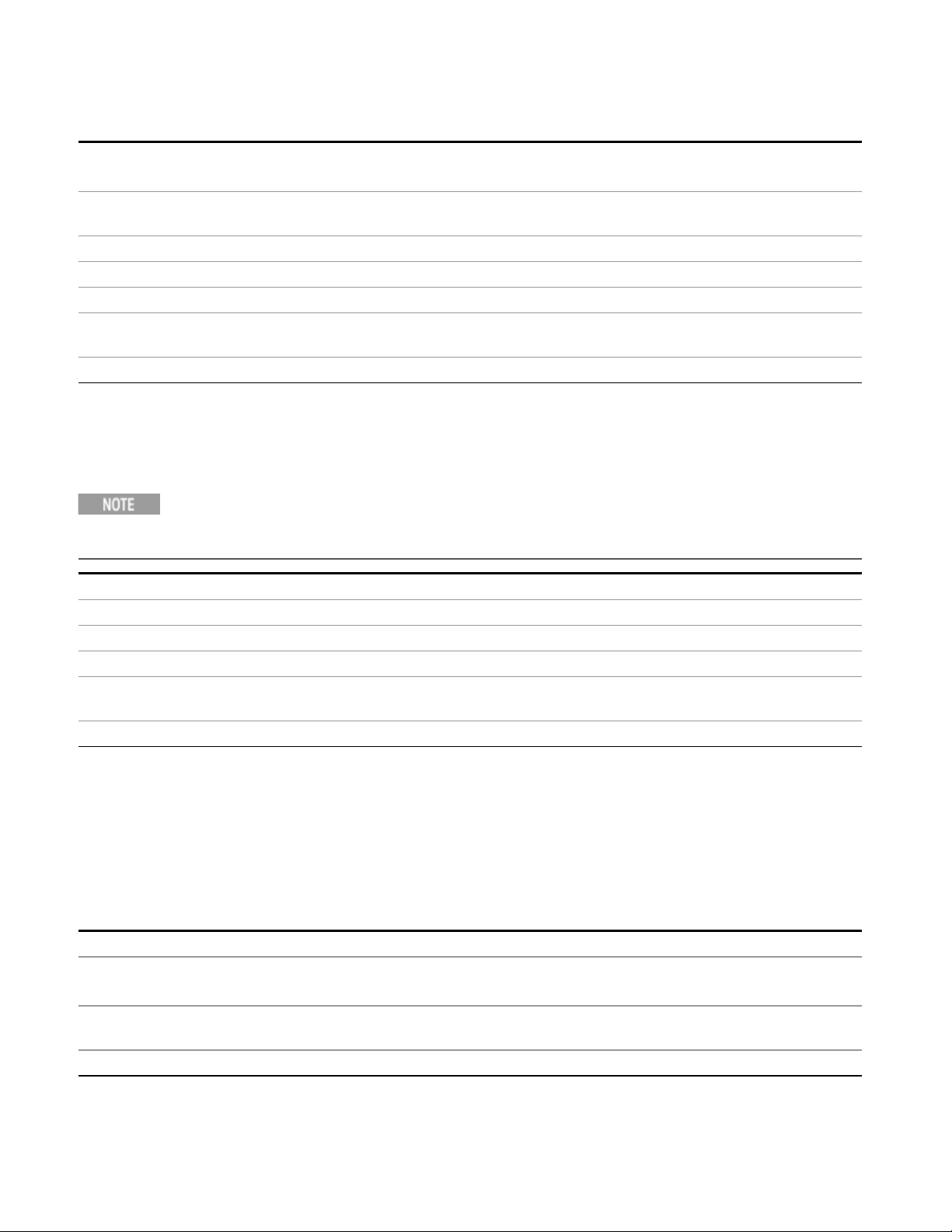
2 Programming the Test Set
STATus Subsystem
Remote Command
Example STAT:QUES:INT:ENAB 8 Measurement Uncalibrated Summary will be reported to the Integrity
Preset 32767
Min 0
Max 32767
Status Bits/OPC
dependencies
Initial S/W Revision Prior to A.02.00
:STATus:QUEStionable:INTegrity:ENABle <integer>
:STATus:QUEStionable:INTegrity:ENABle?
Summary of the Status Questionable register.
Sequential command
Questionable Integrity Event Query
This query returns the decimal value of the sum of the bits in the Questionable Integrity Event register.
The register requires that the associated PTR or NTR filters be set before a condition register bit can set a
bit in the event register. The datain this register is latched until it is queried. Once queried, the register is
cleared.
Mode All
Remote Command
Example STAT:QUES:INT?
Preset 0
Status Bits/OPC
dependencies
Initial S/W Revision Prior to A.02.00
:STATus:QUEStionable:INTegrity[:EVENt]?
Sequential command
Questionable Integrity Negative Transition
This command determines which bits in the Questionable Integrity Condition register will set the
corresponding bit in the Questionable Integrity Event register when the condition register bit has a negative
transition (1 to 0)
The variable <integer> is the sum of the decimal values of the bits that you want to enable.
Mode All
Remote Command
Example STAT:QUES:INT:NTR 8 Measurement ‘regained calibration’ Summary will be reported to the Integrity
Preset 0
78 Sequence Analyzer User's & Programmer's Reference
:STATus:QUEStionable:INTegrity:NTRansition <integer>
:STATus:QUEStionable:INTegrity:NTRansition?
Summary of the Status Questionable register.
Page 79

2 Programming the Test Set
STATus Subsystem
Min 0
Max 32767
Status Bits/OPC
dependencies
Initial S/W Revision Prior to A.02.00
Sequential command
Questionable Integrity Positive Transition
This command determines which bits in the Questionable Integrity Condition register will set the
corresponding bit in the Questionable Integrity Event register when the condition register bit has a positive
transition (0 to 1). The variable <integer> is the sum of the decimal values of the bits that you want to
enable.
Mode All
Remote Command
Example STAT:QUES:INT:PTR 8 Measurement ‘became uncalibrated’ Summary will be reported to the
Preset 32767
Min 0
Max 32767
Status Bits/OPC
dependencies
Initial S/W Revision Prior to A.02.00
:STATus:QUEStionable:INTegrity:PTRansition <integer>
:STATus:QUEStionable:INTegrity:PTRansition?
Integrity Summary of the Status Questionable register.
Sequential command
Questionable Integrity Signal Register
Questionable Integrity Signal Condition
Questionable Integrity Signal Enable
Questionable Integrity Signal Event Query
Questionable Integrity Signal Negative Transition
Questionable Integrity Signal Positive Transition
Questionable Integrity Uncalibrated Register
Questionable Integrity Uncalibrated Condition
Questionable Integrity Uncalibrated Enable
Questionable Integrity Uncalibrated Event Query
Questionable Integrity Uncalibrated Negative Transition
Sequence Analyzer User's & Programmer's Reference 79
Page 80

2 Programming the Test Set
STATus Subsystem
Questionable Integrity Uncalibrated Positive Transition
Questionable Power Register
"Questionable Power Condition " on page 80
"Questionable Power Enable " on page 80
"Questionable Power Event Query " on page 81
"Questionable Power Negative Transition " on page 81
"Questionable Power Positive Transition " on page 81
Questionable Power Condition
This query returns the decimal value of the sum of the bits in the Questionable Power Condition register.
The data in this register is continuously updated and reflects the current conditions.
Mode All
Remote Command
Example STAT:QUES:POW:COND?
Preset 0
Status Bits/OPC
dependencies
Initial S/W Revision Prior to A.02.00
:STATus:QUEStionable:POWer:CONDition?
Sequential command
Questionable Power Enable
This command determines which bits in the Questionable Power Condition Register will set bits in the
Questionable Power Event register, which also sets the Power Summary bit (bit 3) in the Questionable
Register. The variable <integer> is the sum of the decimal values of the bits you want to enable.
Mode All
Remote Command
Example STAT:QUES:POW:ENAB 32 50 MHz Input Pwr too High for Cal will be reported to the Power
Preset 32767
Min 0
Max 32767
Status Bits/OPC
dependencies
Initial S/W Revision Prior to A.02.00
:STATus:QUEStionable:POWer:ENABle <integer>
:STATus:QUEStionable:POWer:ENABle?
Summary of the Status Questionable register.
Sequential command
80 Sequence Analyzer User's & Programmer's Reference
Page 81

2 Programming the Test Set
STATus Subsystem
Questionable Power Event Query
This query returns the decimal value of the sum of the bits in the Questionable Power Event register.
The register requires that the associated PTR or NTR filters be set before a condition register bit can set a
bit in the event register. The datain this register is latched until it is queried. Once queried, the register is
cleared.
Mode All
Remote Command
Example STAT:QUES:POW?
Preset 0
Status Bits/OPC
dependencies
Initial S/W Revision Prior to A.02.00
:STATus:QUEStionable:POWer[:EVENt]?
Sequential command
Questionable Power Negative Transition
This command determines which bits in the Questionable Power Condition register will set the
corresponding bit in the Questionable Power Event register when the condition register bit has a negative
transition (1 to 0). The variable <integer> is the sum of the decimal values of the bits that you want to
enable.
Mode All
Remote Command
Example STAT:QUES:POW:NTR 32 50 MHz Input Power became OK for Cal will be reported to the Power
Preset 0
Min 0
Max 32767
Status Bits/OPC
dependencies
Initial S/W Revision Prior to A.02.00
:STATus:QUEStionable:POWer:NTRansition <integer>
:STATus:QUEStionable:POWer:NTRansition?
Summary of the Status Questionable register.
Sequential command
Questionable Power Positive Transition
This command determines which bits in the Questionable Power Condition register will set the
corresponding bit in the Questionable Power Event register when the condition register bit has a positive
transition (0 to 1). The variable <integer> is the sum of the decimal values of the bits that you want to
enable.
Mode All
Sequence Analyzer User's & Programmer's Reference 81
Page 82

2 Programming the Test Set
STATus Subsystem
Remote Command
Example STAT:QUES:POW:PTR 32 50 MHz Input Power became too high for Cal will be reported to the
Preset 32767
Min 0
Max 32767
Status Bits/OPC
dependencies
Initial S/W Revision Prior to A.02.00
:STATus:QUEStionable:POWer:PTRansition <integer>
:STATus:QUEStionable:POWer:PTRansition?>
Power Summary of the Status Questionable register.
Sequential command
Questionable Temperature Register
"Questionable Temperature Condition" on page 82
"Questionable Temperature Enable" on page 82
"Questionable Temperature Event Query" on page 83
"Questionable Temperature Negative Transition" on page 83
"Questionable Temperature Positive Transition" on page 84
Questionable Temperature Condition
This query returns the decimal value of the sum of the bits in the Questionable Temperature Condition
register.
The data in this register is continuously updated and reflects the current conditions.
Mode All
Remote Command
Example STAT:QUES:TEMP:COND?
Preset 0
Status Bits/OPC
dependencies
Initial S/W Revision Prior to A.02.00
:STATus:QUEStionable:TEMPerature:CONDition?
Sequential command
Questionable Temperature Enable
This command determines which bits in the Questionable Temperature Condition Register will set bits in
the Questionable Temperature Event register, which also sets the Temperature Summary bit (bit 4) in the
Questionable Register. The variable <integer> is the sum of the decimal values of the bits you want to
enable.
82 Sequence Analyzer User's & Programmer's Reference
Page 83

2 Programming the Test Set
STATus Subsystem
Mode All
Remote Command
Example STAT:QUES:TEMP:ENAB 1 Reference Oscillator Oven Cold will be reported to the Temperature
Preset 32767
Min 0
Max 32767
Status Bits/OPC
dependencies
Initial S/W Revision Prior to A.02.00
:STATus:QUEStionable:TEMPerature:ENABle <integer>
:STATus:QUEStionable:TEMPerature:ENABle?
Summary of the Status Questionable register.
Sequential command
Questionable Temperature Event Query
This query returns the decimal value of the sum of the bits in the Questionable Temperature Event register.
The register requires that the associated PTR or NTR filters be set before a condition register bit can set a
bit in the event register. The datain this register is latched until it is queried. Once queried, the register is
cleared
Mode All
Remote Command
Example STAT:QUES:TEMP?
Preset 0
Status Bits/OPC
dependencies
Initial S/W Revision Prior to A.02.00
:STATus:QUEStionable:TEMPerature[:EVENt]?
Sequential command
Questionable Temperature Negative Transition
This command determines which bits in the Questionable Temperature Condition register will set the
corresponding bit in the Questionable Temperature Event register when the condition register bit has a
negative transition (1 to 0). The variable <integer> is the sum of the decimal values of the bits that you want
to enable.
Mode All
Remote Command
Example STAT:QUES:TEMP:NTR 1 Reference Oscillator Oven not cold will be reported to the Temperature
Preset 0
:STATus:QUEStionable:TEMPerature:NTRansition <integer>
:STATus:QUEStionable:TEMPerature:NTRansition?
Summary of the Status Questionable register.
Sequence Analyzer User's & Programmer's Reference 83
Page 84

2 Programming the Test Set
STATus Subsystem
Min 0
Max 32767
Status Bits/OPC
dependencies
Initial S/W Revision Prior to A.02.00
Sequential command
Questionable Temperature Positive Transition
This command determines which bits in the Questionable Temperature Condition register will set the
corresponding bit in the Questionable Temperature Event register when the condition register bit has a
positive transition (0 to 1). The variable <integer> is the sum of the decimal values of the bits that you want
to enable.
Mode All
Remote Command
Example STAT:QUES:TEMP:PTR 1 Reference Oscillator Oven became cold will be reported to the
Preset 32767
Min 0
Max 32767
Status Bits/OPC
dependencies
Initial S/W Revision Prior to A.02.00
:STATus:QUEStionable:TEMPerature:PTRansition <integer>
:STATus:QUEStionable:TEMPerature:PTRansition?
Temperature Summary of the Status Questionable register.
Sequential command
84 Sequence Analyzer User's & Programmer's Reference
Page 85

Common Commands
"All (Daily use)" on page 174
"Clear Status " on page 87
"Standard Event Status Enable " on page 88
"Standard Event Status Register Query "on page 88
"Identification Query "on page 89
"Operation Complete " on page 89
"Query Instrument Options " on page 90
"Recall Instrument State " on page 90
"*RST (Remote Command Only)" on page 91
"Save Instrument State " on page 91
"Service Request Enable " on page 92
2 Programming the Test Set
Common Commands
"Status Byte Query " on page 92
"Trigger " on page 92
"Self Test Query " on page 93
"Wait-to-Continue "on page 93
All (Daily use)
Immediately executes an alignment of all subsystems which includes both the source and the analyzer in
the TRX module. The “All” alignment is sufficient to maintain specified performance, provided that (1) the
TRX’s internal temperature has not drifted more than +/–5 degree C since the previous alignment, and (2)
no more than 8 hours have elapsed since the previous “All” alignment., and (3) no more than 1 week has
elapsed since these three alignments have all been run: IF, RF, and Source, and (4) a 45 minute warm-up
period between power-up of the TRX and invoking the “All” alignment. The instrument stops any
measurement currently underway, performs the alignment, then restarts the measurement from the
beginning (similar to pressing the Restart key).
If an interfering user signal is present at the RF Input, the alignment is performed on all subsystems except
the RF. After completion, the Error Condition message “Align skipped: 50 MHz interference” or “Align
skipped: 4.8 GHz interference” is generated. In addition the Error Condition message “Align Now, RF
required” is generated, and bits 11 and 12 are set in the Status Questionable Calibration register.
The query form of the remote commands (:CALibration[:ALL]? or *CAL?) invokes the alignment of all
subsystems and returns a success or failure value. An interfering user signal is not grounds for failure; if the
alignment was able to succeed on all portions but unable to align the RF because of an interfering signal,
the resultant will be the success value.
Successful completion of Align Now, All will clear the “Align Now, All required” Error Condition, and clear
bit 14 in the Status Questionable Calibration register. It will also begin the elapsed time counter for Last
Align Now, All Time, and capture the Last Align Now, All Temperature.
Sequence Analyzer User's & Programmer's Reference 85
Page 86

2 Programming the Test Set
Common Commands
If the Align RF subsystem succeeded in aligning (no interfering signal present), the elapsed time counter
begins for Last Align Now, RF Time, and the temperature is captured for the Last Align Now, RF
Temperature. In addition the Error Conditions “Align skipped: 50 MHz interference” and “Align skipped: 4.8
GHz interference” are cleared, the Error Condition “Align Now, RF required” is cleared, and bits 11 and 12
are cleared in the Status Questionable Calibration register
Align Now, All can be interrupted by pressing the Cancel (ESC) front-panel key or remotely with Device
Clear followed by the :ABORt SCPI command. When this occurs the Error Condition message “Align Now,
All required” is generated, and bit 14 is set in the Status Questionable Condition register. This is because
new alignment data may be employed for an individual subsystem, but not a cohesive set of data for all
subsystems.
In many cases, you might find it more convenient to change alignments to Normal, instead of executing
Align Now, All. When the Auto Align process transitions to Normal, the analyzer will immediately start to
update only the alignments that have expired, thus efficiently restoring the alignment process.
In EXF, Source ARB play will be turned off and the source states will not be restored after Align Now, All.
Key Path
Mode All
Remote Command
Example :CAL
Notes :CALibration[:ALL]? returns 0 if successful
Couplings Initializes the time for the Last Align Now, All Time.
Status Bits/OPC
dependencies
Initial S/W Revision Prior to A.02.00
System, Alignments, Align Now
:CALibration[:ALL]
:CALibration[:ALL]?
:CALibration[:ALL]? returns 1 if failed
:CALibration[:ALL]? is the same as *CAL?
While Align Now, All is performing the alignment, bit 0 in the Status Operation register is set.
Completion, or termination, will clear bit 0 in the Status Operation register.
This command is sequential; it must complete before further SCPI commands are processed.
Interrupting the alignment from remote is accomplished byinvoking Device Clear followed by the
:ABORt command.
Successful completion will clear bit 14 in the Status Questionable Calibration register.
An interfering user signal is not grounds for failure of Align Now, All. However, bits 11 and 12 are set
in the Status Questionable Calibration register to indicate Align Now, RF is required.
An interfering user supplied signal will result in the instrument requiring an Align Now, RF with the
interfering signal removed.
Records the temperature for the Last Align Now, All Temperature.
If Align RF component succeeded, initializes the time for the Last Align Now, RF Time.
If Align RF component succeeded, records the temperature for the Last Align Now, RF Temperature.
Bits 11, 12, or 14 may be set in the Status Questionable Calibration register.
86 Sequence Analyzer User's & Programmer's Reference
Page 87

2 Programming the Test Set
Common Commands
Mode All
Remote Command
Example *CAL?
Notes *CAL? returns 0 if successful
Initial S/W Revision Prior to A.02.00
Mode All
Remote Command
Example CAL:NPEN
Notes :CALibration[:ALL]:NPENding is the same as :CALibration[:ALL] including all conditions, status
Initial S/W Revision X.14.20
*CAL?
*CAL? returns 1 if failed
:CALibration[:ALL]? is the same as *CAL?
See additional remarks described with :CALibration[:ALL]?
Everything about :CALibration[:ALL]? is synonymous with *CAL? including all conditions, status
register bits, and couplings
:CALibration[:ALL]:NPENding
register bits, except this scpi command does not BLOCK the scpi session, so the user should use
status register bits to query if the calibration is successfully completed or not.
Typical usage is:
1) :CALibration:ALL:NPENding (Start a calibration)
2) :STATus:OPERation:CONDition? (Check if the calibration is completed or not, If bit 0 is set, then
the system is doing calibration, the user should repeat this scpi query until the bit is cleared )
3):STATus:QUEStionable:CALibration:CONDition? (Check if if there are anyerrors/failures in previous
calibration procedure
Clear Status
Clears the status byte register. It does this by emptying the error queue and clearing all bits in all of the
event registers. The status byte register summarizes the states of the other registers. It is also responsible
for generating service requests.
Key Path
Remote Command
Example *CLS Clears the error queue and the Status Byte Register.
Notes For related commands, see the SYSTem:ERRor[:NEXT]? command. See also the STATus:PRESet
Status Bits/OPC
dependencies
Backwards Compatibility
Notes
Sequence Analyzer User's & Programmer's Reference 87
No equivalent key. Related key System, Show Errors, Clear Error Queue
*CLS
command and all commands in the STATus subsystem.
Resets all bits in all event registers to 0, which resets all the status byte register bits to 0 also.
In general the status bits used in the X-Series status system will be backwards compatible with ESA
and PSA. However, note that all conditions will generate events that go into the event log, and some
Page 88

2 Programming the Test Set
Common Commands
will also generate status bits.
Initial S/W Revision Prior to A.02.00
Standard Event Status Enable
Selects the desired bits from the standard event status enable register. This register monitors I/O errors
and synchronization conditions such as operation complete, request control, query error, device
dependent error, status execution error, command error, and power on. The selected bits are OR’d to
become a summary bit (bit 5) in the byte register which can be queried.
The query returns the state of the standard event status enable register.
Key Path
Remote Command
Example *ESE 36 Enables the Standard Event Status Register to monitor query and command errors (bits 2
Notes For related commands, see the STATus subsystem and SYSTem:ERRor[:NEXT]? commands.
Preset 255
State Saved Not saved in state.
Min 0
Max 255
Status Bits/OPC
dependencies
Initial S/W Revision Prior to A.02.00
No equivalent key. Related key System, Show Errors, Clear Error Queue
*ESE <integer>
*ESE?
and 5).
*ESE? Returns a 36 indicating that the query and command status bits are enabled.
Event Enable Register of the Standard Event Status Register.
Standard Event Status Register Query
Queries and clears the standard event status event register. (This is a destructive read.) The value
returned is a hexadecimal number that reflects the current state (0/1) of all the bits in the register.
Remote Command
Example *ESR? Returns a 1 if there is either a query or command error, otherwise it returns a zero.
Notes For related commands, see the STATus subsystem commands.
Preset 0
Min 0
Max 255
Status Bits/OPC
dependencies
Initial S/W Revision Prior to A.02.00
88 Sequence Analyzer User's & Programmer's Reference
*ESR?
Standard Event Status Register (bits 0 – 7).
Page 89

2 Programming the Test Set
Common Commands
Identification Query
Returns a string of instrument identification information. The string will contain the model number, serial
number, and firmware revision.
The response is organized into four fields separated by commas. The field definitions are as follows:
• Manufacturer
• Model
• Serial number
• Firmware version
Key Path
Remote Command
Example *IDN? Returns instrument identification information, such as:
Initial S/W Revision Prior to A.02.00
Modified at S/W Revision x.14.50
No equivalent key. See related key System, Show System.
*IDN?
Keysight Technologies, E6650A, US01020004, E.14.50
Operation Complete
The *OPC command sets bit 0 in the standard event status register (SER) to “1” when pending operations
have finished, that is when all overlapped commands are complete. It does not hold off subsequent
operations. You can determine when the overlapped commands have completed either by polling the OPC
bit in SER, or by setting up the status system such that a service request (SRQ) is asserted when the OPC
bit is set.
The *OPC? query returns a “1” after all the current overlapped commands are complete. So it holds off
subsequent commands until the "1” is returned, then the program continues. This query can be used to
synchronize events of other instruments on the external bus.
Remote Command
Example INIT:CONT 0 Selects single sweeping.
Status Bits/OPC
dependencies
Backwards Compatibility
Notes
*OPC
*OPC?
INIT:IMM Initiates a sweep.
*OPC? Holds off any further commands until the sweep is complete.
Not global to all remote ports or front panel. *OPC only considers operation that was initiated on the
same port as the *OPC command was issued from.
*OPC is an overlapped command, but *OPC? is sequential.
1. The ESA/PSA/VSA products do not meet all the requirements for the *OPC command specified by
IEEE 488.2. This is corrected for X-Series. This will sometimes cause behavior that is not
backward compatible, but it will work as customers expect.
Sequence Analyzer User's & Programmer's Reference 89
Page 90

2 Programming the Test Set
Common Commands
2. Commands such as, *OPC/*OPC?/*WAI/*RST used to be global. They considered front panel
operation in conjunction with the GPIB functionality. Now they are evaluated on a per channel
basis. That is, the various rear panel remote ports and the front panel i/o are all considered
separately. Only the functionality initiated on the port where the *OPC was sent, is considered for
its operation.
3. *OPC used to hold off until the operation bits were cleared. Now it holds off until all overlapping
commands are completed. Also, earlier instruments did not wait for completion ofall processes,
only the ones identified here (in the STATus:OPERation register):
Calibrating: monitored by PSA, ESA, VSA (E4406A)
Sweeping: monitored by PSA, ESA, VSA (E4406A)
Waiting for Trigger: monitored by PSA, ESA, VSA (E4406A)
Measuring: monitored byPSA and ESA (but not in all Modes).
Paused: monitored by VSA (E4406A).
Printing: monitored by VSA (E4406A).
Mass memory busy: monitored by VSA (E4406A).
Initial S/W Revision Prior to A.02.00
Query Instrument Options
Returns a string of all the installed instrument options. It is a comma separated list with quotes, such as:
“503,P03,PFR”.
To be IEEE compliant, this command should return an arbitrary ascii variable that would not begin and end
with quotes. But the quotes are needed to be backward compatible with previous SA products and
software. So, the actual implementation will use arbitrary ascii. But quotes will be sent as the first and last
asciicharacters that are sent with the comma-separated option list.
Remote Command
Initial S/W Revision Prior to A.02.00
*OPT?
Recall Instrument State
This command recalls the instrument state from the specified instrument memory register.
• If the state being loaded has a newer firmware revision than the revision of the instrument, no state is
recalled and an error is reported
• If the state being loaded has an equal firmware revision than the revision of the instrument, the state
will be loaded.
• If the state being loaded has an older firmware revision than the revision of the instrument, the
instrument will only load the parts of the state that apply to the older revision.
Remote Command
Example *RCL 7 Recalls the instrument state that is currently stored in register 7.
90 Sequence Analyzer User's & Programmer's Reference
*RCL <register #>
Page 91

2 Programming the Test Set
Common Commands
Notes Registers 0 through 6 are accessible from the front panel in menu keys for Recall Registers.
Min 0
Max 127
Status Bits/OPC
dependencies
Initial S/W Revision Prior to A.02.00
The command is sequential.
*RST (Remote Command Only)
*RST is equivalent to :SYST:PRES;:INIT:CONT OFF, which is a Mode Preset in the Single measurement
state. This remote command is preferred over Mode Preset remote command - :SYST:PRES, as optimal
remote programming occurs with the instrument in the single measurement state.
Remote Command
Example *RST
Notes Sequential
Couplings A *RST will cause the currently running measurement to be aborted and cause the default
Backwards Compatibility
Notes
Initial S/W Revision Prior to A.02.00
*RST
Clears all pending OPC bits and the Status Byte is set to 0.
measurement to be active. *RST gets the mode to a consistent state with all of the default couplings
set.
In legacy analyzers *RST did not set the analyzer to Single, but in the X-Series it does, for compliance
with the IEEE 488.2 specification.
In the X-Series, *RST does not do a *CLS (clear the status bits andthe error queue). In legacy
analyzers, *RST used to do the equivalent of SYSTem:PRESet, *CLS and INITiate:CONTinuous OFF.
But to be 488.2 compliant, *RST in the X-Series does not do a *CLS.
Save Instrument State
This command saves the current instrument state and mode to the specified instrument memory register.
Remote Command
Example *SAV 9 Saves the instrument state in register 9.
Notes Registers 0 through 6 are accessible from the front panel in menu keys for Save Registers.
Min 0
Max 127
Status Bits/OPC
dependencies
Initial S/W Revision Prior to A.02.00
*SAV <register #>
The command is sequential.
Sequence Analyzer User's & Programmer's Reference 91
Page 92

2 Programming the Test Set
Common Commands
Service Request Enable
This command enables the desired bits of the service request enable register.
The query returns the value of the register, indicating which bits are currently enabled.
Remote Command
Example *SRE 22 Enables bits 1, 2, and 4 in the service request enable register.
Notes For related commands, see the STATus subsystem and SYSTem:ERRor[:NEXT]? commands.
Preset 0
Min 0
Max 255
Status Bits/OPC
dependencies
Initial S/W Revision Prior to A.02.00
*SRE <integer>
*SRE?
Service Request Enable Register (all bits, 0 – 7).
Status Byte Query
Returns the value of the status byte register without erasing its contents.
Remote Command
Example *STB? Returns a decimal value for the bits in the status byte register.
Notes See related command *CLS.
Status Bits/OPC
dependencies
Initial S/W Revision Prior to A.02.00
*STB?
For example, if a 16 is returned, it indicates that bit 5 is set and one of the conditions monitored in
the standard event status register is set.
Status Byte Register (all bits, 0 – 7).
Trigger
This command triggers the instrument. Use the :TRIGger[:SEQuence]:SOURce command to select the
trigger source.
Key Path
Remote Command
Example *TRG Triggers the instrument to take a sweep or start a measurement, depending on the current
Notes See related command :INITiate:IMMediate.
Initial S/W Revision Prior to A.02.00
92 Sequence Analyzer User's & Programmer's Reference
No equivalent key. See related keys Single and Restart.
*TRG
instrument settings.
Page 93

2 Programming the Test Set
Common Commands
Self Test Query
This query performs the internal self-test routines and returns a number indicating the success of the
testing. A zero is returned if the test is successful, 1 if it fails.
Remote Command
Example *TST? Runs the self-test routines and returns 0=passed, 1=some part failed.
Initial S/W Revision Prior to A.02.00
*TST?
Wait-to-Continue
This command causes the instrument to wait until all overlapped commands are completed before
executing any additional commands. There is no query form for the command.
Remote Command
Example INIT:CONT OFF; INIT;*WAI Sets the instrument to single sweep. Starts a sweep and waits for its
Status Bits/OPC
dependencies
Initial S/W Revision Prior to A.02.00
*WAI
completion.
Not global to all remote ports or front panel. *OPC only considers operation that was initiated on the
same port as the *OPC command was issued from.
Sequence Analyzer User's & Programmer's Reference 93
Page 94

2 Programming the Test Set
Common Commands
94 Sequence Analyzer User's & Programmer's Reference
Page 95

(Undefined variable: Primary.ProductName)
Sequence Analyzer User's & Programmer's Reference
3 Input/Output Functions
95
Page 96

3 Input/Output Functions
Input/Output
Input/Output
The Input/Output features are common across multiple Modes and Measurements. These common
features are described in this section. See the Measurement description for information on features that
are unique.
The Input/Output key accesses the keys that control the Input/Output parameters of the instrument. In
general, these are functions associated with external connections to the analyzer, either to the inputs or
the outputs. Since these connections tend to be fairly stable within a given setup, in general, the
input/output settings do not change when you Preset the analyzer.
Other functions related to the input/output connections, but which tend to change on a measurement by
measurement basis, can be found under the Trigger and AMPTD Y Scale keys. In addition, some of the
digital I/O bus configurations can be found under the System key.
The functions in the Input/Output menu are "global" (common) to all Modes (applications). Butindividual
Input/Output functions only appear in a Mode if they apply to that Mode. Functions that apply to a Mode
but not to all measurements in the Mode may be grayed-out in some measurements.
"Input/Output variables - Preset behavior" on page 97
The Input Port selection is the first menu under the Input/Output key:
Key Path
Remote Command
Example :FEED RF
Couplings The [:SENSe]:FEED RF command turns the calibrator OFF
Preset This setting is unaffected by a Preset or power cycle. It survives a Mode Preset and mode changes.
State Saved Saved in instrument state
Backwards
Compatibility SCPI
Backwards
Compatibility SCPI
Front-panel key
[:SENSe]:FEED RF|AIQ|EMIXer
[:SENSe]:FEED?
:FEED?
It is set to RF on a "Restore Input/Output Defaults" or "Restore System Defaults->All"
[:SENSe]:FEED AREFerence
In the PSA the calibrator was one of the inputs and selected using the AREF parameter to the same
:FEED command that switched the inputs. In the X-Series it is controlled in a separate menu and
overrides the input selection. For code compatibility the [:SENSe]:FEED AREFerence command is
provided, and is aliased to [SENSe]:FEED:AREF REF50, which causes the input to be switched to the
50MHz calibrator. The [:SENSe]:FEED RF command switches the input back to the RF port and
turns the calibrator OFF, thus providing full compatibility with the PSA calibrator function.
Note that after sending this, the query [:SENSe]:FEED? will NOT return “AREF” but instead the
currently selected input.
[:SENSe]:FEED IQ|IONLy|QONLy
[:SENSe]:FEED?
The parameters IQ | IONLy | QONLy are supported for backwards compatibility with the E44406A.
[:SENSe]:FEED IQ aliases to [:SENSe]:FEED: IQ:TYPE IQ
[:SENSe]:FEED IONLy aliases to [:SENSe]:FEED:IQ:TYPE IONLy
96 Sequence Analyzer User's & Programmer's Reference
Page 97

[:SENSe]:FEED QONLy aliases to [:SENSe]:FEED:IQ:TYPE QONLy
The query [:SENSe]:FEED? will always returns AIQ whatever the type of legacy parameters IQ | IONLy
| QONLy has been used.
Backwards Compatibility
Notes
Initial S/W Revision Prior to A.02.00
Most of the settings in the X-Series Input/Output system, including External Gain, Amplitude
Corrections settings and data, etc., are shared by all modes and are not changed by a mode switch.
Furthermore, most variables in the Input/Output system key are not affected byMode Preset. Both of
these behaviors represent a departure from legacy behavior.
In the X-Series. Input/Output settings are reset by using the "Restore Input/Output Defaults"
function. They can also be reset to their default values through the System->Restore System
Defaults-> In/Out Config key or through the System ->Restore System Defaults -> All key (and
corresponding SCPI).
While this matches most use cases better, it does create some code compatibility issues. For
example, Amplitude Corrections are no longer turned off by a Mode Preset, but instead by using the
"Restore Input/Output Defaults" key/SCPI.
Although Input/Output settings are not part of each Mode’s State, they are saved in the Save State
files, so that all of the instrument settings can be recalled with Recall State, as in legacy
instruments.
3 Input/Output Functions
Input/Output
Remote Command
Example INP:MIX INT
Notes In legacy analyzers you choose between the Internal mixer or an External Mixer. In the X-Series, the
Preset INT
Backwards Compatibility
Notes
Initial S/W Revision A.08.01
:INPut:MIXer EXTernal|INTernal
:INPut:MIXer?
INP:MIX?
External Mixer is one of the choices for the Input and is selected using the FEED command
(:SENSe:FEED EXTMixer).
For compatibility, the INPut:MIXer EXTernal|INTernal legacy command is mapped as follows:
1. When INPut:MIXer EXTernal is received, SENSe:FEED EMIXer is executed.
2. When INPut:MIXer INTernal is received, SENSe:FEED RF is executed.
3. When INPut:MIXer? is received, the response will be INT if any input other than the external mixer
is selected and EXT if the external mixer is selected
PSA supports the following SCPI Command :
:INPut:MIXer:TYPE PRESelected|UNPReselect
:INPut:MIXer:TYPE?
PXA does not support the :INPut:MIXer:TYPE command.
Input/Output variables - Preset behavior
Virtually all the input/output settings are NOT a part of mode preset. They can be set to their default value
Sequence Analyzer User's & Programmer's Reference 97
Page 98

3 Input/Output Functions
Input/Output
by one of the three ways:
• by using the Restore Input/Output Defaults key on the first page of the input/output menu,
• by using the System->Restore System Defaults->Input/Output Settings or,
• by using the System -> Restore System Defaults->All. Also, they survive a Preset and a Power cycle.
A very few of the Input/Output settings do respond to a Mode Preset; for example, if the Calibrator is on it
turns off on a Preset, and if DC coupling is in effect it switches to AC on a Preset. These exceptions are
made in the interest of reliability and usability, which overrides the need for absolute consistency.
Exceptions are noted in the SCPI table for the excepted functions.
RF Input
Selects the front-panel RF input port to be the analyzer signal input. If RF is already selected, pressing this
key accesses the RF input setup functions.
Key Path
Example [:SENSe]:FEED RF
Couplings The act of connecting the U7227A USB Preamplifier to one of the analyzer’s USB ports will cause
Readback The RF input port, RF coupling, and current input impedance settings appear on this key as:
Initial S/W Revision Prior to A.02.00
Modified at S/W Revision A.14.00
Input/Output
the Input to automatically switch to the RF Input. If the RF Calibrator is on, it is turned off.
Subsequently disconnecting the USB Preamp from USB does not change the Input selection nor
restore the previous selection.
"XX, YY, ZZ" where
XX is RF, RF2, RFIO1, RFIO2, depending on what input is selected (only appears on analyzers with
multiple RF inputs)
YY is AC or DC
ZZ is 50Ω or 75Ω
Input Z Correction
Sets the input impedance for unit conversions. This affects the results when the y-axis unit is voltage or
current units (dBmV,dBµV,dBµA, V, A), but not when it is power units (dBm, W). The impedance you select
is for computational purposes only, since the actual impedance is set by internal hardware to 50 ohms.
Setting the computational input impedance to 75 ohms is useful when using a 75 ohm to 50 ohm adapter to
measure a 75 ohm device on an analyzer with a 50 ohm input impedance.
There are a variety ways to make 50 to 75 ohm transitions, such as impedance transformers or minimum
loss pads. The choice of the solution that is best for your measurement situation requires balancing the
amount of loss that you can tolerate with the amount of measurement frequency range that you need. If
you are using one of these pads/adaptors with the Input Z Corr function, you might also want to use the
ExtGain key. This function is used to set a correction value to compensate for the gain (loss) through your
pad. This correction factor is applied to the displayed measurement values.
98 Sequence Analyzer User's & Programmer's Reference
Page 99

3 Input/Output Functions
Input/Output
Key Path
Remote Command
Input/Output, RF Input
[:SENSe]:CORRection:IMPedance[:INPut][:MAGNitude] 50|75
[:SENSe]:CORRection:IMPedance[:INPut][:MAGNitude]?
Example CORR:IMP 75 sets the input impedance correction to 75 ohms.
CORR:IMP?
Preset This is unaffected by a Preset but is set to 50 ohms on a "Restore Input/Output Defaults" or "Restore
System Defaults->All"
Some instruments/options may have 75 ohms available.
State Saved Saved in instrument state
Readback 50 Ω or 75 Ω . Current setting reads back to the RF key.
Initial S/W Revision Prior to A.02.00
RF Input Port
Specifies the RF input port used. The RF Input Port key only appears on units with multiple inputs, and lets
you switch between the two inputs.
Switching from the RF input port to one of the RFIO ports, on units that have them, changes the receiver
performance of the instrument.
Key Path
Remote Command
Input/Output, RF Input
[:SENSe]:FEED:RF:PORT[:INPut] RFIN | RFIN2 | RFIO1 | RFIO2 | RFIO3 |
RFIO4
[:SENSe]:FEED:RF:PORT[:INPut]?
Example :FEED:RF:PORT RFIN
Dependencies This key only appears in models that support multiple inputs. If the SCPI command is sent with
unsupported parameters in any other model, an error is generated, –221.1900, “Settings
conflict;option not installed”
When any input is selected in a measurement that does not support it, the "No result; Meas invalid
with this input" error condition occurs, and the measurement returns invalid data when queried.
Preset This is unaffected by Mode Preset but is set to RF on a "Restore Input/Output Defaults" or "Restore
System Defaults -> All"
State Saved Saved in instrument state
Readback The current RF Input Port selected is read back to this key
Backwards
Compatibility SCPI
INPut<1|2>:TYPE INPUT1 | INPUT2
INPut<1|2>:TYPE?
Included for R&S ESU compatibility. In the MXE, the INPUT1 parameter is aliased to RFIN and the
INPUT2 parameter is aliased to RFIN2
Initial S/W Revision A.05.01
Modified at S/W Revision A.14.00
Sequence Analyzer User's & Programmer's Reference 99
Page 100

3 Input/Output Functions
Input/Output
RF Input
Specifies using the main RF port for the current measurement
Key Path
Example :FEED:RF:PORT RFIN
Notes
ReadBack RF Input
Initial S/W Revision A.05.01
Modified at S/W Revision A.14.00
Input/Output, RF Input, RF Input Port
If RF Input is selected as RF Input Port, you need to choose the settings in the Half Duplex Config
menu to determine which port (RFIO3 or RFIO4) will be used.
RFIO1
Specifies using the RFIO 1 port for the current measurement
Key Path
Example :FEED:RF:PORT RFIO1
Dependencies RFIO1 is not available inE6607C. If Multiport Adapter is ON, Select RF Input to RFIO1, an error
ReadBack RFIO 1
Initial S/W Revision A.05.01
Input/Output, RF Input, RF Input Port
message is generated: “–221, Settings conflict; RFIO1 or RFIO2 Port unavailable when Multiport
Adapter is ON”.
RFIO2
Specifies using the RFIO 2 port for the current measurement
Key Path
Example :FEED:RF:PORT RFIO2
Dependencies RFIO2 is not available inE6607C. If Multiport Adapter is ON, Select RF Input to RFIO2, an error
ReadBack RFIO 2
Initial S/W Revision A.05.01
100 Sequence Analyzer User's & Programmer's Reference
Input/Output, RF Input, RF Input Port
message is generated: “–221, Settings conflict; RFIO1 or RFIO2 Port unavailable when Multiport
Adapter is ON”.
