Page 1

Keysight E5810B LAN/GPIB/
USB Gateway
User’s Guide
Page 2

Notices
CAUTION
WARNING
Copyright Notice
© Keysight Technologies 2013-2020
No part of this manual may be
reproduced in any form or by any
means (including electronic storage
and retrieval or translation into a
foreign language) without prior
agreement and written consent from
Keysight Technologies as governed by
United States and international
copyright laws.
Manual Part Number
E5810-90004
Edition
Edition 7, November 2020
Printed in:
Printed in Malaysia
Published by:
Keysight Technologies
Bayan Lepas Free Industrial Zone,
11900 Penang, Malaysia
Technology Licenses
The hard ware and/or software
described in this document are
furnished under a license and may be
used or copied only in accordance with
the terms of such license.
Declaration of Conformity
Declarations of Conformity for this
product and for other Keysight
products may be downloaded from the
Web. Go to http://www.keysight.com/
go/conformity. You can then search
by product number to find the latest
Declaration of Conformity.
U.S. Government Rights
The Software is “commercial computer
software,” as defined by Federal
Acquisition Regulation (“FAR”) 2.101.
Pursuant to FAR 12.212 and 27.405-3
and Department of Defense FAR
Supplement (“DFARS”) 227.7202, the
U.S. government acquires commercial
computer software under the same
terms by which the software is
customarily provided to the public.
Accordingly, Keysight provides the
Software to U.S. government
customers under its standard
commercial license, which is embodied
in its End User License Agreement
(EULA), a copy of which can be found
at http://www.keysight.com/find/
sweula. The license set forth in the
EULA represents the exclusive authority
by which the U.S. government may use,
modify, distribute, or disclose the
Software. The EULA and the license set
forth therein, does not require or
permit, among other things, that
Keysight: (1) Furnish technical
information related to commercial
computer software or commercial
computer software documentation that
is not customarily provided to the
public; or (2) Relinquish to, or
otherwise provide, the government
rights in excess of these rights
customarily provided to the public
to use, modify, reproduce, release,
perform, display, or disclose
commercial computer software or
commercial computer software
documentation. No additional
government requirements beyond
those set forth in the EULA shall apply,
except to the extent that those terms,
rights, or licenses are explicitly required
from all providers of commercial
computer software pursuant to the FAR
and the DFARS and are set forth
specifically in writing elsewhere in the
EULA. Keysight shall be under no
obligation to update, revise or
otherwise modify the Software. With
respect to any technical data as
defined by FAR 2.101, pursuant to
FAR 12.211 and 27.404.2 and DFARS
227.7102, the U.S. government
acquires no greater than Limited Rights
as defined in FAR 27.401 or DFAR
227.7103-5 (c), as applicable in any
technical data.
Warranty
THE MATERIAL CONTAINED IN THIS
DOCUMENT IS PROVIDED “AS IS,” AND
IS SUBJECT TO BEING CHANGED,
WITHOUT NOTICE, IN FUTURE
EDITIONS. FURTHER, TO THE MAXIMUM
EXTENT PERMITTED BY APPLICABLE
LAW, KEYSIGHT DISCLAIMS ALL
WARRANTIES, EITHER EXPRESS OR
IMPLIED, WITH REGARD TO THIS
MANUAL AND ANY INFORMATION
CONTAINED HEREIN, INCLUDING
BUT NOT LIMITED TO THE IMPLIED
WARRANTIES OF MERCHANTABILITY
AND FITNESS FOR A PARTICULAR
PURPOSE. KEYSIGHT SHALL NOT
BE LIABLE FOR ERRORS OR FOR
INCIDENTAL OR CONSEQUENTIAL
DAMAGES IN CONNECTION WITH THE
FURNISHING, USE, OR PERFORMANCE
OF THIS DOCUMENT OR OF ANY
INFORMATION CONTAINED HEREIN.
SHOULD KEYSIGHT AND THE USER
HAVE A SEPARATE WRITTEN
AGREEMENT WITH WARRANTY TERMS
COVERING THE MATERIAL IN THIS
DOCUMENT THAT CONFLICT WITH
THESE TERMS, THE WARRANTY TERMS
IN THE SEPARATE AGREEMENT SHALL
CONTROL.
Safety Information
A CAUTION notice denotes a hazard.
It calls attention to an operating
procedure, practice, or the like that, if
not correctly performed or adhered to,
could result in damage to the product
or loss of important data. Do not
proceed beyond a CAUTION notice
until the indicated conditions are fully
understood and met.
A WARNING notice denotes a hazard.
It calls attention to an operating
procedure, practice, or the like that, if
not correctly performed or adhered to,
could result in personal injury or death.
Do not proceed beyond a WARNING
notice until the indicated conditions are
fully understood and met.
2 Keysight E5810B User’s Guide
Page 3

Safety Symbols
The following symbol on the instrument and in the documentation indicates
precautions which must be taken to maintain safe operation of the instrument.
DC (Direct current)
Keysight E5810B User’s Guide 3
Page 4

Safety Considerations
CAUTION
WARNING
Read the information below before using this instrument.
The following general safety precautions must be observed during all phases of
operation, service, and repair of this instrument. Failure to comply with these
precautions or with specific warnings elsewhere in this manual violates safety
standards for design, manufacture, and intended use of the instrument. Keysight
Technologies assumes no liability for the customer’s failure to comply with these
requirements.
– Use the device with the cables provided with the shipment.
– If the device is used in a manner not specified by the manufacturer, the
device protection may be impaired.
– Always use dry cloth to clean the device. Do not use ethyl alcohol or any
other volatile liquid to clean the device.
– Do not permit any blockage of the ventilation holes of the device.
– Do not use the device if it appears damaged or defective.
– Do not operate the device around flammable gases or fumes, vapor, or
wet environments.
– Observe all markings on the device before connecting any wiring to the
device.
– Turn off the output of the power supply before connecting to the output
terminals.
– When servicing the device, use only the specified replacement parts.
– Do not install substitute parts or perform any unauthorized modification
to the device.
– Do not operate the device with the cover removed or loosened.
– Use only the power adapter provided by the manufacturer to avoid any
unexpected hazards.
4 Keysight E5810B User’s Guide
Page 5

Environmental Conditions
NOTE
This instrument is designed for indoor use and in an area with low condensation.
The table below shows the general environmental requirements for this
instrument.
Environmental condition Requirement
Temperature
Humidity
Altitude Up to 2000 m
Pollution degree 2
Installation category II (through an AC/DC adapter)
The E5810B LAN/GPIB/USB Gateway complies with the following safety and
EMC requirements:
– IEC61326-1:2005 / EN61326-1:2006
Operating condition
– 0 °C to 55 °C
Storage condition
– –40 °C to 70 °C
Operating condition
– Up to 95% RH at 40°C (non-condensing)
Storage condition
– Up to 90% RH at 60 °C (non-condensing)
– Canada: ICES/NMB-001: Issue 4, June 2006
– Australia / New Zealand: AS/NZS CISPR11:2004
– IEC 61010-1:2010 / EN 61010-1:2010 (3rd Edition)
Keysight E5810B User’s Guide 5
Page 6

Regulatory Markings
The CE mark is a registered trademark
of the European Community. This CE
mark shows that the product complies
with all the relevant European Legal
Directives.
ICES/NMB-001 indicates that this ISM
device complies with the Canadian
ICES-00. Cet appareil ISM est
confomre a la norme NMB-001 du
Canada.
This instrument complies with the
WEEE Directive (2002/96/EC) marking
requirement. This affixed product label
indicates that you must not discard
this electrical or electronic product in
domestic household waste.
The RCM mark is a registered
trademark of the Australian
Communications and Media Authority.
This symbol is a South Korean Class A
EMC Declaration. This is a Class A
instrument suitable for professional
use and in electromagnetic
environment outside of the home.
This symbol indicates the time period
during which no hazardous or toxic
substance elements are expected to
leak or deteriorate during normal use.
Forty years is the expected useful life
of the product.
6 Keysight E5810B User’s Guide
Page 7

Waste Electrical and Electronic Equipment (WEEE) Directive 2002/96/EC
This instrument complies with the WEEE Directive (2002/96/EC) marking
requirement. This affixed product label indicates that you must not discard this
electrical or electronic product in domestic household waste.
Product category:
With reference to the equipment types in the WEEE directive Annex 1, this
instrument is classified as a “Monitoring and Control Instrument” product.
The affixed product label is as shown below.
Do not dispose in domestic household waste.
To return this unwanted instrument, contact your nearest Keysight Service Center,
or visit http://about.keysight.com/en/companyinfo/environment/takeback.shtml
for more information.
Sales and Technical Support
To contact Keysight for sales and technical support, refer to the support links on
the following Keysight websites:
– www.keysight.com/find/clampmeter
(product-specific information and support, software and
documentation updates)
– www.keysight.com/find/assist
(worldwide contact information for repair and service)
Keysight E5810B User’s Guide 7
Page 8

THIS PAGE HAS BEEN INTENTIONALLY LEFT BLANK.
8 Keysight E5810B User’s Guide
Page 9

Table of Contents
Safety Symbols . . . . . . . . . . . . . . . . . . . . . . . . . . . . . . . . . . . . . . . . . . . . .3
Safety Considerations . . . . . . . . . . . . . . . . . . . . . . . . . . . . . . . . . . . . . . . .4
Environmental Conditions . . . . . . . . . . . . . . . . . . . . . . . . . . . . . . . . . . . .5
Regulatory Markings . . . . . . . . . . . . . . . . . . . . . . . . . . . . . . . . . . . . . . . . .6
Waste Electrical and Electronic Equipment (WEEE) Directive
2002/96/EC . . . . . . . . . . . . . . . . . . . . . . . . . . . . . . . . . . . . . . . . . . . . . 7
Product category: . . . . . . . . . . . . . . . . . . . . . . . . . . . . . . . . . . . . . . . .7
Sales and Technical Support . . . . . . . . . . . . . . . . . . . . . . . . . . . . . . . . . .7
1 E5810B Description
E5810B Hardware Description . . . . . . . . . . . . . . . . . . . . . . . . . . . . . . . .20
E5810B front panel . . . . . . . . . . . . . . . . . . . . . . . . . . . . . . . . . . . . . .20
E5810B rear panel . . . . . . . . . . . . . . . . . . . . . . . . . . . . . . . . . . . . . . .21
Default settings . . . . . . . . . . . . . . . . . . . . . . . . . . . . . . . . . . . . . . . . .22
Typical network connections . . . . . . . . . . . . . . . . . . . . . . . . . . . . . . .23
E5810B Software/Firmware Descriptions . . . . . . . . . . . . . . . . . . . . . . . 26
E5810B operating features . . . . . . . . . . . . . . . . . . . . . . . . . . . . . . . .26
Typical network operation . . . . . . . . . . . . . . . . . . . . . . . . . . . . . . . . .27
Software/firmware architecture . . . . . . . . . . . . . . . . . . . . . . . . . . . .28
Typical network IP addressing . . . . . . . . . . . . . . . . . . . . . . . . . . . . . .29
Communicating with the E5810B . . . . . . . . . . . . . . . . . . . . . . . . . . . 32
2 Installing the E5810B
Installation Flowchart . . . . . . . . . . . . . . . . . . . . . . . . . . . . . . . . . . . . . . .36
Before Installing the E5810B . . . . . . . . . . . . . . . . . . . . . . . . . . . . . . . . .37
Check your PC . . . . . . . . . . . . . . . . . . . . . . . . . . . . . . . . . . . . . . . . . .37
Rack mount the E5810B (optional) . . . . . . . . . . . . . . . . . . . . . . . . . .37
E5810B related documentation . . . . . . . . . . . . . . . . . . . . . . . . . . . . .37
Getting Network Information . . . . . . . . . . . . . . . . . . . . . . . . . . . . . . . . .38
Local network information . . . . . . . . . . . . . . . . . . . . . . . . . . . . . . . . .38
Enterprise network information . . . . . . . . . . . . . . . . . . . . . . . . . . . . .38
Keysight E5810B User’s Guide 9
Page 10

Configuring the E5810B on a Local Network . . . . . . . . . . . . . . . . . . . . 40
Connecting the E5810B to a local network . . . . . . . . . . . . . . . . . . . 40
Configuring the E5810B for a local network operation . . . . . . . . . . 42
Configuring the E5810B on an Enterprise Network . . . . . . . . . . . . . . . 43
Connecting the E5810B to an Enterprise network . . . . . . . . . . . . . . 43
Configuring the E5810B for an Enterprise network operation . . . . . 44
Connecting the E5810B to a Wireless Router . . . . . . . . . . . . . . . . . . . . 46
Verifying Instrument Communication . . . . . . . . . . . . . . . . . . . . . . . . . . 47
Find & Query Instruments page functions . . . . . . . . . . . . . . . . . . . . 48
Installing and Configuring Keysight IO Libraries Suite . . . . . . . . . . . . . 49
Configuring a remote GPIB interface . . . . . . . . . . . . . . . . . . . . . . . . 51
Configuring a remote USB interface . . . . . . . . . . . . . . . . . . . . . . . . . 53
Configuring a remote RS-232 serial instrument . . . . . . . . . . . . . . . 54
Verifying communication from the PC . . . . . . . . . . . . . . . . . . . . . . . 55
Programming instruments . . . . . . . . . . . . . . . . . . . . . . . . . . . . . . . . . . . 57
Addressing instruments using VISA and remote IO client . . . . . . . . 57
Addressing instruments using VISA and TCPIP interface . . . . . . . . 58
Addressing instruments with SICL . . . . . . . . . . . . . . . . . . . . . . . . . . 58
3 E5810B Web Access
Web Browser . . . . . . . . . . . . . . . . . . . . . . . . . . . . . . . . . . . . . . . . . . . . . 62
Welcome Page . . . . . . . . . . . . . . . . . . . . . . . . . . . . . . . . . . . . . . . . . . . . 63
Navigation bar . . . . . . . . . . . . . . . . . . . . . . . . . . . . . . . . . . . . . . . . . . 64
E5810B current settings . . . . . . . . . . . . . . . . . . . . . . . . . . . . . . . . . . 65
E5810B documentation links . . . . . . . . . . . . . . . . . . . . . . . . . . . . . . 66
E5810B support information banner . . . . . . . . . . . . . . . . . . . . . . . . 67
Viewing and Modifying the E5810B Configuration . . . . . . . . . . . . . . . . 68
Viewing the E5810B configuration . . . . . . . . . . . . . . . . . . . . . . . . . . 68
Modifying the E5810B configuration . . . . . . . . . . . . . . . . . . . . . . . . 69
Finding and Querying Instruments . . . . . . . . . . . . . . . . . . . . . . . . . . . . 79
Finding instruments . . . . . . . . . . . . . . . . . . . . . . . . . . . . . . . . . . . . . 80
Querying instruments . . . . . . . . . . . . . . . . . . . . . . . . . . . . . . . . . . . . 81
10 Keysight E5810B User’s Guide
Page 11

Other Web Access Functions . . . . . . . . . . . . . . . . . . . . . . . . . . . . . . . . .84
Determining the session status . . . . . . . . . . . . . . . . . . . . . . . . . . . . .84
Web access help . . . . . . . . . . . . . . . . . . . . . . . . . . . . . . . . . . . . . . . .85
Updating the E5810B firmware . . . . . . . . . . . . . . . . . . . . . . . . . . . . .86
4 Troubleshooting the E5810B
Overview . . . . . . . . . . . . . . . . . . . . . . . . . . . . . . . . . . . . . . . . . . . . . . . . .92
Checking the E5810B . . . . . . . . . . . . . . . . . . . . . . . . . . . . . . . . . . . . . . .94
Checking the E5810B front panel display . . . . . . . . . . . . . . . . . . . . .94
Checking the E5810B LED indicators . . . . . . . . . . . . . . . . . . . . . . . .95
Checking the E5810B parameters . . . . . . . . . . . . . . . . . . . . . . . . . . .96
Checking the Network . . . . . . . . . . . . . . . . . . . . . . . . . . . . . . . . . . . . . .97
Checking the Web browser settings . . . . . . . . . . . . . . . . . . . . . . . . .98
Checking other network problems . . . . . . . . . . . . . . . . . . . . . . . . .100
Checking PC Client Connection . . . . . . . . . . . . . . . . . . . . . . . . . . . . . . 102
Verifying PC client connection . . . . . . . . . . . . . . . . . . . . . . . . . . . .102
Checking the Syslog messages . . . . . . . . . . . . . . . . . . . . . . . . . . . .102
Runtime error messages . . . . . . . . . . . . . . . . . . . . . . . . . . . . . . . . .105
Checking Connected Instruments . . . . . . . . . . . . . . . . . . . . . . . . . . . .108
5 Characteristics and Specifications
A Using the Telnet Utility
Using the Telnet Utility . . . . . . . . . . . . . . . . . . . . . . . . . . . . . . . . . . . . .112
Telnet commands for E5810B . . . . . . . . . . . . . . . . . . . . . . . . . . . . . . .115
Telnet Command Comparison . . . . . . . . . . . . . . . . . . . . . . . . . . . . . . .117
Glossary
A . . . . . . . . . . . . . . . . . . . . . . . . . . . . . . . . . . . . . . . . . . . . . . . . . . . . . .120
Address . . . . . . . . . . . . . . . . . . . . . . . . . . . . . . . . . . . . . . . . . . . . . .120
ASRL . . . . . . . . . . . . . . . . . . . . . . . . . . . . . . . . . . . . . . . . . . . . . . . . .120
B . . . . . . . . . . . . . . . . . . . . . . . . . . . . . . . . . . . . . . . . . . . . . . . . . . . . . .121
Bridge . . . . . . . . . . . . . . . . . . . . . . . . . . . . . . . . . . . . . . . . . . . . . . . .121
Keysight E5810B User’s Guide 11
Page 12

C . . . . . . . . . . . . . . . . . . . . . . . . . . . . . . . . . . . . . . . . . . . . . . . . . . . . . . 122
Client . . . . . . . . . . . . . . . . . . . . . . . . . . . . . . . . . . . . . . . . . . . . . . . . 122
Controller . . . . . . . . . . . . . . . . . . . . . . . . . . . . . . . . . . . . . . . . . . . . . 122
D . . . . . . . . . . . . . . . . . . . . . . . . . . . . . . . . . . . . . . . . . . . . . . . . . . . . . . 123
Device . . . . . . . . . . . . . . . . . . . . . . . . . . . . . . . . . . . . . . . . . . . . . . . 123
DHCP . . . . . . . . . . . . . . . . . . . . . . . . . . . . . . . . . . . . . . . . . . . . . . . . 123
DNS . . . . . . . . . . . . . . . . . . . . . . . . . . . . . . . . . . . . . . . . . . . . . . . . . 123
E . . . . . . . . . . . . . . . . . . . . . . . . . . . . . . . . . . . . . . . . . . . . . . . . . . . . . . 124
Ethernet (MAC) address . . . . . . . . . . . . . . . . . . . . . . . . . . . . . . . . . 124
F . . . . . . . . . . . . . . . . . . . . . . . . . . . . . . . . . . . . . . . . . . . . . . . . . . . . . . 125
Friendly name . . . . . . . . . . . . . . . . . . . . . . . . . . . . . . . . . . . . . . . . . 125
G . . . . . . . . . . . . . . . . . . . . . . . . . . . . . . . . . . . . . . . . . . . . . . . . . . . . . . 126
Gateway . . . . . . . . . . . . . . . . . . . . . . . . . . . . . . . . . . . . . . . . . . . . . . 126
Gateway IP address . . . . . . . . . . . . . . . . . . . . . . . . . . . . . . . . . . . . . 126
H . . . . . . . . . . . . . . . . . . . . . . . . . . . . . . . . . . . . . . . . . . . . . . . . . . . . . . 127
Hostname . . . . . . . . . . . . . . . . . . . . . . . . . . . . . . . . . . . . . . . . . . . . 127
Hub . . . . . . . . . . . . . . . . . . . . . . . . . . . . . . . . . . . . . . . . . . . . . . . . . 127
I . . . . . . . . . . . . . . . . . . . . . . . . . . . . . . . . . . . . . . . . . . . . . . . . . . . . . . . 128
Instrument . . . . . . . . . . . . . . . . . . . . . . . . . . . . . . . . . . . . . . . . . . . . 128
Interface . . . . . . . . . . . . . . . . . . . . . . . . . . . . . . . . . . . . . . . . . . . . . . 128
IP address . . . . . . . . . . . . . . . . . . . . . . . . . . . . . . . . . . . . . . . . . . . . 128
L . . . . . . . . . . . . . . . . . . . . . . . . . . . . . . . . . . . . . . . . . . . . . . . . . . . . . . 129
LAN . . . . . . . . . . . . . . . . . . . . . . . . . . . . . . . . . . . . . . . . . . . . . . . . . 129
Lock . . . . . . . . . . . . . . . . . . . . . . . . . . . . . . . . . . . . . . . . . . . . . . . . . 130
Logical unit . . . . . . . . . . . . . . . . . . . . . . . . . . . . . . . . . . . . . . . . . . . 130
N . . . . . . . . . . . . . . . . . . . . . . . . . . . . . . . . . . . . . . . . . . . . . . . . . . . . . . 131
Network protocols . . . . . . . . . . . . . . . . . . . . . . . . . . . . . . . . . . . . . . 131
P . . . . . . . . . . . . . . . . . . . . . . . . . . . . . . . . . . . . . . . . . . . . . . . . . . . . . . 133
Proxy server . . . . . . . . . . . . . . . . . . . . . . . . . . . . . . . . . . . . . . . . . . . 133
R . . . . . . . . . . . . . . . . . . . . . . . . . . . . . . . . . . . . . . . . . . . . . . . . . . . . . . 134
Router . . . . . . . . . . . . . . . . . . . . . . . . . . . . . . . . . . . . . . . . . . . . . . . 134
RS-232 . . . . . . . . . . . . . . . . . . . . . . . . . . . . . . . . . . . . . . . . . . . . . . . 134
12 Keysight E5810B User’s Guide
Page 13

S . . . . . . . . . . . . . . . . . . . . . . . . . . . . . . . . . . . . . . . . . . . . . . . . . . . . . . 135
Server . . . . . . . . . . . . . . . . . . . . . . . . . . . . . . . . . . . . . . . . . . . . . . . .135
SICL . . . . . . . . . . . . . . . . . . . . . . . . . . . . . . . . . . . . . . . . . . . . . . . . .135
SRQ . . . . . . . . . . . . . . . . . . . . . . . . . . . . . . . . . . . . . . . . . . . . . . . . .135
Subnet . . . . . . . . . . . . . . . . . . . . . . . . . . . . . . . . . . . . . . . . . . . . . . .135
Subnet mask . . . . . . . . . . . . . . . . . . . . . . . . . . . . . . . . . . . . . . . . . .135
Switch . . . . . . . . . . . . . . . . . . . . . . . . . . . . . . . . . . . . . . . . . . . . . . .136
Symbolic name . . . . . . . . . . . . . . . . . . . . . . . . . . . . . . . . . . . . . . . .137
U . . . . . . . . . . . . . . . . . . . . . . . . . . . . . . . . . . . . . . . . . . . . . . . . . . . . . .138
Universal Plug and Play . . . . . . . . . . . . . . . . . . . . . . . . . . . . . . . . . .138
V . . . . . . . . . . . . . . . . . . . . . . . . . . . . . . . . . . . . . . . . . . . . . . . . . . . . . .139
VEE . . . . . . . . . . . . . . . . . . . . . . . . . . . . . . . . . . . . . . . . . . . . . . . . . .139
VISA . . . . . . . . . . . . . . . . . . . . . . . . . . . . . . . . . . . . . . . . . . . . . . . . .139
VISA COM . . . . . . . . . . . . . . . . . . . . . . . . . . . . . . . . . . . . . . . . . . . . .139
Keysight E5810B User’s Guide 13
Page 14

THIS PAGE HAS BEEN INTENTIONALLY LEFT BLANK.
14 Keysight E5810B User’s Guide
Page 15

List of Figures
Figure 1-1 E5810B front panel . . . . . . . . . . . . . . . . . . . . . . . . . . .20
Figure 1-2 E5810B rear panel . . . . . . . . . . . . . . . . . . . . . . . . . . . .21
Figure 1-3 Direct PC connection . . . . . . . . . . . . . . . . . . . . . . . . . .23
Figure 1-4 Local network connection . . . . . . . . . . . . . . . . . . . . . . 24
Figure 1-5 Enterprise network connection . . . . . . . . . . . . . . . . . .25
Figure 1-6 Client system architecture . . . . . . . . . . . . . . . . . . . . . .28
Figure 1-7 Typical network IP addressing . . . . . . . . . . . . . . . . . . .30
Figure 1-8 Using the E5810B Web access . . . . . . . . . . . . . . . . . . 32
Figure 1-9 E5810B Welcome page . . . . . . . . . . . . . . . . . . . . . . . .33
Figure 2-1 Installation flowchart . . . . . . . . . . . . . . . . . . . . . . . . . .36
Figure 2-2 E5810B LAN/GPIB/USB Gateway information . . . . . .38
Figure 2-3 Enterprise network information . . . . . . . . . . . . . . . . . .39
Figure 2-4 Connecting the E5810B to a local network via switch or
Figure 2-5 Connecting the E5810B to a local network via a crossover
Figure 2-6 Connecting the E5810B to an Enterprise network . . .43
Figure 2-7 Connecting the E5810B to a wireless router . . . . . . . .46
Figure 2-8 Find and Control Instruments Connected to your E5810B
Figure 2-9 IO icon on the Windows taskbar notification area . . .51
Figure 2-10 Remote GPIB interface dialog box . . . . . . . . . . . . . . . .52
Figure 2-11 Remote USB interface dialog box . . . . . . . . . . . . . . . .53
Figure 2-12 Remote RS-232 Serial instrument dialog box . . . . . . .54
Figure 2-13 Keysight Interactive IO . . . . . . . . . . . . . . . . . . . . . . . . .56
Figure 3-1 E5810B Welcome page . . . . . . . . . . . . . . . . . . . . . . . .63
Figure 3-2 Navigation bar . . . . . . . . . . . . . . . . . . . . . . . . . . . . . . .64
Figure 3-3 E5810B current settings . . . . . . . . . . . . . . . . . . . . . . .65
Figure 3-4 E5810B documentation links . . . . . . . . . . . . . . . . . . . .66
Figure 3-5 E5810B support information banner . . . . . . . . . . . . . .67
Figure 3-6 Current Configuration of E5810B LAN/GPIB/USB Gateway
Figure 3-7 Configuring your E5810B LAN/GPIB/USB Gateway page
hub . . . . . . . . . . . . . . . . . . . . . . . . . . . . . . . . . . . . . . . .40
cable . . . . . . . . . . . . . . . . . . . . . . . . . . . . . . . . . . . . . . .41
page . . . . . . . . . . . . . . . . . . . . . . . . . . . . . . . . . . . . . . . 47
page . . . . . . . . . . . . . . . . . . . . . . . . . . . . . . . . . . . . . . . 68
69
Keysight E5810B User’s Guide 15
Page 16

Figure 3-8 Find and Control Instruments Connected to your
E5810B . . . . . . . . . . . . . . . . . . . . . . . . . . . . . . . . . . . . . 79
Figure 3-9 E5810B LAN/GPIB/USB Gateway Status page . . . . . 84
Figure 3-10 E5810B Web Access Help . . . . . . . . . . . . . . . . . . . . . . 85
Figure 3-11 E5810B LAN/GPIB/USB Gateway dialog box . . . . . . . 87
Figure 3-12 Update firmware (via USB) message dialog box . . . . . 87
Figure 3-13 Error message dialog box . . . . . . . . . . . . . . . . . . . . . . 88
Figure 4-1 Troubleshooting overview . . . . . . . . . . . . . . . . . . . . . . 92
Figure 4-2 Typical Syslog display . . . . . . . . . . . . . . . . . . . . . . . . 103
16 Keysight E5810B User’s Guide
Page 17

List of Tables
Table 1-1 E5810B default settings . . . . . . . . . . . . . . . . . . . . . . . .22
Table 2-1 Enterprise network configuration parameters . . . . . . .45
Table 3-1 E5810B configuration parameters description . . . . . .70
Table 3-2 Buttons description . . . . . . . . . . . . . . . . . . . . . . . . . . .82
Table 4-1 E5810B front panel display . . . . . . . . . . . . . . . . . . . . .94
Table 4-2 E5810B LED indicators . . . . . . . . . . . . . . . . . . . . . . . . .95
Table 4-3 Network configuration problems summary . . . . . . . . .97
Table 4-4 Common Syslog messages . . . . . . . . . . . . . . . . . . . .103
Table 4-5 Typical Syslog messages . . . . . . . . . . . . . . . . . . . . . .104
Table 4-6 Common runtime messages . . . . . . . . . . . . . . . . . . . 105
Table 4-7 Checking GPIB, USB, and/or RS-232 interface
instruments . . . . . . . . . . . . . . . . . . . . . . . . . . . . . . . . .108
Table A-1 Telnet commands . . . . . . . . . . . . . . . . . . . . . . . . . . . .115
Table A-2 Telnet command comparison . . . . . . . . . . . . . . . . . .117
Keysight E5810B User’s Guide 17
Page 18

THIS PAGE HAS BEEN INTENTIONALLY LEFT BLANK.
18 Keysight E5810B User’s Guide
Page 19

Keysight E5810B LAN/GPIB/USB Gateway
User’s Guide
1 E5810B Description
E5810B Hardware Description 20
E5810B Software/Firmware Descriptions 26
This chapter describes the E5810B hardware and software/firmware descriptions.
19
Page 20

1 E5810B Description
E5810B
LAN/GPIB/USB Gateway
GPIB USB RS232LAN FAULT POWER
PRESET
l
o
1
243678
9
5
123
4
5
6
E5810B Hardware Description
The E5810B provides a gateway between network-equipped computer systems
and GPIB, USB, or RS-232-based instruments. This section provides an overview
of the E5810B hardware.
E5810B front panel
Figure 1-1 E5810B front panel
Front panel display
A 16-character, two-line display that displays the hostname, IP address, and system messages.
Power LED indicator
The LED (GREEN) turns on to indicate that there is AC power applied to the E5810B.
LAN LED indicator
The LED (GREEN) flashes to indicate that there is LAN connection activity.
GPIB LED indicator
The LED (GREEN) flashes to indicate that there is GPIB instrument activity.
USB LED indicator
The LED (GREEN) flashes to indicate that there is USB instrument activity.
RS-232 LED indicator
The LED (GREEN) flashes to indicate that there is RS-232 instrument activity.
20 Keysight E5810B User’s Guide
Page 21

E5810B Description 1
7
8
9
1
956
1
13
GPIB
RS232
+12 VDC
2.0A
LAN
ICES/NMB-001
ISM GRP 1-A
N10149
KCC-REM-ATi-
WCIOP
52431
1
2
3
FAULT LED indicator
The LED (RED) turns on at power-on while the E5810B is running a self-test.
If the LED turns on for more than 10 seconds and there is no IP address displayed on the front panel display, the
E5810B may be experiencing hardware failure.
Preset button
Press this button for less than10 seconds to temporarily reset the password to the default password (E5810).
Press this button for more than 10 seconds to return the E5810B to the factory default settings.
Power ON/OFF switch
Press this switch to turn on or off the E5810B.
E5810B rear panel
Figure 1-2 E5810B rear panel
DC power port
Connect the E5810B power adapter to this port.
LAN port
Connect one end of a LAN patch cable to this port and the other end to a router, switch, or hub for network
connection. Connect one end of a LAN crossover cable to this port and the other end to a PC for direct PC connection.
USB port
Connect one end of a USB cable to this port and the other end to a USBTMC device.
Keysight E5810B User’s Guide 21
Page 22

1 E5810B Description
4
5
RS-232 port
Connect one end of an RS-232 cable to this port and the other end to an RS-232 instrument.
GPIB port
Connect one end of a GPIB cable to this port and the other end to a GPIB instrument.
Default settings
Tab le 1-1 E5810B default settings
Parameter Default Parameter Defaul t
DHCP ON GPIB Address 21
IP Address 169.254.58.10 GPIB Logical Unit 7
Subnet Mask 255.255.0.0 USB SICL Interface Name usb0
Default Gateway 0.0.0.0 RS-232 SICL Interface Name COM1
DNS Server(s) 0.0.0.0 RS-232 Baud Rate 9600
Hostname none RS-232 Parity NONE
Description Keysight E5810B
<MAC Address>
RS-232 Bits 8
Universal Plug and Play ON RS-232 Stop Bits 1
LAN Keep Alive (s) 7200 s RS-232 Flow Control NONE
I/O Timeout (s) 120 s RS-232 SRQ RI
GPIB SICL Interface Name gpib0 Password E5810
22 Keysight E5810B User’s Guide
Page 23

Typical network connections
E5810B
PC
GPIB instrument
RS-232 instrument
USB instrument
Crossover
cable
The E5810B can be connected directly to a PC, a local network, or an Enterprise
network. Measurements can be obtained locally or remotely from GPIB, USB, or
RS-232 instruments.
Direct PC connection
For direct PC connection, a crossover LAN cable is connected from the E5810B
LAN port to the PC. Only a PC can communicate with the E5810B in this
connection.
E5810B Description 1
+12VDC
LAN
2.0A
GPIB
RS232
1
956
Figure 1-3 Direct PC connection
KCC-REM-ATi-
WCIOP
1
N10149
13
ICES/NMB-001
ISM GRP 1-A
1695
Keysight E5810B User’s Guide 23
Page 24

1 E5810B Description
1695
1
956
1
13
GPIB
RS232
+12VDC
2.0A
LAN
ICES/NMB-001
ISM GRP 1-A
N10149
KCC-REM-ATi-
WCIOP
E5810B
PC
GPIB instrument
RS-232 instrument
USB instrument
PCPC
Switch/Hub
Local network connections
In a typical local network configuration, a switch or hub is used to connect to the
network. Multiple PCs can communicate with the E5810B via the switch or hub.
Figure 1-4 Local network connection
24 Keysight E5810B User’s Guide
Page 25

E5810B Description 1
E5810B
PC
GPIB instrument
RS-232 instrument
USB instrument
PC
Router/Switch
To an Enterprise
network
Enterprise network connections
In a typical Enterprise network configuration, a router or switch is used to connect
to the network.
+12VDC
LAN
2.0A
GPIB
RS232
1
956
KCC-REM-ATi-
WCIOP
1
N10149
13
ICES/NMB-001
ISM GRP 1-A
Figure 1-5 Enterprise network connection
1695
Keysight E5810B User’s Guide 25
Page 26

1 E5810B Description
E5810B Software/Firmware Descriptions
E5810B operating features
Remote access to connected instruments via LAN
The E5810B allows access and control of up to 14 GPIB instruments, 4 USB
instruments via a self-powered hub, and one RS-232 instrument via a 10BASE-T/
100BASE-TX /1000BASE-T Ethernet. The E5810B detects the network and
configures itself to the appropriate speed. The E5810B has a standard RJ-45 LAN
connector.
I/O software
The E5810B includes the Keysight IO Libraries Suite, which includes Keysight
Virtual Instrument Software Architecture (VISA), VISA COM, Standard Instrument
Control Library (SICL), and several I/O utilities.
This standard software provides compatibility with different hardware and
software vendors. It provides the I/O software layer used when accessing the
E5810B. You can use a standard programming language, such as C/C++, Visual
Basic, and Keysight VEE.
The E5810B supports all I/O application operations provided by VISA, VISA COM,
SICL, and Keysight VEE. The E5810B is supported on Microsoft Windows XP,
Windows Vista, Windows 7, Windows 8, Windows Server 2008 R2, and Windows
Server 2012.
Supports DHCP protocol
The E5810B supports Dynamic Host Configuration Protocol (DHCP) to obtain the
IP address. By default, DHCP is turned on. DHCP can be turned off and the
E5810B can be assigned with a static IP address.
Web access
The E5810B is built in with Web access. The front panel display allows you to
easily set up, configure, and use the E5810B. You can connect multiple E5810B in
a test system. Each E5810B creates a separate GPIB bus.
26 Keysight E5810B User’s Guide
Page 27

Typical network operation
The E5810B enables you to obtain measurement data either locally or remotely
from GPIB, USB, and RS-232 instruments. Refer to “Typical network connections”
on page 23 for the typical connections to a PC, a local network, or an Enterprise
network.
The E5810B connects a LAN from the computer system to the GPIB, USB, and
RS-232 buses. Using the client-server model of computing, the computer system
is the client, and the E5810B is the server.
Applications running on the computer system can transparently interface to the
GPIB, USB, and RS-232-based instruments over the LAN. Since several computer
systems can access the E5810B, groups of users can share access to the same
GPIB, USB, and RS-232 instruments via the E5810B.
Existing I/O applications that are supported with the E5810B and are designed for
GPIB, USB, and RS-232 instruments can be used with the E5810B without any
modification other than changing the IP address.
The E5810B and the connected instruments can be placed anywhere on the
network (rather than with a particular controller or a server computer system).
This includes networks which span different geographic locations, such as when
networked computer systems are located at several different sites.
E5810B Description 1
GPIB, USB, and RS-232 instruments can be located where they are most
convenient. You can also have more than one E5810B on a network, providing
clusters of GPIB, USB, and RS-232 instruments at different locations.
Keysight E5810B User’s Guide 27
Page 28

1 E5810B Description
Client System (PC)
Application
Keysight VISA
SICL
LAN client
TCP
IP
LAN interface
Server (E5810B)
LAN Server
TCP
IP
LAN
interface
IO
driver
Instrument
Instrument firmware
GPIB/USB/RS-232 bus
Software/firmware architecture
Client system architecture
Figure 1-6 Client system architecture
The VISA LAN client software, and TCP/IP LAN software is needed on the client
system (PC) to access the E5810B as shown in Figure 1-6. The E5810B consists of
the LAN server and TCP/IP LAN firmware, so that the E5810B can perform as the
28 Keysight E5810B User’s Guide
LAN server.
The VISA LAN client software is also known as the Remote IO Client software. It is
part of Keysight IO Libraries Suite. The LAN server software is also called the
Remote IO Server software.
The VISA LAN client software uses the TCP/IP LAN protocol suite to pass
messages between the client system and the server (E5810B). The client sends
I/O requests over the network to the server. The server will executes those I/O
requests on the appropriate GPIB, USB, and RS-232-based instruments
connected to the server.
Page 29

E5810B Description 1
I/O application operation
Before performing an I/O application operation on the E5810B GPIB, USB, or
RS-232 interface and the GPIB, USB, or RS-232 bus, the Remote IO Client
software in the client computer system must establish a network connection to
the remote I/O server (E5810B). Once the client establishes a connection, the
client can begin to send I/O requests to the E5810B.
The E5810B (remote I/O server) allows multiple clients to be connected and
serviced at any given time. The maximum number of concurrent client
connections depends on the memory usage in the E5810B, including the number
of clients and current sessions running on those clients. However, the E5810B
only allows up to 16 client connections to be run concurrently.
If the maximum number of client connections to the E5810B has not been
exceeded, the connection is allowed. Although several instruments can be
connected to the E5810B GPIB bus, only one I/O application operation can be
performed on the GPIB bus at any given time. Therefore, once a client’s request
begins to execute on the GPIB, all other client requests for operations on the GPIB
must wait until the current client request completes. Client requests are serviced
in a first come, first served manner, unless they are prohibited by the interface or
the device locks.
If a client has a sequence of I/O application operations to perform that should not
be preempted, the client should obtain a lock on the E5810B GPIB, USB, or
RS-232 interface or device. Once the client’s sequence is completed, it should
release its lock, allowing access for other clients.
When a client closes a connection, the E5810B frees up the resources allocated to
that client, including any locks, pending I/O requests, and memory usage.
Typical network IP addressing
This section describes the typical Enterprise network IP addresses and subnet
addresses on the network. Figure 1-7 shows a typical Enterprise network,
consisting of a router (gateway), a corporate Dynamic Host Configuration Protocol
(DHCP) server, and a subnet consisting of six hosts (two E5810Bs and four host
PCs). The router sends packets of information to each host, based on the IP
address of the host. The subnet is defined by the Subnet Mask for the IP
addresses on the subnet.
Keysight E5810B User’s Guide 29
Page 30

1 E5810B Description
1
956
1
13
GPIB
RS232
+12VDC
2.0A
LAN
ICES/NMB-001
ISM GRP 1-A
N10149
KCC-REM-ATi-
WCIOP
1
956
1
13
GPIB
RS232
+12VDC
2.0A
LAN
ICES/NMB-001
ISM GRP 1-A
N10149
KCC-REM-ATi-
WCIOP
E5810B
PCPC
PCPC
E5810B
E5810B #2
IP address: 156.140.104.75
E5810B #1
IP address: 156.140.104.72
Router (gateway)
To an Enterprise
network
Router
Default gateway: 156.140.104.1
Subnet mask: 255.255.0.0
IP address
156.140.104.76
IP address
156.140.104.77
IP address
156.140.104.73
IP address
156.140.104.74
Figure 1-7 Typical network IP addressing
Subnet addressing
30 Keysight E5810B User’s Guide
Page 31

E5810B Description 1
A Subnet Mask is used to determine to which subnet an IP address belongs. An IP
address has two components: the network address and the host address. For
example, the IP address 156.215.117.109 is part of a Class B network. The first
two numbers (156.215) represent the Class B network address and the second
two numbers (117.109) identify a specific host on this network. Refer to “Glossary”
on page 119 for more information on the Class B network.
For the subnet as shown in Figure 1-7, the IP address for E5810B #1 is
156.140.104.72, where 156.140 represents the network address and 104.72
represents the E5810B #1 host address. The IP address for E5810B #2 is
156.140.104.75, where 156.140 represents the network address and 104.75
represents the E5810B #2 host address.
IP address assignment
For the E5810B to operate on an Enterprise network, three addresses must be
identified — E5810B IP Address, Subnet Mask, and Default Gateway Address.
If the Enterprise network supports Dynamic Host Configuration Protocol (DHCP),
the E5810B will automatically receive an IP address, Subnet Mask, and Default
Gateway from the DHCP server. If the network does not support DHCP, the
E5810B IP address must be configured manually.
If the network supports Domain Name Service (DNS), the E5810B hostname can
be configured. This can be done in two methods.
– The DNS server IP Address is provided by the DHCP server (this is transparent
to the user).
– A DNS server IP address is supplied by the system administrator and entered
on the Configuring your E5810B LAN/GPIB/USB Gateway page.
Keysight E5810B User’s Guide 31
Page 32

1 E5810B Description
1695
1
956
1
13
GPIB
RS232
+12VDC
2.0A
LAN
ICES/NMB-001
ISM GRP 1-A
N10149
KCC-REM-ATi-
WCIOP
E5810B
GPIB instrument
RS-232 instrument
USB instrument
PC
Switch/Hub
Keysight IO Libraries Suite is not required
The E5810B provides a Web server that allows
access via the Web.
Instruments are programmed using
standard instrument commands (such
as SCPI) via the Web browser.
Use a supported Web browser to
access and configure the E5810B.
Communicating with the E5810B
There are two methods to communicate with the E5810B via a network — E5810B
Web access or a supported programming language with Keysight IO Libraries
Suite.
Using the E5810B Web access
Figure 1-8 Using the E5810B Web access
The E5810B is Web-enabled, so you can communicate with the E5810B from a
supported Web browser. The E5810B supports Internet Explorer 6 or greater
(Internet Explorer 7 or greater is recommended for Windows Vista, Windows 7,
Windows 8, Windows Server 2008 R2, and Windows Server 2012).
32 Keysight E5810B User’s Guide
Page 33

E5810B Description 1
To display the E5810B Welcome page, go to your Web browser and type
http://<hostname> (if known) or http://<IP address> at the address
line.
You can use the Web access to configure the E5810B and to communicate with
the GPIB, USB, and RS-232 instruments. For example, from the Configuring your
E5810B LAN/GPIB/USB Gateway page of the E5810B interface, you can view and
modify the configuration of the E5810B. You can also communicate with the
installed GPIB, USB, and RS-232 instruments using the Find and Control
Instruments Connected to your E5810B page. Refer to Chapter 3, "E5810B Web
Access" for more information on the E5810B Web access.
Figure 1-9 E5810B Welcome page
Keysight E5810B User’s Guide 33
Page 34

1 E5810B Description
Using supported programming language
To use applications that require the Keysight IO Libraries, you must install and
configure the Keysight IO Libraries Suite on each PC to be used for programming.
You can then program the connected instruments using a supported
programming language, such as C/C++ or Visual Basic using Keysight Virtual
Instrument Software Architecture (VISA), VISA COM, or Standard Instrument
Control Language (SICL).
Refer to the Keysight IO Libraries Suite Quick Start Guide and Keysight IO
Libraries Suite Help for more information on the Keysight IO Libraries Suite.
34 Keysight E5810B User’s Guide
Page 35

Keysight E5810B LAN/GPIB/USB Gateway
User’s Guide
2 Installing the E5810B
Installation Flowchart 36
Before Installing the E5810B 37
Getting Network Information 38
Configuring the E5810B on a Local Network 40
Configuring the E5810B on an Enterprise Network 43
Connecting the E5810B to a Wireless Router 46
Verifying Instrument Communication 47
Installing and Configuring Keysight IO Libraries Suite 49
Programming instruments 57
This chapter shows you the steps to install the E5810B LAN/GPIB/USB gateway.
35
Page 36

2 Installing the E5810B
Before Installing the
E5810B
Getting Network
Information
Configuring the
E5810B on a Local
Network
Configuring the
E5810B on an
Enterprise Network
Configuring the
E5810B on a
Local Network
Configuring the
E5810B on an
Enterprise Network
Verifying Instrument
Communication
Installing and
Configuring Keysight
IO Libraries Suite
DHCP Enterprise
Network
Non-DHCP Enterprise
Network
Local Network
Installation Flowchart
Figure 2-1 shows the installation flowchart to install and configure the E5810B on
an Enterprise network or local network.
Figure 2-1 Installation flowchart
36 Keysight E5810B User’s Guide
Page 37

Before Installing the E5810B
Check your PC
The E5810B is supported on the following operating systems.
–Windows XP
–Windows Vista
–Windows 7
–Windows 8
– Windows Server 2008 R2
– Windows Server 2012
To communicate with the E5810B, Microsoft Internet Explorer 6 or greater is
required (Internet Explorer 7 or greater is recommended for Windows Vista,
Windows 7, Windows 8, and Windows Server 2008 R2).
Rack mount the E5810B (optional)
Installing the E5810B 2
You can mount the E5810B on a standard EIA rack using the Rack Mount Kit
(E5810B-300) or equivalent. The E5810B is one standard half-rack unit wide and
one standard rack unit high. Refer to the Rack Mount Installation Note for more
information.
E5810B related documentation
– Keysight IO Libraries Suite Quick Start Guide provides a description of the
Keysight IO Libraries Suite.
– Keysight IO Libraries Suite Help provides detailed usage information on the
Keysight IO Libraries Suite.
– Keysight VISA Help describes the Keysight Virtual Instrument Software
Architecture (VISA) library.
– Keysight SICL Help describes the Keysight Standard Instrument Control
Library (SICL) for Windows.
[1] Click the IO icon on the Windows taskbar notification area and select Documentation to obtain the related
documentation.
Keysight E5810B User’s Guide 37
[1]
Page 38

2 Installing the E5810B
Getting Network Information
Local network information
Before you connect the E5810B to a local network, you will need the required
network information, such as the IP addresses. You do not need to obtain any
system information from the system administrator in your IT department.
Enterprise network information
Before you connect the E5810B to an Enterprise network, you will need to get
some network configuration and network addressing parameters from the system
administrator in your IT department.
Before contacting the system administrator, obtain the E5810B serial number and
Ethernet (MAC) address printed on a label at the bottom panel of the E5810B. Fill
up the information in the E5810B LAN/GPIB/USB Gateway Information as shown
in Figure 2-2.
After you have filled up the information, provide this information to your system
administrator and request for the Enterprise network information as shown in
Figure 2-3.
E5810B LAN/GPIB/USB Gateway Information
Serial number:
Ethernet (MAC) address:
Default values (for system administrator)
Figure 2-2 E5810B LAN/GPIB/USB Gateway information
38 Keysight E5810B User’s Guide
_________________________________________________________
_________________________________________________________
DHCP: Enabled at power-on
Hostname: No hostname configured
Page 39

Installing the E5810B 2
Enterprise Network Information
Does the network support DHCP? Yes _____ No _____
If No, provide – IP address (static): _______._______._______._______
Subnet mask: _______._______._______._______
Gateway IP address: _______._______._______._______
Does the network support DNS? Yes _____ No _____
If Yes, provide – E5810B hostname: _____________________________
DNS server (IP address) _______._______._______._______
Figure 2-3 Enterprise network information
Keysight E5810B User’s Guide 39
Page 40

2 Installing the E5810B
NOTE
1695
1
956
1
13
GPIB
RS232
+12VDC
2.0A
LAN
ICES/NMB-001
ISM GRP 1-A
N10149
KCC-REM-ATi-
WCIOP
E5810B
PC
GPIB instrument
RS-232 instrument
USB instrument
PCPC
Switch/Hub
Configuring the E5810B on a Local Network
If you are configuring the E5810B on a DHCP Enterprise network, refer to
“Configuring the E5810B on an Enterprise Network” on page 43.
Connecting the E5810B to a local network
Switch or Hub connections
Figure 2-4 Connecting the E5810B to a local network via switch or hub
40 Keysight E5810B User’s Guide
Page 41

Crossover cable connections
E5810B
PC
GPIB instrument
RS-232 instrument
USB instrument
Crossover
cable
NOTE
Installing the E5810B 2
+12VDC
LAN
2.0A
GPIB
RS232
1
956
KCC-REM-ATi-
WCIOP
1
N10149
13
ICES/NMB-001
ISM GRP 1-A
1695
Figure 2-5 Connecting the E5810B to a local network via a crossover cable
Turn on the E5810B and the IP address will be displayed on the front panel
display.
– The E5810B may require up to 75 seconds to display the default static IP
address (169.254.58.10) as it will try to find a DHCP server until a timeout
value is reached.
– If you try to simultaneously attach multiple E5810Bs without changing each
unit’s default static IP address, some E5810Bs may not be able to start
operation. The E5810B detects duplicated IP addresses and will not start
operation if the IP address is already in use.
– To prevent this, add a E5810B at a time and configure the E5810B to a unique
IP address before adding the additional E5810Bs.
Keysight E5810B User’s Guide 41
Page 42

2 Installing the E5810B
NOTE
Configuring the E5810B for a local network operation
This section provides the guidelines to configure the E5810B on a local network or
eventual installation on a non-DHCP Enterprise network.
The first step in configuring the E5810B on a local network is to establish
communication between your PC and the E5810B. The PC and the E5810B must
be on the same subnet in order to establish a connection.
To place the PC and the E5810B on the same subnet, type in route add
<E5810B IP address> <PC IP address> in the MS-DOS prompt program.
For example, if the PC IP address is 155.139.103.152 and the E5810B IP address is
169.254.58.10 (default), the commands are as follows:
!route is lost when the PC is rebooted
route add 169.254.58.10 155.139.103.152
or
!route persists when the PC is rebooted
route -p add 169.254.58.10 155.139.103.152
After the connection is established, you can set the required configuration
parameters using the E5810B Web access.
Refer to Chapter 3, "E5810B Web Access" for more information in configuring
the E5810B parameters using the E5810B Web access.
42 Keysight E5810B User’s Guide
Page 43

Installing the E5810B 2
NOTE
E5810B
PC
GPIB instrument
RS-232 instrument
USB instrument
PC
Router/Switch
To an Enterprise
network
Configuring the E5810B on an Enterprise Network
If you are configuring the E5810B on a non-DHCP Enterprise network, refer to
“Configuring the E5810B on a Local Network” on page 40 before proceeding.
Connecting the E5810B to an Enterprise network
+12VDC
LAN
2.0A
GPIB
RS232
1
956
KCC-REM-ATi-
WCIOP
1
N10149
13
ICES/NMB-001
ISM GRP 1-A
Figure 2-6 Connecting the E5810B to an Enterprise network
1695
Turn on the E5810B and the IP address will be displayed on the front panel
display.
Keysight E5810B User’s Guide 43
Page 44

2 Installing the E5810B
NOTE
Configuring the E5810B for an Enterprise network operation
After the E5810B is installed on the Enterprise network, you can set the required
configuration parameters using the E5810B Web access.
Refer to Chapter 3, "E5810B Web Access" for more information in configuring the
E5810B parameters using the E5810B Web access.
1 Go to your Web browser and type http://<hostname> (if known) or
http://<IP address> at the address line.
2 Select View & Modify Configuration from the E5810B Welcome page to
display the E5810B current configuration.
3 Select Modify Configuration and enter the password to configure the E5810B.
The default password is E5810.
4 The Configuring your E5810B LAN/GPIB/USB Gateway page will be displayed.
5 To configure the E5810B for use on an Enterprise network operation, refer to
Table 2-1 for the required configuration parameters.
44 Keysight E5810B User’s Guide
Page 45

Table 2-1 Enterprise network configuration parameters
IP ADDRESS ASSIGNMENT
DHCP Enterprise network
Non-DHCP Enterprise network
Installing the E5810B 2
No action is required. The E5810B automatically receives an IP
address from the network DHCP server.
HOSTNAME
DNS Enterprise network
– If the network supports dynamic DNS, enter the hostname
provided by the system administrator. You can now access
the E5810B from your Web browser by using the hostname.
– If the network supports DNS, enter the DNS server IP address
provided by the system administrator.
UNIVERSAL PLUG AND PLAY (UPnP)
UPnP is allowed on the Enterprise network
No action is required. However, if you want the E5810B to be
displayed in My Network Places, enable UPnP in your
operating system.
Set the DHCP setting to OFF, and update the IP Address,
Subnet Mask, and Default Gateway with the parameters
provided by your system administrator in “Enterprise network
information” on page 38.
Non-DNS Enterprise network
No action is required. Hostnames are not supported. Only IP
address can be used to communicate with the E5810B.
UPnP is not allowed on the Enterprise Network or
you do not want the E5810B to be displayed in My
Network Places
Disable UPnP in your operating system.
Keysight E5810B User’s Guide 45
Page 46

2 Installing the E5810B
1695
1
956
1
13
GPIB
RS232
+12VDC
2.0A
LAN
ICES/NMB-001
ISM GRP 1-A
N10149
KCC-REM-ATi-
WCIOP
E5810B
PC
GPIB instrument
RS-232 instrument
USB instrument
PC
Wireless router
PC
Connecting the E5810B to a Wireless Router
The E5810B supports wireless router connection. This means that you can
connect multiple PCs to the E5810B wirelessly. Refer to Figure 2-7 for more
information.
Figure 2-7 Connecting the E5810B to a wireless router
46 Keysight E5810B User’s Guide
Page 47

Verifying Instrument Communication
NOTE
Select Find & Query Instruments from the E5810B Welcome page and enter the
password to verify instrument communication from the E5810B. The default
password is E5810.
Refer to Chapter 3, "E5810B Web Access" for more information in configuring the
E5810B parameters using the E5810B Web access.
Installing the E5810B 2
Figure 2-8 Find and Control Instruments Connected to your E5810B page
Keysight E5810B User’s Guide 47
Page 48
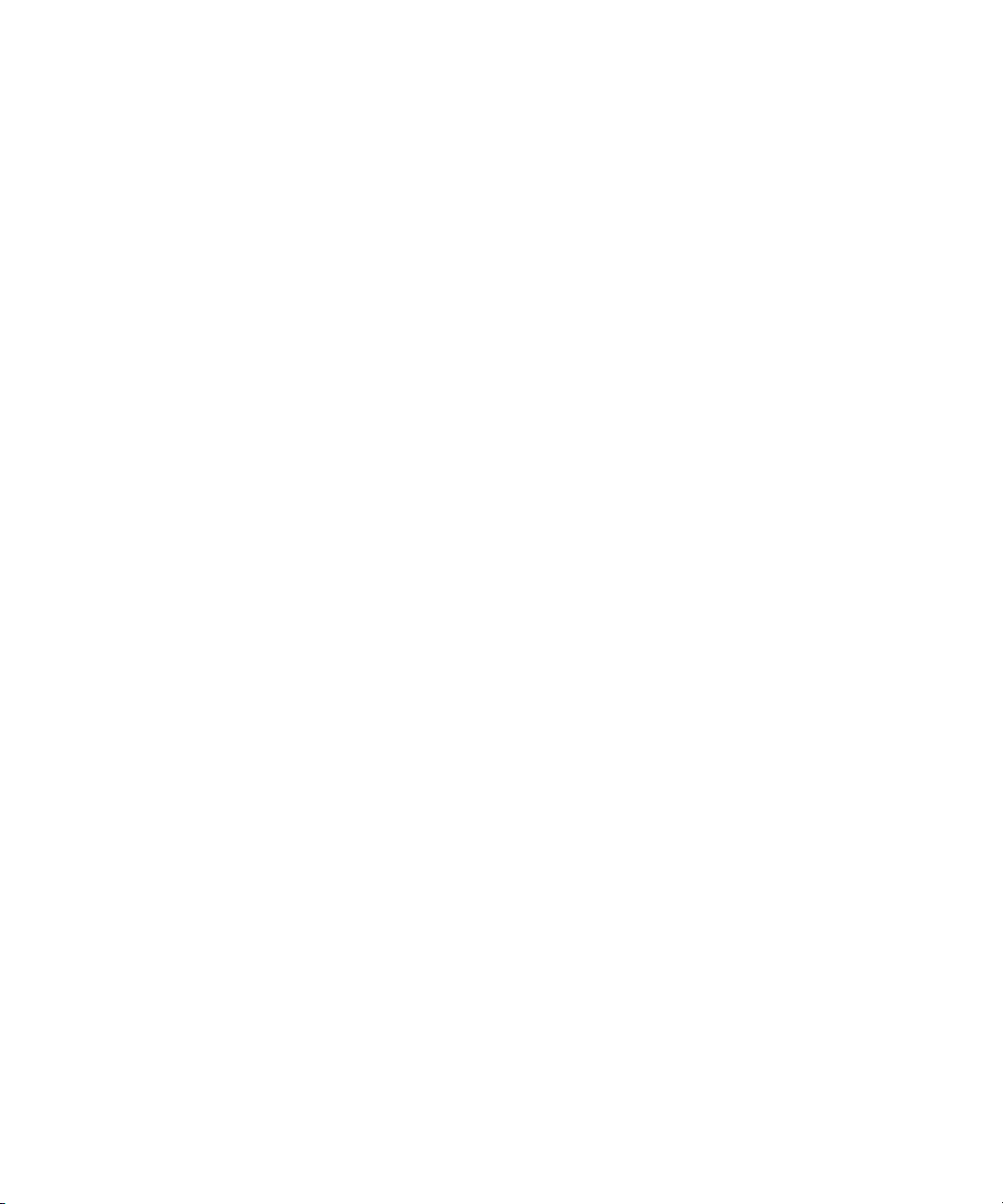
2 Installing the E5810B
Find & Query Instruments page functions
Checking instrument communication
1 Select the SICL address of the connected instrument to be addressed. The
selected SICL address will be highlighted.
2 Depending on the instrument selected, you can select the predefined queries
button — Device Clear, *IDN?, Read STB, or SYS:ERR? to communicate with
the instrument.
Sending commands or queries
1 You can send instrument-specific commands to applicable instruments using
the Instrument Command line.
2 Select Send, Receive, or Query as required.
Other functions
1 Select Clear History to clear the responses displayed on the Find and Control
Instruments Connected to your E5810B page.
2 You can also set the timeout value (in seconds) by typing in the desired value
in the Timeout (sec) box.
3 Select Clear ALL Pend ing Operations to clear all pending operations on the
instruments connected to the E5810B.
48 Keysight E5810B User’s Guide
Page 49

Installing the E5810B 2
NOTE
NOTE
Installing and Configuring Keysight IO Libraries Suite
Ensure that the Keysight IO Libraries Suite is installed before you proceed for the
remote interface configuration.
Keysight IO Libraries Suite is a collection of free instrument control software that
automatically discovers instruments and allows you to control instruments over
LAN, USB, GPIB, RS-232, and other interfaces. For more information, or to
download IO Libraries, go to www.keysight.com/find/iosuite.
You must have Administrator privileges to install Keysight IO Libraries Suite
Connection Expert.
This section describes how to install Keysight IO Libraries Suite on your PC. The
Keysight IO Libraries Suite is a collection of libraries and utilities that gives you the
ability to use your instruments from the instrument control software.
You should install the Keysight IO Libraries Suite as your first step before installing
the hardware because it installs the necessary software and drivers to control your
instruments.
If possible, always use the most recent version of the Keysight IO Libraries Suite.
This version supports the newest interfaces and operating systems, and has the
most advanced features.
1 Verify that your PC meets the minimum system requirements. Refer to the IO
Libraries Web page at www.keysight.com/find/iosuite or the IO Libraries Suite
Readme.
2 Close all applications on your computer. Insert the Keysight
Automation-Ready CD in your CD-ROM drive or download and install the IO
Libraries software from www.keysight.com/find/iosuite.
3 Follow the instructions as prompted during the installation. You can select
either a Typical or a Custom installation:
Keysight E5810B User’s Guide 49
Page 50

2 Installing the E5810B
Typical
In most cases, you can select the Typical installation which installs the IO
Libraries Suite using the recommended settings.
Custom
Select the Custom installation to:
a Install the IO Libraries Suite in another directory (for 32-bit operating
systems only).
b Save disk space by not installing interface manuals.
50 Keysight E5810B User’s Guide
Page 51

Installing the E5810B 2
c Use Keysight 32-bit VISA with another vendor's VISA on the same PC in
side-by-side mode. Details on the side-by-side mode are available at
www.keysight.com/find/side-by-side-install or in the IO Libraries Suite
help.
4 After the IO Libraries suite is successfully installed, you will see the IO icon on
the Windows taskbar notification area.
Figure 2-9 IO icon on the Windows taskbar notification area
Configuring a remote GPIB interface
1 Launch Keysight Connection Expert from the Start menu or the Start Screen
(Windows 8).
2 Select +Add on the Keysight Connection Expert toolbar.
3 Select Remote GPIB interface.
Keysight E5810B User’s Guide 51
Page 52

2 Installing the E5810B
4 The Add a remote GPIB interface dialog box is shown in Figure 2-10.
Figure 2-10 Remote GPIB interface dialog box
5 If the E5810B is in the subnet as the PC, select Find Interfaces to locate and
add the remote GPIB interface.
6 If the E5810B is on a different subnet from the PC, enter the hostname or the
IP address displayed on the E5810B front panel display.
7 Update the value in the Interface name on remote host: field, if necessary, to
match the GPIB SICL Interface Name displayed on the E5810B Welcome
page.
8 Select Test connection to verify the connectivity and configuration of the
remote GPIB interface.
52 Keysight E5810B User’s Guide
Page 53

Configuring a remote USB interface
1 Launch Keysight Connection Expert from the Start menu or the Start Screen
(Windows 8).
2 Select +Add on the Keysight Connection Expert toolbar.
3 Select Remote USB interface.
4 The Add a remote USB interface dialog box is shown in Figure 2-11.
Installing the E5810B 2
Figure 2-11 Remote USB interface dialog box
5 If the E5810B is in the subnet as the PC, select Find Interfaces to locate and
add the remote USB interface.
6 If the E5810B is on a different subnet from the PC, enter the hostname or the
IP address displayed on the E5810B front panel display.
7 Update the value in the Interface name on remote host: field, if necessary, to
match the USB SICL Interface Name displayed on the E5810B Welcome page.
8 Select Test connection to verify the connectivity and configuration of the
remote USB interface.
Keysight E5810B User’s Guide 53
Page 54

2 Installing the E5810B
Configuring a remote RS-232 serial instrument
1 Launch Keysight Connection Expert from the Start menu or the Start Screen
(Windows 8).
2 Select +Add on the Keysight Connection Expert toolbar.
3 Select Remote serial instrument.
4 The Add a remote RS-232 serial instrument dialog box is shown in
Figure 2-12.
Figure 2-12 Remote RS-232 Serial instrument dialog box
5 If the E5810B is in the subnet as the PC, select Find Interfaces to locate and
add the remote RS-232 interface.
6 If the E5810B is on a different subnet from the PC, enter the hostname or the
IP address displayed on the E5810B front panel display.
7 Update the value in the Interface name on remote host: field, if necessary, to
match the RS-232 SICL Interface Name displayed on the E5810B Welcome
page.
8 Select Test connection to verify the connectivity and configuration of the
remote RS-232 interface.
54 Keysight E5810B User’s Guide
Page 55

9 To establish communication with an RS-232 serial instrument connected to
NOTE
your E5810B, you will need to add this instrument manually as Keysight
Connection Expert is not able to auto-discover serial devices.
10 Select +Add on the Keysight Connection Expert toolbar.
11 In the Add instrument dialog box, select the remote RS-232 serial interface
that you have just added.
12 The remote RS-232 serial interface will appear on the Keysight Connection
Expert.
Verifying communication from the PC
After you have configured the remote interface instruments, verify the
communication between the PC and the remote interface instruments by using
Keysight Interactive IO.
You can also verify the communication between the PC and the remote interface
instruments using the E5810B Web access as shown in “Verifying Instrument
Communication” on page 47.
Installing the E5810B 2
1 Launch Keysight Connection Expert from the Start menu or the Start Screen
(Windows 8).
2 Right-click on the remote interface instrument and select Send Command s To
This Instrument to display the Keysight Interactive IO dialog box.
3 Use the default command, *IDN? and select Send & Read to query the
connected instrument.
4 The remote interface instrument identification information will appear on the
Instrument Session History as shown in Figure 2-13.
Keysight E5810B User’s Guide 55
Page 56

2 Installing the E5810B
5 To send other commands, select Command s> to select from a list of common
commands, or type a command into the Command: line.
Figure 2-13 Keysight Interactive IO
56 Keysight E5810B User’s Guide
Page 57

Programming instruments
After the communication between the PC and the remote interface instruments is
established, you can program the remote interface instruments using Keysight
VISA, VISA COM, or SICL to send instrument commands such as SCPI.
You can also program in various languages or applications, including Visual
Studio .NET languages, Visual Basic, Visual C++, Keysight VEE, and National
Instruments LabVIEW.
For general programming guidelines, refer to the documentation for your
programming environment. You can also find programming examples using
various I/O libraries and instrument drivers in the instrument’s User’s Guide. After
the E5810B is successfully installed and configured, it should act as a transparent
interface for programming GPIB, USB, and RS-232 instruments.
For more information on programming using Keysight VISA, VISA COM, or SICL,
refer to the respective instrument’s User’s Guide. You can also refer to Keysight
Connectivity Guide and Keysight IO Libraries Suite Help for further information
and guidelines on programming with Keysight IO Libraries.
These documents can be obtained by clicking the IO icon on the Windows taskbar
notification area and selecting Documentation.
Installing the E5810B 2
Addressing instruments using VISA and remote IO client
After you have created a remote GPIB, remote USB, or remote serial interface in
Keysight Connection Expert, you can use ordinary GPIB, USB, or serial addressing
in your VISA or VISA COM programs to address instruments on these interfaces.
The Remote IO Client software maps the TCPIP address requests into the
appropriate interface type (GPIB or ASRL) addresses. Thus, the IP address and
hostname of the E5810B do not appear in the instrument address. This makes it
possible to use existing programs written for GPIB or ASRL without modifying
code.
Keysight E5810B User’s Guide 57
Page 58

2 Installing the E5810B
After the remote interface instruments are configured, VISA programs can then
use addresses such as GPIB0::22::INSTR (for GPIB), USB::INSTR (for USB),
or ASRL1::INSTR (for RS-232). Use these addresses in your viOpen() call as
follows:
viOpen (..."GPIB0::22::INSTR"...)
viOpen (..."USB0::INSTR"...)
viOpen (..."ASRL1::INSTR"...)
Addressing instruments using VISA and TCPIP interface
Although remote GPIB, remote USB, and remote serial interfaces are the most
convenient ways to configure and program instruments on your E5810B, you may
choose not to use them. For example, if you are using another vendor’s I/O
software rather than the Keysight IO Libraries Suite, your I/O software may not
support remote interface addressing.
If you are not using remote interfaces, you will address your instruments as TCPIP
resources in VISA. These addresses include the IP address or hostname of the
E5810B as well as the SICL address of the device on the E5810B.
Use these addresses in your viOpen() call as follows. These examples assume that
the VISA interface ID of your TCPIP interface is TCPIP0. (You can specify this
interface ID with the Connection Expert utility; TCPIP0 is the default VISA ID for
the default TCPIP interface.)
viOpen (..."TCPIP0::my_IP_address::gpib0,22::INSTR"...)
viOpen (..."TCPIP0::my_IP_address::usb0::INSTR"...)
viOpen (..."TCPIP0::my_IP_address::COM1,488::INSTR"...)
Addressing instruments with SICL
SICL addresses include the IP address or hostname of your E5810B as well as the
SICL address of the device on the E5810B, and optionally the protocol to be used.
Some example addresses for SICL programs are as follows. These examples
assume that the SICL interface ID of your TCPIP interface is “lan”. (You can specify
this interface ID with the Connection Expert utility. The default SICL ID for TCPIP0
interface is “lan”.)
lan[my_IP_Address]:gpib0,22
lan;vxi-11[my_IP_Address]:gpib0,22
lan[my_IP_Address]:usb0
58 Keysight E5810B User’s Guide
Page 59

Installing the E5810B 2
NOTE
lan;vxi-11[my_IP_Address]:usb0
lan[my_IP_Address]:COM1,488
lan;sicl-lan[my_IP_Address]:gpib0,11
At the time of writing, National Instruments I/O software does not support the
SICL-LAN protocol, but only the VXI-11 protocol. As the RS-232 instruments are
only supported by SICL-LAN and not VXI-11, you are not able to use National
Instruments I/O software to program an RS-232 instrument on your E5810B.
Keysight E5810B User’s Guide 59
Page 60

2 Installing the E5810B
THIS PAGE HAS BEEN INTENTIONALLY LEFT BLANK.
60 Keysight E5810B User’s Guide
Page 61

Keysight E5810B LAN/GPIB/USB Gateway
User’s Guide
3 E5810B Web Access
Web Browser 62
Welcome Page 63
Viewing and Modifying the E5810B Configuration 68
Finding and Querying Instruments 79
Other Web Access Functions 84
This chapter describes the guidelines on how to use the E5810B Web access and
configure the E5810B.
61
Page 62

3 E5810B Web Access
Web Browser
You can access and communicate with the E5810B using a Web browser as the
E5810B is Web-enabled. To communicate with the E5810B, Microsoft Internet
Explorer 6 or greater is required (Internet Explorer 7 or greater is recommended for
Windows Vista, Windows 7, Windows 8, Windows Server 2008 R2, and Windows
Server 2012).
To display the E5810B Welcome page, go to your Web browser and type
http://<hostname> or http://<IP address> at the address line.
<hostname>
<IP address>
The hostname (if known) of the E5810B.
The current E5810B IP address (for example
169.254.58.10) shown on the E5810B front panel display.
62 Keysight E5810B User’s Guide
Page 63

Welcome Page
1
2
3
4
1
234
E5810B Web Access 3
Figure 3-1 E5810B Welcome page
Navigation bar
Keysight E5810B User’s Guide 63
E5810B current settings
E5810B documentation
E5810B support information
Page 64

3 E5810B Web Access
1
2
3
4
6
5
1
2
3
Navigation bar
Figure 3-2 Navigation bar
Welcome Page
Displays the E5810B Welcome page.
View & Modify Configuration
Displays the Current Configuration of E5810B LAN/GPIB/USB Gateway page. You can view and modify the current
configuration parameters from this page.
Find & Query Instruments
Displays the Find and Control Instruments Connected to your E5810B page. You will be prompted to enter the
E5810B password prior to viewing this page. You can interact with the connected GPIB, USB, or RS-232 instruments
from this page.
64 Keysight E5810B User’s Guide
Page 65

E5810B Web Access 3
4
5
6
1
2
3
4
6
5
7
8
1
2
Session Status
Displays the E5810B LAN/GPIB/USB Gateway Status page. You can view the current Firmware Revision, LAN Speed
at Reboot, Time since Reboot, and Connection Status from this page.
Print Page
Prints the currently displayed page on the default printer.
Help with this Page
Displays the Web help page for the currently displayed page.
E5810B current settings
Figure 3-3 E5810B current settings
Ethernet (MAC) Address
The Ethernet (MAC) address is the unique address assigned by the manufacturer for each Internet device. The
Ethernet (MAC) address is printed on a label at the bottom panel of the E5810B.
Hostname
The hostname is the Internet domain name for the E5810B that may be used to communicate with the E5810B. This is
not a required configuration value.
Keysight E5810B User’s Guide 65
Page 66
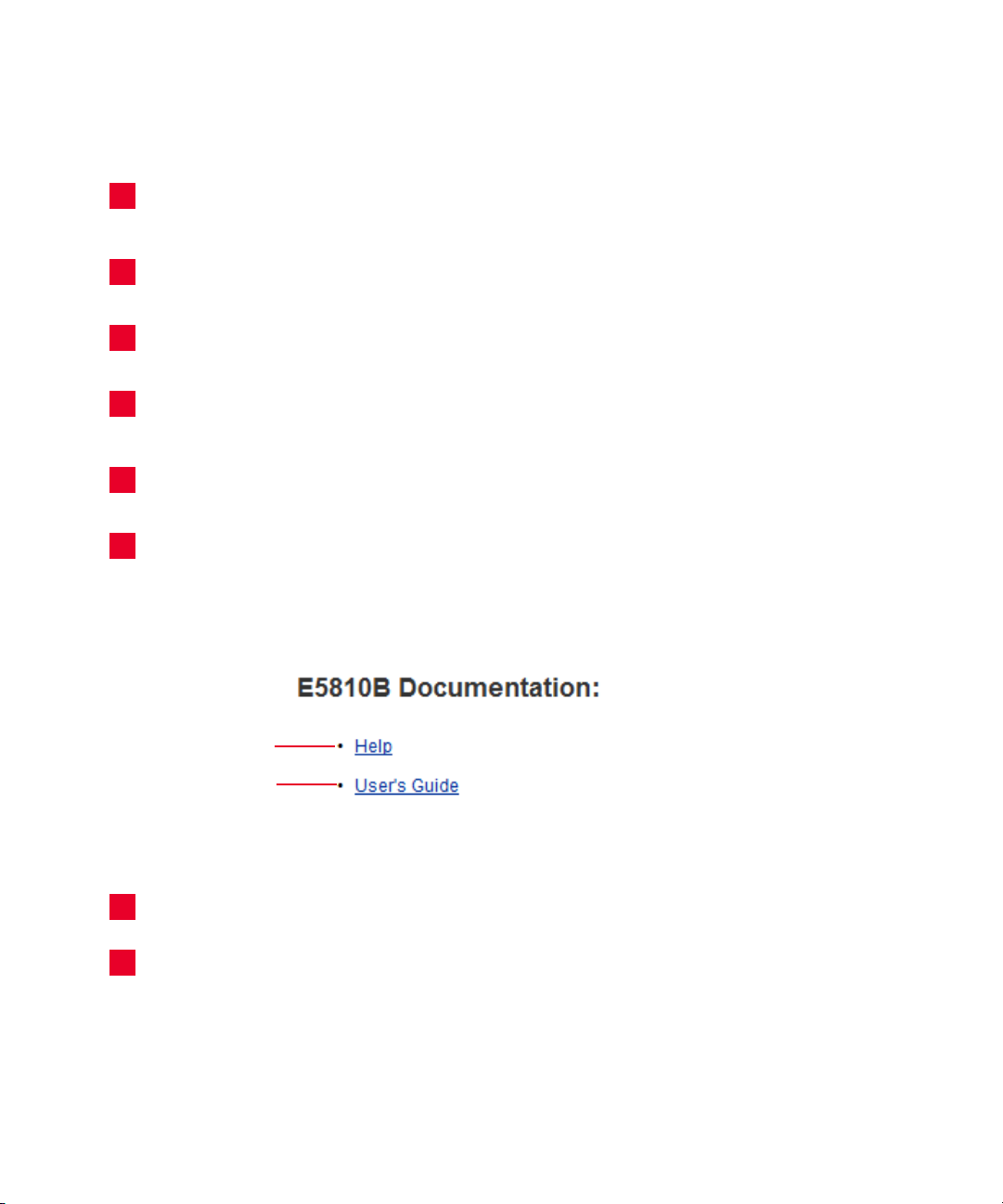
3 E5810B Web Access
34567
8
1
2
1
2
IP Address
An IP address is a 32-bit numeric address expressed as four numbers separated by periods (for example,
152.160.10.240).
GPIB SICL Interface Name
Each GPIB interface used by Keysight VISA or SICL must have an SICL Interface Name. For VXI-11 protocol, use
gpib0.
USB SICL Interface Name
The default value for the USB SICL interface name is usb0.
RS-232 SICL Interface Name
The default value for the RS-232 SICL interface name is COM1. Client SICL applications will use the full SICL name of
COM1,488.
Firmware Revision
The current firmware revision on this E5810B. Refer to “Updating the E5810B firmware” on page 86 for
information on updating the E5810B firmware.
Serial Number
The E5810B unique serial number is printed on a label at the bottom panel of the E5810B.
E5810B documentation links
Figure 3-4 E5810B documentation links
Help
Accesses the E5810B Web Access Help. The help contains the guidelines for the E5810B Web access.
User’s Guide
Displays the E5810B User’s Guide. Adobe Reader is required to view the E5810B User’s Guide.
66 Keysight E5810B User’s Guide
Page 67

E5810B Web Access 3
12 3
123
E5810B support information banner
Figure 3-5 E5810B support information banner
Support
Connects you to the Keysight Contact Us Web page. You can find information about selecting and purchasing
products, technical support, equipment service and repair, and training from this Web page.
Products
Connects you to the E5810B product Web page. You can find the product and service information for the E5810B
from this Web page.
Keysight Site
Connects you to the Keysight Web page. You can access information about Keysight from this Web page.
Keysight E5810B User’s Guide 67
Page 68

3 E5810B Web Access
Viewing and Modifying the E5810B Configuration
Viewing the E5810B configuration
Select the View & Modify Configuration tab from the navigation bar on the
Welcome page to display the Current Configuration of E5810B LAN/GPIB/USB
Gateway page as shown in Figure 3-6.
Figure 3-6 Current Configuration of E5810B LAN/GPIB/USB Gateway page
68 Keysight E5810B User’s Guide
Page 69

Modifying the E5810B configuration
Select Modify Configuration from the Current Configuration of E5810B
LAN/GPIB/USB Gateway page to modify the E5810B configuration as shown in
Figure 3-6. You will be prompted to enter the E5810B password. The default
password is E5810. The Configuring your E5810B LAN/GPIB/USB Gateway page
is displayed as shown in Figure 3-7.
E5810B Web Access 3
Figure 3-7 Configuring your E5810B LAN/GPIB/USB Gateway page
You can configure the E5810B settings to your desired parameters by typing or
selecting the new value in the Edit Configuration column. Select Save and
Reboot E5810B at the top or the bottom of the page to save the settings.
Keysight E5810B User’s Guide 69
Page 70

3 E5810B Web Access
NOTE
– Most changes to the configuration parameters are not effective until you
select Save and Reboot E5810B.
– To reset the configuration to the factory default settings, press the Preset
button on the E5810B front panel for more than 10 seconds.
Tab le 3-1 E5810B configuration parameters description
Parameter Defaul t setting Description
Dynamic Host Configuration
Protocol (DHCP)
ON DHCP is a protocol for assigning dynamic IP addresses to devices
on a network. DHCP supports a mix of static and dynamic IP
addresses.
DHCP ON (Default):
If the DHCP is turned on, the E5810B will try to obtain an IP
address from a DHCP server. If this fails, the E5810B will use its
static IP address. If the DHCP is turned on and a DHCP server is
found, the manually configured IP address, subnet mask, and
default gateway parameters are not used by the E5810B during
startup.
DHCP OFF:
If the DHCP is turned off or unavailable, the E5810B will use the
static IP address that may be inputted in the Configuring your
E5810B LAN/GPIB/USB Gateway page during startup. In this case,
the values for the IP address, subnet mask, and default gateway
shown in the Configured Value column of the page will be used
during startup.
70 Keysight E5810B User’s Guide
Page 71

E5810B Web Access 3
Table 3-1 E5810B configuration parameters description (continued)
Parameter Default setting Description
IP Address 169.254.58.10 The Internet Protocol (IP) address of the E5810B is a required value
and is used for all IP and TCP/IP communications with the E5810B.
The IP address is represented in dotted decimal notation (for
example, 154.140.222.201). This number is assigned by the system
administrator.
LAN traffic to the E5810B will be routed by the IP address or by
using a hostname that may be provided by a DNS name server
which is mapped to this IP address. The current E5810B IP address
may have been established in one of these two methods:
– The IP address was provided by a DHCP server during startup
(dynamic IP address).
– The IP address shown on the Current Configuration of the
E5810B LAN/GPIB/USB Gateway page was used. This was set by
default to 169.254.58.10. If DHCP is not used, the IP address
should be set for your network.
Subnet Mask 255.255.0.0 Subnet mask is used to enable the E5810B and determine if a
client’s IP address is on the same local subnet as the E5810B.
When a client’s IP address is on a different subnet, all packets must
be sent to a subnet gateway.
Refer to Glossary for an example of a subnet.
Default Gateway 0.0.0.0 The default gateway is the IP address of the default subnet gateway
that allows the E5810B to communicate with systems that are not
on the local subnet. This is the default subnet gateway where
packets are sent to a device not on the local subnet, as determined
by the subnet mask setting. Only one default subnet gateway can
be configured. A value of 0.0.0.0 indicates that no subnetting is
configured.
Keysight E5810B User’s Guide 71
Page 72

3 E5810B Web Access
Tab le 3-1 E5810B configuration parameters description (continued)
Parameter Defaul t setting Description
Domain Name Server (DNS) 0.0.0.0 A DNS server is an Internet service that translates domain names
into IP addresses. Every time you use a domain name, a DNS server
will translate the name into the corresponding IP address. For
example, the domain name www.example.com might be translated
to 198.105.232.4.
The DNS system has its own network. If one DNS server does not
know how to translate a particular domain name, it will ask another
DNS server. For example, a DNS server will ask until the correct IP
address is returned, if it is available.
If DHCP is used, a DHCP server may provide a DNS server IP
address to the E5810B (this is transparent to the user). If you
configure a DNS server, the E5810B will try to use that server first.
This parameter shows the IP address of the domain name server.
More than one address may be listed on the Current Configuration
of the E5810B LAN/GPIB/USB Gateway page. Up to two of these
values may have been returned by the DHCP server during startup.
Only one static value can be inputted on the Configuring your
E5810B LAN/GPIB/USB Gateway page.
The DNS server provides a hostname, given that the IP address for
a LAN device is based on entries in its DNS lookup table. If DHCP is
turned off, and you do not specify a DNS server or if a dynamic DNS
is not available on your enterprise LAN, and your IP address is not
in the DNS lookup table on the DNS server, your hostname will be
unknown and you must address the E5810B only by the IP address.
The hostname is not a required configuration value.
72 Keysight E5810B User’s Guide
Page 73

E5810B Web Access 3
Table 3-1 E5810B configuration parameters description (continued)
Parameter Default setting Description
Hostname None The hostname configures the Internet domain name for the
E5810B. Hostnames are useful when IP addresses are being
assigned by a DHCP server, since the hostname will not change
when the DHCP server or the device IP address changes.
If a hostname is entered, the E5810B will try to register this name
when it boots up. The E5810B can only register the hostname if the
network has a dynamic DNS. If the network does not have dynamic
DNS, this value is not used. Because you can always use the IP
address or the name (possibly supplied by another name server),
the hostname is not a required configuration value.
You may enter up to 35 characters for the hostname. The hostname
must start with a letter, and it consists of upper and lower case
letters, digits, and dashes. There is no default hostname. If a
hostname is displayed on the Welcome page, it is a valid hostname
as one was found on the network through the DNS.
Description Factory-set The default description consists of E5810B followed by the
Ethernet (MAC) address. The Ethernet (MAC) address is printed on
a label at the bottom panel of the E5810B.
A typical description is Keysight E5810B
00-30-D3-05-00-23, where 00-30-D3-05-00-23 is
the Ethernet (MAC) address. The description is the UPnP Friendly
Name of the E5810B that will automatically be displayed on
Universal Plug and Play (UPnP) enabled LAN hosts.
When the E5810B is connected to the LAN, it broadcasts its
presence to the network if UPnP is enabled. UPnP clients will see
the E5810B in My Network Places, listed by this description. A
Friendly Name can be up to 39 characters, including spaces.
Keysight E5810B User’s Guide 73
Page 74

3 E5810B Web Access
Tab le 3-1 E5810B configuration parameters description (continued)
Parameter Defaul t setting Description
Universal Plug & Play [UPnP] ON If Universal Plug & Play (UPnP) is enabled, a multicast message is
generated and sent about once an hour to the subnet. Enterprise
networks will want to decide whether this additional traffic is
acceptable. By default, UPnP is not enabled. Check your operating
system instructions to enable UPnP.
– UPnP ON:
The E5810B is configured as a UPnP device and provides
information to the network about itself via an XML description
when mounted to the network.
– UPnP OFF:
The E5810Bis not UPnP capable and will not announce its
presence as a UPnP device when mounted to the network.
LAN Keepalive 7200 seconds The LAN keepalive value sets the LAN connection timeout in
seconds. The E5810B may use the TCP keepalive timer of the
TCP/IP protocol stack to determine if a client is still reachable. By
specifying this configuration value, the E5810B turns on the
keepalive timer when connecting to the client.
After a specified time, if there is no activity on the connection, the
E5810B sends keepalive probes to the client to determine if it is
still alive. After the specified amount of time, the connection will be
marked as down or dropped, and the E5810B will release any
resources that were allocated to the associated client.
A value of 0 means no timeout is set. The E5810B will wait forever
and no keepalive probes are sent. If this value is set, it is
recommended that the largest value be used which will still meet
the application’s need for unreachable client detection.
Smaller LAN keepalive values will generate more keepalive probes
(network traffic), using more of the available network bandwid th.
Allowable values are 0 and greater than or equal to 600 seconds
(10 minutes).
74 Keysight E5810B User’s Guide
Page 75

E5810B Web Access 3
Table 3-1 E5810B configuration parameters description (continued)
Parameter Default setting Description
I/O Timeout 120 seconds The I/O timeout value sets the server I/O timeout in seconds. It
configures the E5810B to use an I/O timeout of the specified
amount of seconds if a client requests a timeout of infinity. If 0 is
specified for this value and the client requests an infinite timeout,
the E5810B will use a timeout of infinity as requested.
Setting the I/O timeout to 0 is not recommended, as this can result
in the E5810B waiting indefinitely for an I/O operation and
effectively stall the E5810B.
This timeout value may be used to ensure that the E5810B does not
wait indefinitely for an I/O operation. It also allows the E5810B to
detect certain network events that may go undetected, such as
when a client’s connection is dropped. If the E5810B detects this
condition, it will release any resources, such as locks which are
associated with the client.
GPIB SICL Interface Name gpob0 The GPIB SICL interface name is the symbolic name of the GPIB
interface in the E5810B. It is used in an SICL client application’s
iopen operation to symbolically reference the GPIB interface in the
E5810B.
The maximum length of the GPIB interface name is 15 characters. If
VXI-11 (TCP/IP Instrument Protocol) is used, the name must be
gpib<n>. The names hpib or hpib7 may be used to support
legacy programs, if only SICL/LAN protocols are used.
GPIB Address 21 The GPIB address is the GPIB bus address of the E5810B. This
address is used when transfers are made on the GPIB bus.
An SICL client application can change this value by using the SICL
function IGPIBBUSADDR. The GPIB address value can be any
number from 0 to 30.
GPIB Logical Unit 7 The GPIB logical unit is the interface logical unit (LU) number of the
GPIB interface in the E5810B. It may be used in a Keysight SICL
client application’s iopen statement to uniquely identify the GPIB
interface in the E5810B.
The GPIB logical unit value can be any number from 1 to 255.
Keysight E5810B User’s Guide 75
Page 76

3 E5810B Web Access
Tab le 3-1 E5810B configuration parameters description (continued)
Parameter Defaul t setting Description
USB SICL Interface Name usb0 The USB SICL interface name is the symbolic name of the USB
interface in the E5810B. It is used in a Keysight SICL iopen
operation to symbolically reference the USB interface in the
E5810B. It is also used in the Remote USB Interface dialog (as
Interface name on remote Host) when specifying a USB device for
Keysight VISA.
The USB interface used by Keysight VISA or SICL must have an
SICL interface name. The maximum length of the USB SICL
interface name is 15 characters.
RS-232 SICL Interface Name COM1 The RS-232 SICL interface name is the symbolic name of the
RS-232 interface in the E5810B. It is used in a Keysight SICL iopen
operation to symbolically reference the RS-232 interface in the
E5810B. It is also used in the Remote RS-232 Serial Interface
dialog (as Interface name on remote Host) when specifying an
RS-232 device for Keysight VISA.
The RS-232 interface used by Keysight VISA or SICL must have an
SICL interface name. The maximum length of the RS-232 SICL
interface name is 15 characters.
RS-232 Baud Rate 9600 The RS-232 baud rate is the number of bits per second that are
transmitted. The available RS-232 baud rates for the E5810B are
300, 1200, 2400, 4800, 9600, 19200, 38400, 57600, and 115200.
The RS-232 baud rate is the speed of the data transmission and
reception on the RS-232 interface. The baud rate value is
dependent on the peripheral device you connect to the RS-232
port. Check the documentation for your peripheral device to set this
value.
RS-232 Parity NONE The RS-232 parity is used by the RS-232 hardware to verify data
transmission. The available RS-232 parity for the E5810B are
NONE, ODD, EVEN, SPACE, and MARK.
The parity value is dependent on the peripheral device you connect
to the RS-232 port. Check the documentation for your peripheral
device to set this value.
76 Keysight E5810B User’s Guide
Page 77

E5810B Web Access 3
Table 3-1 E5810B configuration parameters description (continued)
Parameter Default setting Description
RS-232 Bits 8 The RS-232 bits are the number of bits that comprise a byte of
data. The available number of RS-232 bits for the E5810B are 5, 6,
7, or 8.
This is the number of data bits in a character frame in the RS-232
serial data transmission. The value is dependent on the peripheral
device you connect to the RS-232 port. Check the documentation
for your peripheral device to set this value.
RS-232 Stop Bits 1 The RS-232 stop bit is a bit that indicates that a byte has just been
transmitted. Every byte of data is preceded by a start bit and
followed by a stop bit. The available RS-232 stop bits are 1 or 2.
Stop bits is the number of bits used to indicate the end of a
character frame in RS-232 serial data transmission.
The stop bits value is dependent on the peripheral device you
connect to the RS-232 port. Check the documentation for your
peripheral device to set this value.
RS-232 Flow Control NONE The RS-232 flow control is the protocol used to pace data
transmission over the RS-232 serial connection. The available
RS-232 flow control mechanisms for the E5810B are NONE,
XON/XOFF, RTS/CTS, and DTR/DSR.
The flow control value is dependent on the peripheral device you
connect to the RS-232 port. Check the documentation for your
peripheral device to set this value.
RS-232 SRQ Rl The RS-232 SRQ is the method used to request service from the
RS-232 device. The SRQ line is the modem status line on the
RS-232 interface that is monitored for Service ReQuests (SRQs).
The available SRQ options for the E5810B are RI, DCD, DSR, and
CTS.
E5810B Serial Number Factory-set The E5810B serial number is the individual serial number assigned
at the factory for each E5810B. The serial number is printed on a
label at the bottom panel of the E5810B and has the form of
MY12345678.
Keysight E5810B User’s Guide 77
Page 78

3 E5810B Web Access
Tab le 3-1 E5810B configuration parameters description (continued)
Parameter Defaul t setting Description
Ethernet (MAC) Address Factory-set The Ethernet Media Access Control (MAC) address is also known as
the link-level address, the Ethernet (station) address, the LANIC ID,
and hardware address. This is a unique 48-bit address assigned by
the manufacturer for each Ethernet device.
The Ethernet (MAC) address is usually in 12 hexadecimal
characters, with colon or dash separators between every two
characters, such as 00:30:D3:05:00:23 or
00-30-D3-05-00-23. The Ethernet (MAC) address is printed
on a label at the bottom panel of the E5810B.
Password E5810 E5810B configuration and instrument control pages are
password-protected against changes. To change from the default
password (or any password) to a new one, enter the current (old)
password in the Configured Value column and enter the new
password in both boxes in the Edit Configuration column of the
Configuring your E5810B LAN/GPIB/USB Gateway page.
You do not need to use a password for SICL or VISA programs with
the E5810B interface. This administrative password is not for
security purposes and will not prevent unauthorized personnel from
using the E5810B. The password will only prevent inadvertent
changes to the E5810B interface settings or control of instruments
attached to the E5810B. It is not intended to provide a strong level
of security for either the interface or the attached network.
78 Keysight E5810B User’s Guide
Page 79

Finding and Querying Instruments
1
2
3
4
7
5
8
6
1
234
Select the Find & Query Instruments tab from the navigation bar on the Welcome
page to display the Find and Control Instruments Connected to your E5810B page
as shown in Figure 3-8.
E5810B Web Access 3
Figure 3-8 Find and Control Instruments Connected to your E5810B
Displays the list of instruments connected to the E5810B. The selected connected instrument will be highlighted.
Select Find to display the connected instruments. The first time this page is opened, no instruments are displayed.
Keysight E5810B User’s Guide 79
Sets the instrument timeout value in seconds.
Clears the display of all previous queries
Page 80

3 E5810B Web Access
567
8
Select Device Clear, *IDN?, Read STB, or SYST:ERR? to query the selected instrument.
Displays the queries results.
Enter a command on the Instrument Command line and then select Send, Receive, or Query (sends and receives).
Clears all pending operations and expire all existing timeouts on instruments connected to the E5810B.
Finding instruments
The Instruments Connected column displays the SICL address for each GPIB,
USB, or RS-232 instrument connected to your E5810B. The SICL address is
required for the E5810B to interact with the instruments programmatically.
To refresh the display or if instruments have been added or deleted, select
display the current configuration. The Find command is automatically performed
when the Find and Control Instruments Connected to your E5810B page is
opened and the correct password is provided. However, if no instruments are
displayed when the first time this page is opened, select Find to display the
current list of instruments that are powered up and connected to the E5810B.
Find to
After selecting Find, all connected instruments should appear in the Instruments
Connected column. The top item, COM1,488 will always be listed whether or not
you have an RS-232 instrument connected. All other devices shown in the
Instruments Connected column are the SICL addresses of your connected
instruments. If no connected instruments are found, a message to this effect is
displayed in the output text area.
Checking for connected instruments
If you do not see one or more of your connected instruments in the list, try these
steps:
1 Check the cables.
Make sure that all the instruments are connected via GPIB cable, USB cable, or
RS-232 cable to the E5810B GPIB port, USB port, or RS-232 port respectively.
2 Turn on the instrument and select Find at the bottom of the Instruments
Connected column.
80 Keysight E5810B User’s Guide
Page 81

3 Check Hardware.
NOTE
NOTE
A broken instrument may short out the cable and cause the instrument to
show a failure. For GPIB instruments, if you are experiencing problems, try
connecting only one GPIB instrument to the E5810B at a time. Possible causes
of the problem may be broken cable, loose connectors, two or more
instruments at the same GPIB address, an instrument may be broken, or the
E5810B may be broken.
4 Reboot the E5810B.
After checking the hardware connections, reboot the E5810B to do a self-test
for the E5810B hardware.
Querying instruments
After you have successfully found all the connected instruments, you can use the
Control Panel for Selected Instrument section of the page to interact with the
instruments. There are two ways to interact with the connected instruments —
using the buttons at the top of the column or using the Instrument Command line
at the bottom of the column.
E5810B Web Access 3
To program instruments using VISA, VISA COM, SICL, or Keysight VEE, you must
install and configure the Keysight IO Libraries Suite on your PC (refer to
Chapter 2, "Installing the E5810B").
For VISA programming information, refer to the Keysight VISA User’s Guide. If
the Keysight IO Libraries Suite is installed, you can access an electronic version
of the manual by selecting the IO icon on the taskbar and selecting
Documentation > VISA User’s Guide. The same Documentation menu also
includes the VISA COM and SICL information.
After highlighting the instrument to be addressed in the Instruments Connected
column, you can select the predefined query button — Device Clear, *IDN?, Read
STB, or SYS:ERR? to communicate with the instrument.
The query buttons will only work if the selected instrument supports IEEE 488.2
and SCPI command sets.
Keysight E5810B User’s Guide 81
Page 82

3 E5810B Web Access
You can also clear the display on the screen by selecting Clear History, set the
timeout value (in seconds) by typing in the desired value in the Timeout (sec)
dialog box, or clear all pending operations on the instruments connected to the
E5810B by selecting Clear ALL Pend ing Operations. Table 3-2 lists the
description for all the buttons and the Timeout (sec) dialog box.
Tab le 3-2 Buttons description
Button Description
Device Clear Sometimes communication with an instrument may be impeded. This can occur for a
wide variety of reasons. Sending a Device Clear command to the instrument
usually solves this problem and restores proper communication with the instrument.
If you encounter an error while performing a formatted I/O operation, send a
Device Clear command to ensure a proper instrument communication is
restored.
*IDN? (ID string) Returns the ID string for the selected IEEE-488.2 compliant instrument.
Read STB (Read Status Byte) Returns the decimal and hexadecimal value of the IEEE-488.2 compliant
instrument's status byte. Many instruments that support formatted I/O also have the
ability to read the status byte. This command returns the information on the status of
the instrument, such as error status and busy status. See your instrument manuals
for the status byte codes.
SYST:ERR? (System error) Returns a SCPI system error for a SCPI compliant instrument. A return, 0 No errors
is sent to show no system errors.
Clear History Clears the display of all previous queries.
Clear ALL Pending Operations Clears all pending operations on instruments connected to the E5810B. This
operation expires all existing timeouts on all the devices connected to the E5810B.
Taking this action may affect other users currently using the E5810B. A password
dialog box will appear that prompts you to confirm this action.
Timeout A timeout value is used to limit the amount of time for an I/O operation to complete.
The I/O timeout value, as set on the Configuring your E5810B LAN/GPIB/USB
Gateway page, may not be long enough for some instrument activities to complete.
Setting a longer timeout will inform the E5810B to wait a longer time for the
instrument to finish.
Alternatively, sending a separate Send and Receive command may also work. If
the configuration value is too long, you may also force a shorter timeout here for
faster troubleshooting of the instrument tests. To set a different timeout, enter a
timeout value in the Timeout text box. This value is used for all commands issued to
an instrument from this page. The valid timeout range is 1 to 60 seconds.
82 Keysight E5810B User’s Guide
Page 83

E5810B Web Access 3
NOTE
Using the instrument command line
For supported instruments, you can also query an instrument by first highlighting
the instrument in the Instruments Connected column, type in a SCPI command,
such as meas:volt:dc? on the Instrument Command line, and then select
Send, Receive, or Query.
To send a command to the instrument without waiting for a response, select
Send. Sending a string to the instrument does not return a result.
To receive a string from the instrument, select Receive. To perform sending the
string and receiving a response from the instrument, select Query.
The display buffers up to 200 lines of information. At 200 lines, the last lines are
overwritten with new information. At this point, you may want to select the Clear
History button.
Keysight E5810B User’s Guide 83
Page 84

3 E5810B Web Access
1
2
Other Web Access Functions
Determining the session status
Select the Session Status tab from the navigation bar on the Welcome page to
determine the E5810B session status. The E5810B LAN/GPIB/USB Gateway
Status page is shown in Figure 3-9. Select Refresh to update display to the
current E5810B configuration.
Figure 3-9 E5810B LAN/GPIB/USB Gateway Status page
Firmware Revision
Displays the current E5810B firmware revision. Refer to “Updating the E5810B firmware” on page 86 for the
steps to update the E5810B to the latest firmware version.
LAN Speed at Reboot
Displays the LAN speed at the time the E5810B is last rebooted.
84 Keysight E5810B User’s Guide
Page 85

E5810B Web Access 3
3
4
NOTE
Time since Reboot
Displays the time since the last reboot of the E5810B.
Connection Status
Displays the current status of all open sessions for the E5810B, including the Client IP Address, Session Number,
Device/ Instrument Operation (READ), Lock Status, and Device/Interface name.
When a device is locked, the device name (such as DEV) appears in the Lock column. In this case, the device cannot
be used by anyone other than the user who set the lock.
Web access help
Select Help at the E5810B Documentation section in the E5810B Welcome page
to display the E5810B Web Access Help. The Web Access Help table of contents
page is shown in Figure 3-10.
The Windows toolbar appears at the top of the display for ease of navigation,
and printing. You can also access a topic either from the navigation pane on the
left side or on table of contents page.
Select
Hide to hide the navigation pane. If the navigation pane is not shown,
select Show to display the navigation pane.
Figure 3-10 E5810B Web Access Help
Keysight E5810B User’s Guide 85
Page 86

3 E5810B Web Access
NOTE
NOTE
Updating the E5810B firmware
Do not update your E5810B firmware unless you have a specific need to do so,
such as defect repair or instrument enhancements. If the firmware update fails,
the E5810B will revert to its original firmware version.
The E5810B uses a connected USB drive to perform updates.
Updating the E5810B firmware via a connected USB drive
1 Acquire an image of the E5810B firmware.
a Obtain the image from your Web browser.
b Click the download button and save it to the USB drive. For example, in the
Internet Explorer, right-click the file and select Copy to Folder. Other Web
browsers may have a different sequence.
The E5810B supports the USB drive formatted in the FAT32 or XFAT32 format
only.
2 Verify that the E5810B is idle.
Updating the E5810B is a significant activity. Ensure that no other users or
programs are using the E5810B before you attempt to update the firmware.
You can check the number of open sessions by displaying the E5810B LAN/
GPIB/USB Gateway Status page. To open this page, select the Session Status
tab on the Navigation Bar. It is recommended that you reboot the E5810B
before performing the firmware update process.
3 Open the Updating Firmware page.
a Select Upd ating the E5810B Firmware in the E5810B Web Access Help
Table of Contents to display the Updating your Firmware page.
b Select the Update the E5810B firmware hyperlink on this page. You will be
prompted for a password before the Update Firmware on your E5810B
LAN/GPIB/USB Gateway dialog box is displayed as shown in Figure 3-11.
86 Keysight E5810B User’s Guide
Page 87

E5810B Web Access 3
NOTE
Figure 3-11 E5810B LAN/GPIB/USB Gateway dialog box
c Select USB as the firmware update method and select Proceed.
You can also directly access the Updating Firmware page on your E5810B
LAN/GPIB/USB Gateway page at http://<IP_Address>/dynamicWebFile/
firmware_update_login.php, where <IP_Address> is the IP address displayed
on the front display panel of the E5810B.
4 Perform firmware update.
a You will be prompted with an update firmware (via USB) message dialog
box as shown in Figure 3-12.
Figure 3-12 Update firmware (via USB) message dialog box
Keysight E5810B User’s Guide 87
Page 88

3 E5810B Web Access
b Ensure that the USB drive with the firmware image file is connected and
select OK.
c After you have confirmed the update, the E5810B front panel should
display the Updating firmware… message.
d The USB LED should flash, indicating USB activity is taking place.
e If the USB drive is not connected or there is no firmware image file found,
you will be prompted by an error message dialog box as shown in
Figure 3-13. Select OK and repeat step 3.
Figure 3-13 Error message dialog box
f After the firmware image has been downloaded into the E5810B, the
E5810B will automatically reboot and display the Rebooting E5810B...
message. The E5810B will then begin a normal startup sequence.
5 Verify the firmware revision.
When the E5810B is successfully rebooted, verify that the firmware has been
downloaded successfully by displaying the E5810B Welcome page and verify
that the firmware revision number shows the correct version of the firmware.
88 Keysight E5810B User’s Guide
Page 89

E5810B Web Access 3
Troubleshooting guidelines
The E5810B records information on the firmware update process in a system log
that is viewable through the E5810B Web access or through the E5810B Telnet
interface.
1 View the system log from the E5810B Web access.
To view the system log information on the E5810B Web access, on your Web
browser address line, type: http://<IP Address>/systemLog.htm
where <IP Address> is the IP address displayed on the E5810B front panel
display and select Enter to display the system log. After a successful firmware
update, the E5810B systems log should show normal startup messages as
shown below.
(00:00:00.00) Selftest Passed
(00:00:00.00) Searching for DHCP Server
(00:00:00.00) GPIB initialized with name : [gpib0]
(00:00:00.00) RS232 initialized with name : [COM1]
(00:00:00.00) USB initialized with name : [usb0]
2 View the system log from Telnet.
To view the system log from Telnet, click Start and select Run..., or right-click
the bottom-left corner of the Desktop and select Run (Windows 8). Type
telnet <IP_Address> on the Run dialog box line, where <IP_Address>
is the IP address displayed on the E5810B front panel display.
Refer to Appendix A, “Using the Telnet Utility” for more information on the
Telnet utility. When the Telnet client is launched, you can view the system log
by typing syslog-display. After a successful firmware update, the E5810B
systems log should show normal startup messages as shown below.
(00:00:00.00) Selftest Passed
(00:00:00.00) Searching for DHCP Server
(00:00:00.00) GPIB initialized with name : [gpib0]
(00:00:00.00) RS232 initialized with name : [COM1]
(00:00:00.00) USB initialized with name : [usb0]
Keysight E5810B User’s Guide 89
Page 90

3 E5810B Web Access
3 If the update is unsuccessful.
If the last message in the system log indicates the E5810B was trying to
update firmware, the firmware process was not successful and the E5810B will
display a message dialog. In this case, try the following:
a Manually enter the DNS server address.
For the firmware update process to use a domain name, the E5810B must
have a DNS setup. If you statically configured the IP address for the
E5810B, you will need to manually enter the DNS server address in the
Configuring your E5810B LAN/GPIB/USB Gateway page.
b Check directory information.
Ensure that the correct directory information is present (if needed), such as
/pub/e5810/e5810b/e5810_B_latest_firmware.hex.
90 Keysight E5810B User’s Guide
Page 91

Keysight E5810B LAN/GPIB/USB Gateway
User’s Guide
4 Troubleshooting the
E5810B
Overview 92
Checking the E5810B 94
Checking the Network 97
Checking PC Client Connection 102
Checking Connected Instruments 108
This chapter provides the guidelines to troubleshoot problems that may occur
with the E5810B.
91
Page 92

4 Troubleshooting the E5810B
NOTE
1695
1
956
1
13
GPIB
RS232
+12VDC
2.0A
LAN
ICES/NMB-001
ISM GRP 1-A
N10149
KCC-REM-ATi-
WCIOP
E5810B
PC
GPIB instrument
RS-232 instrument
USB instrument
PC
Router/Switch
To an Enterprise
network
1
2
4
3
Overview
There are no user-serviceable parts in the E5810B. If you suspect a hardware
failure in the E5810B, contact Keysight for procedures to return the device.
Figure 4-1 shows a typical network configuration using the E5810B and the
suggested steps to troubleshoot the system.
Figure 4-1 Troubleshooting overview
92 Keysight E5810B User’s Guide
Page 93

Checking the E5810B
123
4
– Checking the E5810B front panel display
– Checking the E5810B LED indicators
– Checking the E5810B parameters
Checking the Network
– Checking the Web browser settings
– Checking other network problems
Checking PC Client Connection
– Verifying PC client connection
– Checking the Syslog messages
– Runtime error messages
Checking Connected Instruments
Troubleshooting the E5810B 4
Keysight E5810B User’s Guide 93
Page 94

4 Troubleshooting the E5810B
Checking the E5810B
Checking the E5810B front panel display
Tabl e 4-1 shows the suggested steps to troubleshoot the E5810B using the front
panel display.
Tab le 4-1 E5810B front panel display
Error message Description
Firmware update not successful The firmware update failed. Verify that the IP address of the FTP server,
login, user password, and filename are correct.
ERROR:NV RAM Setting defaults Configurations in the nonvolatile data memory are corrupted. All data were
restored to the factory default settings, per the nonvolatile RAM (Random
Access Memory).
ERROR: Selftest See Syslog A power-on self-test error occurred. Errors may be viewed in the Syslog
message by typing http://<IP Address>/systemLog.htm.
ERROR: No LAN connection found LAN link integrity is not detected. Make sure that the LAN cable is
connected and the LAN connection is active.
ERROR: IP in use <addr> The E5810B tried to use an IP address that is currently being used by
another device on the network.
Try one of these actions:
– Press the Preset button and reboot the E5810B to set the E5810B back
to booting with DHCP enabled.
– Remove other device(s) from the network and reboot the E5810B.
– Move the E5810B to a local network, disable DHCP, and set the E5810B
to an unused IP Address.
94 Keysight E5810B User’s Guide
Page 95

Troubleshooting the E5810B 4
NOTE
Checking the E5810B LED indicators
Tab le 4-2 shows the suggested steps to troubleshoot the E5810B using the LED
indicators. If there is an error message on the front panel display, refer to
“Checking the E5810B front panel display” on page 94.
Table 4-2 E5810B LED indicators
Status Possible cause Corrective action
All LEDs OFF No AC power to the E5810B. Check the AC power connection.
Power – ON
FAULT – ON
Power – ON
LAN (back panel) – OFF
Power – ON
LAN – ON (flashes)
GPIB, USB, and/or RS-232 –
OFF (during instrument
activity)
If the FAULT LED indicator is turned ON for more
than 10 seconds, there may be hardware failure.
No communication from the PC to the E5810B
using LAN.
There is communication from the PC to the
E5810B using LAN. However, there is no
communication to the GPIB, USB, or RS-232
instruments.
Contact Keysight for instructions to return the
E5810B.
Check the E5810B LAN connection.
Check the GPIB, USB, or RS-232 connection
and configuration.
The FAULT LED indicator turns on at power-on while the E5810B is running a
self-test. If the LED turns ON for more than 10 seconds and there is no IP
address displayed on the front panel display, the E5810B may be experiencing
hardware failure.
Keysight E5810B User’s Guide 95
Page 96

4 Troubleshooting the E5810B
NOTE
NOTE
Checking the E5810B parameters
If the front panel display and LED indicators are in no error conditions, check the
E5810B configuration parameters.
Check the current E5810B parameters
If the E5810B is connected to an Enterprise network, you can check the E5810B
current settings displayed on the Configuring your E5810B LAN/GPIB/USB
Gateway page against the Enterprise Network Information provided by your
system administrator. If the settings do not match, reconfigure the E5810B from
the Configuring your E5810B LAN/GPIB/USB Gateway page.
If the E5810B is connected to an Enterprise network, ensure that you contact
your system administrator before making any configuration changes to the
E5810B. If E5810B configuration checks are required, refer to Chapter 3,
"Viewing and Modifying the E5810B Configuration" for more information.
Reset the E5810B
Terminate all applications with the E5810B before performing this.
You can use the Preset button on the E5810B front panel to reset the E5810B to
its default settings. There are two modes of operation.
– Press the Preset button <10 second s
The E5810B password is temporarily set to the default value, E5810. The
E5810B configuration parameters remain the same. The password will remain
until the E5810B is rebooted.
– Press the Preset button >10 second s
The E5810B configuration parameters are set to the factory default settings
and the E5810B is rebooted.
96 Keysight E5810B User’s Guide
Page 97

Troubleshooting the E5810B 4
Checking the Network
If the E5810B is correctly installed and configured, and is operational, the next
step is to check on the network installation and configuration. You may need the
help of your system administrator to perform this.
Table 4-3 Network configuration problems summary
Symptom Possible cause Corrective action
Cannot access E5810B Web access Improper network installation. Check the network installation or
contact your system administrator.
Missing or improper setup of network
addresses:
– Ethernet (MAC) address
–IP address
– Subnet mask
– Default gateway (router)
Incorrect Web browser settings. Enable Javascript and configure the
Incorrect password Unknown or forgotten password. Press the Preset button >10 seconds
Other network problems – E5810B operation hangs.
– SICL timeout is set to 0.
Try the ping command (ping
<IP_address> on the MS-DOS
window). If this does not work, contact
your system administrator.
Cache and Page Refresh, and Proxies
settings on your Web browser. Refer to
“Checking the Web browser
settings” on page 98.
to reset the E5810B to the factory
default settings.
Refer to “Checking other network
problems” on page 100.
Keysight E5810B User’s Guide 97
Page 98

4 Troubleshooting the E5810B
Checking the Web browser settings
The E5810B Web access generates Web pages that depend on Javascript and
Frames. For best results, you will need to enable the Javascript, and configure the
Cache and Page Refresh, and Proxies settings on your Web browser.
Enable Javascript (Internet Explorer 6 or greater)
If the E5810B detects that Javascript is not enabled, a dialog box will pop-up on
the E5810B Welcome page displaying the instructions to enable Javascript on the
Web browser.
If Javascript is not enabled, you will not be able to view the View and Modify
Configurations page or the Find and Query Instruments page.
Use the following procedure to enable Javascript.
1 Select Tools > Internet Options from the Internet Explorer menu.
2 Select the Security tab.
3 Select Custom level... under Security level for this zone to display the Security
Settings dialog box.
4 Under Settings, scroll down to the Scripting category.
5 Select the Enable check box under Active Scripting.
6 Select the Enable check box under Scripting of Java applets.
7 Select OK to accept the security settings.
8 Follow the instructions as prompted to save the settings.
Cache and Page Refresh (Internet Explorer 6 or greater)
Typically, Web browsers cache Web pages to store an image of the Web page
locally. When you navigate to an already viewed page, the page is loaded from the
cache rather than from the network. This is acceptable for static Web pages in
which the information does not change.
However, the E5810B uses dynamic Web pages in which the information are
dynamically updated.
To avoid displaying outdated information on the Web pages, set the Check for
newer versions of stored pages to Every visit to the page or a similar option on
your Web browser.
98 Keysight E5810B User’s Guide
Page 99

Troubleshooting the E5810B 4
Use the following procedure to configure the Cache and Page Refresh settings.
1 Select Tools > Internet Options from the Internet Explorer menu.
2 Select the General tab.
3 Select Settings under Browsing history to display the Settings dialog box.
4 Select the Every time I visit the webpage check box under Check for newer
versions of stored pages:.
5 Select OK to accept the settings change.
Proxies (Internet Explorer 6 or greater)
If you are using a proxy server, the Web page may time-out even though the
correct IP address or hostname is entered into the Web browser.
To avoid this, the Web browser must be informed that any requests to the E5810B
should not use a proxy. Add the IP address of the E5810B to the list box at Do not
use proxy server for addresses beginning with: or a similar option on your Web
browser.
Use the following procedure to set the proxy notification.
1 Select Tools > Internet Options from the Internet Explorer menu.
2 Select the Connections tab.
3 Select LAN Settings under Local Area Network (LAN) settings.
4 Select Use a proxy server for your LAN check box if it is not checked under
Proxy server and select Advanced.
5 Under Exceptions, add the IP address of the E5810B or a fully qualified domain
name (such as myE5810B.example.com) to the Do not use proxy server for
addresses beginning with: box. Use a semicolon ';' to separate the entries.
6 Select OK to save the settings.
Keysight E5810B User’s Guide 99
Page 100

4 Troubleshooting the E5810B
NOTE
Checking other network problems
E5810B operation hangs
The E5810B has a single remote IO server servicing the GPIB, USB, and RS-232
interfaces. If one of the interface hangs in an operation where a timeout has been
set to a long time period, there is no more communication on the interface until
the pending transaction completes (via normal completion, or a timeout). That is,
a pending operation on the RS-232 interface will stall the GPIB or USB
operations, and vice-versa.
To avoid this, set a short timeout for the GPIB, USB, and RS-232 interfaces, so
that the E5810B is not left in a hung situation awaiting a pending I/O operation.
For example, a detached or loose GPIB, USB, or RS-232 cable can cause an
operation to stall if timeouts are set too high.
Setting long timeouts with the E5810B is not recommended. However, if a long
timeout period is required for your programming application, you can set the
timeout with these commands:
VISA: viSetAttribute() and VI_ATTR_TMO_VALUE attribute
SICL: itimeout()
Refer to the Keysight VISA User’s Guide and the Keysight SICL User’s Guide for a
description of the VISA command and SICL command respectively.
SICL timeout is set to 0 (infinite)
The E5810B uses the LAN maximum timeout configured in Keysight Connection
Expert’s LAN interface for its default or infinite timeout. If an SICL
itimeout(id,0) command is used (where a 0 timeout value is an infinite
timeout) the E5810B will use the I/O Timeout (sec): value set on the Current
Configuration of E5810B LAN/GPIB/USB Gateway page.
The default timeout value is 120 seconds. Setting the I/O Timeout (sec): value to 0
enables infinite timeouts from SICL applications.
It is highly not recommended to set an infinite timeout which can cause the
E5810B to become unresponsive due to a pending operation that will never
timeout.
100 Keysight E5810B User’s Guide
