KEYPhantom USB Keylogger User Manual
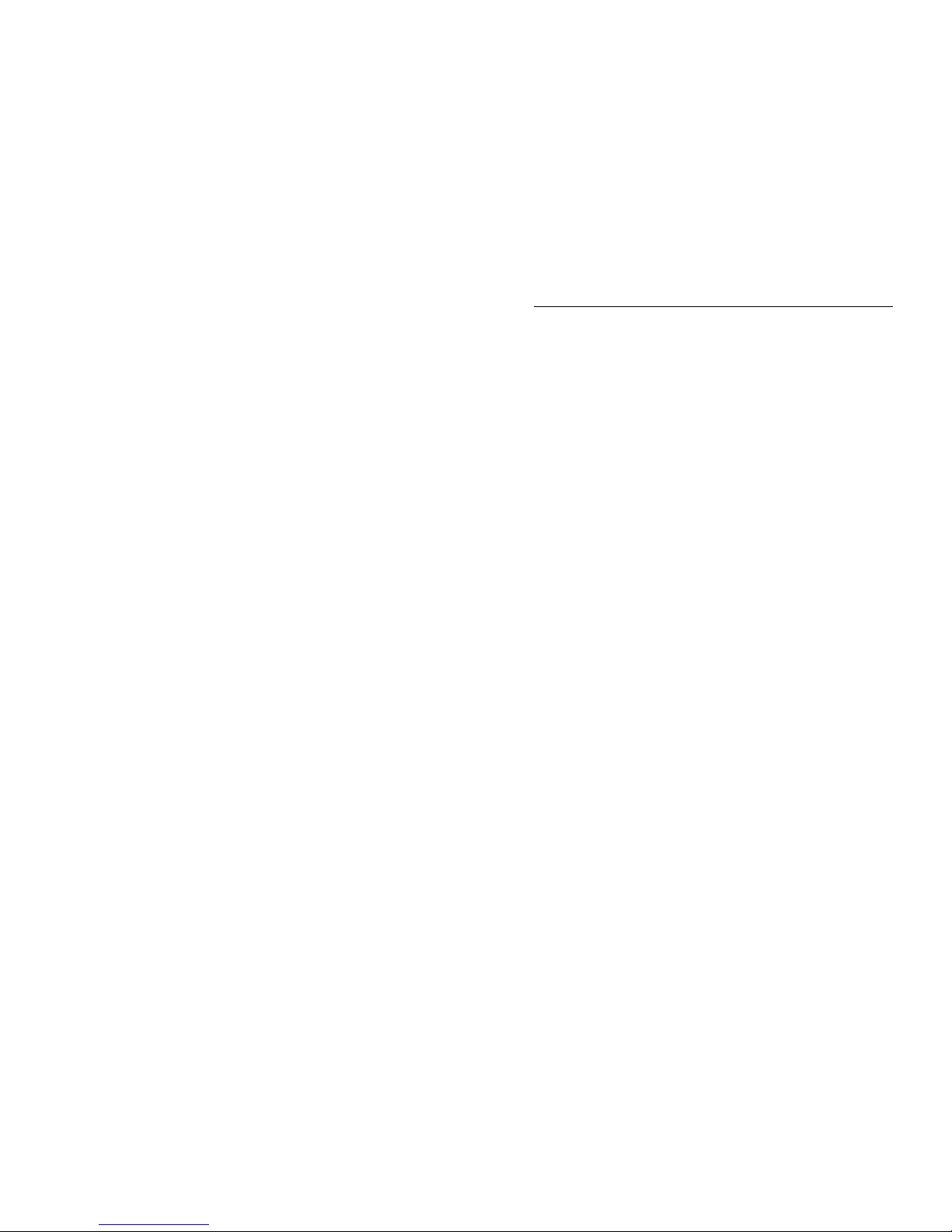
KEYPhantom™ USB
USB Keylogger
Users Guide
KEYPhantom™ USB Users Guide
Page
1
This page is intentionally left blank.
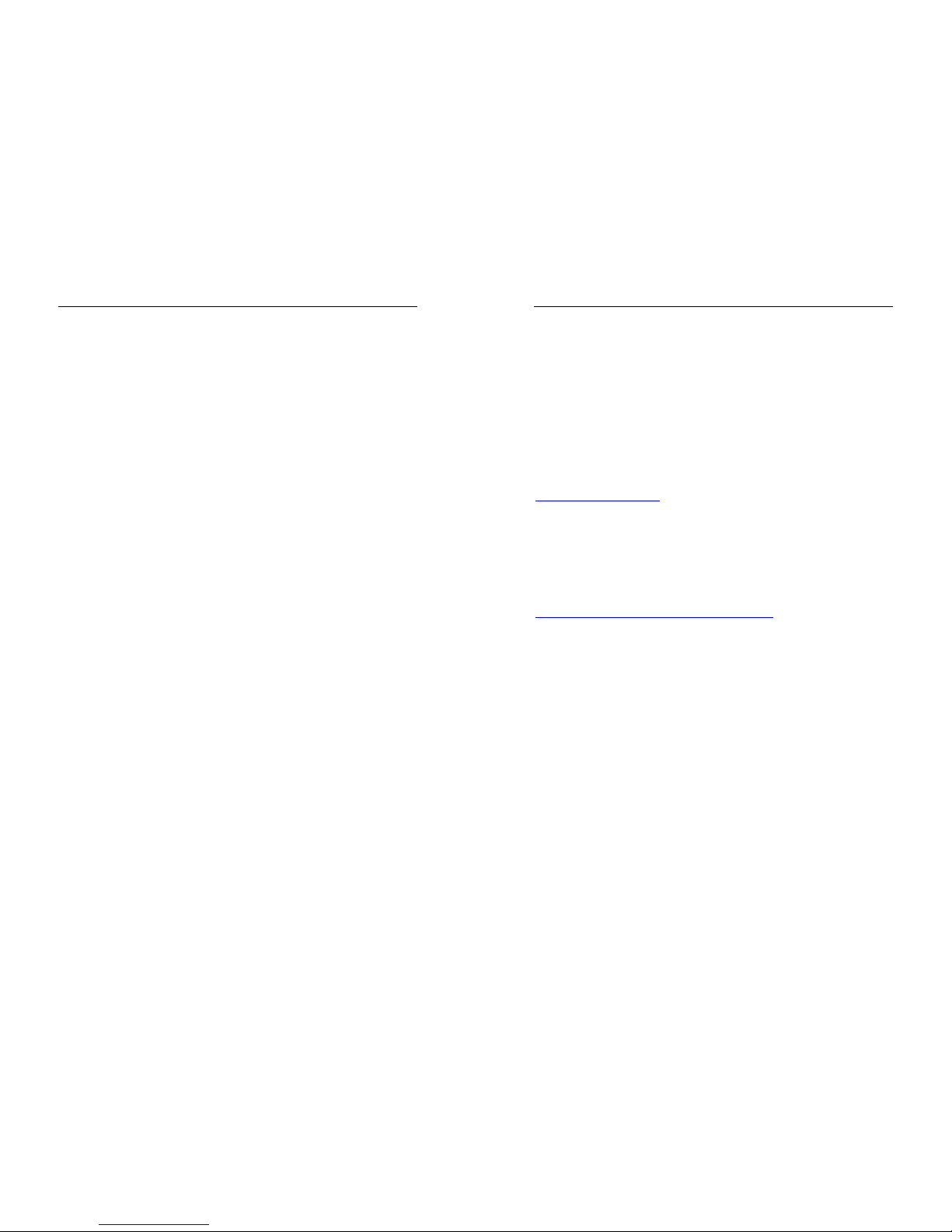
KEYPhantom™ USB Users Guide
Page
2
Website
For Frequently Asked Questions, Troubleshooting, or more
general information, feel free to visit us at:
http://www.keyphantom.com/
Warranty Claims
Please do not return devices to the place of purchase. In the
event that a device is defective, please browse to:
http://www.keyphantom.com/warranty/
Instructions are provided for repair/replacement of a defective
device. All warranty claims must be submitted in the original
anti-static bag with identification sticker in place. Warranty
claims which are due to a forgotten password will be charged a
$40 fee for resetting the device to its factory default password.
Please note that as the contents of the flash is encrypted,
resetting the password will erase the contents of the log.
Terms of Use
All users must agree to the terms described in the “Use
Agreement” (located at the end of this guide) before using this
device. If you do not agree to the terms described, DO NOT USE
THE DEVICE.
Trademarks
Wordpad® is a trademark of Microsoft Corporation.
Microsoft Windows® is a registered trademark of Microsoft
Corporation.
KEYPhantom™ is a trademark of DesignREM Limited.
KEYPhantom™ USB Users Guide
Page
3
1. Overview
The KEYPhantom USB device records USB keystrokes from any PC
or Macintosh computer, from the moment the computer is
powered on.
It is compatible with any operating system running on a PC or
Macintosh, including Windows® 95, 98, 98SE, 2000, XP, Vista,
Linux, BeOS, DOS, or OS/2, or Mac OS.
This guide covers the following devices available from
www.keyphantom.com
:
• KEYPhantom USB Home (256K). Product code: “KP-USB-301”.
• KEYPhantom USB Corporate (1024K). Product code: “KP-USB-302”.
• KEYPhantom USB Corporate SE (1568K). Product code: “KP-USB-303”.
• KEYPhantom USB Forensic (2048K). Product code: “KP-USB-305”.
For a comparison between these products, see:
http://www.keyphantom.com/comparison/
.
2. Installation
Installation of the KEYPhantom™
is very simple – the
KEYPhantom™ USB is inserted between the USB keyboard and the
PC.
1) Unplug the USB keyboard cable from the back of the
computer.
2) Plug the USB keyboard into the KEYPhantom™ cable.
3) Plug the KEYPhantom™ USB cable into the back of the
computer, with the keyboard cable still attached. See figure
1 below.
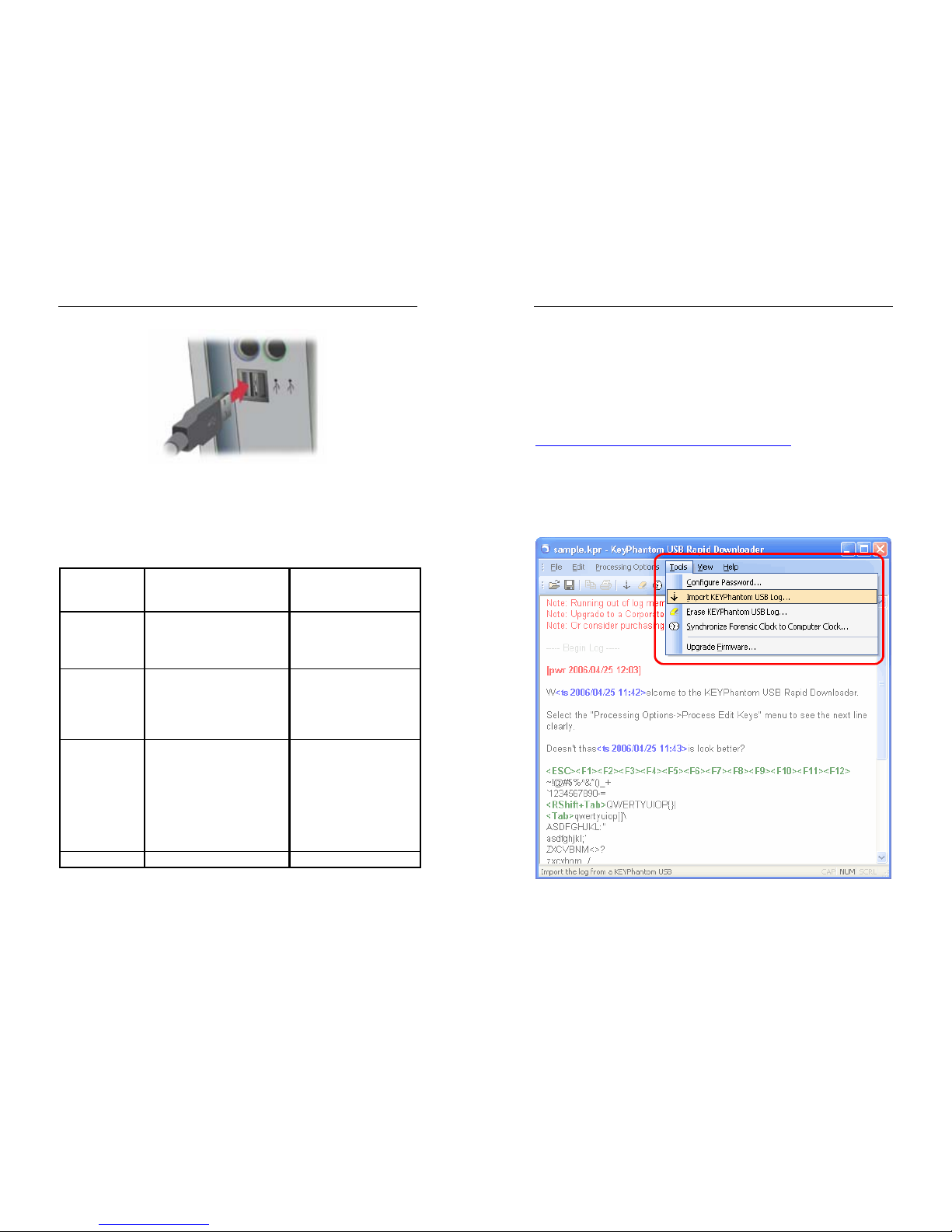
KEYPhantom™ USB Users Guide
Page
4
Figure 1 – Installation Diagram
3. Retrieving Log
The log of keystrokes can be retrieved from the KEYPhantom™
using either the “Text Editor” or “Windows® Utility” method, as
shown in table 1:
Log
Download
Method:
Log Download –
Windows® Utility
Log Download - Text
Editor
Method of
downloading
log:
Download log using a
Windows® utility – the
“KEYPhantom™ USB
Windows Toolkit”.
Download log using a
standard text editor.
Operating
system:
Windows®
2000/XP/Vista.
Windows® (all
versions), Linux (all
version), DOS, BeOS,
OS/2, Mac OS (all
versions).
Advantages: Recommended for
Windows® users; log is
downloaded very
quickly, log can be
filtered, keyboard
layouts can be changed,
log is more
comprehensive.
Recommended for
Linux or Macintosh
users; works in any
text editor.
Instructions: See chapter 4. See chapter 5.
Table 1: Methods for retrieving log of keystrokes from the
KEYPhantom™ USB.
KEYPhantom™ USB Users Guide
Page
5
4. Retrieving log using a Windows® utility
The log of keystrokes can be downloaded using a Windows®
utility, namely the “KEYPhantom™ USB Rapid Downloader”. See
the screenshot in figure 2, below.
The “KEYPhantom™ USB Rapid Downloader” is available from:
http://www.keyphantom.com/rapiddownload/
The “KEYPhantom™ USB Rapid Downloader” is compatible with
Windows® 2000/XP/Vista. This utility is highly recommended –
the log downloads very quickly compared to the traditional
method of scrolling keystrokes into an editor; there are more
features such as log filtering and firmware upgrading.
Figure 2 - KEYPhantom™ USB Rapid Downloader utility
