Page 1
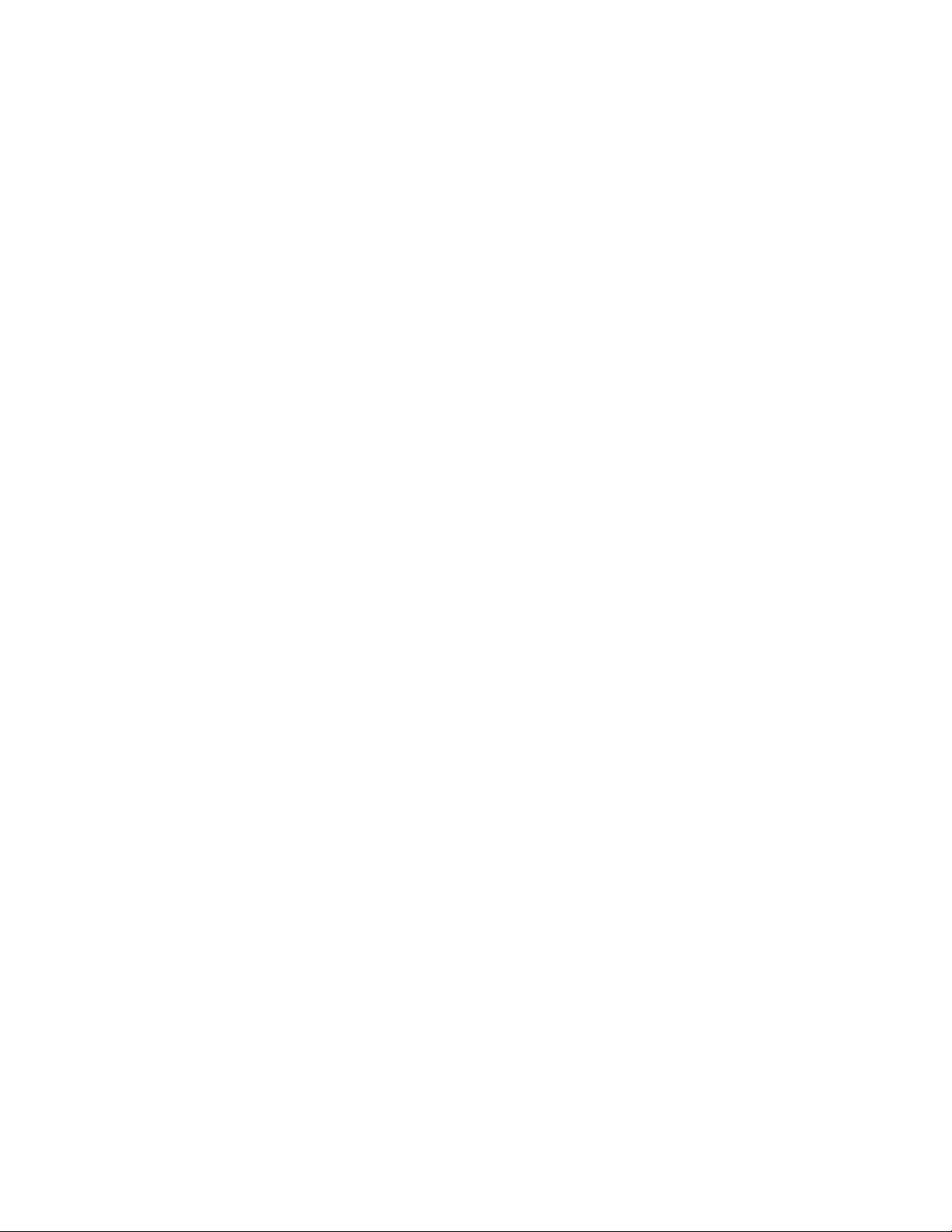
KF- 9801 WIRELESS KEYBOARD
USER’S INSTRUCTIONAL GUIDE
CONTENT:
CHAPTER 1: PRODUCTION
1.1 ABSTRACT
1.2 PRODUCT LIST
CHAPTER 2: INSTALLATION AND SETUPS
2.1 HARDWARE INSTALLATION
2.2 SOFTWARE INSTALLATION
CHAPTER3: HARDWARE MAINTENCE AND TROUBLESHOOTING
3.1 EASY HARDWARE MAINTENCE
3.2 CUTOMER’S TECHNICAL SUPPORTS AND SERVICES
Page 2
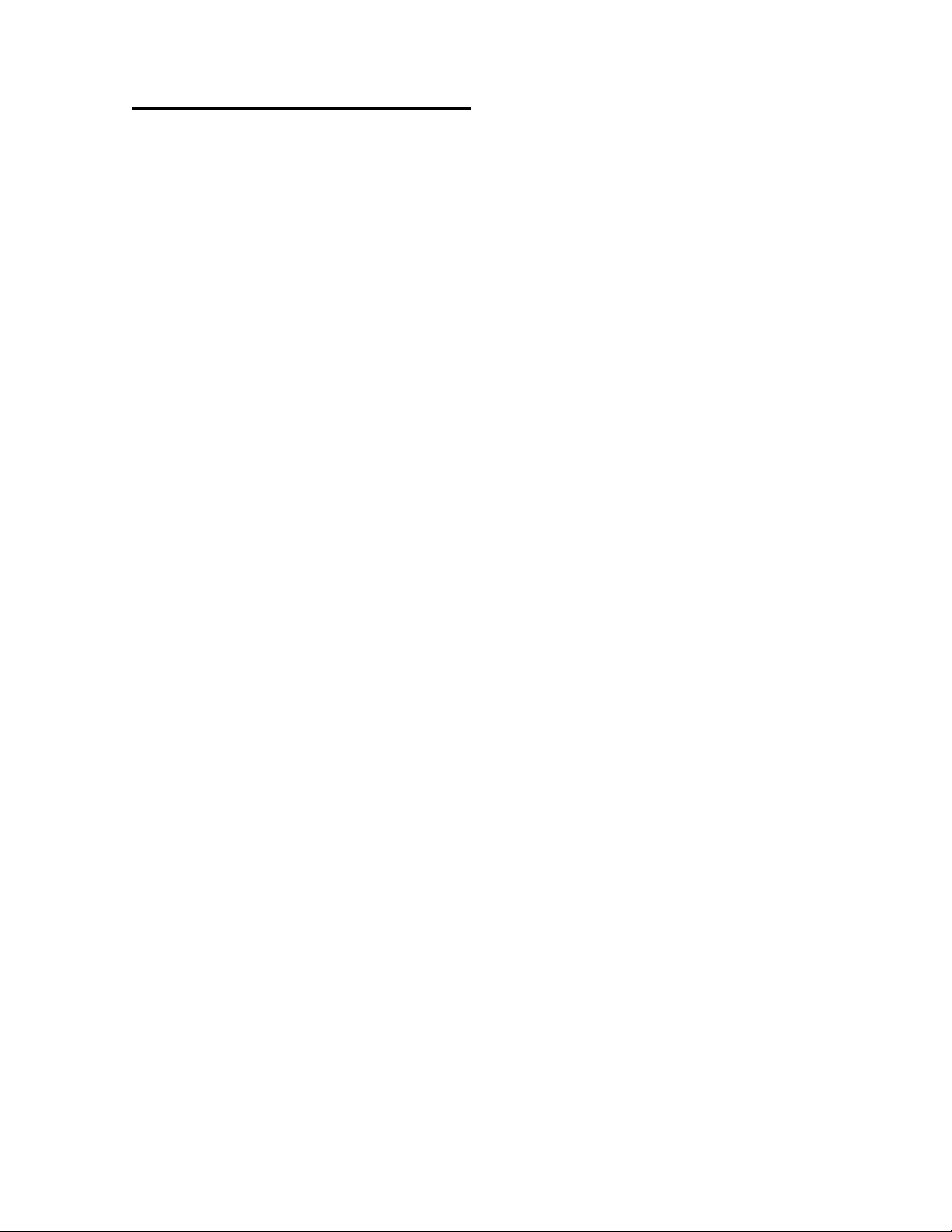
CHAPTER 1: INTRODUCTION:
1.1 ABSTRACT
First of all, KME would like to thank you for purchasing its wireless keyboard
KF-9801. KF-9801 is a multimedia keyboard embedded with 21 hot key functions.
With its elegant design, it is simply made to fulfill people’s dreams as well as their
desires. KF-9801 features not only the outstanding looks but also enables you with
many convenient paths to specific functions.
1.2 PRODUCT LIST
When you have opened the package of KF-9801, please make sure that all
accessories are included as below:
l Wireless Keyboard ×1
l Keyboard Receiver ×1
l Driver Disk ×1
l User’s instructional Guide ×1
l Batteries of size AA ×3
In case of missing or damage of the above accessories, please contact your
purchased dealer immediately.
Page 3

CHAPTER 2: INSTALLATION AND SETUPS
2.1 HARDWARE INSTALLATION:
Firstly, please switch off your computer system and then according to the
keyboard’s receiver connector (PS2 or USB), connect it to your computer system.
At the same time, please make sure that the frequency channel has been adjusted to
CH1 (factory setting). You then remove the battery cover keyboard featured under
the keyboard itself and check if the frequency channel has also been adjusted CH1.
After all those procedures have been done, just insert 3 AA batteries into the
keyboard to complete the hardware installation.
(Remark: You may also set both of the frequency channels to CH2 but never with a
situation in which both of the frequency channels are varied to each other, as it
might end up with the abnormality of the keyboard operation.)
2.2 SOFTWARE INSTALLATION
Inside the package of KF-9801, we have enclosed a disk called MULTIMEDIA
KEYBOARD to support the operating systems of Windows 95/98/NT/2000/ME.
This disk not only installs the driver for the keyboard but also provides end-users
many extra functions. Once the installation of the hardware has been set, you can
then begin the process of software installation. Firstly, please insert the disk into the
disk drive and carry out A:\SETUP.EXE file.
Step1: You will firstly see the installation icon asking you the path in which the
duplication of the files is going to be located. After you have selected the location,
you then press OK. Now you are suppose to see 5 folders been created in the
location that you have selected.
Step2: According to the needs of your operating system, select a proper folder
name and then carry out “SETUP.EXE”
Step3: You can then install or change the formula to specific menu according to the
actual demands.
Step 4: When the files have completed the duplication process, please restart your
computer in order to finish your setup procedures.
Page 4

CHAPTER 3: EASY HARDWARE MAINTENCE AND
Caution : Any changes or modifications not expressly approved by the party responsible for
compliance could void the user's authority to operate the equipment.
TROUBLESHOOTING
3.1 EASY HARDWARE INSTALLATION AND TROUBLESHOOTING
When your keyboard is not able to operate normally, please try the following
procedures in order to solve the problems.
Step1: Please make sure the setting of the frequency channel (both of them are set
to either CH1 or CH2)
Step2: Please check if the connector of the receiver is properly connected to your
computer and see if there is any existence of other electrical products or obstacles
around as it might influence the normality of the keyboard operations. ( For the best
efficiency of the keyboard operation, the distance between the keyboard receiver
and other peripherals must be kept at least 25cm away from each other)
Step3: Please make sure that you have install the correct battery model, power and
the polarities.
Step4: Please shorten the transmitting distance if the surface of your table is
metallic-made.
Step5: The transmitting distance between the keyboard and the receiver is 2.5m at
most. In case of the interference of the frequency, please try to change your
frequency channel in order to fix the interferences.
3.2 CUSTOMER’S TECHNICAL SUPPORTS AND SERVICES
When you have purchased our wireless keyboard products and having
problems with the installation or setups, please firstly refer to this user’s
instructional guide. If the problems persist, please do not hesitate to contact us
immediately.
