

Product model
I
ntelligent LCD display of E-bike; model: KD51C-D
Specifications
●
24V/36V/48V Power Supply
●
Rated working current :10mA
●
The maximum working current: 30mA
●
Off leakage current: <1uA
●
The supply controller working current 50mA
●
Operating temperature: -20℃~ 60℃
●
Storage temperature: -30℃~ 70℃
Appearance and Size
Di
splayappearance and dimension drawing (unit: mm)

Remote appearance and dimension drawing (unit: mm)
Function Summary
KD51C-D can provide a lot of functions to fit the Users needs. The indicating contents
are as below:
●
Battery and battery percentage indication
●
Motor Power indication
●
Assistance-level indication
●
Speed indication (incl. running speed, Max. speed and Ave. speed)
●
Odometer and trip distance
●
The push-assistance function
●
Trip time indication
●
Backlight On/Off
●
Error code indication
●
Pedaling frequency indication(optional)
●
USB connection indicator (optional)
●
The remaining range indication(optional)
●
Various Parameters Settings (e.g., wheel size, speed-limited, battery level bar,
assistance level, controller limited current, password enable, etc.)
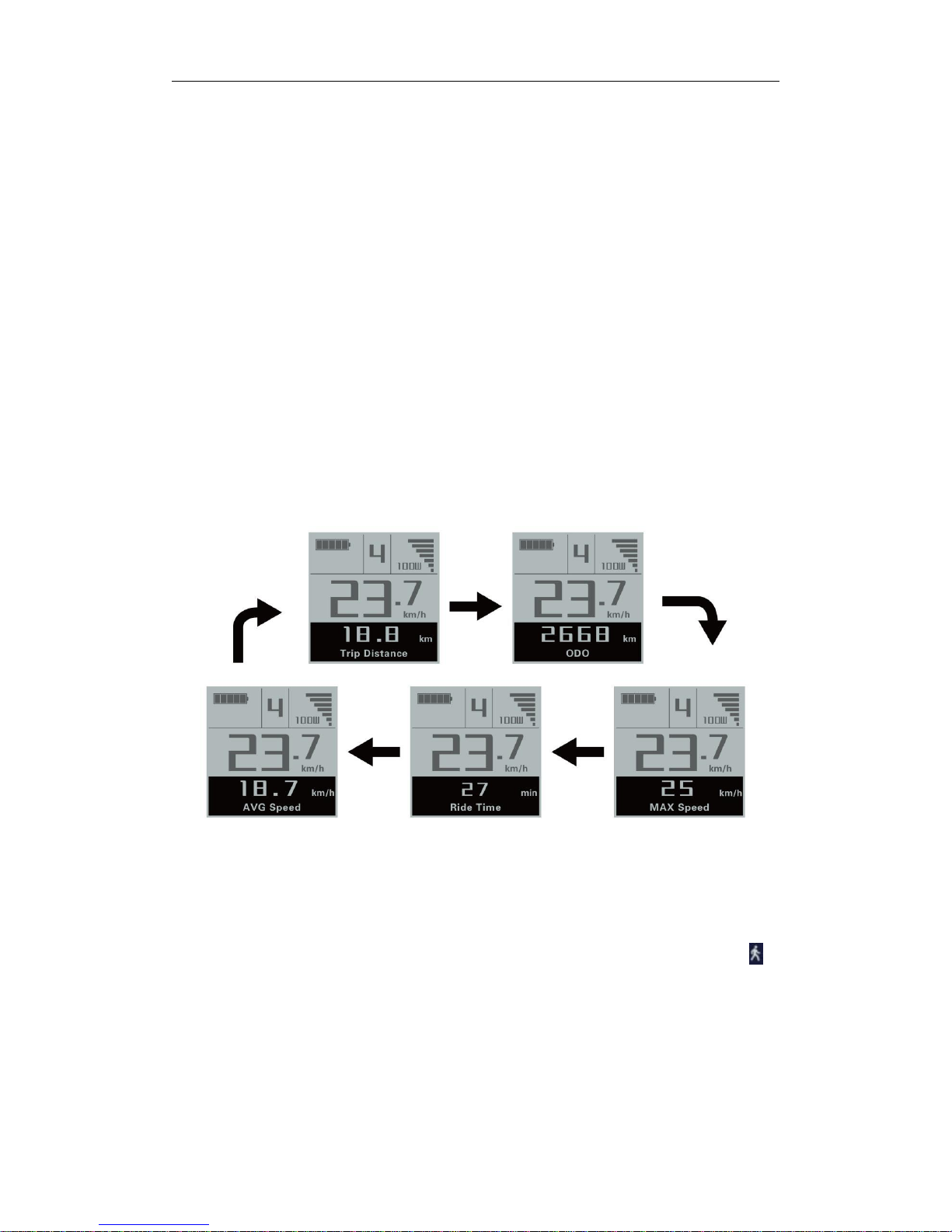
●
Recover Default Settings
General Operation
◆Switching the E-bike System On/Off
Briefly press the power button to switch on the E-bike system, and provides the power
supply for the controller .To hold the power button for 2s, the E-bike system will be
switched off .The E-bike system no longer use the battery power.
When switching off the E-bike system the leakage current is less than 1 uA.
■When parking the E-bike for more than 10 minutes, the E-bike system switches off
automatically.
◆Display Interface
After switching on the E-bike system, the display will show Speed and Trip Distance.
Pressing the “i” button will show more riding data as below:
Trip Distance (Km) →Total Distance (Km)→Max. Speed (Km/h)→ Ave. Speed (Km/h)
→Ride Time (Min.) .
Switching display interface
◆Switching Push-assistance Mode On/Off
To activate the push-assistance function, hold the “-” button always. After 2s, The
E-bike’s drive is activated at a uniform speed of 6 Km/h. While the screen displays “ ”.
The push-assistance function is switched off as soon as you release the “-” button on
the operating unit .The E-bike system stop the power output immediately.

Push-assistance Mode
■Push-assistance function may only be used when pushing the E-bike. Danger of
injury when the wheels of the E-bike do not have ground contact while use the
push-assistance function.
◆Switching the Lighting On/Off
To switch on the headlight, hold the “ ” button for 2s. The backlight brightness is
automatically reduced. In the same way to press the “ ” button for 2s, the lighting can
be switched off.
Switching the Lighting Mode On/Off Interface
◆Assistance Level Selection
Briefly press "+" or "-" button to switch the E-bike system assistance level, change the
motor output power, The default assistance level ranges from level “0” to level “5”, The
output power is zero on Level “0”. Level “1” is the minimum power. Level “5” is the
maximum power. When you reach “ 5” , press the "+" button again, the interface still
shows “5”, and blinks at“5”to indicate the power highest. After the power downshift
reaches “0”, press the "-" button again, the interface still shows “0” and blinks at “0”
to indicate the power minimum. The default value is level “1”.

Assistance Level Conversion Interface
◆Battery Indicator
The five battery bars represent the capacity of the battery.The five battery bars bright
when the battery is in high voltage. When the battery is in low voltage, battery frame will
flash at the frequency of 1HZ to notice that the battery needs to be recharged immediately.
Battery Indicator
◆Motor Power Indicator
The power of the motor can be read via the interface.
Motor Power Indication Interface
◆USB connection indication (optional)
When the display is inserted into a USB external device, the display interface will
show as below.

USB Connection Indication Interface
◆Error Code Indication
The components of the E-bike system are continuously and automatically monitored.
When an error is detected, the respective error code is indicated in text indication area.
Here is the detail message of the error code in Attached list 1.
Error Code Indication
■Make the display repaired when error code appears. E-bike will not be able to drive
normally.
General Settings
Press the power button to turn on the display, to access general settings menu, hold
both the “+” button and the “-” button for 2s.

General parameter setting item selection interface
▉All the Settings are operated in the case of parking the E-bike.
◆Trip Distance Clearance
Clear Trip represents trip distance clearance setting.
To clear trip distance, press the “+” button or the “-” button to select the Yes or No. Yes
represents clearing a single ride distance. No represents not clearing a single ride
distance.
To store a changed setting, press the “i” button and then access General Settings
interface.
Trip Distance Clearance Settings Interface
◆Unit km/mile Conversion
Set Unit represents unit settings.
To convert unit, press the “+” button or the “-” button to choose the desired setting
item, and then press the “i” button to confirm.
To store a changed setting, press the “i” button and then exit general settings.
The default value is “Metric(km)”.

Mile and Kilometer Conversion Settings Interface
◆Wheel Diameter Settings
Wheel Diameter represents wheel diameter settings. To change basic settings, press
the “+” or the “-” button to increase or decrease until the desired value is displayed. The
default value is 26 inch. To store a changed setting, press the “i” button to confirm, display
"OK" words prompt operation is completed. Then access the General Settings interface.
Wheel Diameter Settings Interface

◆Speed-limit Settings
The default value is 25Km/h.
Speed Limit represents the limit speed settings. When the current speed is faster
than speed limit, the E-bike system will switch off automatically. Speed limit range is
12Km/h to 40Km/h.
To change basic settings, press the “+” or the “-” button to increase or decrease until
the desired value is displayed. Press the “i” button to confirm, display "OK" words prompt
operation is completed.
To store a changed setting and exit General Parameter Settings, hold the “i” button
for 2s
Limit Speed Settings Interface
◆Battery Power Bar Settings
Set Voltage represents voltage settings. Each bar represents a voltage value. 5 bars
voltage values must be entered one by one. For example, VOL 1 is first bar voltage value.
The default value is 31.5V.
To set battery power bar, press the “+” or the “-” button to increase or decrease the
number. To store a changed setting and access the second bar, press the “i” button.
By analogy, after 5 bars voltage values is entered, hold the “i” button to confirm and
then return to the previous menu.

Battery Settings Indicator Interface
◆Assistance Level Settings
Assistance Level Option
Set Power represents assistance-level settings. In assistance level settings, there are
8 modes to select:0-3, 1-3, 0-5, 1-5, 0-7, 1-7, 0-9, 1-9. The default value is 0-5.
To change the mode of assistance-level, press the “+” or the “-” button to choose the
desired mode, and then press the “i” button to confirm, then access the General settings
page automatically.
PAS Mode Option Interface

PAS Ratio Settings
To modify the value of PAS ratio, press the "+" button or "-" button to choose the
desired value, and then press the "i" button to confirm
For example, the range is “50 percent” of “1” level, bottom value can be modified, and
the default value is 50 percent.
To store the modified setting, press the “i” button and turn to the next PAS ratio
settings.
After all PAS ratio inputted, hold the “i” button for 2s to confirm and then return to
previous menu.
Please refer to Attached list 2.
PAS Ratio Settings Interface
◆Controller Over-current Cut Settings
Set Current represents controller over-current cut settings. The current value can be
changed from 7.0A to 25.0A.
To change basic settings, press the “+” or the “-” button to increase or decrease the
value of the current.
To store a changed setting, hold the “i” button and then return to previous menu.

Current Settings Interface
◆Power Assistant Sensor Settings
Assistant num represents the sensitivity of PAS settings. The sensitivity value is “5”
to “24”.
To store a changed setting, press the “i” button and then access the general settings.
To change the sensitivity of PAS settings, press the “+” or the “-” button to select
sensitivity value.
The Sensitivity of PAS Settings
◆Speed Sensor (optional)

Speed Sensor represents speed sensor settings. The default value is 1
To change speed sensor settings, press the “+” or the “-” button to select the quantity
of magnet head (the range is from 1 to 15).
To store a changed setting, hold the “i” button and then return to previous menu.
Speed Sensor Selection
◆Backlight Contrast Settings
Set Backlight represents backlight contrast settings. Level “1” is the low brightness,
Level “5” is high brightness. The default level is “1”.
To modify the backlight brightness, press the “+” button or the “-” button to choose the
desired setting item.
To store a changed setting, press the “i” button and then access the General settings
interface.
Backlight Brightness Settings Interface
◆Power-on Password Settings
Password Settings on the screen means power-on password settings. The default
password is 1212.

To access the power-on password settings, press the “+”or the “-”button to modify
the value and then press the “i” button to confirm digit one by one until the correct 4-digit
password is completed, and then press the “ i” button to access power-on password
enable settings interface, otherwise stay on the password input state.
Enter Password Interface
◆Power-on Password Disable/Enable/Change
To change power-on password enable/disable settings, press the “+” or the “-”
button to select. Disable means not require a power-on password. Enable means a
power-on password is required.
If select Enable,press the “i” button and then access power-on password modify
interface, otherwise exit the power-on password settings interface.
The default value is Enable Password.
Set Password Interface
◆Power-on Password Modify
When the display shows Password Set,Enter Password 0000, to set new power-on
password, press the “+” or the “-” button to modify the value and then press the “i”
button to confirm digit one by one until the new 4-digit password is completed.
To store the new power-on password, hold the “ i ” button for 2s and then exit

settings.
When switching the E-bike system on next time, the display will show P1,0000,
please input the new password to power on.
Change Password Interface
◆Exit Settings
In the settings state, press the “i” button (short than 2s) is to confirm the input. Hold
the “i” button (for more than 2s) is to store the settings, and then exit the current settings.
Hold the “-” button is to cancel the operating but not storing settings data, and then return
to previous menu.
■If there is not any operations in one minute, the display will exit the settings state.
Quality Assurance and Warranty Scope
Ⅰ Warranty
(1)The warranty will be valid only for products used in normal usage and conditions.
( 2 ) The warranty is valid for 24 months after the shipment or delivery to the
customer.
Ⅱ Others
The following items do not belong to our warranty scope.
1、The display is demolished.
2、The damage of the display is caused by wrong installation or operation.
3、Shell of the display is broken when the display is out of the factory.
4、Wire of the display is broken.
5 、 The fault or damage of the display is caused by the force majeure (e.g., fire,
earthquake, etc.).
6、Beyond Warranty period.
◆Connection Layout
Connector line sequence

Display-side Connector Display-side adapter Switch wiring
Line sequence table
Line
Color
Function
1
Red(VCC)
﹢
2
Blue(K)
Lock
3
Green(RX)
﹣
4
Yellow(TX)
RX
5
Green(RX)
TX
■Some wire use the water-proof connector, users can not see the inside color.
Operation Cautions
Be careful of safe use. Don’t attempt to release the connector when battery is on
power.
●Try to avoid hitting.
●Do not modify system parameters to avoid parameters disorder.
●Make the display repaired when error code appears.
THIS OPERATING INSTRUCTION IS A GENERAL-PURPOSE VERSION.SOME OF
THE VERSION FOR THE DISPLAY SOFTWARE WILL BE DIFFERENT FROM THE
SPECIFICATION, WHICH SHOULD DEPENF ON THE ACTUAL USE VERSION.
Attached list 1:Error code definition
Error code
Definition
21
Current Abnormality
22
Throttle Abnormality
23
Motor Abnormality
24
Motor Hall Signal Abnormality
25
Brake Abnormality
30
Communication Abnormality
Attached list 2:Power assist table
Level
Gear
selection
123456789
0-3/1-3
579——————
0-5/ 1-5
56789————
0-7/ 1-7
4567899——
0-9/ 1-9
234567789

