Key Digital Phantom KD-HDSW2x1Pro, Phantom KD-HDSW3x1Pro, Phantom KD-HDSW4x1Pro Operating Instructions Manual
Page 1

Page 2
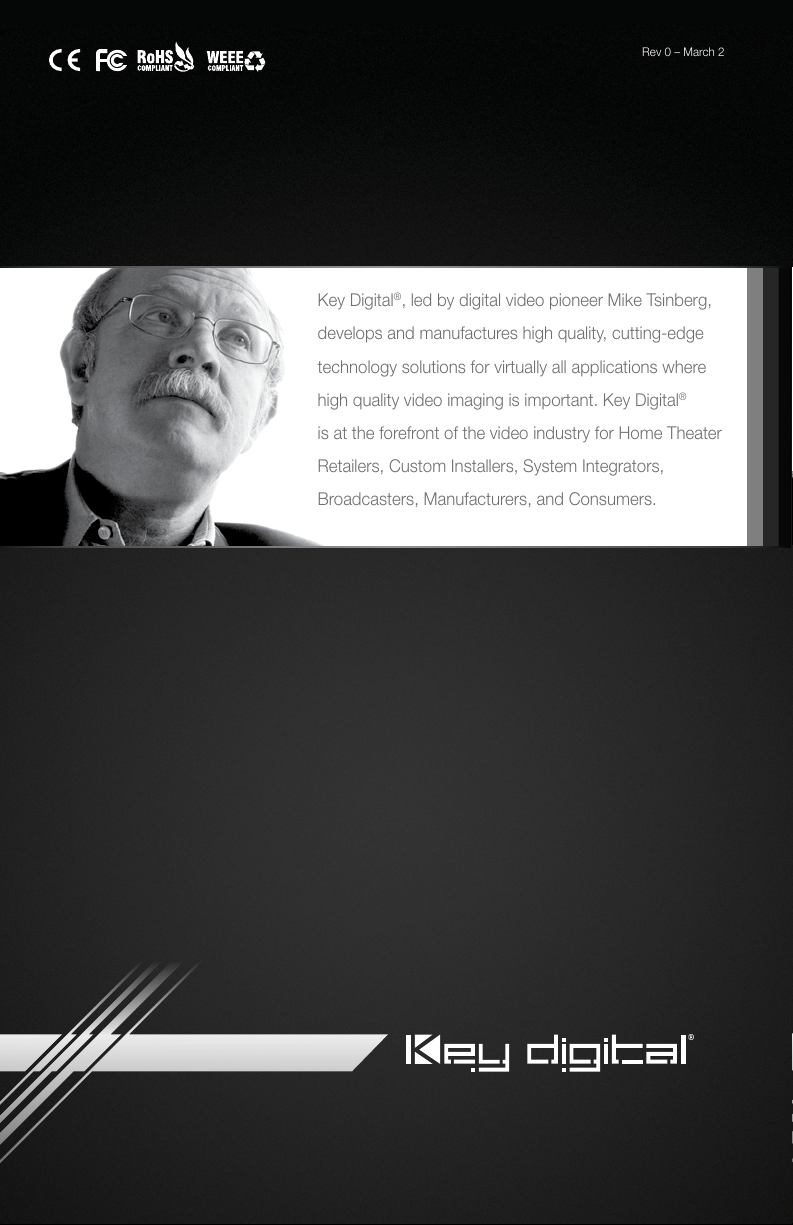
Rev 0 – March 2013
Key Digital®, led by digital video pioneer Mike Tsinberg,
develops and manufactures high quality, cutting-edge
technology solutions for virtually all applications where
high quality video imaging is important. Key Digital
®
is at the forefront of the video industry for Home Theater
Retailers, Custom Installers, System Integrators,
Broadcasters, Manufacturers, and Consumers.
Key Digital® Systems :: 521 East 3rd Street :: Mount Vernon, NY 10553
Phone : 914.667.9700 Fax : 914.668.8666 Web : www.keydigital.com
Page 3
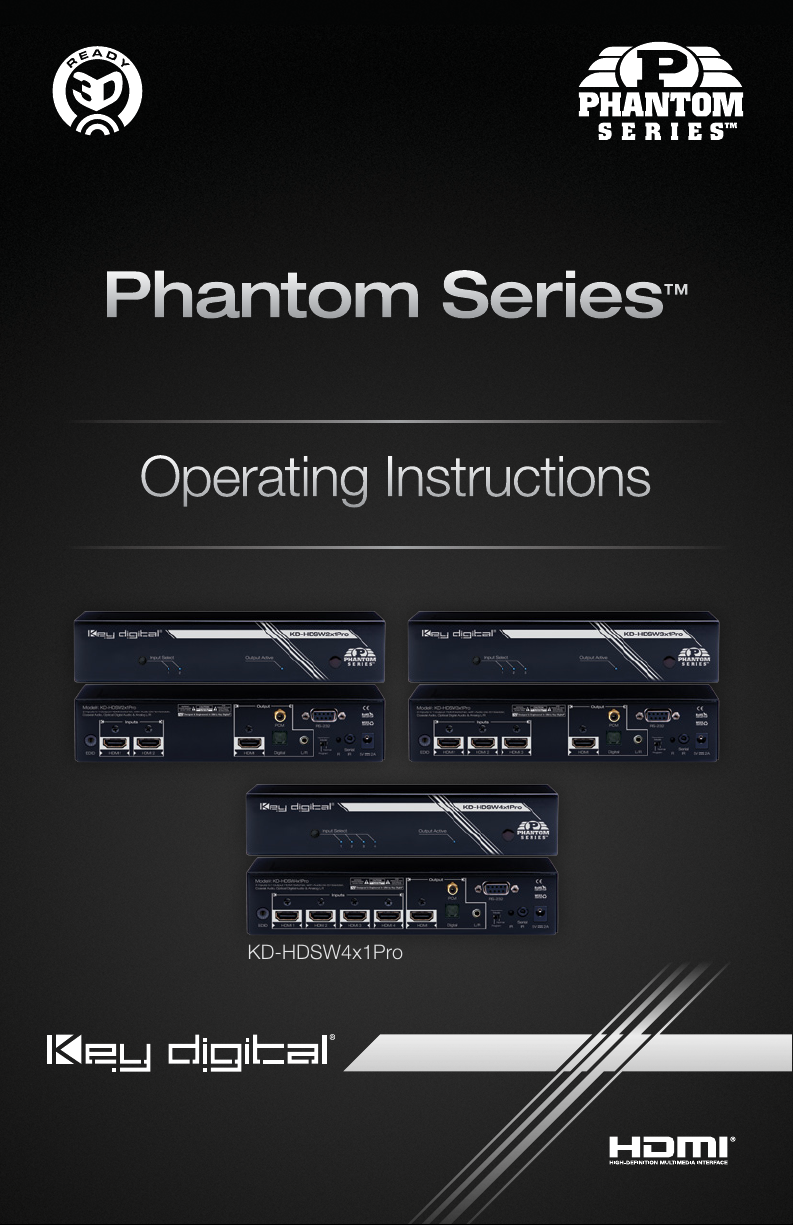
Phantom Series
HDMI Switchers with Audio De-Embedder,
Coaxial Audio, Optical Digital Audio & Analog L/R
™
Operating Instructions
KD-HDSW2x1Pro KD-HDSW3x1Pro
KD-HDSW4x1Pro
The Experts in Digital Video Technology and Solutions
™
Page 4
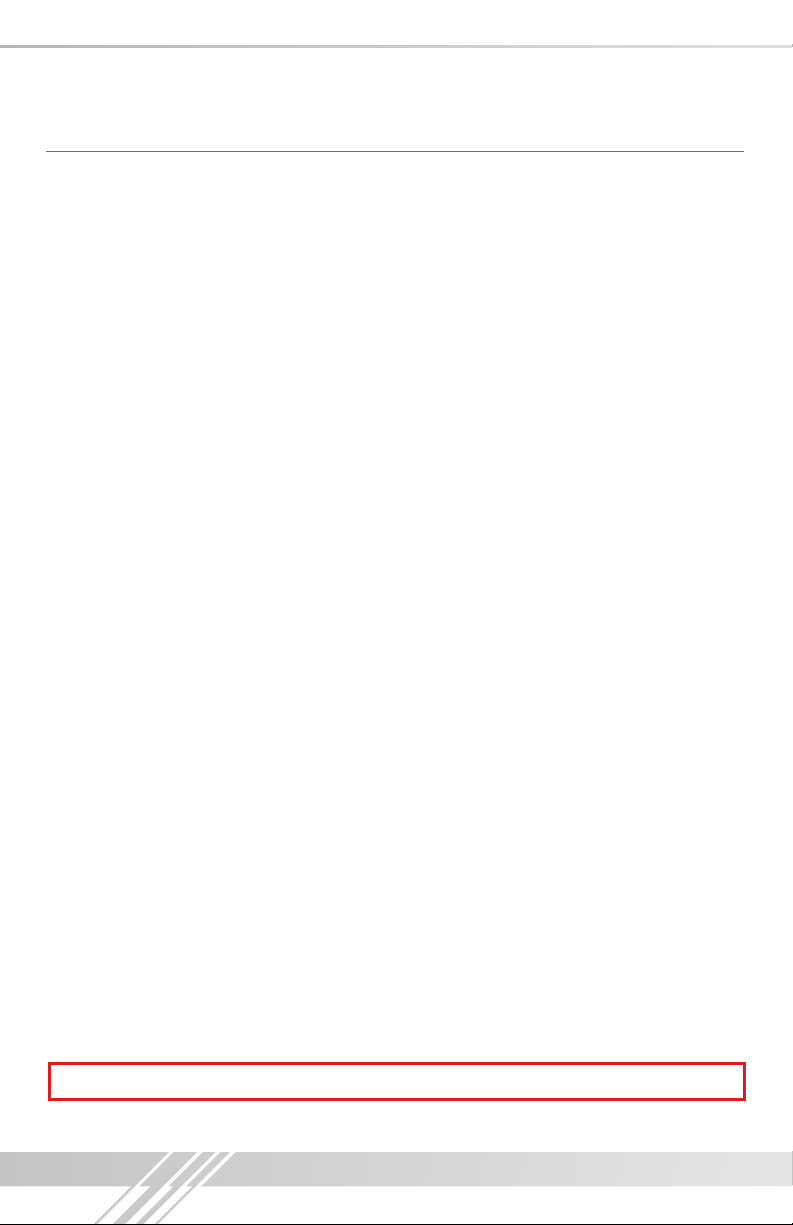
4
Table of Contents
Introduction ................................................................ 1
Quick Setup Guide .......................................................... 2
Installation and Operation ..................................................... 3
DVI Applications for KD-HDSW Pro Series......................................... 3
IR Remote Control........................................................... 4
Serial IR & IR Emitter Control ................................................... 4
EDID Control Settings ........................................................ 5
External Audio Outputs ....................................................... 6
RS-232 Commands and Protocol ............................................... 6
™
Using iAS Intelligent Auto Sense
Specifications .............................................................. 7
............................................... 7
Important Product Warnings & Safety Instructions: .................................. 8
®
How to Contact Key Digital
................................................... 9
Warranty Information .........................................................9
Always follow the instructions provided in this Operating Manual.
© 2013 Key Digital, Inc. All rights reserved.
Page 5

Introduction
Key Digital® Phantom Series™ HDMI/DVI switchers are designed and engineered to offer
the best in quality, performance, and reliability while providing a cost effective HDMI/DVI
™
switching solution. Phantom Series
video/audio switching applications and support all HD and SD video standards, including
1080p/60. In addition, the KD-HDSW line has complete support for the latest 3D technology.
KD-HDSWPro switchers feature iAS
pushbutton control, IR, RS-232, status-monitoring LEDs, and support for HDMI CEC.
™
The Phantom Series
switchers support multiple unit expandability, and are individually
addressable.
About the KD-HDSW2x1Pro; KD-HDSW3x1Pro; KD-HDSW4x1Pro
› Digital switching of multiple (2, 3, or 4) HDMI inputs to one (1) HDMI output
› Supports all SD, HD, and VESA (VGA, SVGA, XGA, WXGA, SXGA, UXGA) resolutions up to
1080p (60Hz & 50Hz)
» SD & HD: 480i, 480p, 720p, 1080i, 1080p
» VESA: From 640x480p up to 1920x1200p
› EDID Control featuring 12 internal library settings or auto EDID detection from display
› EDID and HDCP Transparency between sources and display
› Can de-embed audio from the HDMI input and send it to external digital or analog audio outputs
› Supports signal rates up to 10.2 Gb per second
› Supports HDMI and DVI-D
› Supports CEC
› Compliant with all HDMI
› Input and Output status indicated by LED lights
› Firmware upgradable
› Rack mountable
®
versions and HDCP copyright protection
Advanced HDMI® Features
› 3D – Capability to pass 3D stereoscopic signal formats
Accessories
› External power supply: 5V 2A
› HDMI Lacing Clips
› Rack Ears
› Operating Instructions
› Warranty Card
HDMI switchers are a transparent solution for all digital
™
Intelligent Auto Sense signal detection and switching,
1
Page 6

2
Audio
Audio Rcvr.
HDMI/DVI
HDMI/DVI
*
HDMI/DVI
*
HDMI/DVI
*
HDMI/DVI
*
HDMI/DVI
*
Audio
KD-HDSW4x1Pro
EDID Control
RS-232
Serial IR
Optical IR
Optical IR
*To connect DVI, use HDMI to DVI adapters
Quick Setup Guide
› Step 1: Find a safe and convenient location to mount or place your KD-HDSW unit
› Step 2: Begin with the KD-HDSW unit and all input/output devices turned off with power cables
› Step 3: Connect your HDMI or DVI-D source devices to the input ports of your KD-HDSW unit
› Step 4: Connect your HDMI or DVI-D display to the output port of your KD-HDSW unit
› Step 5: Connect the desired IR or RS-232 control inputs to your KD-HDSW unit
› Step 6: Be sure the Operation Mode Switch is set to the “Normal” position
› Step 7: Connect power to the KD-HDSW unit
› Step 8: Power on input/output devices
Satellite Box
Cable Box
DVD Player
removed
*
HDMI/DVI
*
HDMI/DVI
*
HDMI/DVI
KD-HDSW4x1Pro
Optical IR
Serial IR
Optical IR
RS-232
EDID Control
Blu-Ray
HDMI/DVI
*
Audio Rcvr.
Audio
HDMI/DVI
Audio
Audio
HDMI/DVI
Audio
*To connect DVI, use HDMI to DVI adapters
Audio
Sub-Woofer
Speakers Speakers
Note: No signal conversion is done on the KD-HDSW2x1Pro; KD-HDSW3x1Pro; KD-HDSW4x1Pro.
If input signal is HDMI output signal will be HDMI. If input signal is DVI output signal will be DVI.
*
Plasma TV
Page 7

Audio
Audio
Audio
Speakers
Speakers
Sub-Woofer
Audio Rcvr.
HDMI/DVI
HDMI/DVI
HDMI/DVI
*
Plasma TV
HDMI/DVI
*
HDMI/DVI
*
HDMI/DVI
*
HDMI/DVI
*
HDMI/DVI
*
HDMI/DVI
*
HDMI/DVI
*
HDMI/DVI
*
HDMI/DVI
*
Blu-Ray
DVD Player
Cable Box
Satellite Box
Audio
Audio
Audio
Audio
Speakers Speakers
Sub-Woofer
Audio Rcvr.
Plasma TV
Audio
Audio
KD-HDSW4x1Pro
EDID Control
RS-232
Serial IR
Optical IR
Optical IR
KD-HDSW4x1Pro
EDID Control
RS-232
Serial IR
Optical IR
Optical IR
*To connect DVI, use HDMI to DVI adapters
*To connect DVI, use HDMI to DVI adapters
3
Installation and Operation
Before permanently securing the unit for final installation of cabling behind walls or ceilings, test for
proper operation of the unit and the cables in your system.
It is recommended that you leave enough ventilation space to provide sufficient airflow and
cooling, especially if leaving the unit powered at all times.
An optional HDMI cable clip (included) allows for a secure HDMI cable connection to be made to
the rear of the unit and helps defeat intermittent or complete signal loss due to poor connection.
Active Input / Output LED Indicators
Your KD-HDSW unit may be controlled via the pushbutton on the front of the unit. Select your
desired input by depressing the “Input Select” button. The front LED indicators (1, 2, 3, 4)
correspond to the selected input.
DVI Applications for KD-HDSW Pro Series
KD-HDSW Pro Distribution Amplifiers can also be used with DVI-D sources and displays. For
these applications, use DVI to HDMI adapters. Note that while HDMI supports both video and
audio over an HDMI cable, DVI-D supports only video.
Desktop PC
Desktop PC
Laptop
Laptop
DVI Video*
DVI Video*
DVI Video*
DVI Video*
KD-HDSW4x1Pro
*To connect DVI, use HDMI to DVI adapters
Optical IR
EDID Control
Serial IR
Optical IR
RS-232
Plasma TV
DVI Video*
DVI
Page 8

4
IR Remote Control
The KD-HDSW can also be operated using the IR remote control provided with your unit.
The KD-HDSW switcher features IR sensors on the front and rear of the unit for reception of
the IR signals.
Power On
Power OffPower On
Power Off
Input Select
Input Select
Scroll Up
Auto Input Select
Input Select
Scroll Down
www.keydigital.com
Input
1 2 3 4
Auto
R1, R2, R3
Numeric Keypad
Used in addressable
mode for specifying
unit’s address
Device Select
1 2 3
4 5
7 8
0
Reserved for future use
R1
R2
6
R3
9
Serial IR & IR Emitter Control
› The “Serial IR” port requires the use of a Male 3.5mm Mono cable (not included) with the IR
command signal being carried on the “Tip” of the input inserted into the KD-HDSW unit. The
location of the IR signal may vary by control system used. Please verify the location of the IR
signal with your control system.
Ground
Signal
› When using the IR Emitter / IR Extender (sold separately), the
IR Emitter must be mounted over the IR Sensor on the KDHDSW unit. It is recommended that the rear IR sensor of the
KD-HDSW unit be utilized for these applications. One end of
the cable is connected to the IR Receiver / Master Controller
/ IR Extender / IR Connecting Block, while the other end is
mounted over the IR Sensor of the KD-HDSW unit.
Page 9

EDID Control Settings
At times, your HDMI sources and display may not synchronize properly.
This is when EDID* control should be utilized. KD-HDSW Pro
Switchers feature an internal library of EDID settings to ensure your
HDMI source’s output is compatible with the display devices.
Please reset the unit by either unplugging and plugging the HDMI
connections, or via a power cycle for the new settings to take effect.
5
Rotary EDID Settings (Default EDID: 0):
KD-HDSW2x1Pro
EDID Settings
Copy EDID from
0
HDMI Output
1080i, 2Ch Audio
1
1080i, Dolby/DTS 5.1
2
1080i, HD Audio
3
1080p, 2ch Audio
4
1080p, Dolby/DTS 5.1
5
1080p, HD Audio
6
3D, 2ch Audio
7
3D, Dolby/DTS 5.1
8
3D, HD Audio
9
1280x1024 DVI
A
1920x1080 DVI
B
1920x1200 DVI
C
1080p, 2Ch Audio
D
1080p, 2Ch Audio
E
1080p, 2Ch Audio
F
KD-HDSW3x1Pro
EDID Settings
Copy EDID from
0
HDMI Output
1080i, 2Ch Audio
1
1080i, Dolby/DTS 5.1
2
1080i, HD Audio
3
1080p, 2ch Audio
4
1080p, Dolby/DTS 5.1
5
1080p, HD Audio
6
3D, 2ch Audio
7
3D, Dolby/DTS 5.1
8
3D, HD Audio
9
1280x1024 DVI
A
1920x1080 DVI
B
1920x1200 DVI
C
1080p, 2Ch Audio
D
1080p, 2Ch Audio
E
1080p, 2Ch Audio
F
Rotary EDID Control Switch
KD-HDSW4x1Pro
EDID Settings
Copy EDID from
0
HDMI Output
1080i, 2Ch Audio
1
1080i, Dolby/DTS 5.1
2
1080i, HD Audio
3
1080p, 2ch Audio
4
1080p, Dolby/DTS 5.1
5
1080p, HD Audio
6
3D, 2ch Audio
7
3D, Dolby/DTS 5.1
8
3D, HD Audio
9
1280x1024 DVI
A
1920x1080 DVI
B
1920x1200 DVI
C
1080p, 2Ch Audio
D
1080p, 2Ch Audio
E
1080p, 2Ch Audio
F
Example of EDID Auto Select:
If one of your system’s displays supports 1080p and the second display only supports up to
1080i (does not support 1080p), then the highest common EDID format supported is 1080i. By
choosing the Auto Select EDID Setting, your KD-HDSW Pro unit will inform your source device to
output 1080i in order to ensure all displays receive a supported signal.
* EDID (Extended display identification data) is a data structure provided
by a display to describe its capabilities to a source device.
Page 10

6
External Audio Outputs
Analog audio output via 3.5mm stereo phone jack
› 2 channel analog audio output from the selected HDMI
input source
› Converts only 2 ch. PCM audio from the HDMI input to
2 channel analog audio output
› Only supports 2 ch. PCM audio, not multi-channel PCM,
Dolby, DTS, HD audio
Digital audio output via Coax/RCA
› Digital audio output from the selected HDMI input source
› Uses SPDIF format
› Supports 2 ch. PCM, Dolby, DTS; does not support multi-channel PCM or HD audio
Digital audio output via Optical
› Digital optical audio output from the HDMI input
› Uses SPDIF format
› Supports 2 ch. PCM, Dolby, DTS; does not support multi-channel PCM or HD audio
RS-232 Commands and Protocol
› KD-HDSW Pro units are compatible with all Control Systems, such as Compass Control
Control4
› Connect your Control System’s Master Controller to the KD-HDSW Pro unit using the RS-232
®
, Crestron®, RTI®, Universal
®
port. Follow all instructions provided with your control system.
› RS-232 Protocol:
» Baud Rate = 57600 bits per second
» Data Bits = 8 / Stop Bits = 1
» Parity = None
» Flow Control = None
› All RS-232 commands must be in
lower case letters
› Command must be terminated with
a carriage return
®
, AMX®,
RS-232 Command Description
Azz All Commands may have Prefix System Address zz=[01-99]
H Help
PF Power Off
PN Power ON
STA Show Global System Status
Video Output Setup Commands: yy = [01-04] (A=All)
SPO SIyy Set Output to Video Input yy
SPO ON/OFF Set Output ON/OFF
Audio Output Setup Commands: [E=Enable, D=Disable]
SPO AA E/D Enable/Disable External Analog Audio Output
SPO DA E/D Enable/Disable External Digital Audio Output
Page 11

System Address Setup Command: xx = [00-99], 00 = Single
SPC Axx Set System Address to xx
System Control Setup Commands:
SPC AS ON/OFF Set Auto Sensing Mode ON/OFF
SPC FB E/D Enable/Disable Front Panel Buttons
SPC DF Reset to Factory Defaults
7
Using iAS Intelligent Auto Sense
™
Intelligent Auto Sense (iAS™) automatically switch inputs
when Hot Plug Detect signal becomes active on an input.
™
iAS
can be enabled and disabled via IR or RS-232 control.
Please note that many common HDMI sources, such as a cable or satellite boxes, will emit Hot
Plug Detect signals when in stand-by mode and may prevent full functionality of iAS
™
.
When the blue “Auto” button on the IR remote is pressed or the ‘SPC AS ON’ RS-232 command
is sent, iAS will be activated on the KD-HDSW Pro unit.
Specifications
Inputs
Outputs
Bandwidth
®
HDMI
Compliance
Link
Deep Color Support
Lossless Compressed
Digital Audio
DDC Signal (Data)
HDMI Video/Audio Signal
HDMI Connector
I2C Communication
EDID Control
Control
Power Source
Dimensions
Weight
4/3/2 HDMI Connectors
1 HDMI Connector
TMDS bandwidth 10.2 Gb/s
All HDMI Versions and HDCP.
Single Link: 1080p/60, 12 bit color depth, 1920x1200 max.
Digital video formats in Deep Color Mode at up to 12 bits/color
®
Dolby
TrueHD, Dolby® Digital Plus and DTS™-HD Master Audio
Input DDC Signal: 5 Volts p-p (TTL)
Input Video Signal: 1.2 Volts p-p
HDMI Connector: Type A, 19 Pin Female
EDID and HDCP Bi-Directional Transparency from Display to
Source
Active outputs connected via HDMI, or from internal library of
default 12 EDID settings
For RS-232 Db9 Female connector for Tx, Rx and ground.
For IR two optical windows and wired 3.5 mm female mini-stereo
connector. Push button and top LED’s.
5 Volt DC @ 2 Amp, 100-240 VAC, 50-60 Hz
W=8.5”, H=1.75”, D=4”
2 Lbs
Page 12

8
Important Product Warnings:
1. Connect all cables before providing power to the unit.
2. Test for proper operation before securing unit behind walls or in hard to access spaces.
3. If installing the unit into wall or mounting bracket into sheet-rock, provide proper screw support
with bolts or sheet-rock anchors.
Safety Instructions:
Please be sure to follow these instructions for safe operation of your unit.
1. Read and follow all instructions.
2. Heed all warnings.
3. Do not use this device near water.
4. Clean only with dry cloth.
5. Install in accordance with the manufacturer’s instructions.
6. Do not install near any heat sources such as radiators, heat registers, stoves, or other
apparatus (including amplifiers) that produce heat.
7. Only use attachments/accessories specified by the manufacturer.
8. Refer all servicing to qualified service personnel. Servicing is required when the device has
been damaged in any way including:
» Damage to the power supply or power plug
» Exposure to rain or moisture
Power Supply Use:
You MUST use the Power Supply provided with your unit or you VOID the
Key Digital
®
Warranty and risk damage to your unit and associated equipment.
Page 13

9
How to Contact Key Digital
®
System Design Group (SDG)
For system design questions please contact us at:
› Phone: 914-667-9700
› E-mail: sdg@keydigital.com
Key Digital Trainings
For questions about Key Digital® Trainings please contact us at:
› Phone: 914-667-9700
› E-mail: training@keydigital.com
Customer Support
For customer support questions please contact us at:
› Phone: 914-667-9700
› E-mail: customersupport@keydigital.com
Technical Support
For technical questions about using Key Digital® products, please contact us at:
› Phone: 914-667-9700
› E-mail: tech@keydigital.com
Marketing and Public Relations:
For marketing and public relations information, please contact us at:
› Phone: 914-667-9700
› E-mail: marketing@keydigital.com
Repairs and Warranty Service
Should your product require warranty service or repair, please obtain a Key Digital® Return Material
Authorization (RMA) number by contacting us at:
› Phone: 914-667-9700
› E-mail: rma@keydigital.com
Feedback
Please email any comments/questions about the manual to:
› E-mail: customersupport@keydigital.com
Warranty Information
All Key Digital® products are built to high manufacturing standards and should
provide years of trouble-free operation. They are backed by a limited three-year
parts and labor warranty.
