Key Digital KD-4x8CS Champion, Champion KD-6x6CS, Champion KD-8x4CS, Champion KD-8x8CS Setup Manual
Page 1

KD-4x8CS / KD-6x6CS
KD-8x4CS / KD-8x8CS
HDMI Matrix Switchers
Setup Guide
KD-4x8CS
KD-6x6CS
KD-8x4CS
KD-8x8CS
The Experts in Digital Video Technology and Solutions
™
Page 2
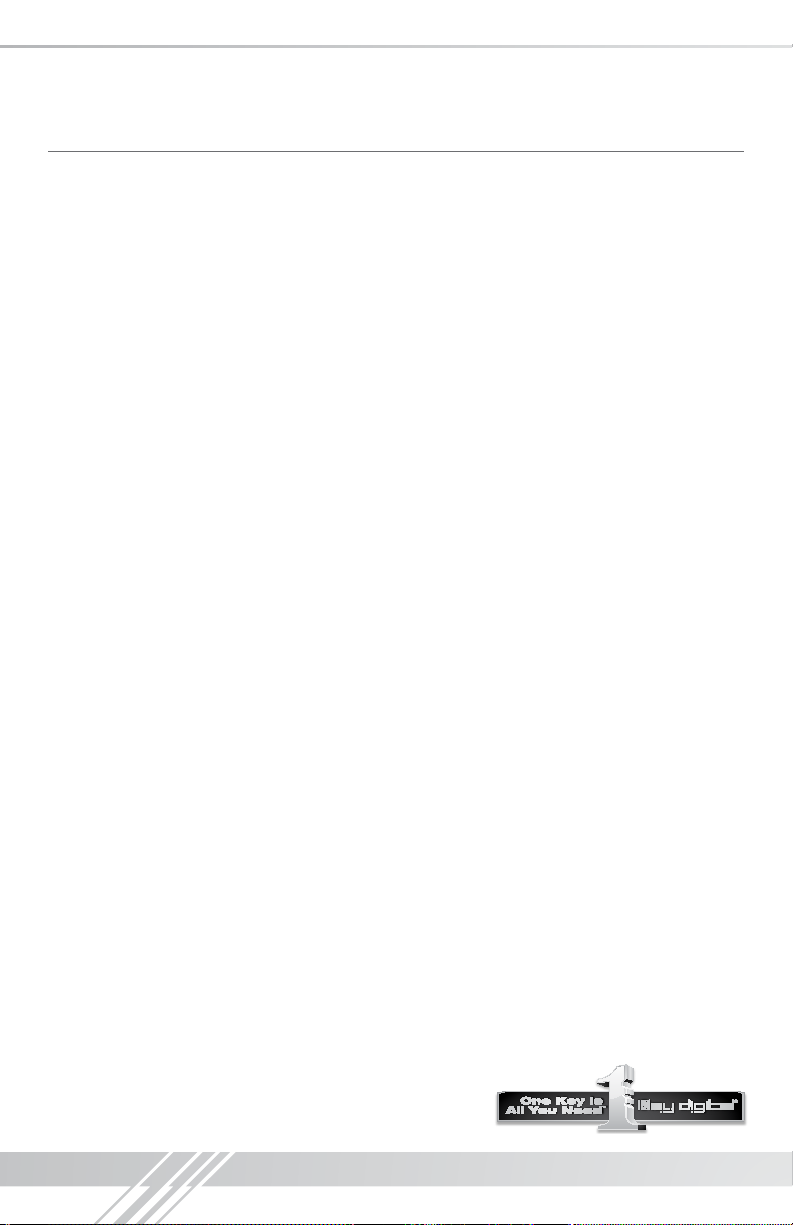
4
Table of Contents
About KD-4x8CS, KD-6x6CS, KD-8x4CS & KD-8x8CS .............................. 1
Connections, Buttons and LEDs ................................................ 2
Application Example ......................................................... 3
Quick Setup Guide: .......................................................... 3
Settings...................................................................4
Remote Control ............................................................. 4
RS-232 Commands ......................................................... 5
Specications .............................................................. 7
Important Product Warnings & Safety Instructions ................................... 8
How to Contact Key Digital
Warranty Information .........................................................9
®
................................................... 9
© 2013 Key Digital, Inc. All rights reserved.
Page 3
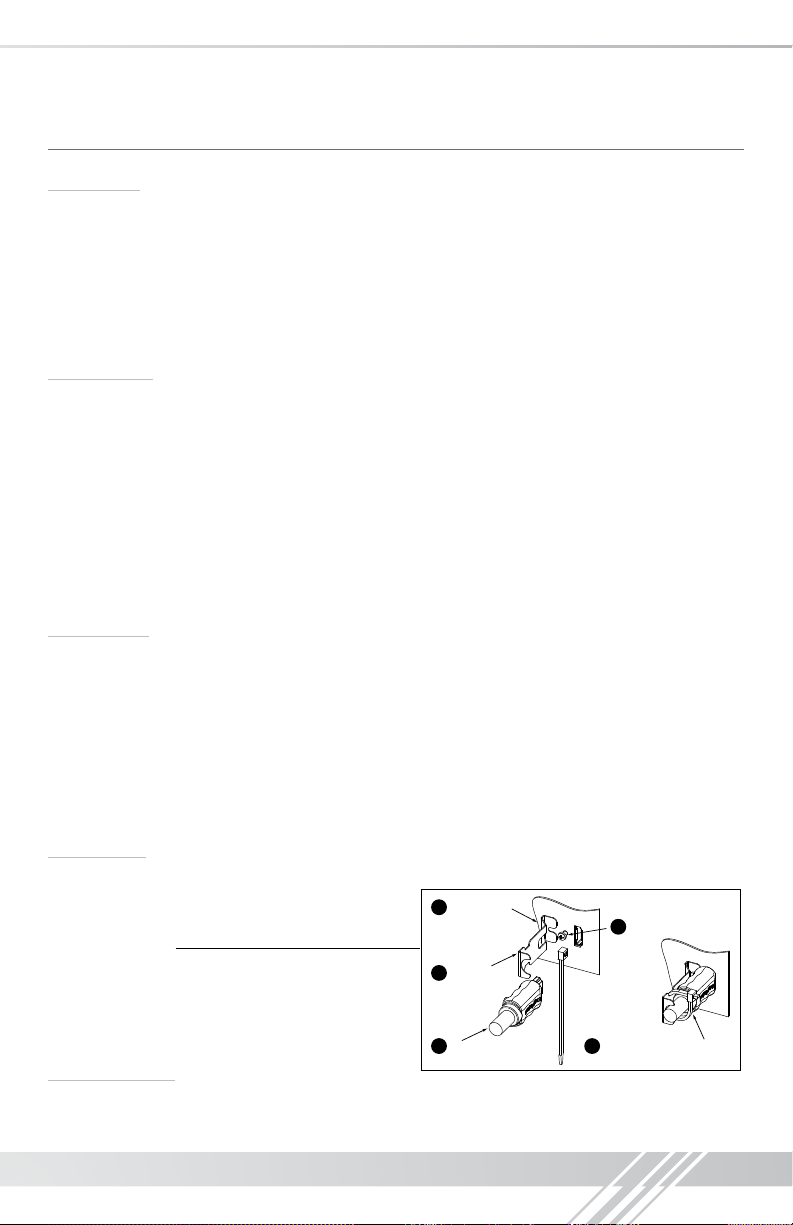
About KD-4x8CS, KD-6x6CS, KD-8x4CS & KD-8x8CS
Description
› Key Digital
best in quality, performance, and reliability, while providing cost effective HDMI matrixing solutions.
KD-4x8CS, KD-6x6CS, KD-8x4CS & KD-8x8CS enable any HDMI Source to be viewed on any
HDMI Output/Display at any time and in any combination. KD-4x8CS, KD-6x6CS, KD-8x4CS &
KD-8x8CS maintain crystal-clear, pristine picture and sound quality, while supporting all HD
and
and RS-232 control.
Key Features
› Internal EDID Library features 12 default EDID congurations, in addition to native EDID data for
any Output/Display
› Supports all SD, HD, and VESA resolutions up to 1080p (60Hz & 50Hz)
› Advanced HDMI
› Full support for 12-bit Deep Color and HDCP
› Supports lossless compressed digital audio:
®
Champion Series™ HDMI Matrix Switchers are designed and engineered to offer the
SD video standards, including 1080p/60 and 3D, and is switchable via pushbutton, IR,
» SD & HD: 480i, 480p, 720p, 1080i, 1080p
» VESA / VGA (RGBHV): From 640x480p up to 1920x1200p
®
Feature: 3D Ready
®
» Dolby
TrueHD, Dolby® Digital Plus and DTS™-HD Master Audio
1
Key Benets
› Key Digital’s Buffered Matrix Technology
™
allows up to 4/6/8 HDMI sources to be independently
switched to 4/6/8 Displays or Zones at any time and in any combination
› LED Link Lights indicate connectivity between KD-4x8CS, KD-6x6CS, KD-8x4CS & KD-8x8CS
and each input & output device
› Serial IR, Optical IR, Front Panel & RS-232 control
› Supports major control systems such as Compass Control
RTI
®
, Universal
®
®
, AMX®, Control4®, Crestron®,
› Rack Mountable (1U) with included rack ears
Accessories
› (1) External 12 Volt 5 Amp power supply (110V-240V 50/60Hz)
› (1) IR Remote Control
› (1 pair) Rack mounting ears
Loosen Screw
1
Secure Screw
3
› HDMI Clips
› Setup Guide
› Warranty Card
Rack Mounting:
Slide Clip on
2
to Screw
Insert Key Digital
4
HDMI® Cable
®
Fasten HDMI Cable to Clip
5
with Cable Tie
› Secure the rack ears to each side of the KD-4x8CS, KD-6x6CS, KD-8x4CS & KD-8x8CS with
the supplied hardware. Then, fasten the unit to the rack rails with the included machine screws.
Page 4

2
Connections, Buttons and LEDs
Rear Panel Connections:
All connections to the KD-4x8CS, KD-6x6CS, KD-8x4CS & KD-8x8CS are found on the rear
panel of the units. Refer to the illustrations below for port assignments while making connections.
HDMI Inputs & LEDs
RS-232 Port
Operation Mode
HDMI Outputs & LEDs
IR Eye
Serial IR
Power
Connections
› HDMI Inputs: The HDMI Inputs are located on the left side of the back panel. The Inputs have a
blue LED that will illuminate when a source is connected and synced.
› HDMI Outputs: The HDMI Outputs are located on the right side of the back panel. The Outputs
have a blue LED that will illuminate when a output device is connected and synced.
› The RS-232, Serial IR, Optical IR Sensor, Operation Mode Switch and Power connections
are located on the right side of the back panel.
› The Operation Mode switch is used to update the unit’s
rmware, which is done using the DB9/RS-232 port. The
rmware version as well as all RS-232 commands is available
through the RS-232 command ‘H’. A detailed list of RS-232
commands is available later in this guide.
› If newer rmware is made available, complete updating
instructions will be included with it. Check the Key Digital
website for any rmware updates.
Front Panel Buttons and LEDs
Output Select Buttons
Input LEDs
› There are 4/6/8 Output buttons along the front panel.
› Pressing an output button will select the next HDMI input.
› A blue LED will indicate which Input has been selected for each Output.
› There is also an Optical IR window located on the right side of the front panel for IR remote
control signals.
IR Eye
Page 5
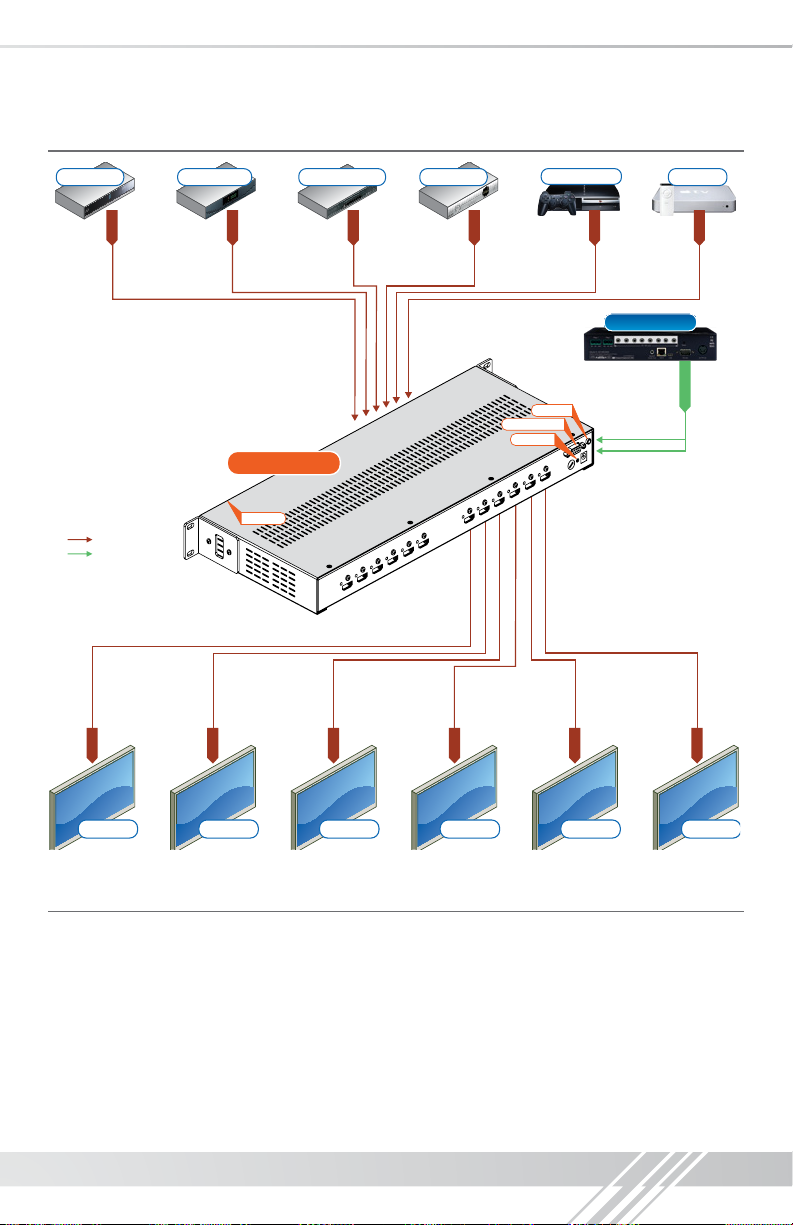
Application Example
3
Blu-Ray
HDMI
HDMI
IR
HDMI
Cable Box Satellite Box
HDMI
DVD Player (HD)
HDMI
KD-6x6CS
Optical IR
HDMI
HDMI
HDMI
HDMI
Serial IR
RS232 Control
Optical IR
Playstation 3
HDMI
Master Controller
HDMI
Apple TV
HDMI
KD-MC2500
IR/RS-232
HDMI
Display 1 Display 2 Display 3 Display 4 Display 5 Display 6
Quick Setup Guide:
1. Begin with the KD-4x8CS, KD-6x6CS, KD-8x4CS & KD-8x8CS and all input/output devices
turned off and power cables removed.
2. Connect HDMI sources to the appropriate input ports on the KD-4x8CS, KD-6x6CS,
KD-8x4CS & KD-8x8CS.
3. Connect HDMI outputs to the appropriate output device (display, projector, AV Receiver, etc).
4. Connect power to the KD-4x8CS, KD-6x6CS, KD-8x4CS & KD-8x8CS and all other input
and output devices and turn them on.
5. Operate the KD-4x8CS, KD-6x6CS, KD-8x4CS & KD-8x8CS switcher via front panel buttons,
IR Remote, Serial IR or RS-232 control.
Page 6

4
Front
Front
Power
www.keydigital.com
1 2 3 4
Input Select
1 2 3 4
5 6 7 8
5 6 7 8
Output Select
Operation:
After performing the setup above, the unit is ready for operation.
There are several options for controlling the unit. Commands can be issued via IR remote control,
RS-232 or by using the front panel buttons. Note that the advanced commands are available only
via the RS-232 protocol.
Settings
The KD-4x8CS, KD-6x6CS, KD-8x4CS & KD-8x8CS features a library of 12 internal EDID
(Extended Display Identication Data) les, in addition to allowing any Input source to receive
a copy of the EDID information of any selected Output connected via HDMI. The default EDID
setting is “04” – 1080p 2ch Digital Audio. Changing to EDID settings may be necessary when
connecting to or from an AV Receiver, or for passing 3D content derived from a Cable or Satellite
source if the default EDID has problems.
They can also speed up the switching process with cable or satellite sources.
The possible EDID settings can range from ‘01’ to ‘12’. (‘04’ is the default).
01 1080i, 2CH Audio 07 3D, 1080p 2CH Audio
02 1080i, DOLBY/DTS 5.1 08 3D, DOLBY/DTS 5.1
03 1080i, HD Audio 09 3D, HD Audio
04 1080p, 2CH Audio 10 1280x1024 DVI
05 1080p, DOLBY/DTS 5.1 11 1920x1080 DVI
06 1080p, HD Audio 12 1920x1200 DVI
When selecting an EDID from the library (settings 01-12),
your source device will see the KD-4x8CS, KD-6x6CS, KD8x4CS & KD-8x8CS EDID choice instead of the display’s
EDID, overriding the display’s own EDID information.
If your display is not capable of accepting the video
resolution or audio type selected, you may not see a picture
or hear sound. In this case please choose another more
compatible EDID, or use the default EDID.
EDID settings can only be changed through the RS-232
command protocol. See the RS-232 command section
below for a list of EDID commands available.
Remote Control
You may switch inputs on the KD-4x8CS, KD-6x6CS,
KD-8x4CS & KD-8x8CS by using the supplied IR Remote
control. There are 2 groups of controls, one group for outputs
and one group for inputs. To execute a switching command,
rst select the output you wish to switch (1), then select the
desired input (2).
Output
Select
1
Input
Select
2
Power
Output Select
1 2 3 4
5 6 7 8
Input Select
1 2 3 4
5 6 7 8
www.keydigital.com
Page 7

5
IR Extender:
You may want to use an IR extender, such as the KD-IRKIT300. Front and Rear panel sensors are
available for use with the IR extender. A wired IR serial connector is also provided at the rear of the
unit. Wired IR Extender KD-IRB3099 in the KD-IRKIT300 uses a 3.5mm male-to-male Mono cable.
(Not Included with KD-4x8CS, KD-6x6CS, KD-8x4CS & KD-8x8CS)
KD-IRB3099
Wired IR Extender
Back of the Unit
3.5mm male-to-male
mono cable
KD-IRCB204
Connecting Block
RS-232 Commands
The KD-4x8CS, KD-6x6CS, KD-8x4CS & KD-8x8CS provide access to all functions when used
with an RS-232 control system.
The connection protocol is as follows:
» Baud rate: 57,600
» Data Bits: 8
» Parity: None
» Stop Bits: 1
» Flow Control: None
» Carriage Return: Required
» Line Feed: Required
NOTE: All commands are case-insensitive. Spaces are shown for clarity; commands should not
have any spaces. Every command below requires a carriage return at the end of the string for the
command to be executed. If a new line character is received, a prompt should be sent back.
System Commands:
› H: Help - Help command. List of all RS-232 commands and Firmware version.
› STA: Status Command - Displays unit status for all internal variables such as Video Input, and
EDID selected for each Input.
› PF: Power Off - Power Off command
› PN: Power ON - Power ON command
Commands:
RS-232 cable pin out
Pin 5 – Ground
Pin 3 – Receive
Pin 2 – Transmit
Video Switch:
» ‘SP O xx SI yy’ To switch the desired Video Input to the desired Output:
» xx = the Output number [01-04/06/08] –OR- [A] for ‘All’
» yy = the Input number [01-04/06/08] –OR- [U, D] for ‘Up’,’ Down’ respectively.
» ‘U/D’ will increase/decrease the input number from its current position.
» This command will switch Inputs to your desired Output.
Page 8

6
» Example: To switch Output 3 to Input 1, issue the command; ‘SPO01SI03’
» Example: To incrementally switch the Input Up from its present number for Output 1, issue
the command: ‘SPO01SIU’
» Example: To switch All Outputs to Input 3, issue the command: ‘SPOASI03’
EDID Copy and Default EDID Library:
» ‘SP C EDID xx H/D yy’: To Copy EDID to Input from HDMI Output, or from a Default Library
» xx = Input numbers [01-04/06/08] –OR- [A] for ‘All’ Inputs
» H = EDID Copy from HDMI Output
» D = Default EDID Library selection (see list below)
» yy = Output numbers [01-04/06/08] when ‘H’ variable is selected
–OR-
Default EDID library settings [01-12] when ‘D’ variable is selected.
» This command will either copy the EDID information from a selected Output to a specic
Input (or All Inputs), or, write EDID information from an internal library of default EDID settings
to a specic Input (or All Inputs).
» Example: To copy the EDID information from HDMI Output 2 to Input 4, issue the command:
‘SPCEDID04H02’
» Example: To write the EDID information from the built-in default EDID library using default
EDID 1 to Input 2, issue the command; ‘SPCEDID02D01’
» The possible EDID settings can range from ‘01’ to ‘12’. (‘04’ is the default).
01 1080i, 2CH Audio 07 3D, 1080p 2CH Audio
02 1080i, DOLBY/DTS 5.1 08 3D, DOLBY/DTS 5.1
03 1080i, HD Audio 09 3D, HD Audio
04 1080p, 2CH Audio 10 1280x1024 DVI
05 1080p, DOLBY/DTS 5.1 11 1920x1080 DVI
06 1080p, HD Audio 12 1920x1200 DVI
Front Panel Buttons Enabled/Disabled:
» ‘SP C FB E/D’
» Where ‘E’ will Enable the front panel buttons and ‘D’ will Disable the front panel buttons.
» Example: To Disable the front panel buttons, issue the command; ‘SPCFBD’
Reset to Factory Defaults:
» ‘SP C DF xx’
» xx = [01-12] and is the default EDID library loaded during a factory reset.
» This command will return the unit to its factory default settings including a user chosen
default EDID setting. (See above for a list of possible default EDID library settings available)
» Example: To reset the unit to factory default with an EDID setting of 1080i 2CH Audio, issue
the command; ‘SPCDF01’
» Example: To reset the unit to factory default with an EDID setting of 3D 1080p 2CH Audio,
issue the command; ‘SPCDF07’
Page 9

Operation Mode/Firmware Upgrade Procedure
There is an Operation Mode dial located on the rear right of the unit.
› Position 1 is the normal operation mode position. The dial must be in this position
for the unit to function.
› Positions 2, 3 & 4 are used for upgrading the unit’s rmware. To upgrade your
unit’s rmware, follow the below procedure:
» Open the KD Flash2 software on your Windows computer
1. Ensure the Rotary Switch Position menu
within the KD Flash2 software is selecting
Position 2:
3. Press “Select File” in the KD Flash2
software and select the appropriate
rmware le:
7
2. Set the Operation Mode dial on the rear of
4. Press “Upgrade”
your matrix to Position 2:
» Repeat the above procedure for positions 3 and 4. Be sure the Rotary Switch Position menu
in the KD Flash2 software is selecting the appropriate position for the Operation Mode dial
on the rear of your matrix.
Page 10

8
Specifications
Technical:
» Input (Each): 1 HDMI Connector, Type A, 19 Pin Female
» Output (Each): 1 HDMI Connector, Type A, 19 Pin Female
» Bandwidth: TMDS bandwidth 10.2 Gb/s
» Control: Front panel push buttons and LEDs; IR sensor front/rear; RS-232 Tx/Rx lines with
full bi-directional operation
» Video/Audio Matrix Switching: Full matrix switching for HDMI Video & Audio, DVI Video
» Deep Color Support: Supports digital video formats in Deep Color Mode up to
12 bits/color with all HDMI and HDCP technologies
®
» HDMI
and HDCP Licensing: Fully licensed and compatible with all HDMI
and HDCP technologies
» Link: Single Link
» EDID Control: EDID information is assigned to the inputs from the internal EDID library or
from a display’s internal EDID data
» Lossless Compressed Digital Audio: Supports lossless compressed digital audio:
®
Dolby
TrueHD, Dolby® Digital Plus and DTS™-HD Master Audio
» DDC Signal (Data): Input DDC Signal - 5 Volts p-p (TTL)
» HDMI Video/Audio Signal: Input Video Signal - 1.2 Volts p-p
» DDC Communication: EDID and HDCP Bi-directional Transparency from Display to Source
» Wired IR: modulated IR signal input, 0-5V TTL or -10to +10V.
» Power: External Power Supply. 12V/5A
General:
» Regulation: CE, RoHS, WEEE
» Rack Mount: 1U, Full Rack Width (rack ears included)
» Enclosure: Black Metal
» Product Dimensions: 17.13” x 6.63” x 1.71”
» Shipping Dimensions: 23.1” x 9.45” x 3.8”
» Product Weight: 4.05 lb.
» Shipping Weight: 6 lb
Page 11

Important Product Warnings:
1. Connect all cables before providing power to the unit.
2. Test for proper operation before securing unit behind walls or in hard to access spaces.
3. If installing the unit into wall or mounting bracket into sheet-rock, provide proper screw support
with bolts or sheet-rock anchors.
Safety Instructions:
Please be sure to follow these instructions for safe operation of your unit.
1. Read and follow all instructions.
2. Heed all warnings.
3. Do not use this device near water.
4. Clean only with dry cloth.
5. Install in accordance with the manufacturer’s instructions.
6. Do not install near any heat sources such as radiators, heat registers, stoves, or other
apparatus (including ampliers) that produce heat.
7. Only use attachments/accessories specied by the manufacturer.
8. Refer all servicing to qualied service personnel. Servicing is required when the device has
been damaged in any way including:
» Damage to the power supply or power plug
» Exposure to rain or moisture
9
Power Supply Use:
You MUST use the Power Supply provided with your unit or you VOID the Key Digital®
Warranty and risk damage to your unit and associated equipment.
Page 12

10
How to Contact Key Digital
®
System Design Group (SDG)
For system design questions please contact us at:
› Phone: 914-667-9700
› E-mail: sdg@keydigital.com
Technical Support
For technical questions about using Key Digital® products, please contact us at:
› Phone: 914-667-9700
› E-mail: tech@keydigital.com
Repairs and Warranty Service
Should your product require warranty service or repair, please obtain a Key Digital® Return Material
Authorization (RMA) number by contacting us at:
› Phone: 914-667-9700
› E-mail: rma@keydigital.com
Feedback
Please email any comments/questions about the manual to:
› E-mail: customersupport@keydigital.com
Page 13

Warranty Information
All Key Digital® products are built to high manufacturing standards and should
provide years of trouble-free operation. They are backed by a limited three-year
parts and labor warranty.
11
Page 14

12
Installation Notes
Page 15

13
Page 16

Rev 0 – May 2013
Key Digital®, led by digital video pioneer Mike Tsinberg,
develops and manufactures high quality, cutting-edge
technology solutions for virtually all applications where
high quality video imaging is important. Key Digital
®
is at the forefront of the video industry for Home Theater
Retailers, Custom Installers, System Integrators,
Broadcasters, Manufacturers, and Consumers.
Key Digital® Systems :: 521 East 3rd Street :: Mount Vernon, NY 10553
Phone : 914.667.9700 Fax : 914.668.8666 Web : www.keydigital.com
