Page 1
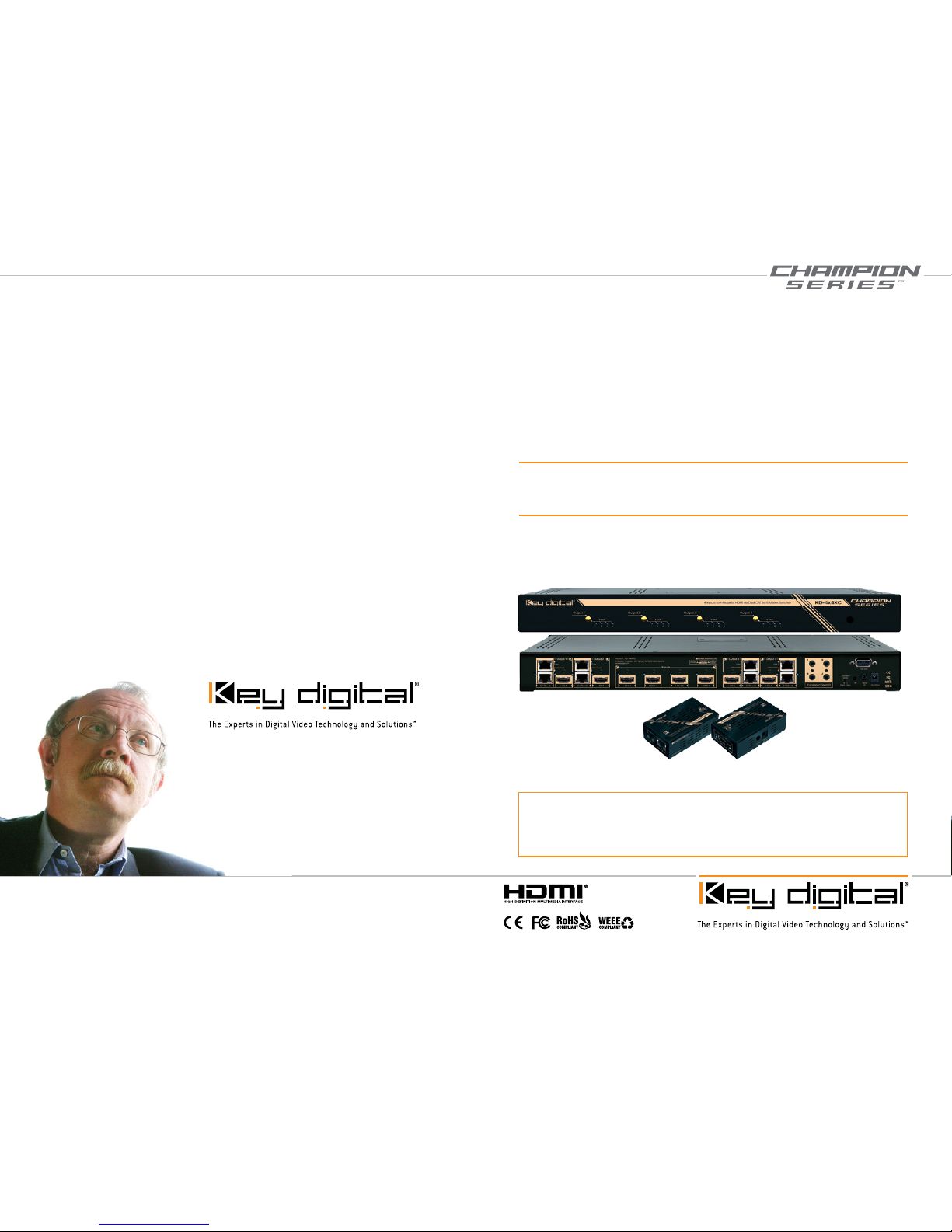
521 East 3rd Street, Mount Vernon, NY 10553
Phone :: 914.667.9700 Fax :: 914.668.8666
Web :: www.keydigital.com
Key Digital®, led by digital video pioneer Mike Tsinberg,
develops and manufactures high quality, cutting-edge
technology solutions for virtually all applications where
high quality video imaging is important. Key Digital
®
is at the forefront of the video industry for Home
Theater Retailers, Custom Installers, System Integrators,
Broadcasters, Manufacturers, and Consumers.
Rev 0 – April 2012
Key Digital’s Champion Series™ KD-4X4XC is a HDMI Matrix Switcher capable
of switching up to 4 HDMI Sources/Inputs to 4 independent Zones/Outputs via
HDMI and 2 CAT5e/6. IR routing over CAT5e/6 is also available. Kit includes
4 KD-CATHD4x4Rx Receiver Baluns with power supplies.
KD-4X4XC
4 Inputs to 4 Outputs HDMI via Dual CAT5e/6 Matrix Switcher
Includes (4) KD-CATHD4X4Rx Baluns
Set Up Guide
Page 2
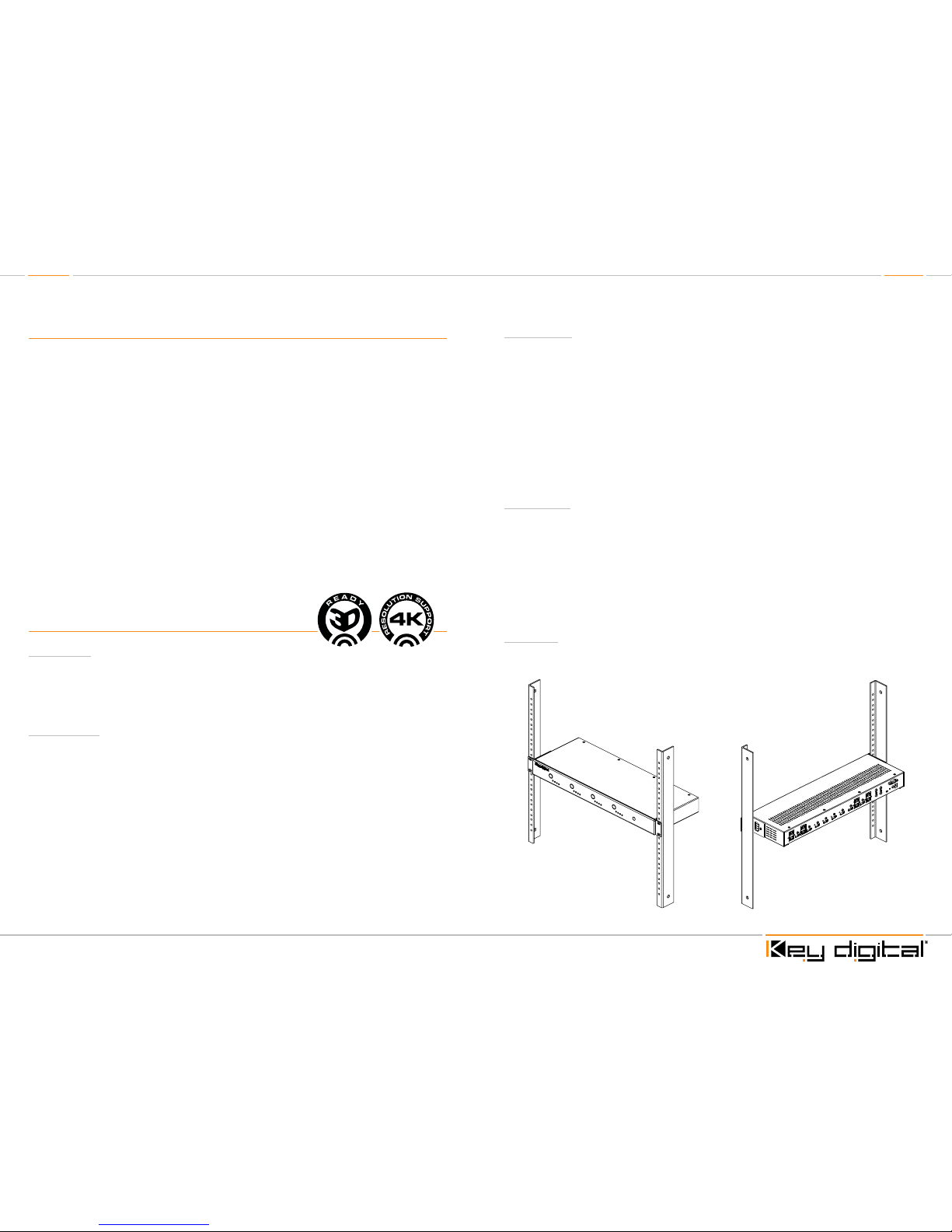
Page 4 Page 5
Table of Contents
About KD-4X4XC . . . . . . . . . . . . . . . . . . . . . . . . . . . . . . . . . . . . . . . . . . . . . . . . . . . . . . . . . . . 2
Connections, Buttons and LEDs . . . . . . . . . . . . . . . . . . . . . . . . . . . . . . . . . . . . . . . . . . . . . . . . 4
KD-CATHD4x4Rx Baluns . . . . . . . . . . . . . . . . . . . . . . . . . . . . . . . . . . . . . . . . . . . . . . . . . . . . . 5
Application Example . . . . . . . . . . . . . . . . . . . . . . . . . . . . . . . . . . . . . . . . . . . . . . . . . . . . . . . . . 6
Quick Setup Guide . . . . . . . . . . . . . . . . . . . . . . . . . . . . . . . . . . . . . . . . . . . . . . . . . . . . . . . . . . 7
Settings. . . . . . . . . . . . . . . . . . . . . . . . . . . . . . . . . . . . . . . . . . . . . . . . . . . . . . . . . . . . . . . . . . . 7
Remote Control . . . . . . . . . . . . . . . . . . . . . . . . . . . . . . . . . . . . . . . . . . . . . . . . . . . . . . . . . . . . 8
RS-232 Commands. . . . . . . . . . . . . . . . . . . . . . . . . . . . . . . . . . . . . . . . . . . . . . . . . . . . . . . . . . 8
Light Buffer Technology (LBT
™
) . . . . . . . . . . . . . . . . . . . . . . . . . . . . . . . . . . . . . . . . . . . . . . . . .12
Specifications . . . . . . . . . . . . . . . . . . . . . . . . . . . . . . . . . . . . . . . . . . . . . . . . . . . . . . . . . . . . . .14
Important Product Warnings & Safety Instructions . . . . . . . . . . . . . . . . . . . . . . . . . . . . . . . . . . .15
How to Contact Key Digital
®
. . . . . . . . . . . . . . . . . . . . . . . . . . . . . . . . . . . . . . . . . . . . . . . . . . . .16
Warranty Information . . . . . . . . . . . . . . . . . . . . . . . . . . . . . . . . . . . . . . . . . . . . . . . . . . . . . . . . .16
About KD-4X4XC
Description
½ KD-4X4XC is an HDMI Matrix switcher capable of switching 4 independent Inputs/Sources to
4 independent Outputs/Zones. There are both HDMI and CAT5e/6 Outputs (over 2 CAT5e/6
cables) and are available simultaneously. Built-in fully matrixed Serial IR routing is also available
to control your displays remotely.
Key Features
½ Simultaneous availability of HDMI and CAT5e/6 outputs
½ Full switching of 2 independent matrixes: HDMI Audio/Video, one-directional IR Tx to Rx
½ Supports all SD, HD, and VESA (VGA, SVGA, XGA, WXGA, SXGA, UXGA) resolutions up to
1080p (60Hz & 50Hz)
» SD & HD: 480i, 480p, 720p, 1080i, 1080p
» VESA: From 640x480p up to 1920x1200p
½ Supports lossless compressed digital audio:
» Dolby
®
TrueHD, Dolby® Digital Plus and DTS™-HD Master Audio
½ Internal EDID Library features 9 default EDID configurations, in addition to Native EDID data for
any Output/Display
½ Light Buffer Technology (LBT
™
) dynamic signal re-clock
½ Advanced HDMI
®
Features: 3D Ready, 4K Resolution Support
© 2012 Key Digital, Inc. All rights reserved.
Key Benefits
½ Transmits 1080p/60Hz up to 75 ft. 1080i and all lesser resolutions up to 100 f t. when used with
included KD-CATHD4X4Rx receiver Baluns
½ Video, Audio and IR distribution via two CAT5e/6 cables
½ 2 active outputs per zone provide 8 total outputs (4 HDMI and 4 CAT5e/6) in a 4X4 configuration
enabling flexible integration options
½ IR signals may be routed from your control system, through the switch to your display location
over CAT5e/6 for full control of your display or other remotely located devices
½ Serial IR, Optical IR, Front Panel & RS-232 control
½ Supports major control systems such as Compass Control
®
, AMX®, Control4®, Crestron®,
RTI
®
, Universal
®
Accessories
½ (4) KD-CATHD4x4Rx CAT5e/6 Receive Baluns
½ (4) 5V 1A DC Power Supplies for KD-CATHD4x4Rx Baluns
½ (4pr) Brackets for KD-CATHD4x4Rx
½ (1) External 12 Volt 2 Amp power supply (110V-240V 50/60Hz)
½ (1) IR Remote control
½ (1pr) Rack mounting ears for KD-4X4XC
½ (4) IR Emitters (for use with Baluns)
Mounting:
½ Rack mount: Secure the rack ears to each side of the KD-4X4XC with the supplied hardware.
Then, fasten the unit to the rack rails with the included machine screws.
Page 3

Page 6 Page 7
Connections, Buttons and LEDs
Rear Panel Connections:
All connections to the KD-4X4XC are found on the rear panel of the unit. Refer to the illustrations
below for port assignments while making connections
Power Connection
Serial IRIR Eye
RS-232 Port
Operation Mode
Switch
Expansion
Serial IR
Ports
HDMI Inputs
HDMI HDMICAT5e/6 CAT5e/6
HDMI / CAT5e/6 Outputs
Connections
½ HDMI Inputs: The 4 HDMI Inputs are located in the center of the back panel. The Inputs have a
blue LED which will light when a source is connected and synced.
½ HDMI and CAT5e/6 Outputs: There are 4 sets of HDMI Outputs and their associated CAT5e/6
Outputs located on either side of the HDMI Inputs. Both HDMI and CAT5e/6 Outputs have a
blue LED which will light when a display/Balun is connected and synced.
½ The HDMI and CAT5e/6 Outputs are both active simultaneously.
½ There are 4 Serial IR Inputs located on the right side of the back panel. These are standard
3.5mm mono jacks. Connect these to any control system for routing IR over the CAT5e/6
outputs.
½ The RS-232, Serial IR, Optical IR Sensor, Operation Mode Switch and Power connections
are located on the right side of the back panel. The Operation Mode switch is only used to
update the unit’s firmware which is done using the DB9/RS-232 port. The firmware version as
well as all RS-232 commands is available through the RS-232 command ‘H’. A detailed list of
RS-232 commands is available later in this guide.
½ If newer firmware is made available, complete updating instructions will be included with it.
Check the Key Digital website for any firmware updates.
Front Panel Buttons and LED’s:
Output Select Buttons
Input LEDs
IR Eye
½ There are 4 Output buttons along the front panel.
½ Each press of an Output button cycles through each of the 4 Inputs.
½ A blue LED will indicate which Input has been selected for each Output button.
½ There is also an Optical IR window located on the right side of the front panel for the remote
control signals.
KD-CATHD4x4Rx Baluns
If you will be utilizing the KD-CATHD4x4Rx Baluns (included), please follow this procedure.
½ 2 CAT5e/6 UTP or STP cables need to be used.
½ Be careful to connect the “Video/Audio” jacks
to each other and the “Data” jacks to each
other. Do not cross these connections.
½ Use the shortest length HDMI cable you can
when connecting the Balun to the Display.
½ Ensure that the 2 cables are run directly from
the switcher to the Baluns.
½ Do not use patch panels, punch downs or wall plates.
½ Each Balun is supplied with a power supply.
½ Key Digital recommends the use of CAT5e/6 STP cable with shielded RJ45
connectors for optimum performance and distances from your Balun.
Page 4

Page 8 Page 9
Transmitting IR signals with KD-CATHD4X4Rx Baluns
KD-4x4XC can consolidate incoming IR signals to control display/output devices when integrated
with KD-CATHD4x4Rx.
The IR Signal flows only in one direction; from Input (Matrix) to Output (Balun). It cannot be used to
route IR signals from Output (Balun) to Input (Matrix).
The default signal path for Expansion Serial IR Input 1 is output of KD-CATHD4x4Rx output #1 and
continues respectively through Input 4 with Output 4. However, the Input/Output relationship can
be manipulated in full matrix functionality vai RS-232.
When connecting the IR Emitter to the device you wish to control, make sure to find the IR receiver
area on your particular device first. Experiment with locations and test the functionality before
permanently fixing it.
Application Example
Quick Setup Guide:
Connections
1. Begin with the KD-4X4XC and all input/output devices turned off and power cables removed.
2. Connect HDMI sources to the appropriate input ports on the KD-4X4XC.
3. Connect either or both HDMI and CAT5e/6 outputs. You will require 2x CAT5e/6 UTP or STP
cables for each Balun connected.
4. Connect power to the KD-4X4XC as well as to all other input and output devices and turn
them on.
5. Operate the KD-4X4XC switcher via front panel buttons, IR Remote, Serial IR or RS-232
control.
Operation:
After performing the setup above, the unit is ready for operation.
There are several options for controlling the unit. Commands can be issued via IR remote control,
RS-232 or by using the front panel buttons. Note that the advanced commands are available only
via the RS-232 protocol.
Settings
The KD-4X4XC features a library of 9 internal EDID files, in addition to allowing the Input source to
receive a copy of the EDID information of any selected Output connected via HDMI or CAT5e/6.
The default EDID setting is “01” - 1080i w/ PCM 2ch Digital Audio. Changing to different EDID
settings may be necessary when connecting to or from an AV Receiver, or for passing 3D content
derived from a Cable or Satellite source if the default EDID has problems. They can also speed up
the switching process with cable or satellite sources.
Available EDID library settings: (‘01’ is the default)
01
1080i w/ PCM 2ch Digital Audio
06
3D w/ Dolby Audio
02
1080i w/ HD Audio
07
3D w/ HD Audio
03
1080p w/ PCM 2ch Digital Audio
08
DVI VESA 1280x1024
04
1080p w/ HD Audio
09
DVI VESA 1920x1200
05
3D w/ PCM 2ch Digital Audio
When selecting an EDID from the library (settings 01-09), your source device will “see” the KD4X4XC EDID choice instead of the displays EDID, over riding the displays own EDID information.
If your display is not capable of accepting the video resolution or audio type selected, you may
not see a picture or sound. In this case please choose another more compatible EDID, or use the
default EDID.
EDID settings can only be changed through the RS-232 command protocol. See the RS-232
command section below for a list of EDID commands available.
HDMI
CAT5e/6
Dual CAT6
Dual CAT6
Blu-Ray
Cable Box
Satellite Box
IR
HDMI
HDMI
HDMI
HDMI
HDMI
HDMI
Display 4
HDMI
IR
Display 3
Display 2
Display 1
HDMI
IR
Apple TV
Control System
75 ft.
75 ft.
20 ft. 10 ft.
KD-CATHD4X4Rx
KD-CATHD4X4Rx
KD-4x4XC
RS232 Control
Serial IR
Optical IR
Optical IR
IR
Page 5

Page 10 Page 11
Remote Control
You may control the KD-4X4XC switching commands by using the
supplied IR Remote control. There are 4 groups of controls, one
group for each Output. Each Input can be selected by pressing the
Input numbers 1-4.
IR Extender:
You may want to use an IR extender, such as the KD-IRKIT300:
Front and Rear panel sensors are available for use with the IR
extender. A wired IR serial connector is also provided at the rear of
the unit.
Wired IR Extender KD-IRB3099 Unit included in the KD-IRKIT300
uses a 3.5mm male-to-male Mono cable.
RS-232 Commands:
The KD-4X4XC provides access to all functions when used with an RS-232 control system. Key
Digital provides a resource database for downloadable control modules at:
www.keydigital.com/controlmain.aspx
Connection protocol is as follows:
» Baud rate: 57,600
» Data Bits: 8
» Parity: None
» Stop Bits: 1
» Flow Control: None
» Carriage Return: Required
» Line Feed: Required
Pin 5 – Ground
Pin 3 – Receive
Pin 2 – Transmit
RS-232 cable pin out
For a complete list of all available RS-232 commands please see the “Downloads” section on the
KD-4X4XC product page at www.keydigital.com.
NOTE: All commands are case-insen sitive. Spaces are shown for clarity; all commands should not
have any spaces. Every command below requires a carriage return at the end of the string for the
command to be executed. If a new line character is received, a prompt should be sent back.
Values for Commands:
½ H: Help - Help command. List of all RS-232 commands and Firmware version.
½ STA: Status Command - Displays unit status for all internal variables such as Video Input, IR
Input selected for each Output, and EDID selected for each Input.
½ PN: Power ON - Power ON command
½ PF: Power Off - Power Off command
System Commands:
Video Switch:
» ‘SP O xx SI yy’ To switch the desired Video Input to the desired Output:
» Where xx = the Output number [01-04] –OR- [A] for ‘All’
» Where yy = the Input number [01-04] –OR- [U, D] for ‘Up’,’ Down’ respectively.
» ‘U/D’ will increase/decrease the input number from its current position.
» This command will switch Inputs to your desired Output.
» Example: To switch Input 3 to Output 1, issue the command; ‘SPO01SI03’
» Example: To incrementally switch the Input Up from its present number for Output 1, issue
the command: ‘SPO01SIU’
» Example: To switch All Outputs to Input 3, issue the command: ‘SPOASI03’
IR Routing:
» ‘SP O xx SR yy’ To route Serial IR signals
» Where xx = Output numbers [01-04] –OR- [A] for ‘All’ Outputs
» Where yy = Serial IR Input numbers [01-04] or [U, D] for ‘Up’,’ Down’ respectively. ‘U/D’ will
increase or decrease the IR input number from its current position.
» This command will rout the selected Serial IR Input number [1-4] to the desired Output
number over the CAT5e/6 connection.
» Example: ‘SPOASR02’: Will carry IR from IR Input port 2, to ‘All’ Outputs.
‘SPO02SR01’: Will carry IR from IR Input port 1 to Output 2.
EDID Copy and Default EDID Library:
» ‘SP C EDID xx H/C/D yy’: To Copy EDID to Input from Output via HDMI or CAT5e/6, or from
a Default Library
» Where xx = Input numbers [01=04] –OR- [A] for ‘All’ Inputs
» Where H = EDID Copy from HDMI Output
» Where C = EDID Copy from CAT5e/6 Output
» Where D = Default EDID Library selection (see list below)
» Where yy = Output numbers [01-04] when ‘H or ‘C’ variables are selected
–OR-
Default EDID library settings [01-08] when ‘D’ variable is selected.
» This command will either copy the EDID information from a selected Output to a specific
Input (or All Inputs), or, write EDID information from an internal library of default EDID settings
to a specific Input (or All Inputs).
» Example: To copy the EDID information from HDMI Output 2 to Input 4, issue the command:
‘SPCEDID04H02’
Connecting Block
KD-IRCB204
KD-IRB3099
Back of the Unit
Wired IR Extender
3.5mm male-to-male
mono cable
Page 6

Page 12 Page 13
» Example: To copy the EDID information from CAT5 Output 2 to All Inputs, issue the
command: ‘SPCEDIDAC02’
» Example: To write the EDID information from the built-in default EDID library using default
EDID 1 to Input 2, issue the command; ‘SPCEDID02D01’
» Below are listed the Default EDID Library selections 01-09:
01
1080i w/ PCM 2ch Digital Audio
02
1080i w/ HD Audio
03
1080p w/ PCM 2ch Digital Audio
04
1080p w/ HD Audio
05
3D w/ PCM 2ch Digital Audio
06
3D w/ Dolby Audio
07
3D w/ HD Audio
08
DVI VESA 1280x1024
09
DVI VESA 1920x1200
Front Panel Buttons Enabled/Disabled:
» ‘SP C FB E/D’
» Where ‘E’ will Enable the front panel buttons and ‘D’ will Disable the front panel buttons.
» Example: To Disable the front panel buttons, issue the command; ‘SPCFBD’
Reset to Factory Defaults:
» ‘SP C DF xx’
» Where ‘xx’ = [01-08] and is the default EDID library loaded during a factory reset.
» This command will return the unit to its factory default settings including a user chosen
default EDID setting. (See above for a list of possible default EDID library settings available)
» Example: To reset the unit to factory default with an EDID setting of 1080i 2CH PCM, issue
the command; ‘SPCDF01’
» Example: To reset the unit to factory default with an EDID setting of 3D 1080p 2CH PCM,
issue the command; ‘SPCDF07’
Light Buffer Technology (LBT™)
Light Buffer Technology Dynamic Signal Re-Clock
½ Multiple output viewing mode is supported by a dynamic realignment in clocking that may
appear as a short blink when multiple display/outputs select a single source/input.
½ This dynamic re-clocking improves video quality on all displays and does not affect performance
during non-switching operation.
½ Full Buffer operation can be achieved with the use of KD-HDDA1x1 (sold separately)
Light Buffer / Full Buffer
½ KD-4x4XC: Light Buffer Product
» Each input buffer of KD-4x4XC has a capacity to enable one or more outputs. As displays
select/de-select the input source, the input buffer capacity increases/decreases accordingly
» i. This process is referred to as “dynamic re-clocking”
½ Performance of stand-alone KD-4x4XC (with or without included KD-CATHD4x4Rx baluns):
» Any time more than 1 display views a source, the change in input buffer capacity results in a
blinking of all displays viewing that source
» Operation is not effected during non-switching operation
½ KD-HDDA1x1 (sold separately): Full Buffer product installed for each matrix input:
» The source device is now connected to the input of KD-4x4XC through the KD-HDDA1x1
instead of direct connection.
» The KD-HDDA1x1 effectively increases the KD-4x4XC’s input buffer and overall capacity
enabling switcher outputs. As a result, dynamic re-clocking is performed mush faster
thereby removing blinking when more than one display is connected to a respective input.
½ Performance of KD-4x4XC with each source installed via KD-HDDA1x1:
» Synchronization within the KD-4x4XC assumes all 4 displays will view the source and may
result in a slightly longer initial switch time from the un-viewed state
» This synchronization process occurs only during the initial selection of the source. That is,
when the source is selected from being in an un-viewed state
» Switching to a source that is currently viewed by other zones will no longer result in blinking
or any increase in switching time.
Using KD-HDDA1x1 (sold separately) with KD-4x4XC to Achieve Full Buffer Operation:
Dual CAT6
Dual CAT6
HDMI
HDMI
HDMI
HDMI
Blu-Ray
Cable Box
Satellite Box
HDMI
HDMI
HDMI
IR
Display 1
Display 2
Display 4
HDMI
IR
Display 3
Apple TV
65 ft.
100 ft.
KD-CATHD4X4Rx
KD-CATHD4X4Rx
KD-4x4XC
KD-HDDA1X1
KD-HDDA1X1
KD-HDDA1X1
KD-HDDA1X1
Page 7

Page 14 Page 15
Specifications
Technical:
» Input (Each): 1 HDMI; 1 wired IR on 3.5 mm stereo jack connector per slot
» Output (Each): 1 HDMI; 2 CAT5e/6 on RJ45 connectors;
» Bandwidth: TMDS bandwidth 10.2 Gb/s
» Control: Front panel push buttons and LED’s; IR sensor front/rear; RS-232 Tx/Rx lines with
full bi-directional operation
» Video/Audio Matrix Switching: Full matrix switching for HDMI Video matrix
» Wired IR Control Matrix: Each input/output section wired IR and unit wired IR can be
switched into matrix in uni-directional operation to any of the inputs/outputs
» EQ adjustment: Precise auto-adjustment, distance measurement on Rx Balun
or CAT5e/6 Input.
» Link and Range: 1080p/60, 1920x1200 max. up to 75 ft. 1080i/60, 720p,
1080p/24 up to 100 ft.
» Deep Color Support: Digital video formats in Deep Color Mode at up to 10 bits/color
» HDMI
®
and HDCP Licensing: Fully licensed and compatible with all HDMI
and HDCP technologies
» EDID Control: Each input EDID is either a choice of any of the active zone displays
connected via HDMI or CAT5e/6 to the outputs or form internal library of
9 default EDID’s
» DDC Signal (Data): Input DDC Signal: 5 Volts p-p (TTL)
» HDMI Video/Audio Signal: Input Video Signal: 1.2 Volts p-p
» DDC Communication: EDID and HDCP Bi-directional Transparency from Display to Source
» Wired IR: modulated IR signal input, 0-5V TTL or -10to +10V.
» Power: External Power Supply. 12V/2A
General:
» Regulation: CE, FCC, RoHS, WEEE
» Rack Mount: 1U, Full Rack Width (rack ears included)
» Enclosure: Black Metal
» KD-4x4XC Product Dimensions: 17.125” W x 5.50” D x 1.75” H
» KD-CATHD4x4Rx Product Dimensions: 3.25” W x 1.875” D x .875” H
» KD-4x4XC Product Weight: 4.05 lb.
» KD-CATHD4x4Rx Product Weight: .25 lb
» Shipping Weight: 10 lb
Important Product Warnings:
1. Connect all cables before providing power to the unit.
2. Test for proper operation before securing unit behind walls or in hard to access spaces.
3. If installing the unit into wall or mounting bracket into sheet-rock, provide proper screw support
with bolts or sheet-rock anchors.
Safety Instructions.
Please be sure to follow these instructions for safe operation of your unit.
1. Read and follow all instructions.
2. Heed all warnings.
3. Do not use this device near water.
4. Clean only with dry cloth.
5. Install in accordance with the manufacturer’s instructions.
6. Do not install near any heat sources such as radiators, heat registers, stoves, or other
apparatus (including amplifiers) that produce heat.
7. Only use attachments/accessories specified by the manufacturer.
8. Refer all servicing to qualified ser vice personnel. Servicing is required when the device has
been damaged in any way including:
» Damage to the power supply or power plug
» Exposure to rain or moisture
You MUST use the Power Supply provided with your unit or you VOID
the Key Digital
®
Warranty and risk damage to your unit and associated equipment.
Page 8

Page 16 Page 17
How to Contact Key Digital
®
System Design Group (SDG)
For system design questions please contact us at:
½ Phone: 914-667-9700
½ E-mail: sdg@keydigital.com
Technical Support
For technical questions about using Key Digital® products, please contact us at:
½ Phone: 914-667-9700
½ E-mail: tech@keydigital.com
Repairs and Warranty Service
Should your product require warranty service or repair, please obtain a Key Digital® Return Material
Authorization (RMA) number by contacting us at:
½ Phone: 914-667-9700
½ E-mail: rma@keydigital.com
Feedback
Please email any comments/questions about the manual to:
½ E-mail: customersupport@keydigital.com
Warranty Information
All Key Digital® products are built to high manufacturing standards and should provide years of
trouble-free operation. They are backed by a limited two-year parts and labor warranty. Warranty
Information
Installation Notes
