Page 1
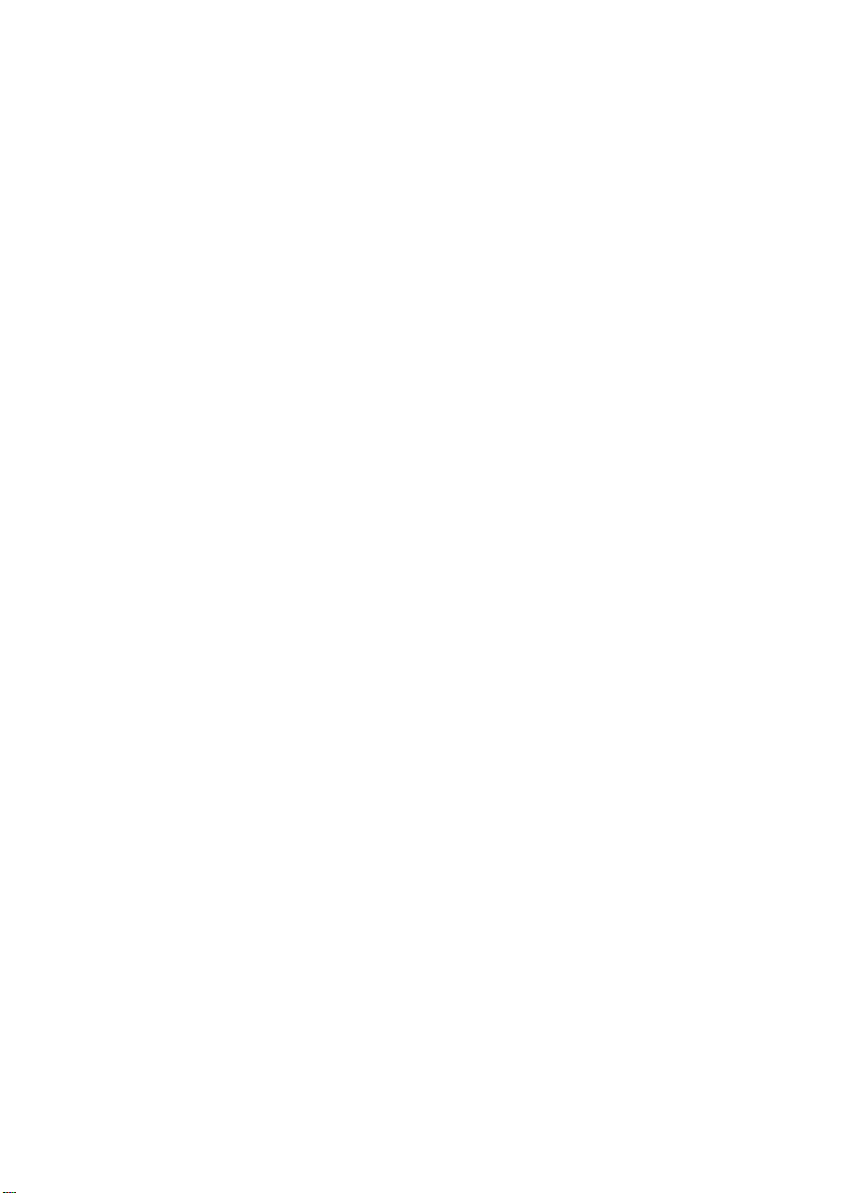
DRAFT
LinkPoint
LP9100
Advanced Mobile Payment Terminal
User Guide
Version 1.0, October 2001
Document 902-MA-0188
Page 2
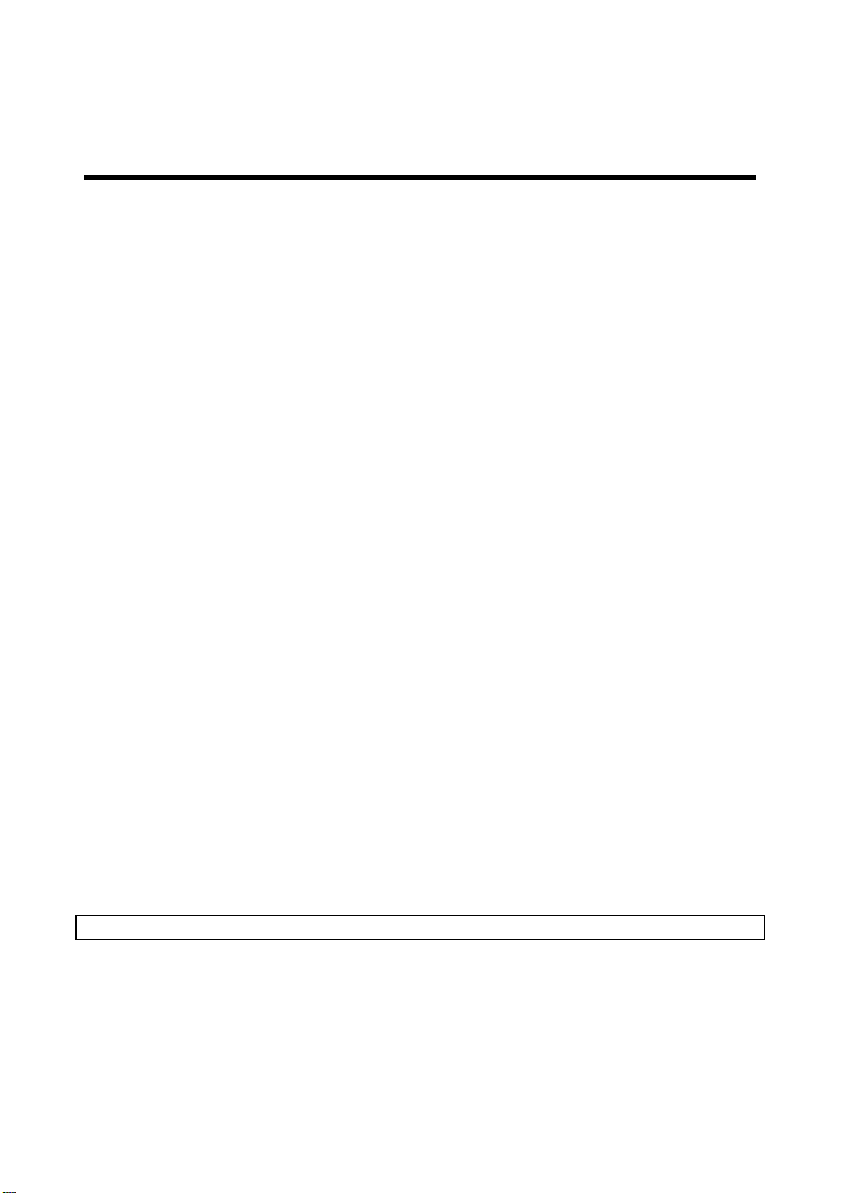
Disclaimer
All material contained in this document is furnished pursuant to the terms and conditions of a
duly executed Program Product Licence ("Licence") and/or a duly executed Agreement to
Purchase or Lease Equipment ("Agreement").
All terms, conditions, warranties, undertakings, inducements or representations, whether
express, implied, statutory or otherwise, relating in any way to the products the subject of the
Licence and/or the Agreement are excluded, other than:
1. terms, conditions or warranties expressly provided for in the Licence and/or the Agreement;
and
2. terms, conditions or warranties implied by any Act of Parliament which may not be
excluded provided that Keycorp's liability for any breach of any such term, condition or
warranty shall, subject to the Licence and/or Agreement, be limited at the option of Keycorp to
any one or more of the following:
(a) if the breach relates to goods:
(i) the replacement of the goods or the supply of the equivalent goods;
(ii) the repair of the goods;
(iii) the payment of the cost of replacing the goods or of acquiring equivalent goods; or
(iv) the payment of the costs of having the goods repaired; and
(b) if the breach relates to services:
(i) the supplying of the services again; or
(ii) the payment of the cost of having the services supplied again.
Without limiting the generality hereof, Keycorp shall not be under any liability to any person
in respect of any loss or damage, including consequential loss or damage and however caused,
which may be suffered or incurred or which may arise directly or indirectly from the use of the
material contained in this document or any other material furnished pursuant to the Licence
and/or the Agreement.
All the users of the material contained in this document or any other material furnished
pursuant to the Licence and/or the Agreement should ensure that the material is used in
compliance with the laws, rules and regulations of the jurisdictions in which the material is used.
The material contained within is subject to change without notice and Keycorp may issue
revised documents containing any such changes.
FCC INFORMATION TO USERS
© 2000, 2001 Keycorp Limited
The K logo is a trademark and Keycorp is a registered trademark of Keycorp Ltd.
Page 3

NOTE: This equipment has been tested and found to comply with the limits for a Class A digital
device, pursuant to Part 15 of the FCC Rules. These limits are designed to provide reasonable
protection against harmful inteference when the equipment is operated in a commercial
environment. This equipment generates, uses, and can radiate radio frequency energy and, if not
installed and used in accordance with the instruction manual, may cause harmful interference to
radio communications. Operation of this equipment in a residential area is likely to cause
harmful interference in which case the user will be required to correct the interference at his
own expense.
INDUSTRY CANADA INFORMATION TO USERS
This Class A digital apparatus complies with Canadian ICES-003.
Cet appareil numerique de la classe A est conforme a la norme NMB-003 du Canada.
© 2000, 2001 Keycorp Limited
The K logo is a trademark and Keycorp is a registered trademark of Keycorp Ltd.
Page 4
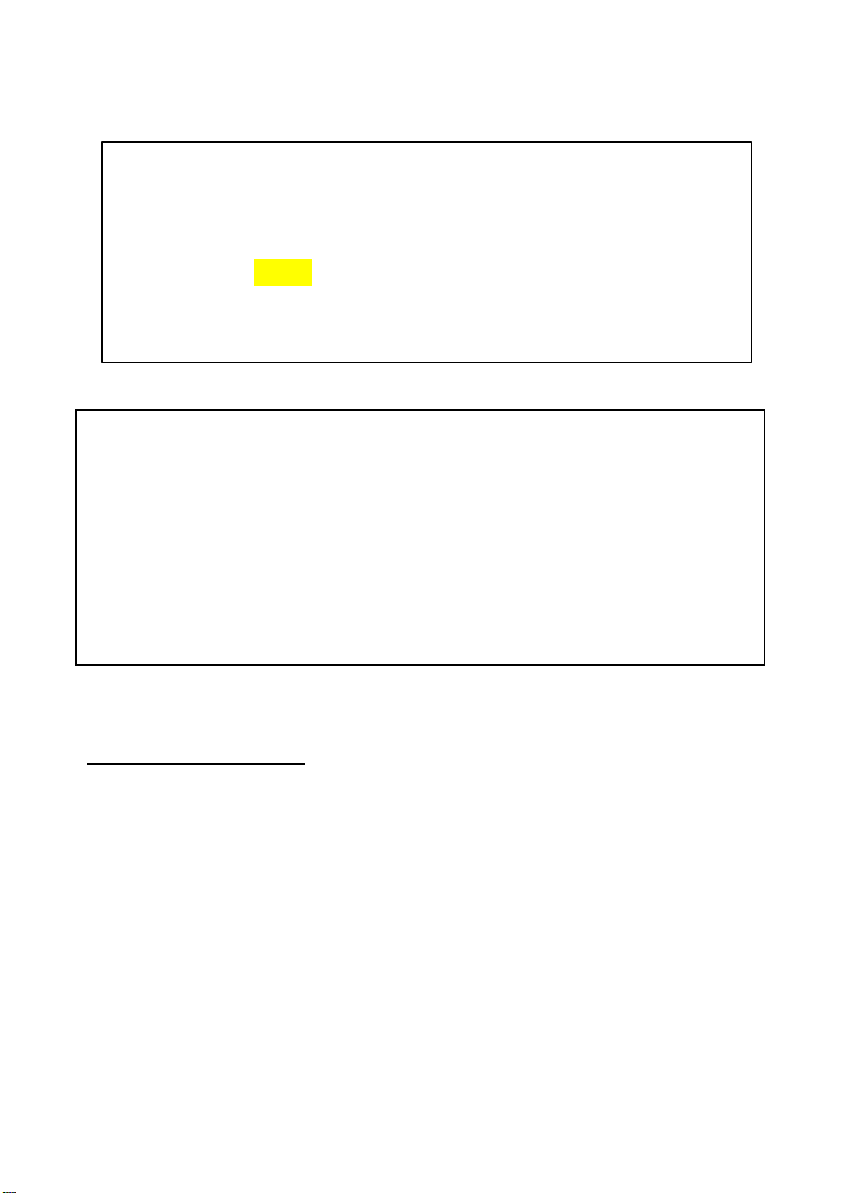
For body worn operation, this device has been tested and
meets FCC RF exposure guidelines when used with an
accessory that contains no metal and that positions the device
a minimum of 2.5cm from the body. Use of other accessories
may not ensure compliance with FCC RF exposure guidelines.
IMPORTANT SAFETY INSTRUCTIONS – TELECOMMUNICATION CABLE
CAUTION – To reduce the risk of fire, use only No.26 AWG or larger telecommunication cord.
ATTENTION – Pour reduire les risques d’incendie, utiliser uniquement des conducteurs de
telecommunications 26 AWG au de section.
IMPORTANT SAFETY INSTRUCTIONS – LITHIUM BATTERY
CAUTION – Risk of explosion if battery is replaced by an incorrect type. Dispose of used
batteries according to the manufacturer’s inst ructions.
ATTENTION – Il y a danger d’explosion s’il y a remplacement incorrecte de la batterie.
Remplacer uniquement avec une batterie du même type ou d’un type equivalent recommandé
par le constructeur. Mettre au rebut les batteries usagées conformement aux instructions du
fabricant.
USA SERVICE CENTRE
Return unit for service to:
Insert US service centre address
© 2000, 2001 Keycorp Limited
The K logo is a trademark and Keycorp is a registered trademark of Keycorp Ltd.
Page 5
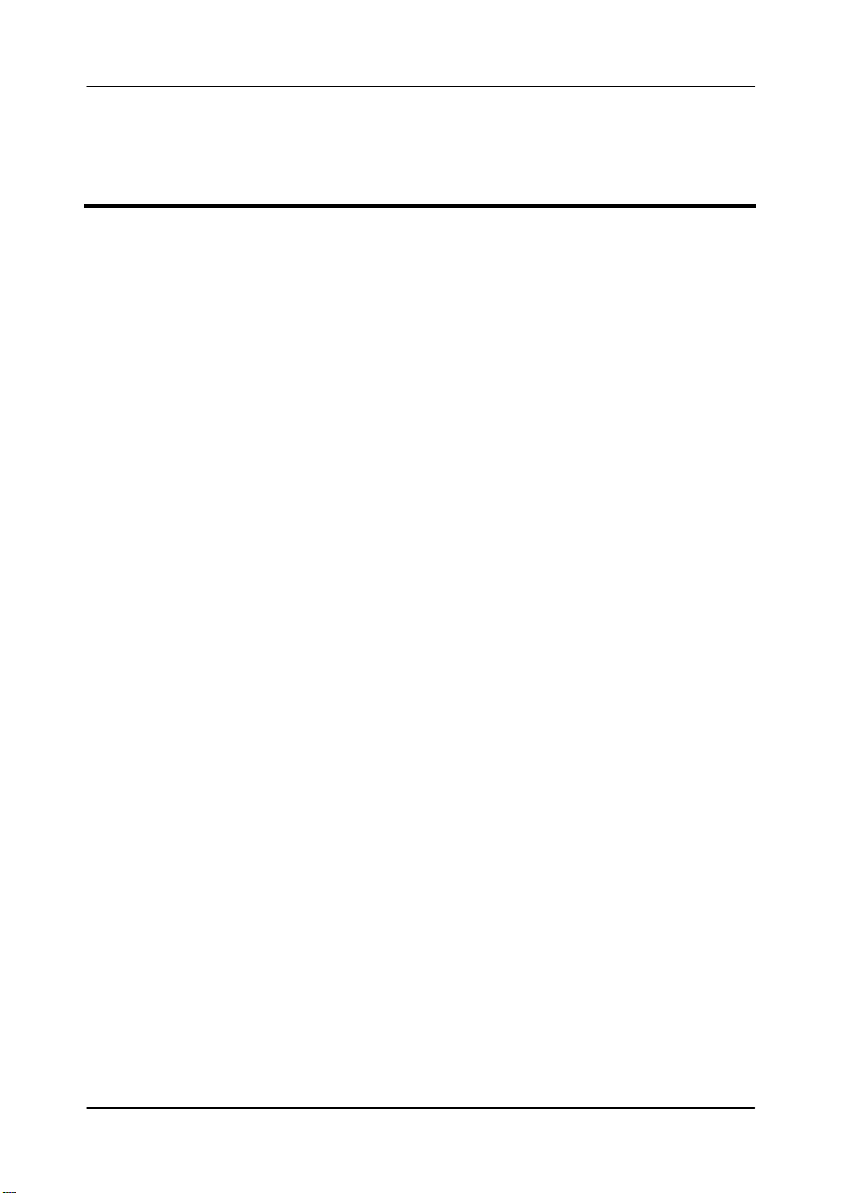
Contents
Welcome .............................................................................. 1
Guidelines......................................................................................................1
Safety .............................................................................................................2
Battery Module Warning............................................................................2
Overview of the LP9100 Terminal......................................... 3
Operation.......................................................................................................3
LP9100 Components....................................................................................4
Magnetic Card Reader............................................................................4
SAM Slots (Optional).............................................................................4
Customer Smartcard Reader ...................................................................4
Keys..........................................................................................................5
Power ON/OFF Button...........................................................................5
Display......................................................................................................5
Status Light..............................................................................................5
Printer Module.........................................................................................6
External Port .............................................................................................6
Communications Module.......................................................................6
Dialup Modem.........................................................................................6
Contents
Using the LP9100 Terminal................................................... 7
Setting up the Terminal...............................................................................7
Terminal Charging........................................................................................7
Magnetic Card Reader .................................................................................8
Loading the Printer Paper...........................................................................8
Tearing off the Printed Receipt..................................................................9
Removing the LP9100 Battery Module...................................................10
External Cable .............................................................................................10
Removing the SAM Cards........................................................................11
Troubleshooting ..................................................................12
Magnetic Card Reader ...............................................................................12
Display Indicates a Bad Swipe............................................................12
Display Indicates that the Terminal does not Accept Card............12
Printer Module............................................................................................13
Terminal is not Printing........................................................................13
Care and Maintenance ........................................................14
LP9100 User Guide i
Page 6
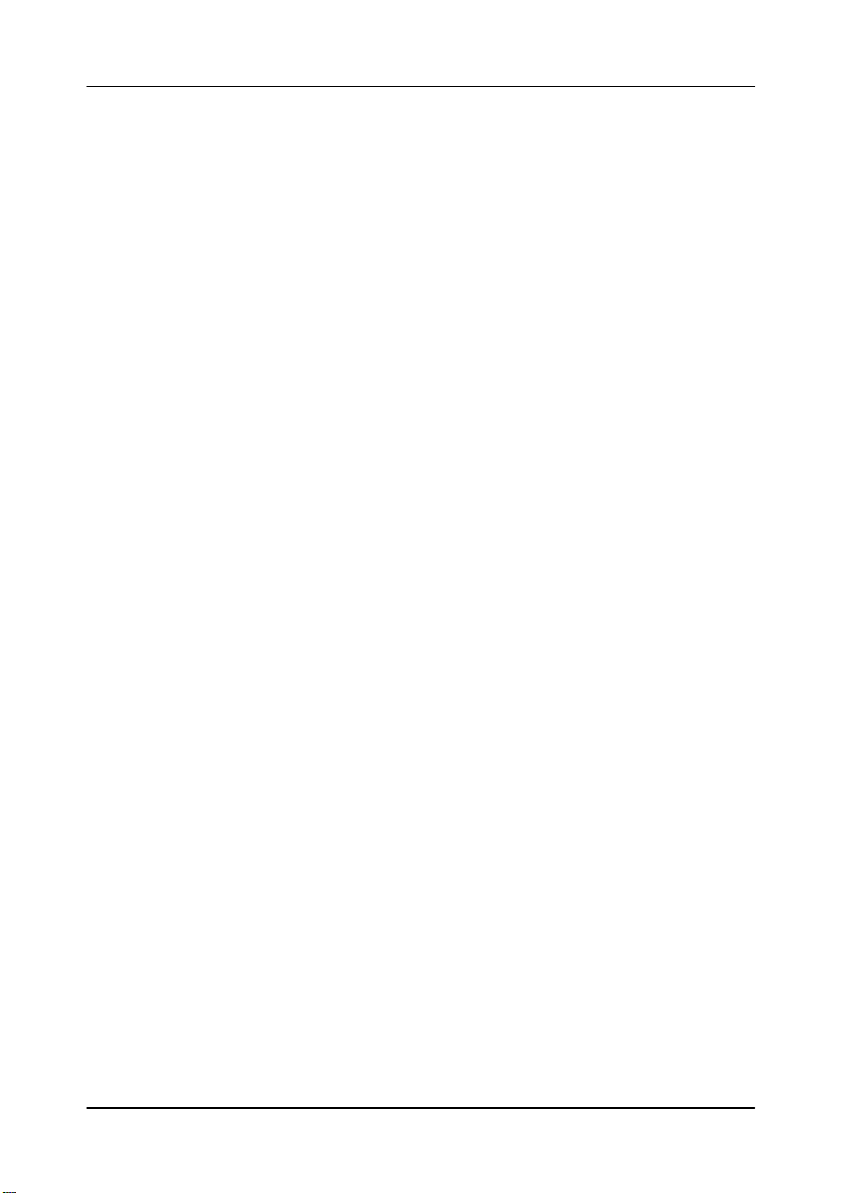
Looking after your Advanced Mobile Payment Terminal...................14
Charging and Discharging the Batter y...................................................15
Care and Maintenance Log .................................................16
Glossary...............................................................................20
Contents
LP9100 User Guide ii
Page 7
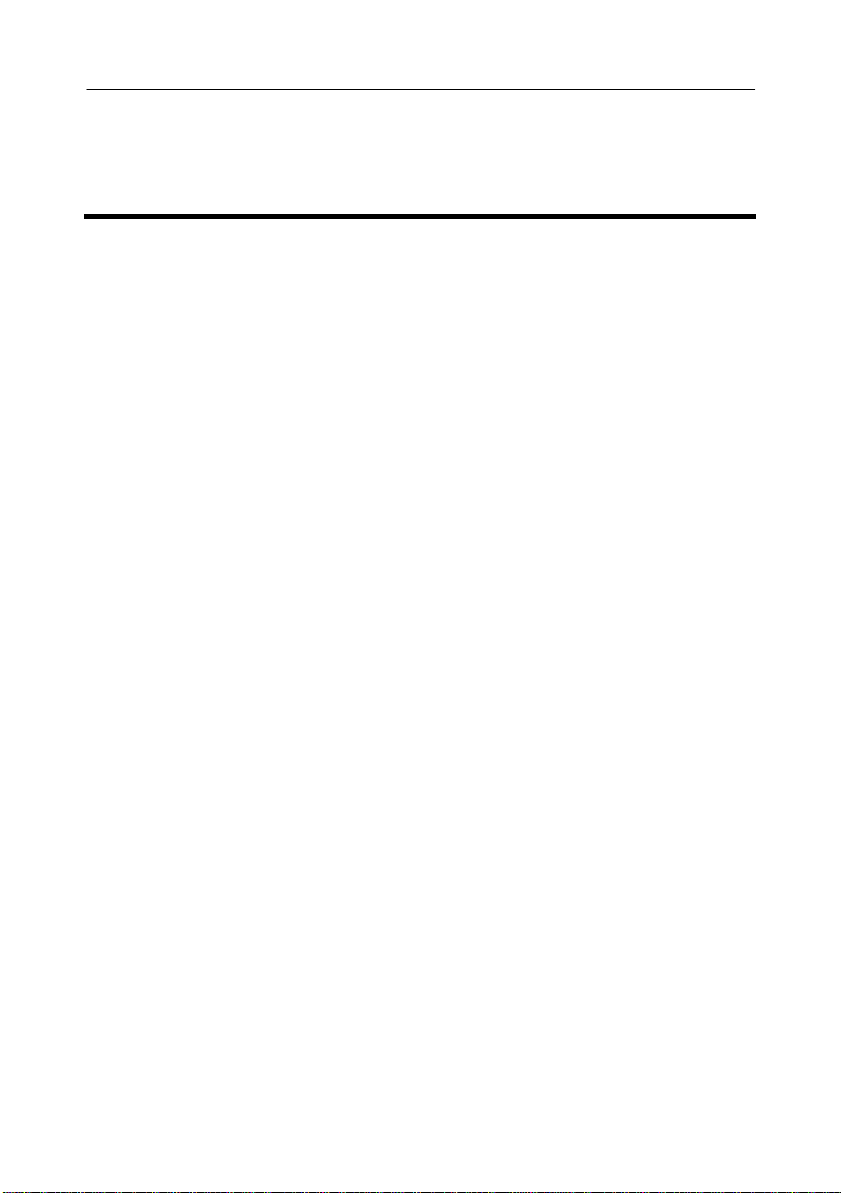
Welcome
Thank you for choosing our LP9100 Advanced Mobile Payment
Terminal. This guide will provide you with the information you need to
operate it. Please use this guide as your primary reference point,
together with your application guides. For any further details, please
contact your service provider.
Note: This guide covers only the LP9100.
Please read the safety, main tenance and battery handling information
carefully.
Guidelines
Please observe the following guidelines at all times:
Welcome
• Do NOT use the product where it will interfere with other devices.
• Do NOT get the unit wet − it is not resistant to liquids.
• Handle the unit carefully to prevent damage to the antenna.
• The printer is a small device and must be handled gently.
• When loading paper, the paper cover must also be handled gently.
• When disconnecting cables pull the PLUG and NOT the cord.
LP91004 User Guide 1
Page 8
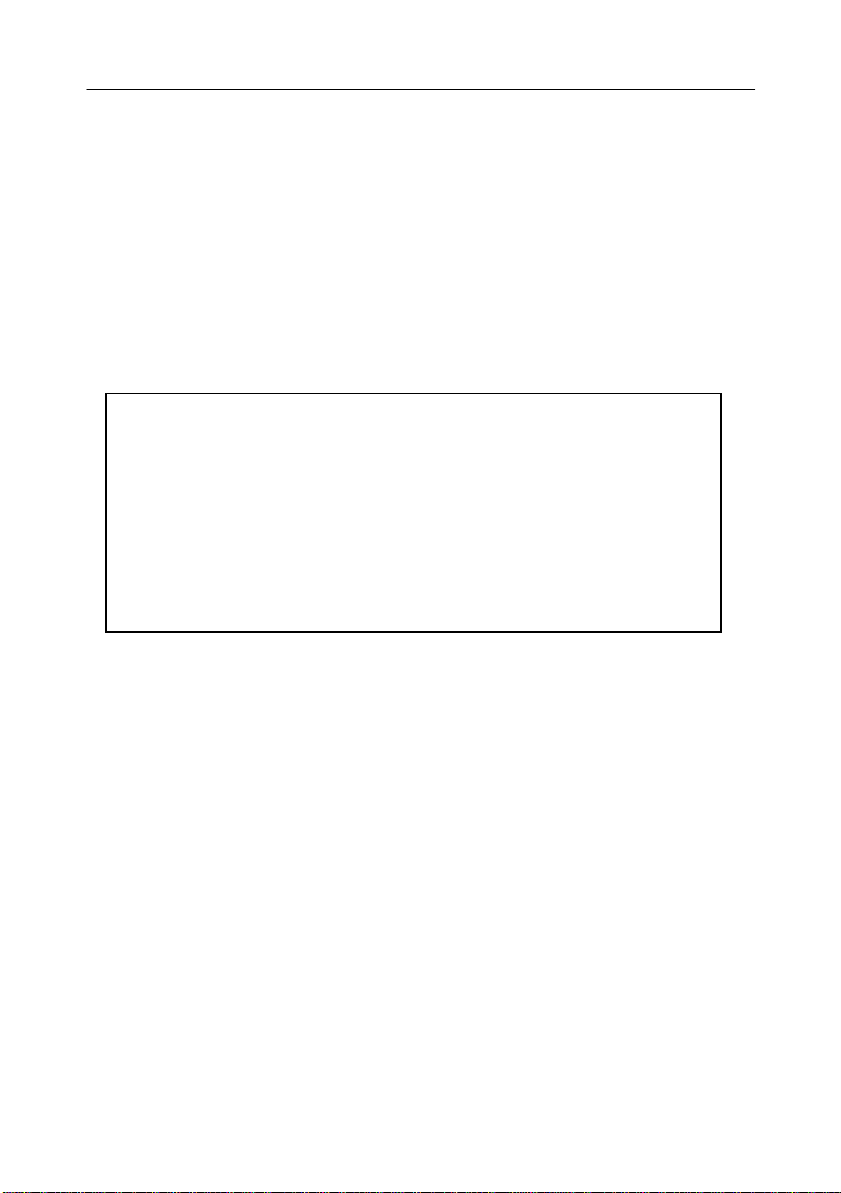
Safety
Please refer to this user guide when using this product.
Failure to comply with interference requirements can be dangerous or
illegal.
Use only accessories that have been approved by the manufacturer.
Battery Module Warning
Warning
There is a danger of explosion if the battery is incorrectly replaced.
Replace with only the same or equivalent type recommended by the
manufacturer. Discard used batteries according to the
manufacturer's instructions.
Il y a danger d'explosion s'il y a replacement incorrecte de la batterie.
Remplacer uniquement avec une batterie du même type recommendé
par le contructeur. Mettre au rebut batteries usagées a
conformement aux instructions du fabricant.
Welcome
LP91004 User Guide 2
Page 9
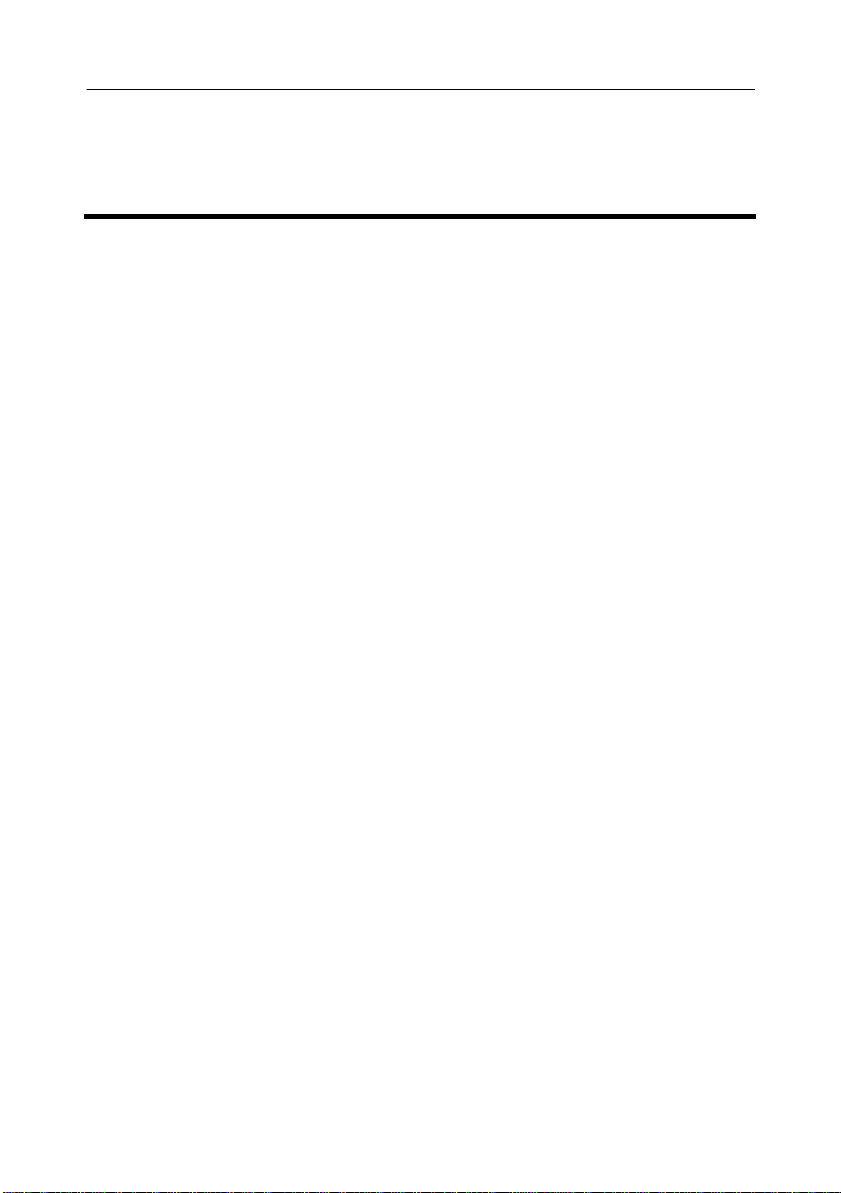
Overview
Overview of the LP9100 Terminal
Operation
For this product to operate financial or other transactions you must have
a network connection through your service provider. Connection is
normally provided as part of your supply agreement. Your service
provider will give you your reference guides and help desk numbers.
Should you have any problems during a transaction that cannot be solved
using this guide, then please call your service provider’s help desk.
Please note that the terminal’s DC power supply is charging the battery.
It is NOT powering the unit. If your battery is fully discharged you must
recharge the unit for a period of time before the terminal can be
operated.
The LP9100 uses an internal modem to perform communications with
the Motient network.
LP91004 User Guide 3
Page 10

LP9100 Components
Each component is explained in detail in this chapter.
Magnetic Card Reader
The LP9100 reads most regular magnetic cards. Your service provider
will tell you which brands of cards are accepted.
Note: Because the unit is small, you may need to practise swiping the
card a few times to familiarise yourself with how the unit works.
The magnetic stripe on the back of the card must slide against the
magnetic head. The display will advise you if you have a bad swipe or if
the terminal does not accept the type of card that you are swiping.
SAM Slots (Optional)
The terminal can contain othe r smaller smartcards similar to your GSM
(Global System for Mobile communications) mobile phone SIM
(Subscriber Identity Module). These are about the size of a postage
stamp and are known as Secure Access Module (SAM) cards and are
located under the back panel. The LP9100 supports several SAM cards
that can be used for different payment methods. Your service provider
will normally install these SAMs.
Overview
There is one SAM card on the main unit located under the battery.
This is normally used for security, similar to a mobile phone SIM card.
Customer Smartcard Reader
The LP9100 supports a full size customer smartcard reader.
A smartcard is a credit card sized card that has a microchip inserted in
it. There are many different types of smartcards, and your service
provider will tell you which types you can accept.
LP91004 User Guide 4
Page 11

The slot is designed to be used for customer cards. The customer card
is inserted with the microchip facing upwards. The terminal will tell you
if the card is not accepted by the terminal.
Keys
All keys are backlit.
Soft keys
These keys align with menu instructions on the display.
Scroll key
Where a menu is displayed on the screen, the scroll key allows you to
move up and down the menu.
Function key
This key calls up menus and special functions.
Cancel key
This key is used to cancel an operation.
Overview
Power ON/OFF Button
The LP9100 unit has a power ON/OFF switch. Press and hold the
ON/OFF button for two seconds to turn the unit on; hold it for three
seconds to turn it off.
Display
The terminal has a graphics display with icons. The display has
backlights that turn on when the unit is active. The lights will turn off
automatically after a short time to conserve the battery. The backlights
can be turned on again by pressing any key on the keypad.
Status Light
There is a light at the top of the unit that provides information about
operation and charging. The light has three colours − green, orange and
LP91004 User Guide 5
Page 12

red. The significance of the status light is dependent on application
requirements. Please refer to your application guides for further details.
Printer Module
There is a printer module at the bottom of the unit.
The LP9100 supports two sizes of printer paper. The paper roll cover is
transparent, providing a clear view inside the paper roll holder.
The printer module covers come in two sizes to accommodate the two
printer paper sizes. In addition, the locator clips that correctly position
the paper roll in the printer module can also be adjusted to cater for the
two paper sizes.
External Port
The LP9100 provides an external port connector to support one of a
number of devices through a special interface cable.
Communications Module
Overview
The LP9100 includes an interface to the service provider’s network via
a wireless modem. A whip antenna is included to enhance receptio n
performance.
Dialup Modem
The unit also provides a modem that offers dialup connection through the
PSTN to the host.
LP91004 User Guide 6
Page 13

Using the Terminal
Using the LP9100 Terminal
Setting up the Terminal
The terminal will have software pre-loaded by your service provider.
Ensure that you have completely charged the LP9100 terminal before
first use.
Terminal Charging
The external terminal charger charges both the LP9100 terminal and the
battery.
To recharge the LP9100 terminal, plug the external power supply cable
into the LP9100 via the connector located on the side of the unit.
The battery consists of a 4.8V NiMH pack that includes protection
circuits. NiMH batteries do not show a memory effect like NiCd, but for
optimum charging results, it is best to ensure the batteries are completely
flat before charging.
Charging the battery should only take about 2 to 3 hours, but again for
best results, it is best to leave the charger switched on overnight (with
the LP9100 turned off). A rippling battery symbol on the display
indicates that the battery is being charged.
LP9100 User Guide 7
Page 14

Using the Terminal
Magnetic Card Reader
The magnetic card reader can be swiped from either direction. For best
results, position the card so the stripe faces the top of the terminal, and
swipe in a smooth continuous motion across the reader. To ens ure that it
is read correctly, the entire card must be swiped across the reader.
Note: If the optional softcover case is fitted, the magnetic card reader
will need to be exposed before use. Simply undo the velcro straps
located on the sides of the flap covering the magnetic card reader, push
back the flap, and secure the velcro straps to the rear mounted velcro
pads. This ensures that the cover flap is held back and out of the way
when the magnetic card reader is being used.
Loading the Printer Paper
To loa d the printer paper, follow the steps below.
1. Open the paper roll cover by holding the cover tabs and pulling
them up towards you. The paper roll holder is now accessible.
2. Cut the paper with scissors to make sure the paper roll has a
clean, straight edge.
3. Ensure the LP9100 is turned on. Hold the LP9100 in one hand
with the LP9100 LCD (Liquid Crystal Display) facing towards
your palm, and with the paper roll section away from your body.
4. Holding the paper roll with the other hand, place the paper roll in
the holder using the locator clips to hold it in place.
The paper roll should be positioned as indicated by the white
label on the bottom of the paper roll holder. The loose paper end
should come from the bottom of the roll, and rest on top of the
serrated edge on the main unit.
5. Replace the paper roll cover in its original position. The cover
must be properly closed for the printer to operate successfully.
LP9100 User Guide 8
Page 15

Using the Terminal
Note: Depending on the size of the printer paper, an adjustment of the
locator clips may be necessary. If this is the case, ensure that they are
adjusted before placing the paper roll in the paper holder.
To accommodate the smaller printer paper size, adjust the locator clips
so that they are sitting in the “down” position, and for the larger printer
paper size, adjust the locator clips so that they are sitting in the “up”
position. The paper roll cover must also be changed according to the size
of printer paper used.
Tearing off the Printed Receipt
Warning
When tearing off printed receipts, etc., you must ensure that you tear the
paper off along the serrated edge. Start from the left hand side and pull
across to the right. This will ensure that the paper does not become
jammed inside the paper entry slot. If you do not tear the paper off along
the serrated edge you can cause the paper to jam and damage the printer.
If the optional softcover case is fitted, ensure that the hood over the printer
is pulled back to expose the paper exit slot.
LP9100 User Guide 9
Page 16

Using the Terminal
Removing the LP9100 Battery Module
To remove the battery pack, follow the steps below.
1. Turn off the power to the LP9100.
2. Open the battery cover that is located on the side of the unit.
3. Remove the battery pack by sliding it out.
To replace the battery:
1. Slide the new battery pack into the battery compartment.
2. Close the ba ttery cover.
External Cable
The external communication cable provides the interface between the
LP9100 and any external device, such as a modem, printer, or PC.
To plug in the external cable:
1. Remove the rubber cover to expose the interface connector.
2. Li ne the cable up, ensuring the D connector is correctly oriented,
and then push the cable onto the connector until it clicks into
place on both sides.
To release the cable, push in the clips on either side of the cable
connector and remove the cable.
LP9100 User Guide 10
Page 17

Removing the SAM Cards
To remove a SAM card:
1. Remove the two screws holding the back cover in place and lift
the back cover off. Four SAM connectors are now accessible.
2. Remove the SAM card from the appropriate connector.
3. Replace the back cover in its original position. Replace the two
screws.
Using the Terminal
LP9100 User Guide 11
Page 18

Troubleshooting
Troubleshooting
Magnetic Card Reader
Display Indicates a Bad Swipe
Make sure that the magnetic stripe on the back of the card slides against
the magnetic head. You may need to practise swiping the card a few
times to familiarise yourself with how the magnetic card reader works.
Display Indicates that the Terminal does not Accept Card
If the terminal does not accept the type of card that you are swiping,
check with your service provider about which brands of cards are
accepted.
If these steps do not restore operation, please contact your regional
service centre or refer to the field service personnel accredited by your
regional service provider.
LP9100 User Guide 12
Page 19

Troubleshooting
Printer Module
Terminal is not Printing
If the LP9100 is not printing, make sure that:
1. The power is turned on.
2. The paper roll is positioned correctly.
3. The paper roll cover is closed properly.
4. The battery is not low.
If these steps do not restore operation, please contact your regional
service centre or refer to the field service personnel accredited by your
regional service provider.
LP9100 User Guide 13
Page 20

Care and Maintenance
Care and Maintenance
Looking after your Advanced Mobile Payment Terminal
To care for and maintain your LP9100 Advanced Mobile Payment
Terminal:
• Keep the LP9100 unit in its softcase.
• Protect the termin al from rain, humidity and liquids.
• Avoid storing the terminal in extreme hot (over 70°C) or cold
environments (below -10°C).
• The battery may be removed. Do not attempt to dismantle any
other part of the terminal.
• To clean the terminal, wipe it with a soft cloth. Do not use
organic solvents to clean the surface of the terminal.
LP9100 User Guide 14
Page 21

Care and Maintenance
Charging and Discharging the Battery
When charging or discharging the battery of the LP9100 terminal, keep
the following guidelines in mind:
• If the terminal is not used for a time the battery will gradually
discharge itself. The terminal sounds an audible tone when the
battery is low.
Note: the LP9100 terminal turns itself off once the battery
is fully discharged.
• Fully discharge the battery periodically. To discharge the battery,
leave the terminal on until it turns itself off.
Do NOT discharge the battery in any other way. When the
charger is not in use, disconnect it from the power source.
• Do NOT leave the terminal attached to the charger for longer
than a week.
• Avoid extreme te mperatures as they reduce the capacity and
lifetime of the battery. Recycle or dispose of the batteries in a
proper manner.
• Do NOT dispose of the batteries in fire or municipal waste.
LP9100 User Guide 15
Page 22

Care and Maintenance Log
Care and Maintenance Log
Date Service Name
LP9100 User Guide 16
Page 23

Care and Maintenance Log
LP9100 User Guide 17
Page 24

Care and Maintenance Log
Date Service Name
LP9100 User Guide 18
Page 25

Care and Maintenance Log
LP9100 User Guide 19
Page 26

Glossary
Glossary
LCD
LED
Magnetic Card
Motient
NiMH
NiCd
PIN
POS
PSTN
SAM
Liquid Crystal Display
Light Emitting Diode
A plastic card with a magnetic
stripe that stores cardholder
information
Wireless packet data network
Nickel Metal Hydride
Nickel Cadmium
Personal Identification Number
Point of Sale
Public Switched Telephone
Network
Secure Access Module
SIM
Smartcard
Subscriber Identity Module
A plastic card with an embedded
computer chip
USWD
US Wireless Data Inc. – wireless
system interface (known as
Synapse)
LP9100 User Guide 20
Page 27

Glossary
LP9100 User Guide 21
